Page 1

1
http://www.tyan.com
GT24-B7066
Service Engineer’s Manual
Page 2

2
http://www.tyan.com
Page 3
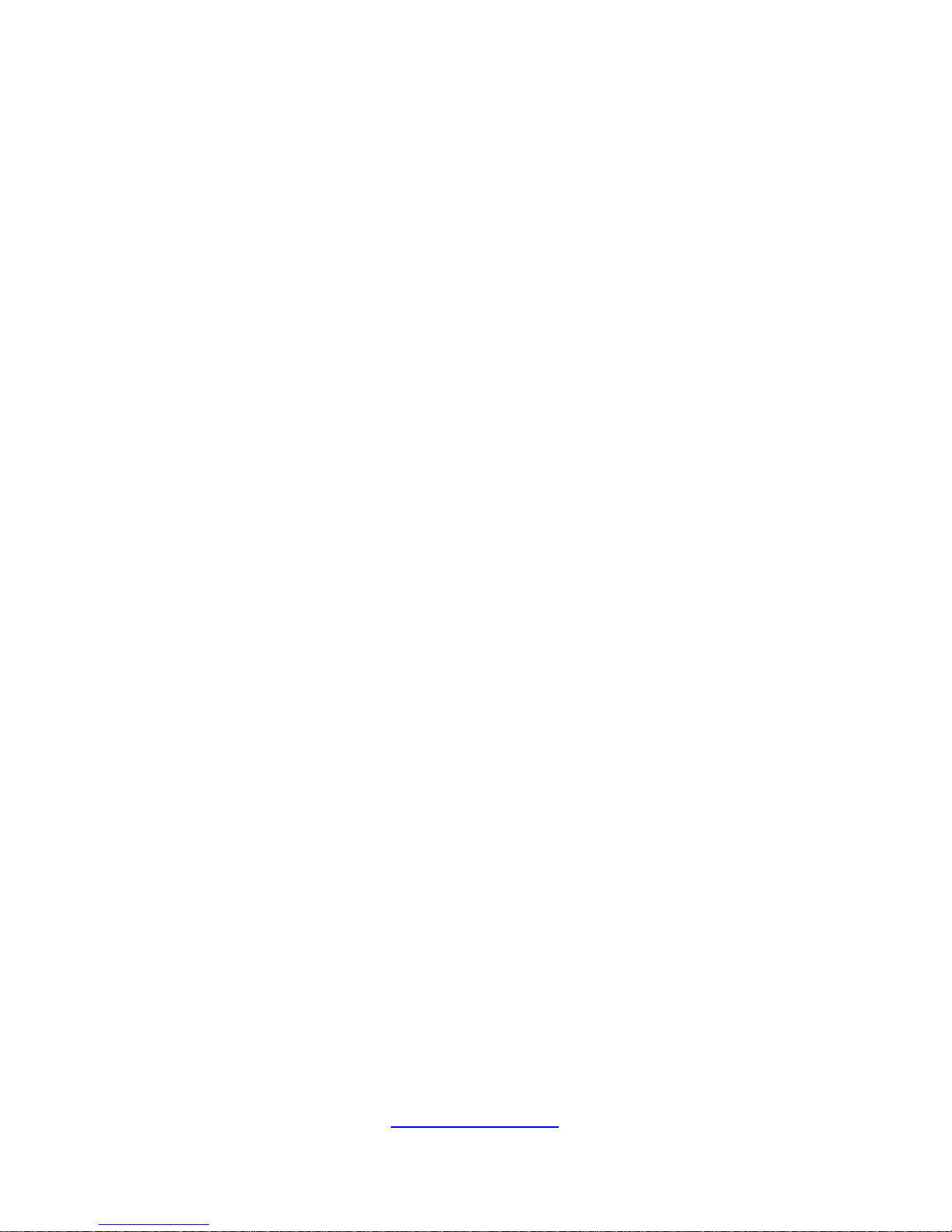
3
http://www.tyan.com
PREFACE
Copyright
This publication, including all photographs, illustrations, and software, is
protected under international copyright laws, with all rights reserved.
Neither this manual, nor any material contained herein, may be reproduced
without written consent of manufacturer.
Copyright 2013 MiTAC International Corporation. All rights reserved. TYAN® is
a registered trademark of MiTAC International Corporation.
Version 1.0
Disclaimer
Information contained in this document is furnished by MiTAC International
Corporation and has been reviewed for accuracy and reliabil it y prior to print ing.
MiTAC assumes no liability whatsoever, and disclaims an y express or implied
warranty, relating to sale and/or use of TYAN
®
products including liability or
warranties relating to fitness for a particular purpose or merchantability. MiTAC
retains the right to make changes to produce descriptions and/or specificat ions
at any time, without notice. In no event will MiTAC be held liable for any direct
or indirect, incidental or consequential damage, loss of use, loss of data or
other malady resulting from errors or inaccuracies of infor mation contained in
this document.
Trademark Recognition
All registered and unregistered trademarks and company names contained in
this manual are property of their respective owners including, but not limited to
the following.
TYAN® is a trademark of MiTAC International Corporation.
Intel
®
is a trademark of Intel® Corporation.
AMI
®
, AMIBIOS® and combinations thereof are trademarks of AMI
Technologies.
Microsoft®, Windows® are trademarks of Microsoft Corporation.
IBM
®
, PC®, AT® and PS/2® are trademarks of IBM Corporation.
Winbond
®
is a trademark of Winbond Electronics Corporation.
Page 4

4
http://www.tyan.com
FCC Declaration
Notice for the USA
Compliance Information Statement (Declaration of
Conformity Procedure) DoC FCC Part 15: This
device complies with part 15 of the FCC Rules
This device complies with Part 15 of the FCC Rules. Operation is subject to
the following conditions:
This device must not cause harmful interference.
This device must accept any interference received, including
interference that may cause undesirable operation.
This equipment has been tested and found to comply with the limits for a
Class A digital device, pursuant to Part 15 of the FCC Rules. These limits
are designed to provide reasonable protection against harmful interference
when the equipment is operated in a commercial environment. This
equipment generates, uses, and can radiate radio frequency energy and, if
not installed and used in accordance with the instruction manual, may cause
harmful interference to radio communications. Operation of this equipment
in a residential area is likely to cause harmful interference in which case the
user will be required to correct the interference at his own expense.
Notice for Canada
This Class A digital apparatus complies with Canadian ICES-003. Cet
appareil numérique de la Classe A est conforme à la norm e NMB-003 du
Canada.
Notice for Europe (CE Mark)
This product is in conformity with the Council
Directive 2004/108/EC.
CAUTION: Lithium battery included with this board. Do not puncture,
mutilate, or dispose of battery in fire. There will be danger of explosion if
battery is incorrectly replaced. Replace only with the same or equivalent
type recommended by manufacturer. Dispose of used battery according to
manufacturer instructions and in accordance with your local regulatio ns.
Page 5
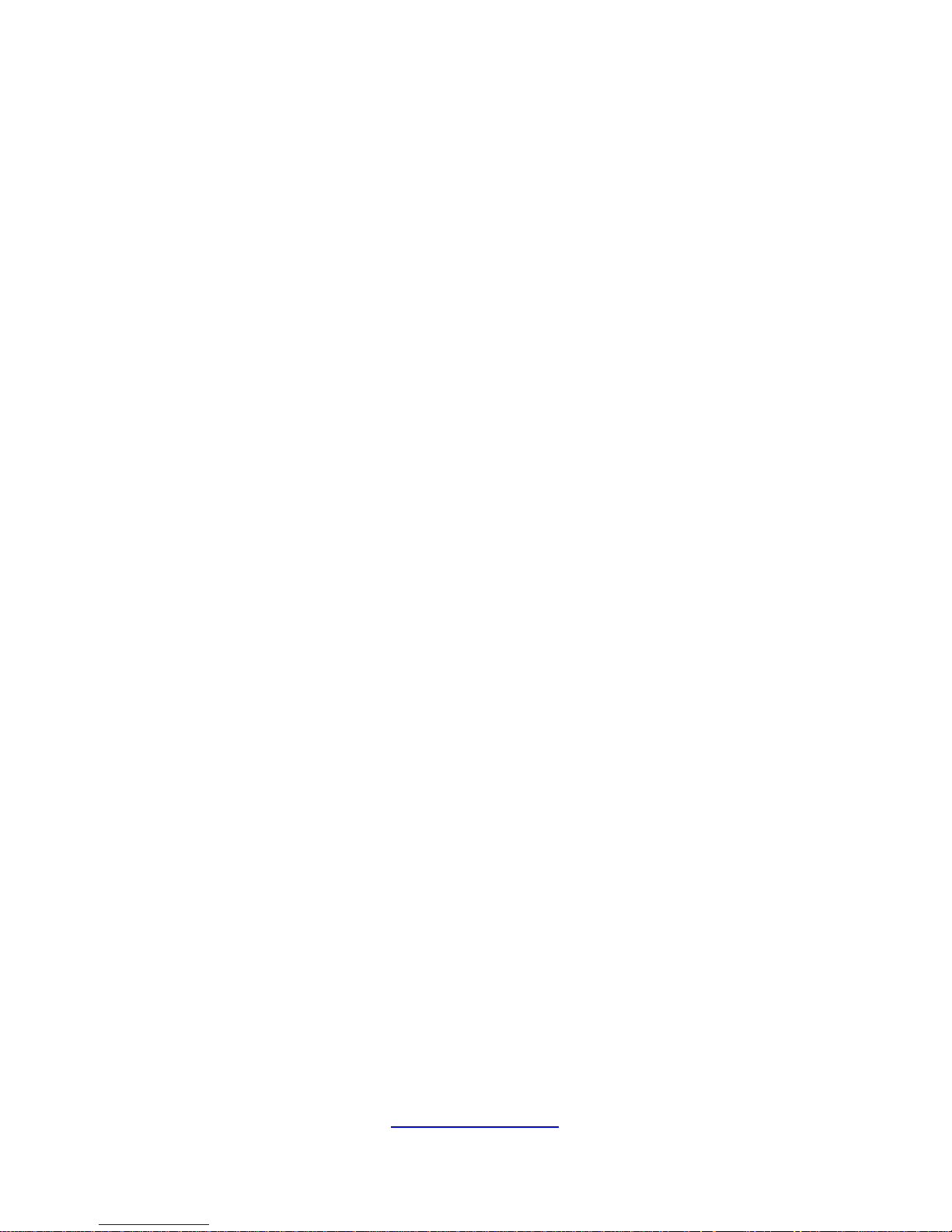
5
http://www.tyan.com
About this Manual
This manual provides you with instructions on installing your TYAN
GT24-B7066. This Manual is intended for experienced users and
integrators with hardware knowledge of personal computers.
This manual consists of the following parts:
Chapter1:
Provides an introduction to the TYAN GT24-B7066
barebones, standard parts list, describes the external
components, gives a table of key components, and
provides the block diagram of the system.
Chapter2:
Covers procedures on installing the processor, memory
modules and hard drives.
Chapter3:
Covers the removal and replacement procedures for
pre-installed components.
Appendix:
List the cable connection and FRU part tables for reference
of system setup, and technical support in case a problem
arises with your system.
Page 6
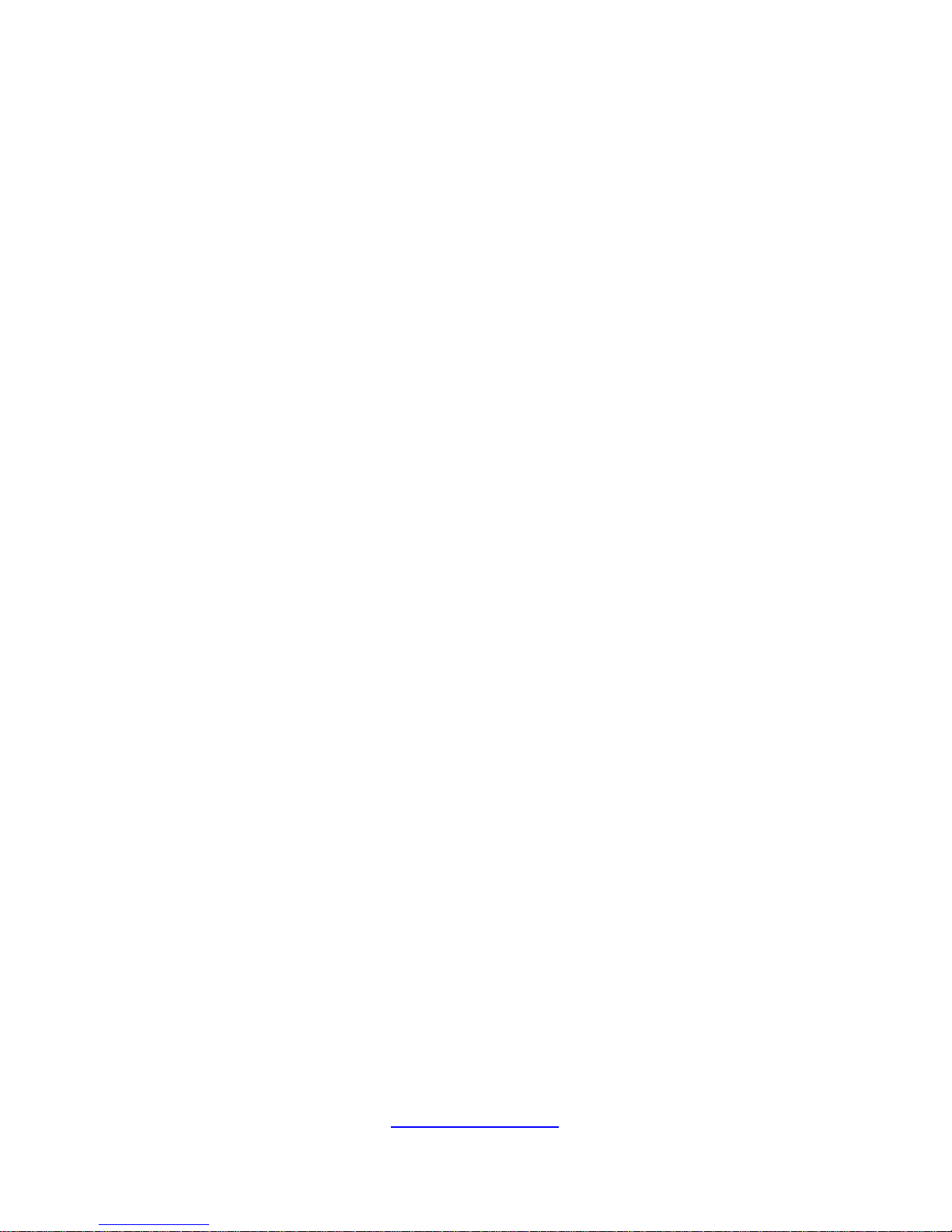
6
http://www.tyan.com
Safety and Compliance Information
Before installing and using TYAN GT24-B7066, take note of the following
precautions:
·Read all instructions carefully.
·Do not place the unit on an unstable surface, cart, or stand.
·Do not block the slots and opening on the unit, which are provided for
ventilation.
·
Only use the power source indicated on the marking label. If you are not
sure, contact the power company.
·The unit uses a three-wire ground cable, which is equipped with a third pin to
ground the unit and prevent electric shock. Do not defeat the purpose of this
pin. If your outlet does not support this kind of plug, contact your electrician
to replace your obsolete outlet.
·Do not place anything on the power cord. Place the p ower cord where it will
not be in the way of foot traffic.
·Follow all warnings and cautions in this manual and on the unit case.
·Do not push objects in the ventilation slots as they may touch high voltage
components and result in shock and damage to the components.
· When replacing parts, ensure that you use parts specified by the
manufacturer.
·When service or repairs have been done, perform routine safety checks to
verify that the system is operating correctly.
·Avoid using the system near water, in direct sunlight, or near a heating
device.
·Cover the unit when not in use.
Page 7
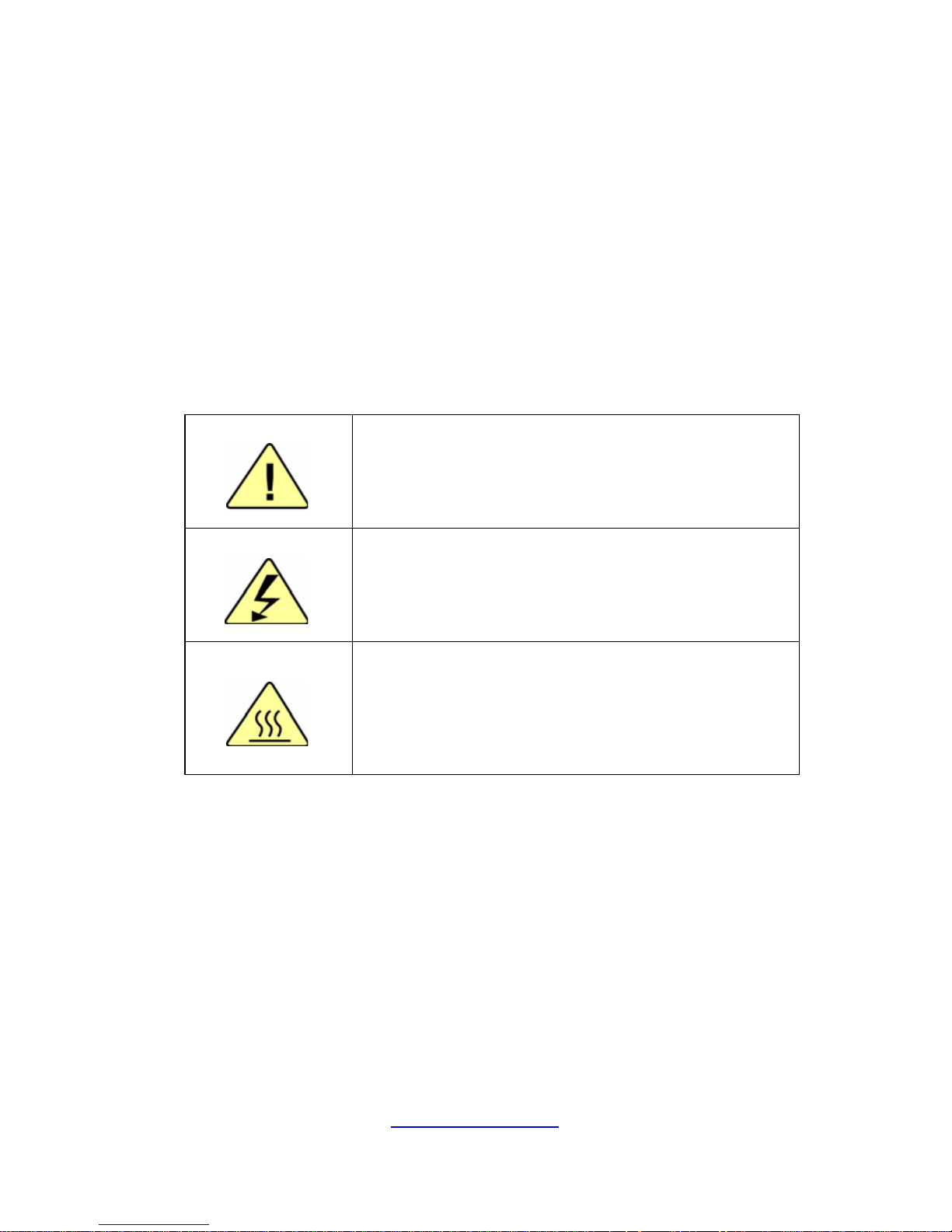
7
http://www.tyan.com
Safety Information
Retain and follow all product safety and operating instructions provided
with your equipment. In the event of a conflict bet ween the instructions in
this guide and the instructions in equipment documentation, follow the
guidelines in the equipment documentation.
Observe all warnings on the product and in the operating instructions. To
reduce the risk of bodily injury, electric shock, fire and damage to the
equipment, observe all precautions included in this guide.
You must become familiar with the safety information in this guide before
you install, operate, or service TYAN products.
Symbols on Equipment
Caution. This symbol indicates a potential
hazard. The potential for injury exists if cautions
are not observed. Consult equipment
documentation for specific details.
Warning. This symbol indicates the presence
of hazardous energy circuits or electric shock
hazards. Refer all servicing to qualified
personnel.
Warning. This symbol indicates the presence of a
hot surface or hot component. If this surface is
contacted, the potential for injury exists.
To reduce risk of injury from a hot component,
allow the surface to cool before touching.
General Precautions
· Follow all caution and warning instructions marked on the equipment and
explained in the accompanying equipment documentation.
Machine Room Environment
· This device is for use only in a machine room or IT room.
· Make sure that the area in which you install the system is properly
ventilated and climate-controlled.
Page 8
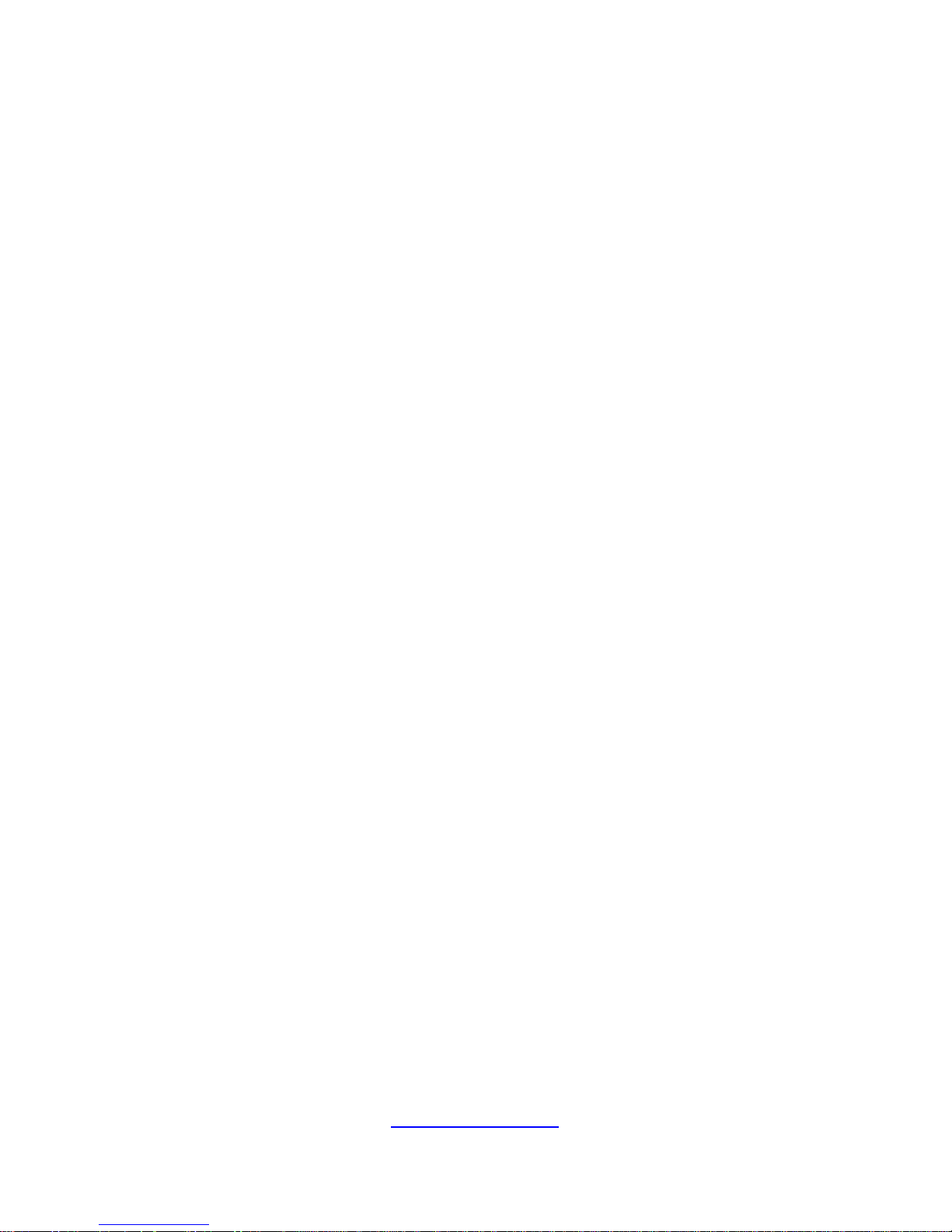
8
http://www.tyan.com
· Ensure that the voltage and frequency of your power source match the
voltage and frequency inscribed on the electrical rating la bel of the
equipment.
· Do not install the system in or near a plenum, air duct, radiator, or heat
register.
· Never use the product in a wet location.
Equipment Chassis
· Do not block or cover the openings to the system.
· Never push objects of any kind through openings i n the equipment.
Dangerous voltages might be present.
· Conductive foreign objects can produce a short circuit and cause fire,
electric shock, or damage to your equipment.
· Lift equipment using both hands and with your knees bent.
Equipment Racks
To avoid injury or damage to the equipment:
· Observe local occupational health and safety requirements and guidelines
for manual materials handling.
· Do not attempt to move a rack by yourself; a minimum of two people are
needed to move a rack.
· Do not attempt to move a fully loaded rack. Remove equipment from the
rack before moving it.
· Do not attempt to move a rack on an incline that is greater than 10 degrees
from the horizontal.
· Make sure the rack is properly secured to the floor or ceiling.
· Make sure the stabilizing feet are attached to the rack if it is a single-rack
installation.
· Make sure racks are coupled together if it is a multiple-rack installation.
· Make sure the rack is level and stable before installing a n appliance in the
rack.
· Make sure the leveling jacks are extended to the floor.
Page 9
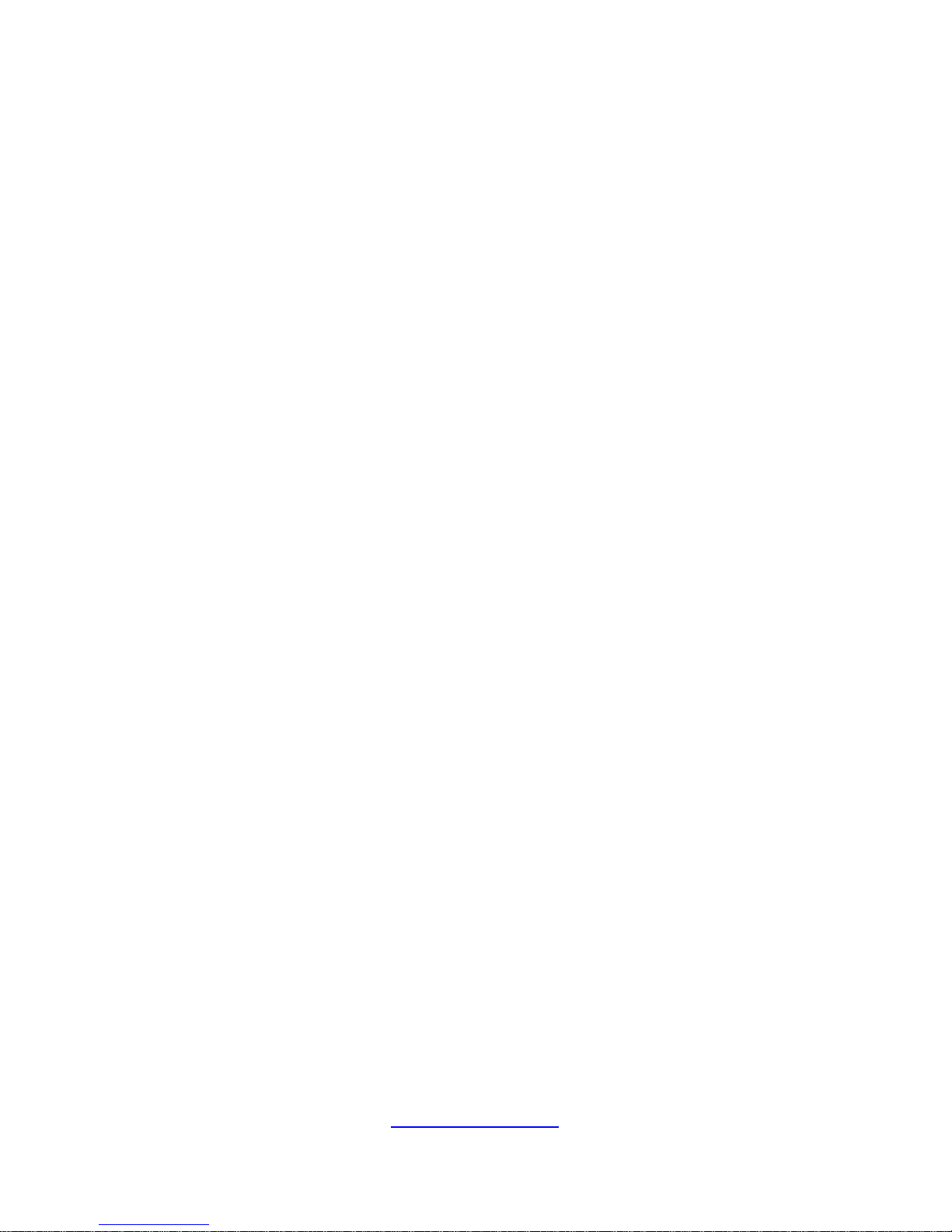
9
http://www.tyan.com
· Make sure the full weight of the rack rests on the leveling jacks.
· Always load the rack from the bottom up. Load the heaviest component in
the rack first.
· Make sure the rack is level and stable before pulling a component out of the
rack.
· Make sure only one component is extended at a time. A rack might become
unstable if more than one component is extended.
To avoid damage to the equipment:
· The rack width and depth must allow for proper serviceability and c able
management.
· Ensure that there is adequate airflow in the rack. Improper installation or
restricted airflow can damage the equipment.
· The rack cannot have solid or restricted airflow doors. You must use a
mesh door on the front and back of the rack or remove the doors to ensure
adequate air flow to the system.
· If you install the Model in a rack, do not place equipment on top of the unit.
It will cause restricted airflow and might cause damage to the equipment.
·
Make sure the product is properly matted with the rails. Products that are
improperly matted with the rails might be unstable.
·
Verify that the AC power supply branch circuit that provides power to the
rack is not overloaded. This will reduce the risk of personal injury, fire, or
damage to the equipment. The total rack load should not exceed 80 percent
of the branch circuit rating. Consult the electrical authority having jurisdiction
over your facility wiring and installation requirements.
Equipment Power Cords
· Use only the power cords and power supply units provided with your
system. The system might have one or more power cords.
· Plug the power cord into a grounded (earthed) electrical outlet that is easily
accessible at all times.
· In all European electrical environments, you must ground the Green/Yellow
tab on the power cord. If you do not ground the Green/Yellow tab, it can
cause an electrical shock due to high leakage currents.
·
Do not place objects on AC power cords or cables. Arrange them so that no
Page 10
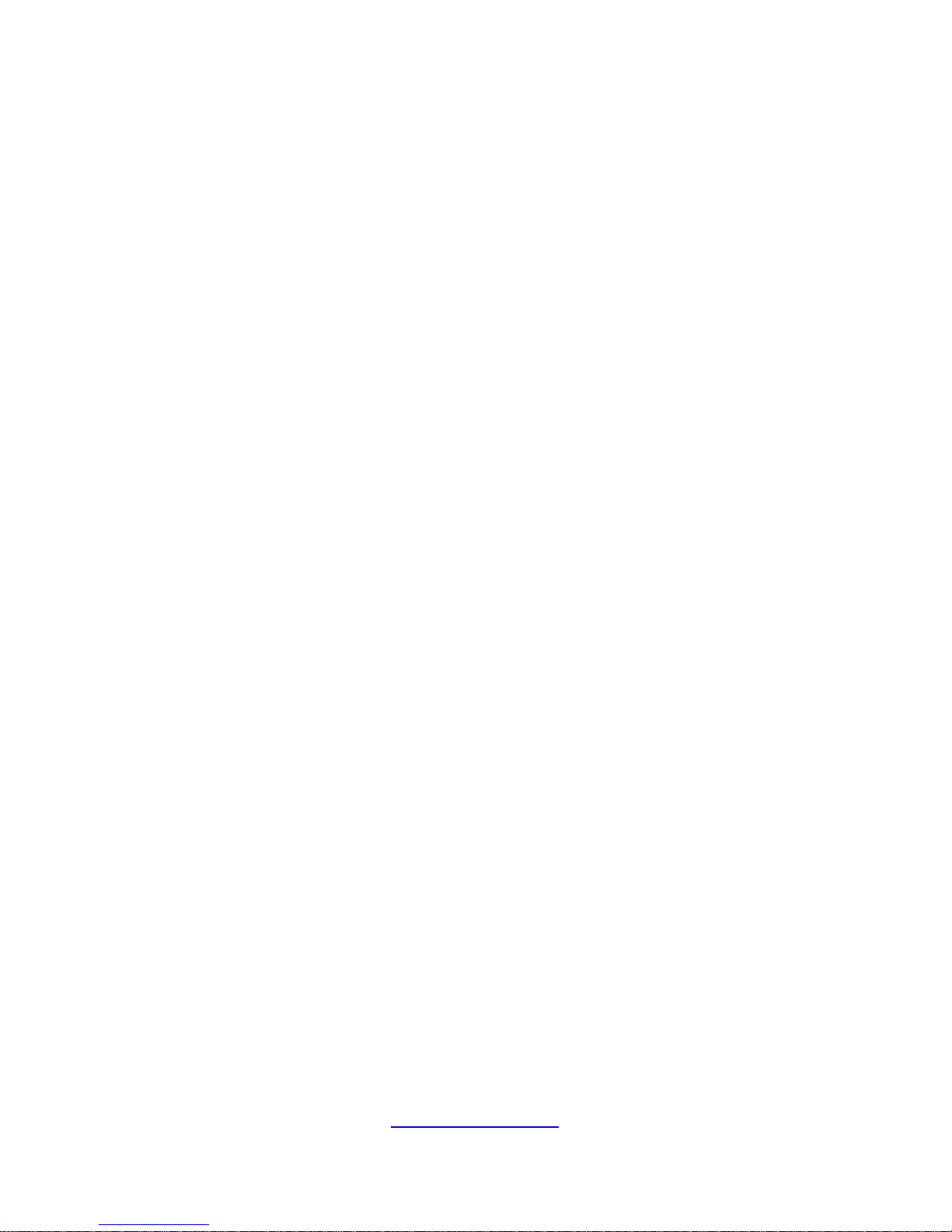
10
http://www.tyan.com
one might accidentally step on or trip over them.
· Do not pull on a cord or cable. When unplugg ing from the electrical outlet,
grasp the cord by the plug.
· To reduce the risk of electrical shock, disconnect all power cords before
servicing the appliance.
Equipment Batteries
· The system battery contains lithium manganese dioxide. If the battery pack
is not handled properly, there is risk of fire and burns.
· Do not disassemble, crush, puncture, short external contacts, or dispose of
the battery in fire or water.
· Do not expose the battery to temperatures higher than 60°C (140°F).
· The system battery is not replaceable. If the battery is replaced by an
incorrect type, there is danger of explosion. Replace the ba ttery only with a
spare designated for your product.
· Do not attempt to recharge the battery.
· Dispose of used batteries according to the instructions of the manufacturer.
Do not dispose of batteries with the general household waste. To forward
them to recycling or proper disposal, use the public collection system or return
them to TYAN, your authorized TYAN partner, or their agents.
Equipment Modifications
· Do not make mechanical modifications to the system. TYAN is not
responsible for the regulatory compli ance of TYAN equipment that has been
modified.
Equipment Repairs and Servicing
· The installation of internal options and routine maintenance and service of
this product should be performed by individuals who are knowledgeable about
the procedures, precautions, and hazards associated with equipment
containing hazardous energy levels.
· Do not exceed the level of repair specified in the procedures in the product
documentation. Improper repairs can create a safety hazard.
· Allow the product to cool before removing covers and touching internal
Page 11
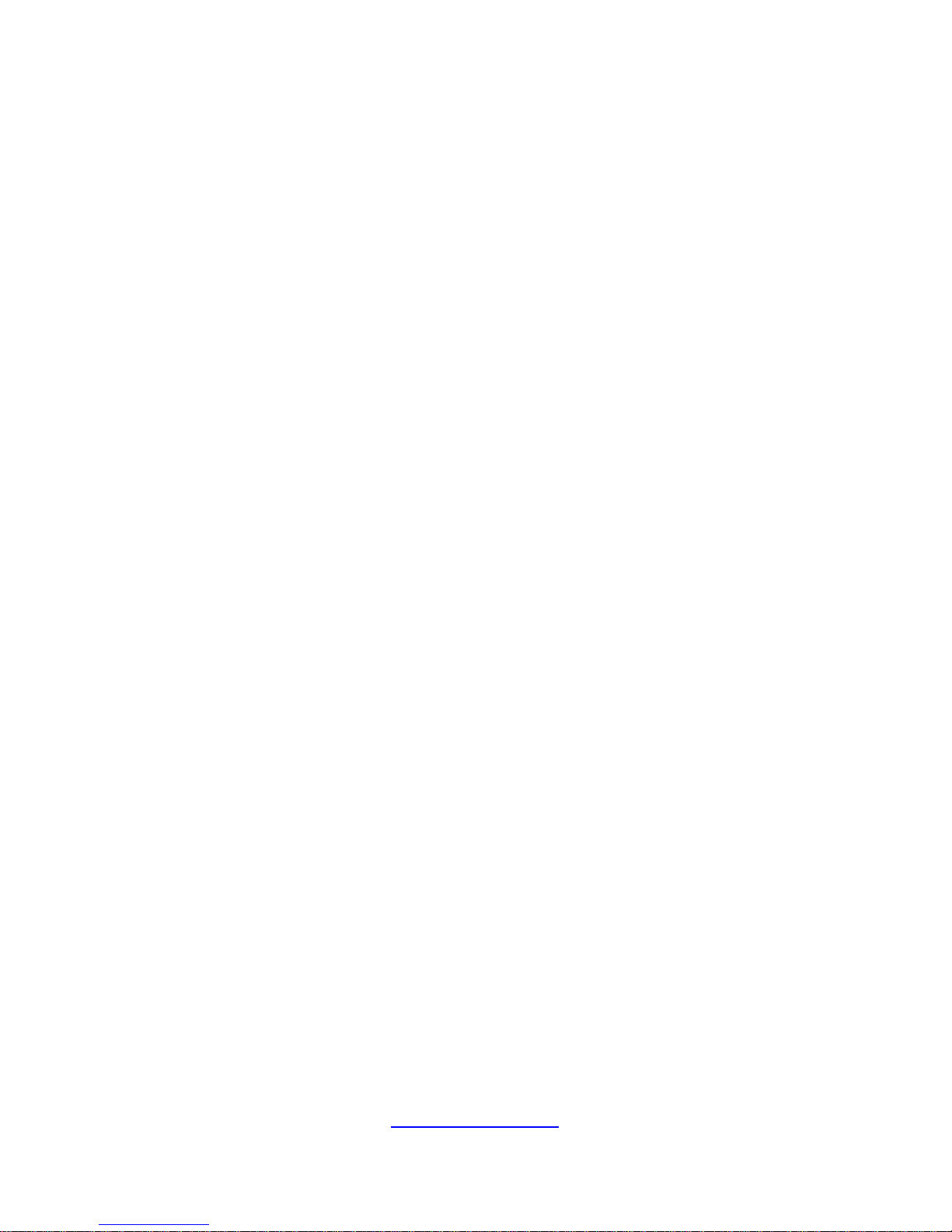
11
http://www.tyan.com
components.
· Remove all watches, rings, or loose jewelry when working before removing
covers and touching internal components.
· Do not use conductive tools that could bridge live parts.
· Use gloves when you remove or replace system components; the y can
become hot to the touch.
· If the product sustains damage requiring service, disconnect the product
from the AC electrical outlet and refer servicing to an authorized service
provider. Examples of damage requiring service includ e:
– The power cord, extension cord, or plug has been damaged.
– Liquid has been spilled on the product or an object has fallen into th e
product.
– The product has been exposed to rain or water.
– The product has been dropped or damaged.
– The product does not operate normally when you follow the operating
instructions.
Page 12
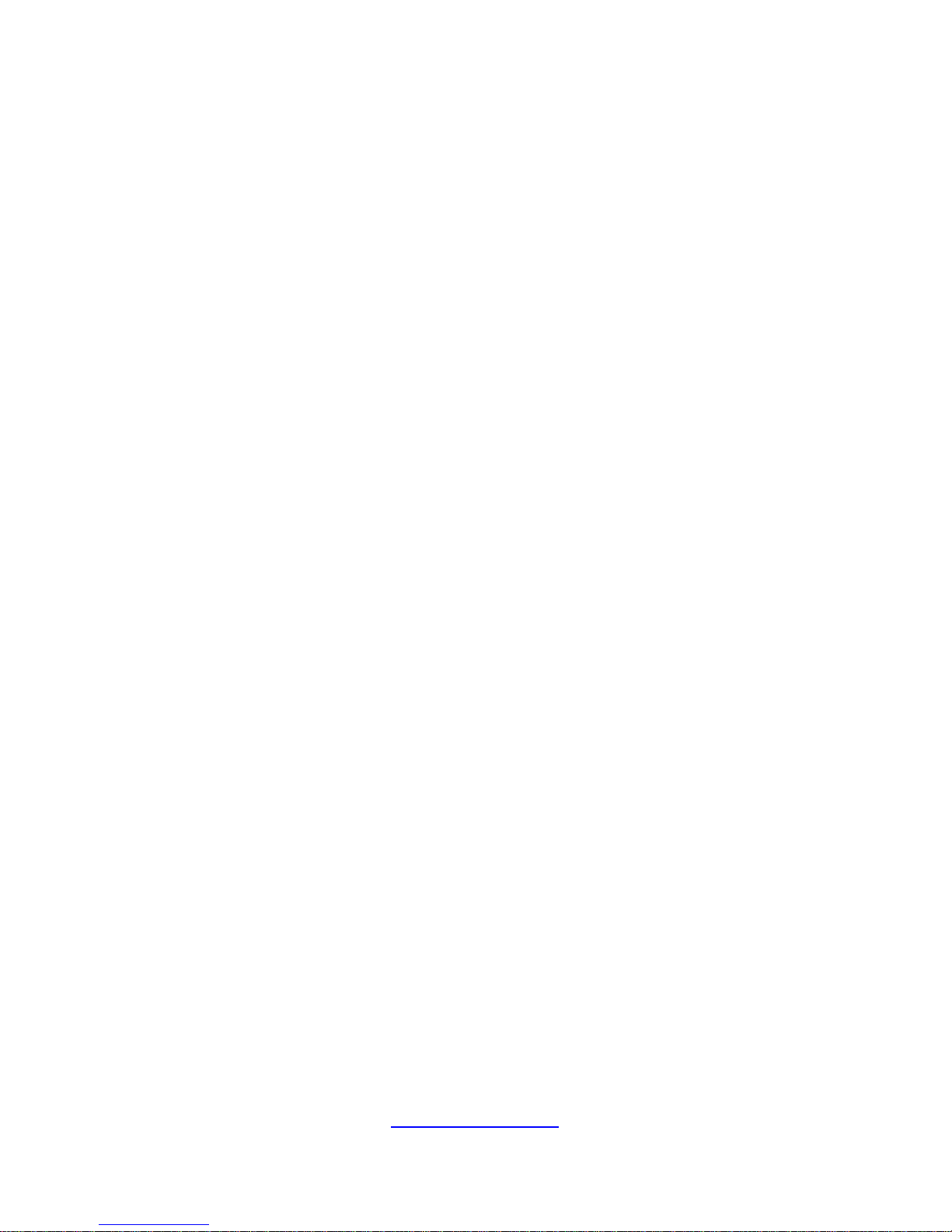
http://www.tyan.com
12
Page 13
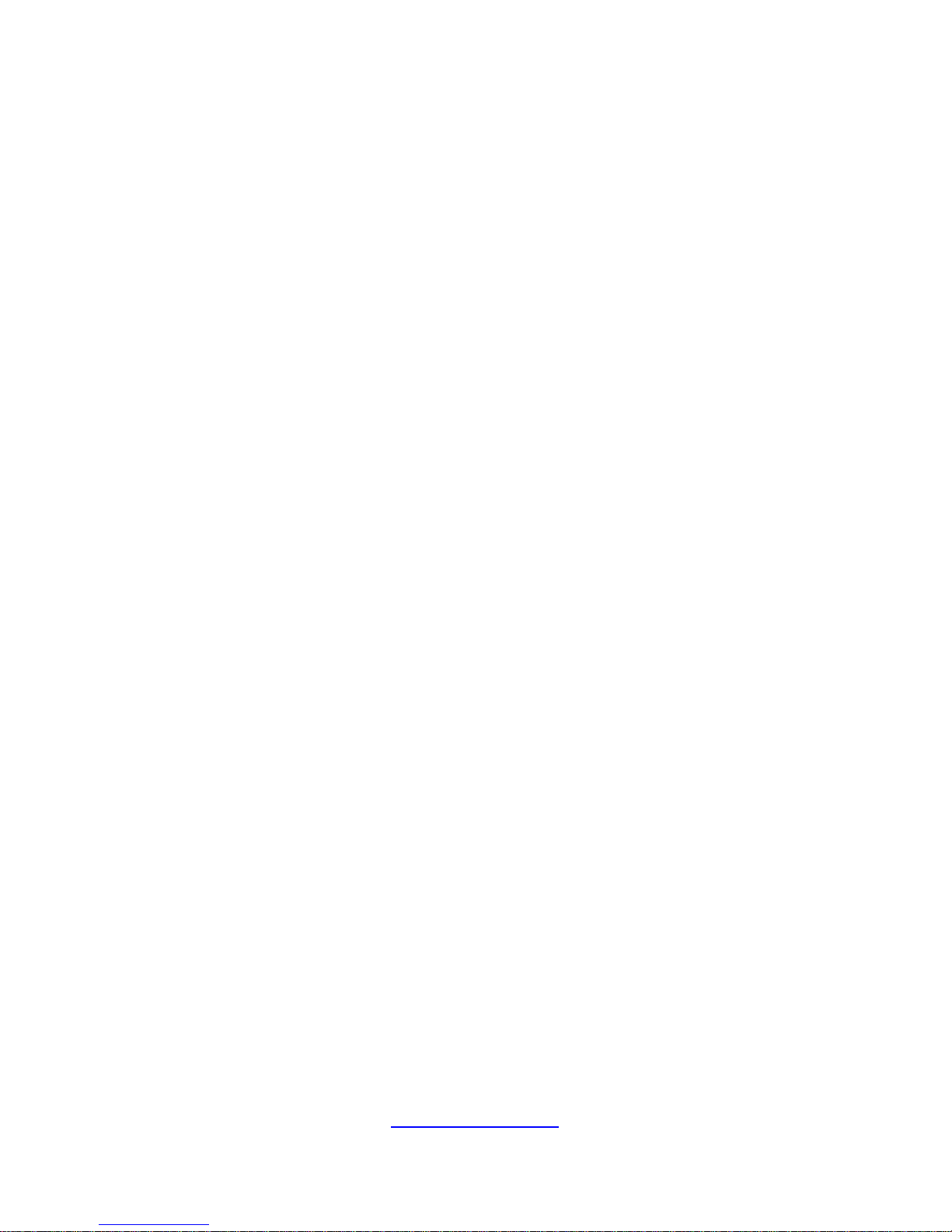
http://www.tyan.com
13
Table of Contents
Chapter 1: Overview....................................................................... 15
1.1 About the TYAN GT24-B7066................................................ 15
1.2 Product Models....................................................................... 15
1.3 Features............................................................................ 16
1.4 Standard Parts List................................................................. 22
1.4.1 Box Contents...................................................................22
1.4.2 Accessories ..................................................................... 24
1.5 About the Product................................................................... 25
1.5.1 System Front View .......................................................... 25
1.5.2 System Rear View........................................................... 26
1.5.3 LED Definitions................................................................ 27
1.5.4 Motherboard (S7066) Layout .......................................... 29
1.5.5 Jumpers & Connectors.................................................... 30
1.5.6 System Block Diagram (S7066) ...................................... 31
1.5.7 System Top View............................................................. 32
Chapter 2: Setting Up..................................................................... 33
2.1 Before you Begin.................................................................... 33
2.1.1 Work Area........................................................................33
2.1.2 Tools................................................................................ 33
2.1.3 Precautions......................................................................34
2.2 Removing and Installing the Chassis Cover....................... 35
2.3 Installing Motherboard Components ...................................... 36
2.3.1 Installing the CPU and Heatsink...................................... 36
2.3.2 Installing the Expansion Cards........................................39
2.3.3 Installing the Memory ......................................................42
2.3.4 Installing Hard Drives ......................................................46
2.4 Rack Mounting........................................................................ 51
2.4.1 Installing the Server in a Rack......................................... 51
Chapter 3: Replacing Pre-Installed Components ........................ 57
3.1 Disassembly Flowchart........................................................... 57
3.1 Replacing the System Fan ..................................................... 58
3.1.1 Removing the System Fan..............................................58
3.2.2 Installing the System Fan................................................60
3.3 Replacing the Front Panel Board.................................. 61
3.3.1 Removing the Front Panel Board....................................61
3.3.2 Installing the Front Control Board.................................... 63
3.3.3 Front Panel Board Features............................................65
3.3.4 Pin Definitions..................................................................66
3.4 Replacing the HDD Backplane Board .................................... 67
Page 14
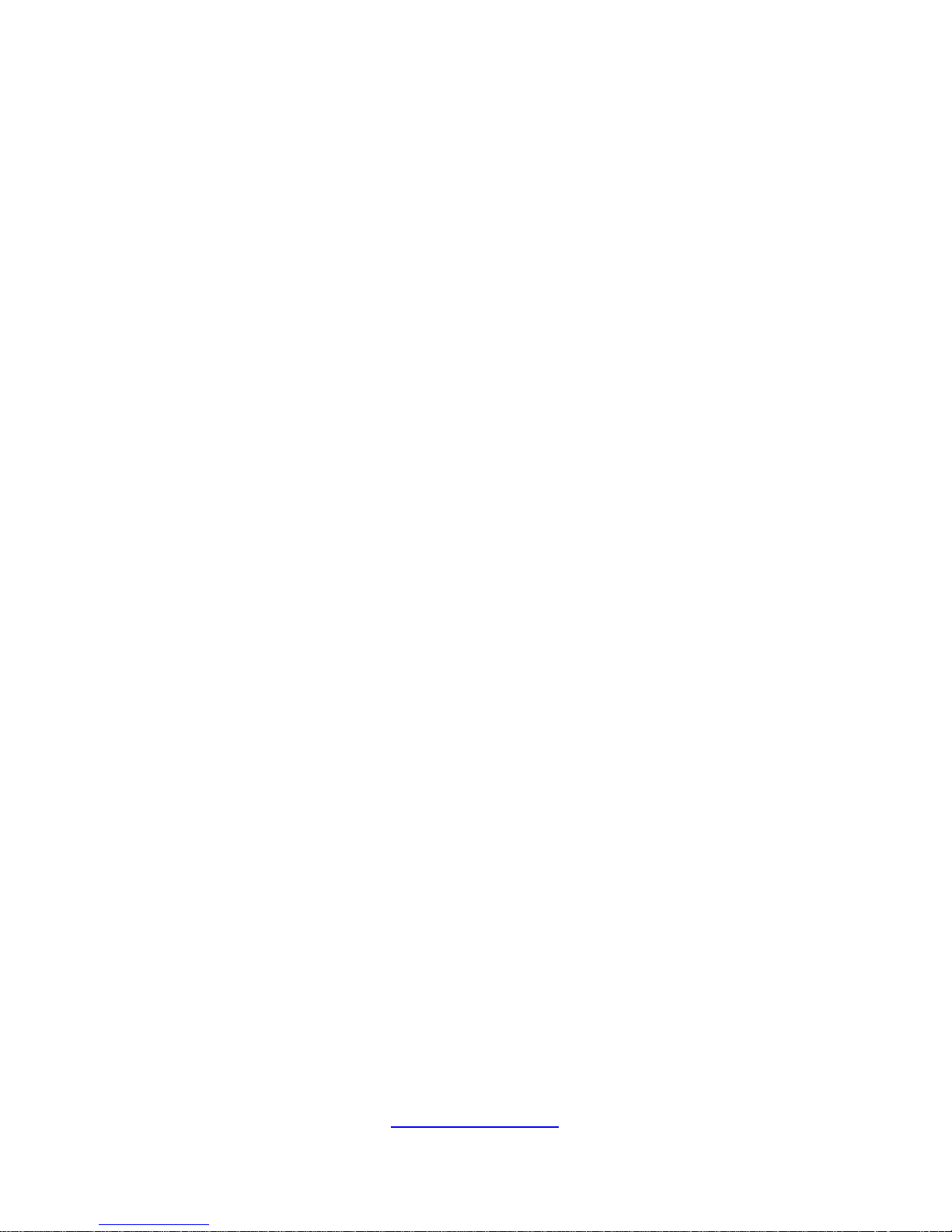
http://www.tyan.com
14
3.4.1 Removing the HDD Backplane Board............................. 67
3.4.2 Installing the HDD Backplane Board............................... 69
3.4.1 HDD BP Board Features................................................. 70
3.4.2 Connector Pin Definitions................................................ 71
3.5 Replacing the Power Supply Unit........................................... 72
3.5.1 Removing the Power Supply Unit....................................72
3.5.2 Installing the Power Supply Unit...................................... 75
3.6 Replacing the Motherboard....................................................77
Appendix I: Cable Connection Tables.......................................... 81
Appendix II: Fan and Temp Sensors ............................................ 83
Appendix III: FRU Parts Table ....................................................... 87
Appendix IV: Technical Support ................................................... 89
Page 15

http://www.tyan.com
15
Chapter 1: Overview
1.1 About the TYAN GT24-B7066
Congratulations on your purchase of the TYAN
®
GT24-B7066, a highly optimized
rack-mountable barebone system. The GT24-B7066 is designed to support dual
Intel
®
E5-2600 Series processors and up to 256GB RDIMM / 64GB UDIMM of DDR3
memory, providing a rich feature set and incredible performance. Leveraging
advanced technology from Intel®, the GT24-B7066 server system is capable of
offering scalable 32 and 64-bit computing, high bandwidth memory design, and
lightning-fast PCI-E bus implementation. The GT24-B706 6 not only empowers your
company in nowadays IT demand but also offers a smooth path for future application
usage.
TYAN
®
also offers the GT24-B7066 in a version that can support up to four 2.5” or
3.5” hot-swap hard drives. The GT24-B7066 uses TYAN’s latest chassis featuring a
robust structure and a solid mechanical enclosure. All of this provides GT24-B7066
the power and flexibility to meet the needs of nowadays server application.
1.2 Product Models
The system board within the Tyan Barebone contains different processors and
chipsets, which are defined by the following models:
B7066G24W4H: Intel-based platform
B7066G24V4H: Intel-based platform
B7066G24W4HR[BTO]: Intel-based platform
Page 16

http://www.tyan.com
16
1.3 Features
TYAN GT24B7066 (B7066G24W4H)
Form Factor 1U Rackmount
Gross Weight 17 kg
Chassis Model GT24
Dimension (D x W x
H)
25.4" x 17.2" x 1.72" (645 x 436 x 43.6mm)
System
Motherboard S7066WGM3NR
Buttons (1) RST / (1) NMI / (1) ID / (1) PWR w/ LED
LEDs (1) HDD / (1) ID / (1) Warning / (3) LAN
Front Panel
I/O Ports (2) USB ports
Type / Q'ty 2.5" or 3.5" Hot-Swap / (4)
External Drive
Bay
HDD backplane
support
SAS / SATA 6.0Gb/s
System Cooling
Configuration
FAN (6) 4cm fans
Type EPS1U
Efficiency 80 plus gold
Input Range 100-127V AC/8A / 200-240V AC/4A
Power Supply
Output Watts 500 Watts
Supported CPU
Series
Intel Xeon Processor E5-2600 Series
Socket Type / Q'ty LGA2011 / (2)
Thermal Design
Power (TDP) wattage
Max up to 130W
Processor
System Bus
Up to 8.0/ 7.2/ 6.4 GT/s with Intel QuickPath
Interconnect (QPI) support
Chipset PCH Intel C602
Supported DIMM Qty (8)+(8) DIMM slots
DIMM Type / Speed
RDIMM ECC 1600/1333/1066 / UDIMM/LRDIMM
ECC 1333/1066
Capacity
up to 128GB UDIMM / 256GB RDIMM / 512GB
LRDIMM
Memory channel 4 Channels per CPU
Memory
Memory voltage 1.5V or 1.35V
PCI-E (2) PCI-E Gen3 x16 slots
Expansion Slots
Pre-install TYAN
Riser Card
M2091, PCI-E x16 1U riser card (left) / M2091-R,
PCI-E x16 1U riser card (right)
Port Q'ty Total (3) ports, (1) shared with IPMI
LAN
Controller Intel 82574L / Intel I350-AM2
Connector (4) SAS
Storage SAS
Controller LSI SAS2308
Page 17
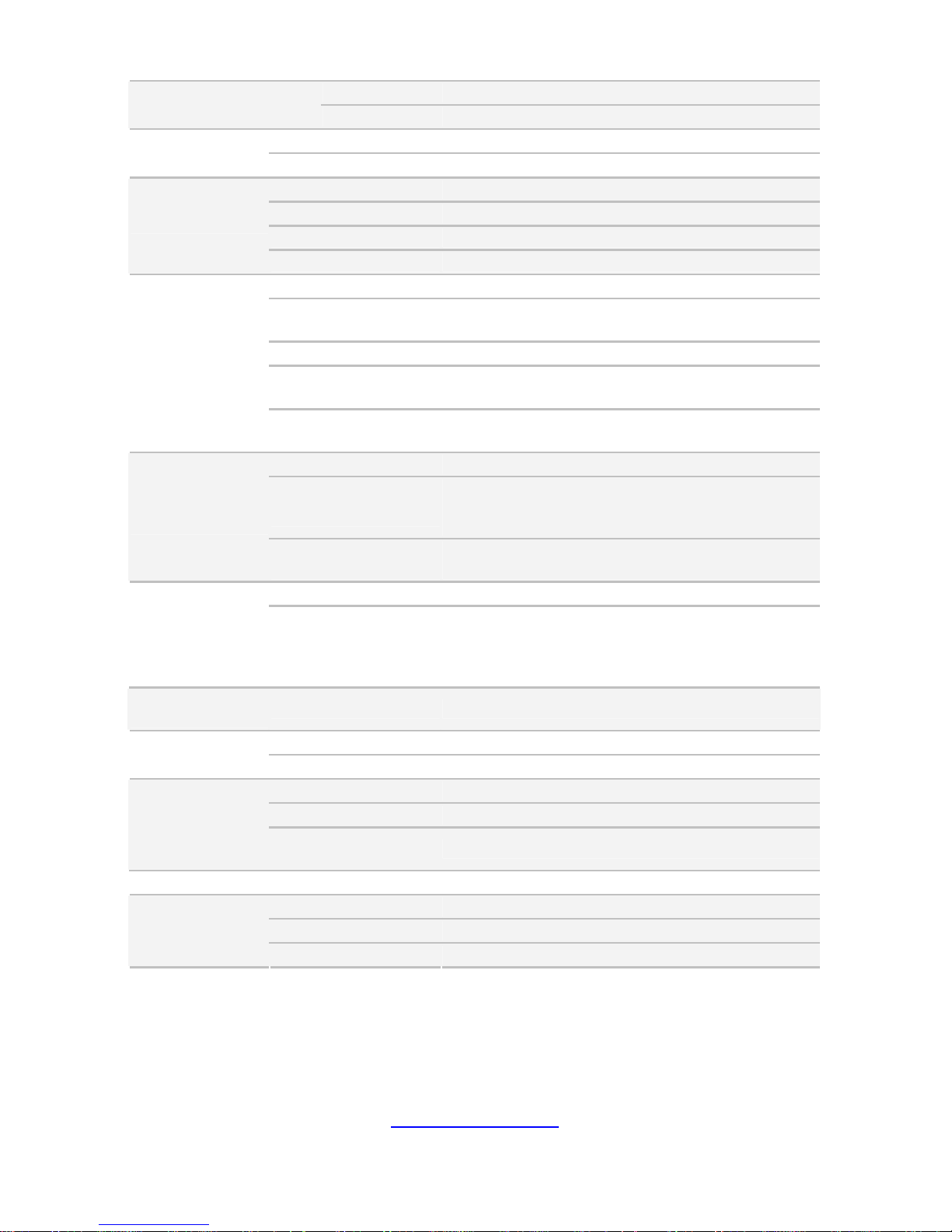
http://www.tyan.com
17
Speed 6.0 Gb/s
RAID RAID 0/1/1E/10 (LSI Integrated RAID)
Connector type D-Sub 15-pin
Graphic
Chipset Aspeed AST2300
USB (4) ports (2 at front, 2 at rear)
COM (1) DB-9 COM port
VGA (1) D-Sub 15-pin port
I/O Ports
RJ-45 (3) ports (1 port shared with IPMI)
Chipset Aspeed AST2300
Voltage
Monitors voltage for CPU, memory, chipset &
power supply
Temperature Monitors temperature for CPU & memory
LED
Fan fail LED indicator / Over temperature warning
indicator / Fan & PSU fail LED indicator
System
Monitoring
Others
Chassis intrusion detection / Watchdog timer
support
Onboard Chipset Onboard Aspeed AST2300
AST2300 IPMI
Feature
IPMI 2.0 compliant baseboard management
controller (BMC) / Supports storage over IP and
remote platform-flash / USB 2.0 virtual hub
Server
Management
AST2300 iKVM
Feature
24-bit high quality video compression / 10/100 Mb/s
MAC interface
Brand / ROM size AMI / 8MB
BIOS
Feature
Plug and Play (PnP) /PCI2.3 /WfM2.0 /SMBIOS2.3
/PXE boot / ACPI 2.0 power management /Power
on mode after power recovery / User-configurable
H/W monitoring
Operating
System
OS supported list Please visit our Web site for the latest update.
FCC (DoC) Class A
Regulation
CE (DoC) Yes
Operating Temp. 10° C ~ 35° C (50° F~ 95° F)
Non-operating Temp. - 40° C ~ 70° C (-40° F ~ 158° F)
Operating
Environment
In/Non-operating
Humidity
90%, non-condensing at 35° C
RoHS RoHS 6/6 Compliant Yes
Barebone (1) GT24B7066 Barebone
Manual (1) Quick Installation Guide
Package
Contains
Installation CD (1) TYAN installation CD
Page 18
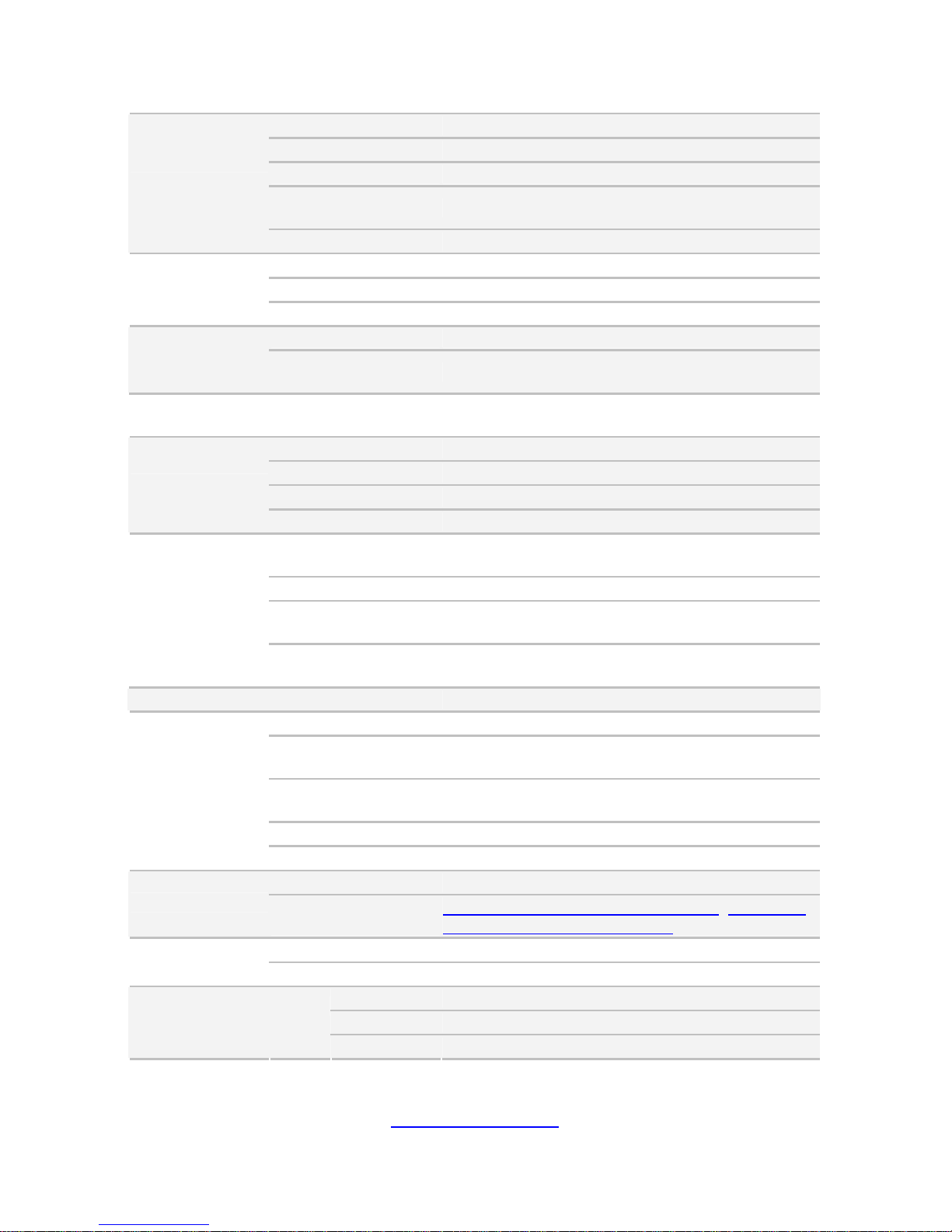
http://www.tyan.com
18
TYAN GT24B7066 (B7066G24V4H)
Form Factor 1U Rackmount
Gross Weight 17 kg
Chassis Model GT24
Dimension (D x W x
H)
25.4" x 17.2" x 1.72" (645 x 436 x 43.6mm)
System
Motherboard S7066GM3NR
Buttons (1) RST / (1) NMI / (1) ID / (1) PWR w/ LED
LEDs (1) HDD / (1) ID / (1) Warning / (3) LAN
Front Panel
I/O Ports (2) USB ports
Type / Q'ty 2.5" or 3.5" Hot-Swap / (4)
External Drive
Bay
HDD backplane
support
SAS / SATA 6.0Gb/s
System Cooling
Configuration
FAN (6) 4cm fans
Type EPS1U
Efficiency 80 plus gold
Input Range 100-127V AC/8A / 200-240V AC/4A
Power Supply
Output Watts 500 Watts
Supported CPU
Series
Intel Xeon Processor E5-2600 Series
Socket Type / Q'ty LGA2011 / (2)
Thermal Design
Power (TDP) wattage
Max up to 130W
Processor
System Bus
Up to 8.0/ 7.2/ 6.4 GT/s with Intel QuickPath
Interconnect (QPI) support
Chipset PCH Intel C602
Supported DIMM Qty (8)+(8) DIMM slots
DIMM Type / Speed
RDIMM ECC 1600/1333/1066 / UDIMM/LRDIMM
ECC 1333/1066
Capacity
up to 128GB UDIMM / 256GB RDIMM / 512GB
LRDIMM
Memory channel 4 Channels per CPU
Memory
Memory voltage 1.5V or 1.35V
PCI-E (2) PCI-E Gen3 x16 slots
Expansion Slots
Pre-install TYAN
Riser Card
M2091, PCI-E x16 1U riser card (left) / M2091-R,
PCI-E x16 1U riser card (right)
Port Q'ty Total (3) ports, (1) shared with IPMI
LAN
Controller Intel 82574L / Intel I350-AM2
Connector (4) SATA
Controller Intel C602
Storage SATA
Speed 3.0 Gb/s
Page 19
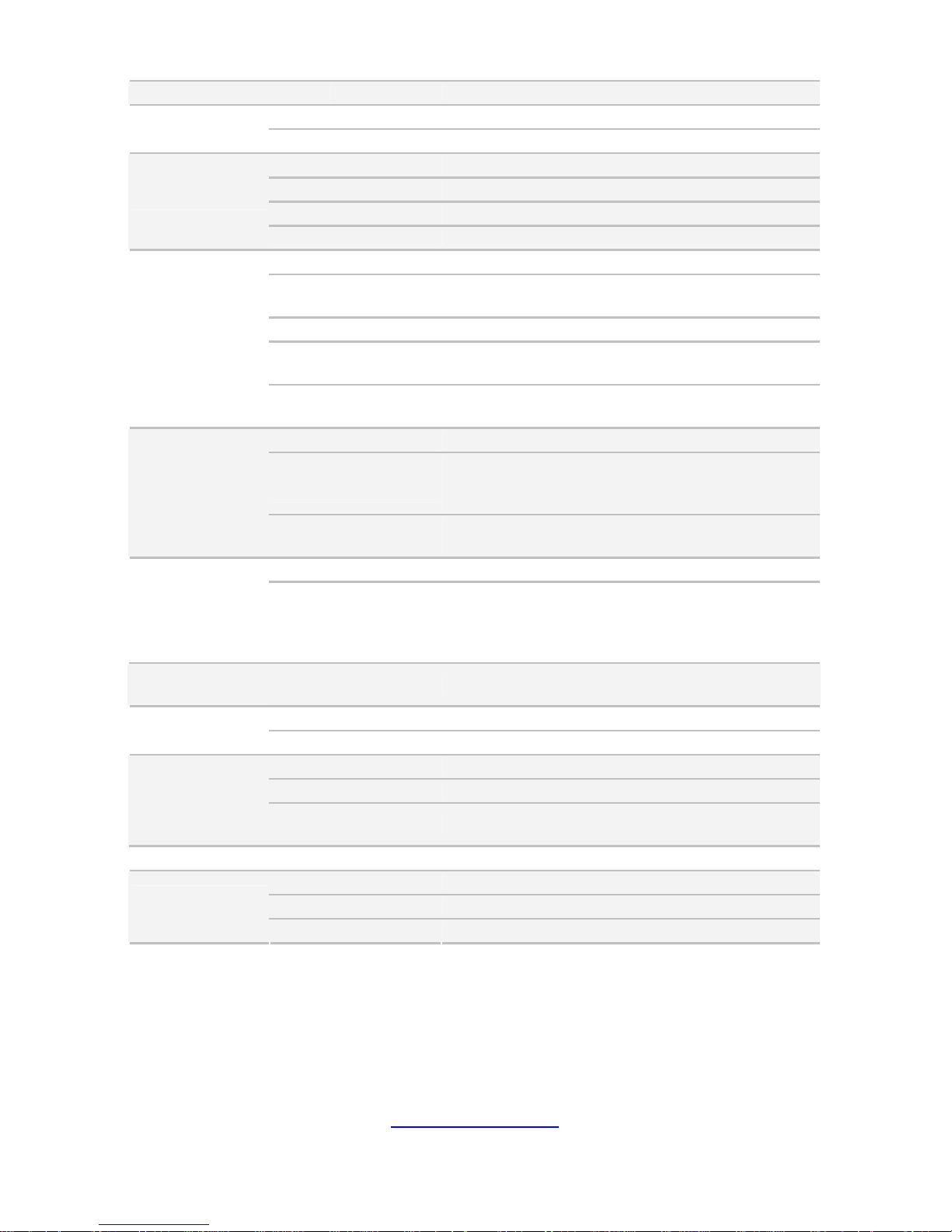
http://www.tyan.com
19
RAID RAID 0/1/10/5 (Intel RST)
Connector type D-Sub 15-pin
Graphic
Chipset Aspeed AST2300
USB (4) ports (2 at front, 2 at rear)
COM (1) DB-9 COM port
VGA (1) D-Sub 15-pin port
I/O Ports
RJ-45 (3) ports (1 port shared with IPMI)
Chipset Aspeed AST2300
Voltage
Monitors voltage for CPU, memory, chipset &
power supply
Temperature Monitors temperature fo r CPU & memory
LED
Fan fail LED indicator / Over temperature warning
indicator / Fan & PSU fail LED indicator
System
Monitoring
Others
Chassis intrusion detection / Watchdog timer
support
Onboard Chipset Onboard Aspeed AST2300
AST2300 IPMI
Feature
IPMI 2.0 compliant baseboard management
controller (BMC) / Supports storage over IP and
remote platform-flash / USB 2.0 virtual hub
Server
Management
AST2300 iKVM
Feature
24-bit high quality video compression / 10/100 Mb/s
MAC interface
Brand / ROM size AMI / 8MB
BIOS
Feature
Plug and Play (PnP) /PCI2.3 /WfM2.0 /SMBIOS2.3
/PXE boot / ACPI 2.0 power management /Power
on mode after power recovery / User-configurable
H/W monitoring
Operating
System
OS supported list Please visit our Web site for the latest update.
FCC (DoC) Class A
Regulation
CE (DoC) Yes
Operating Temp. 10° C ~ 35° C (50° F~ 95° F)
Non-operating Temp. - 40° C ~ 70° C (-40° F ~ 158° F)
Operating
Environment
In/Non-operating
Humidity
90%, non-condensing at 35° C
RoHS RoHS 6/6 Compliant Yes
Barebone (1) GT24B7066 Barebone
Manual (1) Quick Installation Guide
Package
Contains
Installation CD (1) TYAN installation CD
Page 20
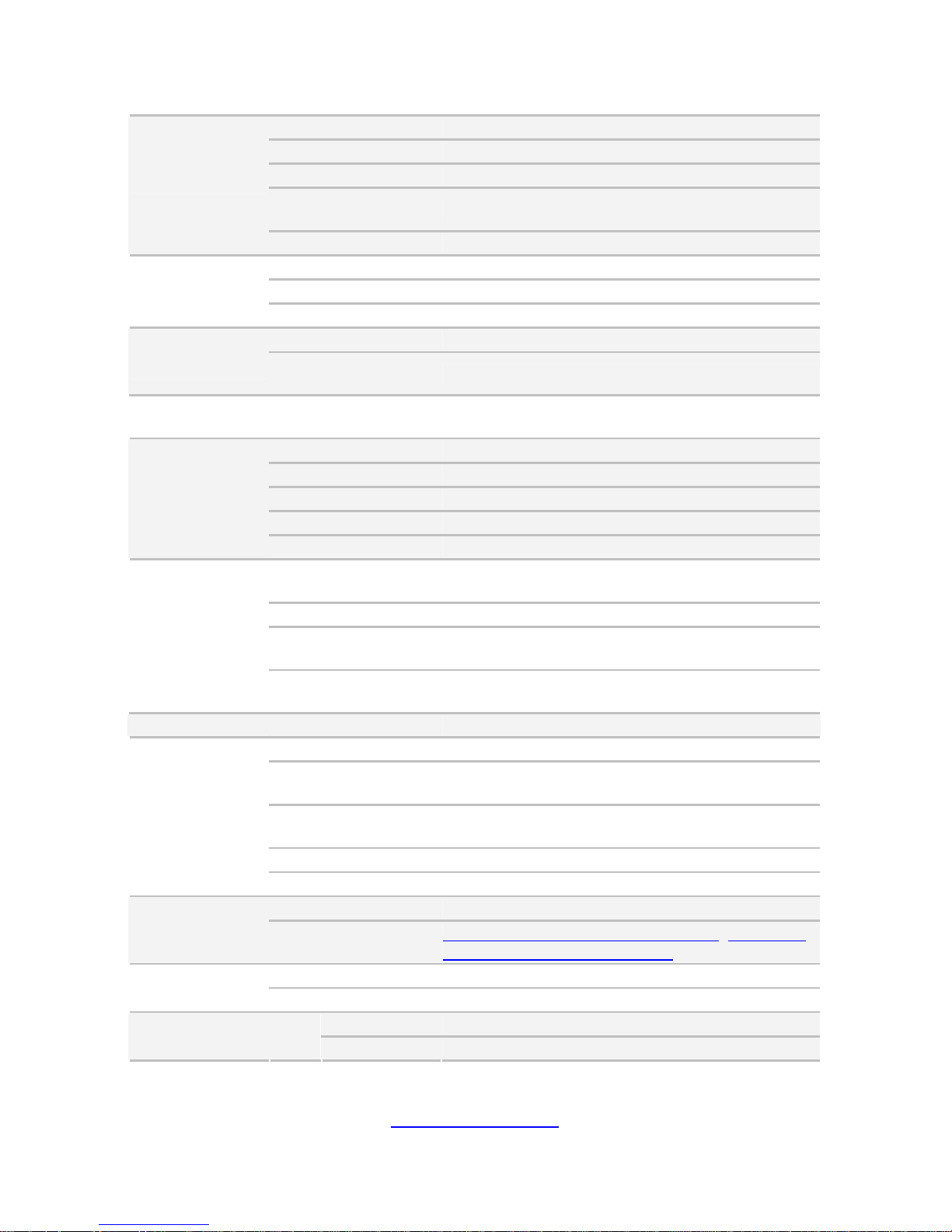
http://www.tyan.com
20
TYAN GT24B7066 (B7066G24W4HR【BTO】)
Form Factor 1U Rackmount
Gross Weight 17 kg
Chassis Model GT24
Dimension (D x W x
H)
25.4" x 17.2" x 1.72" (645 x 436 x 43.6mm)
System
Motherboard S7066WGM3NR
Buttons (1) RST / (1) NMI / (1) ID / (1) PWR w/ LED
LEDs (1) HDD / (1) ID / (1) Warning / (3) LAN
Front Panel
I/O Ports (2) USB ports
Type / Q'ty 2.5" or 3.5" Hot-Swap / (4)
External Drive
Bay
HDD backplane
support
SAS / SATA 6.0Gb/s
System Cooling
Configuration
FAN (6) 4cm fans
Type ERP1U
Efficiency 80 plus silver
Redundancy 1+1
Input Range 100-127V AC/8A / 200-240V AC/4A
Power Supply
Output Watts 450 Watts
Supported CPU
Series
Intel Xeon Processor E5-2600 Series
Socket Type / Q'ty LGA2011 / (2)
Thermal Design
Power (TDP) wattage
Max up to 130W
Processor
System Bus
Up to 8.0/ 7.2/ 6.4 GT/s with Intel QuickPath
Interconnect (QPI) support
Chipset PCH Intel C602
Supported DIMM Qty (8)+(8) DIMM slots
DIMM Type / Speed
RDIMM ECC 1600/1333/1066 / UDIMM/LRDIMM
ECC 1333/1066
Capacity
up to 128GB UDIMM / 256GB RDIMM / 512GB
LRDIMM
Memory channel 4 Channels per CPU
Memory
Memory voltage 1.5V or 1.35V
PCI-E (2) PCI-E Gen3 x16 slots
Expansion Slots
Pre-install TYAN
Riser Card
M2091, PCI-E x16 1U riser card (left) / M2091-R,
PCI-E x16 1U riser card (right)
Port Q'ty Total (3) ports, (1) shared with IPMI
LAN
Controller Intel 82574L / Intel I350-AM2
Connector (4) SAS
Storage SAS
Controller LSI SAS2308
Page 21
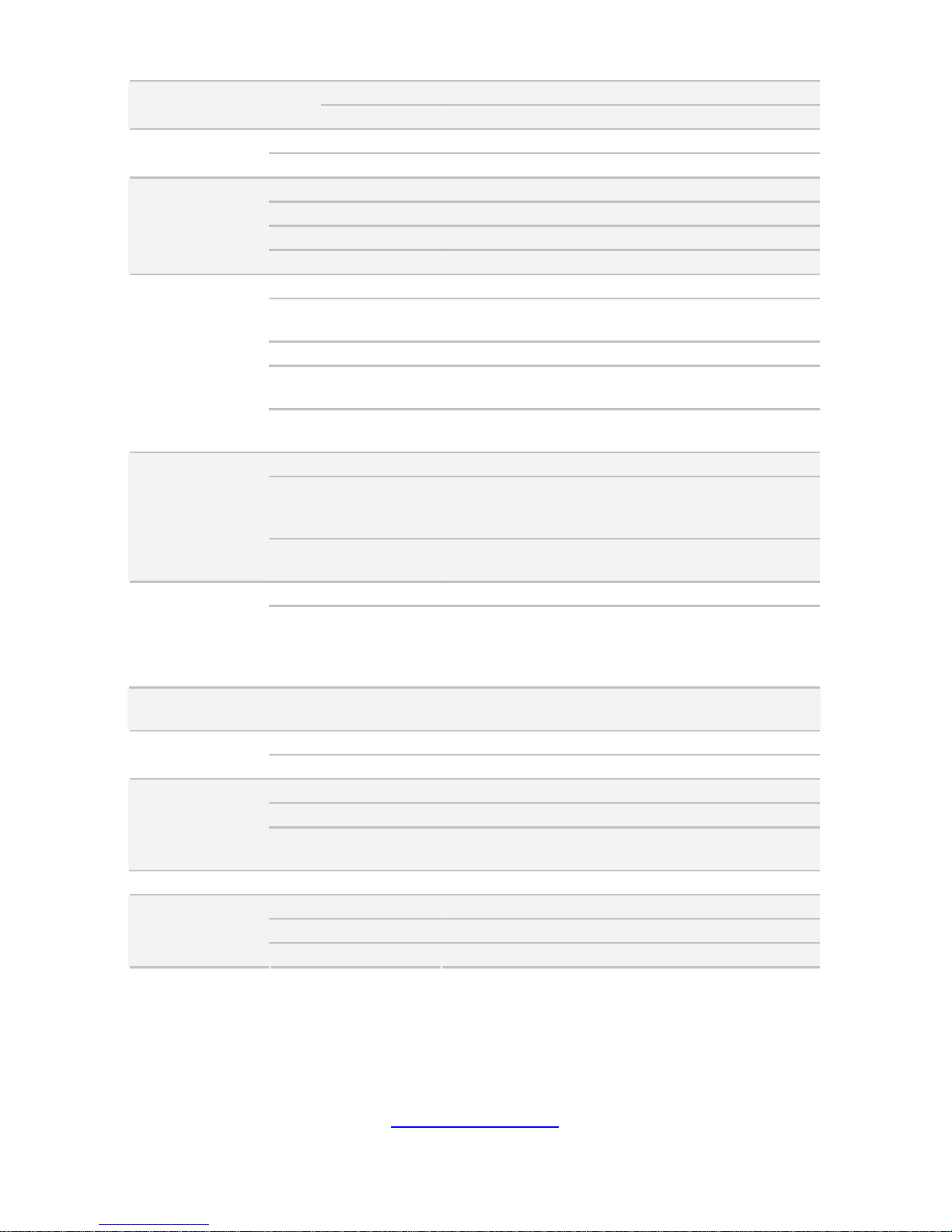
http://www.tyan.com
21
Speed 6.0 Gb/s
RAID RAID 0/1/1E/10 (LSI Integrated RAID)
Connector type D-Sub 15-pin
Graphic
Chipset Aspeed AST2300
USB (4) ports (2 at front, 2 at rear)
COM (1) DB-9 COM port
VGA (1) D-Sub 15-pin port
I/O Ports
RJ-45 (3) ports (1 port shared with IPMI)
Chipset Aspeed AST2300
Voltage
Monitors voltage for CPU, memory, chipset &
power supply
Temperature Monitors temperature for CPU & memory
LED
Fan fail LED indicator / Over temperature warning
indicator / Fan & PSU fail LED indicator
System
Monitoring
Others
Chassis intrusion detection / Watchdog timer
support
Onboard Chipset Onboard Aspeed AST2300
AST2300 IPMI
Feature
IPMI 2.0 compliant baseboard management
controller (BMC) / Supports storage over IP and
remote platform-flash / USB 2.0 virtual hub
Server
Management
AST2300 iKVM
Feature
24-bit high quality video compression / 10/100 Mb/s
MAC interface
Brand / ROM size AMI / 8MB
BIOS
Feature
Plug and Play (PnP) /PCI2.3 /WfM2.0 /SMBIOS2.3
/PXE boot / ACPI 2.0 power management /Power
on mode after power recovery / User-configurable
H/W monitoring
Operating
System
OS supported list Please visit our Web site for the latest update.
FCC (DoC) Class A
Regulation
CE (DoC) Yes
Operating Temp. 10° C ~ 35° C (50° F~ 95° F)
Non-operating Temp. - 40° C ~ 70° C (-40° F ~ 158° F)
Operating
Environment
In/Non-operating
Humidity
90%, non-condensing at 35° C
RoHS RoHS 6/6 Compliant Yes
Barebone (1) GT24B7066 Barebone
Manual (1) Quick Installation Guide
Package
Contains
Installation CD (1) TYAN installation CD
Page 22
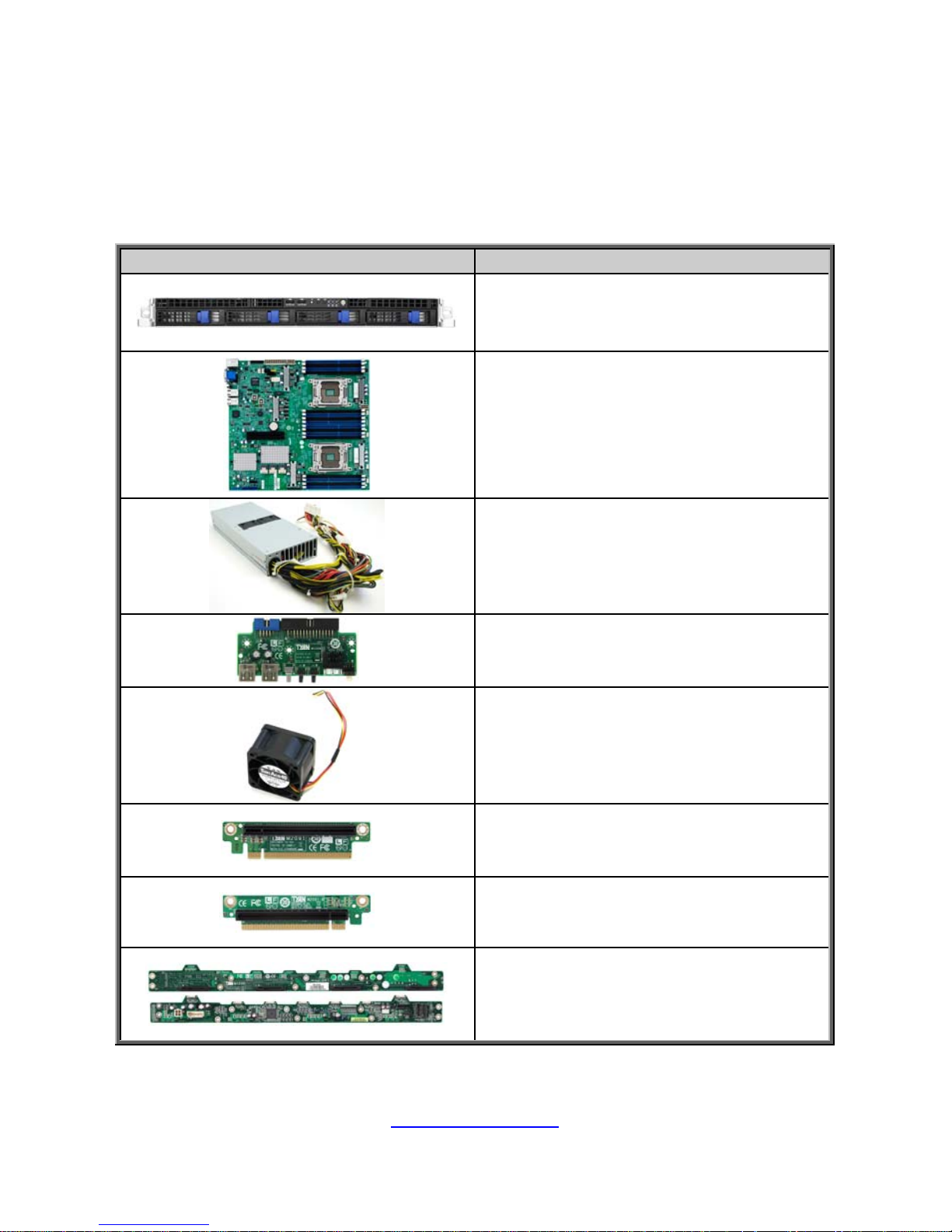
http://www.tyan.com
22
1.4 Standard Parts List
This section describes GT24-B7066 package contents an d accessories. Open the
box carefully and ensure that all components are present and undamaged. The
product should arrive packaged as illustrated below.
1.4.1 Box Contents
Component Description
(1) 1U Barebone, (4) hot swap HDD
bays
TYAN® S7066 System Board
(pre-installed)
(1) 500W Power Supply Unit
(B7066G24W4H / B7066G24V4H)
(1) M1008-FPB Front Panel Board
(pre-installed)
(6) System Fans
(1) M2091 Riser Card (pre-installed)
(1) M2091-R Riser Card (pre-installed)
(1) M1235 HDD Backplane Board
Page 23
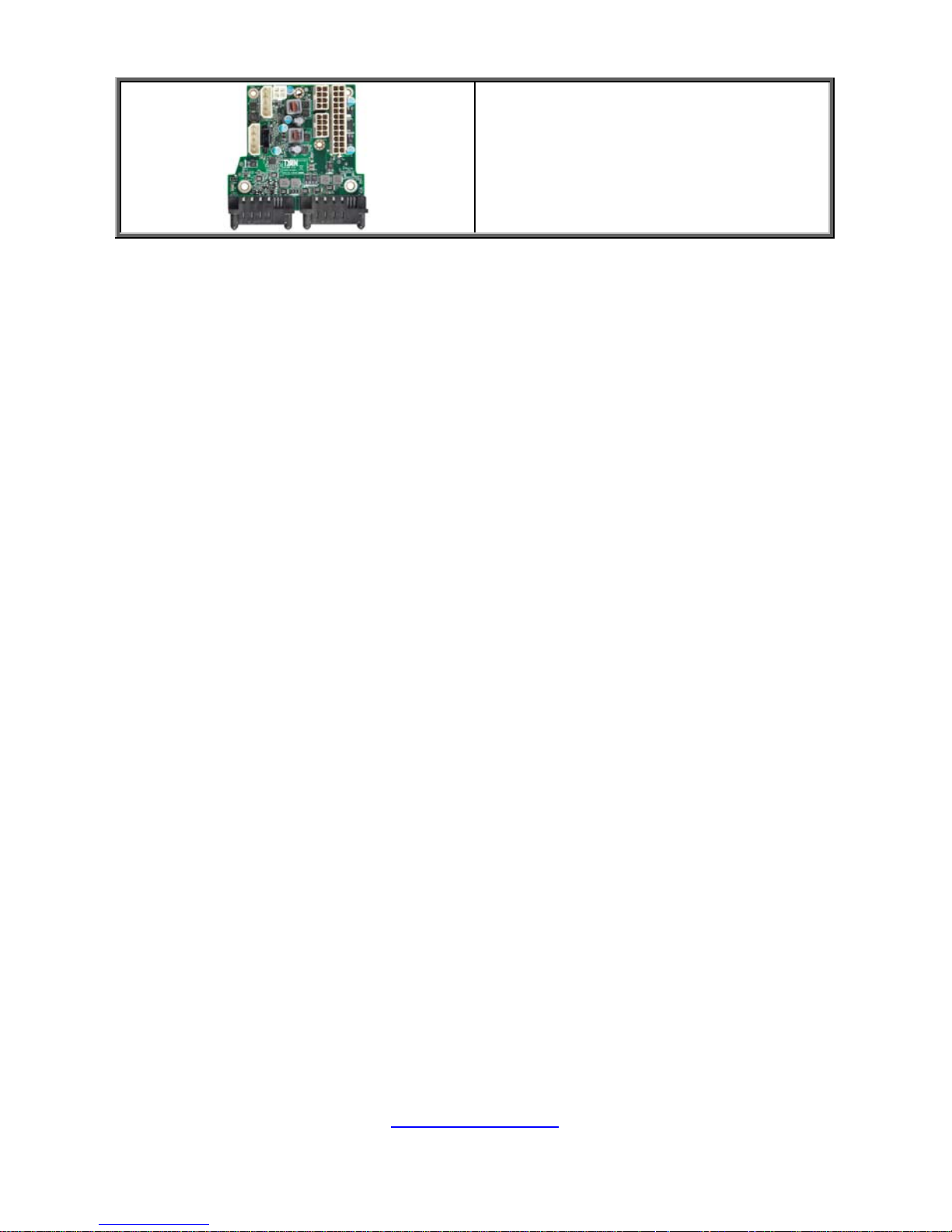
http://www.tyan.com
23
(1) M7016-PDB Power Distribution
Board (B7066G24W4HR only)
Page 24
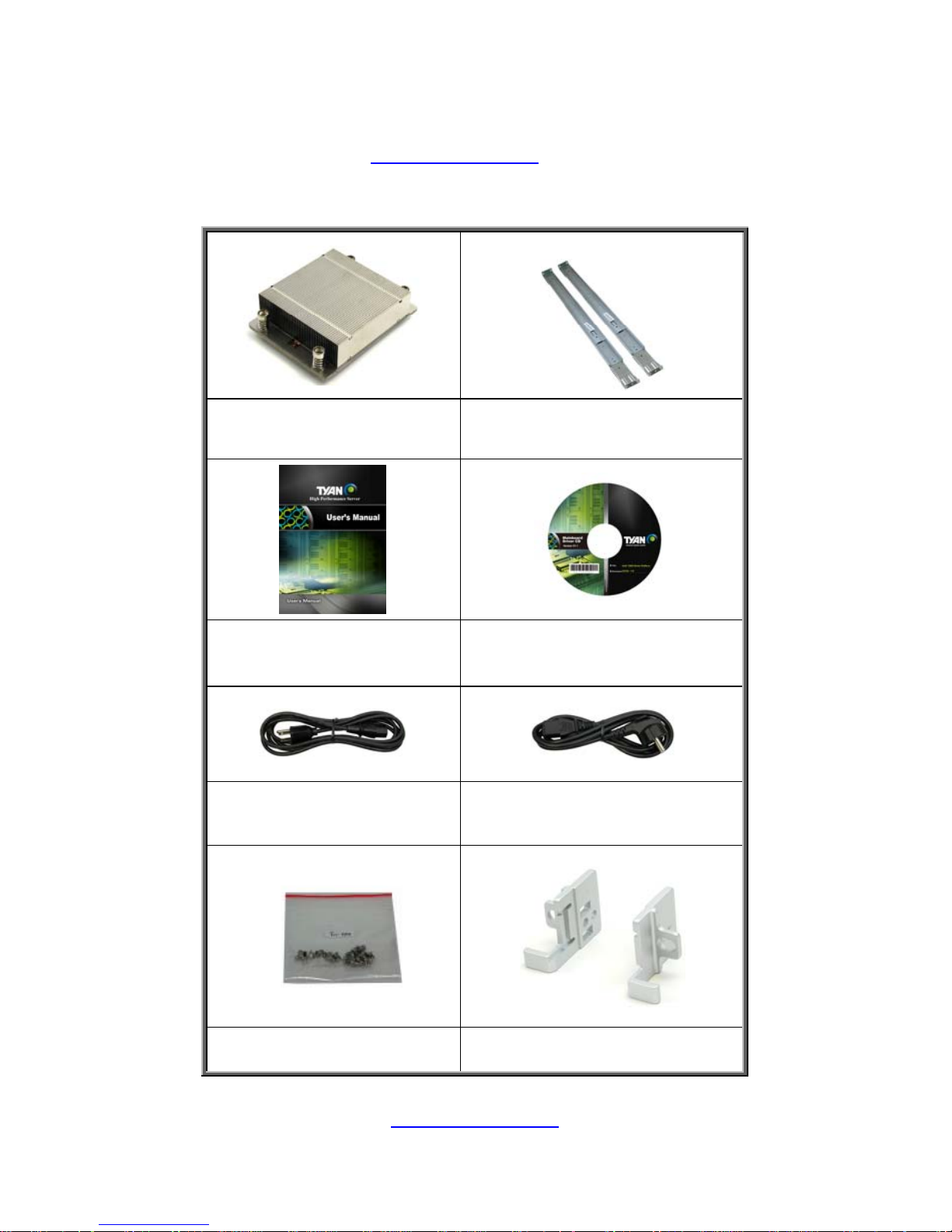
http://www.tyan.com
24
1.4.2 Accessories
If any items are missing or appear damaged, contact your retailer or browse to
TYAN
®
’s website for service: http://www.tyan.com
The web site also provides information of other TYAN
®
products, as well as FAQs,
compatibility lists, BIOS settings, etc.
CPU Heatsink x 2
Sliding Rail x 1 and
Screw Pack x 1
Quick Installation Guide x 1 Drivers and Utility CD x 1
AC Power Cord (US) x 1 AC Power Cord (EU) x 1
Screw Packs x 3
Mounting Ears Kit x 1
Page 25
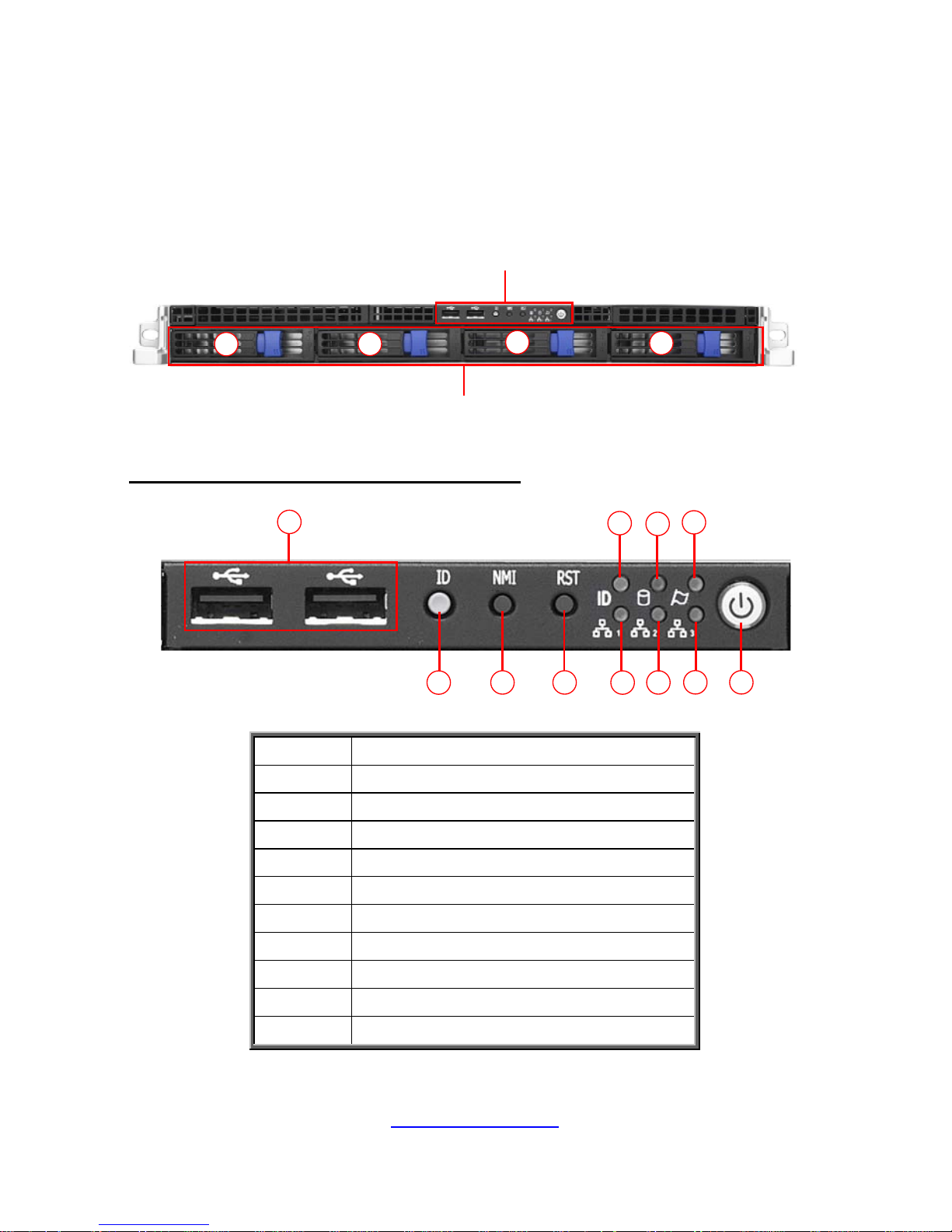
http://www.tyan.com
25
1.5 About the Product
The following views show you the product.
1.5.1 System Front View
LED Control Panel
Hot-swap HDD Bays
1
2
3
4
M1008 FPB (Front Panel LED Control Board)
1
5
9
6
7
2 3 4 8
10 11
1 USB Ports
2 ID Button
3 NMI Button
4 Reset Button
5 ID LED
6 HDD LED
7 Warning LED
8 LAN1 LED
9 LAN2 LED
10 LAN3 LED
11 Power on/off Button with LED
Page 26
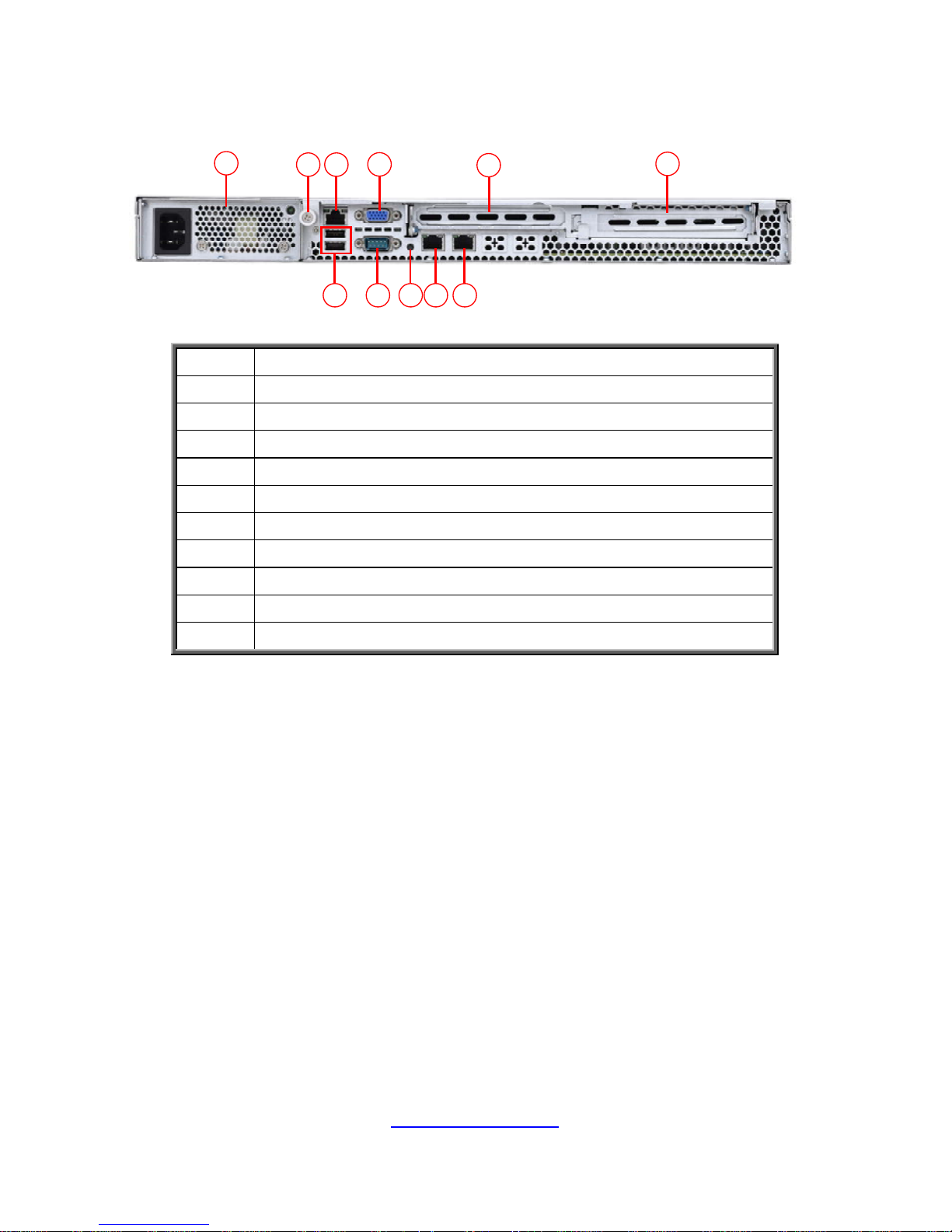
http://www.tyan.com
26
1.5.2 System Rear View
1
7 6 8 10 11
3
4
5
2
9
1 Power Supply
2 Thumb Screw for Top Cover
3 LAN3 (shared with IPMI)
4 VGA Port
5 Expansion Slot
6 Expansion Slot
7 USB Ports
8 Serial Port
9 ID LED Button
10 LAN1
11 LAN2
Page 27
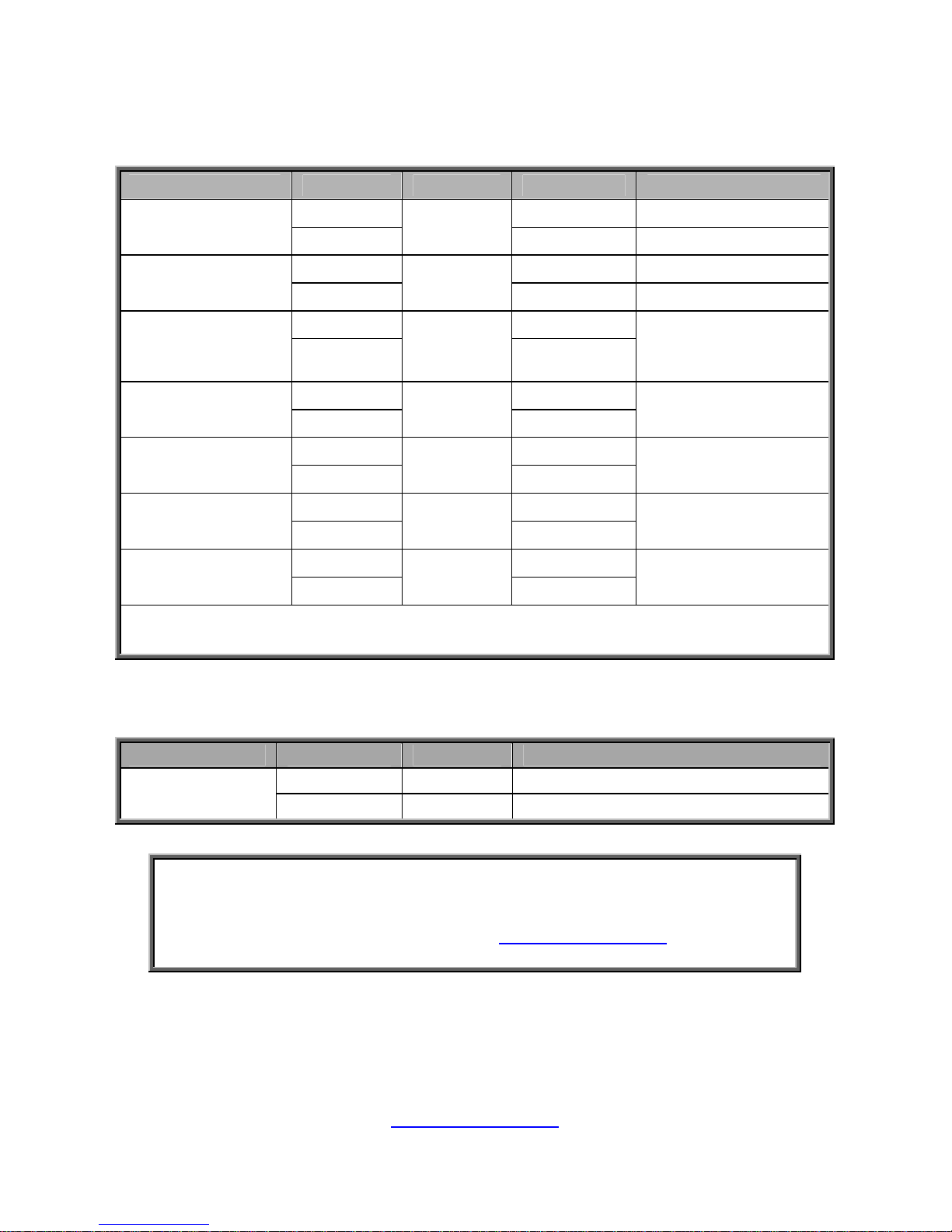
http://www.tyan.com
27
1.5.3 LED Definitions
M1008 Front Panel LED Control Board
Item State Color Description Note
Located Solid On Local and Remote
5. ID
Free
Blue
Off
Access Blinking
6. HDD
Ready
Green
Off
Normal Off
7. Warning
Alert
Amber
Solid On
*H/W monitor &
BMC alert event
*PSU alert event
Access Blinking
8. LAN1
Link
Green
Solid On
Access Blinking
9. LAN2
Link
Green
Solid On
Access Blinking
10. LAN3
Link
Green
Solid On
Power On Solid On
11. Power on/off
Power Off
Green
Off
*H/W monitor & BMC alert event: system fan fails, system OTP
*PSU alert event: OTP, OCP, AC lose, PSU fan fail
ID LED
LED State Color Description
On Blue System identified
ID LED
Off Off System not identified
NOTE: Press the ID button when the system AC (Alternating Current) is on,
then the ID LED will light blue if the system is identified. Us ers from remote
sites can also activate the ID LED by entering a few commands in IPMI. For
detailed software support, please visit http://www.tyan.com
for the latest
AST2300 user guide.
Page 28

http://www.tyan.com
28
HDD LED
Status LED
Activity LED
LED State Color Description
Solid On Drive present, no activity
Activity LED
Blinking
Green
Drive present, with activity
Solid On HDD Failed
Blinking
@1Hz
Identify
Status LED
Blinking
@4Hz
Red
Rebuild
Rear I/O: Onboard LAN LED Color Definition
The three (3) onboard Ethernet ports have green and yellow LEDs to indicate LAN
status. The chart below illustrates the different LED states.
10Gbps LAN Link/Activity LED Scheme
Left LED
(Link/Activity)
LED Color: Green
Right LED
(Speed)
LED Color: Yellow
No Link OFF OFF
Link Green Solid On Green Solid On
100 Mbps
Active Green Blinking Green Solid On
Link Green Solid On Yellow Solid On
1000 Mbps
(1Gbps)
Active Green Blinking Yellow Solid On
Link Yello w Solid On Yellow Solid On
10 Gbps
Active Yellow Blinking Yellow Solid On
Page 29

http://www.tyan.com
29
1.5.4 Motherboard (S7066) Layout
This diagram represents the latest board revision available at the time of publishing
this manual. The board you have received may not look e xac tly like the above
diagram. The DIMM slot numbers shown above can be used as a reference when
reviewing the DIMM population guidelines shown later in the manual. For the latest
board revision, please visit our web site at http://www.tyan.com
.
Page 30

http://www.tyan.com
30
1.5.5 Jumpers & Connectors
Jumper/Connector Function
J1/J26 USB Front Panel Header (blue)
J2 BIOS Recovery Jumper
J3 Clear CMOS Jumper
J4 Chassis Intrusion Header
J6 ID LED Button
J14 Front Fan Connector reserved for Barebone
J24 Vertical Type-A USB Connector
J25 (COM2) COM2 Header
J27 (PWR1) 24-pin Power Connector
J28 Port 80 Header
J29 IPMB Connector
J30 (SATA_SGPIO) SATA SGPIO Header
J33 SAS SMB Connector
J34 PSMI Connector
J38 SPI Write Protect Jumper
J39 (SSI_FP) Front Panel Header
J43 (PWR2) 8-pin Power Connector
J44 (LAN_LED) LAN3 LED Header
J62 (PWR3) 8-pin Power Connector
J68 Flash Security Override Header
J69 ME Recovery Jumper
J70 HOST SMB Connector
J75 LSI 2308 Enable/Disable jumper
2PHD_1 LSI IMR KEY (Optional)
ID_LED ID LED
SATA0/SATA1 Serial ATA Connector
J19/J20/J64/J65/J66 Fan Connector (SYS_FAN1/2/3/4/5)
J45/J63 CPU1/CPU0 Fan Power Connector
Jumper Legend
OPEN - Jumper OFF Without jumper cover
CLOSED - Jumper ON With jumper cover
Page 31

http://www.tyan.com
31
1.5.6 System Block Diagram (S7066)
Page 32

http://www.tyan.com
32
1.5.7 System Top View
1
2
3
4
5
1 (4) HDD trays
(1) M1235 HDD Backplane Board (pre-installed)
(1) M1008-FPB Front Panel Board (pre-installed)
2 (6) 12038 hot-swap system fans (pre-installed)
3 (1) M2091 Riser Card (pre-installed)
(1) M2091-R Riser Card (pre-installed)
(2) Expansion slots
4 System Main Board
5 Power Supply Module
Page 33

http://www.tyan.com
33
Chapter 2: Setting Up
2.1 Before you Begin
This chapter explains how to install the CPUs, CPU heatsinks, memory
modules, and hard drives. Instructions on inserting add on
cards are also given.
2.1.1 Work Area
Make sure you have a stable, clean working environment. Dust and dirt
can get into components and cause malfunctions. Use containers to
keep small components separated. Putting all small components in
separate containers prevents them from becoming lost. Adequate
lighting and proper tools can prevent you from accidentally damaging
the internal components.
2.1.2 Tools
The following procedures require only a few tools, including the
following:
A cross head (Phillips) screwdriver
A grounding strap or an anti-static pad
Most of the electrical and mechanical connections can be disconn ected
with your hands. It is recommended that you do not use pliers to remove
connectors as it may damage the soft metal or plastic parts of the
connectors.
Caution!
1. To avoid damaging the motherboard and the
associated components, do not use torque force
greater than 7kgf/cm (6.09 lb/in) on each mounting
screw for motherboard installation.
2. Do not apply power to the board if it has been
damaged.
Page 34

http://www.tyan.com
34
2.1.3 Precautions
Components and electronic circuit boards can be damaged by
discharges of static electricity. Working on a s ystem that is connected to
a power supply can be extremely dangerous. Follow the guidelines below
to avoid damage to GT24-B7066 or injury to yourself.
Ground yourself properly before removing the top cover of the
system. Unplug the power from the power supply and then touch a
safely grounded object to release static charge (i.e. power supply
case). If available, wear a grounded wrist strap. Alternatively,
discharge any static electricity by touching the bar e metal chassis
of the unit case, or the bare metal body of any other grounded
appliance.
Avoid touching motherboard c omponents, IC chips, connectors,
memory modules, and leads.
The motherboard is pre-installed in the system. When removing
the motherboard, always place it on a groun ded anti-static surface
until you are ready to reinstall it.
Hold electronic circuit boards by the edges o nl y. Do not touch the
components on the board unless it is necessary to do so. Do not
flex or stress circuit boards.
Leave all components insi de the static-proof packaging that they
ship with until they are ready for installation.
After replacing optional devices, make sure all screws, springs, or
other small parts are in place and are not left loose inside the case.
Metallic parts or metal flakes can cause electrical shorts.
CAUTION: Please note that the following illustrations may not look
exactly like the rackmount server you purchased. Therefore, the
illustrations should be used for your reference only.
Page 35

http://www.tyan.com
35
2.2 Removing and Installing the Chassis Cover
Follow these instructions to remove the GT24-B7066 chassis cover.
1. Unless you are installing a hot-swappable component, be sure to turn off the
system, disconnect all attached peripherals and disconnect the system from the
electrical source.
2. Unscrew the thumb screw and remove the side screw securing the top cover.
3. From the front side, slide the top cover off.
4. To install the chassis cover, follow the above steps in reverse order.
Page 36

http://www.tyan.com
36
2.3 Installing Motherboard Components
This section describes how to install components on to the motherboard, including
CPUs, memory modules, HDD and PCI-E cards.
Before you begin, refer to 2.2 Removing and Installing the Chassis Cover on
page 35 for instructions on how to remove and reinstall the chassis cover.
2.3.1 Installing the CPU and Heatsink
Follow the steps below to install CPUs and CPU heatsinks.
1. Locate the CPU sockets. Always start with CPU0 first.
2. Push down the lever (1) and slightly pull away from the socket (2) to release the
latch, and then lift up the lever to a fully open position (3). Do the same
procedures to release the other lever.
Page 37

http://www.tyan.com
37
3. Lift the CPU socket cover to a fully open position.
4. Remove the protection cap from the CPU socket.
5. Place the CPU into the socket making sure that the gold arrow is located in the
right direction.
Page 38

http://www.tyan.com
38
6. Close the CPU socket cover.
7. Pull down the lever (1), press down (2) and hook towards the latch (3). Repeat
the same procedures to hook the other lever.
8. Position the heatsink on top of the CPU and secure it with 4 screws.
9. Repeat steps 2 to 8 to install the second CPU and heatsink .
Page 39

http://www.tyan.com
39
2.3.2 Installing the Expansion Cards
GT24-B7066 comes with a PCI-E riser bracket with two pre-installed PCI-E x16 riser
cards. The two PCI-E riser cards connect to the two PCI-E slots on the mainboard.
(2) PCI-E x16 slot direction (x16 link)
Follow these instructions to install expansion cards.
1. Unscrew the 2 screws securing the riser bracket to the chassis.
2. Lift the riser bracket up.
Page 40

http://www.tyan.com
40
3. Unscrew the PCI dummy bracket.
4. Slide to remove the PCI dummy bracket.
5. Insert the expansion card to the riser bracket. Make sure the expansion card is
connected to the PCI-E slot on the riser card and properly latched onto the
riser bracket.
Page 41

http://www.tyan.com
41
6. Attach the screw to secure the expansion card to the riser bracket.
7. Insert the riser cards to the PCI-E slots on the main board as you align the
riser bracket onto the chassis.
8. Attach the 2 screws to secure the riser bracket to the chassis.
Page 42

http://www.tyan.com
42
2.3.3 Installing the Memory
Follow these instructions to install the memory modules onto the motherboard.
1. Locate the memory slots on the motherboard.
2. Press the memory slot locking levers in the direction of the arrows as shown in
the following illustration.
3. Align and insert the memory module down onto the slot. When inserted
properly, the memory slot locking levers lock automatically on the indentations
at the ends of the module. Follow the recommended memory population
table to install the other memory modules.
Page 43

http://www.tyan.com
43
Memory Population Option Table
The following pictures show common types of DDR3 memory modules.
Page 44

http://www.tyan.com
44
Recommended Memory Population Table
Single CPU installed (CPU0 only)
Quantity of
memory installed
1 2 3 4 5 6 7 8
CPU0_DIMM_A0
√ √ √ √ √ √ √ √
CPU0_DIMM_A1
√ √ √ √ √ √ √
CPU0_DIMM_B0
√ √ √ √ √ √
CPU0_DIMM_B1
√ √ √ √ √
CPU0_DIMM_C0
√ √ √ √
CPU0_DIMM_C1
√ √ √
CPU0_DIMM_D0
√ √
CPU0_DIMM_D1
√
NOTE:
1. √ indicates a populated DIMM slot.
2. Use paired memory installation for max performance.
3. Populate the same DIMM type in each channel, specifically
- Use the same DIMM size
- Use the same # of ranks per DIMM
4. Dual-rank DIMMs are recommended over single-rank DIMMs.
5. Un-buffered DIMM can offer slightly better performance than registerd DIMM if
populating only a single DIMM per channel.
6. Always install with CPU0 Socket and DIMM_0 Slot first, following the alphabetical order.
Page 45

http://www.tyan.com
45
Dual CPU installed (CPU0 and CPU1)
Quantity of
memory
installed
2 3 4 5 6 7 8 9 10 11 12 13 14 15 16
CPU0_DIMM_A0
√ √ √ √ √ √ √ √ √ √ √ √ √ √ √
CPU0_DIMM_A1
√ √ √ √ √ √ √ √ √ √ √ √ √ √
CPU0_DIMM_B0
√ √ √ √ √ √ √ √ √ √ √ √
CPU0_DIMM_B1
√ √ √ √ √ √ √ √ √ √
CPU0_DIMM_C0
√ √ √ √ √ √ √ √
CPU0_DIMM_C1
√ √ √ √ √ √
CPU0_DIMM_D0
√ √ √ √
CPU0_DIMM_D1
√ √
CPU1_DIMM_A0
√ √ √ √ √ √ √ √ √ √ √ √ √ √ √
CPU1_DIMM_A1
√ √ √ √ √ √ √ √ √ √ √ √ √
CPU1_DIMM_B0
√ √ √ √ √ √ √ √ √ √ √
CPU1_DIMM_B1
√ √ √ √ √ √ √ √ √
CPU1_DIMM_C0
√ √ √ √ √ √ √
CPU1_DIMM_C1
√ √ √ √ √
CPU1_DIMM_D0
√ √ √
CPU1_DIMM_D1
√
Page 46

http://www.tyan.com
46
2.3.4 Installing Hard Drives
The GT24-B7066 can support up to four (4) 3.5” / 2.5” hard drives.
Installing 3.5” Hard Drives
Follow these instructions to install a 3.5” HDD.
Warning!!! Always install the hard disk drive to the chassis after the chassis has
been secured on the rack.
1. Press the locking lever latch and pull the locking lever open.
2. Slide the HDD tray out.
Page 47

http://www.tyan.com
47
3. Unscrew the 5 screws securing the HDD bracket to the HDD tray.
4. Place the 3.5” hard disk drive into the HDD tray and secure the HDD to the
HDD tray using 4 screws.
5. Reinsert the HDD tray into the chassis.
Page 48

http://www.tyan.com
48
6. Push to secure the locking lever until it clicks into place.
Page 49

http://www.tyan.com
49
Installing 2.5” Hard Drives
Follow these instructions to install a 2.5” HDD.
Warning!!! Always install the hard disk drive to the chassis after the chassis has
been secured on the rack.
1. Press the locking lever latch and pull the locking lever open.
2. Slide the HDD tray out.
Page 50

http://www.tyan.com
50
3. Turn the HDD tray over and place the 2.5” HDD on its bay. Secure the HDD to
the tray using 4 screws.
4. Reinsert the HDD tray into the chassis.
5. Push to secure the locking lever until it clicks into place.
Page 51

51
http://www.tyan.com
2.4 Rack Mounting
After installing the necessary components, the TYAN GT24-B7066 can b e mounted
in a rack using the supplied rack mounting kits:
Sliding Rail Kit
Sliding Rails x 2
Rail Screw Pack x 1
A B C
M5 x 20L screw
(2 pcs)
M5 screw + Washer
(8 pairs)
M4 x 4L screw
(2 pcs)
Mounting Ears Kit
Mounting Ears x 2
Mounting Ears Screw Pack x 1
2.4.1 Installing the Server in a Rack
Follow these instructions to mount the TYAN GT24-B7066 into an industry standard
19” rack.
NOTE: Before mounting the TYAN GT24-B7066 in a rack, ensure that all internal
components have been installed and that the unit has been fully tested. However, to
make the installation easier, we suggest that you remove all HDD trays before you
insert the chassis into the rack.
Page 52

http://www.tyan.com
52
Installing the Inner Rails to the Unit
1. Screw the mounting ears to each side of the GT24-B7066 as shown using four
screws from the supplied mounting ears screw pack.
2. Draw out the inner rail from the rail assembl y. When the rail comes to a stop,
pull the tab to release the latch and completely draw the inner rail out.
Page 53

http://www.tyan.com
53
3. Align the inner sliding rail (1) on the side of the server, and pull towards the
arrow (2) to secure the three hooks.
4. Secure the inner sliding rail to the server using one M4 x 4L screw (C).
5. Repeat steps 2 to 4 to secure the sliding rail to the other side of the server.
Page 54

http://www.tyan.com
54
Installing the Outer Rails to the Unit
Secure the outer rails to the rack using four M5 screws and four washers (B) on each
side.
Rack Mounting the Server
1. Pull out the middle rail to the l atch position.
2. Lift the unit and then insert the inn er slid e rails into the middle rails.
Page 55

http://www.tyan.com
55
3. When the inner rails come to a stop, pull the tab to release the latch and p ush
the whole system in.
4. Secure the mounting ears of the unit to the rack using two M5 x 20L
screws (A).
Page 56

56
http://www.tyan.com
NOTE
Page 57

http://www.tyan.com
57
Chapter 3: Replacing Pre-Installed Components
This chapter explains how to replace the pre-installed components, including the
S7066 Motherboard, M1008-FPB Front Panel Board, M1235-HDD BP HDD
Backplane Board, PCI-E Riser Card, System Fan and Power Supply Unit etc.
3.1 Disassembly Flowchart
The following flowchart outlines the disassembly procedures.
Page 58

http://www.tyan.com
58
3.1 Replacing the System Fan
3.1.1 Removing the System Fan
Follow these instructions to remove the system fan.
1. Remove the chassis cover (see 2.2 Removing and Installing the Chassis
Cover on page 35).
2. Disconnect all fan cab les from the HDD backplane board.
3. Lift the system fans from the chassis.
Page 59

http://www.tyan.com
59
4. Press the tab towards the direction of the ar row (1) and pull the fan (2) to
detach it from the group.
5. While holding the fan with two hands, push the fan downwards with both
thumbs to release it from the fan cage.
Page 60

http://www.tyan.com
60
3.2.2 Installing the System Fan
1.
Replace the fan with a new one.
2. Install the fan into the fan cage and connect the fan cage to the group.
3. Align the system fans into the chassis.
4. Connect the fan cabl es to the HDD backplane board.
5. Install the chassis cover (see 2.2 Removing and Installing the
Chassis Cover on page 35).
Page 61

http://www.tyan.com
61
3.3 Replacing the Front Panel Board
3.3.1 Removing the Front Panel Board
Follow these instructions to remove the front panel board.
1. Turn off the system, disconnect all attached peripherals and disconnect the
system from the electrical source.
2.
Remove the two screws securing the front panel board to the chassis.
3. Carefully pu ll out the front panel board.
4. Disconnect the cables from the connectors on the front panel board.
Page 62

http://www.tyan.com
62
5. Remove the three scre ws securing the front panel board to the bracket.
6. Slightly pull the front panel board away from the front panel connectors slot
and then lift it to remove from the bracket.
Page 63

http://www.tyan.com
63
3.3.2 Installing the Front Control Board
1.
Replace with a new front panel board and secure it to the bracket with three
screws.
2. Connect the cable connectors to the front panel board connectors.
3. Insert the front panel board inside the chassis.
Page 64

http://www.tyan.com
64
4. Secure the front panel board to the chassis using two screws.
Page 65

http://www.tyan.com
65
3.3.3 Front Panel Board Features
1
2
3 4
5
6
7
8
9 10
11
1 2x5-pin USB Header (J1) Top: ID LED (blue)
2 2x15-pin SSI Header (J3)
8
Bottom: LAN1 LED (green)
3 USB 1 Top: HDD LED (green)
4 USB 2
9
Bottom: LAN2 LED (green)
5 ID Switch (SW1) Top: Warning LED (amber)
6 NMI Switch (SW2)
10
Bottom: LAN3 LED (green)
7 Reset Switch (SW3) 11 Power Button (J6)
Form Factor: TBD
Page 66

http://www.tyan.com
66
3.3.4 Pin Definitions
J1: 2x5-pin USB Header
Definition Pin Pin Definition
VCC 1 2 VCC
USB1- 3 4 USB2-
USB1+ 5 6 USB2+
GND 7 8 GND
KEY 9 10 GND
J3: 2x15-pin SSI Front Panel Header
Definition Pin Pin Definition
PWD_LED+ 1 2 VCC
KEY 3 4 ID_LED+
PW_LED- 5 6 ID_LED-
HDD LED+ 7 8 SYS_FAULT1-
HDD LED- 9 10 SYS_FAULT2-
PWR_SW- 11 12 LAN1_LED+
GND 13 14 LAN1_LED-
RESET- 15 16 ICH_SMBDAT
GND 17 18 ICH_SMBCLK
ID_SW- 19 20 INTRU#
TEMP_SENSOR 21 22 LAN2_LED+
NMI_SW 23 24 LAN2_LED-
- 25 26 -
LAN3_LED+ 27 28 LAN3_LED-
- 29 30 -
Page 67

67
http://www.tyan.com
3.4 Replacing the HDD Backplane Board
3.4.1 Removing the HDD Backplane Board
Follow these instructions to remove the HDD Backplane Board.
1. Remove the chassis cover (see 2.2 Removing and Installing the Chassis
Cover on page 35).
2. Disconnect all the system fan cables attached to the HDD backplane board.
3. Disconnect the power cables, SAS cable, and fan header cable.
4. Remove the three screws securing the HDD backplane board bracket to the
chassis.
Page 68

http://www.tyan.com
68
5. Lift the HDD backplane bracket to remove it from the chassis.
6. Remove the ten (10) screws securing the HDD backplane board to the HDD
backplane board bracket.
7. Lift the HDD backplane board to remove it from the HDD backplane board
bracket.
Page 69

http://www.tyan.com
69
3.4.2 Installing the HDD Backplane Board
1. Replace and secure the new HDD backplane board to the HDD backplane
bracket using ten (10) screws.
2. Align the HDD backplane board bracket to the chassis and secure it with three
screws.
3. Connect the power cables, SAS cable, and fan header cable to the connectors
on the HDD backplane board.
4. Connect all the system fan cables to the connectors on the HDD backplane
board.
5. Install the chassis cover (see 2.2 Removing and Installing the Chassis
Cover on page 35).
Page 70

70
http://www.tyan.com
3.4.1 HDD BP Board Features
Front view:
2 3
4
5
1
1 1
1
Rear view:
18
20
22
6
7
8
19
9 11 12
14
17
10
13
21
15 16
1 HDD LED (LED1~LED8) 12 F an Connector (FAN5)
2 SAS HDD Connector (J10) 13 (J45)
3 SAS HDD Connector (J11) 14 Fan Connector (FAN6)
4 SAS HDD Connector (J13) 15 SGPIO JTAG (J15)
5 SAS HDD Connector (J14) 16 Fan Header (J7)
6 Fan Connector (FAN7) 17 2x2P Power Connector (PW2)
7 Fan Connector (FAN1) 18 4-P Power Connector (PW1)
8 Fan Connector (FAN2) 19 (J43)
9 Fan Connector (FAN3) 20 (J42)
10 (J40) 21 SGPIO For IOH (J41)
11 Fan Connector (FAN4) 22 Mini SAS Connector (J39)
Form Factor
422.4 (L) mm x 38.7 (H) mm, 6-layer PCB
Page 71

71
http://www.tyan.com
3.4.2 Connector Pin Definitions
J15: SGPIO JTAG
Definition Pin Pin Definition
CPLD_JTAG_TCK 1 2 GND
CPLD_JTAG_TDO 3 4 3.3V
CPLD_JTAG_TMS 5 6 NI
NI 7 8 KEY Pin
CPLD_JTAG_TDI 9 10 GND
J41: SGPIO For IOH
Definition Pin Pin Definition
SM_CLK 1 2 SGPIO_0
SM_DATA 3 4 SGPIO_1
GND 5 6 SGPIO_2
KEY Pin 7 8 SGPIO_3
NI 9 10 HD_ERR_LED
PW1: Big 4-pin Power Connector
Definition Pin Pin Definition
+12V 1 2 GND
GND 3 4 +5V
PW2: 2X2-pin Power Connector
Definition Pin Pin Definition
GND 1 2 GND
+12V 3 4 +12V
Page 72

72
http://www.tyan.com
3.5 Replacing the Power Supply Unit
3.5.1 Removing the Power Supply Unit
Follow these instructions to remove the power supply unit.
1. Remove the chassis cover (see 2.2 Removing and Installing the
Chassis
Cover
on page 35).
2. Disconnect the power cables from the HDD backplane board.
3. Disconnect the power cable from the mainboard connector.
4. Disconnect the power cables from the mainboard connectors.
Page 73

http://www.tyan.com
73
5. Remove the two screws securing the power supply to the chassis.
6. Remove the five screws securing the power supply to the chassis.
7. Slide the power supply out from the chassis.
Page 74

http://www.tyan.com
74
8. Remove the two screws securing the power supply panel bracket to the power
supply unit.
9. Detach the power supply panel bracket from the power supply unit.
10. Remove the two screws to detach the bracket from the power supply unit.
Page 75

http://www.tyan.com
75
3.5.2 Installing the Power Supply Unit
1. On the back of the new power supply unit, attach the bracket using two
screws.
2. Align and attach the power supply panel bracket to the front of the power
supply unit using two screws.
3. Slide the power supply unit into the chassis b ay and secure it using five
screws.
Page 76

http://www.tyan.com
76
4. Attach the two screws to secure the power supply unit to the chassis.
5. Connect the power connectors to the motherboard.
6. Connect the power connectors to the HDD backplane board.
7. Install the chassis cover (see 2.2 Removing and Installing the Chassis
Cover on page 35).
Page 77

77
http://www.tyan.com
3.6 Replacing the Motherboard
Follow these instructions to replace the S7066 Motherboard.
1. Remove the chassis cover (see 2.2 Removing and Installing the
Chassis
Cover
on page 35).
2. Unscrew the 2 screws securing the riser bracket to the chassis.
3. Lift the riser bracket up.
4. Disconnect all the cables connected to the motherboard.
Page 78

http://www.tyan.com
78
5. Unscrew the motherboard, see screw placement on the image below.
6. Carefully lift the motherboard from the tray.
7. Prepare a new motherboard.
8. Set the necessary jumpers (see 1.5.5 Jumpers & Connectors on page 30
for jumper placement).
9. Secure the motherboard to the chassis using nine screws (see marked image
above).
10. Connect the cable connectors (see 1.5.5 Jumpers & Connectors on page
30 for connector placement).
Page 79

http://www.tyan.com
79
11. Insert the riser cards to the PCI-E slots on the motherboard as you align the
riser bracket onto the chassis.
12. Attach the two screws to secure the riser bracket to the chassis.
13. Install the the chassis cover (see 2.2 Removing and Installing the
Chassis Cover on page 35).
Page 80

80
http://www.tyan.com
NOTE
Page 81

http://www.tyan.com
81
Appendix I: Cable Connection Tables
1. System Fan Connector
System Fan to M1235 Backplane (BP) Board
System Fan Connect to M1235
Fan1
→
FAN1
Fan2
→
FAN2
Fan3
→
FAN3
Fan4
→
FAN4
Fan5
→
FAN5
Fan6
→
FAN6
2. SATA HDD Cable
M1235 SATA/SAS Backplane (BP) Board to S7066 MB
Cable M1235 Connect to S7066GM3NR
Mini-SAS Cable J39
→
PCH_SATA
Fan cable J7
→
J14
SGPIO J41
J30
Cable M1235 Connect to S7066WGM3NR
Mini-SAS Cable J39
→
LS1_SAS_CON1
Fan cable J7
→
J14
3. Control Cable and USB Cable
M1008-G2024 LED Control Board to S7066 MB
M1008-G2024 Connect to S7066
Control Cable J3
→
J39 & J44
USB Cable J1
→
J26
Page 82

http://www.tyan.com
82
4. Power Supply Cables
PSU to S7066 MB
500W PSU Connect to S7066
2x12P P1
→
PWR1
2x4P P2
→
PWR3
2x4P P7
→
PWR2
PSMI P8
→
J29
PSU to M1235 BP BD
500W PSU Connect to M1235
2x2P P3
→
PW2
B4P P4
→
PW1
5. Chassis Intrusion Cable
Chassis Intrusion Cable
Chassis Connect to S7066
Intrusion Cable
→
J4
Page 83

http://www.tyan.com
83
Appendix II: Fan and Temp Sensors
This section aims to help readers identify the locations of some specific FAN and
Temp Sensors on the motherboard. A table of BIOS Temp sensor name
explanation is also included for readers’ reference.
NOTE: The red dot indicates the sensor.
Fan and Temp Sensor Location:
1. Fan Sensor: It is located in the third pin of the fan connector, which detects the
fan speed (rpm)
2. Temp Sensor: PCH Area Temp, SAS Area Temp and M/B Inlet Temp.
They detect the system temperature around.
NOTE: The system temperature is measured in a scale defined by Intel, not in
Fahrenheit or Celsius.
Page 84

http://www.tyan.com
84
BIOS Temp Sensor Name Explanation:
Page 85

http://www.tyan.com
85
BIOS Temp Sensor Name Explanation
CPU0_DTS_Temp Temperature of the CPU0 Digital Temperature Sensor
CPU1_DTS_Temp Temperature of the CPU1 Digital Temperature Sensor
CPU0_PECI_Temp Temperature of the CPU0 Platform Environment Control Interface
CPU1_PECI_Temp Temperature of the CPU1 Platform Environment Control Interface
PCH_Area_Temp. Temperature of the PCH Area
M/B_Inlet_Temp Temperature of the Motherboard Inlet Area
SAS2308_Area Temperature of the SAS Area
CPU0_DIMM_A0 Temperature of CPU0 DIMM A0 Slot
CPU0_DIMM_A1 Temperature of CPU0 DIMM A1 Slot
CPU0_DIMM_B0 Temperature of CPU0 DIMM B0 Slot
CPU0_DIMM_B1 Temperature of CPU0 DIMM B1 Slot
CPU0_DIMM_C0 Temperature of CPU0 DIMM C0 Slot
CPU0_DIMM_C1 Temperature of CPU0 DIMM C1 Slot
CPU0_DIMM_D0 Temperature of CPU0 DIMM D0 Slot
CPU0_DIMM_D1 Temperature of CPU0 DIMM D1 Slot
CPU1_DIMM_A0 Temperature of CPU1 DIMM A0 Slot
CPU1_DIMM_A1 Temperature of CPU1 DIMM A1 Slot
CPU1_DIMM_B0 Temperature of CPU1 DIMM B0 Slot
CPU1_DIMM_B1 Temperature of CPU1 DIMM B1 Slot
CPU1_DIMM_C0 Temperature of CPU1 DIMM C0 Slot
CPU1_DIMM_C1 Temperature of CPU1 DIMM C1 Slot
CPU1_DIMM_D0 Temperature of CPU1 DIMM D0 Slot
CPU1_DIMM_D1 Temperature of CPU1 DIMM D1 Slot
BIOS FAN Sensor Name Explanation
CPU0_FAN Fan speed of CPU0_FAN
CPU1_FAN Fan speed of CPU1_FAN
SYS_FAN_1 Fan speed of SYS_FAN_1
SYS_FAN_2 Fan speed of SYS_FAN_2
SYS_FAN_3 Fan speed of SYS_FAN_3
SYS_FAN_4 Fan speed of SYS_FAN_4
SYS_FAN_5 Fan speed of SYS_FAN_5
Page 86

http://www.tyan.com
86
NOTE
Page 87

http://www.tyan.com
87
Appendix III: FRU Parts Table
GT24-B7066 FRU Parts
Item Model Number Part Number Picture Description
M2091 411739100498
PCI-E X16 1U Riser Card (Left)
Riser
Card
M2091-R 411790500004
PCI-E X16 1U Riser Card (Right)
CCBL-0689 422797800004
Mini-SAS cable, 500m
CCBL-0317 332810000397
A
/C Power Cord, L=1800mm, US type
Cable
CCBL-0300 332810000281
A
/C Power Cord, L=1830mm, EU type
DPS-500VB B
CPSU-0522
Delta, DPS-500VB, 500W, Single Power
Supply (B7066G24W4H & B7066G24V4H)
Power
Supply
YM-2451CE01R CPSU-0430
3Y, YM-2451CE01R, 450W, Redundant
Power Supply (B7066G24W4HR)
FAN
CFAN-0241 336252012294
14700RPM,40*40*28MM
CRAL-0034 452T15200001
Slide Rail Kit
Rack
Mounting
Kit
CEAR-0050 340740900010
Mounting Ear Kit
Heatsink FRU-TH-0090 343T48700001
GT24-B7066 Heatsink
Page 88

http://www.tyan.com
88
NOTE
Page 89

89
http://www.tyan.com
Appendix IV: Technical Support
If a problem arises with your system, you should first turn to your dealer for direct
support. Your system has most likely been configured or designed by them and they
should have the best idea of what hardware and software your system contains.
Hence, they should be of the most assistance for you. Furthermore, if you purchased
your system from a dealer near you, take the system to them directly to have it
serviced instead of attempting to do so yourself (which can have expensive
consequences).
If these options are not available for you then MiTAC International Corporation can
help. Besides designing innovative and quality products for over a decade, MiTAC
has continuously offered customers service beyond their expectations. TYAN’s
website (http://www.tyan.com) provides easy-to-access resources such as in-depth
Linux Online Support sections with downloadable Linux drivers and comprehensive
compatibility reports for chassis, memory and much more. With all these convenient
resources just a few keystrokes away, users can easily find their latest software and
operating system components to keep their systems running as powerful and
productive as possible. MiTAC also ranks high for its commitment to fast and friendly
customer support through email. By offering plenty of options for users, MiTAC
serves multiple market segments with the industry’s most competitive services to
support them.
Please feel free to contact us directly for this service at tech-support@tyan.com
Help Resources:
1. See the beep codes section of this manual.
2. See the TYAN’s website for FAQ’s, bulletins, driver updates, and other
information: http://www.tyan.com
3. Contact your dealer for help before calling TYAN.
Page 90

90
http://www.tyan.com
Returning Merchandise for Service
During the warranty period, contact your distributor or system vendor FIRST for any
product problems. This warranty only covers normal customer use and does not
cover damages incurred during shipping or failure due to the alteration, misuse,
abuse, or improper maintenance of products.
NOTE:
A receipt or copy of your invoice marked with the date of
purchase is required before any warranty service can be
rendered. You may obtain service by calling the
manufacturer for a Return Merchandise Authorization
(RMA) number. The RMA number should be prominently
displayed on the outside of the shipping carton and the
package should be mailed prepaid.
TYAN will pay to have the board shipped back to you.
TYAN® GT24-B7066 Service Engineer’s Manual V1.0
Document No.: D2230-100
