Page 1

1
http://www.tyan.com
GN70-B7086
Service Engineer’s Manual
Page 2
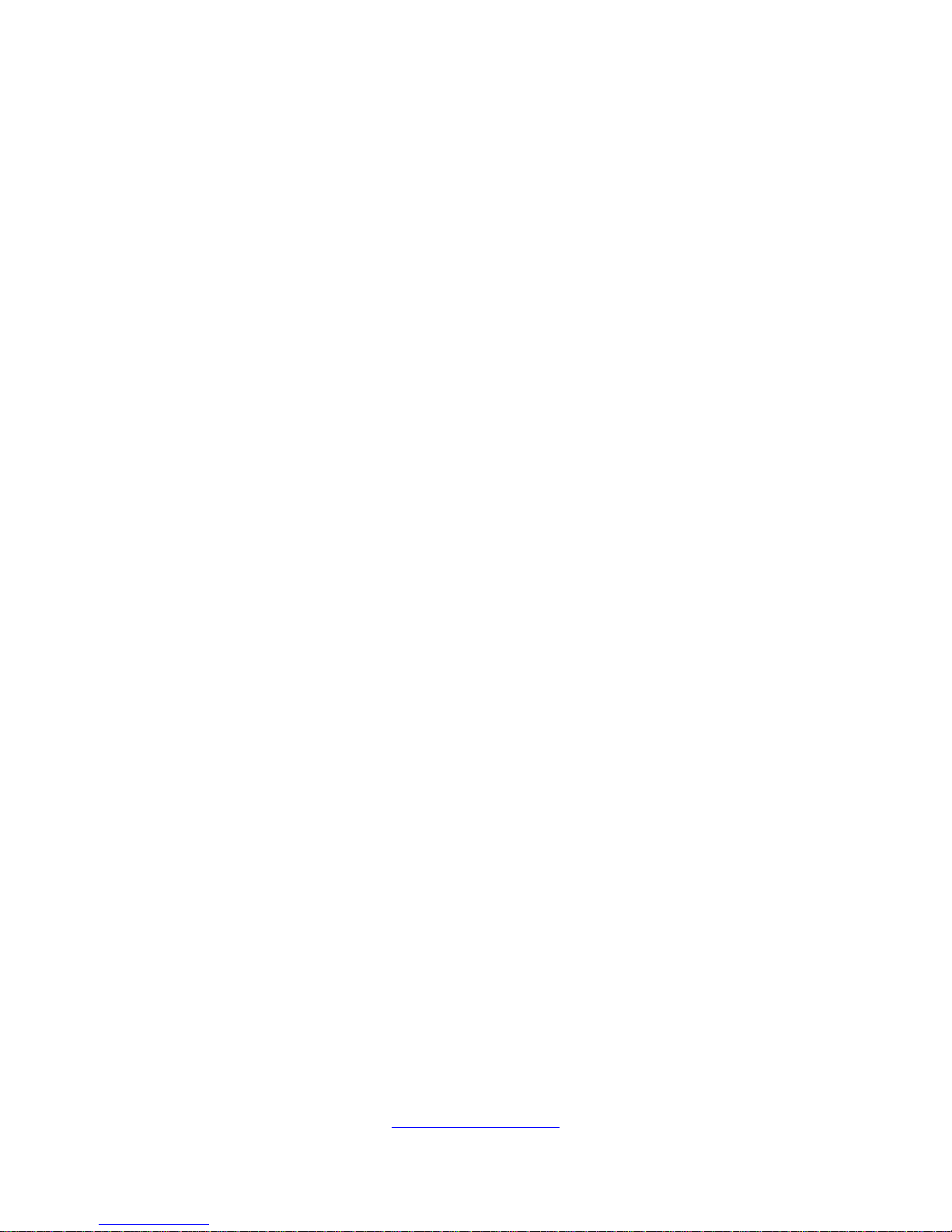
2
http://www.tyan.com
Page 3
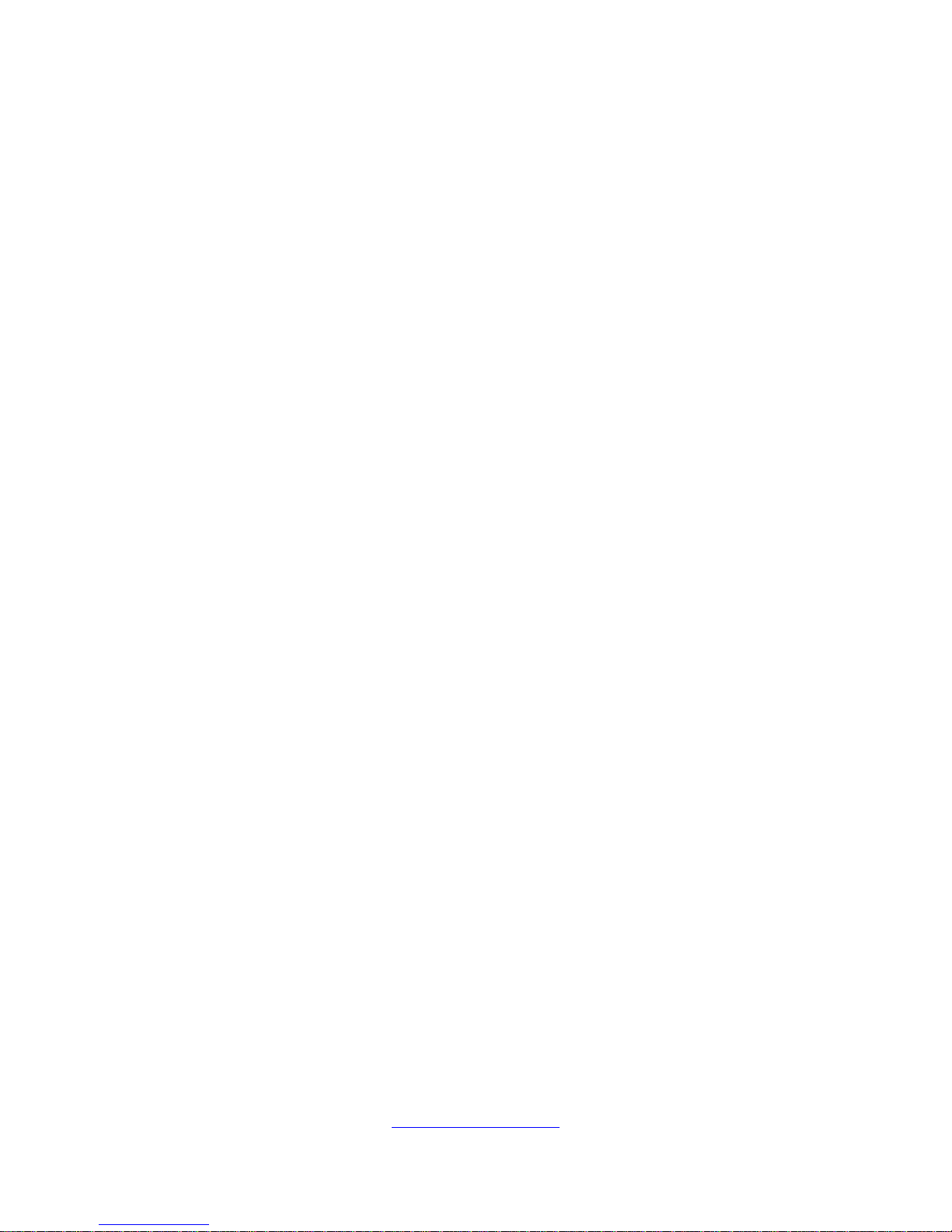
3
http://www.tyan.com
PREFACE
Copyright
This publication, including all photographs, illustrations, and software, is
protected under international copyright laws, with all rights reserved.
Neither this manual, nor any material contained herein, may be reproduced
without written consent of manufacturer.
Copyright 2015 MiTAC International Corporation. All rights reserved. TYAN® is
a registered trademark of MiTAC International Corporation.
Version 1.0
Disclaimer
Information contained in this document is furnished by MiTAC International
Corporation and has been reviewed for accuracy and reliability prior to printing.
MiTAC assumes no liability whatsoever, and disclaims any express or implied
warranty, relating to sale and/or use of TYAN® products including liability or
warranties relating to fitness for a particular purpose or merchantability. MiTAC
retains the right to make changes to produce descriptions and/or specifications
at any time, without notice. In no event will MiTAC be held liable for any direct
or indirect, incidental or consequential damage, loss of use, loss of data or
other malady resulting from errors or inaccuracies of information contained in
this document.
Trademark Recognition
All registered and unregistered trademarks and company names contained in
this manual are property of their respective owners including, but not limited to
the following.
TYAN® is a trademark of MiTAC International Corporation.
Intel® is a trademark of Intel® Corporation.
AMI®, AMIBIOS® and combinations thereof are trademarks of AMI
Technologies.
Microsoft®, Windows® are trademarks of Microsoft Corporation.
IBM®, PC®, AT® and PS/2® are trademarks of IBM Corporation.
Winbond® is a trademark of Winbond Electronics Corporation.
Page 4
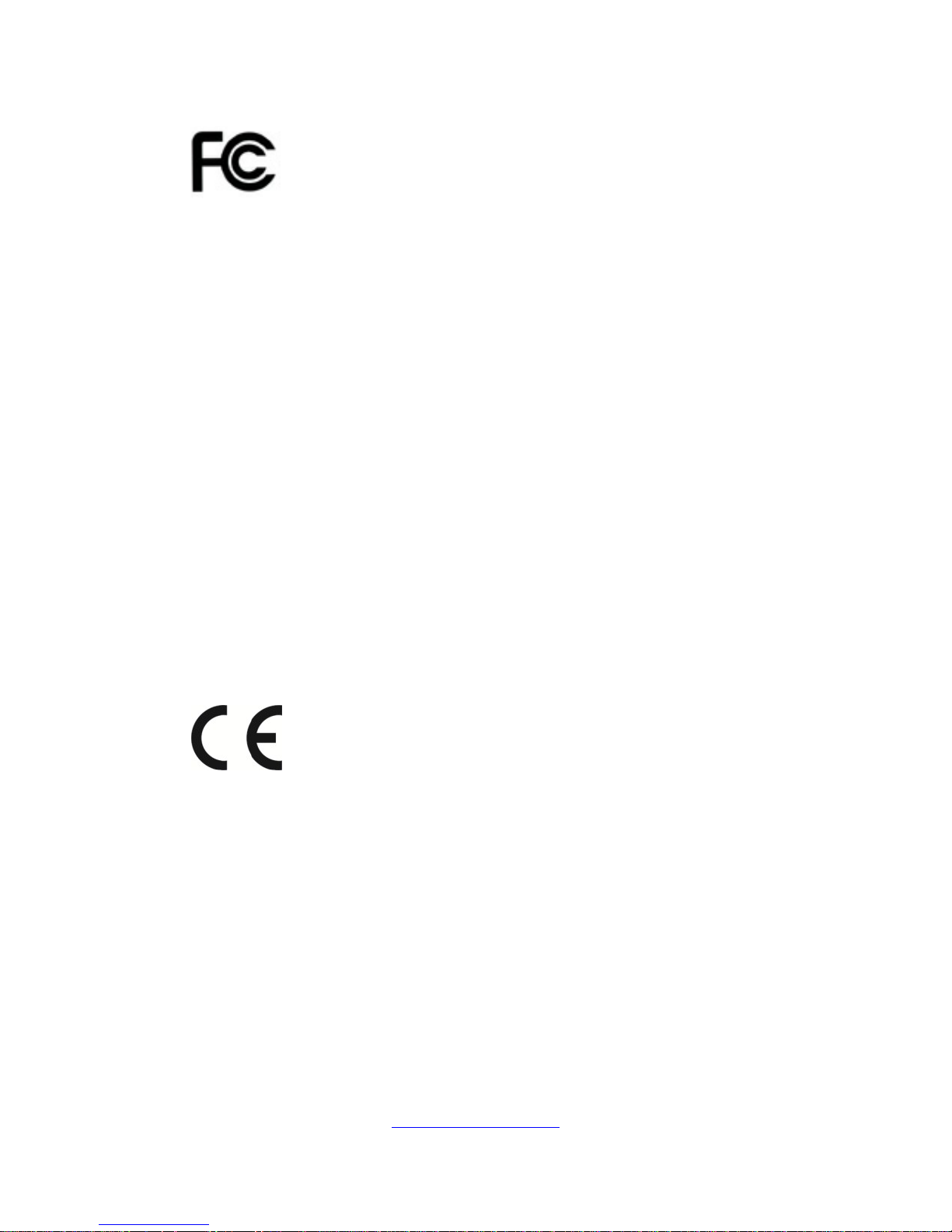
4
http://www.tyan.com
FCC Declaration
Notice for the USA
Compliance Information Statement (Declaration of
Conformity Procedure) DoC FCC Part 15: This
device complies with part 15 of the FCC Rules
This device complies with Part 15 of the FCC Rules. Operation is subject to
the following conditions:
This device must not cause harmful interference.
This device must accept any interference received, including
interference that may cause undesirable operation.
This equipment has been tested and found to comply with the limits for a
Class A digital device, pursuant to Part 15 of the FCC Rules. These limits
are designed to provide reasonable protection against harmful interference
when the equipment is operated in a commercial environment. This
equipment generates, uses, and can radiate radio frequency energy and, if
not installed and used in accordance with the instruction manual, may cause
harmful interference to radio communications. Operation of this equipment
in a residential area is likely to cause harmful interference in which case the
user will be required to correct the interference at his own expense.
Notice for Canada
This Class A digital apparatus complies with Canadian ICES-003. Cet
appareil numérique de la Classe A est conforme à la norme NMB-003 du
Canada.
Notice for Europe (CE Mark)
This product is in conformity with the Council
Directive 2004/108/EC.
CAUTION: Lithium battery included with this board. Do not puncture,
mutilate, or dispose of battery in fire. There will be danger of explosion if
battery is incorrectly replaced. Replace only with the same or equivalent
type recommended by manufacturer. Dispose of used battery according to
manufacturer instructions and in accordance with your local regulations.
Page 5
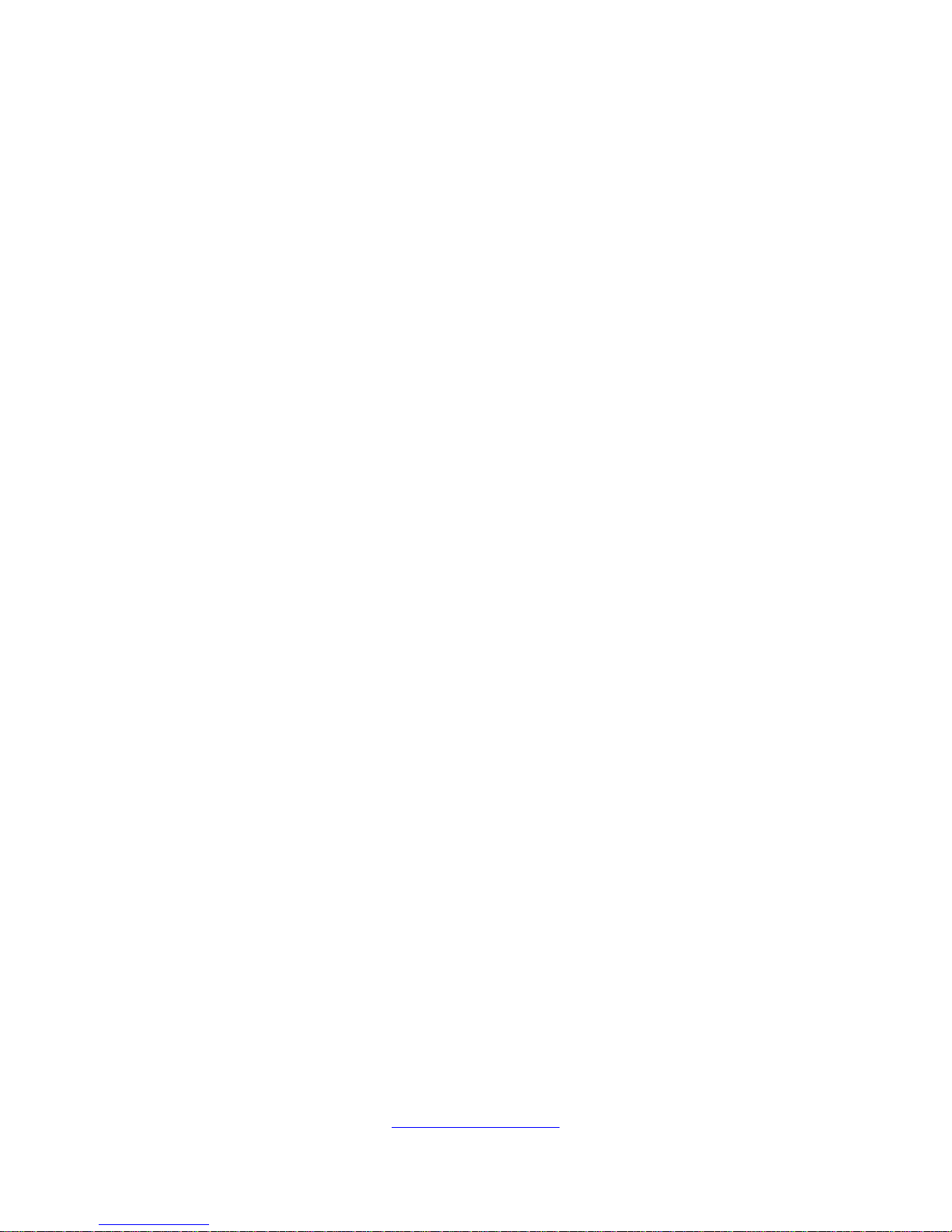
5
http://www.tyan.com
About this Manual
This manual provides you with instructions on installing your TYAN
GN70-B7086. This Manual is intended for experienced users and
integrators with hardware knowledge of personal computers.
This manual consists of the following parts:
Chapter1:
Provides an introduction to the TYAN GN70-B7086
barebones, standard parts list, describes the external
components, gives a table of key components, and
provides block diagram of the system.
Chapter2:
Covers procedures on installing the processor, memory
modules and hard drives.
Chapter3:
Covers the removal and replacement procedures for
pre-installed components.
Appendix:
List the cable connection and FRU part tables for reference
of system setup, and technical support in case a problem
arises with your system.
Page 6
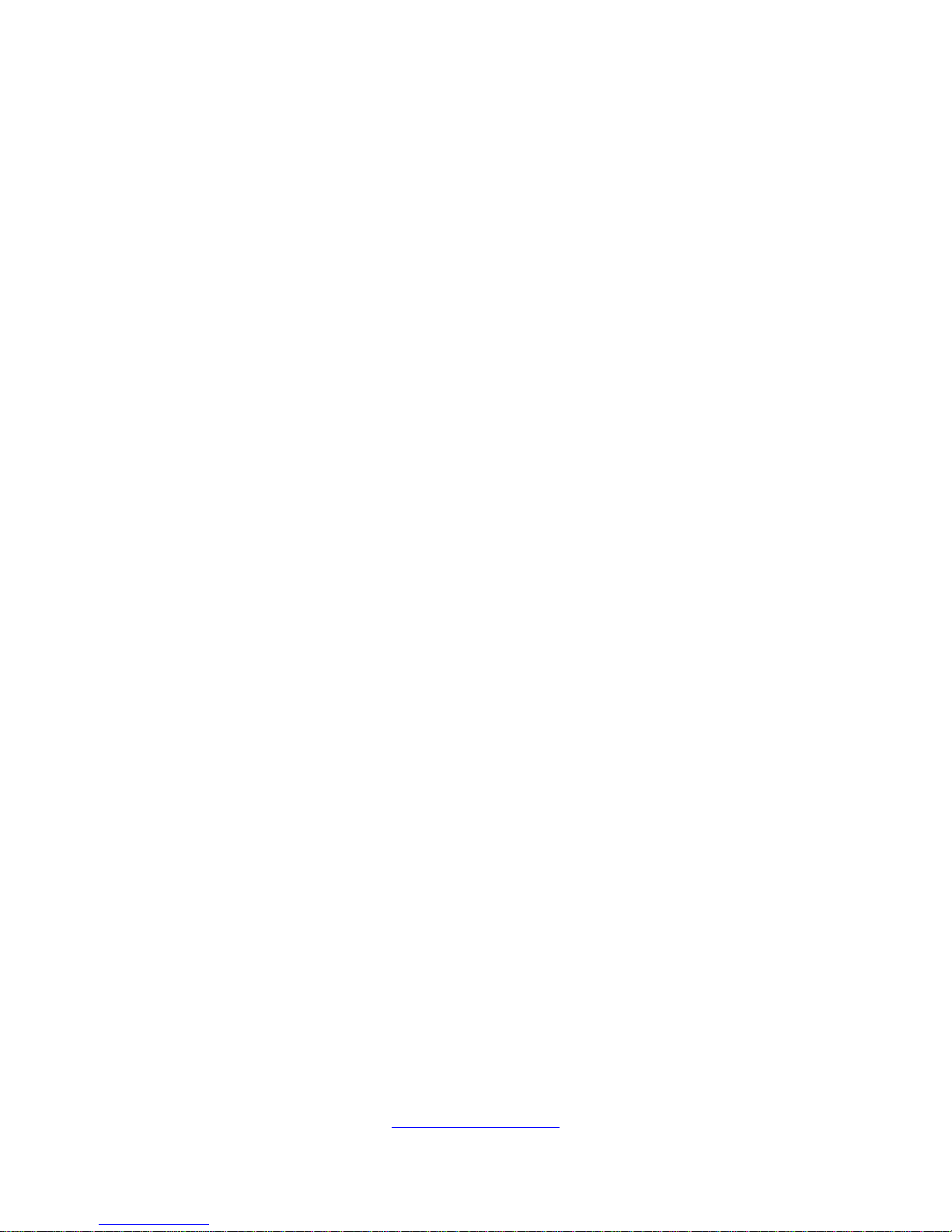
6
http://www.tyan.com
Safety and Compliance Information
Before installing and using TYAN GN70-B7086, take note of the following
precautions:
·Read all instructions carefully.
·Do not place the unit on an unstable surface, cart, or stand.
·Do not block the slots and opening on the unit, which are provided for
ventilation.
· Only use the power source indicated on the marking label. If you are not
sure, contact the power company.
·The unit uses a three-wire ground cable, which is equipped with a third pin to
ground the unit and prevent electric shock. Do not defeat the purpose of this
pin. If your outlet does not support this kind of plug, contact your electrician
to replace your obsolete outlet.
·Do not place anything on the power cord. Place the power cord where it will
not be in the way of foot traffic.
·Follow all warnings and cautions in this manual and on the unit case.
·Do not push objects in the ventilation slots as they may touch high voltage
components and result in shock and damage to the components.
· When replacing parts, ensure that you use parts specified by the
manufacturer.
·When service or repairs have been done, perform routine safety checks
to verify that the system is operating correctly.
·Avoid using the system near water, in direct sunlight, or near a heating
device.
·Cover the unit when not in use.
Page 7
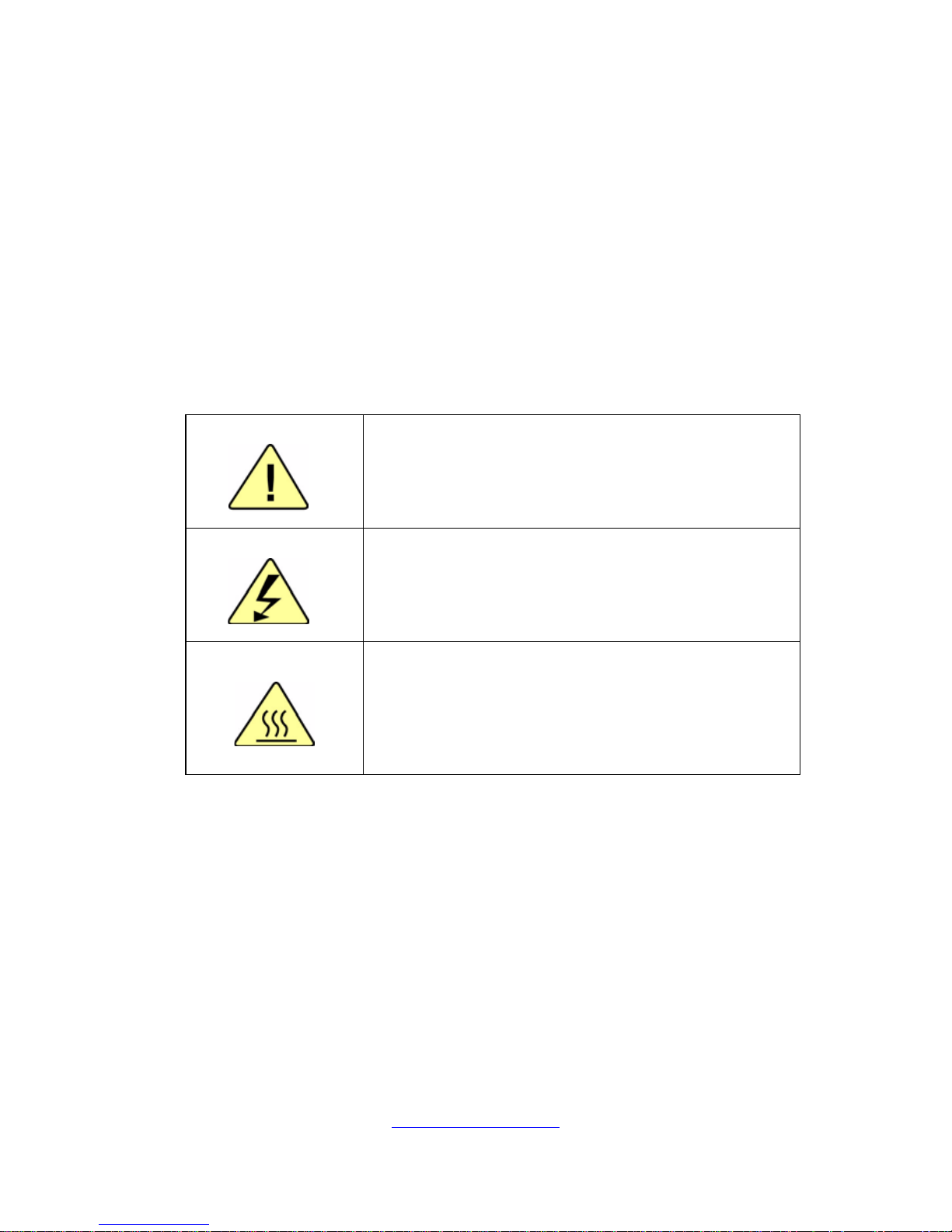
7
http://www.tyan.com
Safety Information
Retain and follow all product safety and operating instructions provided
with your equipment. In the event of a conflict between the instructions in
this guide and the instructions in equipment documentation, follow the
guidelines in the equipment documentation.
Observe all warnings on the product and in the operating instructions. To
reduce the risk of bodily injury, electric shock, fire and damage to the
equipment, observe all precautions included in this guide.
You must become familiar with the safety information in this guide before
you install, operate, or service TYAN products.
Symbols on Equipment
Caution. This symbol indicates a potential
hazard. The potential for injury exists if
cautions are not observed. Consult equipment
documentation for specific details.
Warning. This symbol indicates the presence
of hazardous energy circuits or electric shock
hazards. Refer all servicing to qualified
personnel.
Warning. This symbol indicates the presence of a
hot surface or hot component. If this surface is
contacted, the potential for injury exists.
To reduce risk of injury from a hot component,
allow the surface to cool before touching.
General Precautions
· Follow all caution and warning instructions marked on the equipment and
explained in the accompanying equipment documentation.
Machine Room Environment
· Make sure that the area in which you install the system is properly
ventilated and climate-controlled.
Page 8
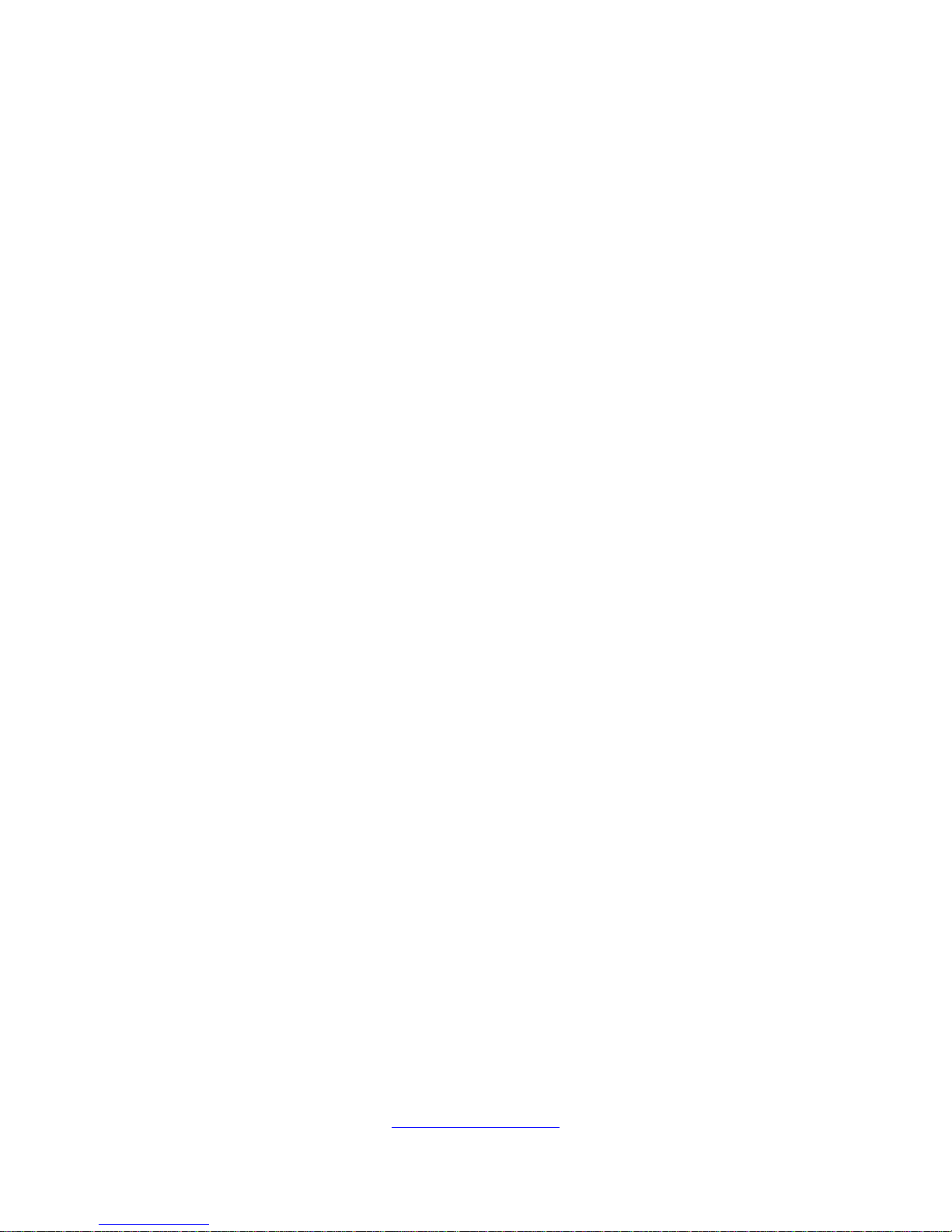
8
http://www.tyan.com
· Ensure that the voltage and frequency of your power source match the
voltage and frequency inscribed on the electrical rating label of the
equipment.
· Do not install the system in or near a plenum, air duct, radiator, or heat
register.
· Never use the product in a wet location.
Equipment Chassis
· Do not block or cover the openings to the system.
· Never push objects of any kind through openings in the equipment.
Dangerous voltages might be present.
· Conductive foreign objects can produce a short circuit and cause fire,
electric shock, or damage to your equipment.
· Lift equipment using both hands and with your knees bent.
Equipment Racks
To avoid injury or damage to the equipment:
· Observe local occupational health and safety requirements and guidelines
for manual materials handling.
· Do not attempt to move a rack by yourself; a minimum of two people are
needed to move a rack.
· Do not attempt to move a fully loaded rack. Remove equipment from the
rack before moving it.
· Do not attempt to move a rack on an incline that is greater than 10 degrees
from the horizontal.
· Make sure the rack is properly secured to the floor or ceiling.
· Make sure the stabilizing feet are attached to the rack if it is a single-rack
installation.
· Make sure racks are coupled together if it is a multiple-rack installation.
· Make sure the rack is level and stable before installing an appliance in the
rack.
· Make sure the leveling jacks are extended to the floor.
Page 9

9
http://www.tyan.com
· Make sure the full weight of the rack rests on the leveling jacks.
· Always load the rack from the bottom up. Load the heaviest component in
the rack first.
· Make sure the rack is level and stable before pulling a component out of the
rack.
· Make sure only one component is extended at a time. A rack might become
unstable if more than one component is extended.
To avoid damage to the equipment:
· The rack width and depth must allow for proper serviceability and cable
management.
· Ensure that there is adequate airflow in the rack. Improper installation or
restricted airflow can damage the equipment.
· The rack cannot have solid or restricted airflow doors. You must use a
mesh door on the front and back of the rack or remove the doors to ensure
adequate air flow to the system.
· If you install the Model in a rack, do not place equipment on top of the unit.
It will cause restricted airflow and might cause damage to the equipment.
· Make sure the product is properly matted with the rails. Products that are
improperly matted with the rails might be unstable.
· Verify that the AC power supply branch circuit that provides power to the
rack is not overloaded. This will reduce the risk of personal injury, fire, or
damage to the equipment. The total rack load should not exceed 80 percent
of the branch circuit rating. Consult the electrical authority having jurisdiction
over your facility wiring and installation requirements.
Equipment Power Cords
· Use only the power cords and power supply units provided with your
system. The system might have one or more power cords.
· Plug the power cord into a grounded (earthed) electrical outlet that is easily
accessible at all times.
· In all European electrical environments, you must ground the Green/Yellow
tab on the power cord. If you do not ground the Green/Yellow tab, it can
cause an electrical shock due to high leakage currents.
· Do not place objects on AC power cords or cables. Arrange them so that no
Page 10
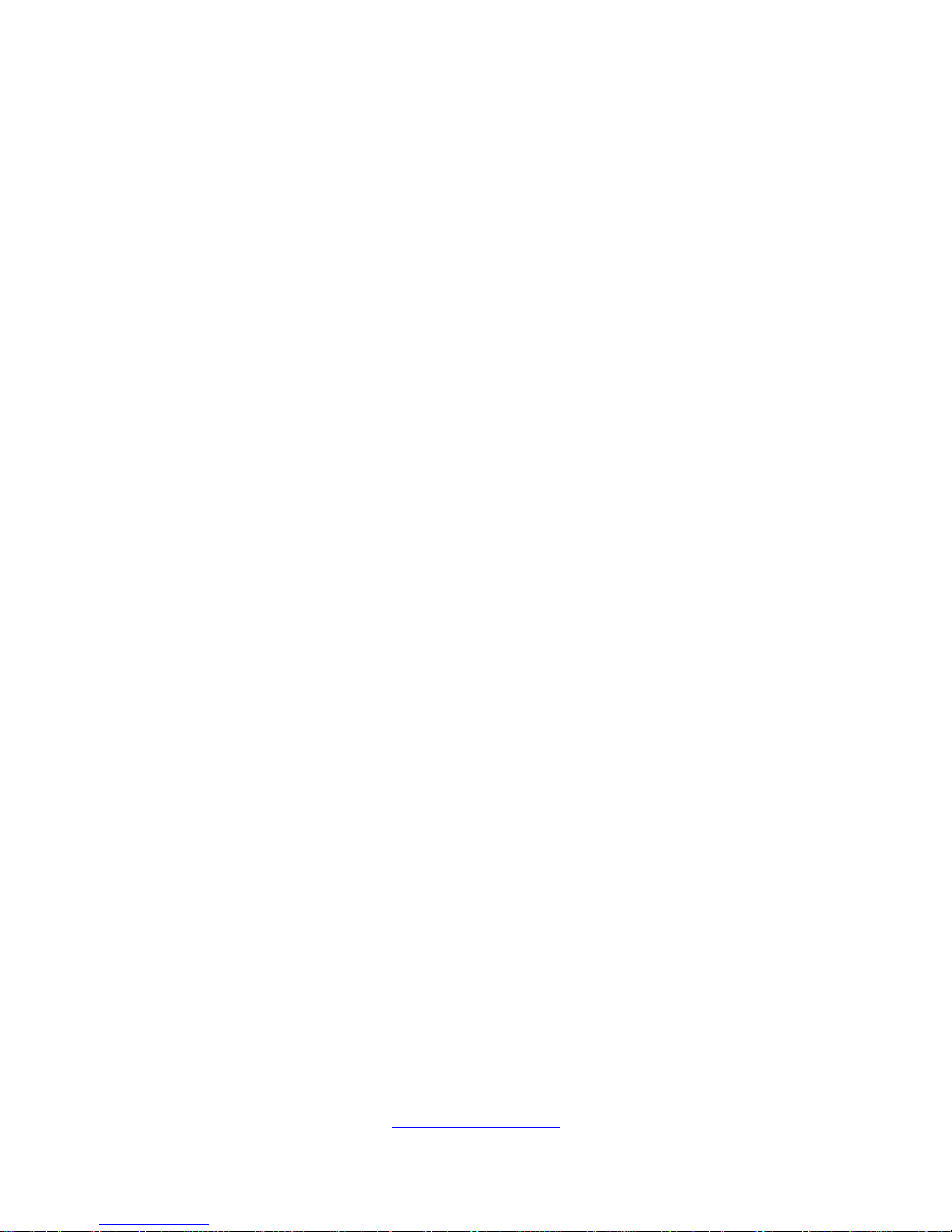
10
http://www.tyan.com
one might accidentally step on or trip over them.
· Do not pull on a cord or cable. When unplugging from the electrical outlet,
grasp the cord by the plug.
· To reduce the risk of electrical shock, disconnect all power cords before
servicing the appliance.
Equipment Batteries
· The system battery contains lithium manganese dioxide. If the battery pack
is not handled properly, there is risk of fire and burns.
· Do not disassemble, crush, puncture, short external contacts, or dispose of
the battery in fire or water.
· Do not expose the battery to temperatures higher than 60°C (140°F).
· The system battery is not replaceable. If the battery is replaced by an
incorrect type, there is danger of explosion. Replace the battery only with a
spare designated for your product.
· Do not attempt to recharge the battery.
· Dispose of used batteries according to the instructions of the manufacturer.
Do not dispose of batteries with the general household waste. To forward
them to recycling or proper disposal, use the public collection system or return
them to TYAN, your authorized TYAN partner, or their agents.
Equipment Modifications
· Do not make mechanical modifications to the system. TYAN is not
responsible for the regulatory compliance of TYAN equipment that has been
modified.
Equipment Repairs and Servicing
· The installation of internal options and routine maintenance and service of
this product should be performed by individuals who are knowledgeable about
the procedures, precautions, and hazards associated with equipment
containing hazardous energy levels.
· Do not exceed the level of repair specified in the procedures in the product
documentation. Improper repairs can create a safety hazard.
· Allow the product to cool before removing covers and touching internal
Page 11
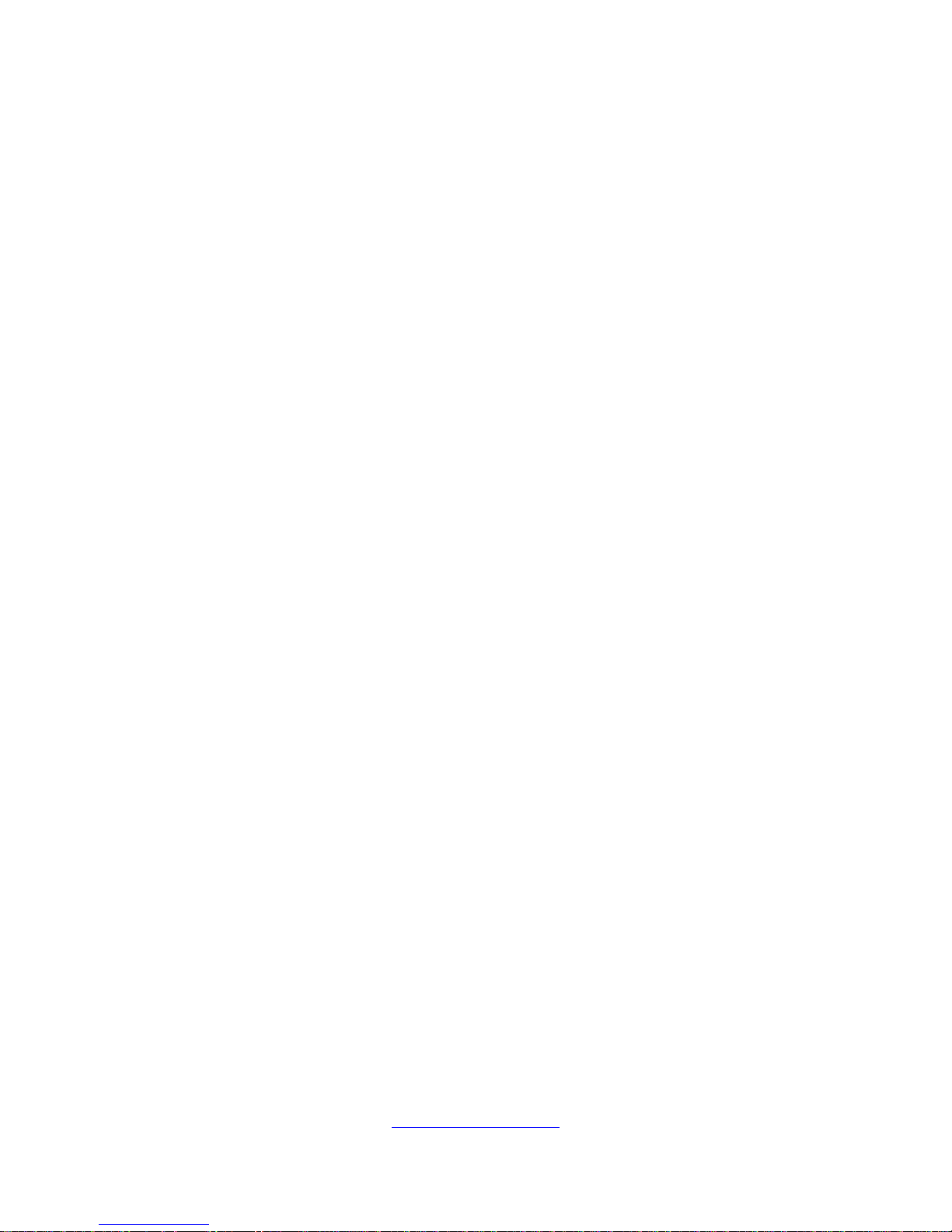
11
http://www.tyan.com
components.
· Remove all watches, rings, or loose jewelry when working before removing
covers and touching internal components.
· Do not use conductive tools that could bridge live parts.
· Use gloves when you remove or replace system components; they can
become hot to the touch.
· If the product sustains damage requiring service, disconnect the product
from the AC electrical outlet and refer servicing to an authorized service
provider. Examples of damage requiring service include:
– The power cord, extension cord, or plug has been damaged.
– Liquid has been spilled on the product or an object has fallen into the
product.
– The product has been exposed to rain or water.
– The product has been dropped or damaged.
– The product does not operate normally when you follow the operating
instructions.
Page 12
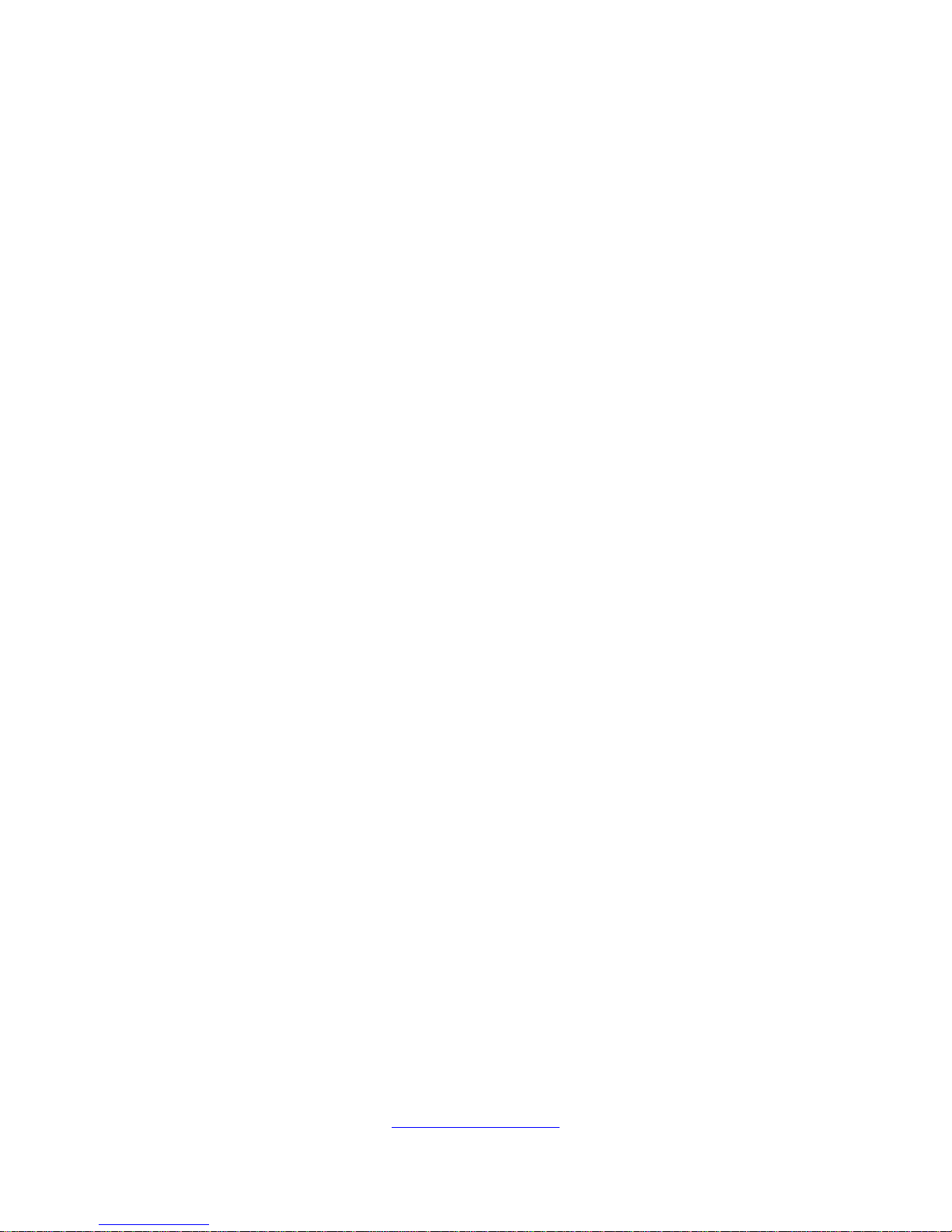
http://www.tyan.com
12
Page 13
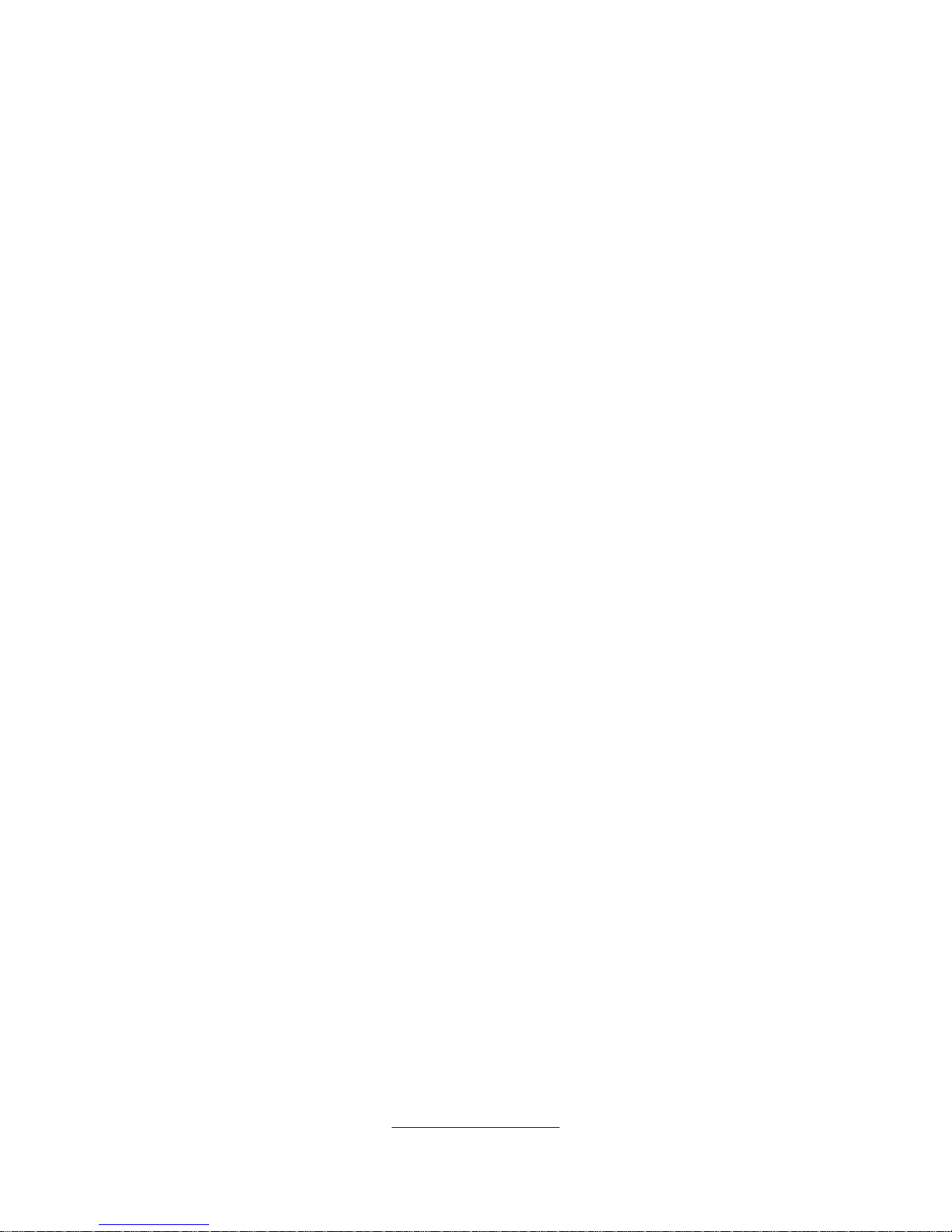
http://www.tyan.com
13
Table of Contents
Chapter 1: Overview ........................................................................ 15
1.5 About the TYAN GN70-B7086 ............................................. 15
1.2 Product Models ....................................................................... 15
1.3 Features.................................................................................. 16
1.4 Standard Parts List ................................................................. 21
1.4.1 Box Contents ................................................................... 21
1.4.2 Accessories ..................................................................... 22
1.5 About the Product ................................................................... 24
1.5.1 System Front View .......................................................... 24
1.5.2 System Rear View ........................................................... 27
1.5.3 Motherboard (S7086) Layout .......................................... 29
1.5.4 Jumpers & Connectors .................................................... 30
1.5.5 System Block Diagram (S7086) ...................................... 32
1.5.6 Internal View .................................................................... 33
Chapter 2: Setting Up ...................................................................... 36
2.0.1 Before you Begin ............................................................. 36
2.0.2 Work Area ........................................................................ 36
2.0.3 Tools ................................................................................ 36
2.0.4 Precautions ...................................................................... 37
2.1 Installing Motherboard Components ...................................... 38
2.1.1 Removing the Chassis Cover .......................................... 38
2.1.2 Removing the Riser Card Brackets ................................. 40
2.1.3 Installing the CPU and Heatsink ...................................... 41
2.1.4 Installing the Memory ...................................................... 44
2.1.4 Installing Hard Drives ...................................................... 48
2.1.5 Installing the PCI-E Cards ............................................... 51
2.2 Rack Mounting ........................................................................ 53
2.2.1 Installing the Server in a Rack ......................................... 53
2.2.2 Removing the Server from a Rack .................................. 57
Chapter 3: Replacing Pre-Installed Components ......................... 58
3.1 Introduction ............................................................................. 58
3.2 Disassembly Flowchart ........................................................... 58
3.3 Removing the Cover ............................................................... 59
3.4 Replacing Motherboard Components ..................................... 59
3.4.1 Replacing PCI-E Riser Card Cards ................................. 59
3.4.2 Disconnecting All Motherboard Cables ........................... 62
3.4.3 Removing the Motherboard ............................................. 63
3.5 Replacing the Power Distribution Board ................................. 64
3.6 Replacing the Front Panel Board ........................................... 65
Page 14
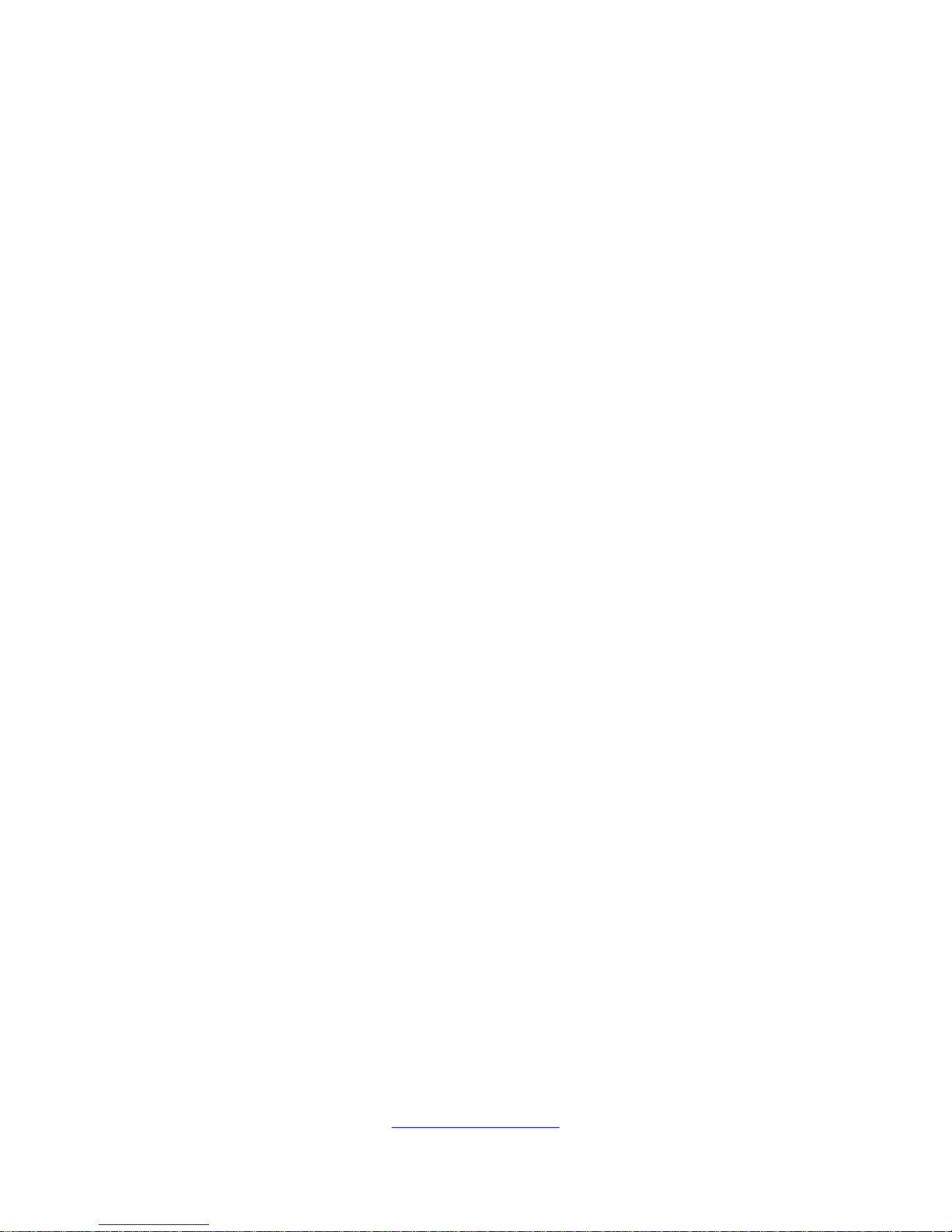
http://www.tyan.com
14
3.6.1 Front Panel Board Specifications .................................... 67
3.6.2 Connector Pin Definition .................................................. 68
3.7 Replacing the System Fan ..................................................... 69
3.8 Replacing the Fan Backplane Board ...................................... 71
3.8.1 Fan BP Board Specifications ........................................... 74
3.8.2 Fan BP Board LED Definitions ........................................ 74
3.8.3 Connector Pin Definitions ................................................ 75
3.9 Replacing the HDD Backplane Board .................................... 76
3.9.1 HDD BP Board Specifications ......................................... 77
Appendix I: Cable Connection Tables ........................................... 80
Appendix II: FRU Parts Table .......................................................... 82
Appendix III: Fan and Temp Sensors ............................................. 84
Appendix IV: Technical Support ..................................................... 89
Page 15

http://www.tyan.com
15
Chapter 1: Overview
1.5 About the TYAN GN70-B7086
Congratulations on your purchase of the TYAN® GN70-B7086, a highly optimized
rack-mountable barebone system. The GN70-B7086 is designed to support dual
Intel® Xeon® E5-2600v3 series (HSW-EP) Processors and up to up to 32GB RDIMM
and 64GB LRDIMM and 128GB LRDIMM 3DS* DDR4 memory for each DIMM slot,
providing a rich feature set and incredible performance. Leveraging advanced
technology from Intel®, the GN70-B7086 server system is capable of offering
scalable 32 and 64-bit computing, high bandwidth memory design, and lightning-fast
PCI-E bus implementation. The GN70-B7086 not only empowers your company in
nowadays IT demand but also offers a smooth path for future application usage.
TYAN® also offers the GN70-B7086 in a version that can support up to eight 3.5” or
2.5” hot-swap hard drives. The GN70-B7086 uses TYAN’s latest chassis featuring a
robust structure and a solid mechanical enclosure. All of this provides GN70-B7086
the power and flexibility to meet the needs of nowadays server application.
1.2 Product Models
Model
HDD Bays
Motherboard
B7086G70V6E2HR
Hot-swap, 8HDDs
S7086GM3NRE
B7086G70V8HR
Hot-swap, 8HDDs
S7086GM3NR
Page 16
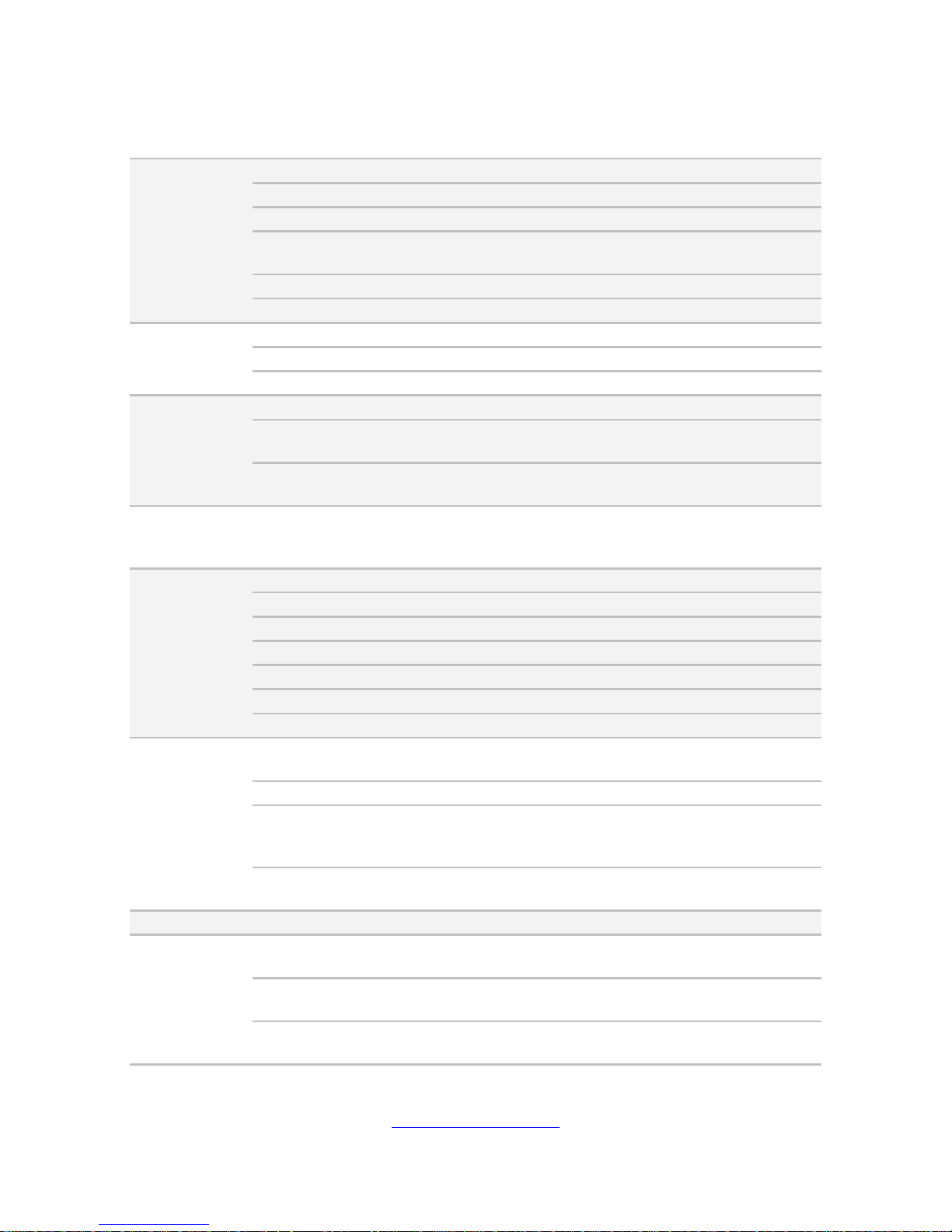
http://www.tyan.com
16
1.3 Features
TYAN GN70B7086 (B7086G70V6E2HR)
System
Form Factor
2U Rackmount
Gross Weight
25 kg
Chassis Model
GN70
Dimension (D x W x
H)
27.56” x 17.72” x 3.43” (700 x 450 x 87mm)
Motherboard
S7086GM3NRE
Board Dimension
EATX, 12”x13” (305x330mm)
Front Panel
Buttons
(1) RST / (1) ID / (1) PWR w/ LED
LEDs
(1) PWR / (1) ID / (1) Warning / (3) LAN
I/O Ports
(2) USB ports
External Drive
Bay
Type / Q’ty
2.5” or 3.5” Hot-Swap / (8)
HDD backplane
support
SATA 6Gb/s/ SAS 12Gb/s
Supported HDD
Interface
(2) Mini-SAS HD for 8ports NVMe devices (PCI-E x4
single)
System
Cooling
Configuration
FAN
(4) 6cm fans
Power Supply
Type
ERP1U
Efficiency
80 plus gold
Redundancy
1+1
Serviceability
Hot-swap
Input Range
100-127V AC/10A / 200-240V AC/5A
Frequency
50/60 Hertz
Output Watts
770 Watts
Processor
Supported CPU
Series
Intel Xeon Processor E5-2600 v3 series processors
Socket Type / Q’ty
LGA2011 / (2)
Thermal Design
Power (TDP)
wattage
Max up to 145W
System Bus
Up to 9.6/ 8.0/ 6.4 GT/s with Intel QuickPath
Interconnect (QPI) support
Chipset
PCH
Intel C612
Memory
Supported DIMM
Qty
(8)+(8) DIMM slots
DIMM Type / Speed
RDIMM DDR4 2133/1866/1600 / LRDIMM DDR4
2133/1600 / LRDIMM 3DS DDR4 2133/1600
Capacity
Up to 512GB RDIMM/ 1,024GB LRDIMM/ 2,048GB
LRDIMM 3DS *Follow latest Intel DDR4 Memory POR
Page 17
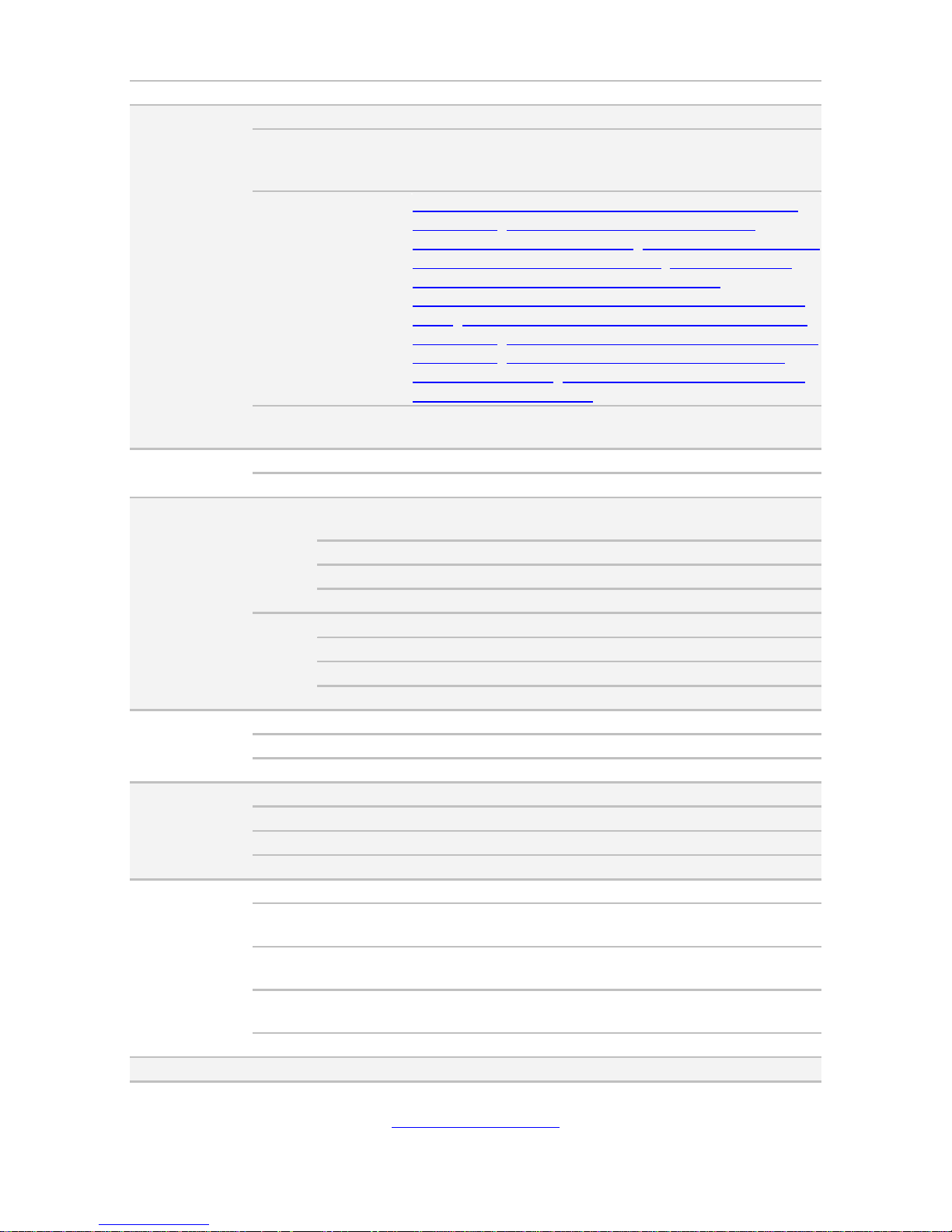
http://www.tyan.com
17
Memory channel
4 Channels per CPU
Expansion
Slots
PCI-E
(6) PCI-E Gen3 x16 slots (w/ x8 link)
Note:
(1) OCP slot for Mezz Card/ (1) Proprietary slot for SAS
Mezz Card/ (4) PCI-E Gen3 x4 in MiniSAS HD for
NVMe devices(TYAN Proprietary)
Recommended
TYAN OCP Card
M7062-B811-1T, PCI-E Gen3 x8, Broadcom 10GbE
Mezz Card / M7062-B810-2T, PCI-E Gen3 x8,
Broadcom 10GbE Mezz Card / M7076-X540-2T, PCI-E
Gen3 x8, Intel 10GbE Mezz Card / M7076-3108-8I,
PCI-E Gen3 x8, LSI SAS 12G Mezz Card /
M7094-2308G-8I, PCI-E Gen3 x8, LSI SAS 6G Mezz
Card / M7076-3008-8I, PCI-E Gen3 x8, LSI SAS 12G
Mezz Card / M7076-I350, PCI-E Gen3 x8, Intel (2)GbE
Mezz Card / M7062-I599-1T, PCI-E Gen3 x8, Intel
10GbE Mezz Card / M7062-I599-2T, PCI-E Gen3 x8,
Intel 10GbE Mezz Card
Pre-install TYAN
Riser Card
M7056-L24-3F / M7056-R24-3F
LAN
Port Q’ty
(3) GbE ports
Controller
Intel I350-AM2 / Intel I210
Storage
SATA
Connector
(1) Mini-SAS (4-ports) + (2) SATA (totally support 6
ports)
Controller
Intel C612
Speed
6.0 Gb/s
RAID
RAID 0/1/10/5 (Intel RST)
SSATA
Connector
(1) Mini-SAS (4-ports)
Controller
Intel C612
Speed
6.0 Gb/s
RAID
RAID 0/1/10/5 (Intel RST) only for 4 SATA devices
Graphic
Connector type
D-Sub 15-pin
Resolution
Up to 1920x1200
Chipset
Aspeed AST2400
I/O Ports
USB
(4) ports (2 at front, 4 at rear)
COM
(1) DB-9 COM port
VGA
(1) D-Sub 15-pin port
RJ-45
(3) ports (1 port shared with IPMI)
System
Monitoring
Chipset
Aspeed AST2400
Voltage
Monitors voltage for CPU, memory, chipset & power
supply
Temperature
Monitors temperature for CPU & memory & system
environment
LED
Over temperature warning indicator / Fan & PSU fail
LED indicator
Others
Chassis intrusion detection / Watchdog timer support
Server
Onboard Chipset
Onboard Aspeed AST2400
Page 18
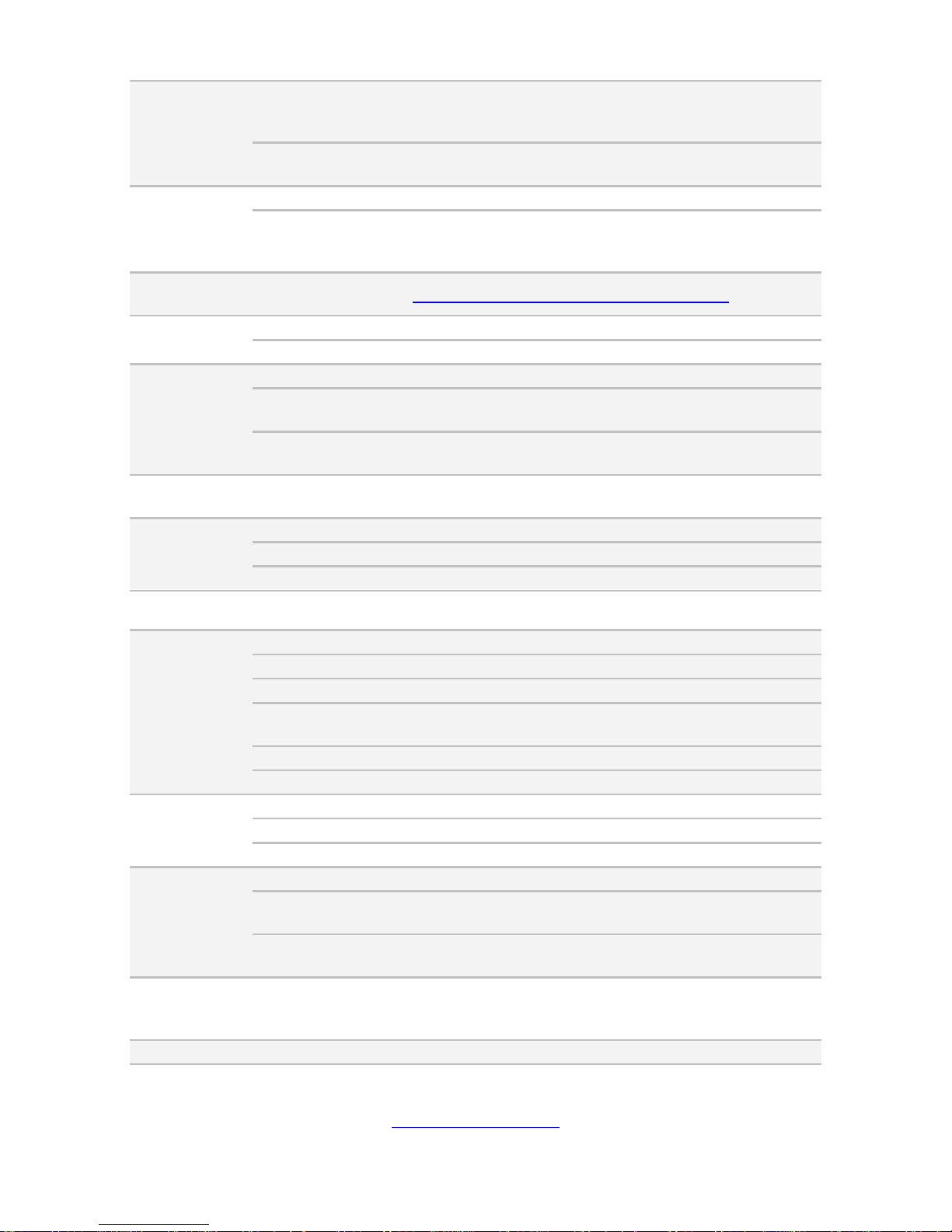
http://www.tyan.com
18
Management
AST2400 IPMI
Feature
IPMI 2.0 compliant baseboard management controller
(BMC) / Supports storage over IP and remote
platform-flash / USB 2.0 virtual hub
AST2400 iKVM
Feature
24-bit high quality video compression / 10/100 Mb/s
MAC interface
BIOS
Brand / ROM size
AMI / 16MB
Feature
User-configurable H/W monitoring / SMBIOS
2.7/PnP/Wake on LAN / PXE boot support / ACPI
3.0/ACPI sleeping states S1,S4,S5
Operating
System
OS supported list
Please refer to our Intel OS supported list.
Regulation
FCC (DoC)
Class A
CE (DoC)
Yes
Operating
Environment
Operating Temp.
10° C ~ 35° C (50° F~ 95° F)
Non-operating
Temp.
- 40° C ~ 70° C (-40° F ~ 158° F)
In/Non-operating
Humidity
90%, non-condensing at 35° C
RoHS
RoHS 6/6
Compliant
Yes
Package
Contains
Barebone
(1) GN70-B7086 Barebone
Manual
(1) Web User’s manual / (1) Quick Installation Guide
Installation CD
(1) TYAN installation CD
TYAN GN70B7086 (B7086G70V8HR)
System
Form Factor
2U Rackmount
Gross Weight
25 kg
Chassis Model
GN70
Dimension (D x W x
H)
27.56” x 17.72” x 3.43” (700 x 450 x 87mm)
Motherboard
S7086GM3NRE
Board Dimension
EATX, 12”x13” (305x330mm)
Front Panel
Buttons
(1) RST / (1) ID / (1) PWR w/ LED
LEDs
(1) PWR / (1) ID / (1) Warning / (3) LAN
I/O Ports
(2) USB ports
External Drive
Bay
Type / Q’ty
2.5” or 3.5” Hot-Swap / (8)
HDD backplane
support
SAS / SATA 6.0Gb/s
Supported HDD
Interface
(2) Mini-SAS (8ports w/ SATA 6Gb/s/ SAS 12Gb/s)
System
Cooling
Configuration
FAN
(4) 6cm fans
Power Supply
Type
ERP1U
Page 19
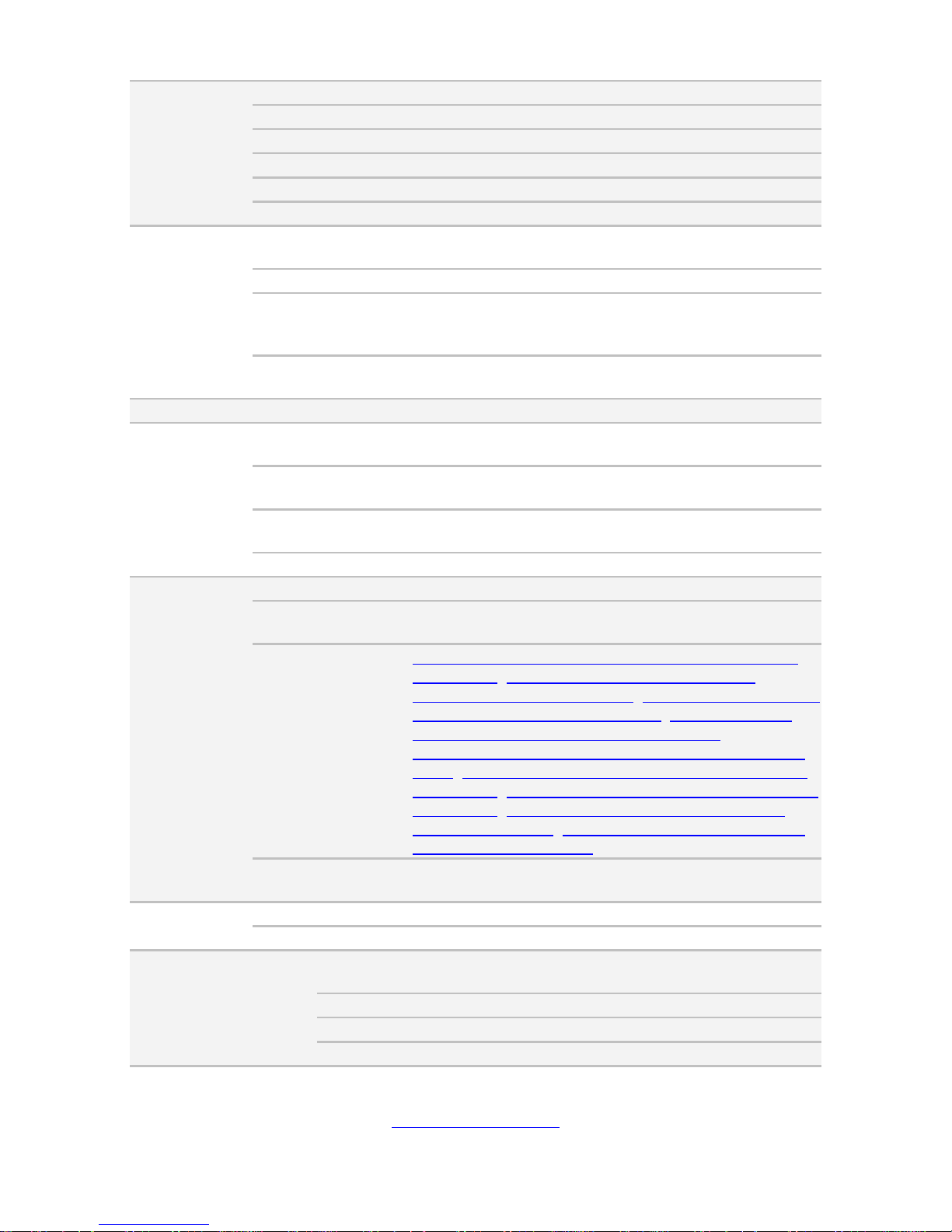
http://www.tyan.com
19
Efficiency
80 plus gold
Redundancy
1+1
Serviceability
Hot-swap
Input Range
100-127V AC/10A / 200-240V AC/5A
Frequency
50/60 Hertz
Output Watts
770 Watts
Processor
Supported CPU
Series
Intel Xeon Processor E5-2600 v3 series processors
Socket Type / Q’ty
LGA2011 / (2)
Thermal Design
Power (TDP)
wattage
Max up to 145W
System Bus
Up to 9.6/ 8.0/ 6.4 GT/s with Intel QuickPath
Interconnect (QPI) support
Chipset
PCH
Intel C612
Memory
Supported DIMM
Qty
(8)+(8) DIMM slots
DIMM Type / Speed
RDIMM DDR4 2133/1866/1600 / LRDIMM DDR4
2133/1600 / LRDIMM 3DS DDR4 2133/1600
Capacity
Up to 512GB RDIMM/ 1,024GB LRDIMM/ 2,048GB
LRDIMM 3DS *Follow latest Intel DDR4 Memory POR
Memory channel
4 Channels per CPU
Expansion
Slots
PCI-E
(6) PCI-E Gen3 x16 slots (w/ x8 link)
Note:
(1) OCP slot for Mezz Card/ (1) Proprietary slot for SAS
Mezz Card
Recommended
TYAN OCP Card
M7062-B811-1T, PCI-E Gen3 x8, Broadcom 10GbE
Mezz Card / M7062-B810-2T, PCI-E Gen3 x8,
Broadcom 10GbE Mezz Card / M7076-X540-2T, PCI-E
Gen3 x8, Intel 10GbE Mezz Card / M7076-3108-8I,
PCI-E Gen3 x8, LSI SAS 12G Mezz Card /
M7094-2308G-8I, PCI-E Gen3 x8, LSI SAS 6G Mezz
Card / M7076-3008-8I, PCI-E Gen3 x8, LSI SAS 12G
Mezz Card / M7076-I350, PCI-E Gen3 x8, Intel (2)GbE
Mezz Card / M7062-I599-1T, PCI-E Gen3 x8, Intel
10GbE Mezz Card / M7062-I599-2T, PCI-E Gen3 x8,
Intel 10GbE Mezz Card
Pre-install TYAN
Riser Card
M7056-L24-3F / M7056-R24-3F
LAN
Port Q’ty
(3) GbE ports
Controller
Intel I350-AM2 / Intel I210
Storage
SATA
Connector
(1) Mini-SAS (4-ports) + (2) SATA (totally support 6
ports)
Controller
Intel C612
Speed
6.0 Gb/s
RAID
RAID 0/1/10/5 (Intel RST)
Page 20
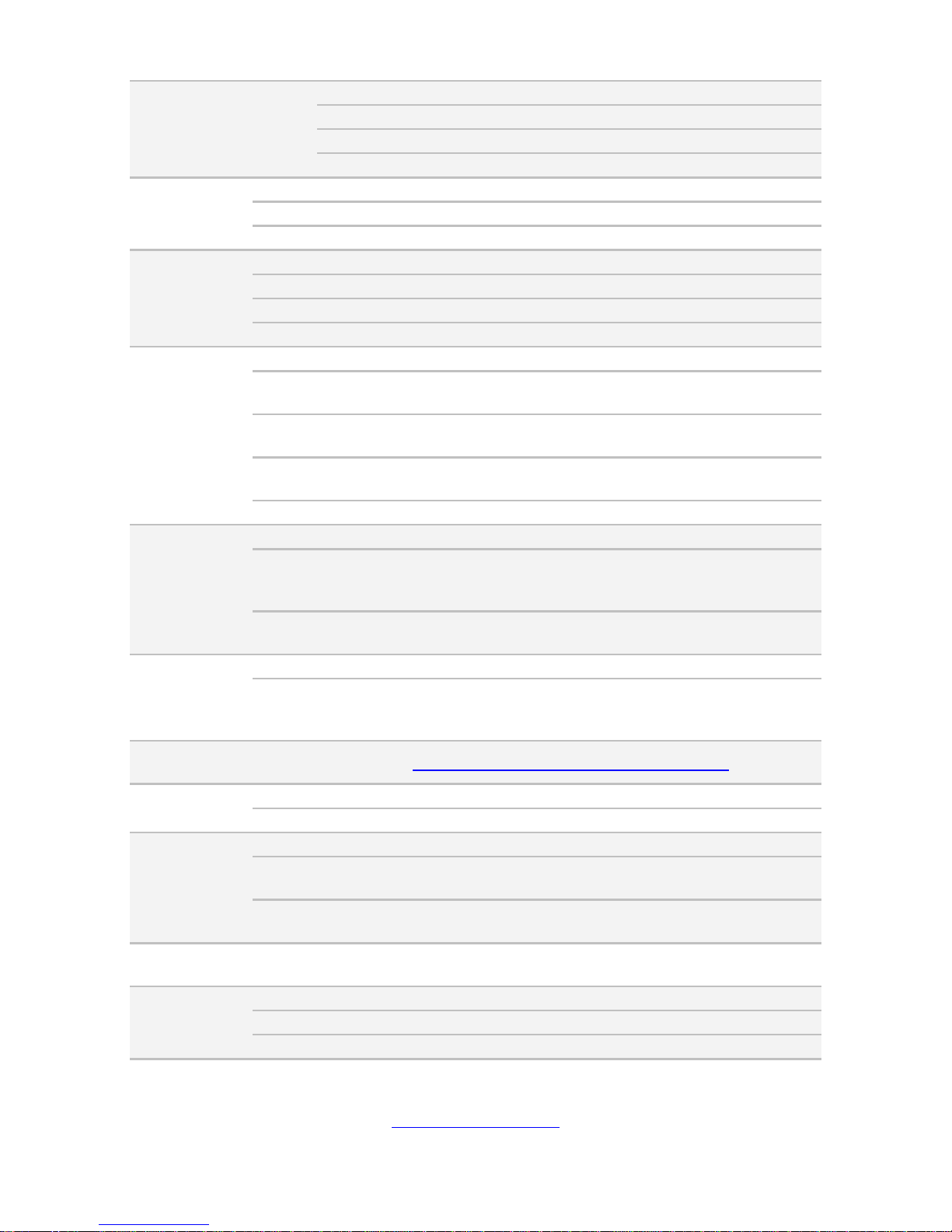
http://www.tyan.com
20
SSATA
Connector
(1) Mini-SAS (4-ports)
Controller
Intel C612
Speed
6.0 Gb/s
RAID
RAID 0/1/10/5 (Intel RST) only for 4 SATA devices
Graphic
Connector type
D-Sub 15-pin
Resolution
Up to 1920x1200
Chipset
Aspeed AST2400
I/O Ports
USB
(4) ports (2 at front, 4 at rear)
COM
(1) DB-9 COM port
VGA
(1) D-Sub 15-pin port
RJ-45
(3) ports (1 port shared with IPMI)
System
Monitoring
Chipset
Aspeed AST2400
Voltage
Monitors voltage for CPU, memory, chipset & power
supply
Temperature
Monitors temperature for CPU & memory & system
environment
LED
Over temperature warning indicator / Fan & PSU fail
LED indicator
Others
Chassis intrusion detection / Watchdog timer support
Server
Management
Onboard Chipset
Onboard Aspeed AST2400
AST2400 IPMI
Feature
IPMI 2.0 compliant baseboard management controller
(BMC) / Supports storage over IP and remote
platform-flash / USB 2.0 virtual hub
AST2400 iKVM
Feature
24-bit high quality video compression / 10/100 Mb/s
MAC interface
BIOS
Brand / ROM size
AMI / 16MB
Feature
User-configurable H/W monitoring / SMBIOS
2.7/PnP/Wake on LAN / PXE boot support / ACPI
3.0/ACPI sleeping states S1,S4,S5
Operating
System
OS supported list
Please refer to our Intel OS supported list.
Regulation
FCC (DoC)
Class A
CE (DoC)
Yes
Operating
Environment
Operating Temp.
10° C ~ 35° C (50° F~ 95° F)
Non-operating
Temp.
- 40° C ~ 70° C (-40° F ~ 158° F)
In/Non-operating
Humidity
90%, non-condensing at 35° C
RoHS
RoHS 6/6
Compliant
Yes
Package
Contains
Barebone
(1) GN70-B7086 Barebone
Manual
(1) Web User’s manual / (1) Quick Installation Guide
Installation CD
(1) TYAN installation CD
Page 21
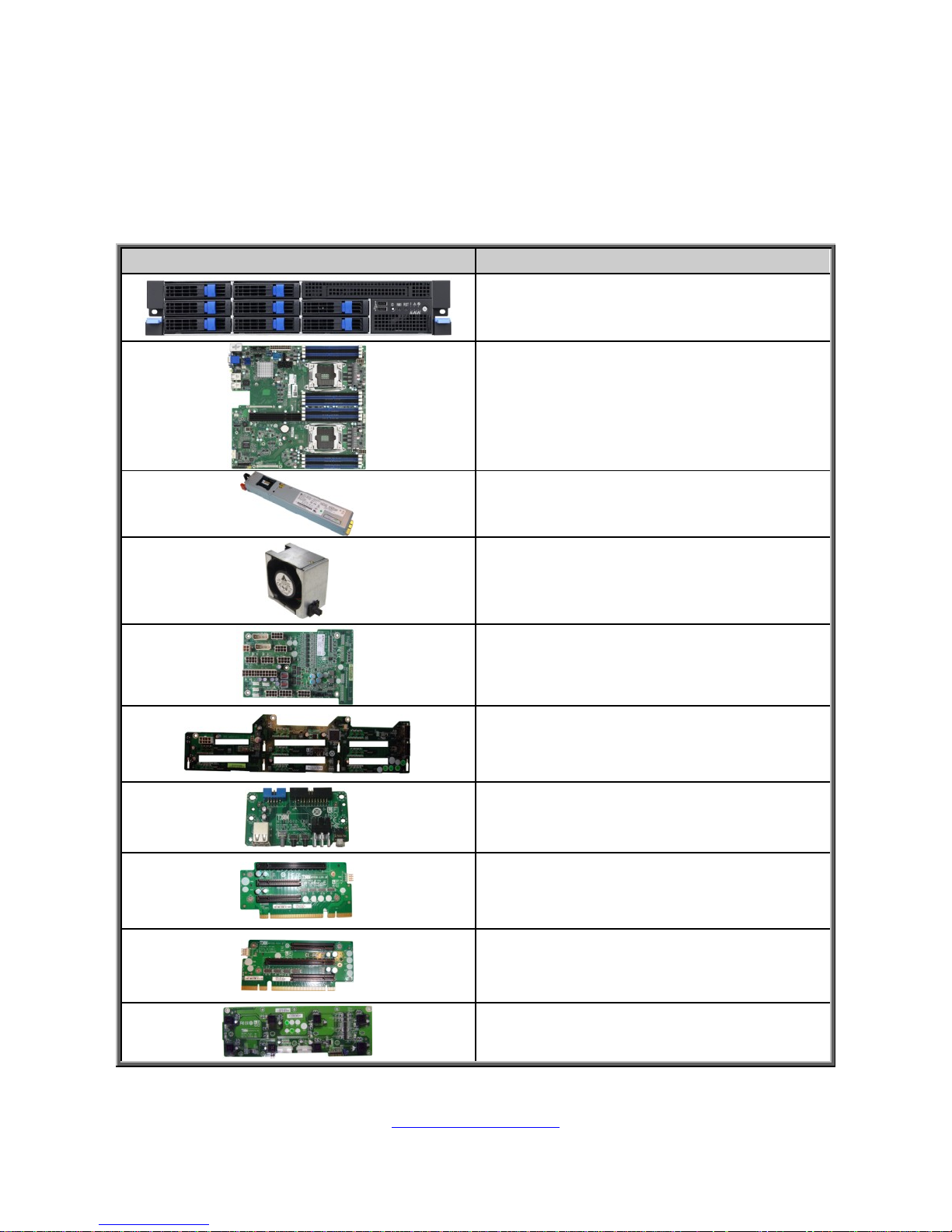
http://www.tyan.com
21
1.4 Standard Parts List
This section describes GN70-B7086 package contents and accessories. Open the
box carefully and ensure that all components are present and undamaged. The
product should arrive packaged as illustrated below.
1.4.1 Box Contents
Component
Description
2U chassis, (8) hot swap HDD bays
TYAN® S7086 system board
(pre-installed)
(1+1) Redundant Power Supply,770W
DELTA DPS-770GB C
(4) System fan
M1601T70-D-PDB Power
Distribution Board (pre-installed)
HDD BP M1276G70-BP12E-8
/M1276G70-BP12-8 (pre-installed)
M1709G70-FPB (pre-installed)
M7056-L24-3F riser card (pre-installed)
M7056-R24-3F riser card (pre-installed)
M1806G70-FB (pre-installed)
Page 22

http://www.tyan.com
22
1.4.2 Accessories
If any items are missing or appear damaged, contact your retailer or browse to
TYAN®’s website for service: http://www.tyan.com
The web site also provides information of other TYAN® products, as well as FAQs,
compatibility lists, BIOS settings, etc.
TYAN® Motherboard
Drive CD
Heatsink x 2
Screw Pack x 3
Rail Kit
DVD Bracket Kit x 1
AC Power Cord 125V (US) x 2
AC Power Cord 250V
(Europe) x 2
Barebone Manual
Page 23
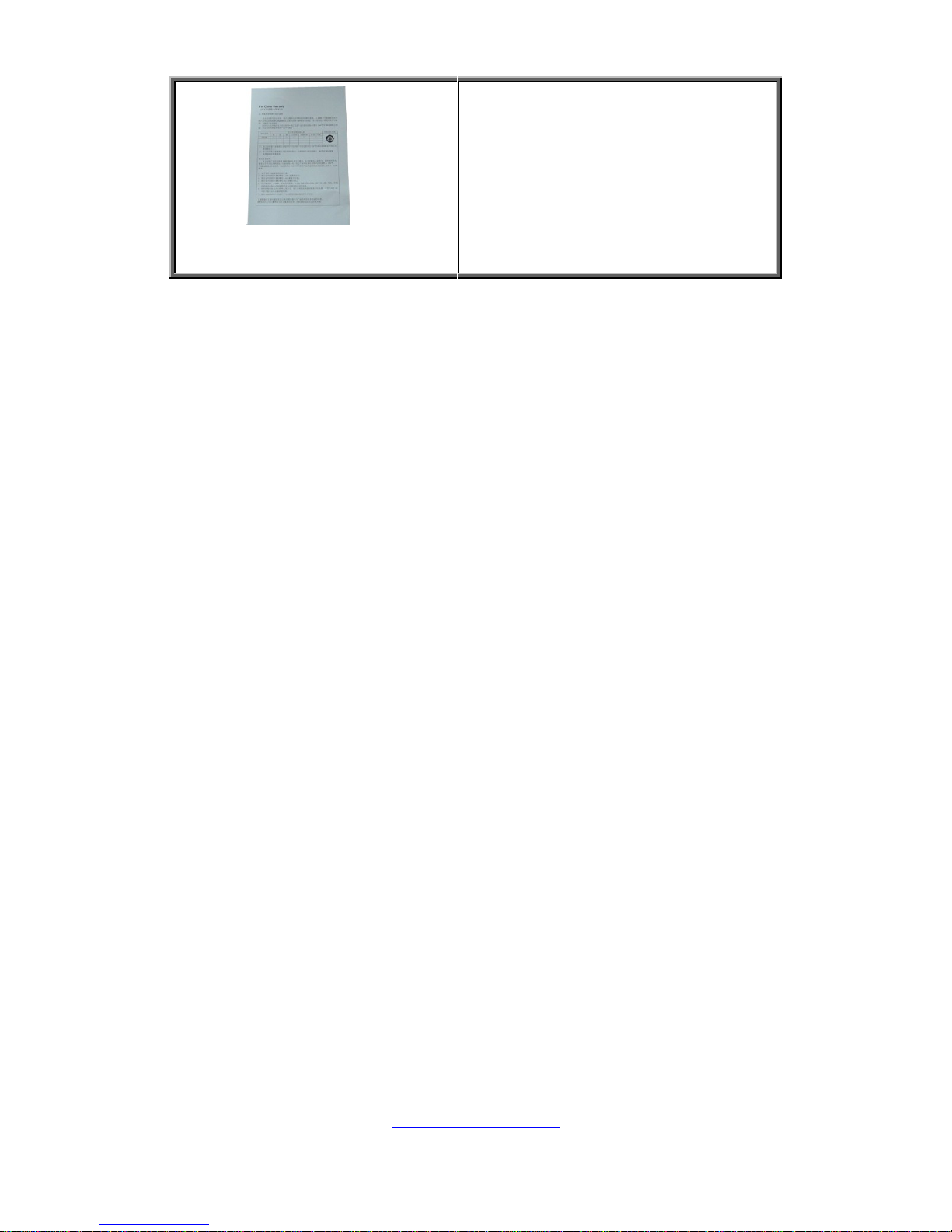
http://www.tyan.com
23
Addendum for China Use
Only
Page 24
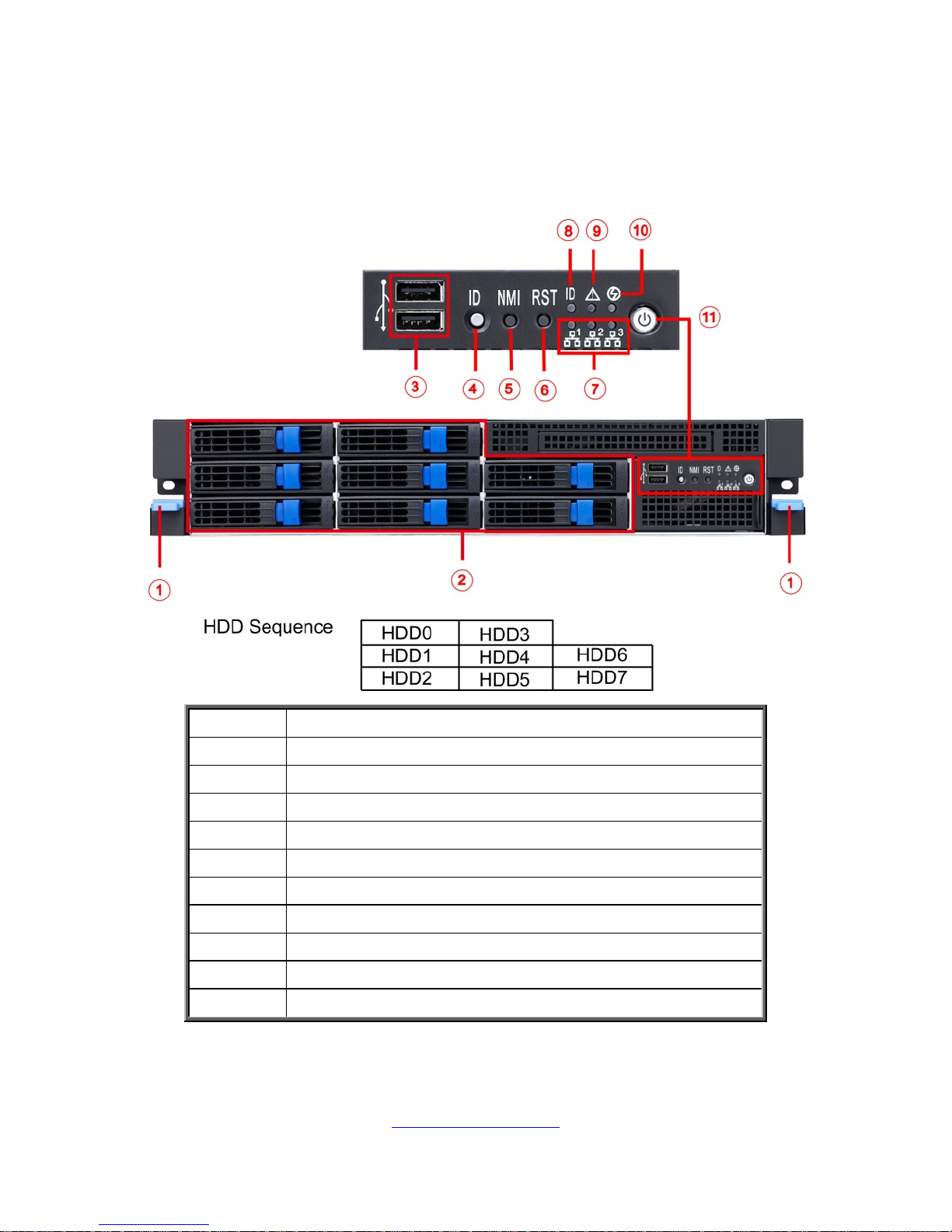
http://www.tyan.com
24
1.5 About the Product
The following views show you the product.
1.5.1 System Front View
1
Ears
2
3.5” /2.5” HDD bays
3
USB Ports
4
ID Button
5
NMI Button
6
RESET Button
7
LAN1/LAN2/LAN3
8
ID LED
9
System Fan Fail LED
10
System Warning LED
11
Power On/OFF Button with LED
Page 25
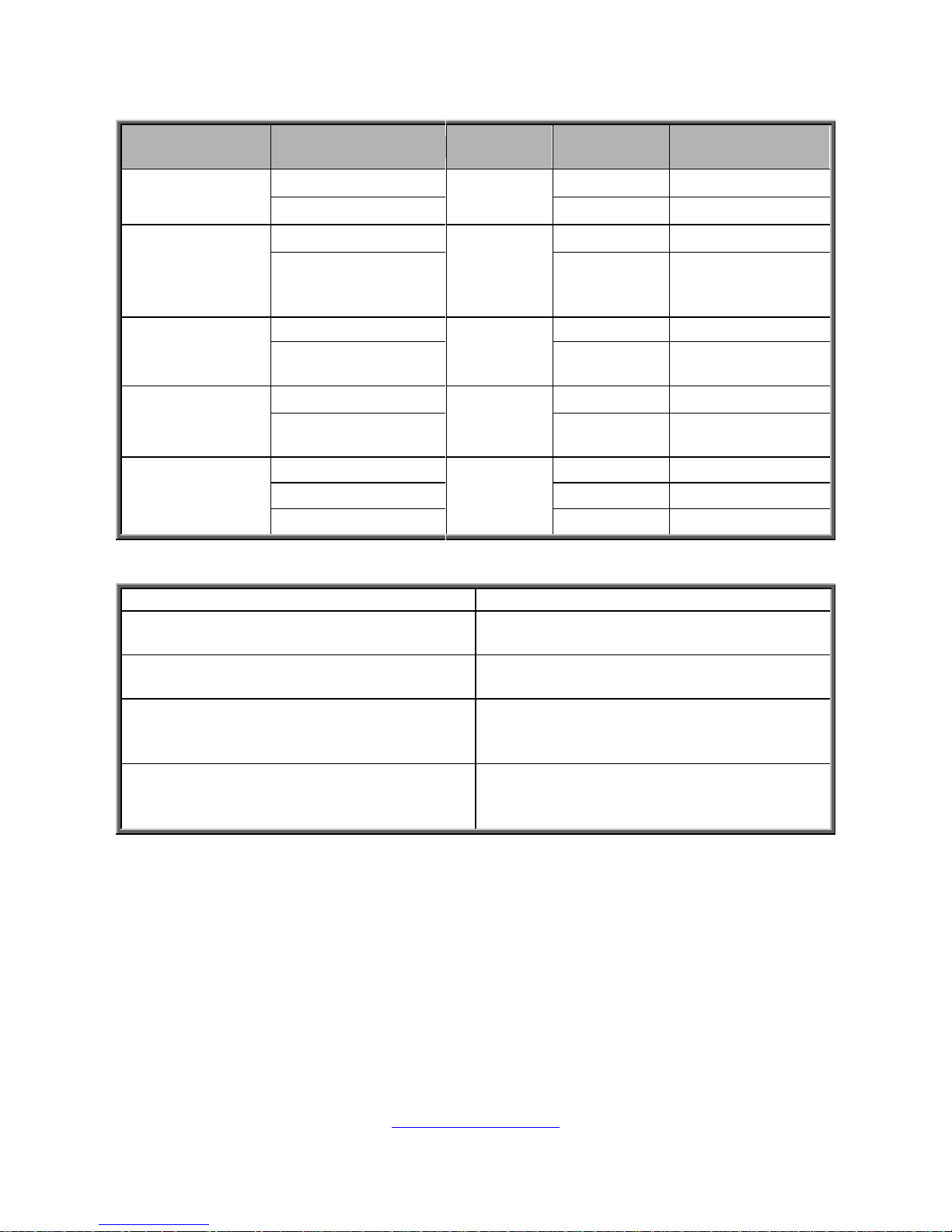
http://www.tyan.com
25
LED Definitions
LED
Status
LED
Color
Behavior
Remark
Power LED
Power on
Green
Solid on
Power off
Off
System
Warning LED
Normal
Amber
Off
Warning
Solid on
All BMC
warning PSU
alert, PSU fail
System Fan
Fail
Normal
Red
Off
System Fan Fail
Solid on
System Fan
fail warning
ID LED
Normal
Blue
Off
Located
Solid on
Local and
remote
LAN1
LAN2
LAN3
Off line
Green
Off Link
Solid on
Activity
Blinking
PSU Redundancy 1+1 System Warning LED Indication
Status
System Warning LED
2 PSU and 2 PSU AC cords are
connected.
Off
1 PSU and 1 PSU AC cord are
connected.
Amber solid on
2 PSU and 2 PSU AC cords are
connected. After system is powered on,
disconnect 1 PSU AC cord.
Amber solid on
2 PSU and 2 PSU AC cords are
connected. After system is powered
on, disconnect 1 PSU.
Amber solid on
Page 26
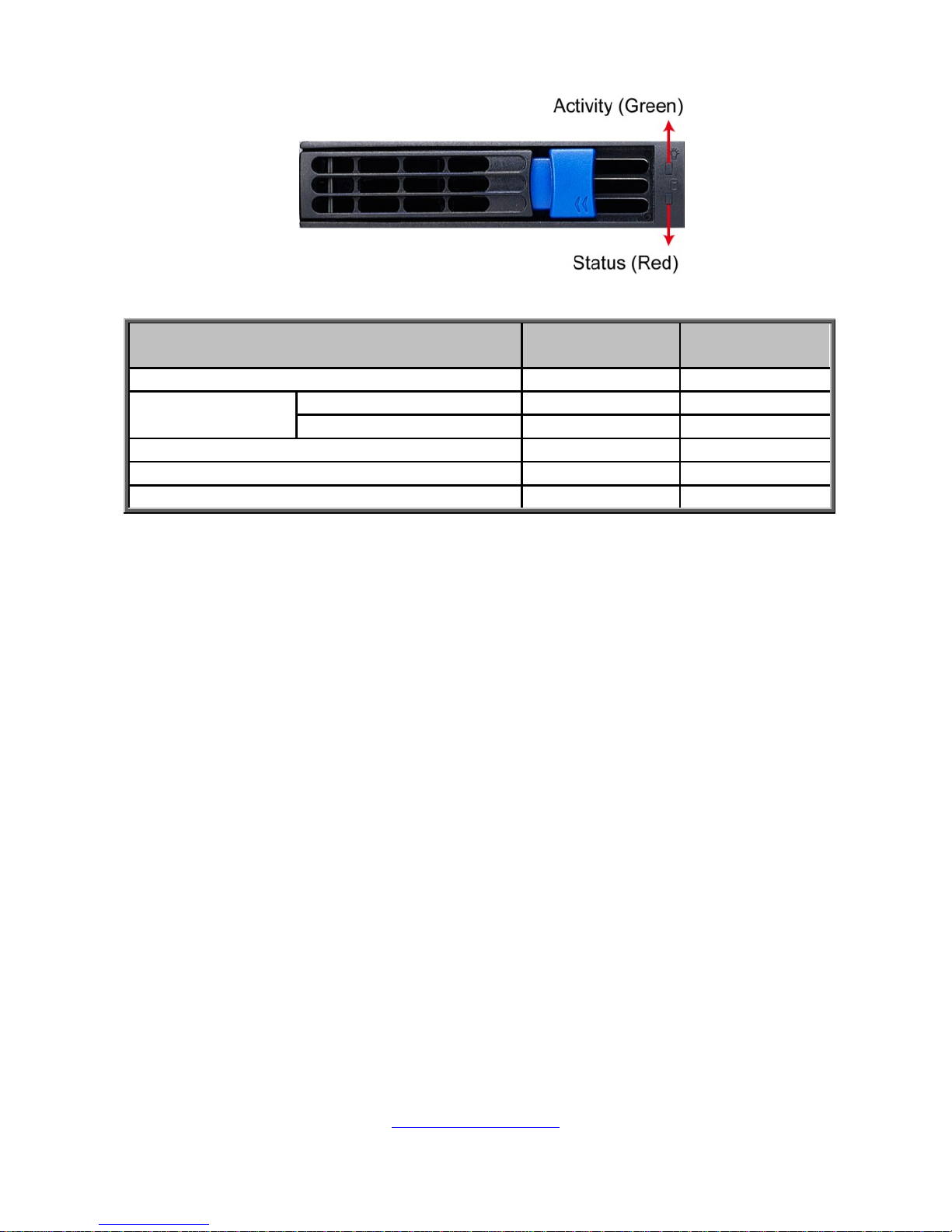
http://www.tyan.com
26
HDD LED Behavior
HDD Drive State
Activity LED
Color: Green
Status LED
Color: Red
No Driver Present or power disconnected
OFF
OFF
Driver Present
No Activity
Solid ON
OFF
Access Activity
Blinking
OFF
HDD Drive Fail
Don’t care
Solid ON
RAID Rebuild
Don’t care
Blinking @ 4Hz
HDD Drive Locate Identifier
Don’t care
Blinking @ 1Hz
Page 27
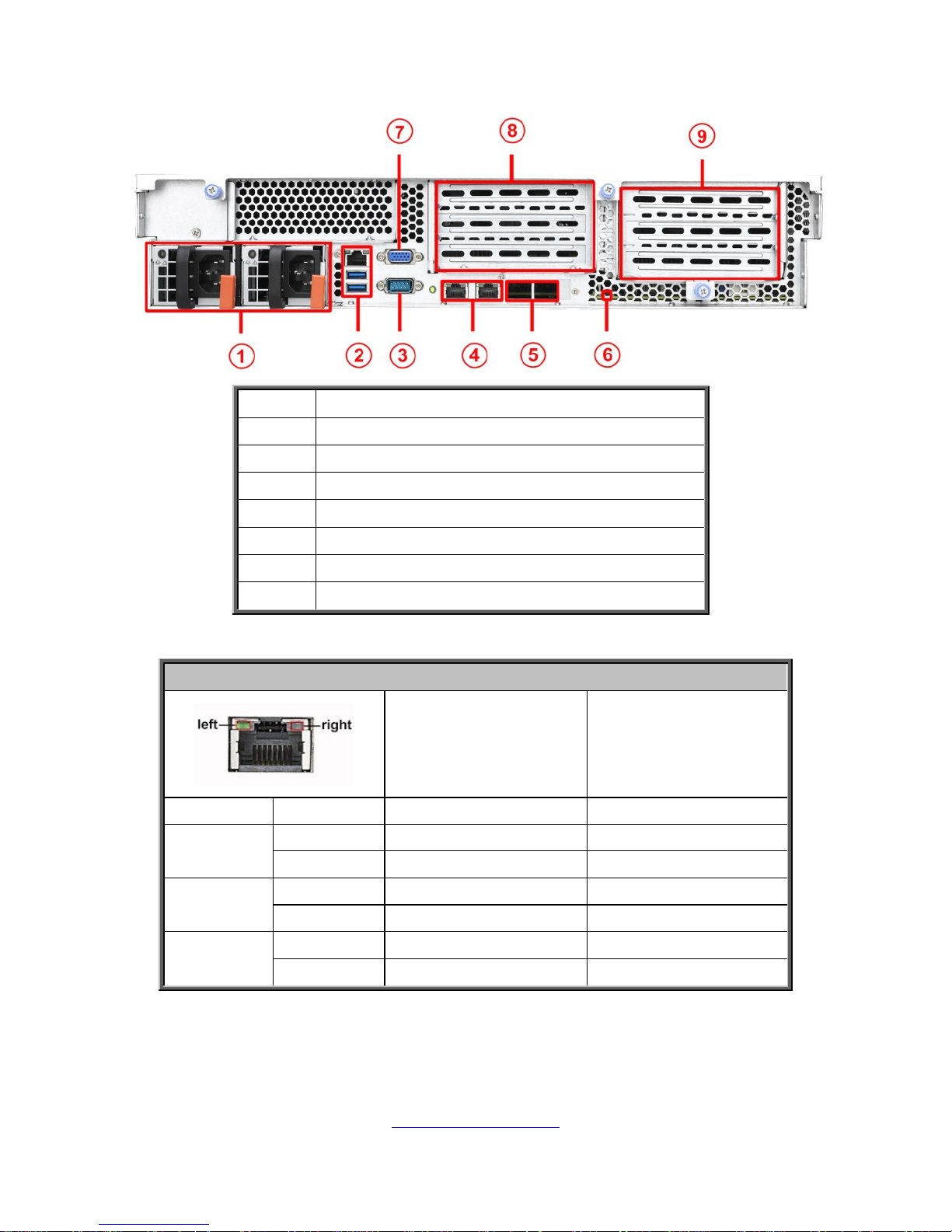
http://www.tyan.com
27
1.5.2 System Rear View
1
Power Supply
2
LAN3 (shared with IPMI) + 2 USB
3
COM Port
4
LAN2 (left) + LAN1 (right)
5
OCP card ports(Reserved)
6
ID LED
7
VGA Port
8/9
PCI-E Slots
10/100/1000 Mbps LAN Link/Activity LED Scheme
Left LED
(Link/Activity)
Right LED
(Speed)
No Link
OFF
OFF
10 Mbps
Link
Solid Green
OFF
Active
Blinking Green
OFF
100 Mbps
Link
Solid Green
Solid Green
Active
Blinking Green
Solid Green
1000 Mbps
(1Gbps)
Link
Solid Green
Solid Yellow
Active
Blinking Green
Solid Yellow
NOTE: “Left” and “Right” are viewed from the rear panel.
Page 28

http://www.tyan.com
28
NOTE:
1. I350 LAN chip is support on LAN1 and LAN2 can up to 1Gbps.
2. I210 LAN chip is support on LAN3 can up to 1Gbps.
3. Peripheral devices can be plugged straight into any of these ports but
software may be required to complete the installation.
ID LED
LED
Status
LED
Color
Behavior
Remark
ID LED
Normal
Blue
Off
Located
Solid on
Local and
remote
Page 29

http://www.tyan.com
29
1.5.3 Motherboard (S7086) Layout
This diagram is representative of the latest board revision available at the time of
publishing. The board you receive may not look exactly like the above diagram. The
DIMM slot numbers shown above can be used as a reference when reviewing the
DIMM population guidelines shown later in the manual. For the latest board
revision, please visit our web site at http://www.tyan.com.
Page 30

http://www.tyan.com
30
1.5.4 Jumpers & Connectors
Connectors
1. LAN port#3 (IPMI) and USB 3.0 ports
17. 4-pin Fan Connector(CPU0_FAN)
2. 7-pin vertical SATA 3.0 Connector
(SATA5,upper/SATA4 down)
18. 8-pin Power Connector(PW2)
3. VGA Port / COM Port
19. 4-pin Fan Connector(SYS_FAN3)
4. 4-pin Fan Connector(SYS_FAN4)
20. 4-pin Fan Connector(SYS_FAN2)
5. ID Button(SW2)
21. 4-pin Fan Connector (SYS_FAN1)
6. Clear Button(SW1)
22. 8-pin Power Connector(PW3)
7. LAN Port#1(LAN1)
23. PCIE Header (PCIEx4 From CPU1 SAS
HD1,right/ SAS HD2,left)
8. LAN Port#2(LAN2)
24. 4-pin Fan Connector(CPU1_FAN)
9. ID LED
25.USB 2.0 Header(USB2_HD1)
10. 4-pin Fan Connector(SYS_FAN5)
26.PSMI Connector(PSMI_HD1)
11. TYAN Module Header
27. 24-pin Power Connector(PW1)
12. BMC LED
28. USB 3.0 Header(USB3_HD1)
13. COM Port(COM2)
29. TYPE_A USB Header(TYPEA_USB3)
14. Fan IO Header(FAN_HD1)
30. 4-in-1 Mini SAS Connector(SSATA0-3)
15. Front Panel Header(FP_HD1)/LAN2
LED Header(LAN_LED_HD1)
31. PCH SATA SGPIO
Header(SGPIO1,SATA0-5)
16. IPMB Connector(IPMB_HD1)
32. 4-in-1 Mini SAS Connector(SATA0-3)
Headers/Jumpers
a. PSU Alert Disable Jumper (3PHD_9)
e. MIC Card Jumper (3PHD_3)
b. BIOS Security Jumper(3PHD_4)
f. ID_LED Button Header (2PHD_2)
c. ME Recovery Mode Jumper
(3PHD_6)
g. Chassis Intrusion Header (2PHD_1)
d. Buzzer Disable Jumper (4PHD_1)
Slots
A. PCI-E Gen3 x8 MEZZ slot f/ CPU0 for
LAN card
CPU0 DIMM G/H/I/J
B. PCI-E Gen3 x16 slot(x16 link) f/
CPU1
CPU1 DIMM K/L/M/N
C. PCI-E Gen3 x16 slot(x16 link) f/
CPU0
D. PCI-E Gen3 x4 slot(x8 link) f/ CPU1
E. PCI-E Gen3 x4 slot(x8 link) f/ CPU0
F. PCI-E Gne3 x8 MEZZ Slot f/ CPU0 for
SAS card
Page 31

http://www.tyan.com
31
Jumper Legend
OPEN - Jumper OFF
Without jumper cover
CLOSED - Jumper ON
With jumper cover
Page 32

http://www.tyan.com
32
1.5.5 System Block Diagram (S7086)
Page 33

http://www.tyan.com
33
1.5.6 Internal View
With Riser Card Brackets
1
3.5”/2.5” HDD cage (underneath)
2
SAS/SATA HDD Backplane Board
3
System Fan Unit
4
Power Distribution Board
5
PCI-E Riser Card Bracket
6
Power Supply (underneath)
Page 34

http://www.tyan.com
34
Without Riser Card Brackets
1
3.5”/2.5” HDD cage (underneath)
2
SAS/SATA HDD Backplane Board
3
System Fan Unit
4
Power Distribution Board
5
Power Supply (underneath)
Page 35

http://www.tyan.com
35
NOTE
Page 36

http://www.tyan.com
36
Chapter 2: Setting Up
2.0.1 Before you Begin
This chapter explains how to install the CPUs, CPU heatsinks, memory
modules, and hard drives. Instructions on inserting add on
cards are also given.
2.0.2 Work Area
Make sure you have a stable, clean working environment. Dust and dirt
can get into components and cause malfunctions. Use containers to
keep small components separated. Putting all small components in
separate containers prevents them from becoming lost. Adequate
lighting and proper tools can prevent you from accidentally damaging
the internal components.
2.0.3 Tools
The following procedures require only a few tools, including the
following:
A cross head (Phillips) screwdriver
A grounding strap or an anti-static pad
Most of the electrical and mechanical connections can be disconnected
with your hands. It is recommended that you do not use pliers to remove
connectors as it may damage the soft metal or plastic parts of the
connectors.
Caution!
1. To avoid damaging the motherboard and associated
components, do not use torque force greater than
7kgf/cm (6.09 lb/in) on each mounting screw for
motherboard installation.
2. Do not apply power to the board if it has been
damaged.
Page 37

http://www.tyan.com
37
2.0.4 Precautions
Components and electronic circuit boards can be damaged by
discharges of static electricity. Working on a system that is connected to
a power supply can be extremely dangerous. Follow the guidelines below
to avoid damage to GN70-B7086 or injury to yourself.
Ground yourself properly before removing the top cover of the
system. Unplug the power from the power supply and then touch a
safely grounded object to release static charge (i.e. power supply
case). If available, wear a grounded wrist strap. Alternatively,
discharge any static electricity by touching the bare metal chassis
of the unit case, or the bare metal body of any other grounded
appliance.
Avoid touching motherboard components, IC chips, connectors,
memory modules, and leads.
The motherboard is pre-installed in the system. When removing
the motherboard, always place it on a grounded anti-static surface
until you are ready to reinstall it.
Hold electronic circuit boards by the edges only. Do not touch the
components on the board unless it is necessary to do so. Do not
flex or stress circuit boards.
Leave all components inside the static-proof packaging that they
ship with until they are ready for installation.
After replacing optional devices, make sure all screws, springs, or
other small parts are in place and are not left loose inside the case.
Metallic parts or metal flakes can cause electrical shorts.
CAUTION: Please note that the following illustrations may not look
exactly like the rackmount server you purchased. Therefore, the
illustrations should be held for your reference only.
Page 38

http://www.tyan.com
38
2.1 Installing Motherboard Components
This section describes how to install components on to the motherboard, including
CPUs, memory modules, HDD and PCI-E cards.
2.1.1 Removing the Chassis Cover
Follow these instructions to remove the GN70-B7086 chassis cover.
1. Unscrew the rear top cover on the back side.
2. Unscrew the front top cover and pull the latches aside to lift up the top cover.
Page 39

http://www.tyan.com
39
3. Slide the rear top cover out.
Page 40

http://www.tyan.com
40
2.1.2 Removing the Riser Card Brackets
Follow these instructions to remove the PCI-E Riser Card Brackets.
1. Loose three thumb screws to release the PCI-E Riser Card Brackets.
2. Lift up the Riser Card Brackets.
Page 41

http://www.tyan.com
41
2.1.3 Installing the CPU and Heatsink
Follow the steps below on installing CPUs and CPU heatsinks.
1. Locate the CPU sockets. Always start with CPU0 first.
2. Pull the first and second levers slightly away from the socket and then push
them to a fully open position.
Page 42

http://www.tyan.com
42
3. Push the CPU socket cover to a fully open position. Take out the protection
cap
4. Place the CPU into the socket and make sure that the gold arrow is located in
the right direction.
Page 43

http://www.tyan.com
43
5. Close the CPU socket cover and press the levers down to secure the CPU.
6. Position the heatsink on top of the CPU and secure it with 4 screws.
7. Repeat the procedures mentioned earlier to install the second CPU and
heatsink.
Page 44

http://www.tyan.com
44
2.1.4 Installing the Memory
Follow these instructions to install the memory modules onto the motherboard.
1. Locate the memory slots on the motherboard.
2. Press the memory slot locking levers in the direction of the arrows as shown in
the following illustration.
3. Align the memory module with the slot. When inserted properly, the memory
slot locking levers lock automatically onto the indentations at the ends of the
module. Follow the recommended memory population table to install the
other memory modules.
Page 45

http://www.tyan.com
45
Memory Population Option Table
Recommended Memory Population Table(Single CPU)
Single CPU Installed
(CPU0 only)
Quantity of
memory installed
1 2 3 4 6
8
CPU0_DIMM_A0
√ √ √ √ √
√
CPU0_DIMM_A1
√
√
CPU0_DIMM_B0
√ √ √ √
√
CPU0_DIMM_B1
√
√
CPU0_DIMM_C0
√ √
√
CPU0_DIMM_C1
√
CPU0_DIMM_D0
√ √ √
√
CPU0_DIMM_D1
√
NOTE:
1. √ indicates a populated DIMM slot.
2. Use paired memory installation for max performance.
3. Populate the same DIMM type in each channel, specifically
- Use the same DIMM size
- Use the same # of ranks per DIMM
Page 46

http://www.tyan.com
46
Recommended Memory Population Table (Dual CPU)
Dual CPU installed (CPU0 and CPU1)
Quantity of
memory installed
2 3 4 5 6 7 8
10
12
16
CPU0_DIMM_A0
√ √ √ √ √ √ √ √ √
√
CPU0_DIMM_A1
√ √
√
CPU0_DIMM_B0
√ √ √ √ √ √ √ √
√
CPU0_DIMM_B1
√
√
CPU0_DIMM_C0
√ √ √ √ √
√
CPU0_DIMM_C1
√
CPU0_DIMM_D0
√ √ √ √ √ √
√
CPU0_DIMM_D1
√
CPU1_DIMM_E0
√ √ √ √ √ √ √ √ √
√
CPU1_DIMM_E1
√ √
√
CPU1_DIMM_F0
√ √ √ √ √ √ √
√
CPU1_DIMM_F1
√
CPU1_DIMM_G0
√ √ √ √
√
CPU1_DIMM_G1
√
√
CPU1_DIMM_H0
√ √ √
√
CPU1_DIMM_H1
√
Page 47

http://www.tyan.com
47
Intel® Xeon® processor E5-2600v3 product families Support
NOTE 1: 1DPC => One dimm per channel
NOTE 2: 2DPC => Two dimm per channel
Physical Ranks are used to calculate DIMM Capacity.
Supported DRAM Densities are 4Gb, 8Gb.
Page 48

http://www.tyan.com
48
2.1.5 Installing Hard Drives
The GN70-B7086 can support up to eight (8) 3.5” or 2.5” hard drives. Follow these
instructions to install a hard drive.
Warning!!! Always install the hard disk drive to the chassis after the chassis is
secured on the rack.
1. Press and hold the locking lever latch to pull the locking lever open.
2. Slide the HDD tray out.
Page 49

http://www.tyan.com
49
Option A: for 2.5” hard drives
3. Place a 2.5” hard drive into the HDD tray and use 4 screws to secure the HDD.
Option B: for 3.5” hard drives
4. Unscrew the drive bracket from the HDD tray.
Page 50

http://www.tyan.com
50
5. Place a 3.5” hard drive into the drive tray and use 6 screws to secure the HDD.
6. Reinsert the HDD tray into the chassis and press the locking lever to secure
the tray.
Page 51

51
http://www.tyan.com
2.1.6 Installing the PCI-E Cards
The GN70-B7086 supports two PCI-E Riser Card Brackets. A power cable
(2x3p/2x4p) is required for GPU cards. Follow these instructions to install PCI-E
cards.
1. Unscrew the PCI-E slot to take out the PCI bracket.
2. Insert the PCI-E card and securely screw as shown.
Page 52

http://www.tyan.com
52
3. Repeat the same procedures for the second Riser Card Bracket.
NOTE: Please add a 4-pin power cable to connect PDB J4/J5 to riser card
M7056-L24 PWR1/M7056-R24 PWR1, if the PCI-E card needs more than 75W
power and has no power connector to supply power.
M7056-L24-3F
M7056-R24-3F
J2 (PWR1)
Pin
Signal
Pin
Signal
1
+12V
2
GND
3
GND
4
+5V
Page 53

http://www.tyan.com
53
2.2 Rack Mounting
After installing the necessary components, the TYAN GN70-B7086 can be mounted
in a rack using the supplied rack mounting kit.
Rear view
CRAL-0190 Rail Kit
Front view
2.2.1 Installing the Server in a Rack
Follow these instructions to mount the TYAN GN70-B7086 into an industry standard
19” rack.
NOTE: Before mounting the TYAN GN70-B7086 in a rack, ensure that all internal
components have been installed and that the unit has been fully tested. However, to
make the installation easier, we suggest that you remove all HDD trays before you
insert the chassis to the rack.
1. Position the rear of the sliding rail to the rear side of the rack. Make sure the
mid-point of the rail align with the anchor point marked in red.
Rear
Page 54

54
http://www.tyan.com
2. Repeat the same procedures for the front end of the rail.
Front
3. Push the locking latch to secure the rail to the rack. Repeat the same
procedures for the other rail.
Left Right
Page 55

55
http://www.tyan.com
4. Slide the inner rail to its full length. Note that to slide to its full length, push
the locking tab of the rail upward and then the rail can slide freely. There are
three holes on each rail which are used to hook and secure the chassis.
5. Align the studs on the chassis with the holes on the rails and make sure the
chassis is securely hooked.
Page 56

http://www.tyan.com
56
6. Push the chassis back into the rack.
7. The installation is now complete.
Page 57

http://www.tyan.com
57
2.2.2 Removing the Server from a Rack
Follow these instructions to remove the TYAN GN70-B7086 from an industry
standard 19” rack.
1. Push the ears to pull the chassis forward.
2. Push forward the locking tabs on both rails to unhook the chassis from the
rails.
3. Follow the steps described earlier in reverse to remove the chassis from the
rack.
NOTE:
To avoid injury, it is strongly recommended that at least two people lift the
TYAN GN70-B7086 to hook on or unhook from the rails.
Page 58

http://www.tyan.com
58
Chapter 3: Replacing Pre-Installed Components
3.1 Introduction
This chapter explains how to replace the pre-installed components, including the
S7086 Motherboard, M1709G70-FPB Front Panel Board, PCI-E Riser Card,
M1276G70-BP12E-8/M1276G70-BP12-8 SATA/SAS HDD Board, System Fan
and Power Supply Unit etc.
3.2 Disassembly Flowchart
The following flowchart outlines the disassembly procedure.
Page 59

59
http://www.tyan.com
3.3 Removing the Cover
Before replacing any parts you must remove the chassis cover. Follow Section 2.1.1
Removing the Chassis Cover (page 38) to remove the cover of the GN70-B7086.
3.4 Replacing Motherboard Components
Follow these instructions to replace motherboard components, including the
motherboard.
3.4.1 Replacing PCI-E Riser Card Cards
The GN70-B7086 has two pre-installed PCI-E×16 riser cards.
Follow the instructions below to disassemble the M7056-L24-3F and M7056-R24-3F
PCI-E riser cards.
1. Unscrew to take out the PCI-E card.
2. Unscrew the M7056-R24-3F riser card to replace a new one if necessary.
Page 60

60
http://www.tyan.com
3. Repeat the same procedures for the second Riser Card Bracket.
4. Unscrew the M7056-L24-3F riser card to replace a new one if necessary.
Page 61

http://www.tyan.com
61
3.4.2 PCI-E Riser Cards Specification
M7056-L24-3F riser card
M7056-L24-3F riser card
Page 62

62
http://www.tyan.com
3.4.3 Disconnecting All Motherboard Cables
Before replacing the motherboard or certain components, remove cables connected
to the motherboard. Follow these instructions to remove all cables.
1. Disconnect the Mini SAS, USB and 2x12pin power cables.
2. Disconnect the PSMI and front panel cables.
3. Disconnect the 2x4pin power cable.
Page 63

63
http://www.tyan.com
3.4.4 Removing the Motherboard
After removing all of the aforementioned cables, follow the instructions below to
remove the motherboard from the chassis.
1. Remove the heatsinks and processors if installed.
2. Remove the nine screws securing the motherboard to the chassis.
3. Carefully lift the motherboard from the chassis.
Page 64

64
http://www.tyan.com
3.5 Replacing the Power Distribution Board
Follow these instructions to replace the M1601T70-D-PDB power distribution board.
1. Disconnect all cables.
2. Unscrew to replace a new power distribution board.
Page 65

65
http://www.tyan.com
3.6 Replacing the Front Panel Board
Follow these instructions to replace the M1709G70-FPB Front Panel Board.
1. Unscrew to release the Front Panel Board Module.
2. Push the Front Panel Board Module forward.
3. Disconnect the Front Panel Control and USB cables.
Page 66

66
http://www.tyan.com
4. Unscrew the Front Panel Board to replace a new one.
5. Follow the steps described earlier in reverse to reinstall the Front Panel Board.
Page 67

67
http://www.tyan.com
3.6.1 Front Panel Board Specifications
Here shows the M1709G70-FPB Front Panel Board in details.
Form Factor
18.5MMx44.2MM, 4-Layer PCB
Connectors
One 2x15 pin header for front panel connector of
motherboard and HDD backplane board
LEDs
Power On/Off Button with LED: Green
ID LED Color: Blue
System Warning LED: Amber
System Fan Fail LED: Red
LAN1/LAN2/LAN3: Green
Push buttons
RESET button
ID button
Power On/Off button with LED
NMI Button
Page 68

68
http://www.tyan.com
3.6.2 Connector Pin Definition
Front Panel Connector (J3)
Definition
Pin
Pin
Definition
PW_LED+
1
2
VCC
Key
3
4
ID_LED+
PW_LED-
5
6
ID_LED-
HD/LAN3_LED+
7
8
SYS_FAULT1-
HD/LAN3_LED-
9
10
SYS_FAULT2-
PWR_SW+
11
12
LAN1_LED+
PWR_SW-
13
14
LAN1_LED-
RESET+
15
16
ICH_SMBDAT
RESET-
17
18
ICH_SMBCLK
ID_SW+
19
20
INTRU#
Temp_sensor
21
22
LAN2_LED+
EXT_INT
23
24
LAN2_LED-
USB Connector (J1)
Definition
Pin
Pin
Definition
VCC
1
2
VCC
USB1-
3
4
USB2-
USB1+
5
6
USB2+
GND
7
8
GND
KEY
9
10
GND
Page 69

69
http://www.tyan.com
3.7 Replacing the System Fan
Follow these instructions to replace the system fan.
1. Press the latch in the direction as shown to lift up the fan from cage.
2. Take out the fan unit.
3. Loose the screws on both sides.
Page 70

70
http://www.tyan.com
4. Push the latch in the direction as the arrow shown to release the fan from the
iron holder.
5. Remove the iron holder to replace a new fan.
6. After replacing a new one, put the fan unit back into the cage.
Page 71

71
http://www.tyan.com
3.8 Replacing the Fan Backplane Board
Follow these instructions to replace the M1806G70-FB Fan Backplane Board in your
system.
1. Press the latch in the direction as shown to lift up the fan from cage.
2. Remove all four fans from the chassis.
3. Disconnect all cables attached to the Fan Backplane Board.
Page 72

72
http://www.tyan.com
4. Use a screw driver to unscrew the Fan Module.
5. Disconnect the power and fan cables.
6. Lift up the Fan Module.
Page 73

73
http://www.tyan.com
7. Release the 14 screws on the Fan Backplane Board to replace a new one.
8. Follow the steps described in reverse order to reinstall the fan cage.
Page 74

74
http://www.tyan.com
3.8.1 Fan BP Board Specifications
Here shows the M1806G70-FB Fan Backplane Board in details.
Form Factor
254 mm x 82 mm, 4-layer PCB
Integrated I/O
(2) 1x4pin R/A Power Connector
(8) 2x2pin Fan Connectors
(1) 2x10pin Barebone Fan Connector
(1) 2x2pin Connector for S7015
3.8.2 Fan BP Board LED Definitions
FAN Status
Green LED
Red LED
With Fan
On
Off
Without Fan
Off
On
Page 75

75
http://www.tyan.com
3.8.3 Connector Pin Definitions
Power Connector (PW1/PW2)
Definition
Pin
Pin
Definition
+12V
1
2
GND
GND
3
4
+5V
Barebone Fan Connector (J8)
Definition
Pin
Pin
Definition
FANIN1
1
2
FANIN6
FANIN2
3
4
FANIN7
FANIN3
5
6
FANIN8
FANIN4
7
8
SIO_FANIN1
FANIN5
9
10
SIO_ FANIN2
GND
11
12
Key
MB_PWM2
13
14
MB_PWM1
SIO_ FANIN3
15
16
SMBUS_3V3_DATA
SIO_ FANIN4
17
18
SMBUS_3V3_CLK
VDD_3.3_AUX
19
20
MB_PWM3
Page 76

76
http://www.tyan.com
3.9 Replacing the HDD Backplane Board
Follow these instructions to replace the M1276GN70_BP12E_8 HDD Backplane
Board.
1. Refer to Section 3.8 Replacing the Fan Backplane Board for how to remove
the Fan Module. Disconnect the power cables attached to the HDD BP Board.
2. Unscrew the HDD BP Board. Remove the HDD BP Board from the hook.
3. Replace a new HDD BP Board and reinstall it into the chassis following the
steps in reverse.
Page 77

77
http://www.tyan.com
3.9.1 HDD BP Board Specifications
Here shows the M1276GN70_BP12E_8 Fan Backplane Board in details.
Front View
Rear View
Form Factor
332*82.5mm, 8 layer PCB
Integrated I/O
One (1) 2x5 pin SGPIO connector
Support (4) 68 pin SAS+PCIe connectors, (4) NVMe
devices
Support (4) 29 pin SAS connectors, (4) HDD devices
Support (4) mini-SAS HD connectors, connect MB
Support (2) mini-SAS connectors, connect MB
LEDs
Support (8) HDD Failed LED
Support (8) HDD Access LED
Page 78

http://www.tyan.com
78
PW4 Pin definition
Definition
Pin
Pin
Definition
GND
1
5
+12V
GND
2
6
+12V
GND
3
7
+12V
GND
4
8
+12V
SGPIO Pin definition
Definition
Pin
Pin
Definition
SMBUS_3V3_CLK
1 6 SAS_GPIO2
SAS_GPIO0
2
7
KEY
SMBUS_3V3_DATA
3 8 SAS_GPIO3
SAS_GPIO1
4
9
VCC3
GND
5
10
HD_ERR_LED
Page 79

79
http://www.tyan.com
3.10 Replacing the Power Supply
The system has two pre-installed 1,600W (80+ Platinum) Power Supply Units.
Follow these instructions to replace the power supply units.
1. Press and hold the latch to pull the power supply out.
2. After replacing a new power supply, press and hold the latch to push the
power supply back into the chassis.
Page 80

http://www.tyan.com
80
Appendix I: Cable Connection Tables
1. Mini-SAS Cable
For B7086G70V6E2HR SKU
SAS/SATA Backplane
M1276G70-BP12E-8
Connects to
Motherboard
SATA0_3
SATA0_3
SATA4_7
SSATA0_3
NVME0
SAS_HD1
NVME1
SAS_HD2
For B7086G70V8HR SKU
SAS/SATA Backplane
M1276G70-BP12E-8
Connects to
Motherboard
SATA0_3
SATA0_3
SATA4_7
SSATA0_3
2. FAN Control Cable
FAN Board
M1806G70-FB
Connects to
Motherboard
J8 FAN_HD1
3. Front Panel Control Cable
Front Panel Board
M1709G70-FPB
Connects to
Motherboard
J3 FP_HD1
4. USB Cable
Front Panel Board
M1709G70-FPB
Connects to
Motherboard
J1 USB2_HD1
5. Power Cable
Power Board
M1601T70-D-PDB
Connects to
Motherboard
PW1 (MB)
PW1
PATX1 (MB1)
PW2
PATX2 (MB2)
PW3
J7 (PSMI)
PSMI_HD1
Page 81

http://www.tyan.com
81
6. Power Cable
Power Board
M1601T70-D-PDB
Connects to
FAN Board
M1806G70-FB
PW4 (FAN BD1)
PW2
PW5 (FAN BD2)
PW1
7. Power Cable
Power Board
M1601T70-D-PDB
Connects to
SAS/SATA Backplane
M1276G70-BP12E-8
PATX6 (HDD BP1)
PW4
Page 82

http://www.tyan.com
82
Appendix II: FRU Parts Table
Item
Model Number
Part Number
Picture
Description
Power
Supply
FRU-PS-0100
471100000247
TF-POWER SUPPLY;SBU,770
W,DELTA,DPS-770GB C,(S0F),1U
MODULE,REV.S0F
FAN
CFAN-0330
336252012309
12000RPM,60*60*38mm,4pin
Heatsink
FRU-TH-0140
343T51200003
TF-HEATSINK;SBU,CU+VC,SOLDE
RLING,2011-1U-SPECIAL-PASSIVEHEATSINK, 0P305224,
108.0X82.0X25.0 MM,
SCREW,GF83-B7094
PCBA
M7056-R24-3F
411T43900115
PCI-E x16 2U Riser Card
M7056-L24-3F
411T43900114
PCI-E x16 2U Riser Card
M7086-R24-3F
5411T5290004
TF-Riser
Card;SBU,M7086-R24-3F,R01,TYAN
,GN70-B7086
Rack
Mounting
CRAL-0190
452T44600001
GN70, 泛亞 420-11599
Cable
CCBL-0290
332810000281
A/C power cord, L=1830mm, EU type
CCBL-0280
332810000397
Power cord; US, 125V, 18AWGX3C,
L:1800mm
CCBL-0688
422797000003
TF-CABLE ASSY;SBU,MINI-SAS
CABLE,SHORT MINI-SAS 36P/
SHORT MINI-SAS 36P,L=800MM
Page 83

http://www.tyan.com
83
NOTE
Page 84

http://www.tyan.com
84
Appendix III: Fan and Temp Sensors
This section aims to help readers identify the locations of some specific FAN and Temp
Sensors on the motherboard. A table of BIOS Temp sensor name explanation is also
included for readers’ reference.
NOTE: The red dot indicates the sensor.
Fan and Temp Sensor Location:
1. Fan Sensor: SYS_FAN_1, SYS_FAN_2, SYS_FAN_3 and SYS_FAN_4. They detect
the fan speed (rpm)
2. Temp Sensor: SYS_Air_Inlet, and M/B_Inlet_Temp. They detect the system
temperature around.
NOTE: The system temperature is measured in a scale defined by Intel, not in
Fahrenheit or Celsius.
Page 85

85
http://www.tyan.com
BIOS Temp Sensor Name Explanation:
Page 86

http://www.tyan.com
86
Page 87

http://www.tyan.com
87
BIOS Temp Sensor
Name Explanation
CPU0_DTS_Temp
Temperature of the CPU0 Digital Temperature Sensor
CPU1_DTS_Temp
Temperature of the CPU1 Digital Temperature Sensor
CPU0_PECI_Value
Temperature of the CPU0 Platform Environment Control Interface
CPU1_PECI_Value
Temperature of the CPU1 Platform Environment Control Interface
SYS_Air_Inlet
Temperature of the PCH Area
SYS_Air_Outlet
Temperature of the M/B Air Inlet Area
CPU1_MOS_Area
Temperature of the LAN Chip Area
PCH_Temp
Temperature of GPU0
CPU0_DIMM_A0
Temperature of CPU0 DIMM A0 Slot
CPU0_DIMM_A1
Temperature of CPU0 DIMM A1 Slot
CPU0_DIMM_B0
Temperature of CPU0 DIMM B0 Slot
CPU0_DIMM_B1
Temperature of CPU0 DIMM B1 Slot
CPU0_DIMM_C0
Temperature of CPU0 DIMM C0 Slot
CPU0_DIMM_C1
Temperature of CPU0 DIMM C1 Slot
CPU0_DIMM_D0
Temperature of CPU0 DIMM D0 Slot
CPU0_DIMM_D1
Temperature of CPU0 DIMM D1 Slot
CPU1_DIMM_A0
Temperature of CPU1 DIMM A0 Slot
CPU1_DIMM_A1
Temperature of CPU1 DIMM A1 Slot
CPU1_DIMM_B0
Temperature of CPU1 DIMM B0 Slot
CPU1_DIMM_B1
Temperature of CPU1 DIMM B1 Slot
CPU1_DIMM_C0
Temperature of CPU1 DIMM C0 Slot
CPU1_DIMM_C1
Temperature of CPU1 DIMM C1 Slot
CPU1_DIMM_D0
Temperature of CPU1 DIMM D0 Slot
CPU1_DIMM_D1
Temperature of CPU1 DIMM D1 Slot
BIOS FAN Sensor
Name Explanation
CPU0_FAN
Fan speed of CPU0_FAN
CPU1_FAN
Fan speed of CPU1_FAN
SYS_FAN_1
Fan speed of SYS_FAN_1
SYS_FAN_2
Fan speed of SYS_FAN_2
SYS_FAN_3
Fan speed of SYS_FAN_3
SYS_FAN_4
Fan speed of SYS_FAN_4
SYS_FAN_5
Fan speed of SYS_FAN_5
SYS_FAN_6
Fan speed of SYS_FAN_6
SYS_FAN_7
Fan speed of SYS_FAN_7
SYS_FAN_8
Fan speed of SYS_FAN_8
SYS_FAN_9
Fan speed of SYS_FAN_9
SYS_FAN_10
Fan speed of SYS_FAN_10
SYS_FAN_11
Fan speed of SYS_FAN_11
Page 88

http://www.tyan.com
88
SYS_FAN_12
Fan speed of SYS_FAN_12
Page 89

89
http://www.tyan.com
Appendix IV: Technical Support
If a problem arises with your system, you should first turn to your dealer for direct
support. Your system has most likely been configured or designed by them and they
should have the best idea of what hardware and software your system contains.
Hence, they should be of the most assistance for you. Furthermore, if you purchased
your system from a dealer near you, take the system to them directly to have it
serviced instead of attempting to do so yourself (which can have expensive
consequence).
If these options are not available for you then MiTAC International Corporation can
help. Besides designing innovative and quality products for over a decade, MiTAC
has continuously offered customers service beyond their expectations. TYAN’s
website (http://www.tyan.com) provides easy-to-access resources such as in-depth
Linux Online Support sections with downloadable Linux drivers and comprehensive
compatibility reports for chassis, memory and much more. With all these convenient
resources just a few keystrokes away, users can easily find their latest software and
operating system components to keep their systems running as powerful and
productive as possible. MiTAC also ranks high for its commitment to fast and friendly
customer support through email. By offering plenty of options for users, MiTAC
serves multiple market segments with the industry’s most competitive services to
support them.
Please feel free to contact us directly for this service at tech-support@tyan.com
Help Resources:
1. See the beep codes section of this manual.
2. See the TYAN’s website for FAQ’s, bulletins, driver updates, and other
information: http://www.tyan.com
3. Contact your dealer for help before calling TYAN.
Page 90

90
http://www.tyan.com
Returning Merchandise for Service
During the warranty period, contact your distributor or system vendor FIRST for any
product problems. This warranty only covers normal customer use and does not
cover damages incurred during shipping or failure due to the alteration, misuse,
abuse, or improper maintenance of products.
NOTE:
A receipt or copy of your invoice marked with the date of
purchase is required before any warranty service can be
rendered. You may obtain service by calling the
manufacturer for a Return Merchandise Authorization
(RMA) number. The RMA number should be prominently
displayed on the outside of the shipping carton and the
package should be mailed prepaid.
TYAN will pay to have the board shipped back to you.
TYAN® GN70-B7086 Service Engineer’s Manual V1.0
Document No.: D2159-100
