Page 1

1
http://www.tyan.com
GA88-B8021
Service Engineer’s Manual
Page 2
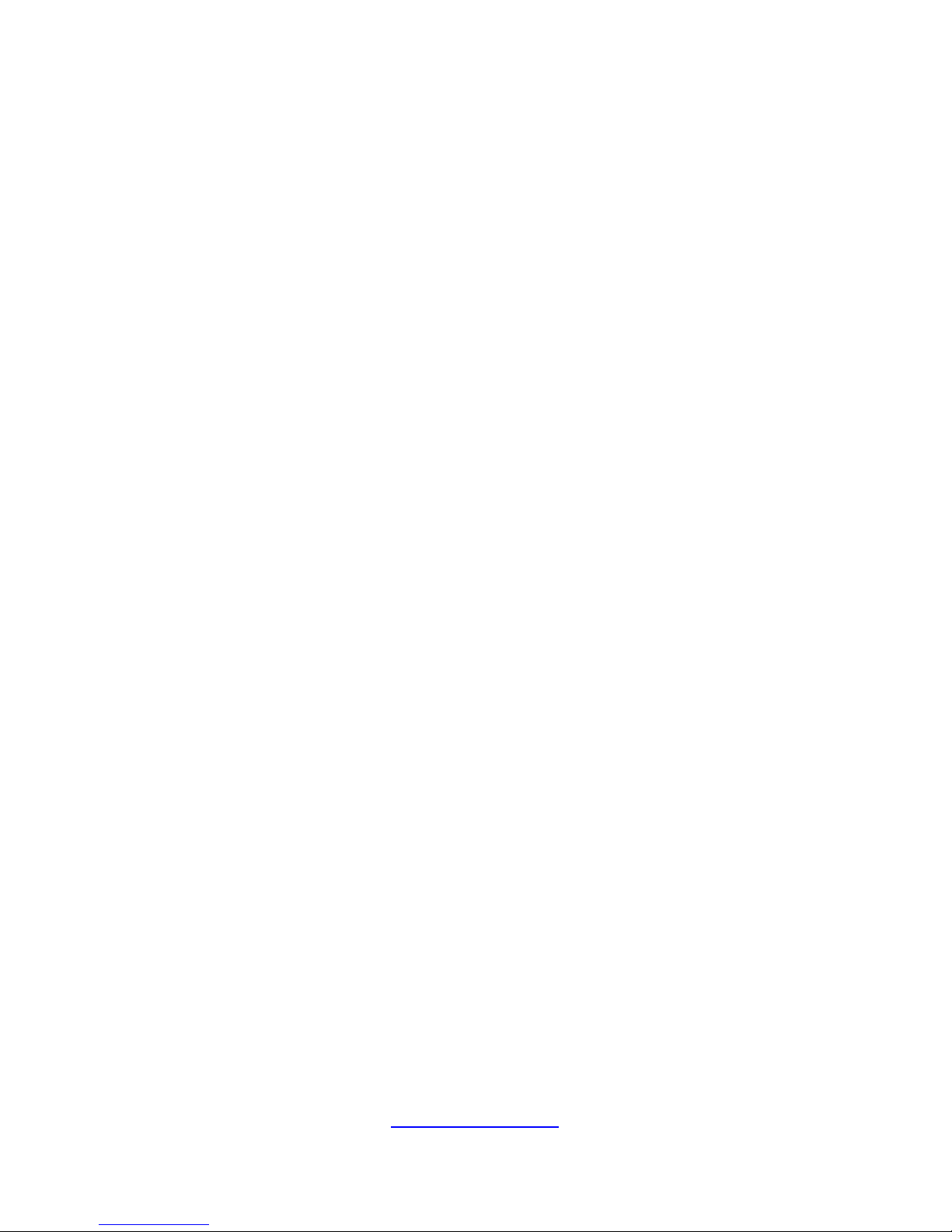
2
http://www.tyan.com
PREFACE
Copyright
This publication, including all photographs, illustrations, and software, is
protected under international copyright laws, with all rights reserved.
Neither this manual, nor any material contained herein, may be reproduced
without written consent of manufacturer.
Copyright 2018 MITAC COMPUTING TECHNOLOGY CORPORATION. All
rights reserved.
TYAN
®
is a registered trademark of MITAC COMPUTING
TECHNOLOGY CORPORATION.
Version 1.0a
Disclaimer
Information contained in this document is furnished by MITAC COMPUTING
TECHNOLOGY CORPORATION and has been reviewed for accuracy and
reliability prior to printing. MITAC assumes no liability whatsoever, and
disclaims any express or implied warranty, relating to sale and/or use of TYAN
®
products including liability or warranties relating to fitness for a particular
purpose or merchantability. MITAC retains the right to make changes to
produce descriptions and/or specifications at any time, without notice. In no
event will MITAC be held liable for any direct or indirect, incidental or
consequential damage, loss of use, loss of data or other malady resulting from
errors or inaccuracies of information contained in this document.
Trademark Recognition
All registered and unregistered trademarks and company names contained in
this manual are property of their respective owners including, but not limited to
the following.
TYAN
®
is a trademark of MITAC COMPUTING TECHNOLOGY
CORPORATION.
Intel® is a trademark of Intel® Corporation.
AMI
®
, AMIBIOS® and combinations thereof are trademarks of AMI
Technologies.
Microsoft®, Windows® are trademarks of Microsoft Corporation.
IBM
®
, PC®, AT® and PS/2® are trademarks of IBM Corporation.
Winbond
®
is a trademark of Winbond Electronics Corporation.
Page 3
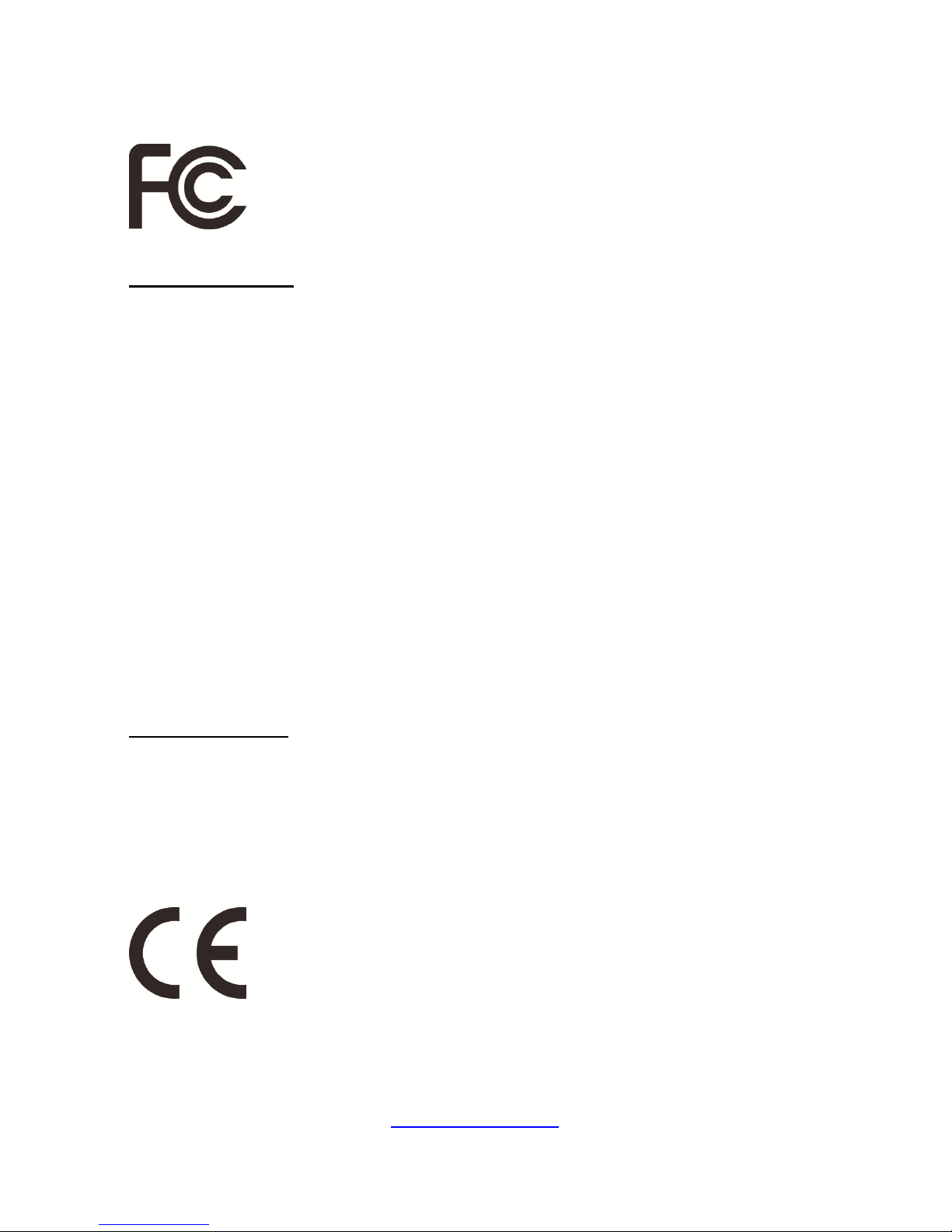
3
http://www.tyan.com
● FCC Declaration
Notice for the USA
Compliance Information Statement (Supplier's Declaration of Conformity, SDoC)
FCC Part 15: This device complies with part 15 of the FCC Rules.
This device complies with Part 15 of the FCC Rules. Operation is subject to the
following conditions:
‧This device may not cause harmful interference.
‧This device must accept any interference received, including interference that may
cause undesired operation.
This equipment has been tested and found to comply with the limits for a Class A
digital device, pursuant to Part 15 of the FCC Rules. These limits are designed to
provide reasonable protection against harmful interference when the equipment is
operated in a commercial environment. This equipment generates, uses, and can
radiate radio frequency energy and, if not installed and used in accordance with the
instruction manual, may cause harmful interference to radio communications.
Operation of this equipment in a residential area is likely to cause harmful
interference in which case the user will be required to correct the interference at his
own expense.
Notice for Canada
This Class A digital apparatus complies with Canadian ICES-003. Cet appareil
numérique de la Classe A est conforme à la norme NMB-003 du Canada.
● Notice for Europe (CE Mark)
This product is in conformity with the Council Directive 2014/30/EU and 2014/35/EU.
Page 4
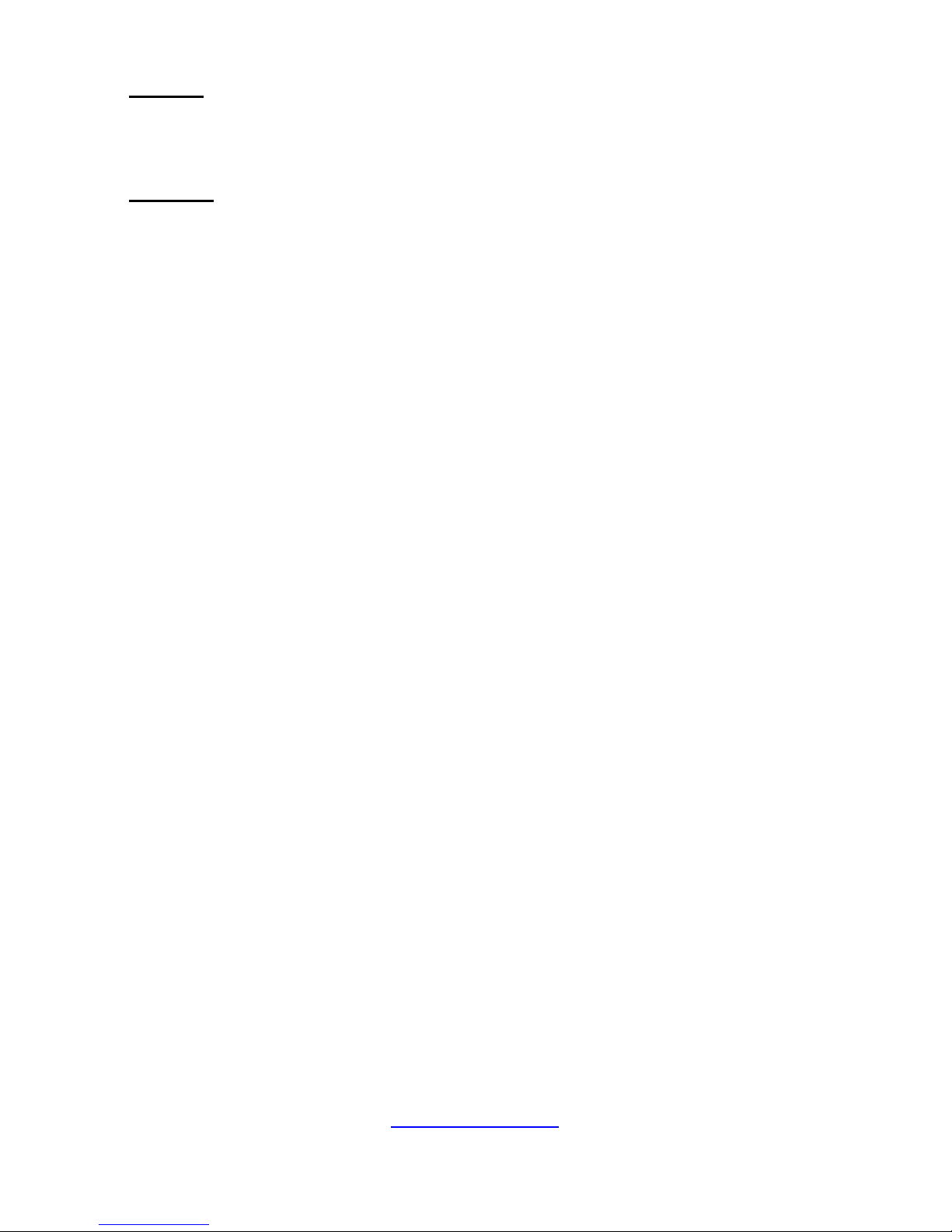
4
http://www.tyan.com
Warning
This equipment is compliant with Class A of CISPR 32. In a residential environment
this equipment may cause radio interference.
CAUTION
Lithium battery included with this board. Do not puncture, mutilate, or dispose of
battery in fire. There will be danger of explosion if battery is incorrectly replaced.
Replace only with the same or equivalent type recommended by manufacturer.
Dispose of used battery according to manufacturer instructions and in accordance
with your local regulations.
● VCCI-A
この装置は、クラスA機器です。この装置を住宅環境で使用すると電波妨害を引き
起こすことがあります。この場合には使用者が適切な対策を講ずるよう要求される
ことがあります。
VCCI-A
● Safety: IEC/EN 60950-1
This equipment is compliant with CB/LVD of Safety: IEC/EN 60950-1.
Page 5
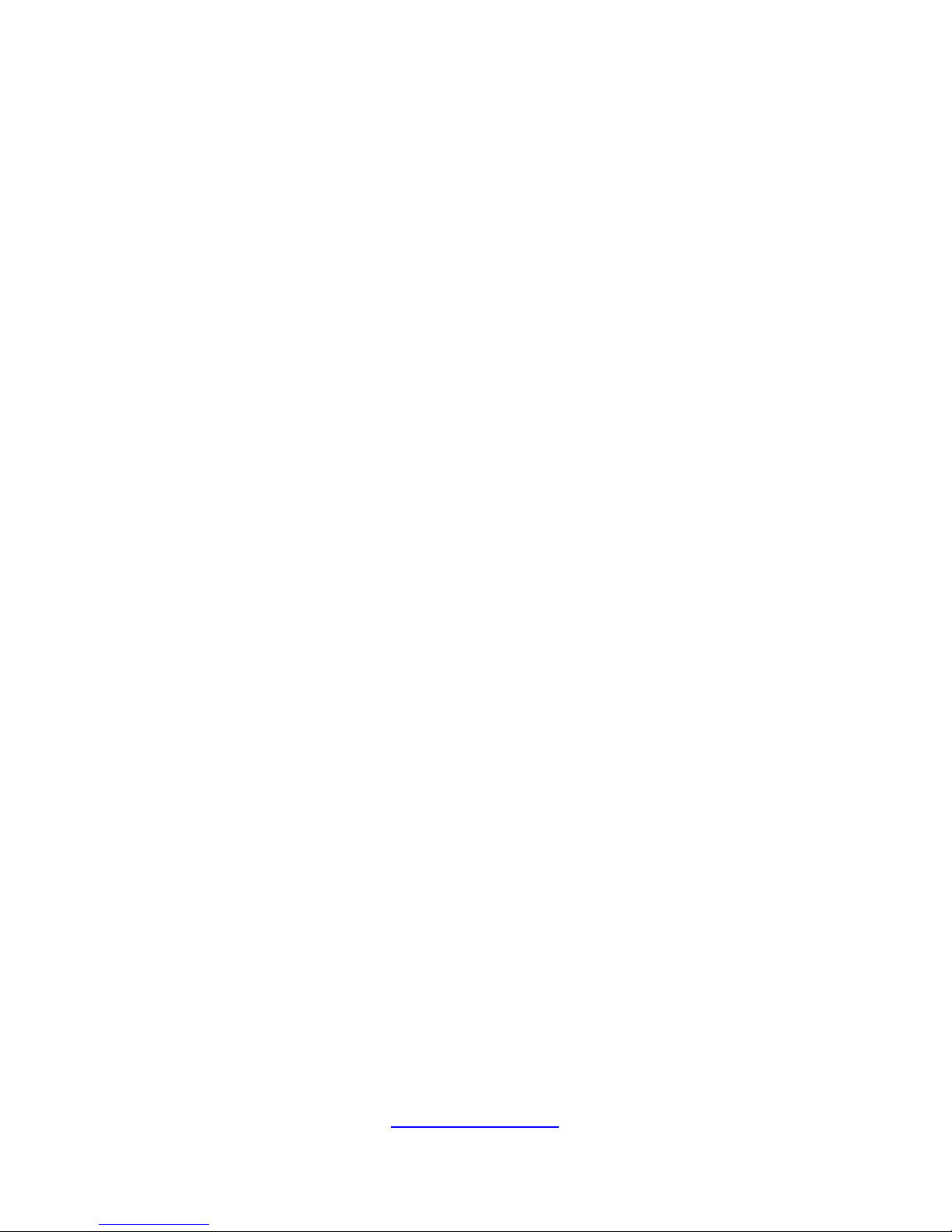
5
http://www.tyan.com
About this Manual
This manual is intended for trained service technician/personnel with hardware
knowledge of personal computers.
It is aimed to provide you with instructions on installing your TYAN GA88-B8021.
How this guide is organized
This guide contains the following parts:
Chapter 1: Overview
This chapter provides an introduction to the TYAN GA88-B8021 barebones and
standard parts list, describes the external components, gives an overview of the
product from different angles.
Chapter 2: Setting Up
This chapter covers procedures on installing the processors, memory modules, hard
drivers and other optional parts.
Chapter 3: Installing the GPU Cards
This chapter covers procedures on installing 3 different types of GPU cards.
Chapter 4: Replacing the Pre-installed Components
This chapter covers the removal and replacement procedures for pre-installed
components.
Chapter 5: Motherboard Information
This chapter lists the hardware setup procedures that you need to abide by when
installing system components. It includes description of the jumpers and connectors
on the motherboard.
Chapter 6: BIOS Setup
This chapter tells how to change system settings through the BIOS setup menu.
Detailed descriptions of the BIOS parameters are also provided.
Chapter 7: Diagnostics
This chapter introduces some BIOS codes and technical terms to provide better
service for the customers.
Appendix:
This chapter provides the cable connection table, the FRU parts list for reference of
system setup, and technical support in case a problem arises with your system.
Page 6
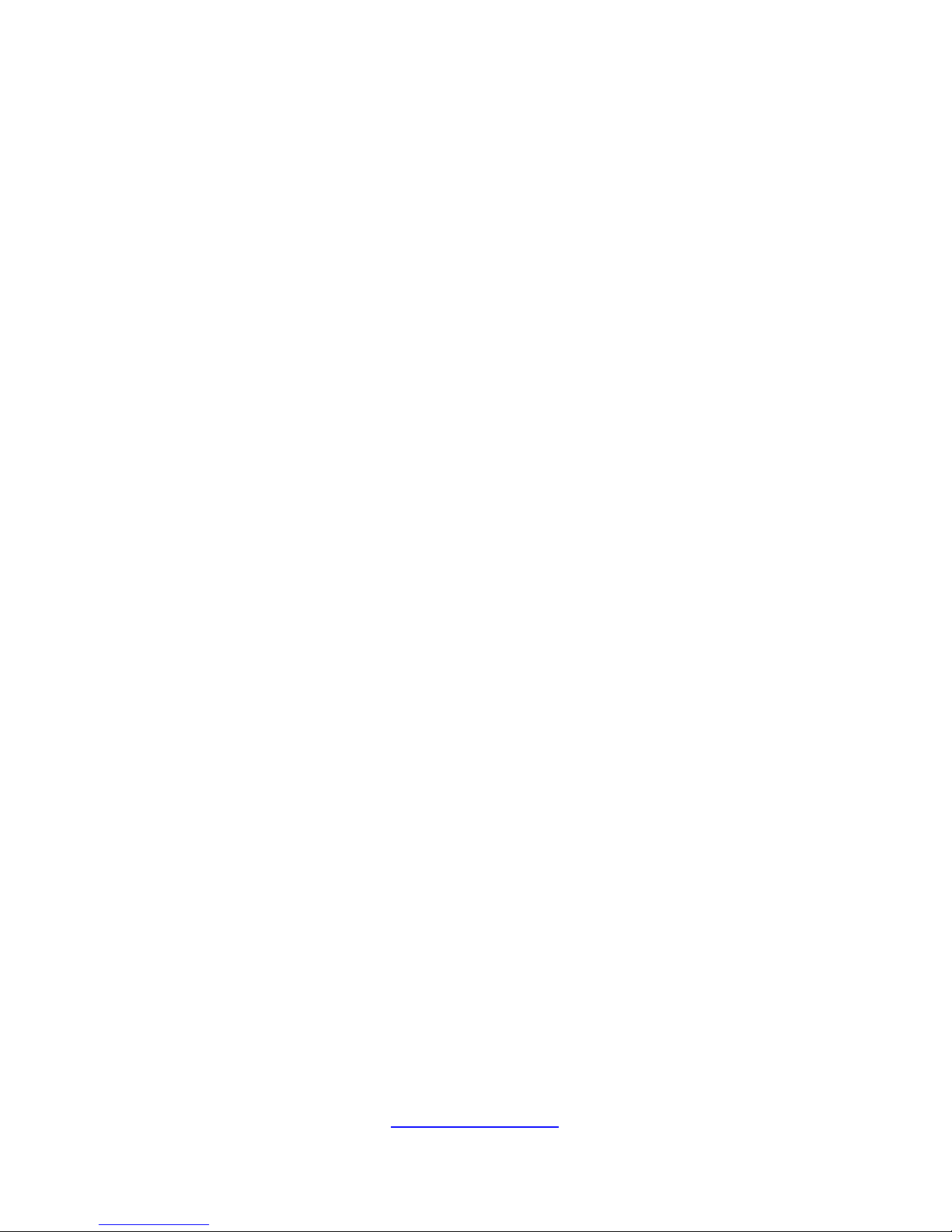
6
http://www.tyan.com
Safety and Compliance Information
Before installing and using TYAN GA88-B8021, take note of the following
precautions:
·Read all instructions carefully.
·Do not place the unit on an unstable surface, cart, or stand.
·Do not block the slots and opening on the unit, which are provided for
ventilation.
·
Only use the power source indicated on the marking label. If you are not
sure, contact the power company.
·The unit uses a three-wire ground cable, which is equipped with a third pin to
ground the unit and prevent electric shock. Do not defeat the purpose of this
pin. If your outlet does not support this kind of plug, contact your electrician
to replace your obsolete outlet.
·Do not place anything on the power cord. Place the power cord where it will
not be in the way of foot traffic.
·Follow all warnings and cautions in this manual and on the unit case.
·Do not push objects in the ventilation slots as they may touch high voltage
components and result in shock and damage to the components.
·When replacing parts, ensure that you use parts specified by the
manufacturer.
·When service or repairs have been done, perform routine safety checks to
verify that the system is operating correctly.
·Avoid using the system near water, in direct sunlight, or near a heating
device.
·Cover the unit when not in use.
Page 7
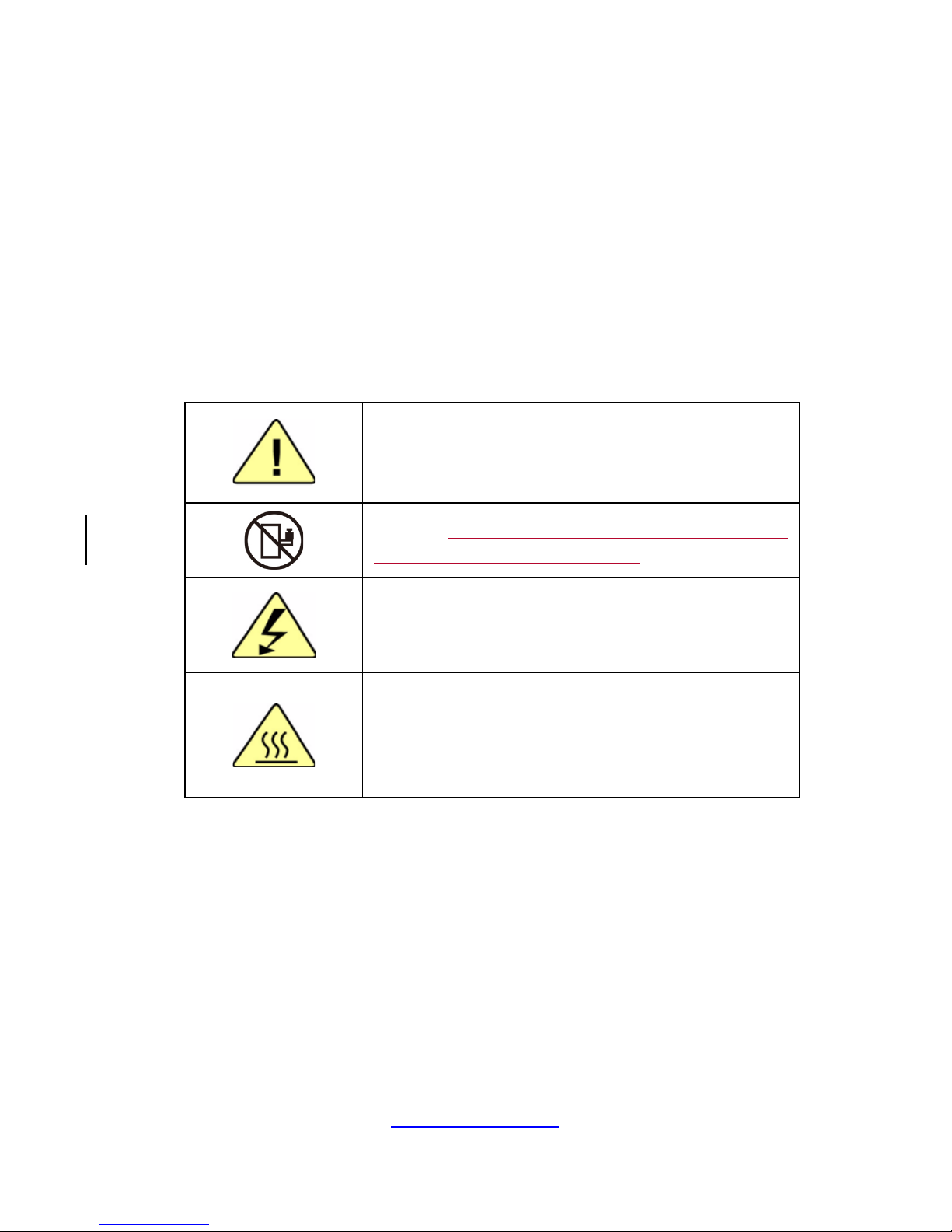
7
http://www.tyan.com
Safety Information
Retain and follow all product safety and operating instructions provided
with your equipment. In the event of a conflict between the instructions in
this guide and the instructions in equipment documentation, follow the
guidelines in the equipment documentation.
Observe all warnings on the product and in the operating instructions. To
reduce the risk of bodily injury, electric shock, fire and damage to the
equipment, observe all precautions included in this guide.
You must become familiar with the safety information in this guide before
you install, operate, or service TYAN products.
Symbols on Equipment
Caution. This symbol indicates a potential hazard.
The potential for injury exists if cautions are not
observed. Consult equipment documentation for
specific details.
Caution. Slide-mounted equipment is not to be
used as a shelf or a work space.
Warning. This symbol indicates the presence of
hazardous energy circuits or electric shock
hazards. Refer all servicing to qualified personnel.
Warning. This symbol indicates the presence of a
hot surface or hot component. If this surface is
contacted, the potential for injury exists.
To reduce risk of injury from a hot component,
allow the surface to cool before touching.
General Precautions
· Follow all caution and warning instructions marked on the equipment and
explained in the accompanying equipment documentation.
Machine Room Environment
· This device is for use only in a machine room or IT room.
· Make sure that the area in which you install the system is properly
ventilated and climate-controlled.
Page 8
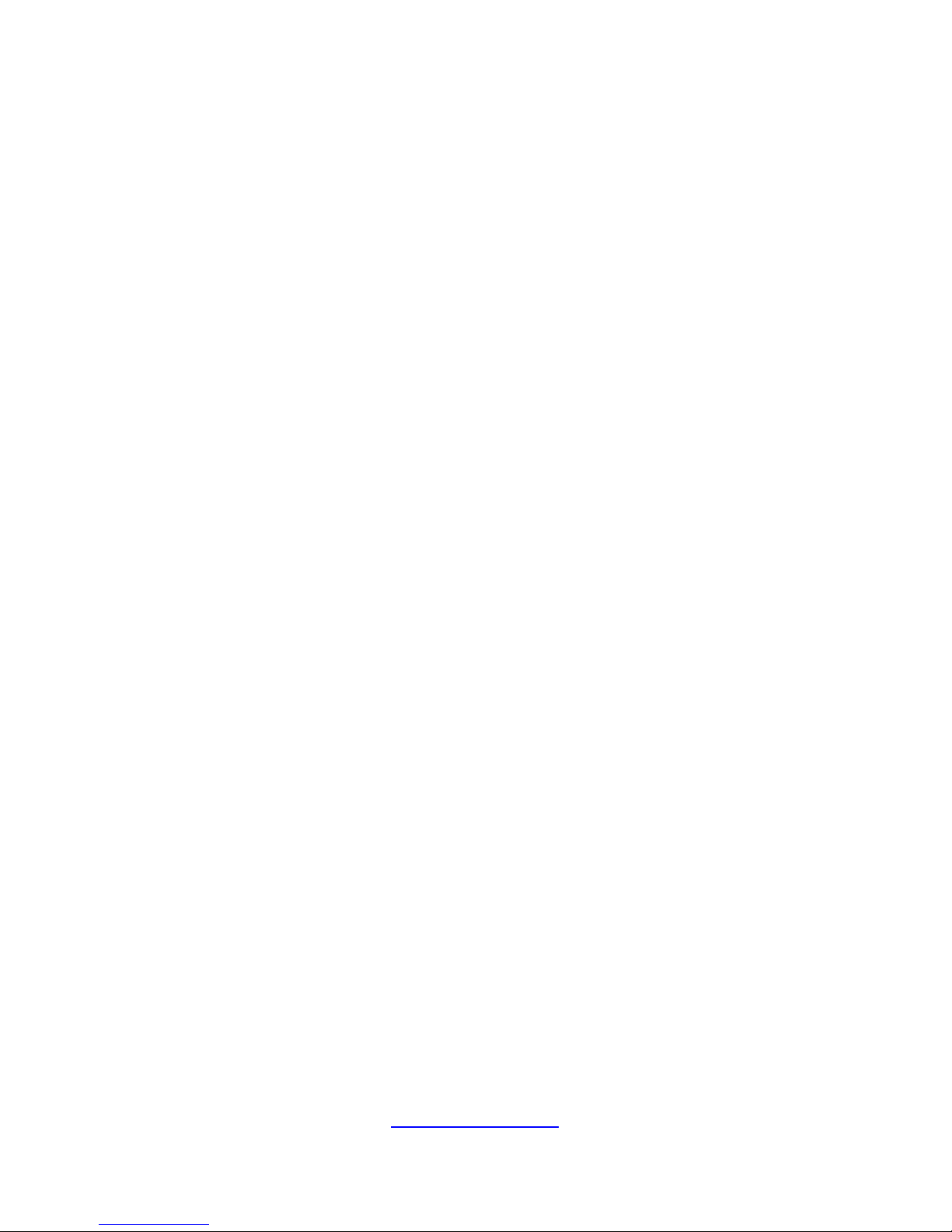
8
http://www.tyan.com
· Ensure that the voltage and frequency of your power source match the
voltage and frequency inscribed on the electrical rating label of the
equipment.
· Do not install the system in or near a plenum, air duct, radiator, or heat
register.
· Never use the product in a wet location.
Equipment Chassis
· Do not block or cover the openings to the system.
· Never push objects of any kind through openings in the equipment.
Dangerous voltages might be present.
· Conductive foreign objects can produce a short circuit and cause fire,
electric shock, or damage to your equipment.
· Lift equipment using both hands and with your knees bent.
Equipment Racks
To avoid injury or damage to the equipment:
· Observe local occupational health and safety requirements and guidelines
for manual materials handling.
· Do not attempt to move a rack by yourself; a minimum of two people are
needed to move a rack.
· Do not attempt to move a fully loaded rack. Remove equipment from the
rack before moving it.
· Do not attempt to move a rack on an incline that is greater than 10 degrees
from the horizontal.
· Make sure the rack is properly secured to the floor or ceiling.
· Make sure the stabilizing feet are attached to the rack if it is a single-rack
installation.
· Make sure racks are coupled together if it is a multiple-rack installation.
· Make sure the rack is level and stable before installing an appliance in the
rack.
· Make sure the leveling jacks are extended to the floor.
Page 9

9
http://www.tyan.com
· Make sure the full weight of the rack rests on the leveling jacks.
· Always load the rack from the bottom up. Load the heaviest component in
the rack first.
· Make sure the rack is level and stable before pulling a component out of the
rack.
· Make sure only one component is extended at a time. A rack might become
unstable if more than one component is extended.
To avoid damage to the equipment:
· The rack width and depth must allow for proper serviceability and cable
management.
· Ensure that there is adequate airflow in the rack. Improper installation or
restricted airflow can damage the equipment.
· The rack cannot have solid or restricted airflow doors. You must use a
mesh door on the front and back of the rack or remove the doors to ensure
adequate air flow to the system.
· If you install the Model in a rack, do not place equipment on top of the unit.
It will cause restricted airflow and might cause damage to the equipment.
·
Make sure the product is properly matted with the rails. Products that are
improperly matted with the rails might be unstable.
·
Verify that the AC power supply branch circuit that provides power to the
rack is not overloaded. This will reduce the risk of personal injury, fire, or
damage to the equipment. The total rack load should not exceed 80 percent
of the branch circuit rating. Consult the electrical authority having jurisdiction
over your facility wiring and installation requirements.
Equipment Power Cords
· Use only the power cords and power supply units provided with your
system. The system might have one or more power cords.
· Plug the power cord into a grounded (earthed) electrical outlet that is easily
accessible at all times.
· In all European electrical environments, you must ground the Green/Yellow
tab on the power cord. If you do not ground the Green/Yellow tab, it can
cause an electrical shock due to high leakage currents.
·
Do not place objects on AC power cords or cables. Arrange them so that no
Page 10

10
http://www.tyan.com
one might accidentally step on or trip over them.
· Do not pull on a cord or cable. When unplugging from the electrical outlet,
grasp the cord by the plug.
· To reduce the risk of electrical shock, disconnect all power cords before
servicing the appliance.
Equipment Batteries
· The system battery contains lithium manganese dioxide. If the battery pack
is not handled properly, there is risk of fire and burns.
· Do not disassemble, crush, puncture, short external contacts, or dispose of
the battery in fire or water.
· Do not expose the battery to temperatures higher than 60°C (140°F).
· The system battery is not replaceable. If the battery is replaced by an
incorrect type, there is danger of explosion. Replace the battery only with a
spare designated for your product.
· Do not attempt to recharge the battery.
· Dispose of used batteries according to the instructions of the manufacturer.
Do not dispose of batteries with the general household waste. To forward
them to recycling or proper disposal, use the public collection system or return
them to TYAN, your authorized TYAN partner, or their agents.
Equipment Modifications
· Do not make mechanical modifications to the system. TYAN is not
responsible for the regulatory compliance of TYAN equipment that has been
modified.
Equipment Repairs and Servicing
· The installation of internal options and routine maintenance and service of
this product should be performed by
trained service technician/personnel who
are knowledgeable about the procedures, precautions, and hazards
associated with equipment containing hazardous energy levels.
· Do not exceed the level of repair specified in the procedures in the product
documentation. Improper repairs can create a safety hazard.
Page 11
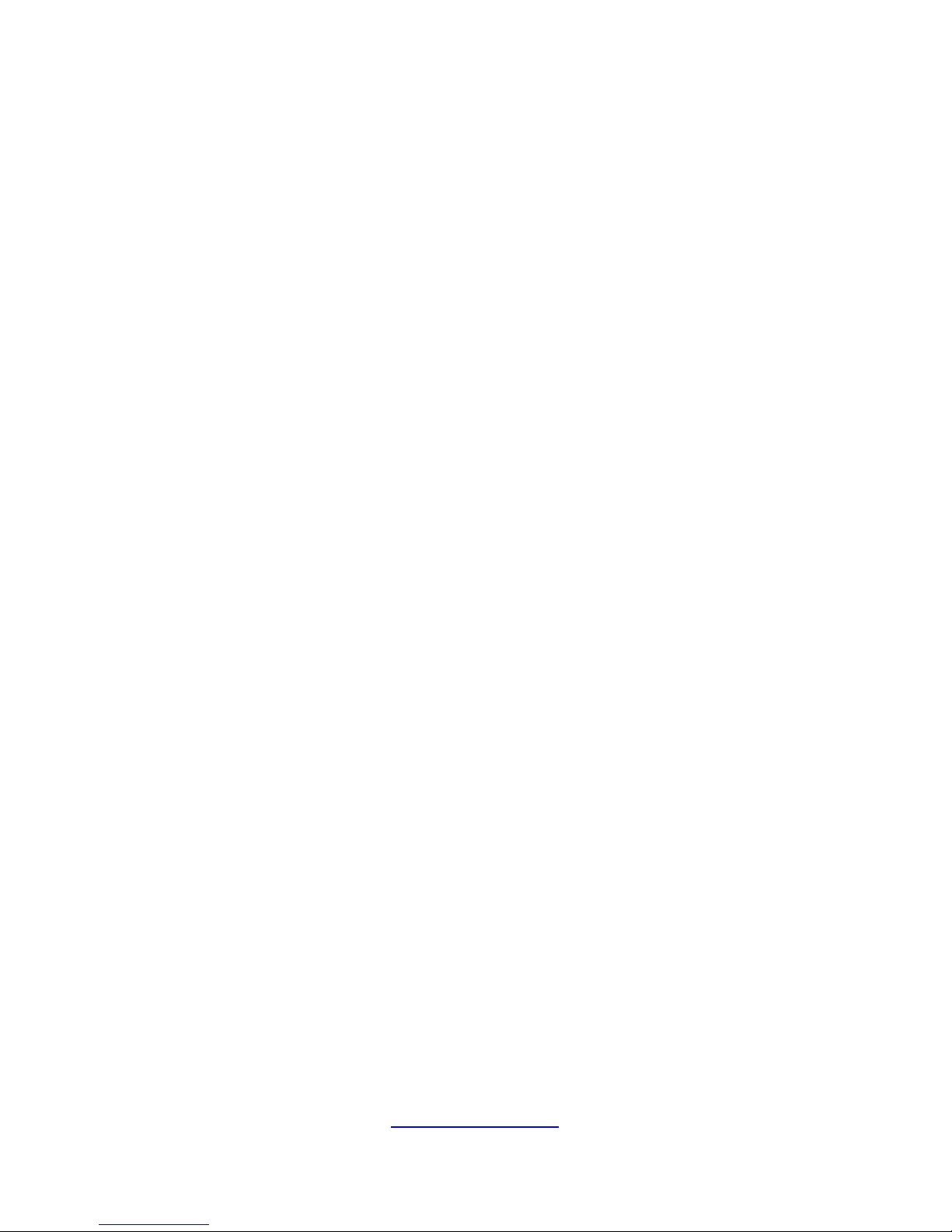
11
http://www.tyan.com
· Allow the product to cool before removing covers and touching internal
components.
· Remove all watches, rings, or loose jewelry when working before removing
covers and touching internal components.
· Do not use conductive tools that could bridge live parts.
· Use gloves when you remove or replace system components; they can
become hot to the touch.
· If the product sustains damage requiring service, disconnect the product
from the AC electrical outlet and refer servicing to an authorized service
provider. Examples of damage requiring service include:
– The power cord, extension cord, or plug has been damaged.
– Liquid has been spilled on the product or an object has fallen into the
product.
– The product has been exposed to rain or water.
– The product has been dropped or damaged.
– The product does not operate normally when you follow the operating
instructions.
· Retain all screws or other fasteners when removing access cover(s). Upon
completion of accessing inside the product, refasten access cover with original
screws or fasteners.
Page 12
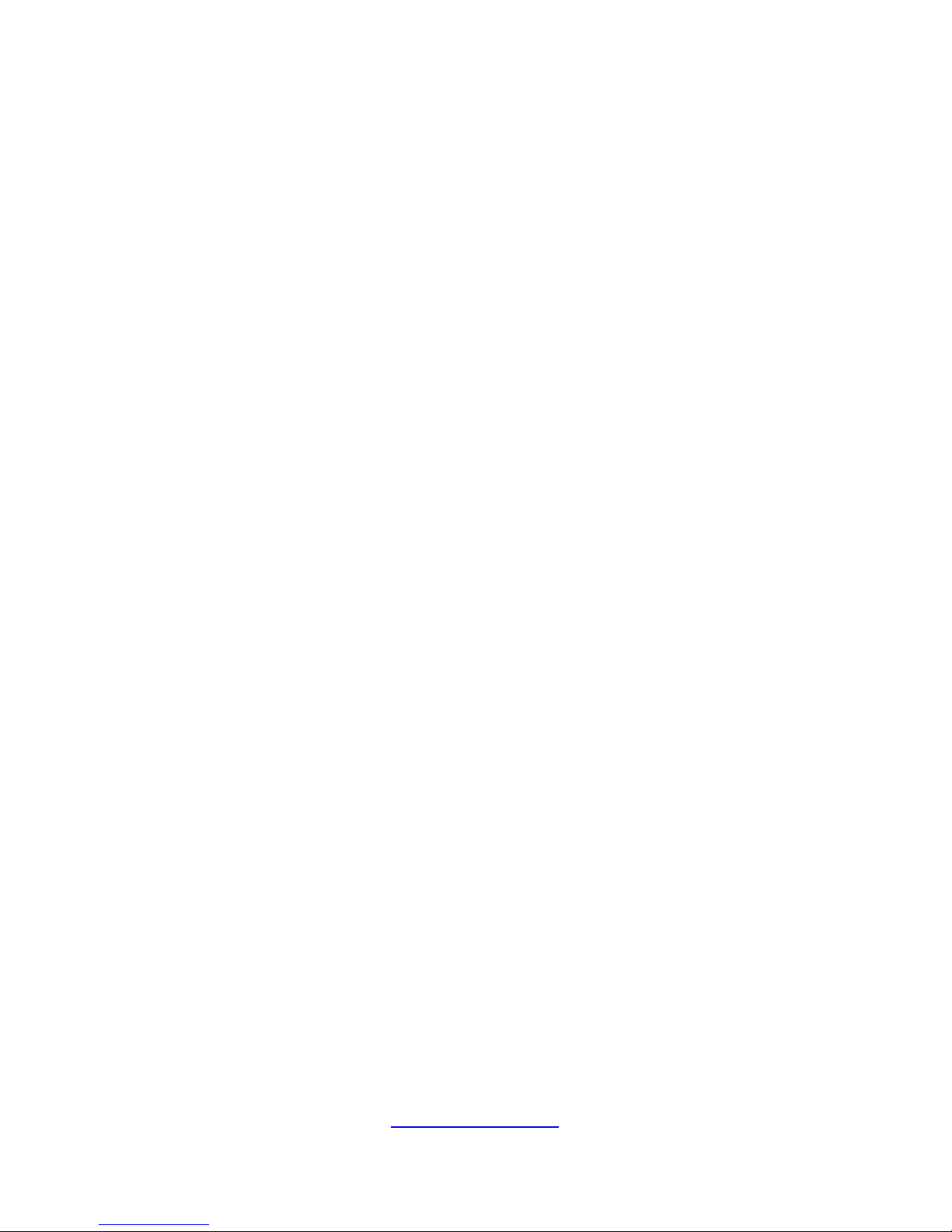
12
http://www.tyan.com
NOTE
Page 13
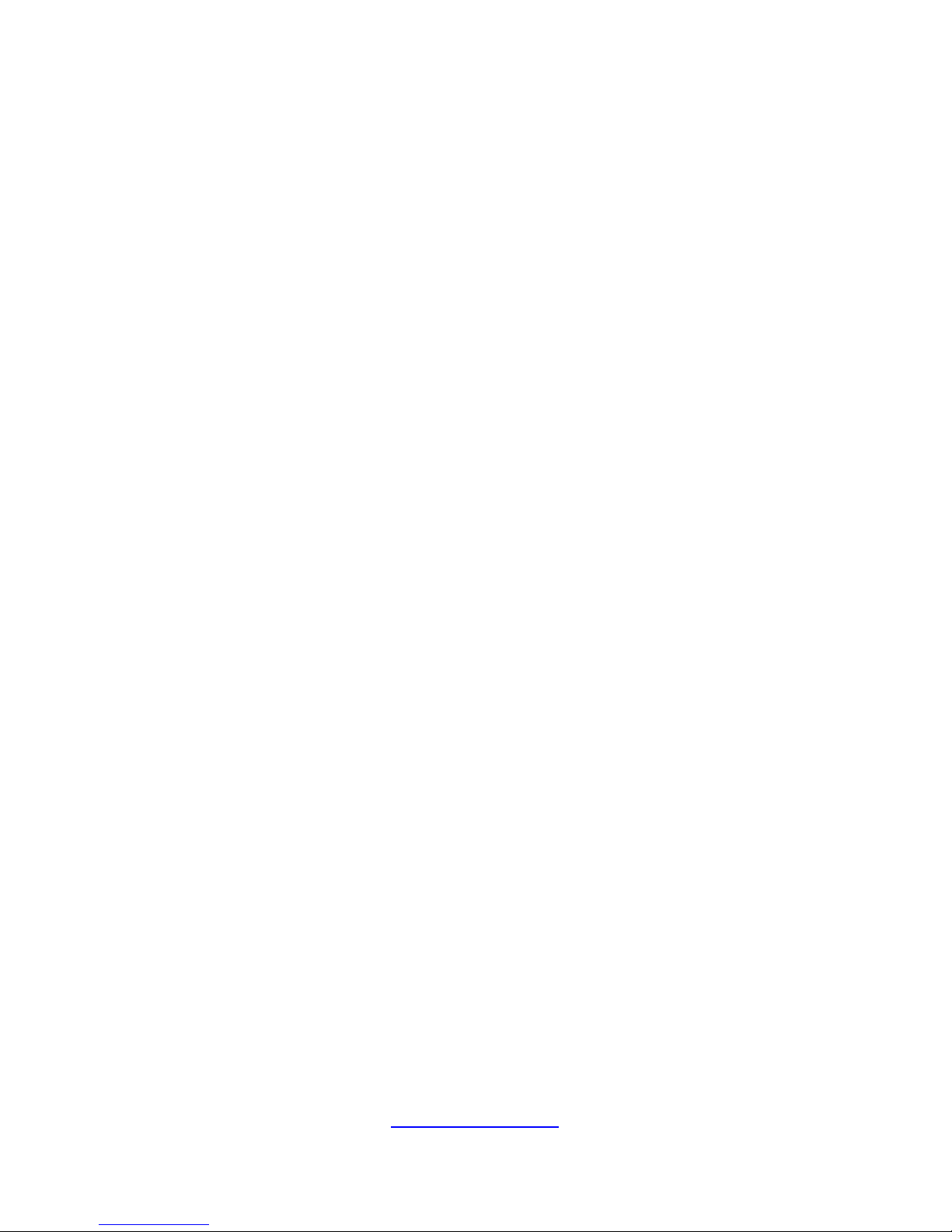
http://www.tyan.com
13
Table of Contents
Chapter 1: Overview....................................................................... 17
1.1 About the TYAN GA88-B8021 ................................................ 17
1.2 Product Models ....................................................................... 17
1.3 Features .................................................................................. 18
1.4 Standard Parts List ................................................................. 22
1.4.1 Box Contents ................................................................... 22
1.5 About the Product ................................................................... 23
1.5.1 System Front View .......................................................... 23
1.5.2 FPB Switch and LED Indications ..................................... 24
1.5.3 HDD LED Indications ....................................................... 25
1.5.4 System Rear View ........................................................... 26
1.5.5 LAN LED Indications ....................................................... 27
1.5.6 Power LED Indications .................................................... 28
1.5.7 Internal View .................................................................... 29
Chapter 2: Setting Up ..................................................................... 31
2.0.1 Before you Begin ............................................................. 31
2.0.2 Work Area ........................................................................ 31
2.0.3 Tools ................................................................................ 31
2.0.4 Precautions ...................................................................... 32
2.1 Installing Motherboard Components ...................................... 33
2.1.1 Removing the Chassis Cover .......................................... 33
2.1.2 Replacing the Chassis Cover .......................................... 34
2.1.3 Installing the CPU and Heatsink ...................................... 35
2.1.4 Installing the Memory ...................................................... 38
2.1.5 Installing Hard Drives ...................................................... 39
2.1.6 Installing the Add-On Card .............................................. 41
2.1.7 Installing the M.2 Card ..................................................... 42
2.2 Rack Mounting ........................................................................ 43
2.2.1 Installing the Server in a Rack ......................................... 43
2.2.2 Installing the inner Rails to the Chassis .......................... 43
2.2.3 Installing the Outer Rails to the Rack .............................. 45
2.2.4 Rack mounting the Server ............................................... 45
Chapter 3: Installing GPU Cards (optional) .................................. 47
3.1 Installing the Front GPU Cards (P100) ................................... 47
3.2 Installing the Rear GPU Card (P100) ..................................... 51
3.3 Installing the Front GPU Cards (GTX, optional) ..................... 54
3.4 Installing the Rear GPU Card (GTX) ...................................... 57
3.5 Installing the Front GPU Cards (MI25, optional) .................... 60
3.6 Installing the Rear GPU Card (MI25) ..................................... 63
Page 14
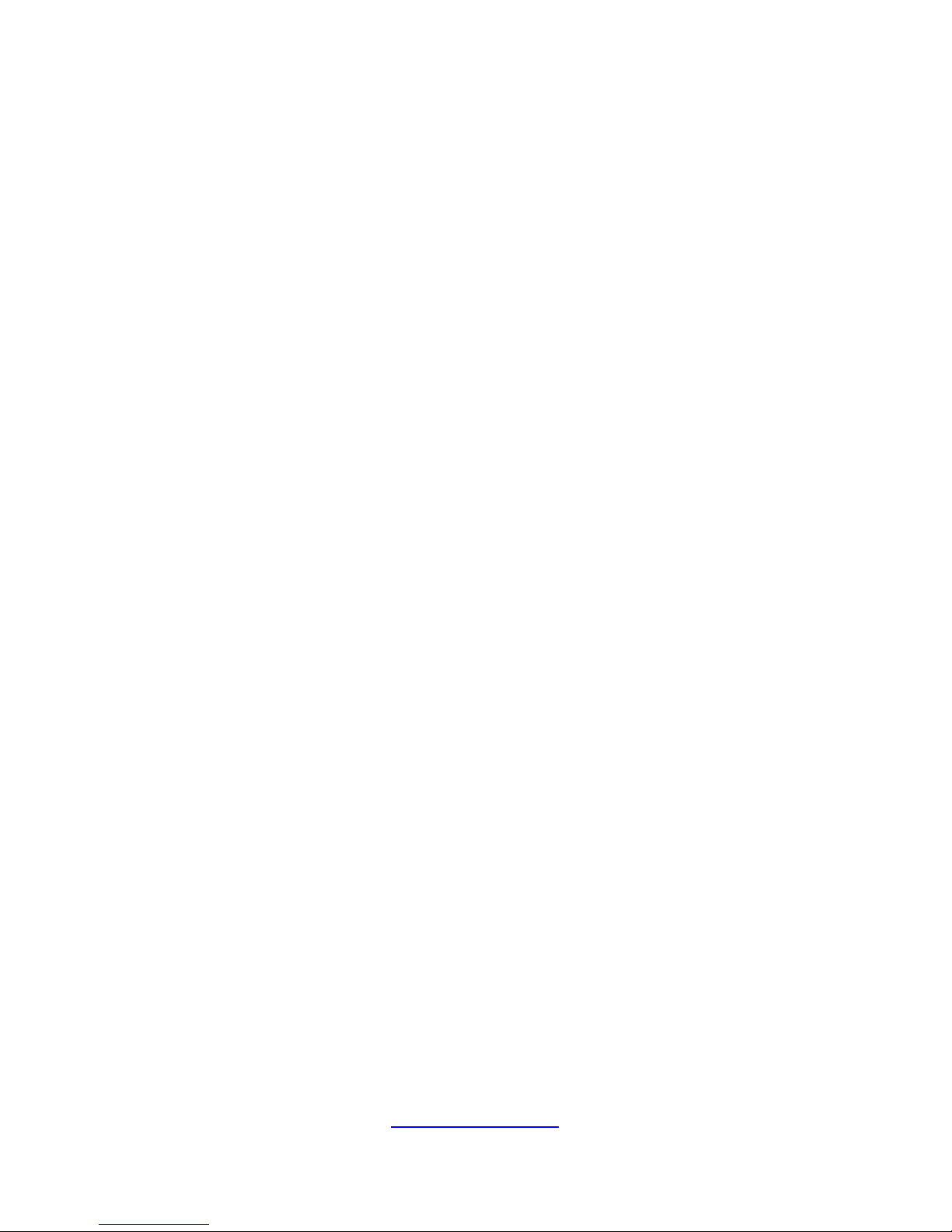
http://www.tyan.com
14
3.6 Installing the Front GPU Cards (P4, optional) ........................ 66
3.7 Installing the Rear GPU Card (P4) ......................................... 71
3.8 Installing the Air Duct .............................................................. 74
Chapter 4: Replacing Pre-Installed Components ........................ 77
4.1 Introduction ............................................................................. 77
4.2 Disassembly Flowchart ........................................................... 77
4.3 Removing the Cover ............................................................... 78
4.4 Replacing the Riser Card ....................................................... 78
4.5 Replacing the HDD Backplane ............................................... 82
4.5.1 HDD Backplane Features ................................................ 83
4.5.2 Connector Definition ........................................................ 84
4.6 Replacing the System Fan ..................................................... 86
4.7 Replacing the Front Panel Board ........................................... 87
4.7.1 Front Panel Board Features ............................................ 88
4.7.2 Connector Definition ........................................................ 89
4.8 Replacing the Power Supply .................................................. 91
4.9 Replacing the Motherboard .................................................... 92
Chapter 5: Motherboard Information ............................................ 95
5.1 Board Image ........................................................................... 96
5.2 Block Diagram (S8021) .......................................................... 97
5.3 Motherboard Mechanical Drawing .......................................... 98
5.4 Board Parts, Jumpers and Connectors .................................. 99
5.5 Thermal Interface Material .................................................... 106
5.6 Tips on Installing Motherboard in Chassis ........................... 107
5.7 Installing the Memory ........................................................... 109
5.8 Finishing Up .......................................................................... 111
Chapter 6: BIOS Setup ................................................................. 113
6.1 About the BIOS ..................................................................... 113
6.1.1 Setup Basics .................................................................. 113
6.1.2 Getting Help ................................................................... 114
6.1.3 In Case of Problems ...................................................... 114
6.1.4 Setup Variations ............................................................ 114
6.2 Main Menu ............................................................................ 115
6.3 Advanced Menu .................................................................... 116
6.3.1 CPU Configuration ......................................................... 118
6.3.2 Onboard Device Configuration ...................................... 120
6.3.3 PCIE Slot Configuration ................................................. 122
6.3.4 Trusted Computing ........................................................ 124
6.3.5 ACPI Settings ................................................................ 125
6.3.6 Hardware Health Configuration ..................................... 126
6.3.7 AST2500 Super IO Configuration .................................. 128
6.3.8 S5 RTC Wake Settings .................................................. 130
Page 15
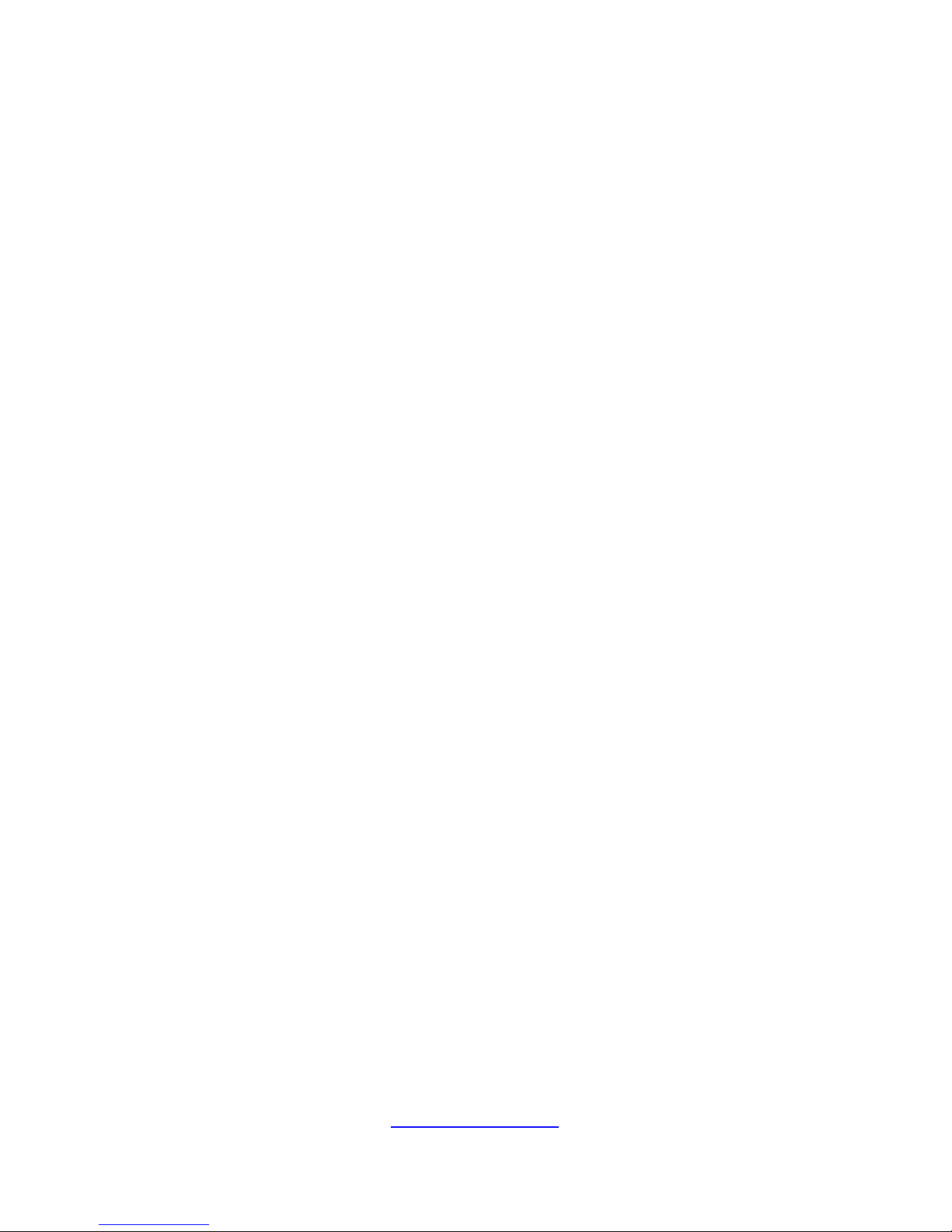
http://www.tyan.com
15
6.3.9 Serial Port Console Redirection .................................... 131
6.3.10 PCI Subsystem .............................................................. 137
6.3.11 Network Stack Configuration ......................................... 139
6.3.12 CSM Configuration ........................................................ 141
6.3.13 SATA Configuration ....................................................... 143
6.3.14 USB Configuration ......................................................... 144
6.4 Chipset Menu ....................................................................... 146
6.4.1 North Bridge Configuration ............................................ 147
6.4.2 Error Management ......................................................... 150
6.5 AMD CBS Menu ................................................................... 151
6.5.1 Zen Common Options Submenu ................................... 152
6.5.2 DF Common Options Submenu .................................... 155
6.5.3 UMC Common Options Submenu ................................. 156
6.5.4 NBIO Common Options Submenu ................................ 158
6.5.5 FCH Common Options Submenu .................................. 160
6.6 Server Management ............................................................. 163
6.6.1 System Event Log ......................................................... 165
6.6.2 BMC Network Configuration .......................................... 166
6.7 Security ................................................................................. 167
6.8 Boot ...................................................................................... 168
6.8.1 Delete Boot Option ........................................................ 170
6.9 Save & Exit ........................................................................... 171
Chapter 7: Diagnostics ................................................................ 173
7.1 Flash Utility ........................................................................... 173
7.2 AMIBIOS Post Code (Aptio) ................................................. 174
Appendix I: How to recover UEFI BIOS ...................................... 181
Appendix II: Cable Connection Tables ....................................... 183
Appendix III: Fan and Temp Sensors ......................................... 185
Appendix IV: FRU Parts Table ..................................................... 191
Appendix V: Technical Support .................................................. 193
Page 16
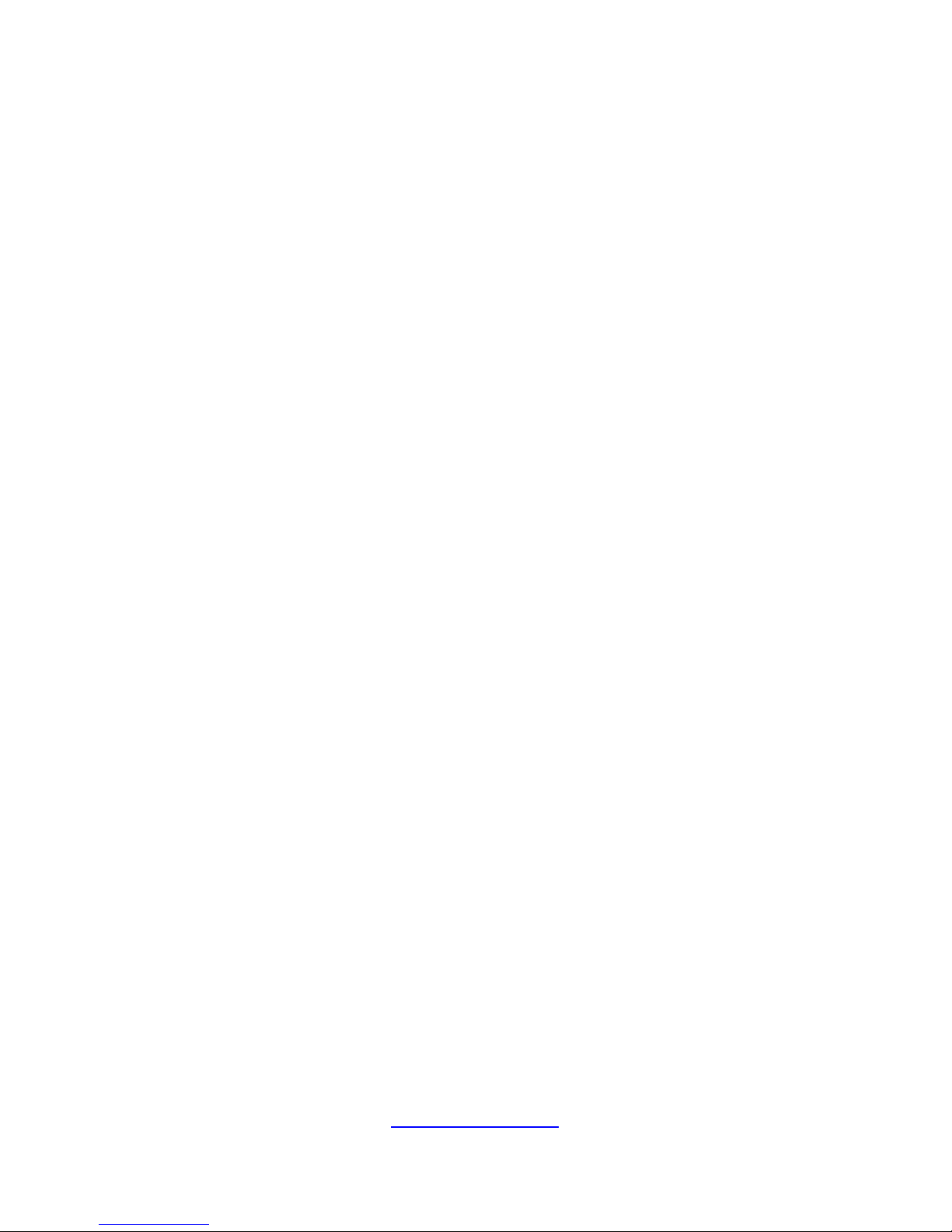
http://www.tyan.com
16
NOTE
Page 17

http://www.tyan.com
17
Chapter 1: Overview
1.1 About the TYAN GA88-B8021
Congratulations on your purchase of the TYAN® GA88-B8021. This 1U chassis is
designed to support single AMD
®
Zen® (Naples) series processor and up to 2048GB
RDIMM / 1024GB LRDIMM / 2048GB LRDIMM 3DS DDR4 memory, providing a rich
feature set and incredible performance. Leveraging advanced technology from
AMD
®
, the GA88-B8021 server system is capable of offering scalable 32 and 64-bit
computing, high bandwidth memory design, and lightning-fast PCI-E bus
implementation. The GA88-B8021 not only empowers your company in nowadays IT
demand but also offers a smooth path for future application usage.
TYAN
®
also offers the GA88-B8021 in a version that can support (2) hot-swappable
2.5” SAS 12G / SATA 6G HDDs/SSDs. The GA88-B8021 uses TYAN’s latest
chassis featuring a robust structure and a solid mechanical enclosure. All of this
provides GA88-B8021 the power and flexibility to meet the needs of nowadays
server application.
1.2 Product Models
The system board within the Tyan Barebone is defined by the following models:
B8021G88V2HR-2T-N: AMD-based platform
Page 18
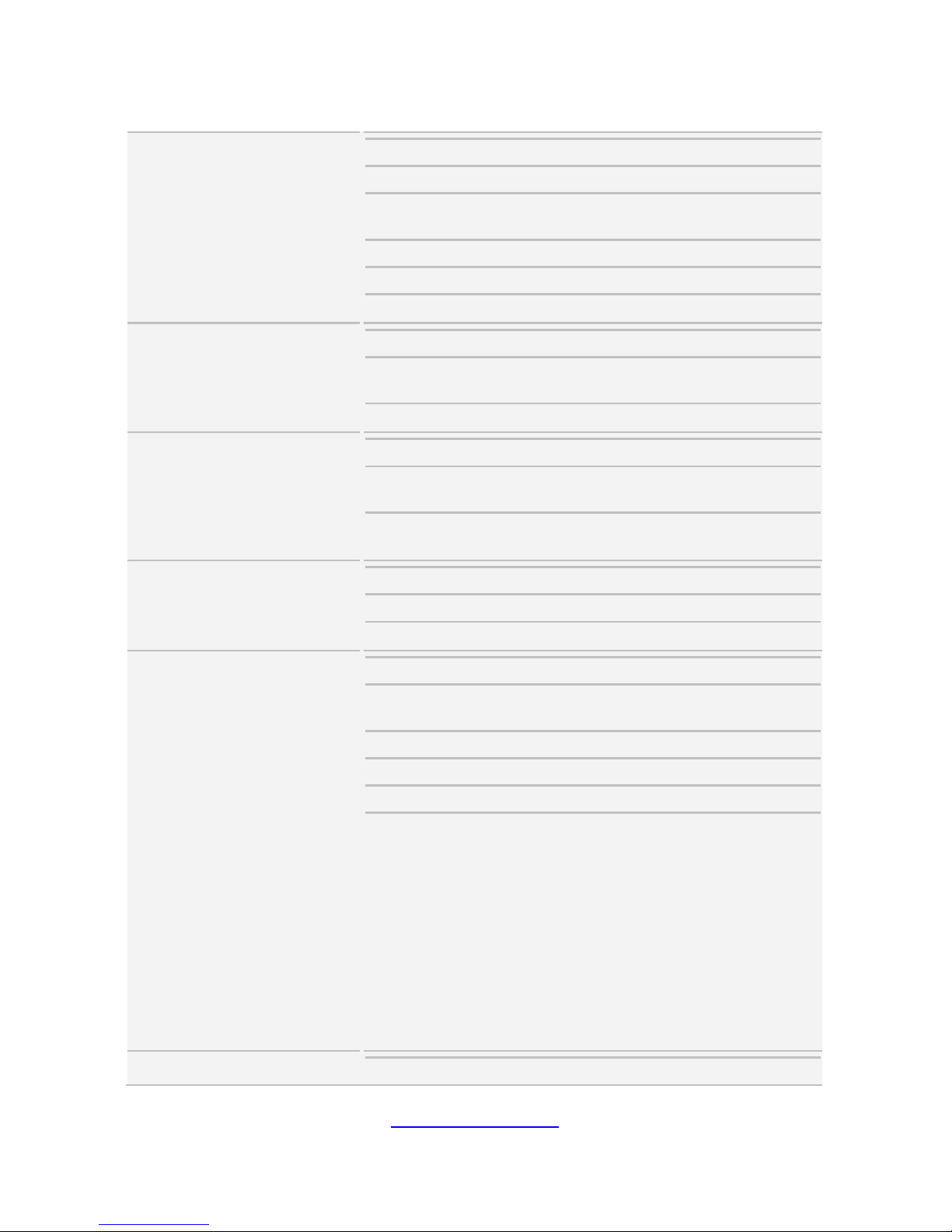
http://www.tyan.com
18
1.3 Features
TYAN GA88-B8021 (B8021G88V2HR-2T-N)
System
Form Factor 1U Rackmount
Chassis Model GA88
Dimension (D x W x
H)
34.84" x 17.24" x 1.71" (885 x 438 x
43.5mm)
Motherboard Name S8021GM2NR-2T
Gross Weight 26.5 kg (58.5 lbs)
Net weight 13.5 kg (30 lbs)
Front Panel
Buttons (1) RST, (1) PWR, (1) UID
LEDs
(1) PWR, (2) LAN, (1) UID,
(1) BMC event
I/O Ports (2) USB 3.0 ports
External Drive Bay
Type / Q'ty 2.5" Hot-Swap SSD/HDD/ (2)
HDD Backplane
Support
SAS 12Gb/s, SATA 6Gb/s
Supported HDD
Interface
(2) SAS 12Gb/s, SATA 6Gb/s
System Cooling
Configuration
Redundancy Yes
FAN (10) 4cm fans
Heat Sink (1) Passive CPU Heat sink
Power Supply
Type ERP1U
Input Range
AC 100-127V/12A,
AC 200-240V/9.48A
Frequency 47-63 Hz
Output Watts 1600 Watts
Efficiency 80 plus Platinum
Redundancy
1+1
NOTE:
1. When use 100V-127V AC input,
the system does not support
redundant PSU operation if the total
system load exceeds 12A (1000
Watts).
2. When use 200V-240 AC input,
the system does not support
redundant PSU operation if the total
system load exceeds 9.5A (1600
Watts).
Processor
Socket Type / Q'ty AMD Socket SP3/ (1)
Page 19
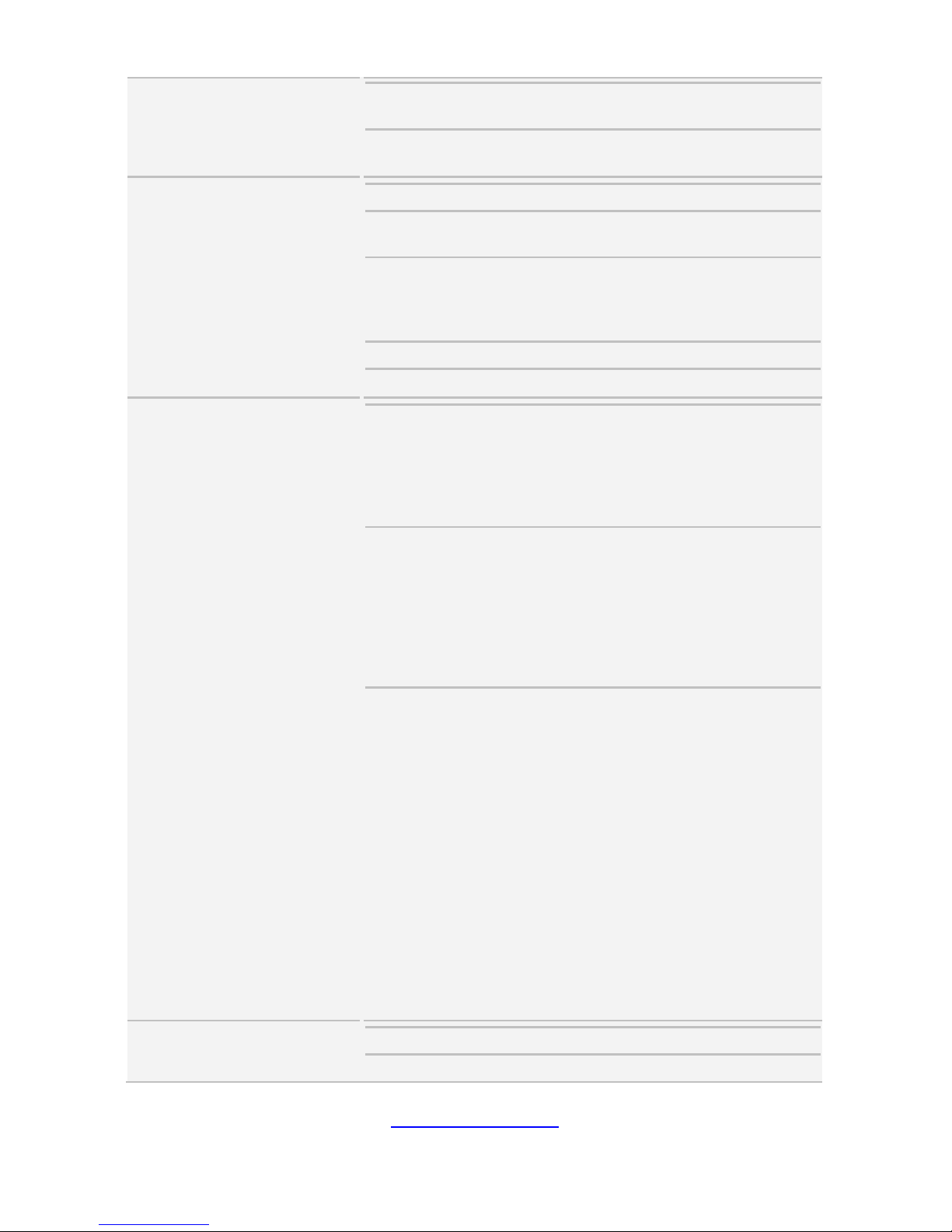
http://www.tyan.com
19
Supported CPU Series
(1) AMD EPYC™ 7000 Series
Processor
Average CPU Power
(ACP) Wattage
Max up to 170W
Memory
Supported DIMM Qty (16) DIMM slots
DIMM Type / Speed
DDR4 ECC RDIMM/LRDIMM
2666/2400
Capacity
Up to 2,048GB RDIMM/ 1,024GB
LRDIMM/ 2,048GB LRDIMM 3DS
*Actual memory speed depends on
memory population topology
Memory channel 8 Channels per CPU
Memory voltage 1.2V
Expansion Slots
PCI-E
Default configuration:
(4) PCI-E Gen3 x16 slots
(Full-height, 10.5" length,
Double-width) +
(1) PCI-E Gen3 x16 slot (Full-height,
Half-length, Single-width)
Pre-install TYAN
Riser Card
(1) M2091-R riser card (right) for (1)
PCI-E Gen3 x16 slot /
(1) M8021-R16-1L-1 riser card for (1)
PCI-E Gen3 x16 slot /
(2) M5631-R16-1F-1 riser card for (2)
PCI-E Gen3 x16 slots /
(1) M8021-R32-2L-2 riser card for (1)
PCI-E Gen3 x16 slot
Others:
Field Upgradable Option:
Optional Riser Cards:
(1) M2091-R riser card (right) for (1)
PCI-E Gen3 x16 slot,
(1) M8021-R32-2L-1 riser card for (2)
PCI-E Gen3 x16 slots,
(1) M8021-R32-2L-2 riser card for (2)
PCI-E Gen3 x16 slots,
(2) M5631-R16-1F-1 riser card for (2)
PCI-E Gen3 x16 slots /
Total PCI-E Slots Provided by the
Field Upgradable Options:
(6) PCI-E Gen3 x16 slots
(Full-height, 10.5"-length,
Single-width) +
(1) PCI-E Gen3 x16 slot (Full-height,
Half-length, Single-width)
LAN
Q'ty / Port (2) 10GbE ports, (1) PHY
Controller Intel X550-AT2
Page 20
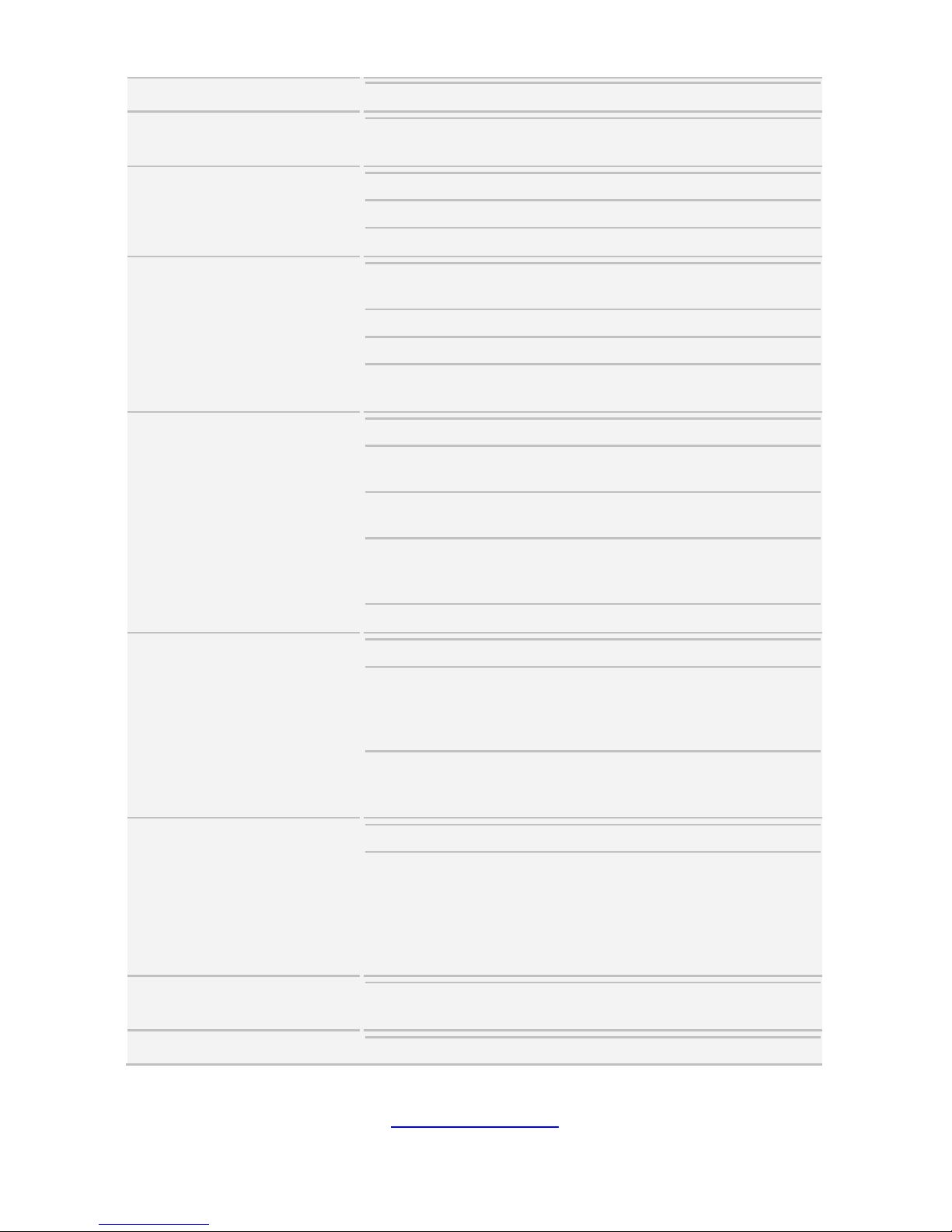
http://www.tyan.com
20
PHY Realtek RTL8211E
Storage
NVMe Connector (M.2)
(2) 22110/2280
(by PCI-E interface)
Graphic
Connector type D-Sub 15-pin
Resolution Up to 1920x1200
Chipset Aspeed AST2500
I/O Ports
USB
(2) USB3.0 ports (at front),
(1) USB3.0 ports (at rear)
COM (1) 2x12 pin-header
VGA (1) D-Sub 15-pin port
RJ-45
(2) 10GbE ports,
(1) GbE dedicated for IPMI
System Monitoring
Chipset Aspeed AST2500
Temperature
Monitors temperature for CPU &
memory & system environment
Voltage
Monitors voltage for CPU, memory,
chipset & power supply
LED
Over temperature warning
indicator, Fan & PSU fail LED
indicator
Others Watchdog timer support
Server Management
Onboard Chipset Onboard Aspeed AST2500
AST2500 iKVM
Feature
24-bit high quality video
compression, Supports storage over
IP and remote platform-flash, USB
2.0 virtual hub
AST2500 IPMI
Feature
IPMI 2.0 compliant baseboard
management controller (BMC),
10/100/1000 Mb/s MAC interface
BIOS
Brand / ROM size AMI, 32MB
Feature
Hardware Monitor, Boot from USB
device/PXE via LAN/Storage,
Console Redirection, ACPI 6.1,
SMBIOS 3.1/PnP/Wake on LAN,
ACPI sleeping states S0, S5, FAN
speed control automatic
Operating System
OS supported list
Please refer to our AVL support
lists.
Regulation
FCC (SDoC) Class A
Page 21
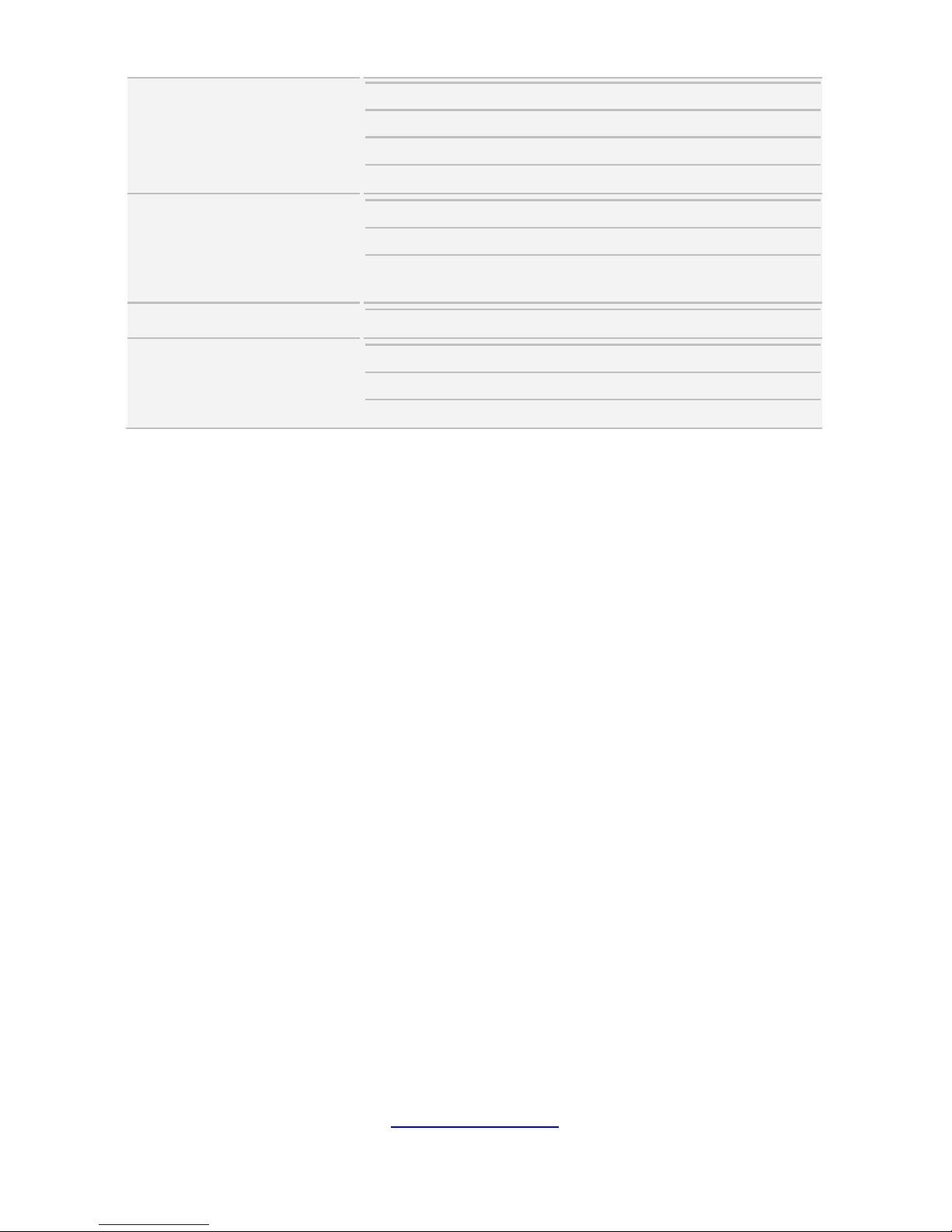
http://www.tyan.com
21
CE (DoC) Class A
CB/LVD Yes
RCM Class A
VCCI Class A
Operating Environment
Operating Temp. 10° C ~ 35° C (50° F~ 95° F)
Non-operating Temp. - 40° C ~ 70° C (-40° F ~ 158° F)
In/Non-operating
Humidity
90%, non-condensing at 35° C
RoHS
RoHS 6/6 Compliant Yes
Package Contains
Barebone (1) GA88-B8021 Barebone
Manual (1) Quick Installation Guide
Installation CD (1) TYAN Device Driver CD
NOTE:
1. The specifications are subject to change without prior notice.
2. Please visit our Web site for the latest specifications.
Page 22
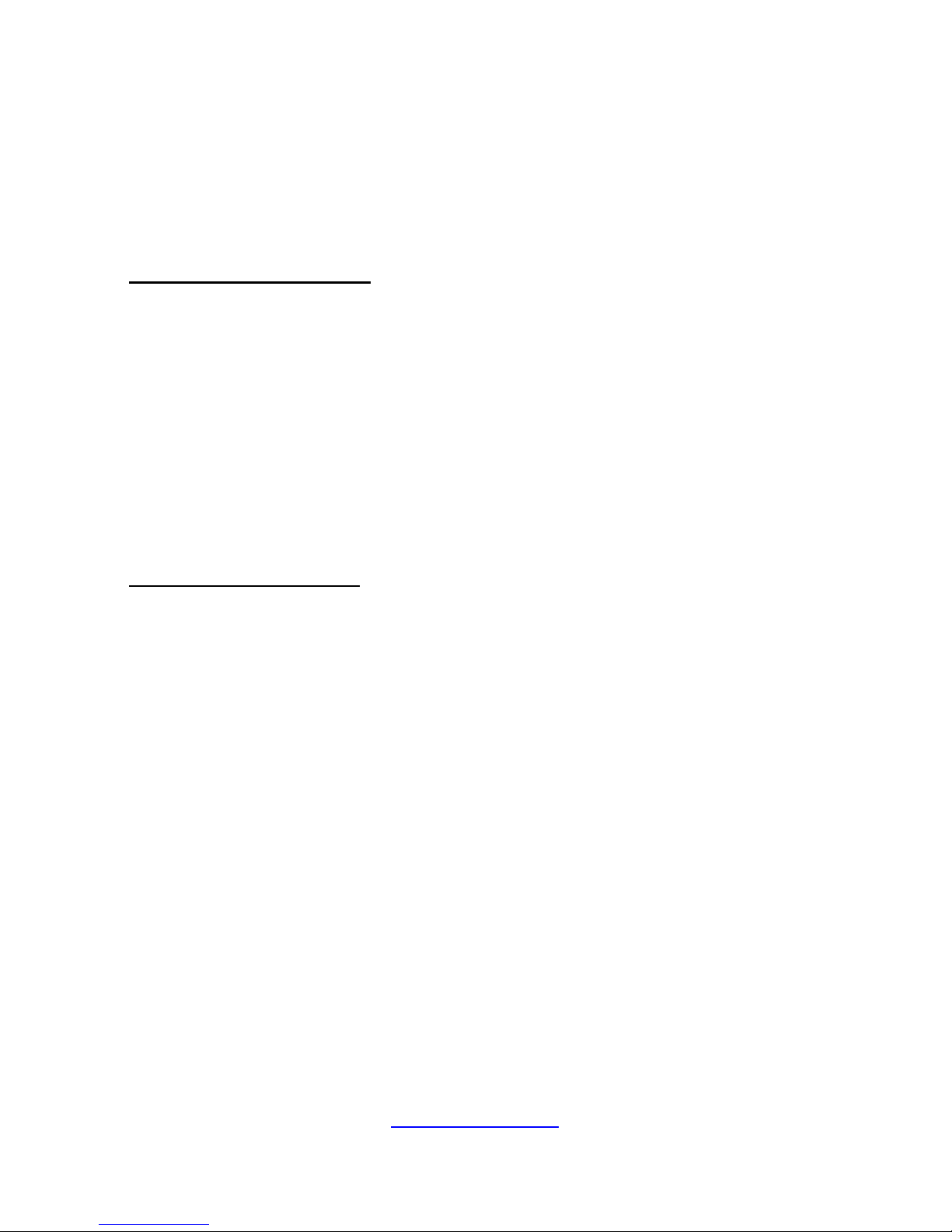
http://www.tyan.com
22
1.4 Standard Parts List
This section describes GA88-B8021 package contents and accessories. Open the
box carefully and ensure that all components are present and undamaged. The
product should arrive packaged as illustrated below.
1.4.1 Box Contents
GA88-B8021 Box Contents:
(1) 1U barebone, (2) hot-swap HDD bays
(1+1) 1600W power supply unit
(1) M1716G75-FPB
(1) S8021 system board
(10) System fans
(4) PCI-E Risers: (1) M8021-R16-1L-1, (1) M8021-R32-2L-2, (2) M5631-R16-1F-1
(1) M1287G88-BP12-2 HDD BP
(1) M2091-R Riser card
(3) Power Cable 500mm
(1) Power Cable 150mm
GA88-B8021 Accessories:
(2) AC Power code (US)
(2) AC Power code (EU)
(3) GPU GTX REAR BKT
(1) CPU Heatsink
(3) Power cable, 600mm
(1) Power cable, 200mm
(1) Air duct 4P
(1) Air duct 1P
(1) Air duct 5P
(1) Air duct CPU
(1) TYAN Driver CD
(1) Quick Installation Guide
(1) Flyer China ROHS TO DECLARE
(1) Screw KIT
(2) Spacer support
(1) Rail Kit
Page 23
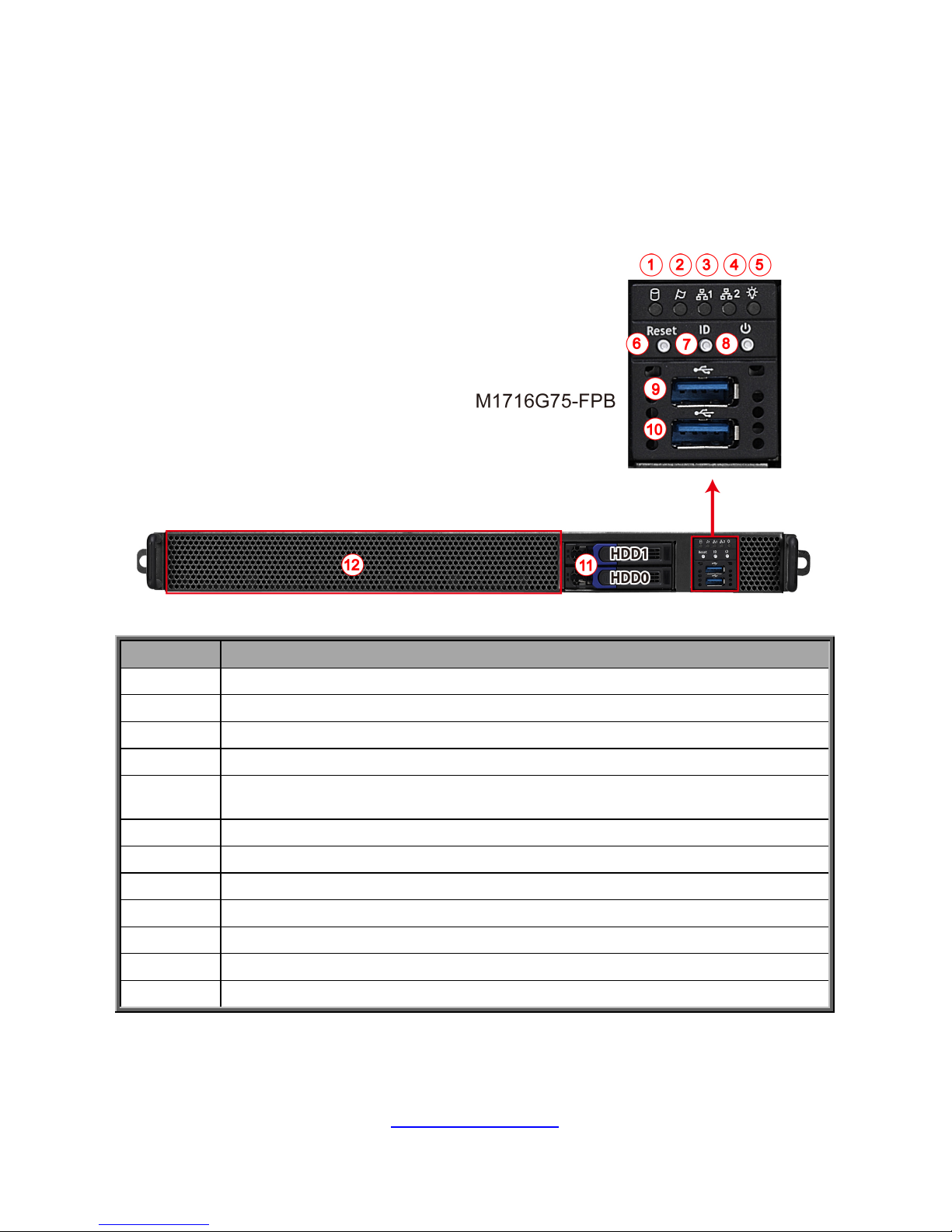
http://www.tyan.com
23
1.5 About the Product
The following sections show you the product from different views.
1.5.1 System Front View
No. Description
1 HDD LED
2 Warning LED
3 LAN1 LED
4 LAN2 LED
5
ID/Power (Dual color)
Blue: ID LED / Green: Power ON
6 Reset Button
7 ID (UID) Button
8 Power On/Off Button
9 USB3.0 Port 1
10 USB3.0 Port 2
11 2.5” HDD Bays
12 Fan Area & Thermal Holes
Page 24
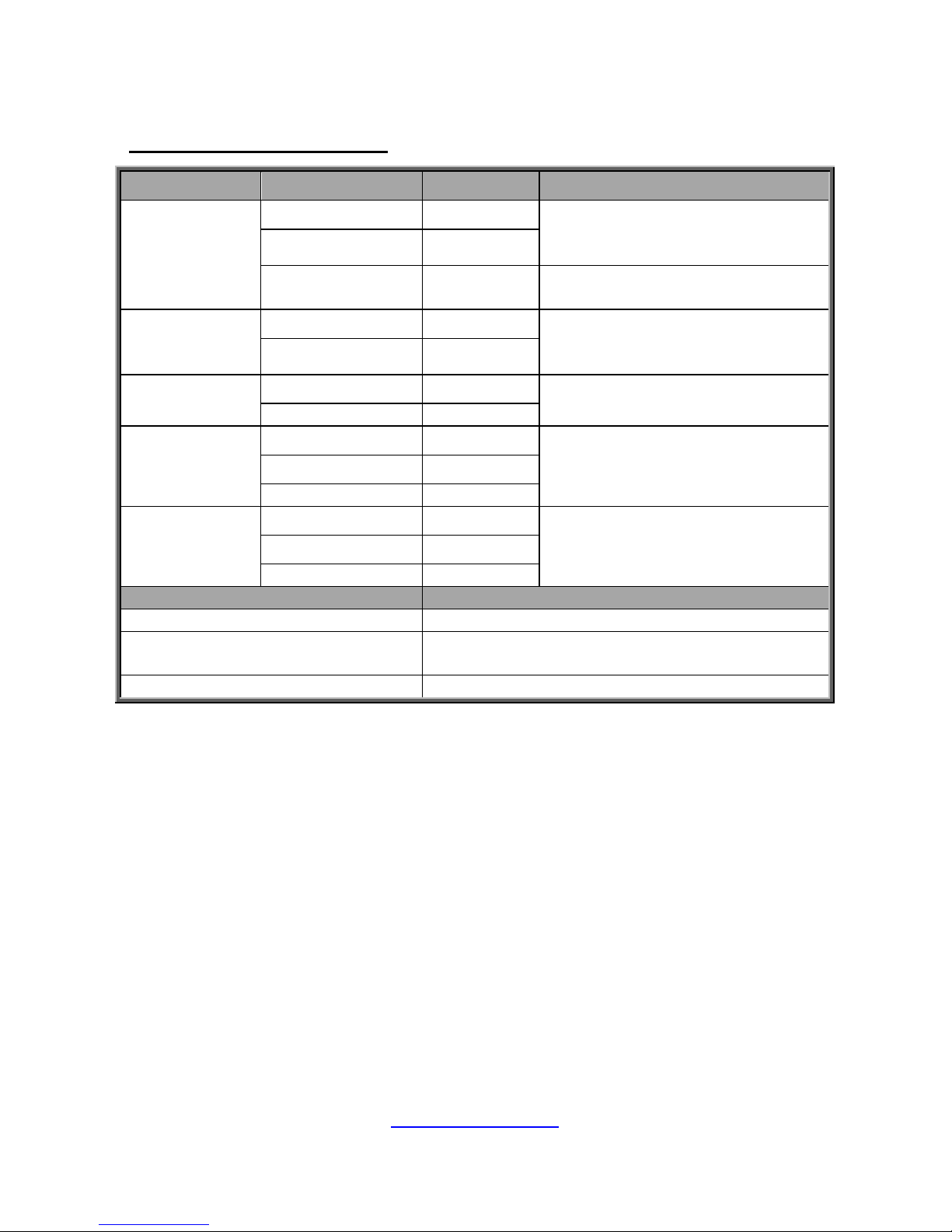
http://www.tyan.com
24
1.5.2 FPB Switch and LED Indications
M1716G75 Front Panel Board
LED State LED Color Behavior
ID/Power LED
Power On Green
System Power On / Green Solid
On System Power Off / Green
Off
Power Off Off
ID free Blue
ID Located / Green off & Blue
Solid On
Warning
System normal Off
System Normal / Amber Off
System Warning / Amber Solid
On
System Warning Amber
HDD
HDD Ready Green
HDD Access / Green Blinking
HDD Ready / Green Off
HDD Access Off
LAN1
Access Green
Access / Green Blinking
Linking / Green Solid On
Off Link / Off
Link Green
Off Link Off
LAN2
Access Green
Access / Green Blinking
Linking / Green Solid On
Off Link / Green Off
Link Green
Off Link Off
Buttons Descriptions
Reset Button Press to reset the system.
ID(UID) Button
The Power LED on the front panel will turn
blue.
Power On/Off Button Power up and power down the system.
Page 25
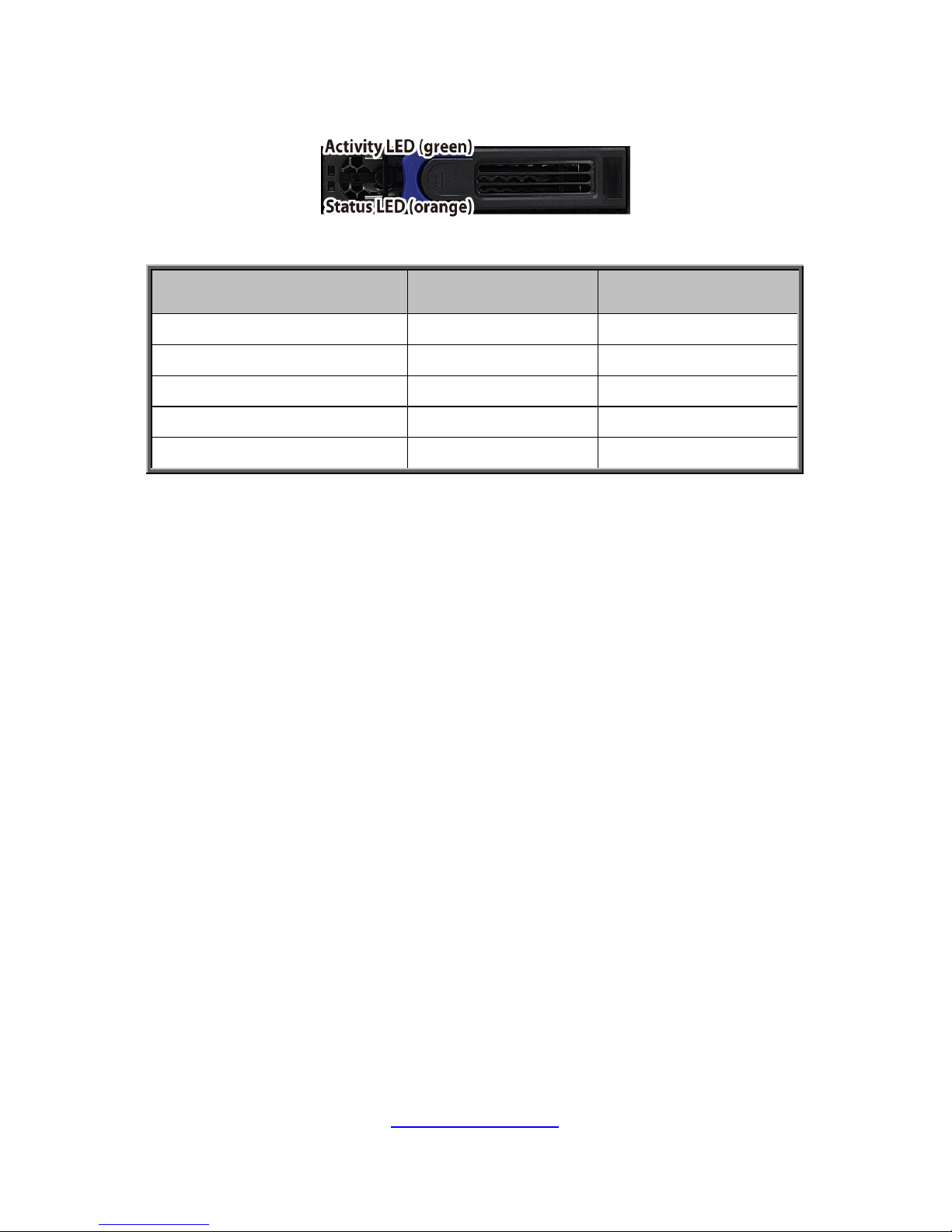
http://www.tyan.com
25
1.5.3 HDD LED Indications
Drive State
Active LED
(Green)
Status LED
(Orange)
Drive present, no activity Solid On Off
Drive present, with activity Blinking Off
Drive Failed Don’t care Solid On
Drive dentify Don’t care Blinking @1 Hz
Drive Rebuild Don’t care Blinking @4 Hz
Page 26
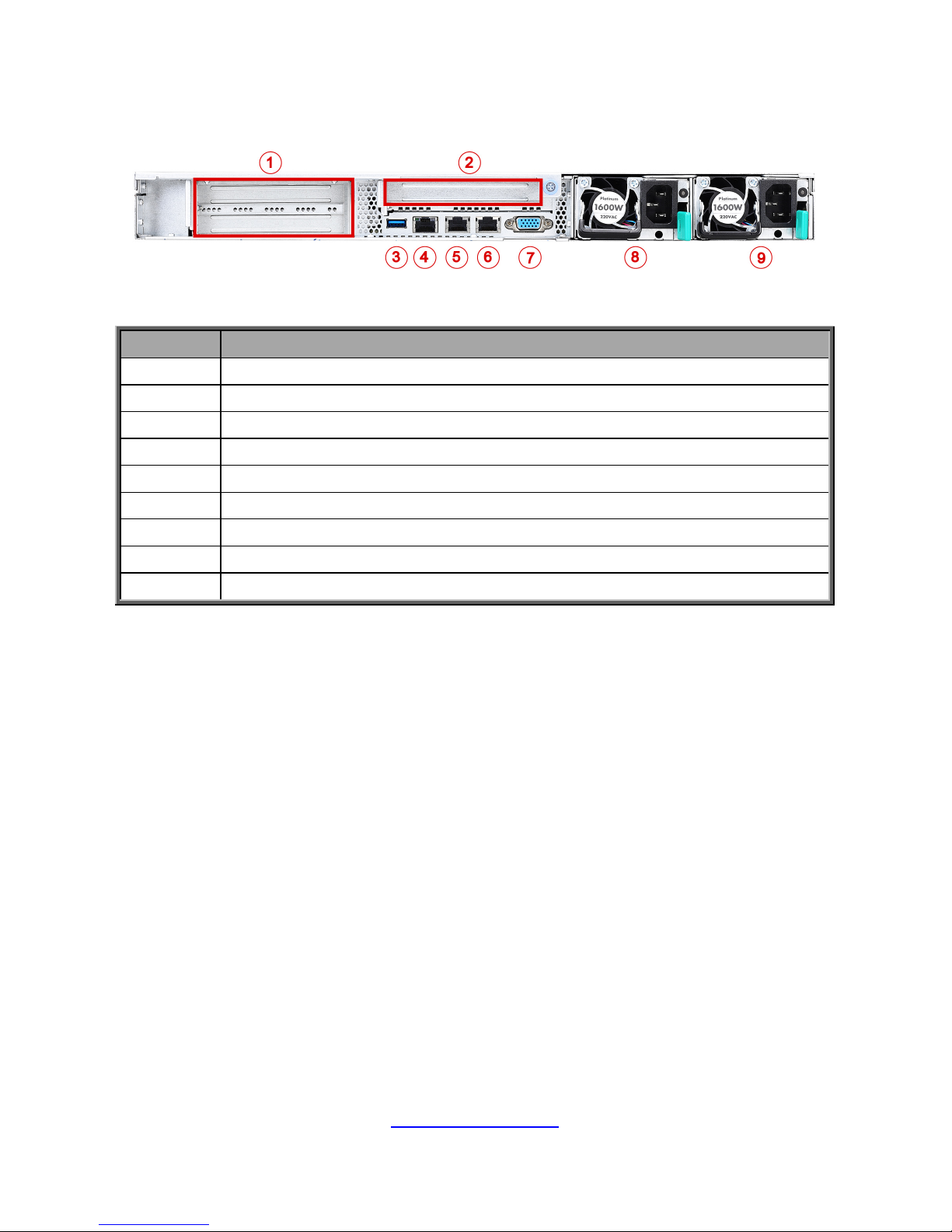
http://www.tyan.com
26
1.5.4 System Rear View
No. Description
1 Thermal Holes
2 PCIE x16 Gen. 3 Slot via M2091-R (FH-HL)
3 USB3.0 Port
4 LAN3 (Realtek RTL8211E for dedicated IPMI)
5 LAN2 (Intel X550-AT2)
6 LAN1 (Intel X550-AT2)
7 VGA Port
8 PSU1
9 PSU0
Page 27
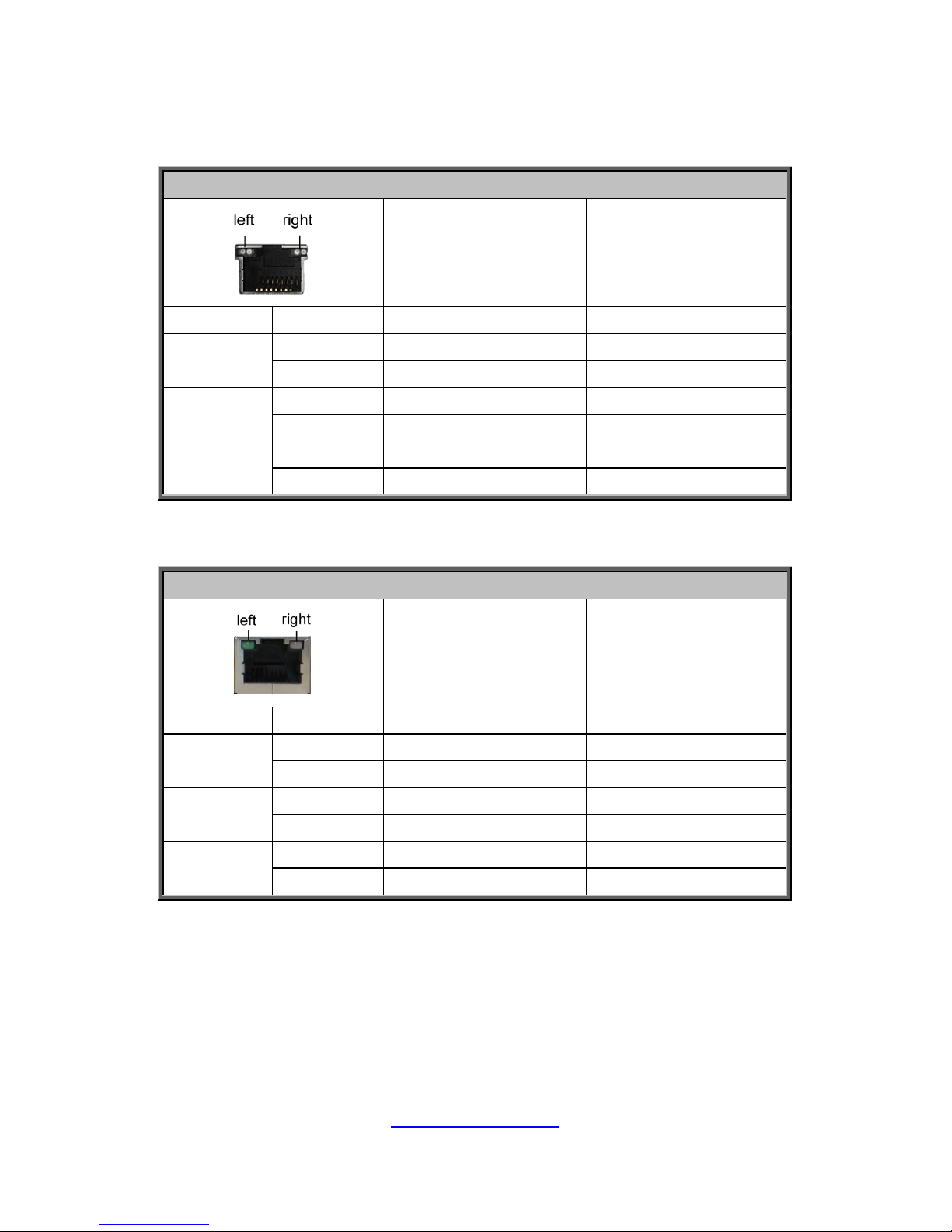
http://www.tyan.com
27
1.5.5 LAN LED Indications
10Gbps LAN Port
10Gbps LAN Link/Activity LED Scheme
Left LED
(Link/Activity)
LED Color: Green
Right LED
(Speed)
LED Color: Yellow
No Link OFF OFF
100 Mbps
Link Green Solid On Green Solid On
Active Green Blinking Green Solid On
1000 Mbps
(1Gbps)
Link Green Solid On Yellow Solid On
Active Green Blinking Yellow Solid On
10 Gbps
Link Yellow Solid On Yellow Solid On
Active Yellow Blinking Yellow Solid On
1Gbps LAN Port
1Gbps LAN Link/Activity LED Scheme
Left LED
(Link/Activity)
LED Color: Green
Right LED
(Speed)
LED Color: Amber
No Link OFF OFF
10 Mbps
Link Green Solid On OFF
Active Green Blinking OFF
100 Mbps
Link Green Solid On Green Solid On
Active Green Blinking Green Solid On
1000 Mbps
(1Gbps)
Link Green Solid On Amber Solid On
Active Green Blinking Amber Solid On
NOTE: “Left” and “Right” are viewed from the rear panel.
Page 28
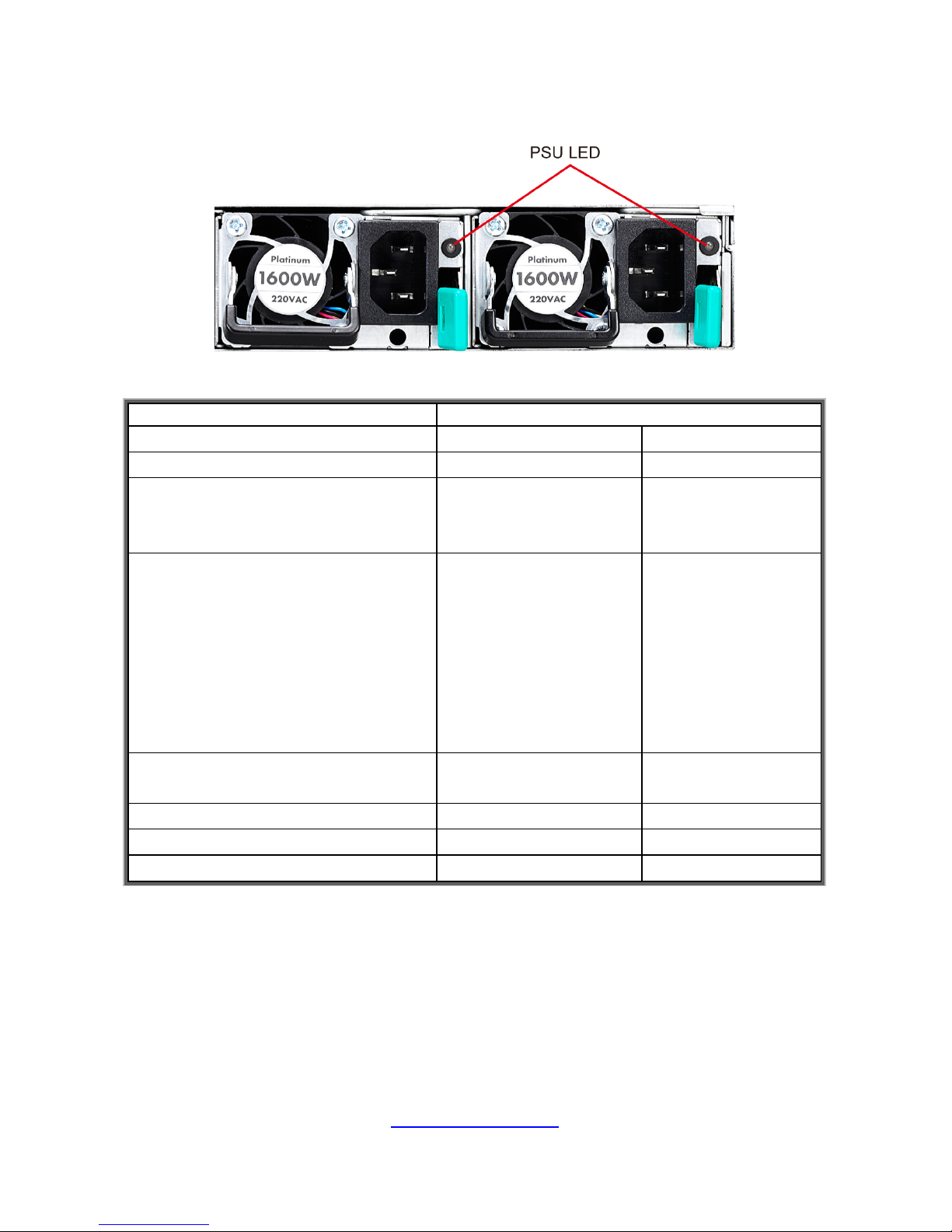
http://www.tyan.com
28
1.5.6 Power LED Indications
Dual-color
Power Supply Condition
Green LED Amber LED
No AC power to all power supplies
OFF OFF
Power supply critical event causing
a shutdown; failure, OCP, OVP,
Fan Fail, OTP, UVP
OFF ON
Power supply warning events
where the power supply continues
to operate; high temp (inlet
temperature >54deg(PMBus
reading), or hot spot temperature
>105deg(PMBus reading), high
power, high current, slow fan
(<1200rpm)
OFF
0.5Hz Blinking
Amber
AC present only 12VSB on (PS off)
or PS in Smart Redundant state
0.5Hz Blinking Green OFF
Output ON and OK
ON OFF
AC cord unplugged
OFF ON
FW update mode
2Hz Blinking Green OFF
Warning: All PSUs have to be AC-ON at the same time before you power on the
system.
Page 29
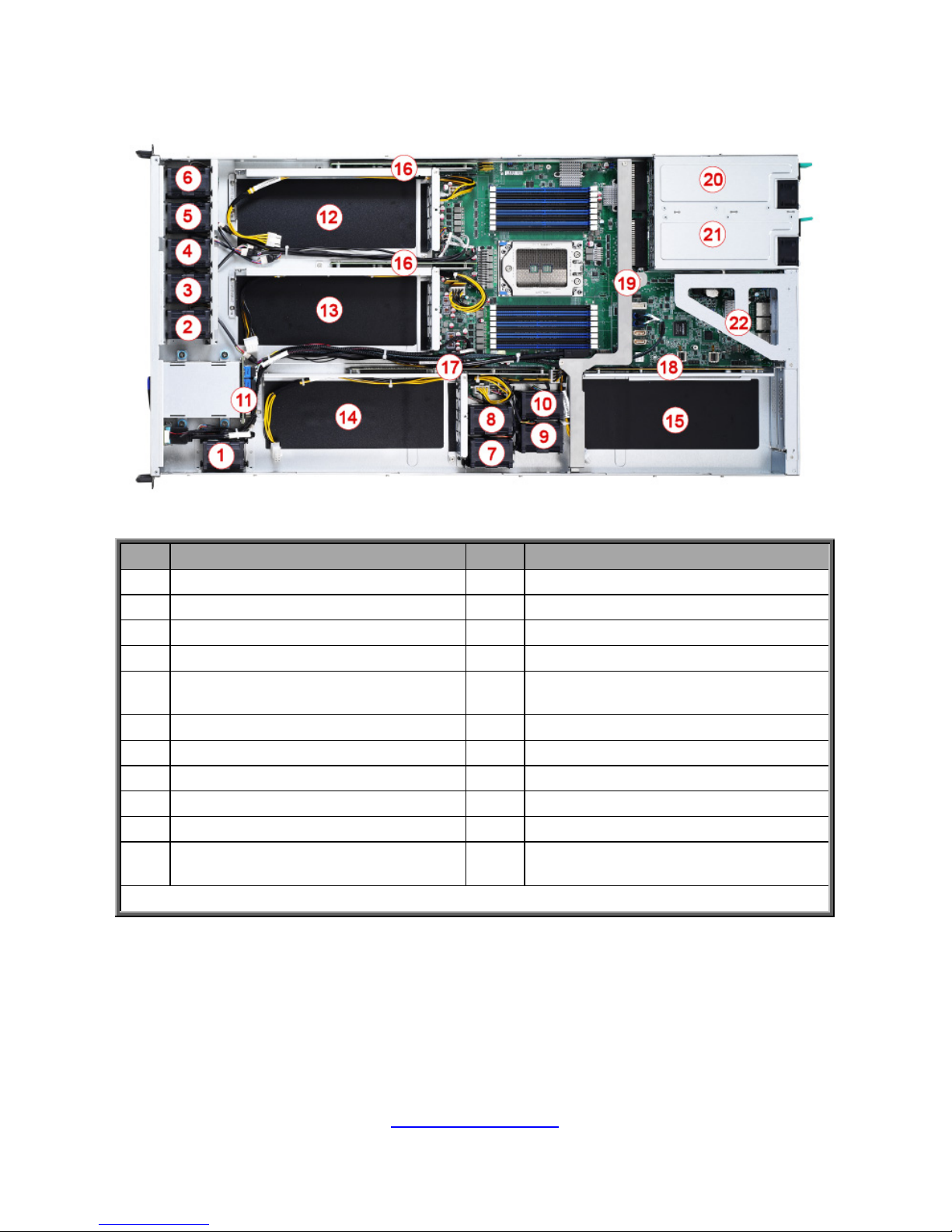
http://www.tyan.com
29
1.5.7 Internal View
No. Description No. Description
1. SYS_FAN_1-2 12 GPU1
2. SYS_FAN_3-4 13 GPU2
3. SYS_FAN_5-6 14 GPU3/5
4. SYS_FAN_7-8 15 GPU4/6
5. SYS_FAN_9-10 16
M5631-R16-1F-1 Riser Card
(FH/FL/DW PCI-E Gen.3 x16 slot)
6. SYS_FAN_11-12 17 M8021-R32-2L-2 Riser Card
7 SYS_FAN_13-14 18 M8021-R16-1L-1 Riser Card
8 SYS_FAN_15-16 19 Linkbar
9 SYS_FAN_17-18 20 PSU0
10 SYS_FAN_19-20 21 PSU1
11
M1287G88-BP12-2 HDD BP
(pre-installed)
22
PCIE Riser Card Bracket
(pre-installed with M2091-R)
NOTE: The system is pre-installed with S8021 motherboard.
Page 30
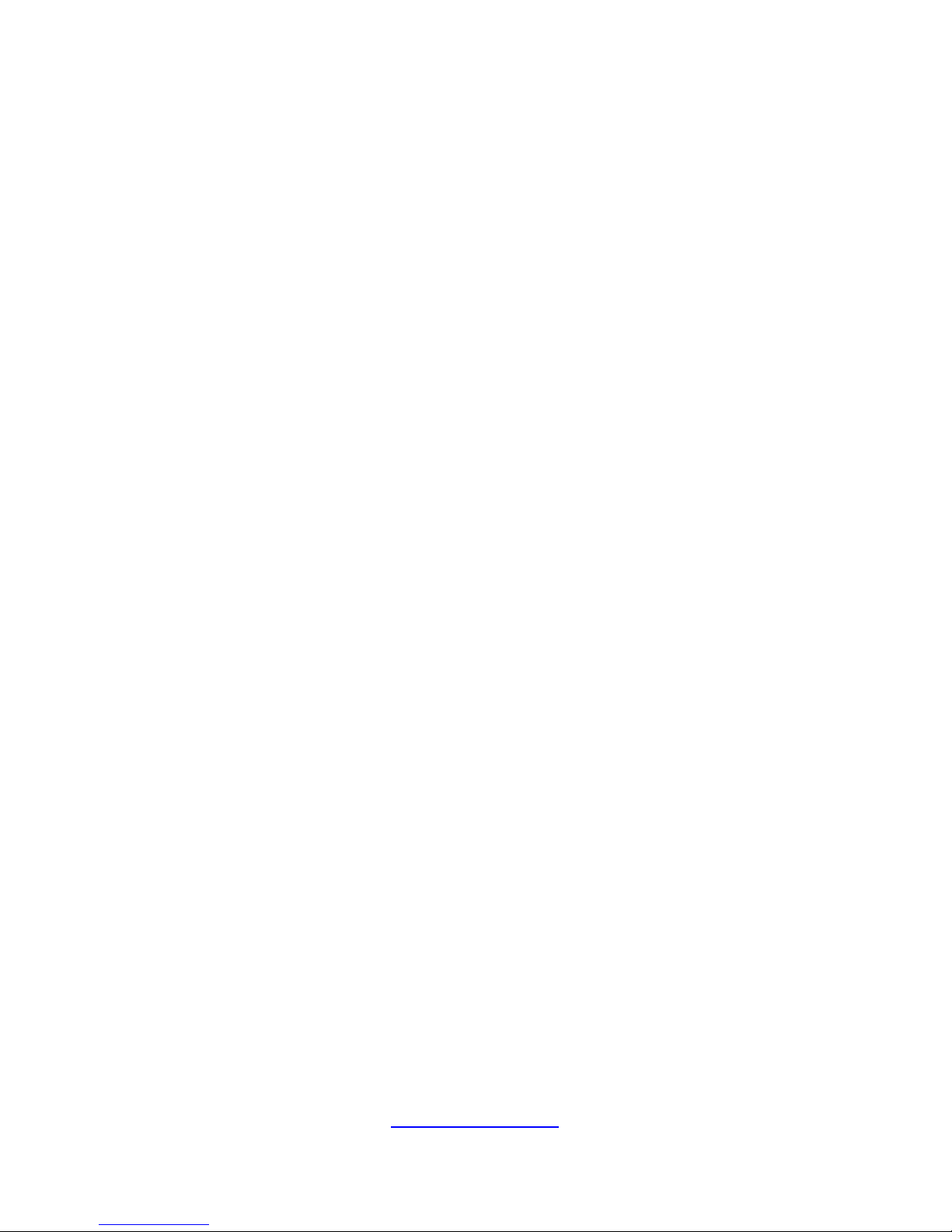
http://www.tyan.com
30
NOTE
Page 31

http://www.tyan.com
31
Chapter 2: Setting Up
2.0.1 Before you Begin
This chapter explains how to install the CPUs, CPU heatsinks, memory
modules, and hard drives. Instructions on inserting add on cards are
also given.
2.0.2 Work Area
Make sure you have a stable, clean working environment. Dust and dirt
can get into components and cause malfunctions. Use containers to
keep small components separated. Putting all small components in
separate containers prevents them from becoming lost. Adequate
lighting and proper tools can prevent you from accidentally damaging
the internal components.
2.0.3 Tools
The following procedures require only a few tools, including the
following:
A cross head (Phillips) screwdriver
A grounding strap or an anti-static pad
A T20 Security Torx screwdriver
A Hex screwdriver
Most of the electrical and mechanical connections can be disconnected
using your fingers. It is recommended that you do not use needle-nosed
pliers to remove connectors as these can damage the soft metal or
plastic parts of the connectors.
Caution!
1. To avoid damaging the motherboard and associated
components, use torque force within the range 5~7
kgf/cm (4.35 ~ 6.09 lb/in) on each mounting screw
for motherboard installation.
2. Do not apply power to the board if it has been
damaged.
Page 32

http://www.tyan.com
32
2.0.4 Precautions
Components and electronic circuit boards can be damaged by
discharges of static electricity. Working on a system that is connected to
a power supply can be extremely dangerous. Follow the guidelines
below to avoid damage to GA88-B8021 or injury to yourself.
Ground yourself properly before removing the top cover of the
system. Unplug the power from the power supply and then touch a
safely grounded object to release static charge (i.e. power supply
case). If available, wear a grounded wrist strap. Alternatively,
discharge any static electricity by touching the bare metal chassis
of the unit case, or the bare metal body of any other grounded
appliance.
Avoid touching motherboard components, IC chips, connectors,
memory modules, and leads.
The motherboard is pre-installed in the system. When removing
the motherboard, always place it on a grounded anti-static surface
until you are ready to reinstall it.
Hold electronic circuit boards by the edges only. Do not touch the
components on the board unless it is necessary to do so. Do not
flex or stress circuit boards.
Leave all components inside the static-proof packaging that they
ship with until they are ready for installation.
After replacing optional devices, make sure all screws, springs, or
other small parts are in place and are not left loose inside the case.
Metallic parts or metal flakes can cause electrical shorts.
Page 33

http://www.tyan.com
33
2.1 Installing Motherboard Components
This section describes how to install components on to the motherboard, including
CPUs, memory modules and Add-on cards, etc.
2.1.1 Removing the Chassis Cover
Follow these instructions to remove the GA88-B8021 chassis cover.
1. Loosen the top screws on the chassis cover.
2. Loosen the thumb screw on the back side of the chassis in a counterclockwise
direction.
2. Slide to take out the top cover from the chassis.
Page 34

http://www.tyan.com
34
2.1.2 Replacing the Chassis Cover
Follow these instructions to replace the GA88-B8021 top chassis cover.
1. Place the top cover onto the chassis and slide the top cover into place.
2. Tighten the thumbscrew.
NOTE: The thumbscrew should be tightened with a screwdriver after the top chassis
are closed.
3. Secure the top cover with three screws.
Page 35

http://www.tyan.com
35
2.1.3 Installing the CPU and Heatsink
Follow the steps below to install the processor and heatsink.
1. Use a T20 Torx screwdriver to loosen the screws securing the force frame in a
sequential order (321).
NOTE: The force frame will automatically eject after the captive screws are being
released.
2. By placing your both index fingers on the sides on the metal handle, pull to
release the rail frame. Then lift the rail frame to its fully open position.
Page 36

http://www.tyan.com
36
3. Remove the external cap from the rail frame.
NOTE: During installation, observe the followings:
a. make sure to push the carrier frame with package
towards the end of the rail frame until it clicks into place.
b. do not drop the carrier frame or touch the package
pad to avoid component damage.
4. Align and install the carrier frame with package into the slot on the rail frame.
Page 37

http://www.tyan.com
37
5. Carefully close the rail frame with the installed package. Then push both edges
of the rail frame firmly until it locks in place.
6. Close the force frame. Then use a T20 Torx screwdriver to tighten the screws
to secure the force frame in a sequential order (123).
7. Place the heatsink on top of the processor socket. Screw the heatsink in a
diagonal sequence to secure it to the chassis.
Page 38

http://www.tyan.com
38
2.1.4 Installing the Memory
Follow these instructions to install the memory modules onto the motherboard.
1. Press the memory slot locking levers in the direction of the arrows as
shown in the following illustration.
2. Align the memory module with the slot. When inserted properly, the memory
slot locking levers lock automatically onto the indentations at the ends of the
module.
Page 39

http://www.tyan.com
39
2.1.5 Installing Hard Drives
The GA88-B8021 supports two 2.5” Hard Drives. Follow these instructions to install
a hard drive.
1. Press the locking lever to release the 2.5”SSD/ HDD tray
2. Pull out the 2.5”SSD/ HDD tray.
3. Remove the 4 screws to detach HDD tray bracket.
Page 40

http://www.tyan.com
40
4. Place a hard drive into the drive tray. Use four screws to secure the HDD.
5. Reinsert the HDD tray into the chassis.
6. Press the locking lever to lock the SSD/ HDD tray.
Page 41

http://www.tyan.com
41
2.1.6 Installing the Add-On Card
The GA88-B8021 has one preinstalled M2091-R riser card.
You can install an Add-On card into the expansion slot which is available with riser
card. The following instructions are for Add-On card installation. You may refer to
the procedures below for the installation.
1. Remove the screw of PCI-E bracket and lift up the bracket.
2. Remove the screw to slide the PCIE bracket.
3. Insert the Add-On card to the M2091-R riser card.
4. Reinstall the M2091-R riser card to the chassis and secure with one screw.
Page 42

http://www.tyan.com
42
2.1.7 Installing the M.2 Card
Follow these instructions to install the M.2 Card.
1. Take out the space supporter from the Accessory Box.
2. Insert the space supporter into the mainboard and turn 900.
3. Insert the M.2 card into the M.2 connector and push it down to lock in place.
Page 43

http://www.tyan.com
43
2.2 Rack Mounting
CAUTION: Please note that the following illustrations are based on a
GA88-B8021 barebone which may not look exactly like the rackmount
server you purchased. Therefore, the illustrations should be held for
your reference only.
After installing the necessary components, the TYAN GA88-B8021 can be mounted
in a rack using the supplied rack mounting kit.
2.2.1 Installing the Server in a Rack
Follow these instructions to mount the TYAN GA88-B8021 into an industry standard
19" rack.
NOTE: Before mounting the TYAN GA88-B8021 in a rack, ensure that all internal
components have been installed and that the unit has been fully tested. However, to
make the installation easier, we suggest that you remove all HDD trays before you
insert the chassis into the rack.
2.2.2 Installing the inner Rails to the Chassis
1. Release and detach the inner rail from the sliding rail.
2. Align the inner sliding rail on one side of the server.
Page 44

http://www.tyan.com
44
3. Pull the inner sliding rail forward to secure it to the chassis.
Page 45

http://www.tyan.com
45
2.2.3 Installing the Outer Rails to the Rack
1. Secure the outer rails to the rack.
2.2.4 Rack mounting the Server
1. Lift the unit and then insert the inner slide rails into the middle rails.
2. Push the whole system into the rack.
Page 46

http://www.tyan.com
46
NOTE
Page 47

http://www.tyan.com
47
Chapter 3: Installing GPU Cards (optional)
The GA88-B8021 supports various types of GPU cards, including the NVIDIA Tesla
P100 (default) / Tesla V100 / Tesla P4, AMD MI25 and PNY GTX-1080ti, etc. The
GA88-B8021 has 4 PCIe Riser Card Brackets in the chassis. A power cable is
normally required for each GPU card, except for NVIDIA Tesla P4. In this chapter we
will show how to install different types of GPU cards.
NOTE:
1. Please contact your local dealer to purchases the accessory kit (FRU-SM-0040)
before installing the GPU cards.
2. Please visit our Web site (http://www.tyan.com) for the latest GPU card support
list.
3.1 Installing the Front GPU Cards (P100)
1. Unscrew the Front GPU1 Bracket.
Page 48

http://www.tyan.com
48
2. Unplug the power cable and lift up the Front GPU1 Bracket.
Page 49

http://www.tyan.com
49
3. Loosen four screws to remove the dummy bracket from the GPU card.
4. After detaching the dummy bracket, screw Screw#4 back onto the GPU card.
Page 50

http://www.tyan.com
50
5. Secure the GPU card to the Front GPU1 Bracket with 5 screws and plug in the
power cable. Use the original GPU screws and M3_L4 screws in the screw
pack from the accessory box.
6. Reinsert the Front GPU1 Bracket into the chassis and connect the Front GPU1
power cable to the motherboard. Use three screws to secure the Front GPU1
Bracket to the chassis.
7. Repeat the procedures described earlier to install the Front GPU2 and GPU3
Brackets.
Page 51

http://www.tyan.com
51
3.2 Installing the Rear GPU Card (P100)
1. Loosen 5 screws to lift up the Linkbar.
2. Unscrew to lift up the Rear GPU4 Bracket.
Page 52

http://www.tyan.com
52
3. Unscrew to remove the dummy brackets.
4. Insert the Nvidia P100 GPU card onto the Rear GPU4 Bracket.
5. Secure the GPU card onto the GPU mounting bracket with 4 screws.
Page 53

http://www.tyan.com
53
6. Connect the Rear GPU4 power cable and re-insert the Rear GPU4 Bracket
into the chassis.
7. Screw the Rear GPU4 Bracket to the chassis. Follow the procedures
described earlier to replace the Linkbar.
Cable Routing (P100)
Page 54

http://www.tyan.com
54
3.3 Installing the Front GPU Cards (GTX, optional)
1. Disconnect the power cable and then unscrew to lift up the Front GPU1
Bracket.
2. Cut off the nylon cable tie to draw out the power cable.
3. Unscrew to take off the mounting bracket.
4. Take out the GTX rear bracket from the Accessory Box and screw it to the
Front GPU1 Bracket.
Page 55

http://www.tyan.com
55
5. Take out the GTX GPU power cable (PN: 422T56700004) from the Accessory
Box and secure it to the Bracket with a nylon cable tie.
6. Loosen five screws to remove the dummy bracket from the GTX GPU card.
After detaching the dummy bracket, screw Screw#5 back onto the GPU card.
7. Insert the GTX GPU card into the Front GPU1 Bracket.
Page 56

http://www.tyan.com
56
8. Secure the GPU card to the Bracket with 6 screws. Use the original GPU
screws and M3_L4 screws from the Accessory Box.
9. Connect the GPU power cable to the GPU card.
10. Reinsert and screw the Front GPU1 Bracket into the chassis. Connect the
GTX GPU power cable to the motherboard.
Page 57

http://www.tyan.com
57
3.4 Installing the Rear GPU Card (GTX)
1. Loosen 5 screws to lift up the Linkbar.
2. Unscrew to lift up the Rear GPU4 Bracket.
Page 58

http://www.tyan.com
58
3. Unscrew to remove the dummy brackets.
4. Insert the GPU card into the Rear GPU4 Bracket and screw it to the Bracket.
5.
Take out the GTX GPU power cable (PN: 422T64100001) from the Accessory
Box and connect to the GPU Card.
6.
Secure the Rear GPU4 Bracket to the chassis with 2 screws and connect the
power cable to the motherboard. Follow the procedures described earlier to
replace the Linkbar.
Page 59

http://www.tyan.com
59
Cable Routing (GTX)
Page 60

http://www.tyan.com
60
3.5 Installing the Front GPU Cards (MI25, optional)
1. Disconnect the power cable and then unscrew to lift up the Front GPU1
Bracket.
2. Cut off the nylon cable tie to draw out the power cable.
3. Unscrew to take off the mounting bracket. Take out the MI25 rear bracket and
screw it to the Front GPU3 Bracket.
4. Unscrew to replace with the MI25 bracket.
Page 61

http://www.tyan.com
61
5. Take out the MI25 GPU power cable and secure it to the Bracket with a nylon
cable tie.
6. Loosen screws to remove the dummy bracket from the MI25 GPU card.
7. Insert the MI25 GPU card into the Front GPU1 Bracket.
Page 62

http://www.tyan.com
62
8. Secure the GPU card to the Bracket with 4 screws. Use the original GPU
screws and M3_L4 screws from the Accessory Box.
9. Connect the GPU power cable to the GPU card.
10. Reinsert and screw the Front GPU1 Bracket into the chassis. Connect the
MI25 GPU power cable to the motherboard.
Page 63

http://www.tyan.com
63
3.6 Installing the Rear GPU Card (MI25)
1. Loosen 5 screws to lift up the Linkbar.
2. Unscrew to lift up the Rear GPU4 Bracket.
Page 64

http://www.tyan.com
64
3. Unscrew to remove the dummy brackets.
4. Unscrew to replace with the MI25 Bracket.
5.
Insert the GPU card into the Rear GPU4 Bracket and screw it to the Bracket.
6.
Take out the MI25 GPU power cable and connect to the GPU Card.
Page 65

http://www.tyan.com
65
7. Secure the Rear GPU4 Bracket to the chassis with 2 screws and connect the
power cable to the motherboard. Follow the procedures described earlier to replace
the Linkbar.
Cable Routing (MI25)
Page 66

http://www.tyan.com
66
3.6 Installing the Front GPU Cards (P4, optional)
1. Disconnect the power cable and then unscrew to lift up the Front GPU1
Bracket.
2. Cut off the nylon cable tie and draw out the power cable from the Front GPU1
Bracket.
3. Unscrew the Front GPU1 Bracket to remove the original mounting bracket.
Take out the optional P4 mounting bracket and screw it to the Front GPU1 Bracket.
Page 67

http://www.tyan.com
67
4. Unscrew to remove the dummy bracket.
5. Insert the P4 GPU card into the Front GPU1 Bracket and secure the GPU card
with 2 screws.
6. (optional, for Front GPU1&2 Brackets only) Take out the GPU Air Duct.
Page 68

http://www.tyan.com
68
7. (optional, for Front GPU1&2 Bracket only) Align the GPU Air Duct with the
guide pins and install the GPU Air Duct to Front GPU1 as shown.
8. (optional, for Front GPU1&2 Bracket only) Screw the GPU Air Duct and Front
GPU1 Bracket to the chassis.
9. (optional, for Front GPU2 Bracket only) Insert the P4 Air Duct Wall into the
chassis. Align the P4 Air Duct Wall with the guide pins as shown below.
Page 69

http://www.tyan.com
69
10. (optional, for Front GPU2 Bracket 2 only) Screw the P4 Air Duct and Front
GPU2 Bracket into the chassis.
11. Unscrew to lift up the Front GPU3 Bracket.
12. Insert the cards into the Front GPU3 Bracket and screw them to the Bracket.
Page 70

http://www.tyan.com
70
13. Repeat the procedures described earlier in reverse order to re-install the Front
GPU3 Bracket.
Page 71

http://www.tyan.com
71
3.7 Installing the Rear GPU Card (P4)
1. Loosen 5 screws to lift up the Linkbar.
2. Unscrew to lift up the Rear GPU4 Bracket.
Page 72

http://www.tyan.com
72
3. Unscrew to remove the dummy brackets.
4. Unscrew to remove the mylar and M8021-R16-1L-1 Riser Card. Take out the
M8021-R32-2L-1 for replacement.
5. Screw the new riser card (M8021-R32-2L-1) and mylar to the Rear GPU4
Bracket.
6. Insert the Nvidia P4 GPU cards into the Rear GPU4 Bracket and screw the
cards to the Bracket.
Page 73

http://www.tyan.com
73
7. Re-insert and screw the Rear GPU4 Bracket to the chassis and remove the
Rear GPU4 power cable. Follow the procedures described earlier to replace the
Linkbar.
Cable Routing (P4)
NOTE: No power cable connection is required for P4.
Page 74

http://www.tyan.com
74
3.8 Installing the Air Duct
The GA88-B8021 system chassis air ducts are equipped in the accessory kit. Follow
the instruction below to install all four air ducts onto the chassis.
1. Align the air duct with the guide pins and then install the air duct onto the
chassis.
Page 75

http://www.tyan.com
75
2.
The air duct installation is now completed.
Page 76

http://www.tyan.com
76
NOTE
Page 77

http://www.tyan.com
77
Chapter 4: Replacing Pre-Installed Components
4.1 Introduction
This chapter explains how to replace the pre-installed components, including the
S8021 Motherboard, M1716G75-FPB Front Panel Board, M1287G88-BP12-2 HDD
BP Board, M8021-R16-1L-1 / M5631-R32-2L-2 / M5631-R16-1F-1 / M2091-R Riser
Card, System Fan and Power Supply etc.
4.2 Disassembly Flowchart
The following flowchart outlines the disassembly procedure.
Page 78

http://www.tyan.com
78
4.3 Removing the Cover
Before replacing any parts you must remove the chassis cover. Follow Chapter
4.1.1 to remove the cover of GA88-B8021.
4.4 Replacing the Riser Card
The GA88-B8021 has preinstalled (2) M5631-R16-1F-1, (1) M8021-R16-1L-1, (1)
M8021-R32-2L-2 and (1) M2091-R riser cards.
NOTE: The pre-installed riser cards are listed below:
1. M5631-R16-1F-1
2. M8021-R32-2L-2
3. M8021-R16-1L-1
4. M2091-R
The following instructions show you how to detach the PCIE riser card and the riser
bracket.
1. Remove the 3 screws to release the mylar and M5631-R16-1F-1 riser card.
Page 79

http://www.tyan.com
79
2. Remove the 3 screws to release the mylar and M8021-R32-2L-2 riser card.
3. Remove the 4 screws to release the mylar and M8021-R16-1L-1 riser card.
4. Remove the 2 screws to release the M2091-R riser card.
5. Follow the procedures described earlier in reverse order to replace with a new
riser card.
Page 80

http://www.tyan.com
80
4.4.1 Riser card Features
M5631-R16-1F-1
M5631-R16-1F-1 Riser Card
PCB Dimensions:
200*37*1.6mm, thickness 1.6mm
Layer:
6 layers
I/O Port
1 PCIE x16 slot
M8021-R16-1L
M8021-R16-1L Riser Card
PCB Dimensions:
200*37*1.6mm, thickness 1.6mm
Layer:
6 layers
I/O Port
1 PCIE x16 slot
M8021-R16-1L-1
M8021-R16-1L-1 Riser Card
PCB Dimensions:
228.45*39.42*1.6mm, thickness 1.6mm
Layer:
8 layers
I/O Port
1 PCIE x16 slot
Page 81

http://www.tyan.com
81
M8021-R32-2L-1
M8021-R32-2L-1 Riser Card
PCB Dimensions:
228.45*39.42*1.6mm, thickness 1.6mm
Layer:
8 layers
I/O Port
2 PCIE x16 slots
M8021-R32-2L-2
M8021-R32-2L-2 Riser Card
PCB Dimensions:
276.45*39*1.6mm, thickness 1.6mm
Layer:
8 layers
I/O Port
2 PCIE x16 slots
M2091-R
M2091-R Riser Card
PCB Dimensions:
127.88*59.62*1.6mm, thickness 1.6mm
Layer:
4 layers
I/O Port
1 PCIE x16 slots
Page 82

http://www.tyan.com
82
4.5 Replacing the HDD Backplane
Follow these instructions to replace the M1287G88-BP12-2 HDD Backplane Board.
1. Disconnect all the cables connected to the HDD Backplane.
2. Remove the two screws securing the bracket to the chassis base.
Page 83

http://www.tyan.com
83
4.5.1 HDD Backplane Features
Front View
Rear View
M1287G88-BP12-2 HDD BP Board
PCB Dimensions:
93*36*2mm
Layer:
4 layers
Integrated I/O
(2) SATA Connectors
(1) JTAG Jumper(J1)
(1) SGPIO Connector(J2)
(2) HDD connector
(1) 4 Pin Power connector
Page 84

http://www.tyan.com
84
4.5.2 Connector Definition
HDD0: HDD Connector
Definition Pin Pin Definition
SAS_TX0+ S2 S3 SAS_TX0GND S4 S5 SAS_RXBN0
SAS_RXBP0 S6 S7 GND
SAS0_PRESENT_L S8 S9 NC
NC S10 S11 GND
NC S12 S13 NC
GND S14 P1 NC
NC P2 P3 NC
GND P4 P5 GND
GND P6 P7 HD0_V5
VDD_5_RUN P8 P9 VDD_5_RUN
HD0_PRS_L P10 P11 SAS0_LED
GND P12 P13 HD0_V12HD
VDD_5_RUN P14 P15 VDD_5_RUN
GND S1 GND1 GND
GND GND2
HDD1: HDD Connector
Definition Pin Pin Definition
SAS_TX1+ S2 S3 SAS_TX1GND S4 S5 SAS_RXBN1
SAS_RXBP1 S6 S7 GND
SAS0_PRESENT_L S8 S9 NC
NC S10 S11 GND
NC S12 S13 NC
GND S14 P1 NC
NC P2 P3 NC
GND P4 P5 GND
GND P6 P7 HD1_V5
VDD_5_RUN P8 P9 VDD_5_RUN
HD1_PRS_L P10 P11 SAS1_LED
GND P12 P13 HD1_V12HD
VDD_5_RUN P14 P15 VDD_5_RUN
GND S1 GND1 GND
GND GND2
Page 85

http://www.tyan.com
85
SATA0: SATA Connector
Definition Pin Pin Definition
GND 1 2 SAS_TX0+
SAS_TX0- 3 4 GND
SAS_RXBN0 5 6 SAS_RXBP0
GND 7
SATA1: SATA Connector
Definition Pin Pin Definition
GND 1 2 SAS_TX1+
SAS_TX1- 3 4 GND
SAS_RXBN1 5 6 SAS_RXBP1
GND 7
J1: JTAG Connector
Definition Pin Pin Definition
CPLD_JTAG_TCK 1 2 GND
CPLD_JTAG_TDO 3 4 VDD_3P3_RUN
CPLD_JTAG_TMS 5 6 NC
NC 7 8 NC
CPLD_JTAG_TDI 9 10 GND
J2: SGPIO Connector
Definition Pin Pin Definition
SMBUS_3V3_CLK 1 2 SAS_SIO_DIN_A
SMBUS_3V3_DATA 3 4 SAS_SIO_DOUT_A
GND 5 6 SAS_SIO_END_A
NC 7 8 SAS_SIO_CLK_A
VCC3_AUX 9 10 NC
PW1: Power Connector
Definition Pin Pin Definition
VDD_12_RUN 1 2 GND
GND 3 4 VDD_5_RUN
Page 86

http://www.tyan.com
86
4.6 Replacing the System Fan
Follow these instructions to replace the system fan.
1. Disconnect the fan cable.
2. Lift up the fan to replace with a new one.
Page 87

http://www.tyan.com
87
4.7 Replacing the Front Panel Board
Follow these instructions to replace the M1716G75-FPB Front Panel Board.
1.
Disconnect both cables from the front panel board.
2.
Unscrew the front panel board module.
3. Unscrew the front panel board from the front panel tray for a new one.
4.
Prepare a new one to replace. Follow the procedure described earlier in
reverse order to reinsert the front panel board into the chassis.
Page 88

http://www.tyan.com
88
4.7.1 Front Panel Board Features
Front View
Rear View
Form Factor
28 x 35.4 x 1.6 (mm), 4-layer PCB
Specifications
I/O:
(2) USB3.0 Port
LED Indicators:
(1) HDD LED
(1) Warning LED
(2) LAN LED
(1) Power/ID LED
Switch:
(1) Reset Button
(1) ID Button
(1) Power Button
Page 89

http://www.tyan.com
89
4.7.2 Connector Definition
Location Definition
HDD_LED HDD LED
BMC_EVENT_LED Warning LED
LAN1_LED LAN1 LED
LAN2_LED LAN2 LED
ID_PW_LED Power/ID LED
J1 USB3.0 Port
J2 USB3.0 Port
J3 Reset Button
J5 ID Button
J6 Power Button
J4 Front Panel Control Board Connector
J7 USB3.0 Connector
J4: FPIO Connector
Definition Pin Pin Definition
PW_LED+ 1 2 VCC_FPB
NC 3 4 ID_LED+
PW_LED- 5 6 ID_LEDHD_LED+ 7 8 BMC_HW_FAULT_N
HD_LED- 9 10 BMC_SYS_FAULT_N
FP_PWR_BTN_N 11 12 LAN1_LED+
GND 13 14 LAN1_LEDFP_RST_BTN_N 15 16 NC
GND 17 18 NC
FP_IDLED_BTN_N 19 20 NC
TEMP_SENSOR 21 22 LAN2_LED+
HD_FAIL_LED- 23 24 LAN2_LED-
NC
25 26
NC
NC
27 28
NC
NC
29 30
NC
GND GND1 GND2 GND
Page 90

http://www.tyan.com
90
J7: USB3.0 Header
Definition Pin Pin Definition
USB3_VCC_FPB 1 2 USB3_N5_RX_FPB
USB3_P5_RX_FPB 3 4 GND
USB3_N5_TX_FPB 5 6 USB3_P5_TX_FPB
GND 7 8 USB2_N4_FPB_R
USB2_P4_FPB_R 9 10 USB3_FPB_OC_N_R
USB2_P6_FPB_R 11 12 USB2_N6_FPB_R
GND 13 14 USB3_P6_TX_FPB
USB3_N6_TX_FPB 15 16 GND
USB3_P6_RX_FPB 17 18 USB3_N6_RX_FPB
USB3_VCC_FPB 19
Page 91

http://www.tyan.com
91
4.8 Replacing the Power Supply
To replace the power supply follow these instructions.
1. Press the tab as shown in the diagram and pull out the power.
2. Free the power from the power socket.
3. Replace a new single power and reinsert it into the power socket following the
above steps in reverse.
Page 92

http://www.tyan.com
92
4.9 Replacing the Motherboard
Follow these instructions to remove all of below mentioned cables on the
motherboard from the chassis.
1. Disconnect all cables on the motherboard.
Page 93

http://www.tyan.com
93
2. Loosen five screws to lift up the Linkbar.
3. Unscrew to lift up the PCIE Riser Card Bracket.
Page 94

http://www.tyan.com
94
4. Slightly detach both power supply modules from the chassis.
5. Unscrew to lift up all GPU Card Brackets. Refer to Chapter 3 for instruction
on how to remove GPU Card Brackets.
6. Unscrew all mounting screws on the board and carefully remove the board.
Make sure not to scrape on chassis stand-offs.
Page 95

http://www.tyan.com
95
Chapter 5: Motherboard Information
You are now ready to install your motherboard.
How to install our products right… the first time
The first thing you should do is read this user’s manual. It contains important
information that will make configuration and setup much easier. Here are some
precautions you should take when installing your motherboard:
(1) Ground yourself properly before removing your motherboard from the
antistatic bag. Unplug the power from your computer power supply and
then touch a safely grounded object to release static charge (i.e. power
supply case). For the safest conditions, MITAC recommends wearing a
static safety wrist strap.
(2) Hold the motherboard by its edges and do not touch the bottom of the
board, or flex the board in any way.
(3) Avoid touching the motherboard components, IC chips, connectors,
memory modules, and leads.
(4) Place the motherboard on a grounded antistatic surface or on the antistatic
bag that the board was shipped in.
(5) Inspect the board for damage.
The following pages include details on how to install your motherboard into your
chassis, as well as installing the processor, memory, disk drives and cables.
Caution!
1. To avoid damaging the motherboard and associated
components, use torque force within the range 5~7
kgf/cm (4.35 ~ 6.09 lb/in) on each mounting screw
for motherboard installation.
2. Do not apply power to the board if it has been
damaged.
Page 96

http://www.tyan.com
96
5.1 Board Image
S8021
This picture is representative of the latest board revision available at the time of
publishing. The board you receive may not look exactly like the above picture.
Page 97

http://www.tyan.com
97
5.2 Block Diagram (S8021)
Page 98

http://www.tyan.com
98
5.3 Motherboard Mechanical Drawing
Page 99

http://www.tyan.com
99
5.4 Board Parts, Jumpers and Connectors
This diagram is representative of the latest board revision available at the time of
publishing. The board you receive may not look exactly like the above diagram. The
DIMM slot numbers shown above can be used as a reference when reviewing the
DIMM population guidelines shown later in the manual. For the latest board
revision, please visit our web site at http://www.tyan.com.
Page 100

http://www.tyan.com
100
Jumpers & Connectors
Connectors
1. Rear USB 3.0 (J203)
21. Mini SAS SGPIO Header for BB
HD Board (SGPIO0)
2. BMC dedicated LAN connector
(LAN3)
22. System FAN Connector
(SYS_FAN_1-2)
3. 10G LAN Connector (LAN2)
23. System FAN Connector
(SYS_FAN_3-4)
4. 10G LAN Connector (LAN1)
24. System FAN Connector
(SYS_FAN_15-16)
5. VGA Connector (VGA) 25. GPU Power Connector (PE_PW4)
6. Console switch (BMC/AMD) (J2)
26. System FAN Connector
(SYS_FAN_13-14)
7. Battery Header (CR1)
27. System FAN Connector
(SYS_FAN_17-18)
8. COM1 Header (COM1)
28. System FAN Connector
(SYS_FAN_19-20)
9. SATA Header (SATA1) 29. GPU Power Connector (PE_PW2)
10. SATA Header (SATA0) 30. Front Panel Pin Header (FPIO_2)
11. Clear CMOS (J194)
31. USB3.0 Front Header
(USB_FPIO_1)
12. CPU FAN Connector
(CPU0_FAN_1)
32. M.2 Connector (M2_1)
13. PCIE Routing Switch (3PHD11) 33. M.2 Connector (M2_2)
14. GPU Power Connector (PE_PW1) 34. SATA DOM Header (SATADOM1)
15. System FAN Connector
(SYS_FAN_5-6)
35. SATA DOM Header (SATADOM2)
16. System FAN Connector
(SYS_FAN_7-8)
36. TYAN Module Header (DBG_HD1)
17. System FAN Connector
(SYS_FAN_9-10)
37. SATA DOM Power Header
(DOM_PWR2)
18. System FAN Connector
(SYS_FAN_11-12)
38. SATA DOM Power Header
(DOM_PWR1)
19. GPU Power Connector (PE_PW3)
39. FPGA Update Header
(JTAG1, reserved)
20. Backplane Power Connector
(J116)
Jumpers
a Console Switch Jumper (J2_23)
c PCIE Routing Switch Jumper
(3PHD11_23)
b Clear COMS Jumper (J194_12)
