Page 1

1
http://www.tyan.com
GA80-B7061
Service Engineer’s Manual
Page 2
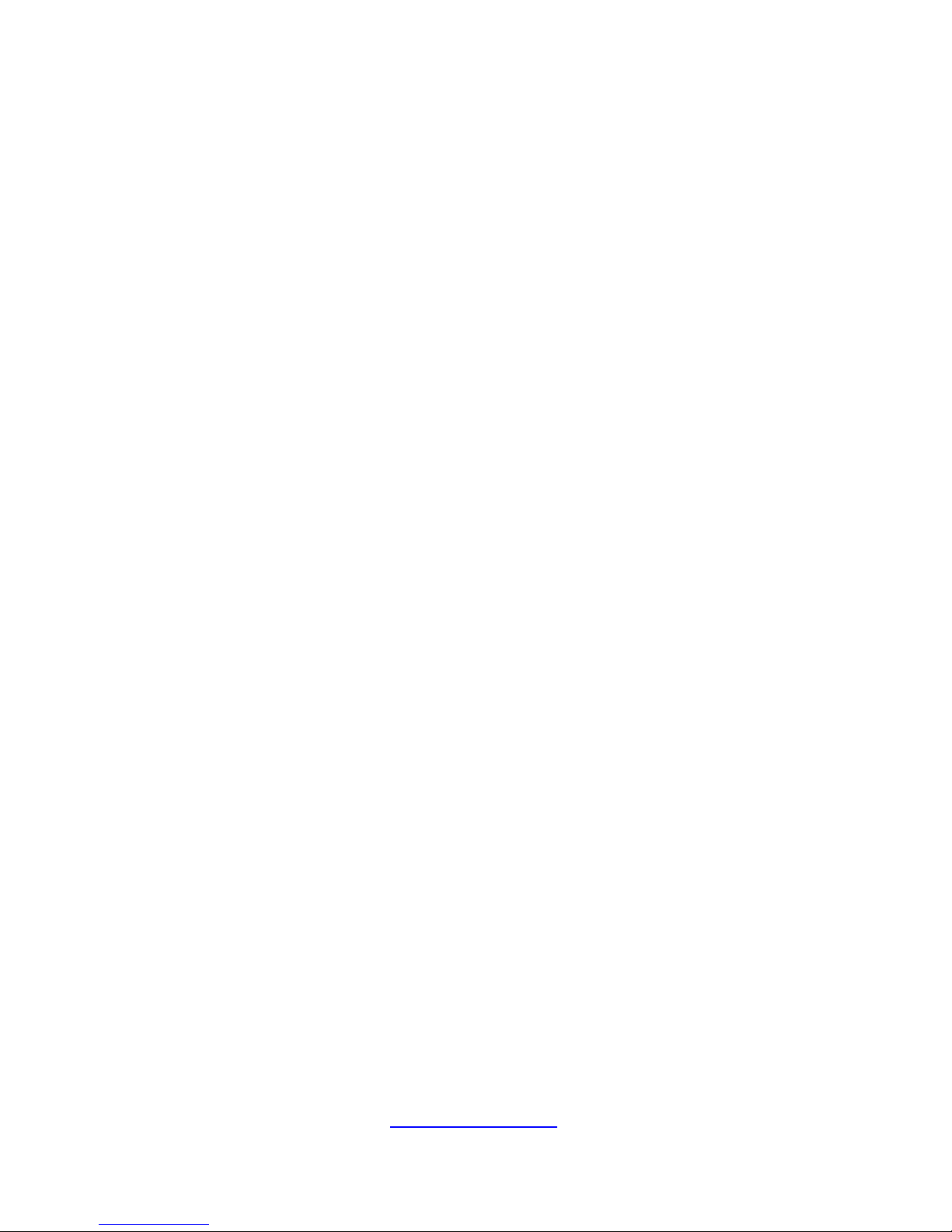
2
http://www.tyan.com
PREFACE
Copyright
This publication, including all photographs, illustrations, and software, is
protected under international copyright laws, with all rights reserved.
Neither this manual, nor any material contained herein, may be reproduced
without written consent of manufacturer.
Copyright 2014 MiTAC International Corporation. All rights reserved.
TYAN® is a registered trademark of MiTAC International Corporation.
Version 1.0b
Disclaimer
Information contained in this document is furnished by MiTAC International
Corporation and has been reviewed for accuracy and reliability prior to
printing. MiTAC assumes no liability whatsoever, and disclaims any
express or implied warranty, relating to sale and/or use of TYAN® products
including liability or warranties relating to fitness for a particular purpose or
merchantability. MiTAC retains the right to make changes to produce
descriptions and/or specifications at any time, without notice. In no event
will MiTAC be held liable for any direct or indirect, incidental or
consequential damage, loss of use, loss of data or other malady resulting
from errors or inaccuracies of information contained in this document.
Trademark Recognition
All registered and unregistered trademarks and company names
contained in this manual are property of their respective owners including,
but not limited to the following.
TYAN® is a trademark of MiTAC International Corporation.
Intel
®
is a trademark of Intel® Corporation.
AMI
®
, AMIBIOS® and combinations thereof are trademarks of AMI
Technologies.
Microsoft®, Windows® are trademarks of Microsoft Corporation.
IBM
®
, PC®, AT® and PS/2® are trademarks of IBM Corporation.
Winbond
®
is a trademark of Winbond Electronics Corporation.
Page 3
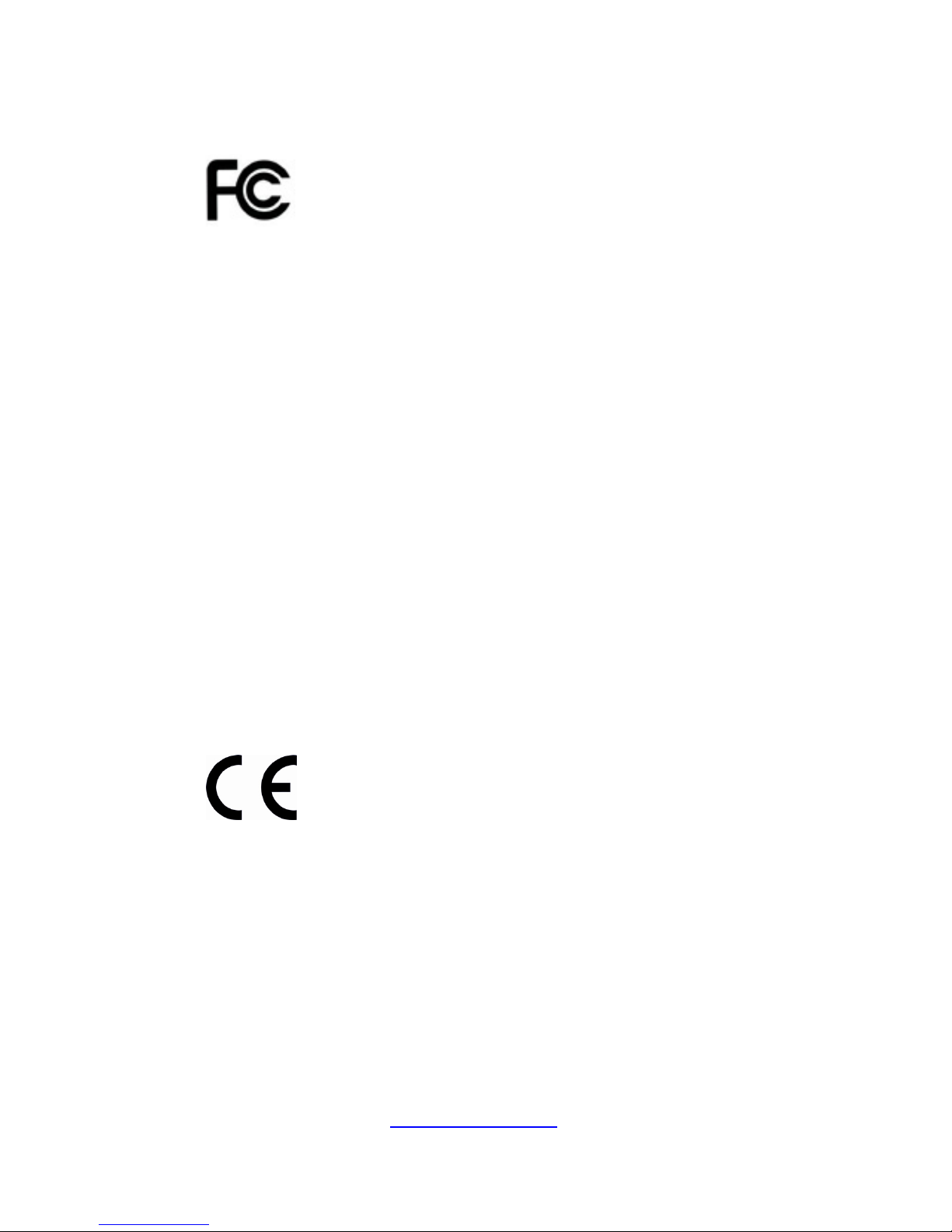
3
http://www.tyan.com
FCC Declaration
Notice for the USA
Compliance Information Statement (Declaration of
Conformity Procedure) DoC FCC Part 15: This
device complies with part 15 of the FCC Rules
This device complies with Part 15 of the FCC Rules. Operation is subject
to the following conditions:
This device must not cause harmful interference.
This device must accept any interference received, including
interference that may cause undesirable operation.
This equipment has been tested and found to comply with the limits for a
Class A digital device, pursuant to Part 15 of the FCC Rules. These
limits are designed to provide reasonable protection against harmful
interference when the equipment is operated in a commercial
environment. This equipment generates, uses, and can radiate radio
frequency energy and, if not installed and used in accordance with the
instruction manual, may cause harmful interference to radio
communications. Operation of this equipment in a residential area is
likely to cause harmful interference in which case the user will be
required to correct the interference at his own expense.
Notice for Canada
This Class A digital apparatus complies with Canadian ICES-003. Cet
appareil numérique de la Classe A est conforme à la norme NMB-003
du Canada.
Notice for Europe (CE Mark)
This product is in conformity with the Council
Directive 2004/108/EC.
CAUTION: Lithium battery included with this board. Do not puncture,
mutilate, or dispose of battery in fire. There will be danger of explosion if
battery is incorrectly replaced. Replace only with the same or equivalent
type recommended by manufacturer. Dispose of used battery according
to manufacturer instructions and in accordance with your local
regulations.
Page 4
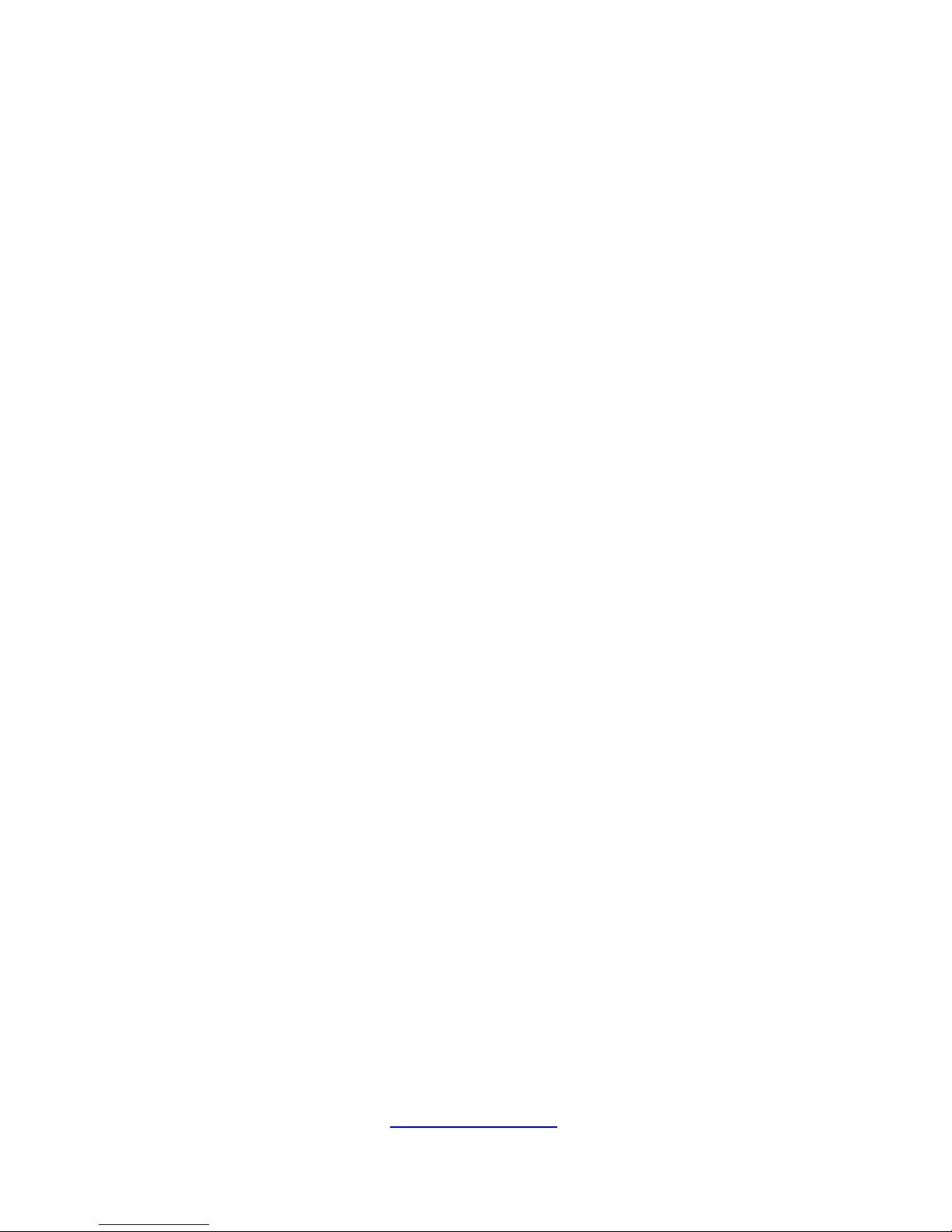
4
http://www.tyan.com
About this Manual
This manual provides you with instructions on installing your TYAN
GA80-B7061. This Manual is intended for experienced users and integrators
with hardware knowledge of personal computers.
This manual consists of the following parts:
Chapter 1: Overview
Provides an introduction to the TYAN GA80-B7061 barebones, standard parts
list, describes the external components, gives a table of key components, and
provides block diagram of the system.
Chapter 2: Setting Up
This chapter covers procedures on installing the processors, memory modules,
hard drivers and other optional parts.
Chapter 3: Replacing the Pre-installed Components
This chapter covers removal and replacement procedures for pre-installed
components.
Chapter 4: Installing the GPU cards
This chapter covers procedures on installing the GPU cards.
Chapter 5: Motherboard Information
This chapter lists the hardware setup procedures that you need to abide by
when installing system components. It includes description of the jumpers and
connectors on the motherboard.
Chapter 6: BIOS Setup
This chapter tells how to change system settings through the BIOS setup menu.
Detailed descriptions of the BIOS parameters are also provided.
Chapter 7: Diagnostics
This chapter introduces some BIOS codes and technical terms to provide better
service for the customers.
Appendix:
This chapter provides the cable connection table, the FRU parts list for reference
of system setup, and technical support in case a problem arises with your system.
Page 5
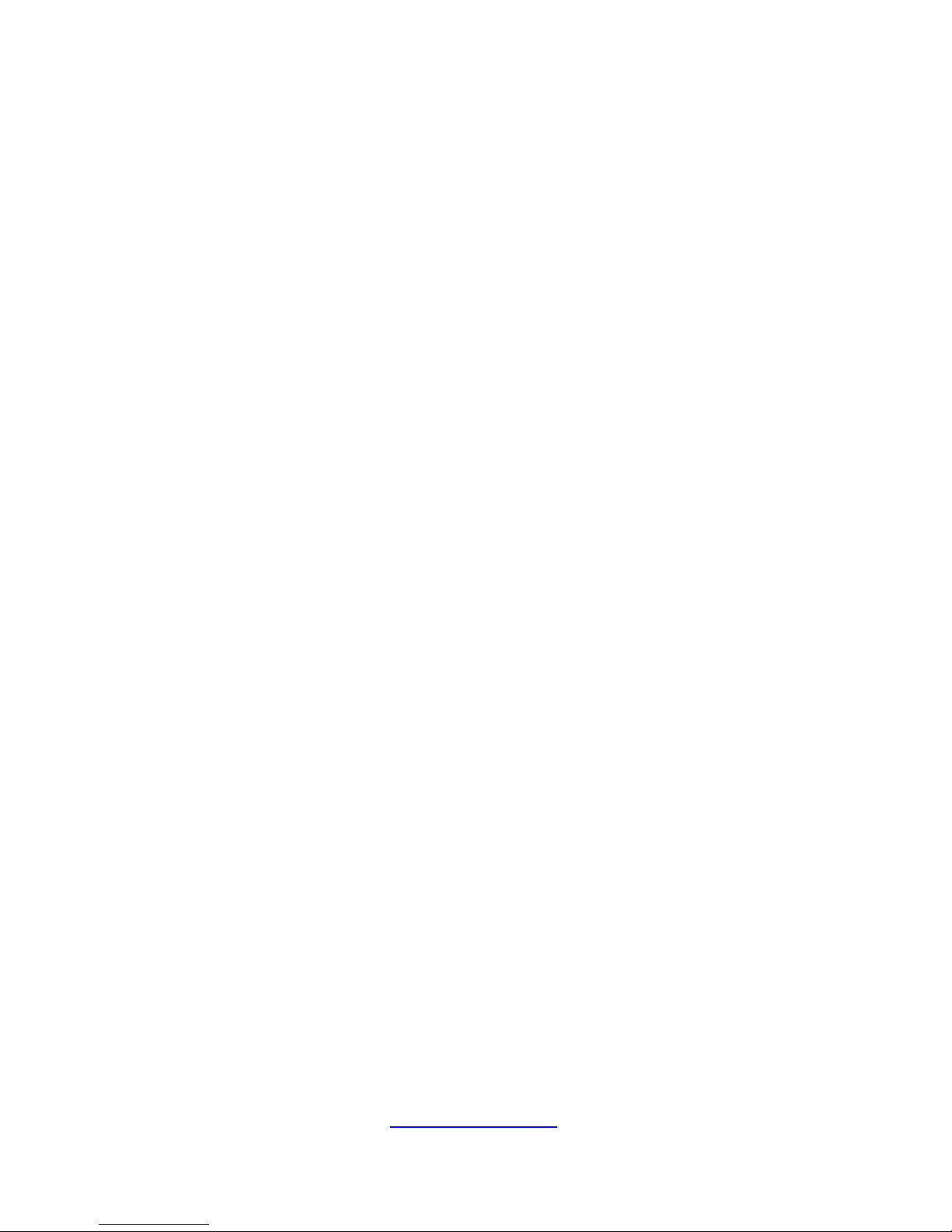
5
http://www.tyan.com
Safety and Compliance Information
Before installing and using TYAN GA80-B7061, take note of the following
precautions:
·Read all instructions carefully.
·Do not place the unit on an unstable surface, cart, or stand.
·Do not block the slots and opening on the unit, which are provided for
ventilation.
·Only use the power source indicated on the marking label. If you are not
sure, contact the power company.
·The unit uses a three-wire ground cable, which is equipped with a third
pin to ground the unit and prevent electric shock. Do not defeat the
purpose of this pin. If your outlet does not support this kind of plug,
contact your electrician to replace your obsolete outlet.
·Do not place anything on the power cord. Place the power cord where it
will not be in the way of foot traffic.
·Follow all warnings and cautions in this manual and on the unit case.
·Do not push objects in the ventilation slots as they may touch high
voltage components and result in shock and damage to the
components.
·When replacing parts, ensure that you use parts specified by the
manufacturer.
·When service or repairs have been done, perform routine safety checks
to verify that the system is operating correctly.
·Avoid using the system near water, in direct sunlight, or near a heating
device.
·Cover the unit when not in use.
Page 6
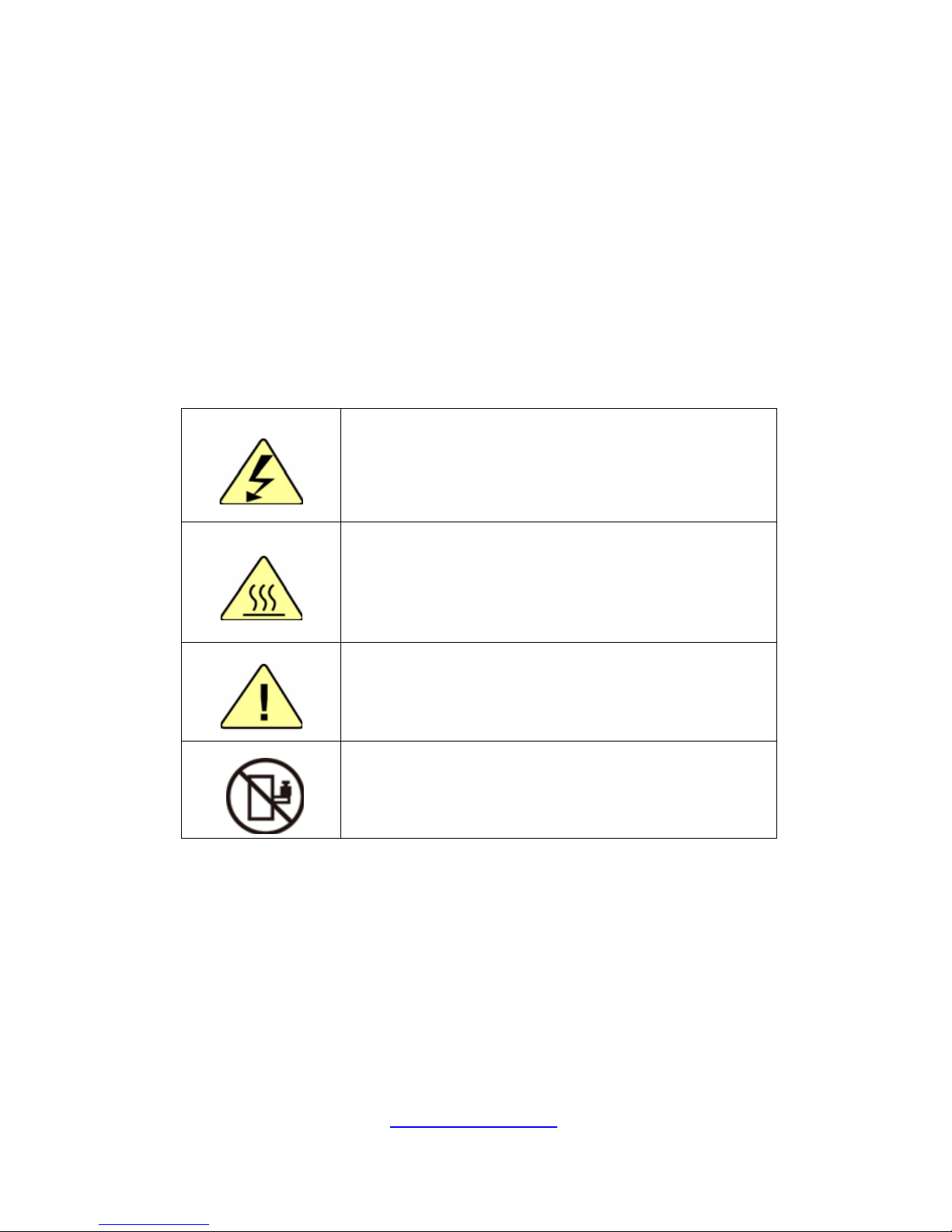
6
http://www.tyan.com
Safety Information
Retain and follow all product safety and operating instructions
provided with your equipment. In the event of a conflict between the
instructions in this guide and the instructions in equipment
documentation, follow the guidelines in the equipment documentation.
Observe all warnings on the product and in the operating instructions.
To reduce the risk of bodily injury, electric shock, fire and damage to
the equipment, observe all precautions included in this guide.
You must become familiar with the safety information in this guide
before you install, operate, or service TYAN products.
Symbols on Equipment
Warning. This symbol indicates the presence
of hazardous energy circuits or electric shock
hazards. Refer all servicing to qualified
personnel.
Warning. This symbol indicates the presence of a
hot surface or hot component. If this surface is
contacted, the potential for injury exists.To reduce
risk of injury from a hot component, allow the
surface to cool before touching.
Caution. This symbol indicates a potential
hazard. The potential for injury exists if
cautions are not observed. Consult equipment
documentation for specific details.
Caution. Slide-mounted equipment is not to be
used as a shelf or a work space.
General Precautions
· Follow all caution and warning instructions marked on the equipment
and explained in the accompanying equipment documentation.
Machine Room Environment
· Make sure that the area in which you install the system is properly
ventilated and climate-controlled.
Page 7

7
http://www.tyan.com
· Ensure that the voltage and frequency of your power source match the
voltage and frequency inscribed on the electrical rating label of the
equipment.
· Do not install the system in or near a plenum, air duct, radiator, or heat
register.
· Never use the product in a wet location.
Equipment Chassis
· Do not block or cover the openings to the system.
· Never push objects of any kind through openings in the equipment.
Dangerous voltages might be present.
· Conductive foreign objects can produce a short circuit and cause fire,
electric shock, or damage to your equipment.
· Lift equipment using both hands and with your knees bent.
Equipment Racks
To avoid injury or damage to the equipment:
· Observe local occupational health and safety requirements and
guidelines for manual materials handling.
· Do not attempt to move a rack by yourself; a minimum of two people
are needed to move a rack.
· Do not attempt to move a fully loaded rack. Remove equipment from
the rack before moving it.
· Do not attempt to move a rack on an incline that is greater than 10
degrees from the horizontal.
· Make sure the rack is properly secured to the floor or ceiling.
· Make sure the stabilizing feet are attached to the rack if it is a
single-rack installation.
· Make sure racks are coupled together if it is a multiple-rack installation.
· Make sure the rack is level and stable before installing an appliance in
the rack.
· Make sure the leveling jacks are extended to the floor.
Page 8
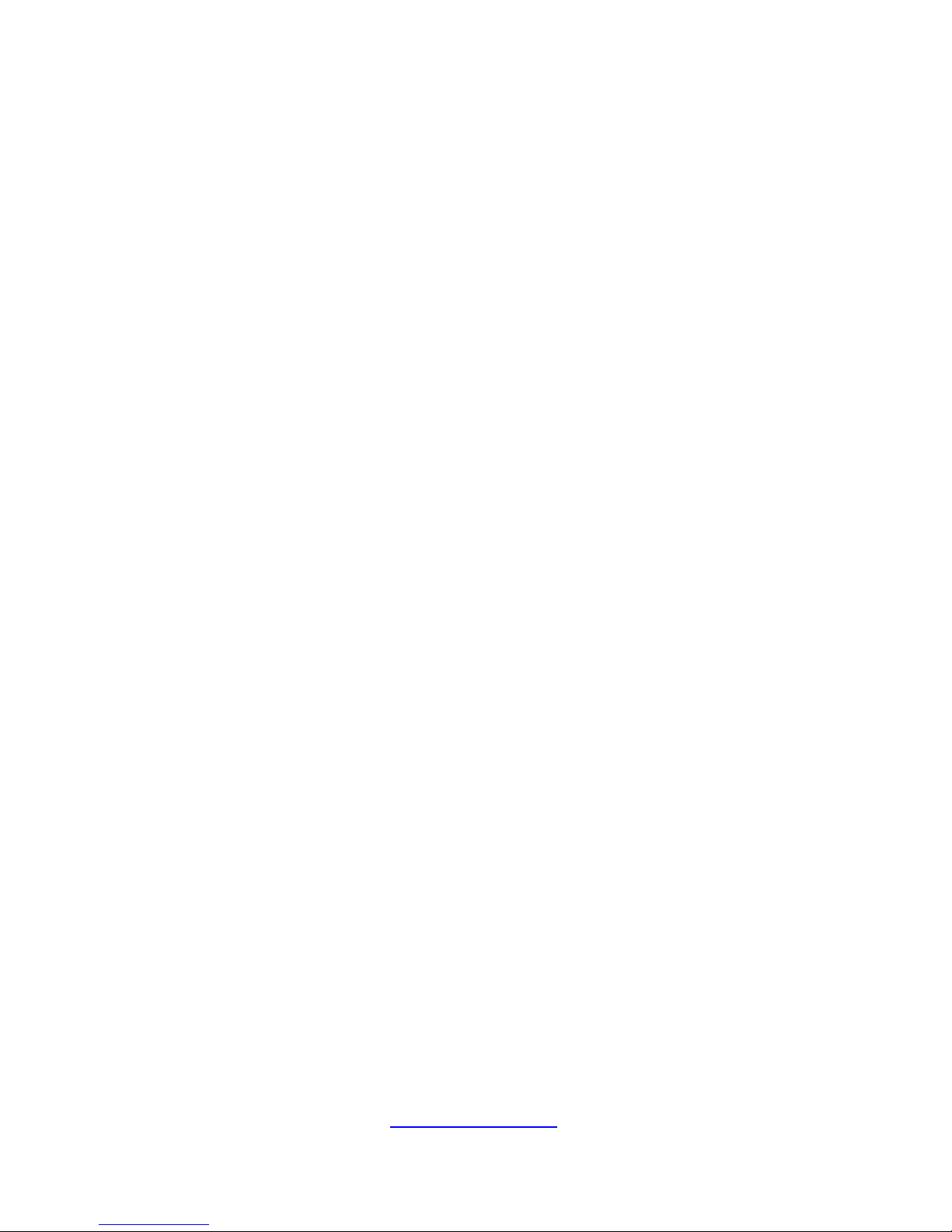
8
http://www.tyan.com
· Make sure the full weight of the rack rests on the leveling jacks.
· Always load the rack from the bottom up. Load the heaviest component
in the rack first.
· Make sure the rack is level and stable before pulling a component out
of the rack.
· Make sure only one component is extended at a time. A rack might
become unstable if more than one component is extended.
To avoid damage to the equipment:
· The rack width and depth must allow for proper serviceability and cable
management.
· Ensure that there is adequate airflow in the rack. Improper installation
or restricted airflow can damage the equipment.
· The rack cannot have solid or restricted airflow doors. You must use a
mesh door on the front and back of the rack or remove the doors to
ensure adequate air flow to the system.
· If you install the Model in a rack, do not place equipment on top of the
unit. It will cause restricted airflow and might cause damage to the
equipment.
·
Make sure the product is properly matted with the rails. Products that
are improperly matted with the rails might be unstable.
·
Verify that the AC power supply branch circuit that provides power to
the rack is not overloaded. This will reduce the risk of personal injury, fire,
or damage to the equipment. The total rack load should not exceed 80
percent of the branch circuit rating. Consult the electrical authority having
jurisdiction over your facility wiring and installation requirements.
Equipment Power Cords
· Use only the power cords and power supply units provided with your
system. The system might have one or more power cords.
· Plug the power cord into a grounded (earthed) electrical outlet that is
easily accessible at all times.
· In all European electrical environments, you must ground the
Green/Yellow tab on the power cord. If you do not ground the
Page 9
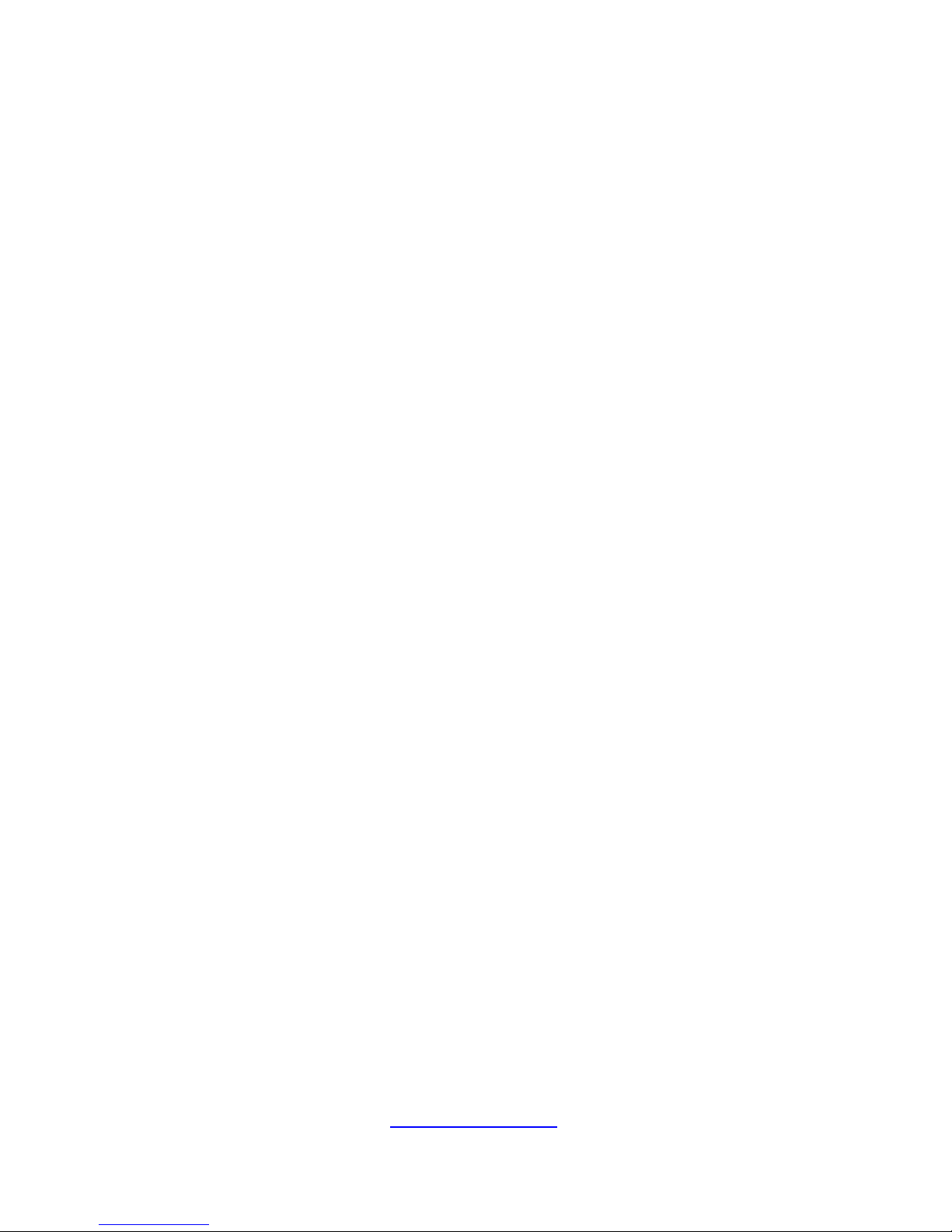
9
http://www.tyan.com
Green/Yellow tab, it can cause an electrical shock due to high leakage
currents.
· Do not place objects on AC power cords or cables. Arrange them so
that no one might accidentally step on or trip over them.
· Do not pull on a cord or cable. When unplugging from the electrical
outlet, grasp the cord by the plug.
· To reduce the risk of electrical shock, disconnect all power cords before
servicing the appliance.
Equipment Batteries
· The system battery contains lithium manganese dioxide. If the battery
pack is not handled properly, there is risk of fire and burns.
· Do not disassemble, crush, puncture, short external contacts, or
dispose of the battery in fire or water.
· Do not expose the battery to temperatures higher than 60°C (140°F).
· The system battery is not replaceable. If the battery is replaced by an
incorrect type, there is danger of explosion. Replace the battery only with a
spare designated for your product.
· Do not attempt to recharge the battery.
· Dispose of used batteries according to the instructions of the
manufacturer. Do not dispose of batteries with the general household
waste. To forward them to recycling or proper disposal, use the public
collection system or return them to TYAN, your authorized TYAN partner,
or their agents.
Equipment Modifications
· Do not make mechanical modifications to the system. TYAN is not
responsible for the regulatory compliance of TYAN equipment that has
been modified.
Equipment Repairs and Servicing
· The installation of internal options and routine maintenance and service
of this product should be performed by individuals who are knowledgeable
about the procedures, precautions, and hazards associated with
Page 10

10
http://www.tyan.com
equipment containing hazardous energy levels.
· Do not exceed the level of repair specified in the procedures in the
product documentation. Improper repairs can create a safety hazard.
· Allow the product to cool before removing covers and touching internal
components.
· Remove all watches, rings, or loose jewelry when working before
removing covers and touching internal components.
· Do not use conductive tools that could bridge live parts.
· Use gloves when you remove or replace system components; they can
become hot to the touch.
· If the product sustains damage requiring service, disconnect the
product from the AC electrical outlet and refer servicing to an authorized
service provider. Examples of damage requiring service include:
– The power cord, extension cord, or plug has been damaged.
– Liquid has been spilled on the product or an object has fallen into the
product.
– The product has been exposed to rain or water.
– The product has been dropped or damaged.
– The product does not operate normally when you follow the operating
instructions.
Page 11
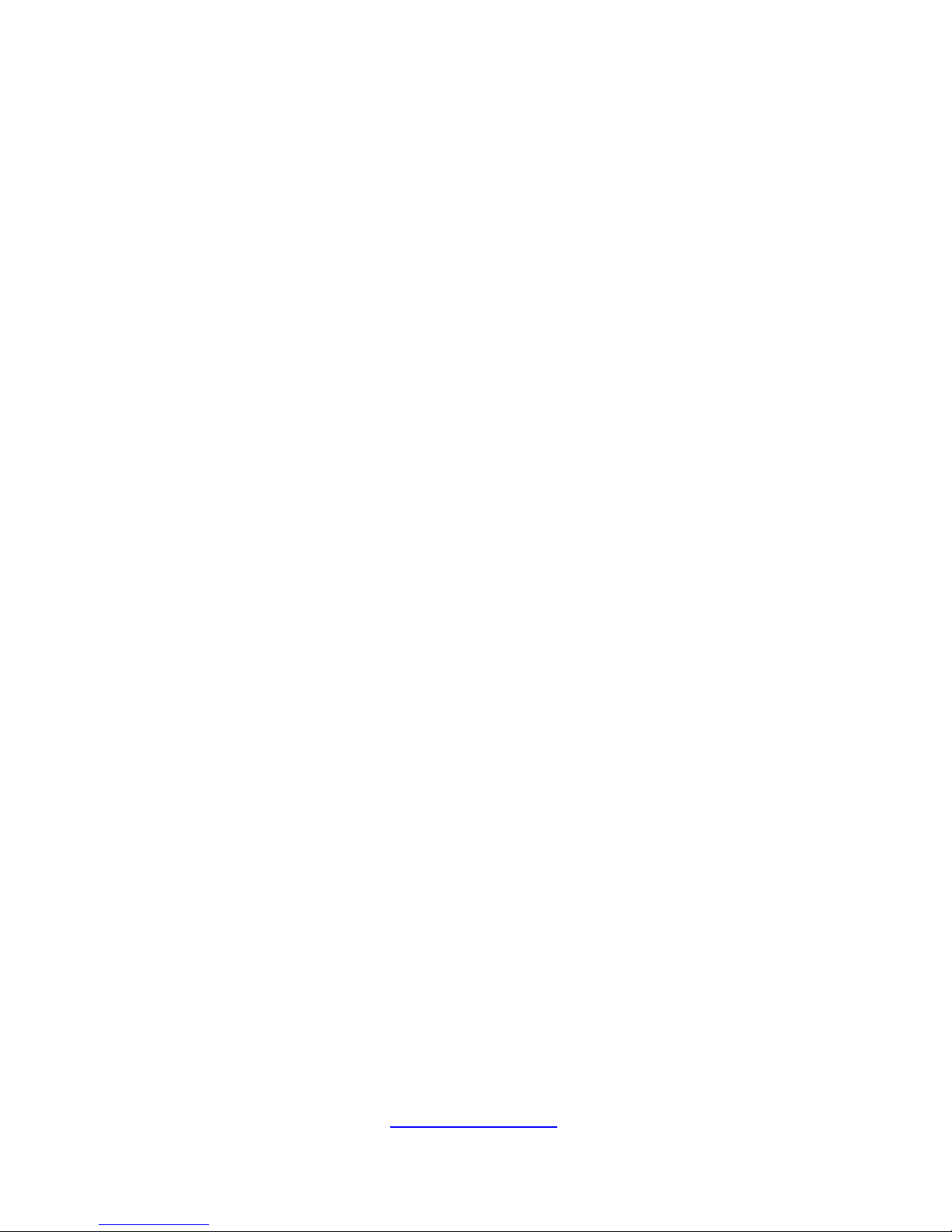
11
http://www.tyan.com
Table of Contents
Chapter 1: Overview....................................................................... 13
1.1 About the TYAN GA80-B7061................................................ 13
1.2 Product Model......................................................................... 13
1.3 Features.................................................................................. 14
1.4 Standard Parts List ................................................................. 23
1.4.1 Box Contents ................................................................... 23
1.4.2 Accessories ..................................................................... 25
1.5 About the Product ................................................................... 26
1.5.1 System Front View .......................................................... 26
1.5.2 LED control and HDD LED Definitions ............................ 26
1.5.3 System Rear View ........................................................... 28
1.5.4 LAN and ID LED Definitions ............................................ 29
1.5.5 System top view............................................................... 30
Chapter 2: Setting Up..................................................................... 32
2.0.1 Before you Begin ............................................................. 32
2.0.2 Work Area........................................................................ 32
2.0.3 Tools ................................................................................ 32
2.0.4 Precautions...................................................................... 33
2.1 Installing Motherboard Components....................................... 34
2.1.1 Removing the Chassis Cover .......................................... 34
2.1.2 Removing the Air Duct..................................................... 36
2.1.3 Installing the CPU and Heatsink...................................... 37
2.1.4 Installing the Memory....................................................... 40
2.1.5 Installing Hard Drives....................................................... 45
2.1.6 Installing the Add-On Card .............................................. 47
2.2 Rack Mounting.......................................................................... 49
2.2.1 Installing the Server in a Rack......................................... 49
2.2.2 Installing the Outer Rails to the Rack .............................. 50
2.2.3 Installing the inner Rails to the Chassis........................... 51
2.2.4 Rack mounting the Server ............................................... 52
2.2.5 Removing the Server from a Rack .................................. 53
Chapter 3: Replacing Pre-Installed Components ........................55
3.0.1 Introduction .......................................................................... 55
3.0.2 Disassembly Flowchart........................................................ 55
3.1 Removing the Cover ............................................................... 56
3.2 Replacing the Front Panel Board ........................................... 56
3.2.1 M1706G62 Front Panel Board Features ......................... 58
3.2.2 Front Panel Board Connector Pin Definition ................... 58
Page 12
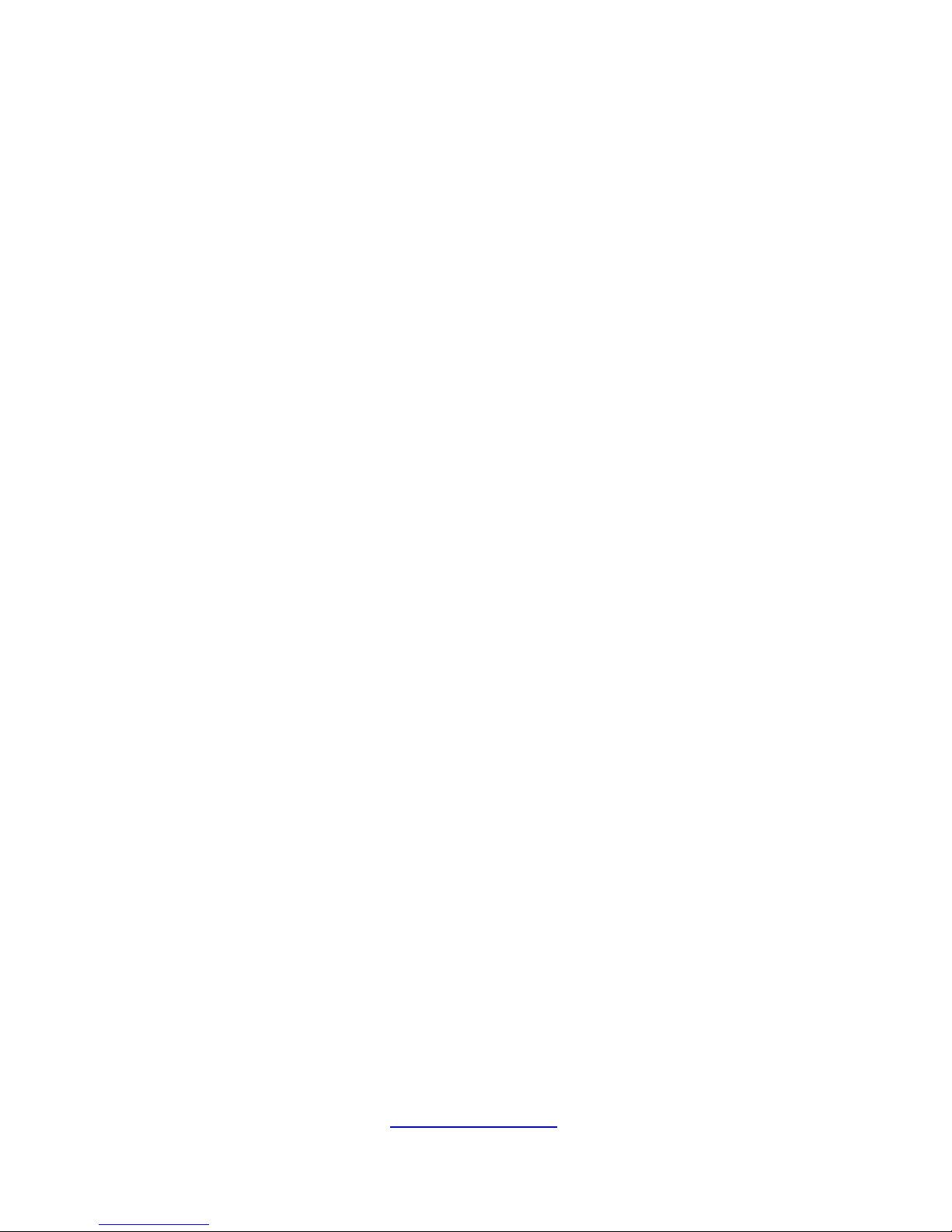
12
http://www.tyan.com
3.3 Replacing the System Fan ..................................................... 60
3.4 Replacing the HDD Backplane ............................................... 63
3.4.1 M7018-BP-SG HDD Backplane Features ....................... 65
3.4.2 M7018-BP-SG HDD Connector Pin Definitions............... 66
3.5 Replacing PCI-E Riser Cards ................................................. 68
3.5.1 PCIE Riser card Features................................................ 71
3.6 Replacing Power Distribution Board....................................... 72
3.6.1 M1618G80-D-Power Distribution Board Features........... 73
3.6.2 M1618G80-D-PDB Connector Pin Definitions................. 74
3.7 Replacing the Power Supply .................................................. 76
3.8 Removing Motherboard Procedures....................................... 77
3.8.1 Disconnecting All Motherboard Cables ........................... 77
3.8.2 Removing the Motherboard ............................................. 78
Chapter 4: Installing GPU Cards ................................................... 80
4.1 Installing the NVIDIA® K10 GPU card .................................... 80
4.2 Installing the Intel® 5110P GPU card...................................... 83
Chapter 5: Motherboard Information ............................................ 85
5.1 Board Image ........................................................................... 86
5.2 Block Diagram ........................................................................ 87
5.3 Motherboard Mechanical Drawing.......................................... 88
5.4 Board parts, jumpers and connectors..................................... 89
Chapter 6: BIOS Setup ................................................................... 99
6.1 About the BIOS....................................................................... 99
6.2 Main Menu ............................................................................ 101
6.3 Advanced Menu.................................................................... 102
6.4 Chipset Menu........................................................................ 128
6.5 Server Management ............................................................. 138
6.6 Boot ...................................................................................... 141
6.7 Security................................................................................. 144
6.8 Save & Exit ........................................................................... 145
6.9 Event Logs............................................................................ 147
Chapter 7: Diagnostics ................................................................ 148
7.1 Flash Utility ........................................................................... 148
7.2 AMIBIOS Post Code (Aptio) ................................................. 149
Appendix I: Fan and Temp Sensors............................................ 158
Appendix II: Cable Connection Tables ....................................... 162
Appendix III: FRU Parts Table ..................................................... 164
Appendix IV: Technical Support ................................................. 166
Page 13

13
http://www.tyan.com
Chapter 1: Overview
1.1 About the TYAN GA80-B7061
Congratulations on your purchase of the TYAN
®
GA80-B7061, a highly
optimized rack-mountable barebone system. The GA80-B7061 is designed to
support dual Intel
®
Xeon E5-2600 (Sandy Bridge-EP) and E5-2600 V2 (Ivy
Bridge-EP) Series processors with up to 512GB of LRDIMM / 256GB of RDIMM /
128GB of UDIMM DDR3 memory. Leveraging advanced technology from Intel
®
,
GA80-B7061 server system is capable of offering scalable 32 and 64-bit
computing, high bandwidth memory design, and lightning-fast PCI-E bus
implementation.
The GA80-B7061 not only empowers your company in nowadays IT demand but
also offers a smooth path for future application usage.
TYAN
®
is also proud to deliver the GA80-B7061 in a version that can support up
to four 2.5” hot-swap hard drives. The GA80-B7061 uses TYAN®’s latest chassis
featuring a robust structure and a solid mechanical enclosure. All of this provides
GA80-B7061 the power and flexibility to meet the needs of nowadays server
application.
1.2 Product Model
The system board within the TYAN® Barebone contains different SKUs, which are
defined by the following models:
● B7061G80W4H: standard platform
● B7061G80W4H-N2K2X: bundle with two NVIDIA
®
Tesla K20X GPU platform
● B7061G80W4H-X: Intel
®
Xeon Phi™ GPU platform
● B7061G80W4H-N: NVIDIA® Tesla GPU platform
Page 14
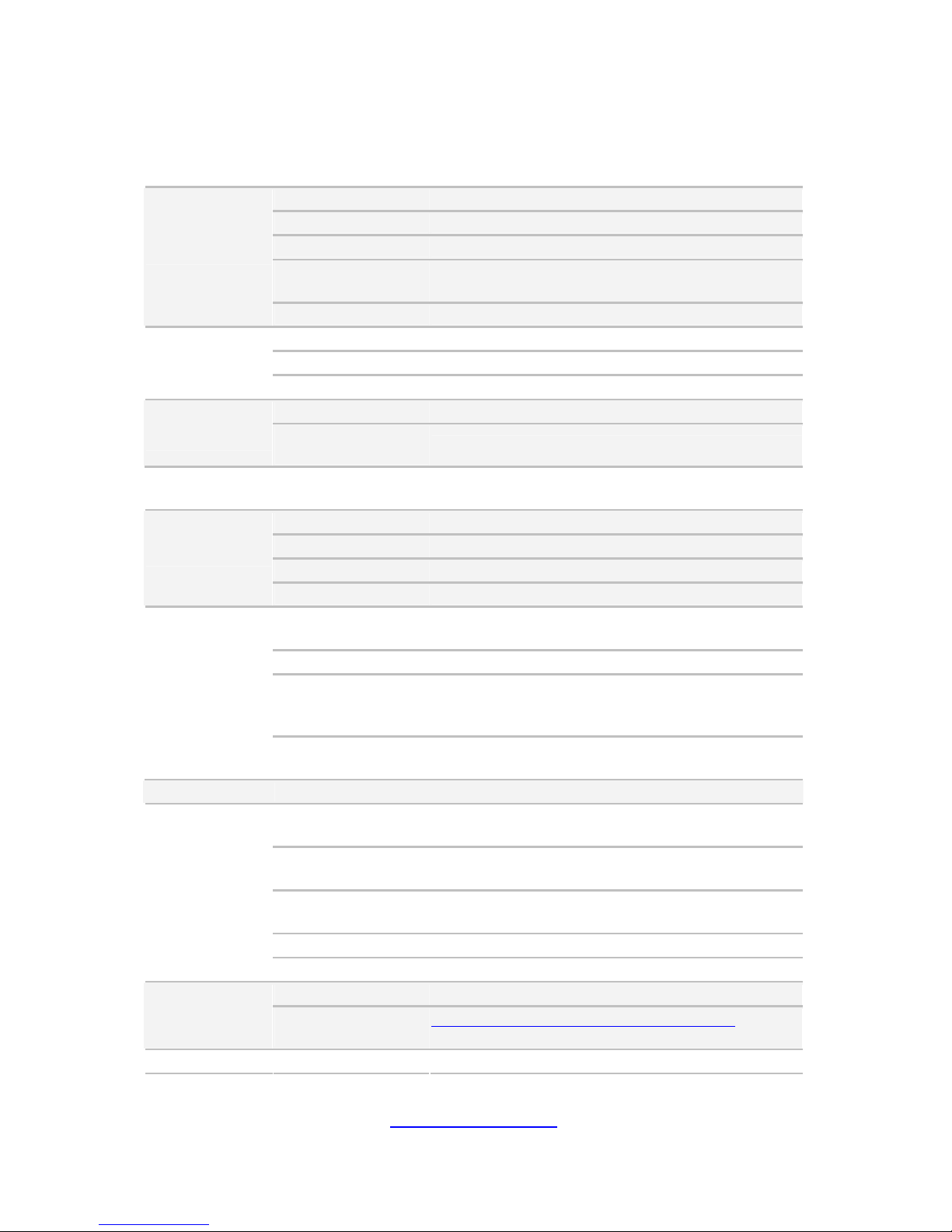
14
http://www.tyan.com
1.3 Features
TYAN GA80B7061 (B7061G80W4H)
Form Factor 1U Rackmount
Gross Weight 8 kg
Chassis Model GA80
Dimension (D x W x
H)
31.50" x 17.32" x 1.73" (800 x 440 x 43.9mm)
System
Motherboard S7061WGM2NR
Buttons (1) PWR / (1) RST / (1) ID
LEDs (1) PWR / (2) LAN / (1) ID / (1) IPMI/Warning
Front Panel
I/O Ports (2) USB ports
Type / Q'ty 2.5" Hot-Swap / (4)
External Drive
Bay
HDD backplane
support
SAS / SATA 6.0Gb/s
System Cooling
Configuration
FAN (7) 4cm fans
Type ERP1U
Efficiency PFC / 80 plus Platinum
Input Range AC 100-127V/8A / AC 200-240V/4A
Power Supply
Output Watts 1000atts/1,200 Watts
Supported CPU
Series
Intel Xeon Processor E5-2600/E5-2600 v2 series
processors
Socket Type / Q'ty LGA2011 / (2)
Thermal Design
Power (TDP)
wattage
Max up to 130W / *Temperature support to 30
degree w/6C/8C Sandy Bridge 130W CPU
Processor
System Bus
Up to 8.0/ 7.2/ 6.4 GT/s with Intel QuickPath
Interconnect (QPI) support
Chipset PCH Intel C602
Supported DIMM
Qty
(8)+(8) DIMM slots
DIMM Type / Speed
RDIMM ECC 1866/1600/1333/1066 /
UDIMM/LRDIMM ECC 1866/1600/1333/1066
Capacity
up to 128GB UDIMM / 256GB RDIMM / 512GB
LRDIMM
Memory channel 4 Channels per CPU
Memory
Memory voltage 1.5V or 1.35V
PCI-E (1) PCI-E x8 Gen.3 slot / (2) PCI-E Gen3 x16 slots
Expansion
Slots
Pre-install TYAN
Riser Card
M2091-R, PCI-E x16 1U riser card (right) /
M1201-L16-1F / M1202-L16-1F
LAN
Port Q'ty (2) GbE ports + (1) dedicated for IPMI
Page 15
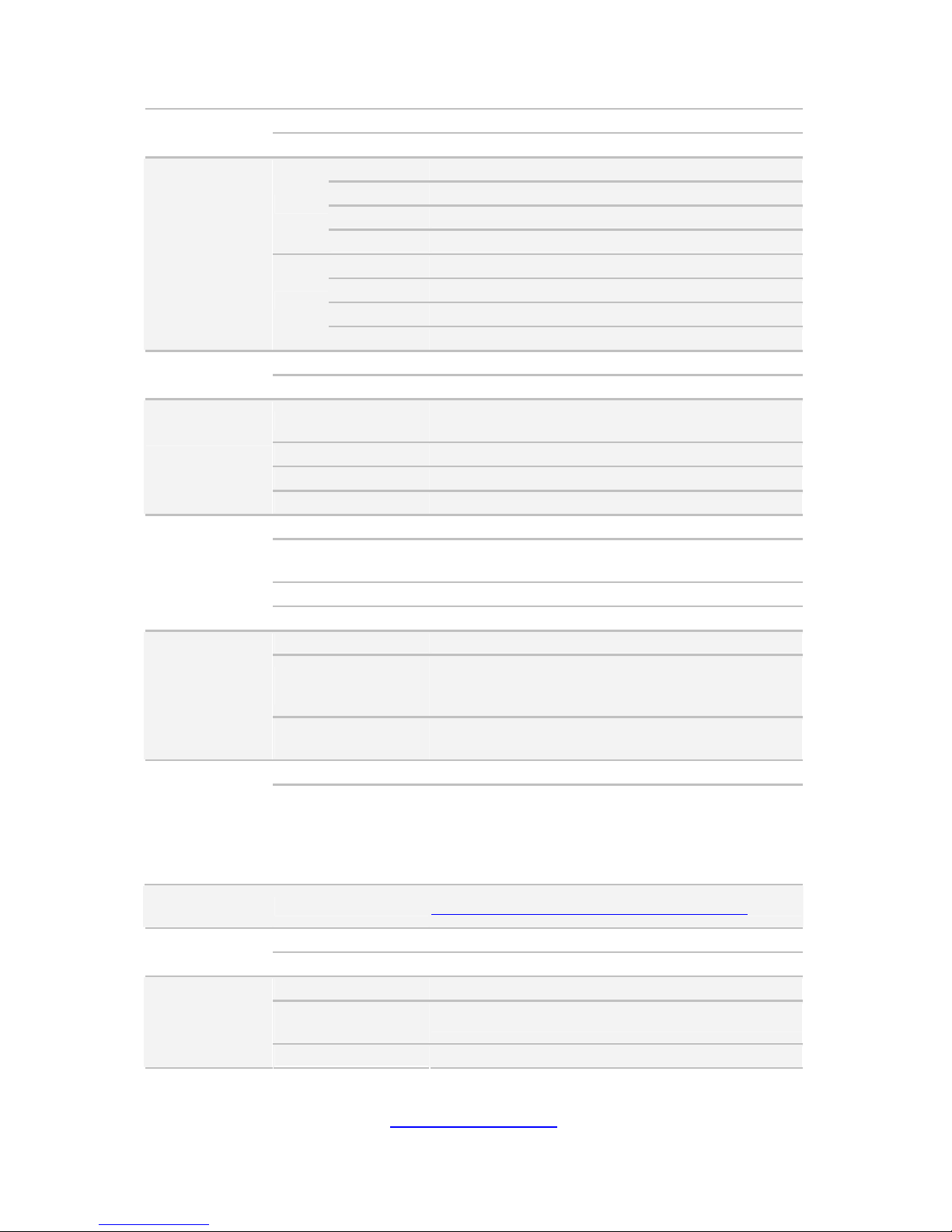
15
http://www.tyan.com
Controller Intel I350-AM2
PHY Realtek RTL 8201EL
Connector (2) Mini-SAS connectors (totally support 8 ports)
Controller LSI SAS2308
Speed 6.0 Gb/s
SAS
RAID RAID 0/1/1E/10 (LSI Integrated RAID)
Connector (2) SATA
Controller Intel C602
Speed 6.0 Gb/s
Storage
SATA
RAID RAID 0/1/10/5 (Intel RST)
Connector type D-Sub 15-pin
Graphic
Chipset Aspeed AST2300
USB
(7) USB2.0 ports (2 at rear, 2 at front, 2 via header,
1 type A onboard)
COM (1) COM port header
VGA (1) D-Sub 15-pin port
I/O Ports
RJ-45 (3) ports (1 port dedicated for IPMI)
Chipset Aspeed AST2300
Voltage
Monitors voltage for CPU, memory, chipset &
power supply
Temperature Monitors temperature for CPU & memory
System
Monitoring
LED Fan fail / Over temperature warning / PSU fail
Onboard Chipset Onboard Aspeed AST2300
AST2300 IPMI
Feature
IPMI 2.0 compliant baseboard management
controller (BMC) / Supports storage over IP and
remote platform-flash / USB 2.0 virtual hub
Server
Management
AST2300 iKVM
Feature
24-bit high quality video compression / 10/100
Mb/s MAC interface
Brand / ROM size AMI / 8MB
BIOS
Feature
Plug and Play (PnP) /PCI2.3 /WfM2.0 /SMBIOS2.3
/PXE boot / ACPI 2.0 power management /Power
on mode after power recovery / User-configurable
H/W monitoring / Auto-configurable of hard disk
types / S0,S1,S4,S5 states supported
Operating
System
OS supported list Please refer to our Intel OS supported list.
FCC (DoC) Class A
Regulation
CE (DoC) Yes
Operating Temp. 10° C ~ 35° C (50° F~ 95° F)
Non-operating
Temp.
- 40° C ~ 70° C (-40° F ~ 158° F)
Operating
Environment
In/Non-operating 90%, non-condensing at 35° C
Page 16
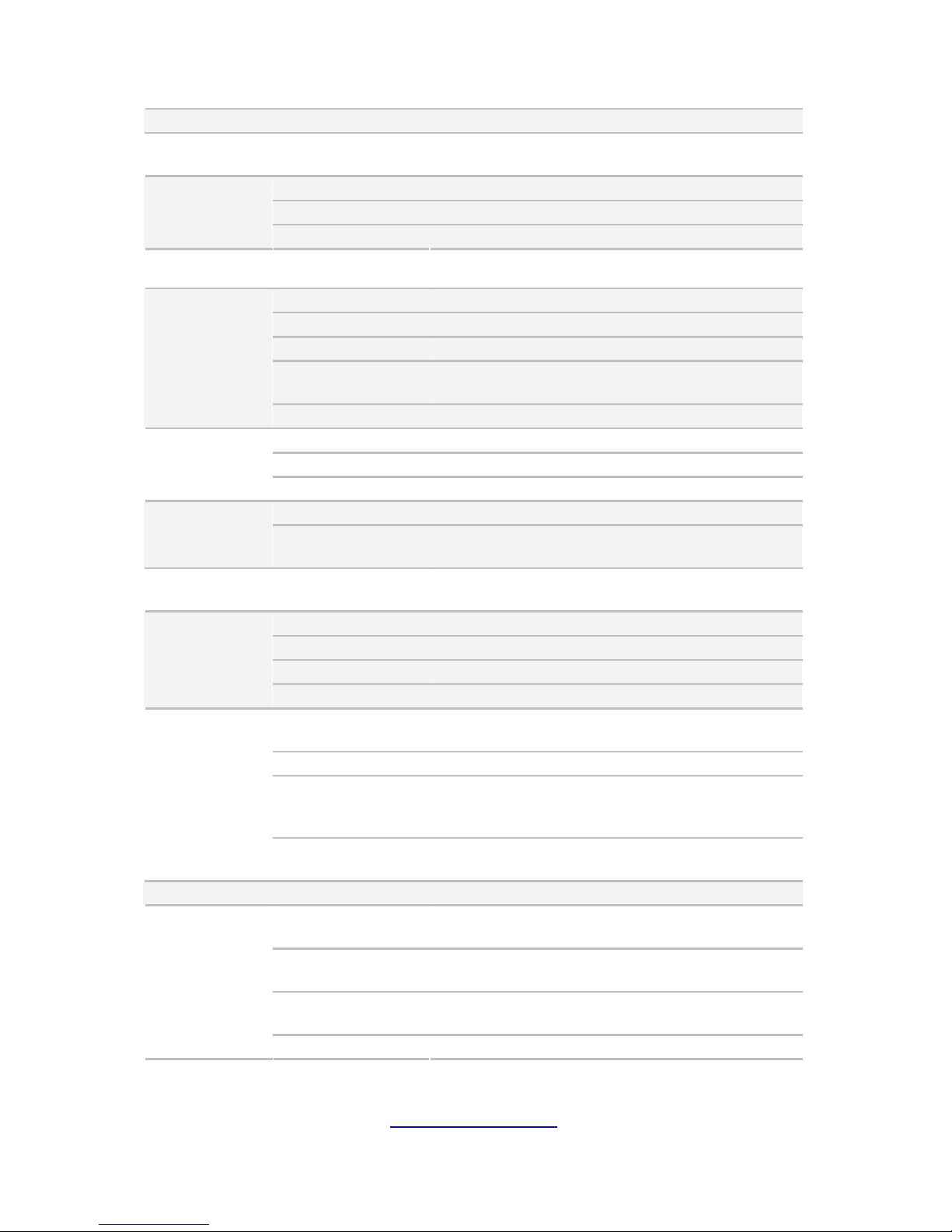
16
http://www.tyan.com
Humidity
RoHS
RoHS 6/6
Compliant
Yes
Barebone (1) GA80B7061 Barebone
Manual (1) Quick Installation Guide
Package
Contains
Installation CD (1) TYAN installation CD
TYAN GA80B7061 (B7061G80W4H-X)
Form Factor 1U Rackmount
Gross Weight 8 kg
Chassis Model GA80
Dimension (D x W x
H)
31.50" x 17.32" x 1.73" (800 x 440 x 43.9mm)
System
Motherboard S7061WGM2NR
Buttons (1) PWR / (1) RST / (1) ID
LEDs (1) PWR / (2) LAN / (1) ID / (1) IPMI/Warning
Front Panel
I/O Ports (2) USB ports
Type / Q'ty 2.5" Hot-Swap / (4)
External Drive
Bay
HDD backplane
support
SAS / SATA 6.0Gb/s
System Cooling
Configuration
FAN (7) 4cm fans
Type ERP1U
Efficiency PFC / 80 plus Platinum
Input Range AC 100-127V/8A / AC 200-240V/4A
Power Supply
Output Watts 1,200 Watts
Supported CPU
Series
Intel Xeon Processor E5-2600/E5-2600 v2 series
processors
Socket Type / Q'ty LGA2011 / (2)
Thermal Design
Power (TDP)
wattage
Max up to 130W / *Temperature support to 30
degree w/6C/8C Sandy Bridge 130W CPU
Processor
System Bus
Up to 8.0/ 7.2/ 6.4 GT/s with Intel QuickPath
Interconnect (QPI) support
Chipset PCH Intel C602
Supported DIMM
Qty
(8)+(8) DIMM slots
DIMM Type / Speed
RDIMM ECC 1866/1600/1333/1066 /
UDIMM/LRDIMM ECC 1866/1600/1333/1066
Capacity
up to 128GB UDIMM / 256GB RDIMM / 512GB
LRDIMM
Memory
Memory channel 4 Channels per CPU
Page 17
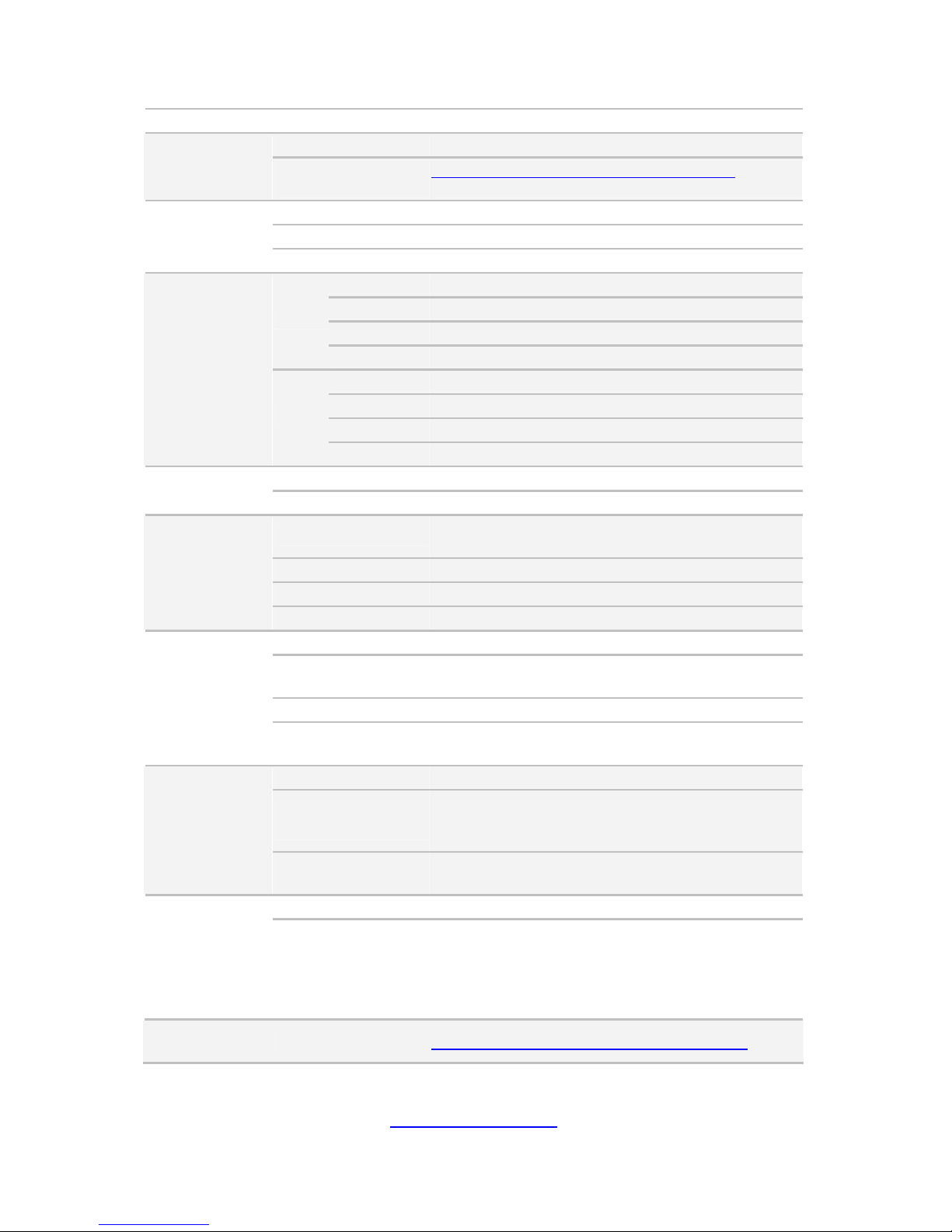
17
http://www.tyan.com
Memory voltage 1.5V or 1.35V
PCI-E (1) PCI-E x8 Gen.3 slot / (2) PCI-E Gen3 x16 slots
Expansion
Slots
Pre-install TYAN
Riser Card
M2091-R, PCI-E x16 1U riser card (right) /
M1201-L16-1F / M1202-L16-1F
Port Q'ty (2) GbE ports + (1) dedicated for IPMI
Controller Intel I350-AM2
LAN
PHY Realtek RTL 8201EL
Connector (2) Mini-SAS connectors (totally support 8 ports)
Controller LSI SAS2308
Speed 6.0 Gb/s
SAS
RAID RAID 0/1/1E/10 (LSI Integrated RAID)
Connector (2) SATA
Controller Intel C602
Speed 6.0 Gb/s
Storage
SATA
RAID RAID 0/1/10/5 (Intel RST)
Connector type D-Sub 15-pin
Graphic
Chipset Aspeed AST2300
USB
(7) USB2.0 ports (2 at rear, 2 at front, 2 via header,
1 type A onboard)
COM (2) DB-9 COM port headers
VGA (1) D-Sub 15-pin port
I/O Ports
RJ-45 (3) ports (1 port dedicated for IPMI)
Chipset Aspeed AST2300
Voltage
Monitors voltage for CPU, memory, chipset &
power supply
Temperature Monitors temperature for CPU & memory
System
Monitoring
LED
Fan fail LED indicator / Over temperature warning
indicator / Fan & PSU fail LED indicator
Onboard Chipset Onboard Aspeed AST2300
AST2300 IPMI
Feature
IPMI 2.0 compliant baseboard management
controller (BMC) / Supports storage over IP and
remote platform-flash / USB 2.0 virtual hub
Server
Management
AST2300 iKVM
Feature
24-bit high quality video compression / 10/100
Mb/s MAC interface
Brand / ROM size AMI / 8MB
BIOS
Feature
Plug and Play (PnP) /PCI2.3 /WfM2.0 /SMBIOS2.3
/PXE boot / ACPI 2.0 power management /Power
on mode after power recovery / User-configurable
H/W monitoring / Auto-configurable of hard disk
types / S0,S1,S4,S5 states supported
Operating
System
OS supported list Please refer to our Intel OS supported list.
Page 18
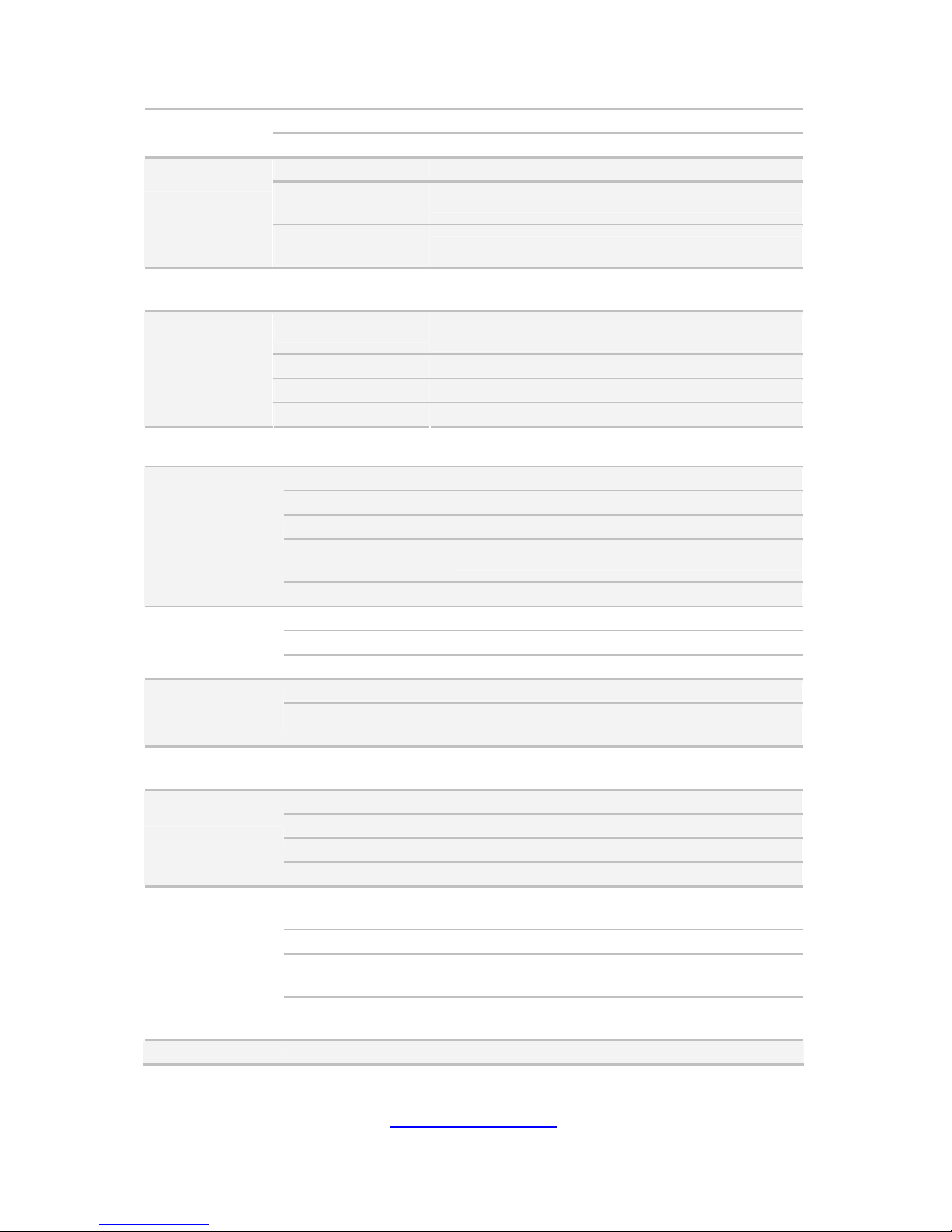
18
http://www.tyan.com
FCC (DoC) Class A
Regulation
CE (DoC) Yes
Operating Temp. 10° C ~ 35° C (50° F~ 95° F)
Non-operating
Temp.
- 40° C ~ 70° C (-40° F ~ 158° F)
Operating
Environment
In/Non-operating
Humidity
90%, non-condensing at 35° C
RoHS
RoHS 6/6
Compliant
Yes
Barebone
(1) GA80B7061 w/ Intel Xeon Phi-aware FW
Barebone
Manual (1) Quick Installation Guide
Installation CD (1) TYAN installation CD
Package
Contains
Others (2) supported Intel Xeon Phi card brackets
TYAN GA80B7061 (B7061G80W4H-N2K2X)
Form Factor 1U Rackmount
Gross Weight 8 kg
Chassis Model GA80
Dimension (D x W x
H)
31.50" x 17.32" x 1.73" (800 x 440 x 43.9mm)
System
Motherboard S7061WGM2NR
Buttons (1) PWR / (1) RST / (1) ID
LEDs (1) PWR / (2) LAN / (1) ID / (1) IPMI/Warning
Front Panel
I/O Ports (2) USB ports
Type / Q'ty 2.5" Hot-Swap / (4)
External Drive
Bay
HDD backplane
support
SAS / SATA 6.0Gb/s
System Cooling
Configuration
FAN (7) 4cm fans
Type ERP1U
Efficiency PFC / 80 plus Platinum
Input Range AC 100-127V/8A / AC 200-240V/4A
Power Supply
Output Watts 1,200 Watts
Supported CPU
Series
Intel Xeon Processor E5-2600/E5-2600 v2
series processors
Socket Type / Q'ty LGA2011 / (2)
Thermal Design
Power (TDP) wattage
Max up to 130W / *Temperature support to 30
degree w/6C/8C Sandy Bridge 130W CPU
Processor
System Bus
Up to 8.0/ 7.2/ 6.4 GT/s with Intel QuickPath
Interconnect (QPI) support
Chipset PCH Intel C602
Page 19
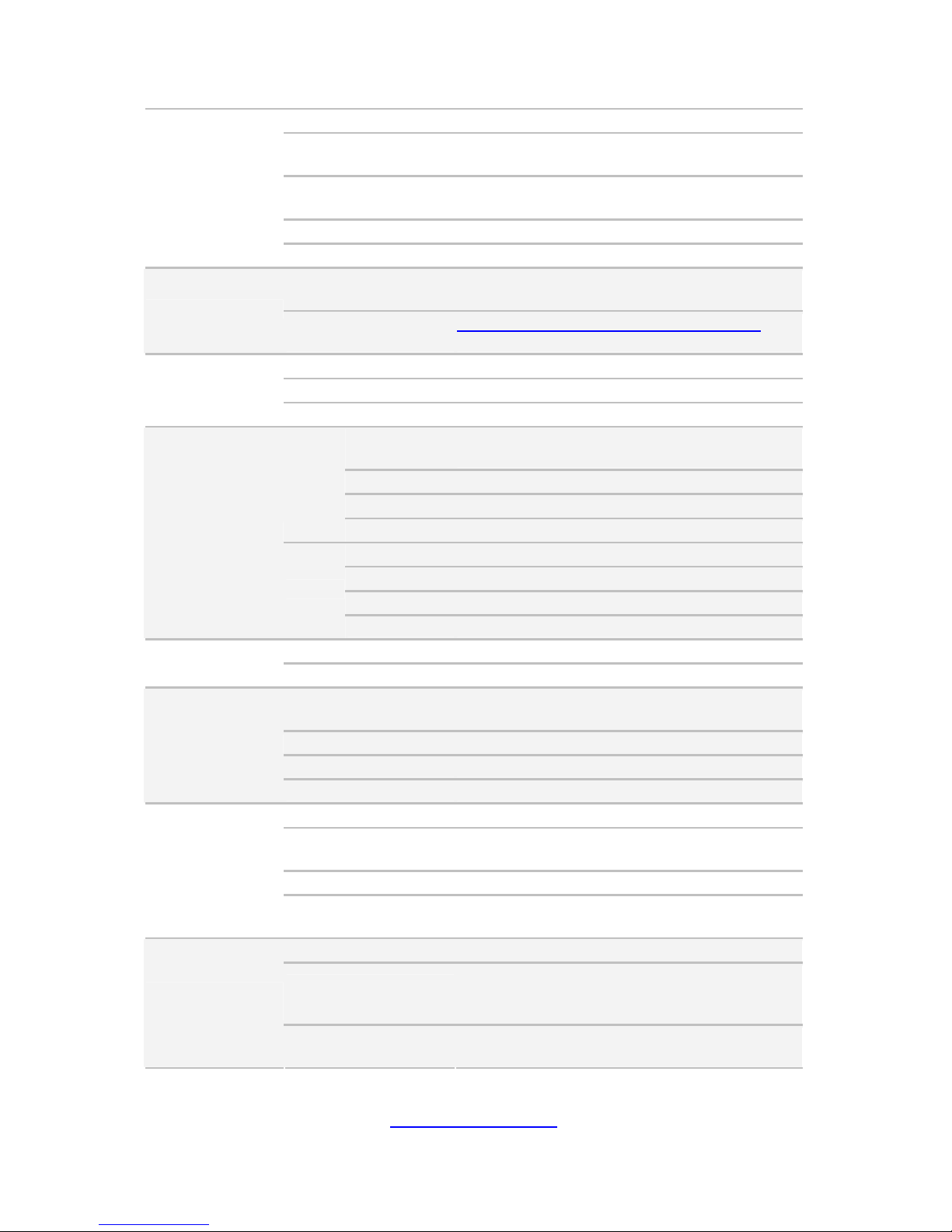
19
http://www.tyan.com
Supported DIMM Qty (8)+(8) DIMM slots
DIMM Type / Speed
RDIMM ECC 1866/1600/1333/1066 /
UDIMM/LRDIMM ECC 1866/1600/1333/1066
Capacity
up to 128GB UDIMM / 256GB RDIMM / 512GB
LRDIMM
Memory channel 4 Channels per CPU
Memory
Memory voltage 1.5V or 1.35V
PCI-E
(1) PCI-E x8 Gen.3 slot / (2) PCI-E Gen3 x16
slots
Expansion Slots
Pre-install TYAN
Riser Card
M2091-R, PCI-E x16 1U riser card (right) /
M1201-L16-1F / M1202-L16-1F
Port Q'ty (2) GbE ports + (1) dedicated for IPMI
Controller Intel I350-AM2
LAN
PHY Realtek RTL 8201EL
Connector
(2) Mini-SAS connectors (totally support 8
ports)
Controller LSI SAS2308
Speed 6.0 Gb/s
SAS
RAID RAID 0/1/1E/10 (LSI Integrated RAID)
Connector (2) SATA
Controller Intel C602
Speed 6.0 Gb/s
Storage
SATA
RAID RAID 0/1/10/5 (Intel RST)
Connector type D-Sub 15-pin
Graphic
Chipset Aspeed AST2300
USB
(7) USB2.0 ports (2 at rear, 2 at front, 2 via
header, 1 type A onboard)
COM (1)COM port headers
VGA (1) D-Sub 15-pin port
I/O Ports
RJ-45 (3) ports (1 port dedicated for IPMI)
Chipset Aspeed AST2300
Voltage
Monitors voltage for CPU, memory, chipset &
power supply
Temperature Monitors temperature for CPU & memory
System
Monitoring
LED
Fan fail / Over temperature warning i/ Fan &
PSU fail LED
Onboard Chipset Onboard Aspeed AST2300
AST2300 IPMI
Feature
IPMI 2.0 compliant baseboard management
controller (BMC) / Supports storage over IP
and remote platform-flash / USB 2.0 virtual hub
Server
Management
AST2300 iKVM
Feature
24-bit high quality video compression / 10/100
Mb/s MAC interface
Page 20
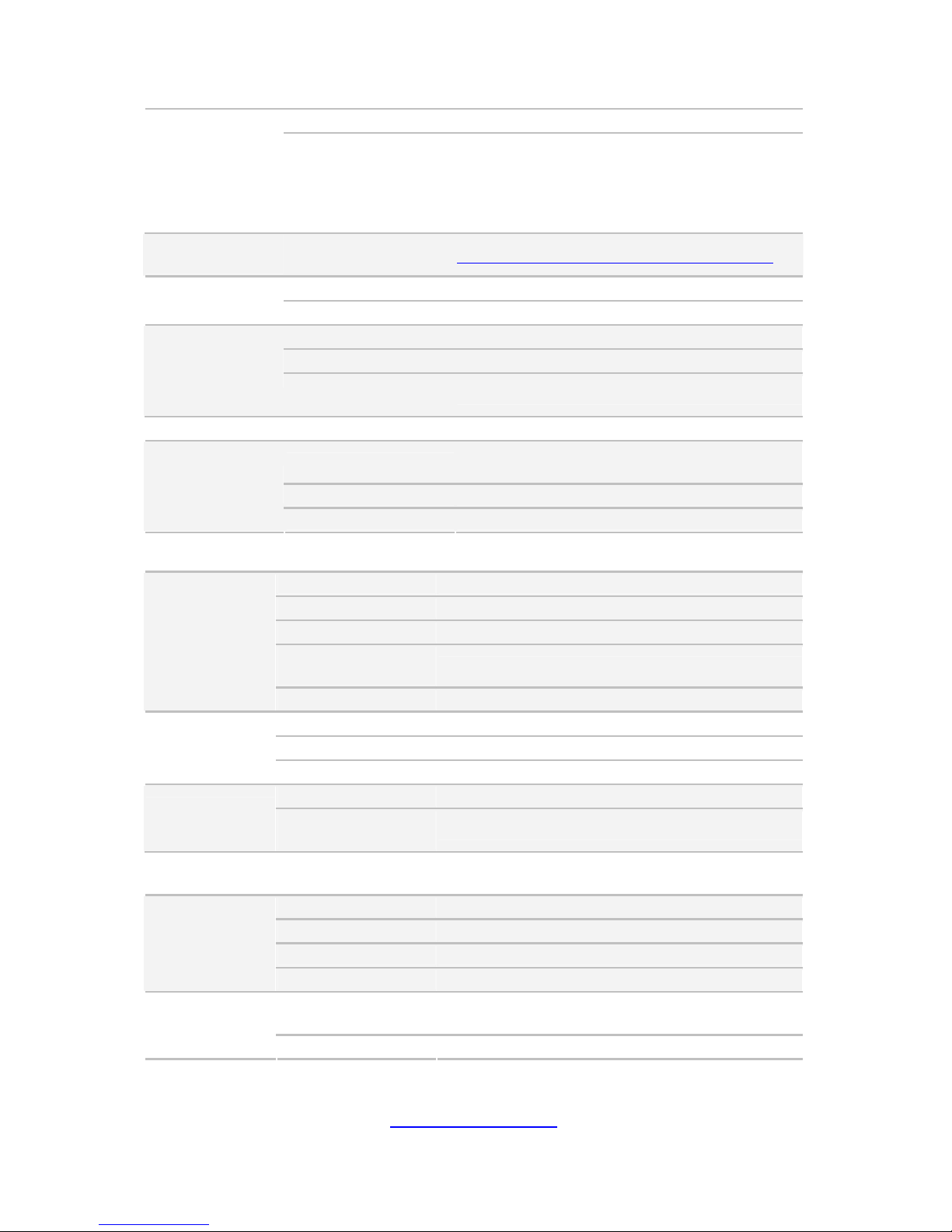
20
http://www.tyan.com
Brand / ROM size AMI / 8MB
BIOS
Feature
Plug and Play (PnP) /PCI2.3 /WfM2.0
/SMBIOS2.3 /PXE boot / ACPI 2.0 power
management. User-configurable
H/W monitoring / Auto-configurable of hard
disk types / S0,S1,S4,S5 states supported
Operating
System
OS supported list Please refer to our Intel OS supported list.
FCC (DoC) Class A
Regulation
CE (DoC) Yes
Operating Temp. 10° C ~ 35° C (50° F~ 95° F)
Non-operating Temp. - 40° C ~ 70° C (-40° F ~ 158° F)
Operating
Environment
In/Non-operating
Humidity
90%, non-condensing at 35° C
RoHS RoHS 6/6 Compliant Yes
Barebone
(1) GA80B7061 Barebone w/(2) NV K20X GPU
Cards
Manual (1) Quick Installation Guide
Package
Contains
Installation CD (1) TYAN installation CD
TYAN GA80B7061 (B7061G80W4H-N)
Form Factor 1U Rackmount
Gross Weight 8 kg
Chassis Model GA80
Dimension (D x W x
H)
31.50" x 17.32" x 1.73" (800 x 440 x 43.9mm)
System
Motherboard S7061WGM2NR
Buttons (1) PWR / (1) RST / (1) ID
LEDs (1) PWR / (2) LAN / (1) ID / (1) IPMI/Warning
Front Panel
I/O Ports (2) USB ports
Type / Q'ty 2.5" Hot-Swap / (4)
External Drive
Bay
HDD backplane
support
SAS / SATA 6.0Gb/s
System Cooling
Configuration
FAN (7) 4cm fans
Type ERP1U
Efficiency PFC / 80 plus Platinum
Input Range AC 100-127V/8A / AC 200-240V/4A
Power Supply
Output Watts 1,200 Watts
Supported CPU
Series
Intel Xeon Processor E5-2600/E5-2600 v2 series
processors
Processor
Socket Type / Q'ty LGA2011 / (2)
Page 21
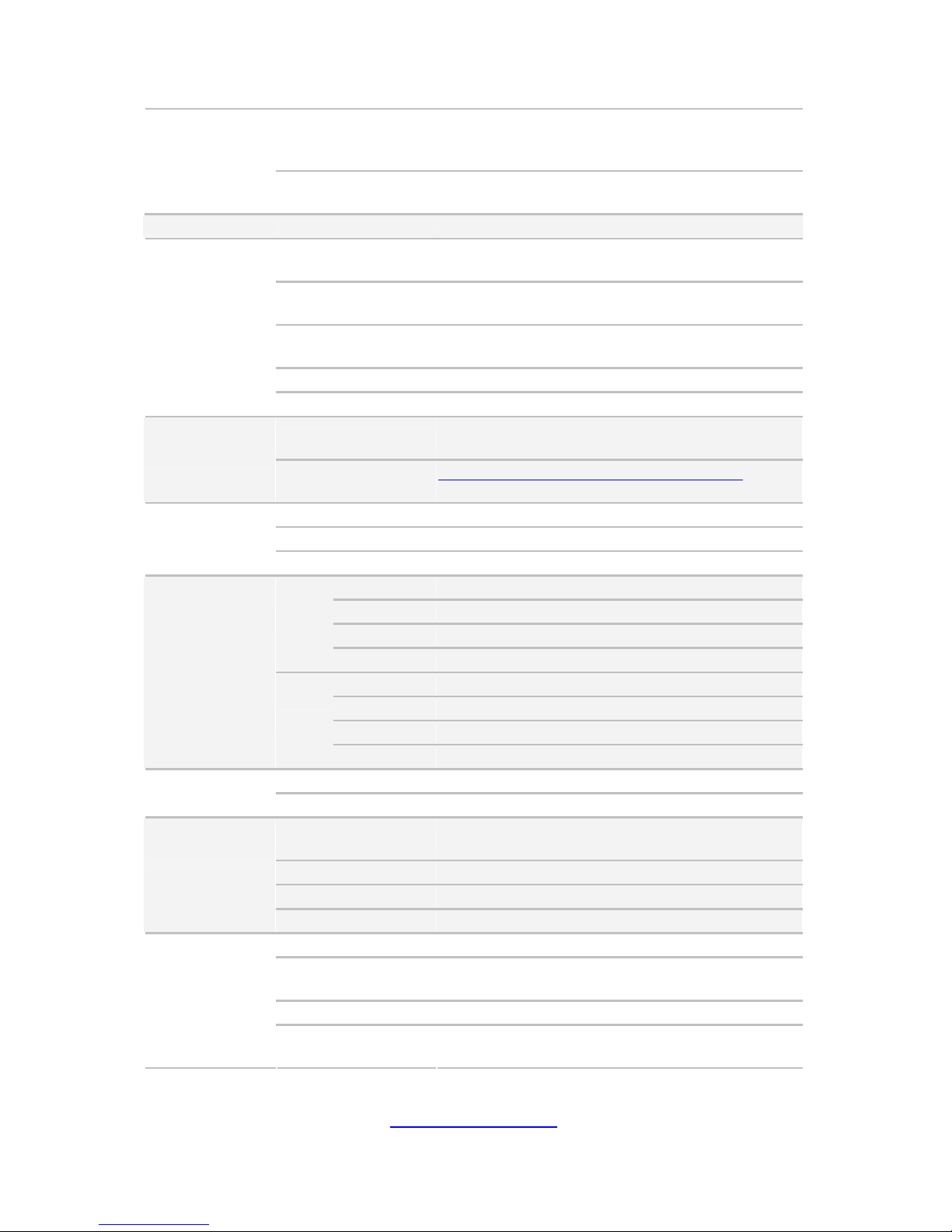
21
http://www.tyan.com
Thermal Design
Power (TDP)
wattage
Max up to 130W / *Temperature support to 30
degree w/6C/8C Sandy Bridge 130W CPU
System Bus
Up to 8.0/ 7.2/ 6.4 GT/s with Intel QuickPath
Interconnect (QPI) support
Chipset PCH Intel C602
Supported DIMM
Qty
(8)+(8) DIMM slots
DIMM Type / Speed
RDIMM ECC 1866/1600/1333/1066 /
UDIMM/LRDIMM ECC 1866/1600/1333/1066
Capacity
up to 128GB UDIMM / 256GB RDIMM / 512GB
LRDIMM
Memory channel 4 Channels per CPU
Memory
Memory voltage 1.5V or 1.35V
PCI-E
(1) PCI-E x8 Gen.3 slot / (2) PCI-E Gen3 x16
slots
Expansion Slots
Pre-install TYAN
Riser Card
M2091-R, PCI-E x16 1U riser card (right) /
M1201-L16-1F / M1202-L16-1F
Port Q'ty (2) GbE ports + (1) dedicated for IPMI
Controller Intel I350-AM2
LAN
PHY Realtek RTL 8201EL
Connector (2) Mini-SAS connectors (totally support 8 ports)
Controller LSI SAS2308
Speed 6.0 Gb/s
SAS
RAID RAID 0/1/1E/10 (LSI Integrated RAID)
Connector (2) SATA
Controller Intel C602
Speed 6.0 Gb/s
Storage
SATA
RAID RAID 0/1/10/5 (Intel RST)
Connector type D-Sub 15-pin
Graphic
Chipset Aspeed AST2300
USB
(7) USB2.0 ports (2 at rear, 2 at front, 2 via
header, 1 type A onboard)
COM (1)COM port headers
VGA (1) D-Sub 15-pin port
I/O Ports
RJ-45 (3) ports (1 port dedicated for IPMI)
Chipset Aspeed AST2300
Voltage
Monitors voltage for CPU, memory, chipset &
power supply
Temperature Monitors temperature for CPU & memory
System
Monitoring
LED
Fan fail LED / Over temperature warning / Fan &
PSU fail
Page 22
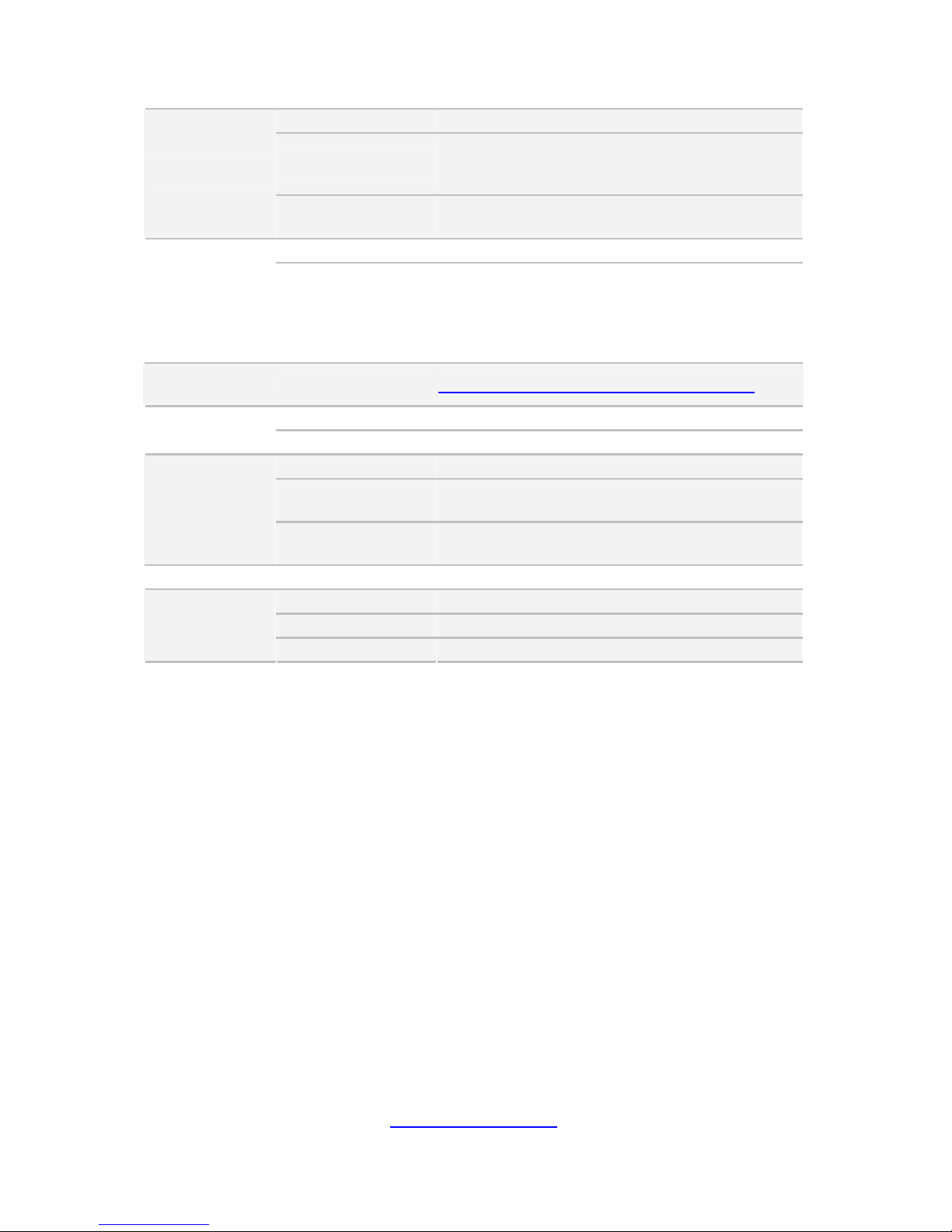
22
http://www.tyan.com
Onboard Chipset Onboard Aspeed AST2300
AST2300 IPMI
Feature
IPMI 2.0 compliant baseboard management
controller (BMC) / Supports storage over IP and
remote platform-flash / USB 2.0 virtual hub
Server
Management
AST2300 iKVM
Feature
24-bit high quality video compression / 10/100
Mb/s MAC interface
Brand / ROM size AMI / 8MB
BIOS
Feature
Plug and Play (PnP) /PCI2.3 /WfM2.0
/SMBIOS2.3 /PXE boot / ACPI 2.0 power
management User-configurable H/W monitoring /
Auto-configurable of hard disk types /
S0,S1,S4,S5 states supported
Operating
System
OS supported list Please refer to our Intel OS supported list.
FCC (DoC) Class A
Regulation
CE (DoC) Yes
Operating Temp. 10° C ~ 35° C (50° F~ 95° F)
Non-operating
Temp.
- 40° C ~ 70° C (-40° F ~ 158° F)
Operating
Environment
In/Non-operating
Humidity
90%, non-condensing at 35° C
RoHS RoHS 6/6 Compliant Yes
Barebone (1) GA80B7061 w/ NV Tesla-aware FW Barebone
Manual (1) Quick Installation Guide
Package
Contains
Installation CD (1) TYAN installation CD
Page 23
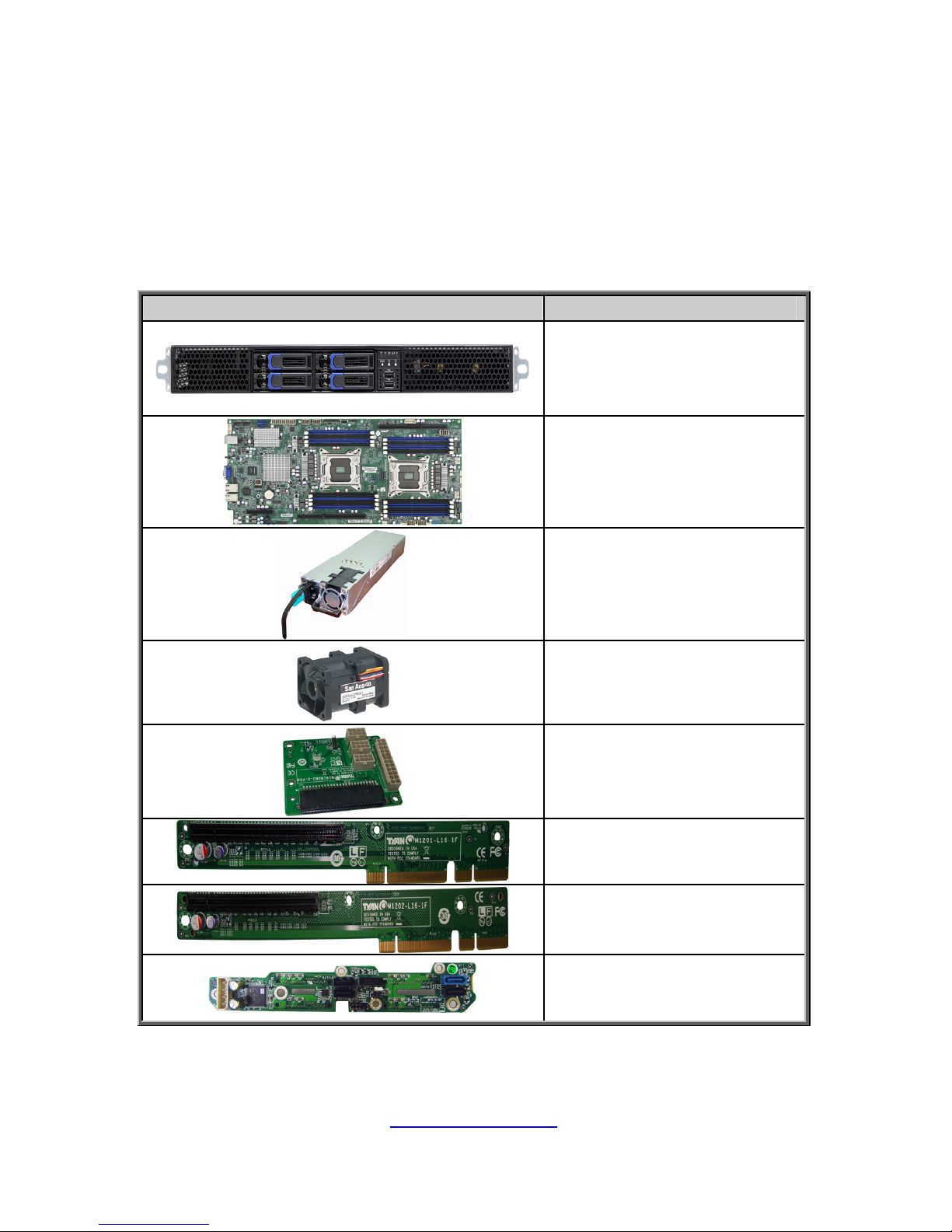
23
http://www.tyan.com
1.4 Standard Parts List
This section describes the GA80-B7061 package contents and accessories.
Open the box carefully and ensure that all components are present and
undamaged. The product should arrive packaged as illustrated below.
1.4.1 Box Contents
Component Description
1U chassis,
(4) hot swap HDD bays
TYAN
®
S7061 system board
(pre-installed)
(1) 1,200W (80+ Platinum)
Power Supply (pre-installed)
(7) 40x40x56mm
System FANs (pre-installed)
(1) M1618G80-D-PDB
(pre-installed)
(1) M1201-L16-1F Riser card
(pre-installed)
(1) M1202-L16-1F Riser card
(pre-installed)
(1) M7018-BP-SG HDD
Backplane (pre-installed)
Page 24
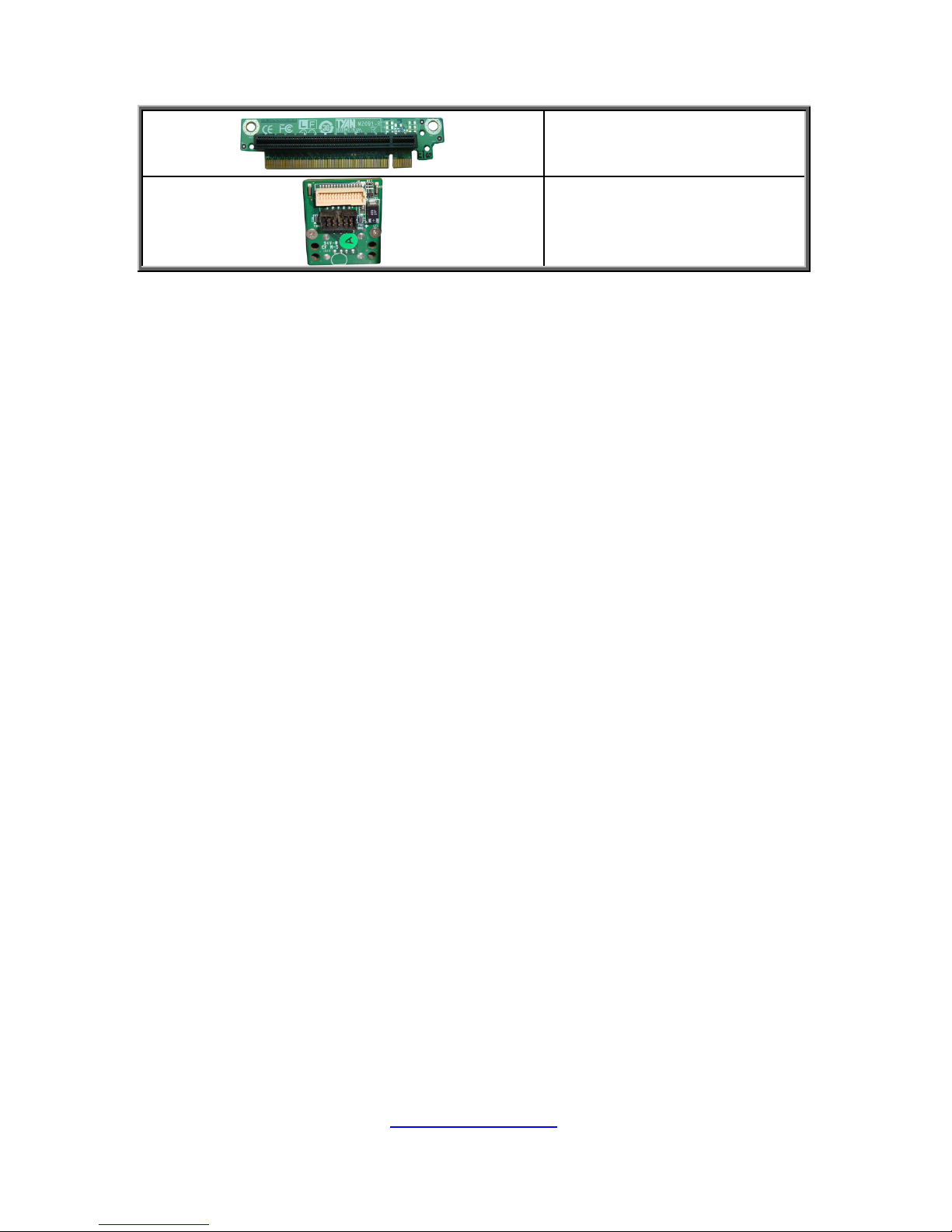
24
http://www.tyan.com
(1) M2091-R PCI-E riser card
(pre-installed)
(1) M1706G62-FPB
Front Panel Board
(pre-installed)
Page 25
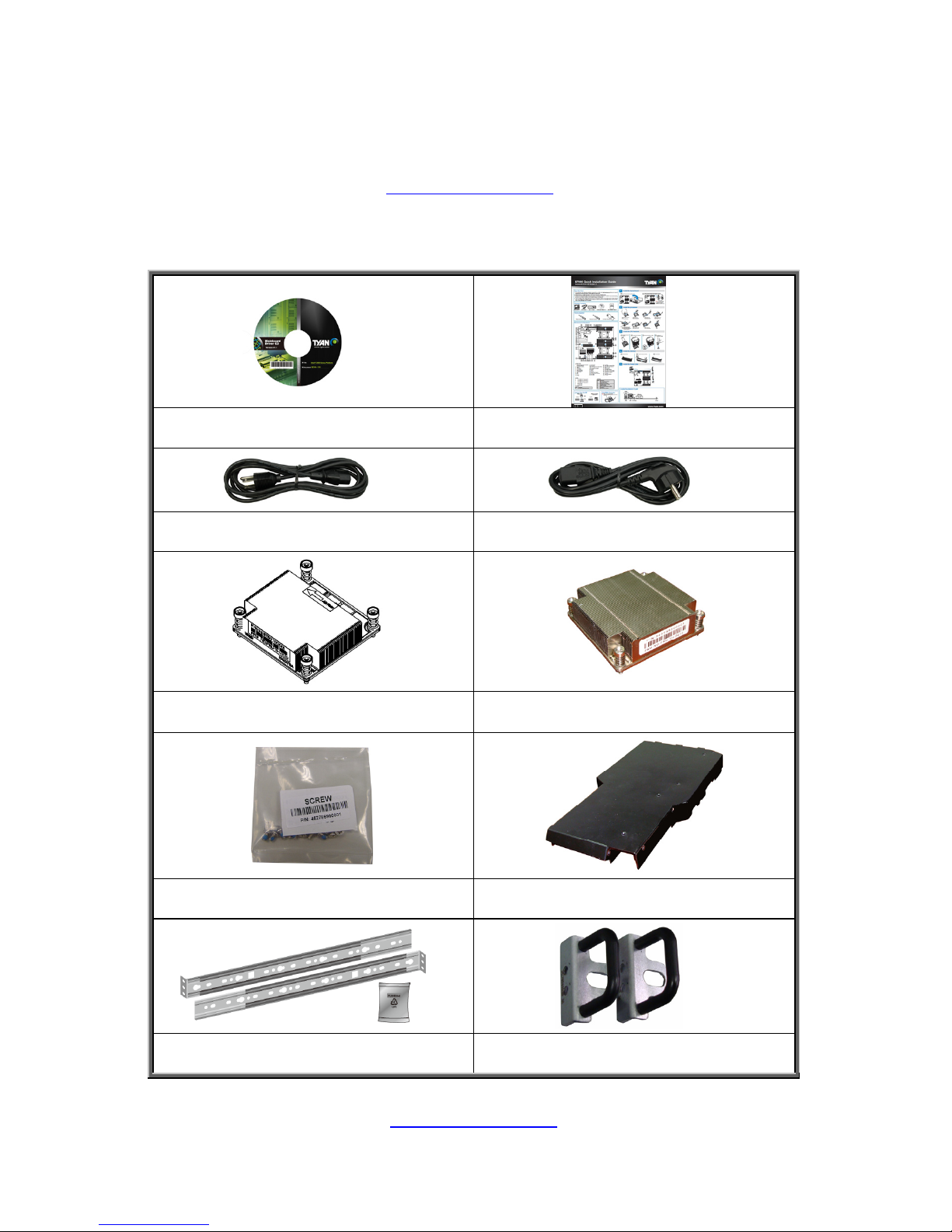
25
http://www.tyan.com
1.4.2 Accessories
If any items are missing or appear damaged, contact your retailer or browse to
TYAN
®
’s website for service: http://www.tyan.com
The web site also provides information of other TYAN
®
products, as well as
FAQs, compatibility lists, BIOS settings, etc.
TYAN® Motherboard Drive CD
Quick Installation Guide x 1
AC Power Cord 125V (US) x 1 AC Power Cord 250V (EU) x 1
Heatsink x 1
Heatsink x 1
Screw Pack x 3 Air Duct x 1
Rail Kit & Screw Pack x 1 Mounting ear x 2
Page 26
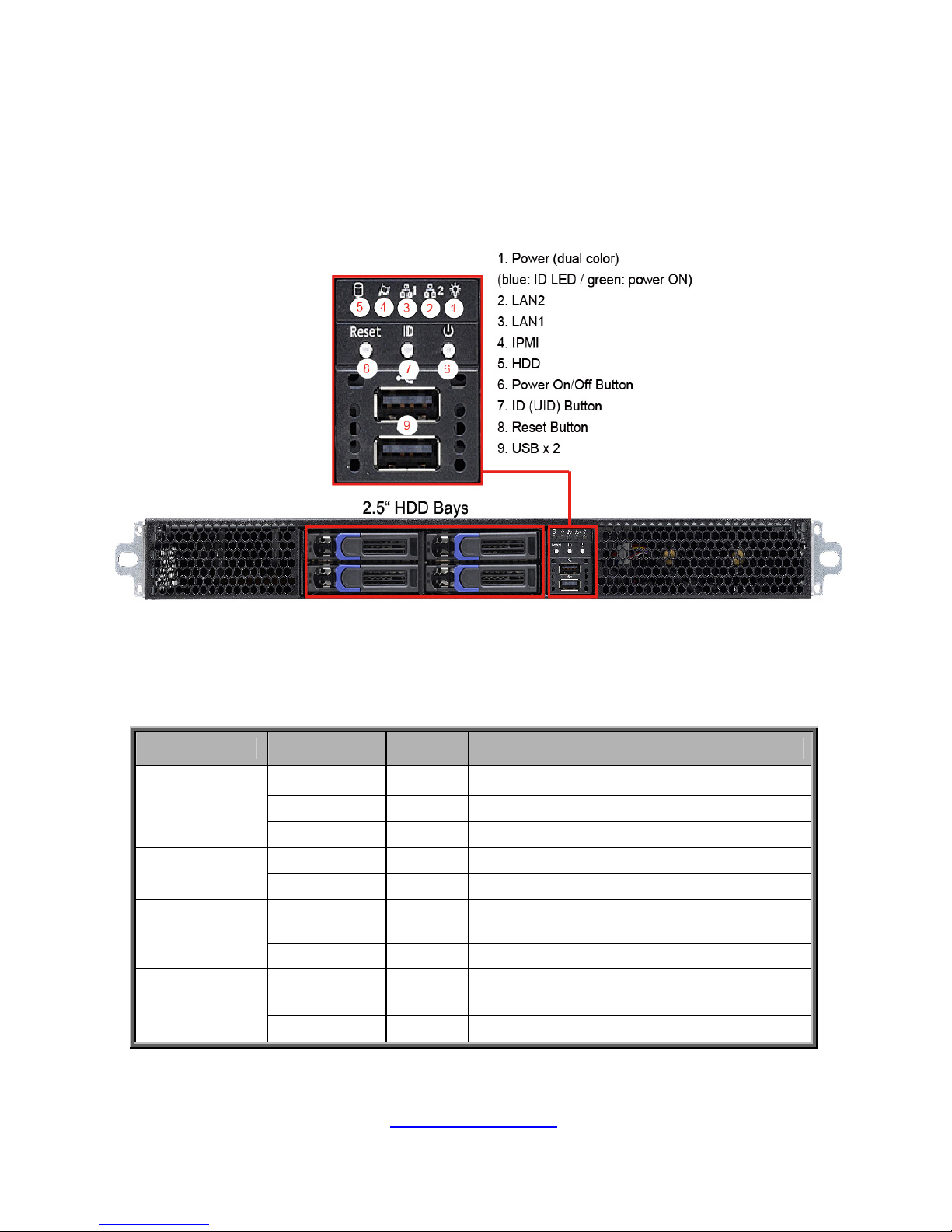
http://www.tyan.com
26
1.5 About the Product
The following views show you the product.
1.5.1 System Front View
1.5.2 LED control and HDD LED Definitions
M1706G62 Front Panel Board
LED State Color Description
On Green System is turned on
Blinking Green System is under S1 or S3 state
Power On/Off
LED
Off Off Power off
On Green Link
LAN1/LAN2
Blinking Green active
Solid On Amber
Fan fail / Over temperature / Over
Voltage / PSU fail
Warning
(IPMI) LED
On Green BMC Ready
On Blue
When ID S/W On,Power LED Off,
ID LED On
ID LED
Off Off System not identified
Page 27
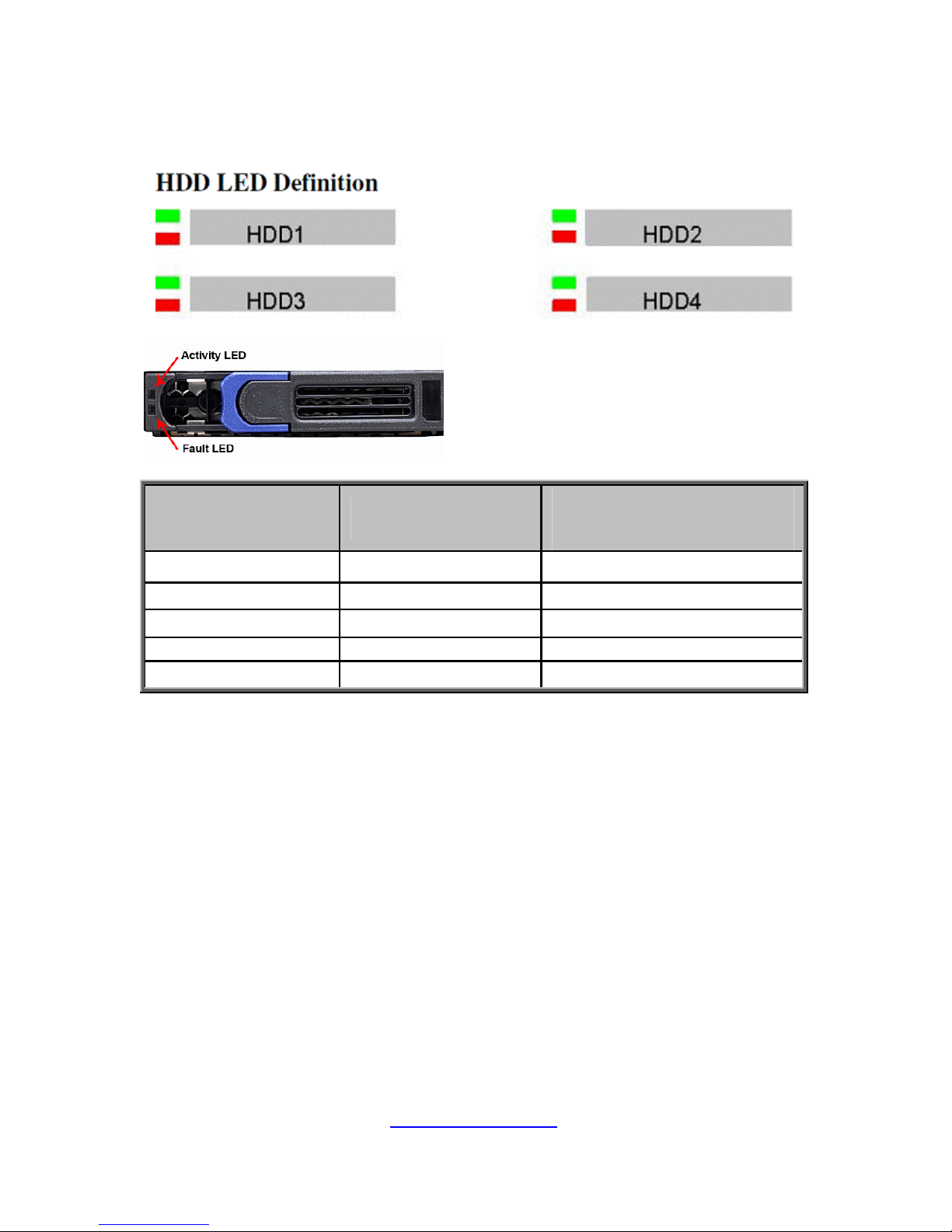
http://www.tyan.com
27
2.5” HDD LED Definition
Activity LED
Color: Green
Status LED
Color: Red
Description
Solid On Off Drive present, no activity
Green (Blinking) Off Drive present, with activity
Do not care Solid On HDD Fail
Do not care Blinking @1Hz Drive Locate Identify
Do not care Blinking @4Hz Rebuilding
Page 28
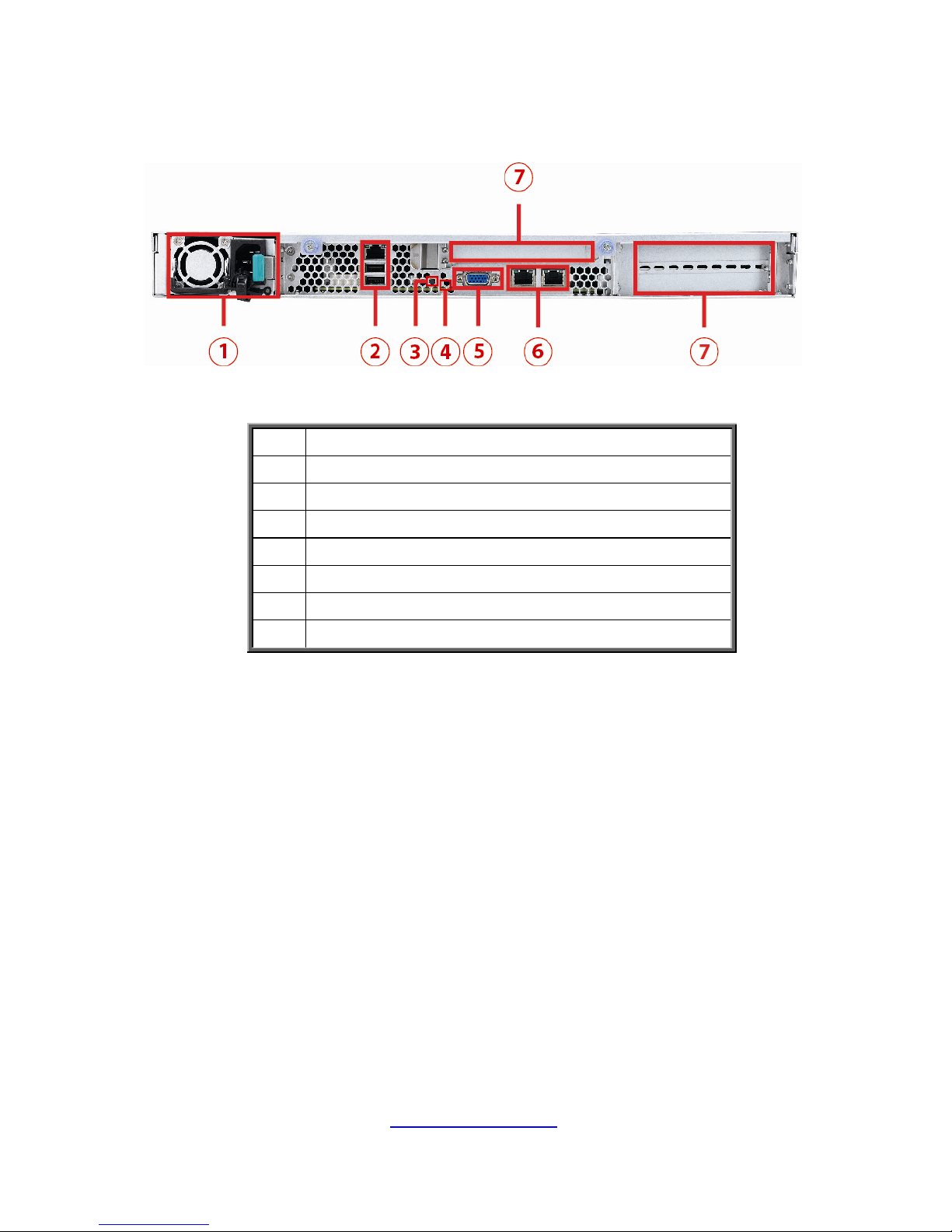
28
http://www.tyan.com
1.5.3 System Rear View
NO. Description
1 1,200W (80+ Platinum) Power Supply
2 LAN3 (shared with IPMI)+2 USB2.0 ports
3 ID LED Button
4 ID LED
5 VGA Port
6 LAN2 and LAN1 (from left to right)
7 Expansion Slots
Page 29
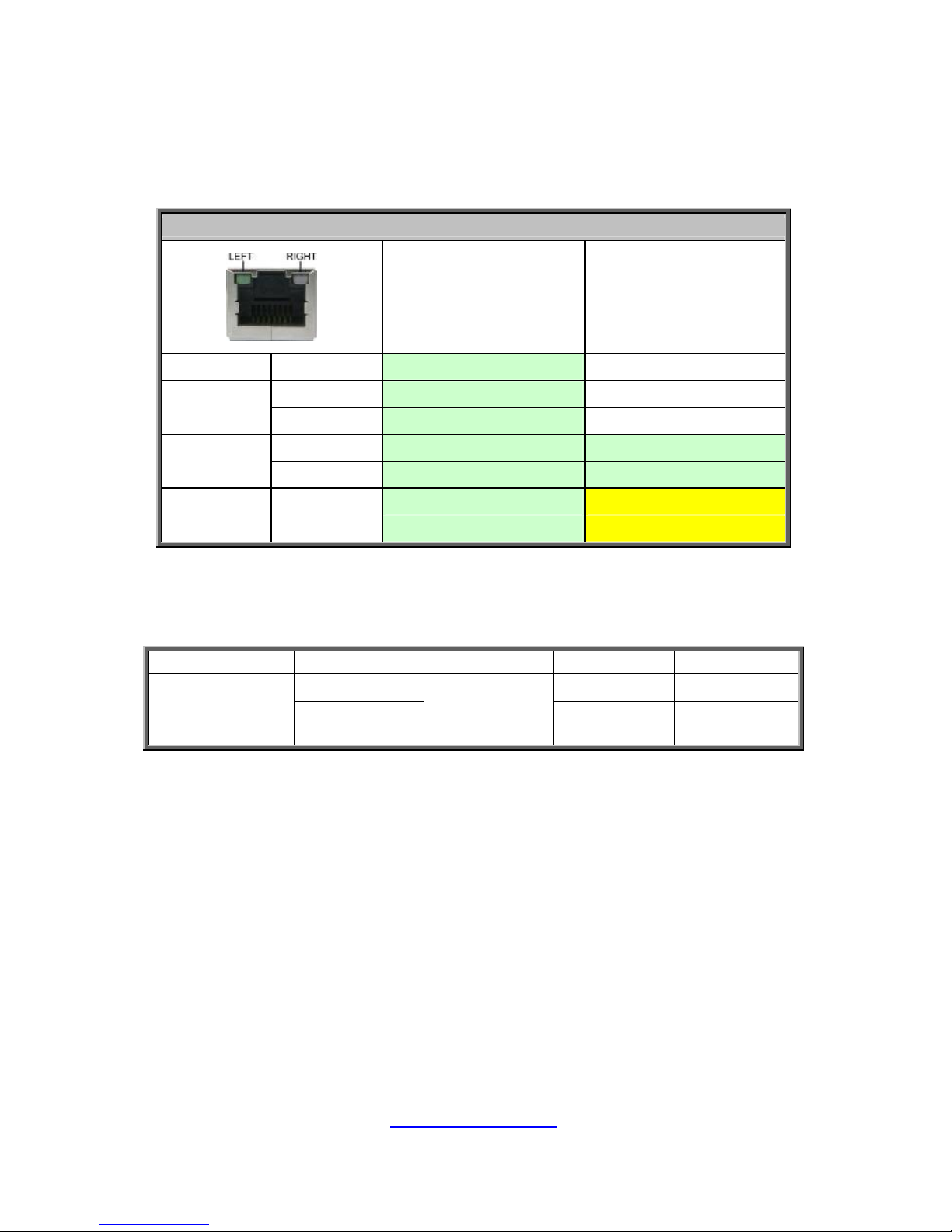
29
http://www.tyan.com
1.5.4 LAN and ID LED Definitions
Rear I/O: Onboard LAN LED Color Definition
10/100/1000 Mbps LAN Link/Activity LED Scheme
Left LED
(Link/Activity)
Right LED
(Speed)
No Link OFF OFF
Link Solid Green
OFF
10 Mbps
Active Blinking Green
OFF
Link Solid Green Solid Green
100 Mbps
Active Blinking Green Solid Green
Link Solid Green Solid Yellow
1000 Mbps
(1Gbps)
Active Blinking Green Solid Yellow
NOTE: “Left” and “Right” are viewed from the rear panel.
ID LED
LED Status LED Color Behavior Remark
Normal Off
ID LED
Located
Blue
Solid on
Local and
remote
Page 30
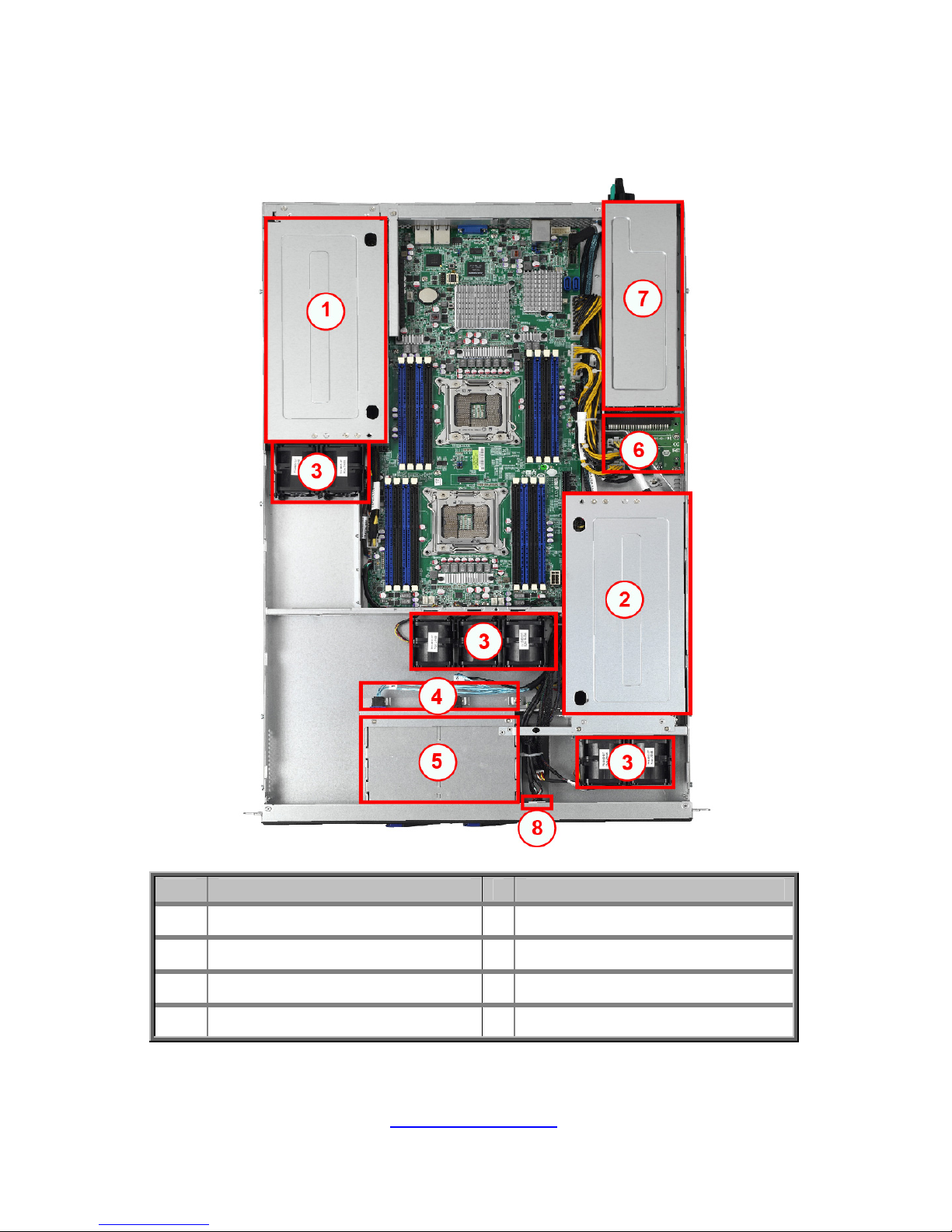
30
http://www.tyan.com
1.5.5 System top view
B7061G80W4H-N2K2X:
NO. Description Description
1 GPU card assembly #2 5 HDD cage
2 GPU card assembly #1 6 Power Distribution Board
3 System Fans 7 Power Supply
4 HDD Backplane Board 8 Front Panel Board
Page 31

http://www.tyan.com
31
NOTE
Page 32

http://www.tyan.com
32
Chapter 2: Setting Up
2.0.1 Before you Begin
This chapter explains how to install the CPUs, CPU heatsinks,
memory modules, and hard drives. Instructions on inserting add-on
cards are also given.
2.0.2 Work Area
Make sure you have a stable, clean working environment. Dust and
dirt can get into components and cause malfunctions. Use
containers to keep small components separated. Putting all small
components in separate containers prevents them from becoming
lost. Adequate lighting and proper tools can prevent you from
accidentally damaging the internal components.
2.0.3 Tools
The following procedures require only a few tools, including the
following:
A cross head (Phillips) screwdriver
A grounding strap or an anti-static pad
Most of the electrical and mechanical connections can be
disconnected with your hands. It is recommended that you do not
use pliers to remove connectors as it may damage the soft metal or
plastic parts of the connectors.
Caution!
1. To avoid damaging the motherboard and associated
components, do not use torque force greater than
7kgf/cm (6.09 lb/in) on each mounting screw for
motherboard installation.
2. Do not apply power to the board if it has been
damaged.
Page 33

33
http://www.tyan.com
2.0.4 Precautions
Components and electronic circuit boards can be damaged by
discharges of static electricity. Working on a system that is connected
to a power supply can be extremely dangerous. Follow the guidelines
below to avoid damage to GA80-B7061 or injury to yourself.
Ground yourself properly before removing the top cover of the
system. Unplug the power from the power supply and then
touch a safely grounded object to release static charge (i.e.
power supply case). If available, wear a grounded wrist strap.
Alternatively, discharge any static electricity by touching the
bare metal chassis of the unit case, or the bare metal body of
any other grounded appliance.
Avoid touching motherboard components, IC chips, connectors,
memory modules, and leads.
The motherboard is pre-installed in the system. When
removing the motherboard, always place it on a grounded
anti-static surface until you are ready to reinstall it.
Hold electronic circuit boards by the edges only. Do not touch
the components on the board unless it is necessary to do so.
Do not flex or stress circuit boards.
Leave all components inside the static-proof packaging that
they ship with until they are ready for installation.
After replacing optional devices, make sure all screws, springs,
or other small parts are in place and are not left loose inside
the case. Metallic parts or metal flakes can cause electrical
shorts.
Note:
All connectors are keyed to only attach one way.
All use the correct screw size as indicated in the procedures.
Page 34

http://www.tyan.com
34
2.1 Installing Motherboard Components
This section describes how to install components on to the serverboard,
including CPUs, memory modules, HDD and Add-On cards.
2.1.1 Removing the Chassis Cover
Follow these instructions to remove the GA80-B7061 chassis cover.
1. Remove the top screw on the chassis cover and slide the chassis cover in
the direction of arrow.
2. Release the two screws on the rear side and slides the cover out in the
direction of the arrows.
Page 35

http://www.tyan.com
35
3. Lift up the chassis cover so to remove the top cover.
Page 36

http://www.tyan.com
36
2.1.2 Removing the Air Duct
Follow these instructions to remove the GA80-B7061 Air Duct.
1. The GA80-B7061 include with an air duct in the chassis.
2. Remove the air duct from the chassis as shown in the picture.
Page 37

http://www.tyan.com
37
2.1.3 Installing the CPU and Heatsink
Follow the steps below to install the processor and heatsink.
Install the CPU
1. Locate the CPU socket.
2. Pull the CPU lever up to unlock the CPU socket.
3. Open the socket to a fully open position.
Page 38

http://www.tyan.com
38
4. Take off the CPU Socket protection cap.
5. Place the CPU in the CPU socket. Make sure the gold arrow is located in
the right direction.
6. Close the socket and press the CPU socket lever down to secure the CPU.
Page 39

http://www.tyan.com
39
Install the heatsink
1. Place the heatsink on top of the CPU and secure it with 4 screws.
There are two kinds of heatsink include in the GA80-B7061 barebone,
please installed the heatsink correctly as the picture shown.
Page 40

http://www.tyan.com
40
2.1.4 Installing the Memory
Follow these instructions to install the memory modules onto the motherboard.
1. Press the memory slot locking levers in the direction of the arrows
as shown in the following illustration.
2. Align the memory module with the slot. When inserted properly, the
memory slot locking levers lock automatically onto the indentations
at the ends of the module.
Page 41

http://www.tyan.com
41
Recommended Memory Population Table
Page 42

http://www.tyan.com
42
Recommended Memory Population Table
To achieve the best performance, TYAN® strongly recommended memory installation
configuration as listed below:
Single CPU
Installed
(CPU0 only)
Dual CPU
installed
(CPU0 and CPU1)
Quantity of
memory installed
12346823 4567810121416
CPU0_DIMM(1)D0 √ √ √ √ √ √ √ √ √
CPU0_DIMM(2)D1 √ √ √ √
CPU0_DIMM(3)C0 √ √ √ √ √ √ √ √ √ √ √ √
CPU0_DIMM(4)C1 √ √ √ √
CPU0_DIMM(5)B0 √ √ √ √ √ √ √ √ √ √ √ √ √ √ √
CPU0_DIMM(6)B1 √ √ √ √ √ √
CPU0_DIMM(7)A0 √ √ √ √ √ √ √ √ √ √ √ √ √ √ √ √ √
CPU0_DIMM(8)A1 √ √ √ √ √ √
CPU1_DIMM(9)H0 √ √ √ √ √
CPU1_DIMM(10)H1 √
CPU1_DIMM(11)G0 √ √ √ √ √ √ √
CPU1_DIMM(12)G1 √
CPU1_DIMM(13)F0 √ √ √ √ √ √ √ √ √
CPU1_DIMM(14)F1 √ √
CPU1_DIMM(15)E0 √ √ √ √ √ √ √ √ √ √ √
CPU1_DIMM(16)E1 √ √
1. √ indicates a populated DIMM slot.
2. Paired memory installation for Max performance.
3. Populate the same DIMM type in each channel, specifically
- Use the same DIMM size
- Use the same # of ranks per DIMM
4. Dual-rank DIMMs are recommended over single-rank DIMMs
5. Un-buffered DIMM can offer slightly better performance than registerd DIMM if populating only a
single DIMM per channel
6. We don't suggest other memory installation
Page 43

http://www.tyan.com
43
Intel®Xeon®processor E5-2600/4600 product families UDIMM Support
1.35V 1.50V
Ranks Per DIMM &
Data Width
Memory Capacity per DIMM
1DPC 2DPC 1DPC 2DPC
SRx8 Non-ECC 1 GB 2GB 4GB N/A N/A
1066,
1333
1066,
1333
DRx8 Non-ECC 2GB 4GB 8GB N/A N/A
1066,
1333
1066,
1333
SRx16 Non-ECC 512 MB 1GB 2GB N/A N/A
1066,
1333
1066,
1333
SRx8 ECC 1GB 2GB 4GB 1066 1066
1066,
1333
1066,
1333
DRx8 ECC 2GB 4GB 8GB 1066 1066
1066,
1333
1066,
1333
NOTE 1: The blue blocks indicate that the DRAM Densities are supported but not validated.
NOTE 2: The grey blocks indicate that the DRAM Densities are supported and validated.
NOTE 3: 1DPC => One dimm per channel
NOTE 4: 2DPC => Two dimm per channel
Supported DRAM Densities are 1Gb, 2Gb and 4Gb. Only 2Gb and 4Gb are validated by
Intel.
Command Address Timing is 1N for 1DPC and 2N for 2DPC.
Romley-EP/EX platform does not support 3DPC when using UDIMMs.
Intel
®
Xeon®processor E5-2600/4600 product families LRDIMM Support
1.35V 1.50V
Ranks Per DIMM &
Data Width
Memory Capacity per
DIMM
1DPC 2DPC 1DPC 2DPC
QRx4 (DDP) 16GB 32GB 1066 1066
1066,
1333
1066,
1333
QRx8 (P) 8GB 16GB 1066 1066
1066,
1333
1066,
1333
NOTE: The blue blocks indicate that the DRAM Densities are supported and not
validated.
Physical Rank is used to calculate DIMM Capacity.
Supported and validated DRAM Densities are 2Gb and 4Gb.
Command Address Timing is 1N.
The speeds are estimated targets and will be verified through simulation.
For 3SPC/3DPC -Rank Multiplication (RM) >= 2.
DDP -Dual Die Package DRAM stacking. P –Planer monolithic DRAM Die.
Romley-EP/EX platform does not support 3DPC when using E5-2400 LRDIMMs.
Page 44

http://www.tyan.com
44
Intel®Xeon®processor E5-2600/4600 product families RDIMM Support
1.35V 1.50V
Ranks
Per
DIMM &
Data
Width
Memory Capacity
per DIMM
1DPC 2DPC 1DPC 2DPC
SRx8 1GB 2GB 4GB
1066,
1333
1066,
1333
1066,
1333,
1600
1066,
1333,
1600
DRx8 2GB 4GB 8GB
1066,
1333
1066,
1333
1066,
1333,
1600
1066,
1333,
1600
SRx4 2GB 4GB 8GB
1066,
1333
1066,
1333
1066,
1333,
1600
1066,
1333,
1600
DRx4 4GB 8GB 16GB
1066,
1333
1066,
1333
1066,
1333,
1600
1066,
1333,
1600
QRx4 8GB 16GB 32GB 800 800 1066 800
QRx8 4GB 8GB 16GB 800 800 1066 800
NOTE 1: The blue blocks indicate that the DRAM Densities are supported but not
validated.
NOTE 2: The grey blocks indicate that the DRAM Densities are supported and
validated.
NOTE 3: The yellow blocks indicate that the DRAM Densities are supported with
limited validated.
Supported DRAM Densities are 1Gb, 2Gb and 4Gb. Only 2Gb and 4Gb are
validated by Intel.
Command Address Timing is 1N.
QR RDIMM are supported but not validated by Intel/PMO in a homogenous
environment. The coverage will have limited system level testing, no signal
integrity testing, and no interoperability testing. The passing QR RDIMMs will be
web posted.
Page 45

http://www.tyan.com
45
2.1.5 Installing Hard Drives
The GA80-B7061 barebone supports (4) 2.5” hard drives. Follow these
instructions to install a hard drive.
Warning!!!
Always install the hard disk drive to the chassis after the chassis is
secured on the rack.
1. Press the locking lever latch in the direction of arrow.
2. Pull the locking lever open.
3. Slide the drive tray out.
Page 46

http://www.tyan.com
46
4. Remove the 4 screws to detach HDD tray bracket.
5. Place a hard drive into the drive tray. Use four screws to secure
the HDD.
6. Reinsert the HDD tray into the chassis.
7. Press the locking lever to secure the hard drive. Repeat the same
procedures to install other HDD trays.
Page 47

http://www.tyan.com
47
2.1.6 Installing the Add-On Card
The GA80-B7061 has one preinstalled M2091-R riser card.
You can install an Add-On card into the expansion slot which is available with
riser card. The following instructions are for Add-On card installation. You may
refer to the procedures below for the installation.
1. Push the tab of PCI-E slot on the rear panel in the direction as
shown to release the bracket.
2. Remove the bracket to the left as shown.
Page 48

48
http://www.tyan.com
3. Insert the Add-On card to the M2091 riser card.
4. Push the tab of PCI slot in the direction as shown to fix the Add-On
card.
Page 49

http://www.tyan.com
49
2.2 Rack Mounting
After installing the necessary components, the TYAN GA80-B7061 can be
mounted in a rack using the supplied rack mounting kit.
Rack mounting kit
No. Item Description Quantity
A
Sliding rails 2
B
Screw kit 2
C
Mounting ear 2
2.2.1 Installing the Server in a Rack
Follow these instructions to mount the TYAN GA80-B7061 into an industry
standard 19” rack.
NOTE: Before mounting the TYAN GA80-B7061 in a rack, ensure that all
internal components have been installed and that the unit has been fully tested.
However, to make the installation easier, we suggest that you remove all HDD
trays before you insert the chassis to the rack.
Screw Kit List
No. Screw Size Quantity
A
M5 8
B
Washer 8
Total:
A+B
M5 and Washer Total: 8 sets
Page 50

http://www.tyan.com
50
2.2.2 Installing the Outer Rails to the Rack
1. Install the rail to the rack. Repeat the same procedures for the other rail.
2. Secure the outer rail to the rack using 4 M5 screws and 4 washers (2 sets front /
2 sets rear) for each side. Secure the rails to the rack as shown.
Page 51

http://www.tyan.com
51
2.2.3 Installing the inner Rails to the Chassis
1. Press the button to pull out the inner rail from the outer rail of the GA80-B7061
sliding rails.
2. Align the inner sliding rail (1) on the side of the server, and pull towards the
arrow (2) to secure the six hooks.
3. Screw the mounting ears to each side of TYAN GA80-B7061 as shown
using 2 screws from the supplied screws kit.
4. To make the installation easier, we suggest that you remove all nodes
before you insert the chassis to the rack.
Page 52

http://www.tyan.com
52
2.2.4 Rack mounting the Server
To install the chassis to the rack
5. Then press the button to push the whole system into the rack.
6. Push the chassis back into the rack.
Page 53

http://www.tyan.com
53
2.2.5 Removing the Server from a Rack
Follow these instructions to remove the TYAN GA80-B7061 from an industry
standard 19” rack.
1. Hold the mounting ears to pull out the chassis from the rack.
2. Press the button to unlock the chassis from the rails.
3. Pull out the chassis from the rails.
4. Follow the steps described earlier in reverse to remove the chassis from the
rack.
Page 54

http://www.tyan.com
54
NOTE
Page 55

http://www.tyan.com
55
Chapter 3: Replacing Pre-Installed
Components
3.0.1 Introduction
This chapter explains how to replace the pre-installed components, including the
Motherboard, M1706G62 Front panel board, M7018-BP-SG SATA HDD
backplane, M1201-L16-1F and M1202-L16-1F PCI-E Riser card, System fans,
M1618G80 Power Distribution board and Power supply unit etc.
3.0.2 Disassembly Flowchart
The following flowchart outlines the disassembly procedure.
Page 56

56
http://www.tyan.com
3.1 Removing the Cover
Before replacing any parts you must remove the chassis cover. Follow Section
2.1.1 Removing the Chassis Cover (page 34, 35) to remove the cover of the
GA80-B7061.
3.2 Replacing the Front Panel Board
Follow these instructions to replace the M1706G62-FPB Front Panel Board.
1 Disconnect the Front Panel Board cables.
2 Unscrew to release the Front Panel tray.
3 Free the Front Panel tray.
Page 57

http://www.tyan.com
57
4 Unscrew to take out the front panel board.
5 Replace a new front panel board and screw it to the front panel tray.
Page 58

58
http://www.tyan.com
3.2.1 M1706G62 Front Panel Board Features
Front
Rear
NOTE: 1.5.1 System Front View (Per Node) for details on Front Panel LEDs and buttons.
3.2.2 Front Panel Board Connector Pin Definition
J6: FPIO Connector
Signal Pin Pin Signal
PW_ LED+
1 2
VCC-
NC
3 4
IDLED+
PW_LED-
5 6
IDLED-
HD_LED+
7 8
FAULT_LED1-
HD_LED-
9 10
FAULT_LED2-
PWR_SW#
11 12
LAN1_LED+
GND
13 14
LAN_LED-
RESET#
15 16
NC
GND
17 18
NC
ID_SW#
19 20
NC
TEMP_SENSOR
21 22
LAN2_LED+
HD_FAIL_LED-
23 24
LAN_LED-
Page 59

http://www.tyan.com
59
J3: USB Connector
Pin Net Name Function Pin Net Name Function
1 VCC_USB0 Power connect to 5V (for USB)6 USB_P1_P USB_P1 +
2 VCC_USB1 Power connect to 5V (for USB)7 GND Ground
3 USB_P0_N USB_P0 - 8 GND Ground
4 USB_P1_N USB_P1 - 9 NC
5 USB_P0_P USB_P0 + 10 NC
Page 60

60
http://www.tyan.com
3.3 Replacing the System Fan
There are totally seven system fans in the GA80-B7061.Two at front, three in the
middle, and two at back. Follow these instructions to replace the cooling fans in
the system.
1. Locate the cooling fans in your system.
2. Unplug the fan cables connected to the mother board.
3. Then lift the fan up from the chassis.
Page 61

http://www.tyan.com
61
4. Follow Step A & B to unlock the fans and to replace a new one.
40*40*56mm
Fan
Step A
1. Press the button to unlock the system fan.
Step B
2. Press the fan and make the system fan separated from the
plastic holder.
Result
Page 62

62
http://www.tyan.com
5. After replacing the new fans, follow Step A & B in reverse order to lock the fans.
Reinstall the fans into the chassis.
6. Connect the fan cables to the motherboard fan connectors.
Page 63

63
http://www.tyan.com
3.4 Replacing the HDD Backplane
1. Disconnect all the cables connected to the HDD Backplane.
2. Remove the two screws securing the bracket to the chassis base.
3. Unlock the plastic cable locker and lift the bracket up from the chassis.
Page 64

http://www.tyan.com
64
4. Unscrew the HDD Backplane from the bracket.
5. Replace a new HDD Backplane and reinstall it into the chassis following the
steps mentioned earlier in reverse.
Page 65

http://www.tyan.com
65
3.4.1 M7018-BP-SG HDD Backplane Features
Front View
Rear View
Connector Description
SATA0~SATA3 SATA Connector
J1~J4 HDD Connector
PW1 Power Connector
JTAG CPLD Connector
SGPIO SGPIO Connector
J11 Platform Select Jumper
J12 (reserved)
Page 66

66
http://www.tyan.com
3.4.2 M7018-BP-SG HDD Connector Pin Definitions
SATA Connector: SATA0/SATA1/SATA2/SATA3
Pin NO Pin Name Description
1 GND GND
2 SAS_TX+ Transmit pair
3 SAS_TX- Transmit pair
4 GND GND
5 SAS_RX- Receive pair
6 SAS_RX+ Receive pair
7 GND GND
HDD Connector: J1/J2/J3/J4
Pin NO Pin name Pin NO Pin name
S1 GND P1 NC
S2 SAS_TX+ P2 NC
S3 SAS_TX- P3 NC
S4 GND P4 GND
S5 SAS_RX- P5 GND
S6 SAS_RX+ P6 GND
S7 GND P7 VDD_5_RUN
S8 SAS_Present_L P8 VDD_5_RUN
S9 NC P9 VDD_5_RUN
S10 NC P10 HD_PRS_L
S11 GND P11 SAS_LED
S12 NC P12 GND
S13 NC P13 VDD_12_RUN
S14 GND P14 VDD_12_RUN
P15 VDD_12_RUN
Power Connector: PW1
Pin No. Net Name Description
1 VDD_12_RUN 12V
2 GND Power Ground
3 GND Power Ground
4 VDD_5_RUN 5V
Page 67

67
http://www.tyan.com
CPLD Connector: JTAG
SGPIO Connector: SGPIO
J11
3
1
Pin 1-2 closed: Intel platform
1
3
Pin 2-3 closed: AMD and LSI platform (default)
J12 (reserved)
3
1
Pin 1-2 closed: beforehand jumper (default)
1
3
Pin 2-3 closed: beforehand jumper
Pin No. Net Name Description Pin No. Net Name Description
1 CPLD_JTAG_TCK JTAC_TCK DataOut 6 NC
2 GND Ground 7 NC
3 CPLD_JTAG_TDO JTAC_TDO DataOut 8 NC
4 VDD_3P3_RUN 3.3V 9 CPLD_JTAG_TDI
5 CPLD_JTAG_TMS JTAC_TMS DataOut 10 GND Ground
Pin
No.
Net Name Description
Pin
No.
Net Name Description
1 SMBUS_3V3_CLK_CPLD SMBus CLK 6 SAS_GPIO2 SGPIO SLOAD
2 SAS_GPIO0 SGPIO DataIN 7 NC
3 SMBUS_3V3_DATA_CPLD SMBus Data 8 SAS_GPIO3
SGPIO
SCLOCK
4 SAS_GPIO1
SGPIO
DataOUT
9 NC
5 GND Ground 10 HD_ERR_LED
Page 68

http://www.tyan.com
68
3.5 Replacing PCI-E Riser Cards
The GA80-B7061 has three pre-installed PCI-E riser cards.
Follow the instructions below to disassemble the M1201-L16-1F, M1202-L16-1F and
M2091-R PCI-E riser cards.
Uninstalling the M1201-L16-1F riser card
1 There are two PCI bracket in the GA80-B7061 chassis.
2 Remove the 6 screws secure the PCI bracket and lift the bracket up.
Page 69

http://www.tyan.com
69
3 Turn over the bracket and unscrew the M1201-L16-1F riser card to replace a new
one if necessary.
Uninstalling the M1202-L16-1F riser card
1 Follow the same procedure to detach the other PCI bracket.
2 Unscrew the M1202-L16-1F riser card to replace a new one if necessary.
3 Follow the steps described earlier in reverse to reinstall the M1202-L16-1F riser
card.
Page 70

http://www.tyan.com
70
Uninstalling the M2091-R riser card
1 Remove one screw secure the M2091-R riser card and pull the riser card
bracket out.
2 Unscrew the M2091-R riser card to replace a new one if necessary.
Page 71

http://www.tyan.com
71
3.5.1 PCIE Riser card Features
M1201-L16-1F riser card
M1202-L16-1F riser card
Page 72

http://www.tyan.com
72
3.6 Replacing Power Distribution Board
The GA80-B7061 has one pre-installed power distribution board.
Follow these instructions to replace the M1618G80-D-Power Distribution Board.
1 Disconnect the power cables attached to the Power Distribution Board.
2 Unscrew the power distribution board.
Page 73

http://www.tyan.com
73
3.6.1 M1618G80-D-Power Distribution Board Features
Front View
Form Factor
98*80.5MM,T=2 mm, 6-Layer PCB
Input
DC12V 100A, 1200W
Integrated I/O
1. 2x4 pin PW Connector1
2. 2x4 pin PW Connector2
3. 2x4 pin PW Connector3
4. 2x12 pin PW Connector4
5. Power Inlet Connector(J1)
6. Signal Connector(J2)
Page 74

http://www.tyan.com
74
3.6.2 M1618G80-D-PDB Connector Pin Definitions
PW1/PW2/PW3:8-pin Power Connector
Definition Pin Pin Definition
GND
1 2
GND
GND
3 4
GND
+12V
5 6
+12V
+12V
7 8
+12V
PW4:24-pin Power Connector
Definition Pin Pin Definition
+12V
1 2
+12V
+12V
3 4
+12V
+12V
5 6
+12V
+12V
7 8
+12V
+12V
9 10
+12V
+12V
11 12
+12V
GND
13 14
GND
GND
15 16
GND
GND
17 18
GND
GND
19 20
GND
GND
21 22
GND
GND
23 24
GND
J2:Signal Connector
Definition Pin Pin Definition
+12V
1 2
+12V
+12V
3 4
+12V
MB_PSON_N
5 6
3V3SB
PSU_PWOK
7 8
GND
PSU_SMBALERT
9 10
GND
PSMI_SCL
11 12
NC
PSMI_SDA
13 14
GND
Page 75

http://www.tyan.com
75
J1: Power Inlet Connector
Definition Pin Pin Definition
GND
1 50
GND
GND
2 49
GND
GND
3 48
GND
GND
4 47
GND
GND
5 46
GND
GND
6 45
GND
GND
7 44
GND
GND
8 43
GND
GND
9 42
GND
+12V
10 41
+12V
+12V
11 40
+12V
+12V
12 39
+12V
+12V
13 38
+12V
+12V
14 37
+12V
+12V
15 36
+12V
+12V
16 35
+12V
+12V
17 34
+12V
+12V
18 33
+12V
A0
19 32
SDA
A1
20 31
SCL
12VSB
21 30
PSON_N
SMART_ON
22 29
SMB_ALERT
12LS
23 28
RETRUN_S
PRESENT_N
24 27
+12VRS
NC
25 26
PWOK
Page 76

http://www.tyan.com
76
3.7 Replacing the Power Supply
The system has one pre-installed 1,200W (80+ Platinum) Power Supply Units.
Follow these instructions to replace the power supply units.
1 Press and hold the latch to pull the power supply out.
2 After replacing a new power supply, press and hold the latch to push the power
supply back into the chassis.
Page 77

http://www.tyan.com
77
3.8 Removing Motherboard Procedures
Follow these instructions to replace the motherboard.
3.8.1 Disconnecting All Motherboard Cables
Before replacing the motherboard or certain components, remove the middle
iron bar first so that the motherboard can be easily take out and then disconnect
cables connected to the motherboard. Follow these instructions to remove all
motherboard cables.
1. Disconnect the 24-pin power cable, 8-pin power cables, mini SAS cable and
Front Panel cable.
2. Disconnect the system fan cables and USB cable.
Page 78

http://www.tyan.com
78
3.8.2 Removing the Motherboard
After removing all of the aforementioned cables, follow the instructions below to
remove the motherboard from the chassis.
1. Remove the heatsink and processor if installed.
2. Remove the eleven screws securing the motherboard to the chassis.
3. Carefully lift the motherboard from the chassis.
Page 79

http://www.tyan.com
79
NOTE
Page 80

http://www.tyan.com
80
Chapter 4: Installing GPU Cards
The GA80-B7061 supports several kinds of GPU cards which are listed below. In
this chapter we will introduce you how to install the NVIDIA® K10 GPU card.
Intel
®
Xeon Phi™ NVIDIA® Tesla NVIDIA
®
Quadro
3120P(300W) K10(225W) double‐width
5110P(225W) K20(225W)
7120P(300W) K20C(225W+)
K20X(235W)
K40(235W)
4.1 Installing the NVIDIA® K10 GPU card
The GA80-B7061 supports two PCI-E Riser Card Brackets. A power cable (2x4p) is
required for GPU cards. Follow these instructions to install NVIDIA
®
K10 GPU card
in your system.
1. Remove the 3 screws secure the PCI bracket and lift the bracket up.
2. Remove the 2 screws secure the PCI Riser expansion slot.
Page 81

http://www.tyan.com
81
3. Pull the two PCI bracket out. The NVIDIA
®
K10 GPU card needs two bracket’s
space.
4. Unscrew the 3 screws to remove the bracket.
5. Insert the NVIDIA® K10 GPU card onto the M1201-L16-1F riser card and
secure with 2 screws on the expansion slot.
Page 82

http://www.tyan.com
82
6. Connect the GPU cable to the NVIDIA GPU card and the other side to the
motherboard.
7. Reinstall the Intel® GPU bracket and secure with 3 M3 screws on both sides.
8. Put the PCI bracket back to the chassis and secure with 3 screws.
Page 83

http://www.tyan.com
83
4.2 Installing the Intel® 5110P GPU card
The (1~4) step is the same as in Chapter 4.1 installing the NVIDIA® K10 GPU card.
1. Connect the GPU cable to the Intel
®
5110P GPU card.
2. Install the Intel
®
GPU bracket to the Intel® 5110P GPU card and secure
with 4 M3 screws.
3. Insert the Intel® P5110 GPU card onto the M1201-L16-1F riser card
and secure with 2 screws on the expansion slot.
Page 84

http://www.tyan.com
84
4. Reinstall the GPU bracket and secure with 2 M3 screws on one side.
5. Install the GPU bracket and secure with 3 M3 screws on other side.
6. Put the PCI bracket back to the chassis and secure with 3 screws.
Page 85

http://www.tyan.com
85
Chapter 5: Motherboard Information
You are now ready to install your motherboard.
How to install our products right… the first time
The first thing you should do is read this user’s manual. It contains important
information that will make configuration and setup much easier. Here are some
precautions you should take when installing your motherboard:
(1) Ground yourself properly before removing your motherboard from the
antistatic bag. Unplug the power from your computer power supply and
then touch a safely grounded object to release static charge (i.e. power
supply case). For the safest conditions, MiTAC recommends wearing a
static safety wrist strap.
(2) Hold the motherboard by its edges and do not touch the bottom of the
board, or flex the board in any way.
(3) Avoid touching the motherboard components, IC chips, connectors,
memory modules, and leads.
(4) Place the motherboard on a grounded antistatic surface or on the antistatic
bag that the board was shipped in.
(5) Inspect the board for damage.
The following pages include details on how to install your motherboard into your
chassis, as well as installing the processor, memory, disk drives and cables.
Caution!
1. To avoid damaging the motherboard and associated
components, do not use torque force greater than
7kgf/cm (6.09 lb/in) on each mounting screw for
motherboard installation.
2. Do not apply power to the board if it has been
damaged.
Page 86

http://www.tyan.com
86
5.1 Board Image
This picture is representative of the latest board revision available at the time of
publishing. The board you receive may not look exactly like the above picture.
Page 87

http://www.tyan.com
87
5.2 Block Diagram
Page 88

http://www.tyan.com
88
5.3 Motherboard Mechanical Drawing
Page 89

http://www.tyan.com
89
5.4 Board parts, jumpers and connectors
NOTES: "▲" indicates the location of "Pin 1". Jumpers not indicated are for testing
only.
Page 90

http://www.tyan.com
90
Jumpers & Connectors
Jumper/Connector Function
CPU0_FAN/CPU1_FAN
SYS_FAN1/2/3/4
4-pin Fan Connector
J2004 Port 80 TPM Header
J2006 PDB to MB connector
J2008/J2009/J2011/J2010/J2012/J2013/J2014 8-pin Fan Connector
J3 COM1 Header
J25/J27 Mini SAS Connector
J205 SMBUS HOST Pin Header
A_USB1 Vertical Type-A USB Connector
USB1 USB Front Panel Connector
FPIO1 Front Panel Connector
2PHD_1 Chassis Intrusion Header
3PHD_2/3PHD_3 CPU XDP bypass Jumper
3PHD_4 ME Recovery Mode Jumper
3PHD_5 BIOS Recovery Mode Jumper
3PHD6/3PHD7 COM Port Select Jumper
3PHD_8 Security Override Mode Jumper
3PHD_10 SAS2308 Reset Jumper
3PHD_11 BMC Reset Jumper
ID LED BTN1 ID LED Switch Button
ID LED ID LED
Clear_BTN Clear CMOS Reset Button
Power_BTN Power On Button
SATA1/SATA2 SATA3.0 Connector
Jumper Legend
OPEN - Jumper OFF
Without jumper cover
CLOSED - Jumper ON
With jumper cover
Page 91

http://www.tyan.com
91
CPU0_FAN/CPU1_FAN//SYS_FAN1/2/3/4: 4-Pin Fan Connector
Pin 1 2 3 4
Signal GND +12V Sensor Control
Use this header to connect the cooling fan to your motherboard to
keep the system stable and reliable.
Note: A 4-pin fan is required for fan speed control.
J2004: Port 80 TPM Header
Signal Pin Pin Signal
P3V3 1 2 FRAME_N
LAD0 3 4 KEY
LAD1 5 6 PLT_RST_N
LAD2 7 8 GND
LAD3 9 10 CLK
SIRQ 11 12 GND
PRSNT 13 14 VCC3_AUX
NC 15 16 NC
CPU0_FAN
CPU1_FAN
SYS_FAN3
SYS_FAN1
SYS_FAN2
SYS_FAN4
Page 92

http://www.tyan.com
92
J2006: PDB to MB Connector
Signal Pin Pin Signal
VCC12SB 1 2 VCC12SB
VCC12SB 3 4 VCC12SB
PS_ON_N 5 6 VCC3_STBY
VCC3_STBY 7 8 GND
SMB_ALERT 9 10 GND
SMB_SCL 11 12 Guide Pin
SMB_SDA 13 14 GND
J2008/J2009/J2011/J2010/J2012/J2013/J2014: 8-pin Fan Connector
Pin Signal
1 PWM1
2 VCC1
3 Tachometer1
4 GND1
5 GND2
6 Tachometer2
7 VCC2
8 PWM2
NOTE:
Do not mix 8-pin Fan headers with 4-pin Fan headers. Mixing
these fan headers will cause problems to the system. These
connectors are only for the barebone.
Page 93

http://www.tyan.com
93
J3:COM2 Header
Signal Pin Pin Signal
DCD 1 2 DSR
RXD 3 4 RTS
TXD 5 6 CTS
DTR 7 8 NRI
GND 9 10 KEY
FPIO1: Front Panel Connector
Signal Pin Pin Signal
PW_LED+ 1 2 FP_PWER(3.3V)
KEY 3 4 IDLED+
PWRLED- 5 6 IDLEDHD_LED+ 7 8 HWM_FAULT_LEDHD_LED- 9 10 SYS_FAULT_LEDPWR_SW# 11 12 LAN1_ACTLE+
GND 13 14 LAN1LEDRST_SW# 15 16 SDA
GND 17 18 SCL
SYS_ID_SW# 19 20 INTRUSION#
GND 21 22 LAN2LED+
NMI_SW#
23 24 LAN2LED-
Page 94

http://www.tyan.com
94
USB1: USB Front Panel Header (blue)
Signal Pin Pin Signal
VCC 1 2 VCC
USBD- 3 4 USBDUSBD+ 5 6 USBD+
GND 7 8 GND
KEY
9 10 NC
A_USB1: Vertical (Type A) USB Connectors
Pin 1 2 3 4
Signal VCC USBD- USBD+ GND
J205: SMBUS HOST Pin Header
Signal Pin Pin Signal
VCC3_AUX 1 2 SMB_CLK
GND 3 4 SMB_DATA
KEY
5 6 HDD_FAULT
A_USB1
J205
Page 95

http://www.tyan.com
95
2PHD_1: Chassis Intrusion Header
Pin 1 2
Open
Signal INTRUSION# GND
Short (Default)
Open: Use this header to trigger the system chassis
intrusion alarm.
Short: Use this header to disable the system chassis
intrusion alarm.
3PHD_2: CPU XDP bypass Jumper
Pin 1 2 3
Signal CPU0_TDO XDP_TDO CPU1_TDO
3PHD_3: CPU XDP bypass Jumper
Pin 1 2 3
Signal NC CPU0_TDO CPU1_TDI
Default: Only CPU0 3PHD_2 3PHD_3
Only CPU0 Installed 1-2 1-2
Both CPU Installed 2-3 2-3
3PHD_3
3PHD_43PHD_5
2PHD_1
3PHD_2
3PHD_6
3PHD_7
Page 96

http://www.tyan.com
96
3PHD_4: ME Recovery Pin Header
Pin 1-2 Closed: Normal Mode (Default)
Pin 2-3 Closed: Recovery Mode
3PHD_5: BIOS Recovery Pin Header
Pin Signal Pin Signal
1 NC 2 BIOS_RCVR #
3 GND
Pin 1-2 Closed: Normal Mode (Default)
Pin 2-3 Closed: Recovery Mode
3PHD_6/3PHD_7: COM Select
Pin 1 2 3
Signal RXD1 COM_RX RXD5
NOTE: 1-2: BMC COM PORT(DEFAULT) 2-3: BMC CONSOLE PORT
Page 97

http://www.tyan.com
97
3PHD_8: Security Override Mode Jumper
Pin Signal Pin Signal
1 NC 2 FM_MFG_MODE
3 GND
Pin 1-2 Closed: Normal Mode (Default)
Pin 2-3 Closed: Security Override
3PHD_10: SAS2308 Reset Jumper
Pin Signal Pin Signal
1 NC 2 Reset
3 GND
Pin 1-2 Closed: Normal Mode (Default)
Pin 2-3 Closed: Reset
3PHD_8
3PHD_11
3PHD_10
SATA1
SATA2
IDLED_BTN
ID_LED
Page 98

http://www.tyan.com
98
3PHD_11: BMC Reset Jumper
Pin Signal Pin Signal
1 NC 2 Reset
3 GND
Pin 1-2 Closed: Normal Mode (Default)
Pin 2-3 Closed: Reset
SATA0/SATA1: SATA3.0 Connector
1 GND
2 TXP
3 TXN
4 GND
5 RXN
6 RXP
7
1
7 GND
Connects to the Serial ATA ready
drives via the Serial ATA cable.
ID_LED / IDLED_BTN: ID LED and Button
Pin Signal
+ P3V3_AUX
- ID_SW_L
State Color Description
On Blue System identified
Off Off System not identified
NOTE: The ID LED can be activated remotely using IPMI.
Please visit the TYAN Web Site at http://www.tyan.com
to download the
latest IPMI Configuration Guide for more details.
Page 99

http://www.tyan.com
99
Chapter 6: BIOS Setup
6.1 About the BIOS
The BIOS is the basic input/output system, the firmware on the motherboard that
enables your hardware to interface with your software. The BIOS determines what a
computer can do without accessing programs from a disk. The BIOS contains all the
code required to control the keyboard, display screen, disk drives, serial
communications, and a number of miscellaneous functions. This chapter describes
the various BIOS settings that can be used to configure your system.
The BIOS section of this manual is subject to change without notice and is provided
for reference purposes only. The settings and configurations of the BIOS are current
at the time of print and are subject to change, and therefore may not match exactly
what is displayed on screen.
This section describes the BIOS setup program. The setup program lets you modify
basic configuration settings. The settings are then stored in a dedicated,
battery-backed memory (called NVRAM) that retains the information even when the
power is turned off.
To start the BIOS setup utility:
1. Turn on or reboot your system.
2. Press <F2> or <Del> during POST (<Tab> on remote console) to start the
BIOS setup utility.
6.1.1 Setup Basics
The table below shows how to navigate in the setup program using the keyboard.
Key Function
<F1> General help window
<ESC> Exit current menu
arrow keys Select a different menu
↑or↓ arrow keys
Move cursor up/down
<Tab> / <Shift-Tab> Cycle cursor up/down
<Home> / <End> Move cursor to top/bottom of the window
<PgUp> / <PgDn> Move cursor to next/previous page
<-> Select the previous value/setting of the field
<+> Select the next value/setting of the field
<F8> Load Fail Safe default configuration values of the menu
<F3> Load the Optimal default configuration values of the menu
<F4> Save and exit
<Enter> Execute command or select submenu
Page 100

http://www.tyan.com
100
6.1.2 Getting Help
Pressing [F1] will display a small help window that describes the appropriate
keys to use and the possible selections for the highlighted item. To exit the Help
Window, press [ESC] or the [Enter] key again.
6.1.3 In Case of Problems
If you have trouble booting your computer after making and saving the changes with
the BIOS setup program, you can restart the computer by holding the power button
down until the computer shuts off (usually within 4 seconds); resetting by pressing
CTRL-ALT-DEL; or clearing the CMOS.
The best advice is to only alter settings that you thoroughly understand. In particular,
do not change settings in the Chipset section unless you are absolutely sure of what
you are doing. The Chipset defaults have been carefully chosen either by MiTAC or
your system manufacturer for best performance and reliability. Even a seemingly
small change to the Chipset setup options may cause the system to become
unstable or unusable.
6.1.4 Setup Variations
Not all systems have the same BIOS setup layout or options. While the basic look
and function of the BIOS setup remains more or less the same for most systems, the
appearance of your Setup screen may differ from the charts shown in this section.
Each system design and chipset combination requires a custom configuration. In
addition, the final appearance of the Setup program depends on the system
designer. Your system designer may decide that certain items should not be
available for user configuration, and remove them from the BIOS setup program.
NOTE: The following pages provide the details of BIOS menu. Please be aware that
the BIOS menus are continually changing due to continual BIOS updates over the
product lifespan of the motherboard. The BIOS menus provided are current as of the
date when this manual was written. Please visit TYAN’s website at
http://www.tyan.com
for information on BIOS updates available for this specific
motherboard.
