Page 1

1
http://www.tyan.com
FT77D-B7109
Service Engineer’s Manual
Page 2
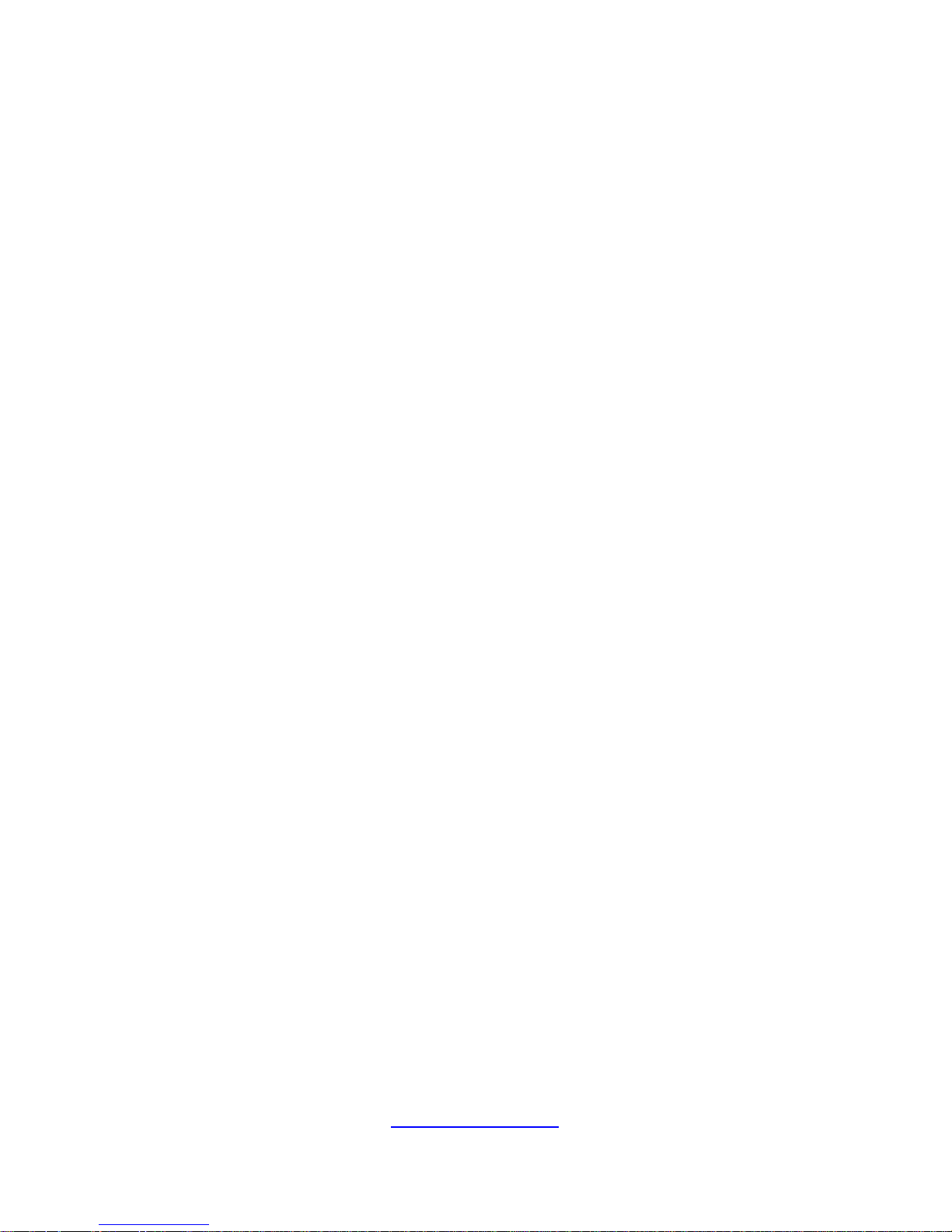
2
http://www.tyan.com
Page 3
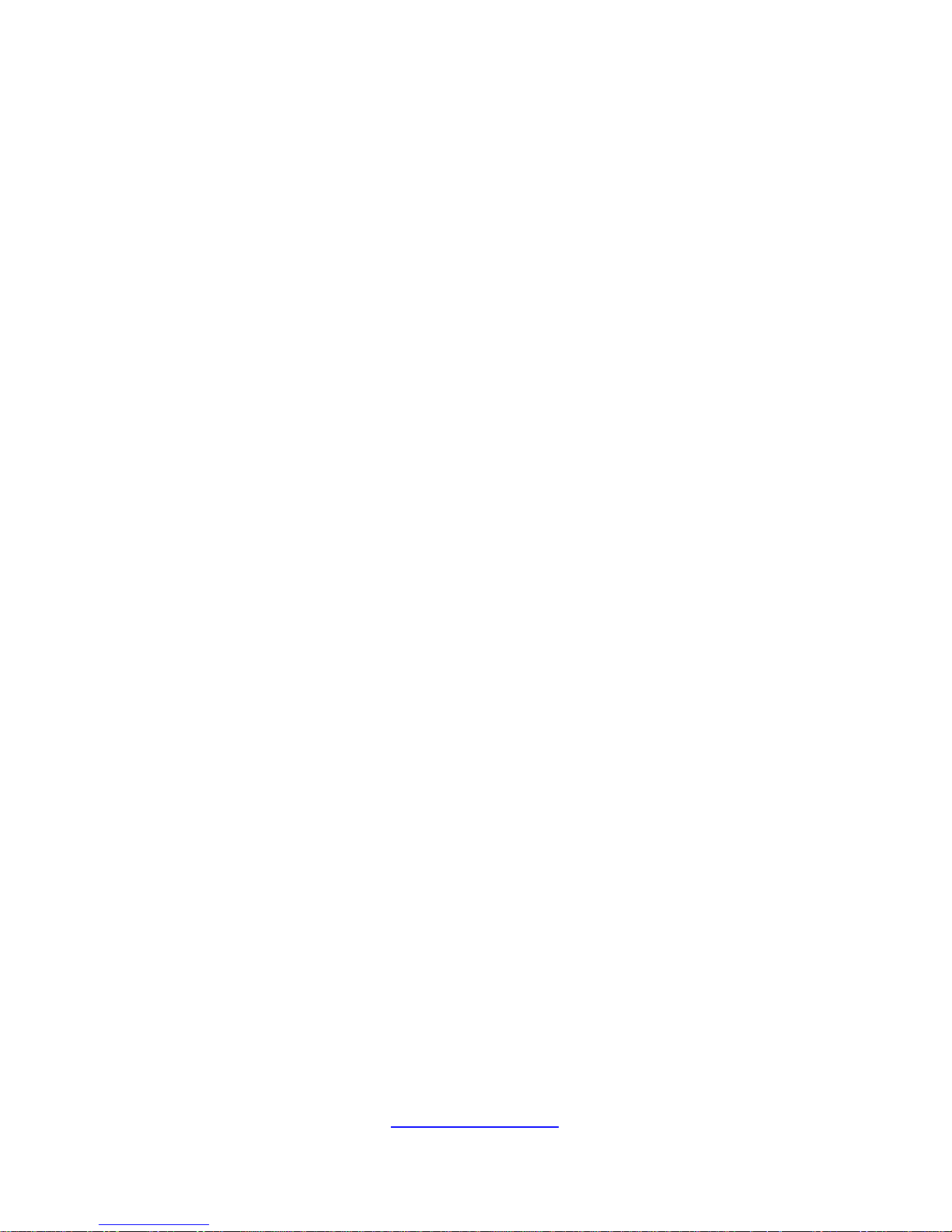
3
http://www.tyan.com
PREFACE
Copyright
This publication, including all photographs, illustrations, and software, is
protected under international copyright laws, with all rights reserved.
Neither this manual, nor any material contained herein, may be reproduced
without written consent of manufacturer.
Copyright 2017 MITAC COMPUTING TECHNOLOGY CORPORATION. All
rights reserved.
TYAN
®
is a registered trademark of MITAC COMPUTING
TECHNOLOGY CORPORATION.
Version 1.0
Disclaimer
Information contained in this document is furnished by MITAC COMPUTING
TECHNOLOGY CORPORATION and has been reviewed for accuracy and
reliability prior to printing. MITAC assumes no liability whatsoever, and
disclaims any express or implied warranty, relating to sale and/or use of TYAN
®
products including liability or warranties relating to fitness for a particular
purpose or merchantability. MITAC retains the right to make changes to
produce descriptions and/or specifications at any time, without notice. In no
event will MITAC be held liable for any direct or indirect, incidental or
consequential damage, loss of use, loss of data or other malady resulting from
errors or inaccuracies of information contained in this document.
Trademark Recognition
All registered and unregistered trademarks and company names contained in
this manual are property of their respective owners including, but not limited to
the following.
TYAN
®
is a trademark of MITAC COMPUTING TECHNOLOGY
CORPORATION.
Intel® is a trademark of Intel® Corporation.
AMI
®
, AMIBIOS® and combinations thereof are trademarks of AMI
Technologies.
Microsoft®, Windows® are trademarks of Microsoft Corporation.
IBM
®
, PC®, AT® and PS/2® are trademarks of IBM Corporation.
Winbond
®
is a trademark of Winbond Electronics Corporation.
Page 4
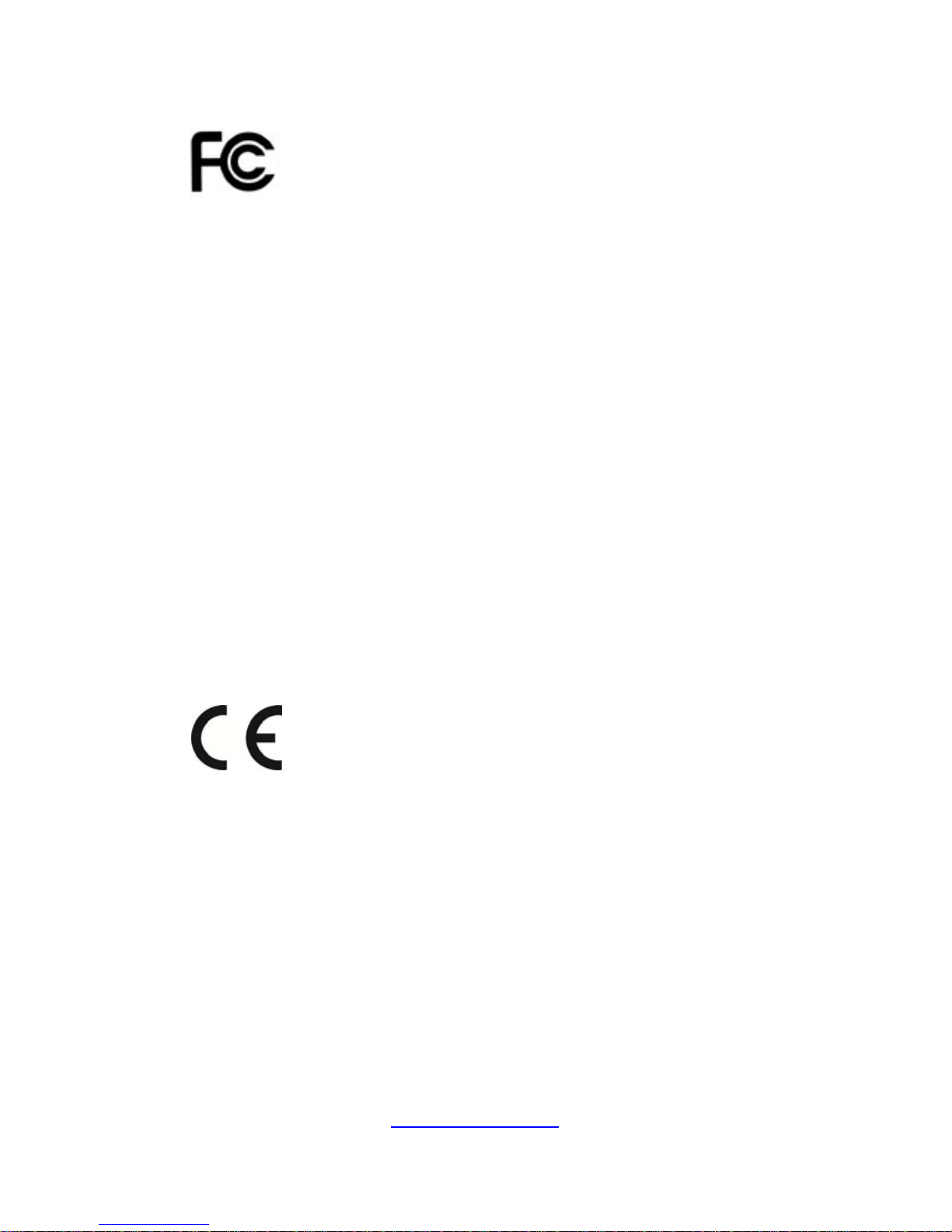
4
http://www.tyan.com
FCC Declaration
Notice for the US
A
Compliance Information Statement (Declaration of
Conformity Procedure) DoC FCC Part 15: This
device complies with part 15 of the FCC Rules
This device complies with Part 15 of the FCC Rules. Operation is subject to
the following conditions:
This device may not cause harmful interference.
This device must accept any interference received, including
interference that may cause undesired operation.
This equipment has been tested and found to comply with the limits for a
Class A digital device, pursuant to Part 15 of the FCC Rules. These limits
are designed to provide reasonable protection against harmful interference
when the equipment is operated in a commercial environment. This
equipment generates, uses, and can radiate radio frequency energy and, if
not installed and used in accordance with the instruction manual, may cause
harmful interference to radio communications. Operation of this equipment
in a residential area is likely to cause harmful interference in which case the
user will be required to correct the interference at his own expense.
Notice for Canada
This Class A digital apparatus complies with Canadian ICES-003. Cet
appareil numérique de la Classe A est conforme à la norm e NMB-003 du
Canada.
Notice for Europe (CE Mark)
This product is in conformity with the Council
Directive 2014/30/EU.
Warning: This equipment is compliant with Class A of CISPR 32. In a
residential environment this equipment may cause radio interference.
CAUTION: Lithium battery included with this board. Do not puncture,
mutilate, or dispose of battery in fire. There will be danger of explosion if
battery is incorrectly replaced. Replace only with the same or equivalent
type recommended by manufacturer. Dispose of used battery according to
manufacturer instructions and in accordance with your local regulatio ns.
この装置は、クラスA情報技術装置です。この装置を家庭環境で使用すると電波妨
害を引き起こすことがあります。この場合には使用者が適切な対策を講ずるよう要
求されることがあります。
VCCI-A
Page 5
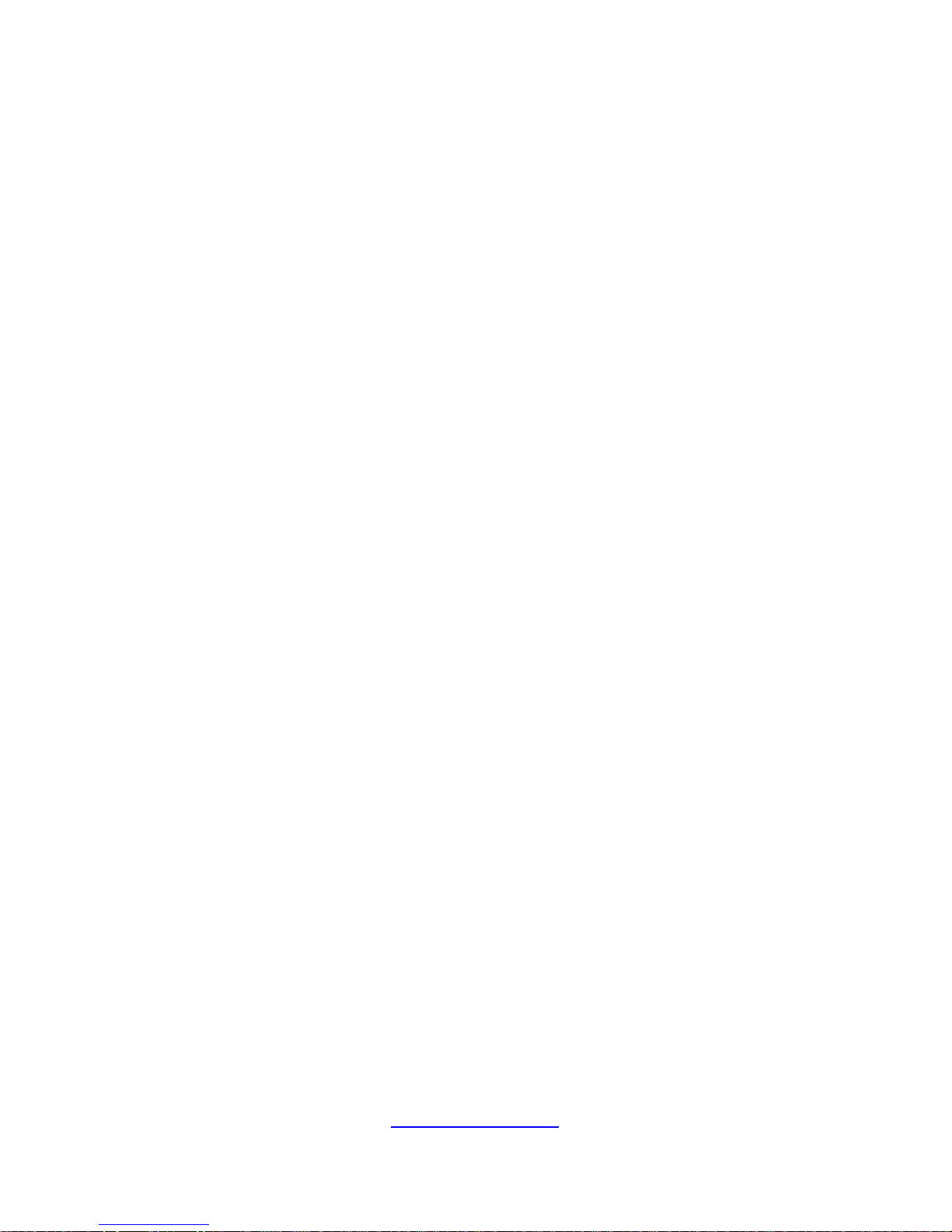
5
http://www.tyan.com
About this Manual
This manual is intended for trained service technician/personnel with hardware
knowledge of personal computers.
It is aimed to provide you with instructions on installing your TYAN FT77D-B7109.
How this guide is organized
This guide contains the following parts:
Chapter 1: Overview
This chapter provides an introduction to the TYAN FT77D-B7109 barebones and
standard parts list, describes the external components, gives an overview of the
product from different angles.
Chapter 2: Setting Up
This chapter covers procedures on installing the processors, memory modules, hard
drivers and other optional parts.
Chapter 3: Replacing the Pre-installed Components
This chapter covers the removal and replacement procedures for pre-installed
components.
Chapter 4: Motherboard Information
This chapter lists the hardware setup procedures that you need to abide by when
installing system components. It includes description of the jumpers and connectors
on the motherboard.
Chapter5: BIOS Setup
This chapter tells how to change system settings through the BIOS setup menu.
Detailed descriptions of the BIOS parameters are also provided.
Chapter 6: Diagnostics
This chapter introduces some BIOS codes and technical terms to provide better
service for the customers.
Appendix:
This chapter provides the cable connection table, the F RU parts list for reference of
system setup, and technical support in case a problem arises with your s ystem.
Page 6
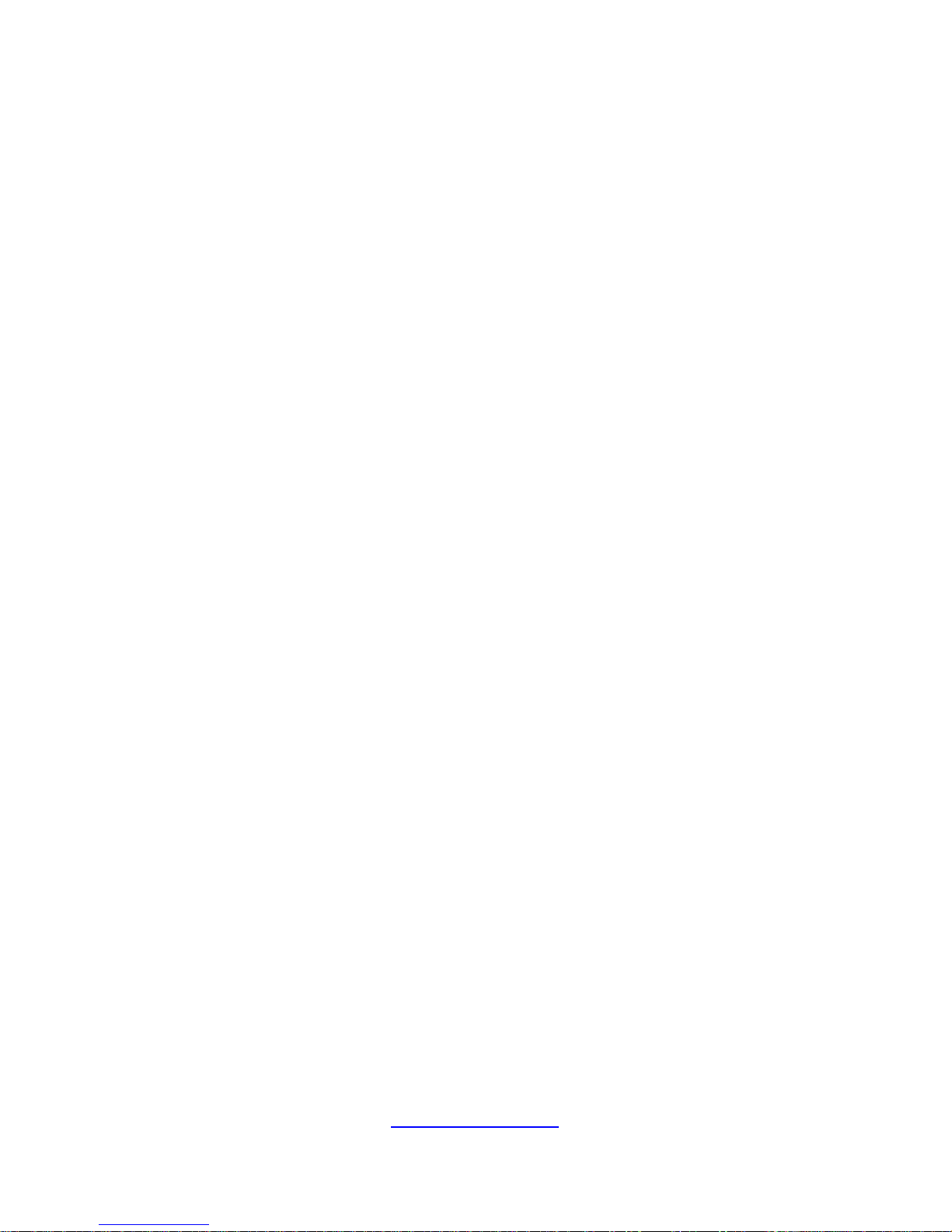
6
http://www.tyan.com
Safety and Compliance Information
Before installing and using TYAN FT77D-B7109, take note of the following
precautions:
·Read all instructions carefully.
·Do not place the unit on an unstable surface, cart, or stand.
·Do not block the slots and opening on the unit, which are provided for
ventilation.
·
Only use the power source indicated on the marking label. If you are not
sure, contact the power company.
·The unit uses a three-wire ground cable, which is equipped with a third pin to
ground the unit and prevent electric shock. Do not defeat the purpose of this
pin. If your outlet does not support this kind of plug, contact your electrician
to replace your obsolete outlet.
·Do not place anything on the power cord. Place the p ower cord where it will
not be in the way of foot traffic.
·Follow all warnings and cautions in this manual an d on the unit case.
·Do not push objects in the ventilation slots as they may touch high voltage
components and result in shock and damage to the components.
·When replacing parts, ensure that you use parts specified by the
manufacturer.
·When service or repairs have been done, perform routine safety checks to
verify that the system is operating correctly.
·Avoid using the system near water, in direct sunlight, or near a heating
device.
·Cover the unit when not in use.
Page 7
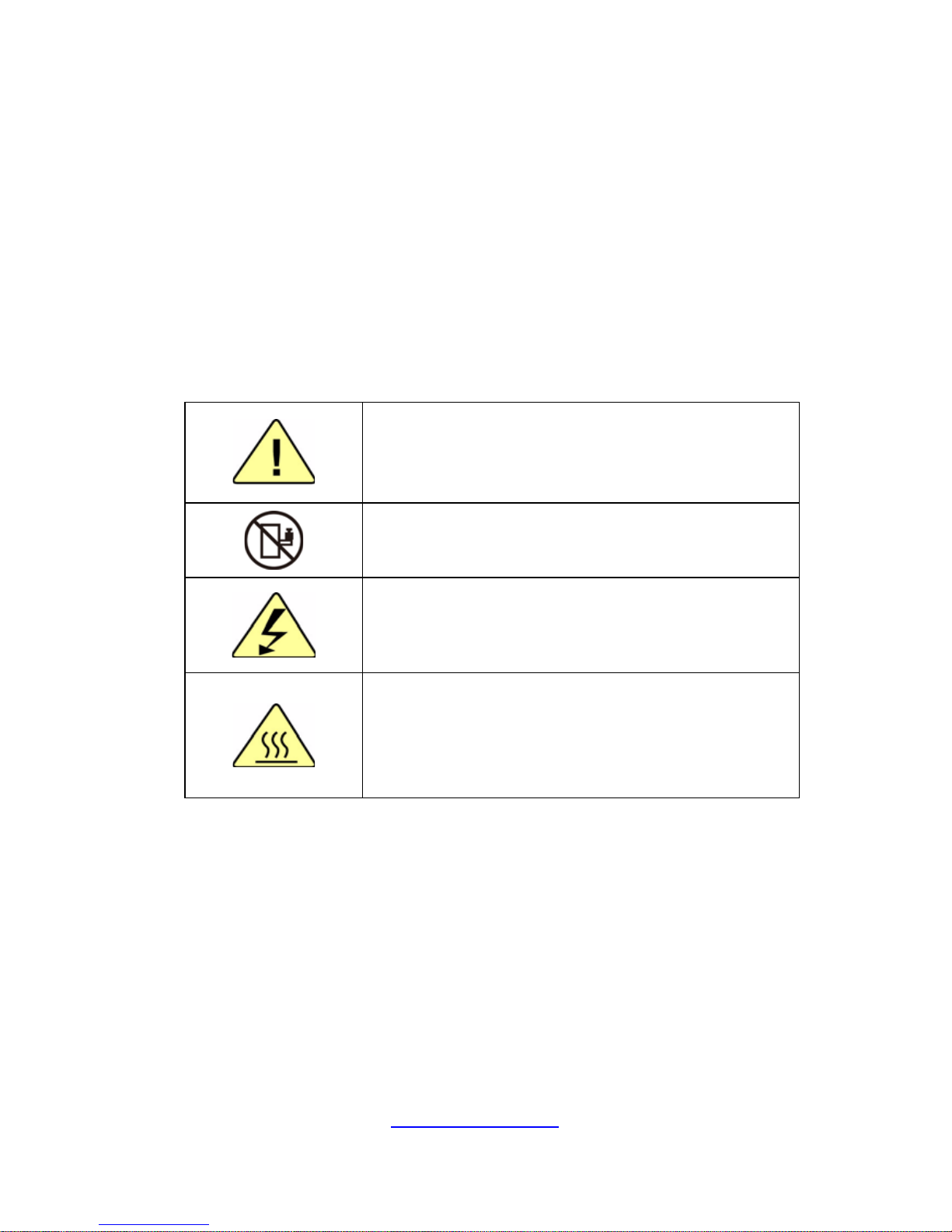
7
http://www.tyan.com
Safety Information
Retain and follow all product safety and operating instructions provided
with your equipment. In the event of a conflict bet ween the instructions in
this guide and the instructions in equipment documentation, follow the
guidelines in the equipment documentation.
Observe all warnings on the product and in the operating instructions. To
reduce the risk of bodily injury, electric shock, fire and damage to the
equipment, observe all precautions included in this guide.
You must become familiar with the safety information in this guide before
you install, operate, or service TYAN products.
Symbols on Equipment
Caution. This symbol indicates a potential hazard.
The potential for injury exists if cautions are not
observed. Consult equipment documentation for
specific details.
Caution. Slide-mounted equipment is not to be
used as a shelf or a work space.
Warning. This symbol indicates the presence of
hazardous energy circuits or electric shock
hazards. Refer all servicing to qualified personnel.
Warning. This symbol indicates the presence of a
hot surface or hot component. If this surface is
contacted, the potential for injury exists.
To reduce risk of injury from a hot component,
allow the surface to cool before touching.
General Precautions
· Follow all caution and warning instructions marked on the equipment and
explained in the accompanying equipment documentation.
Machine Room Environment
· This device is for use only in a machine room or IT room.
· Make sure that the area in which you install the system is properly
ventilated and climate-controlled.
Page 8
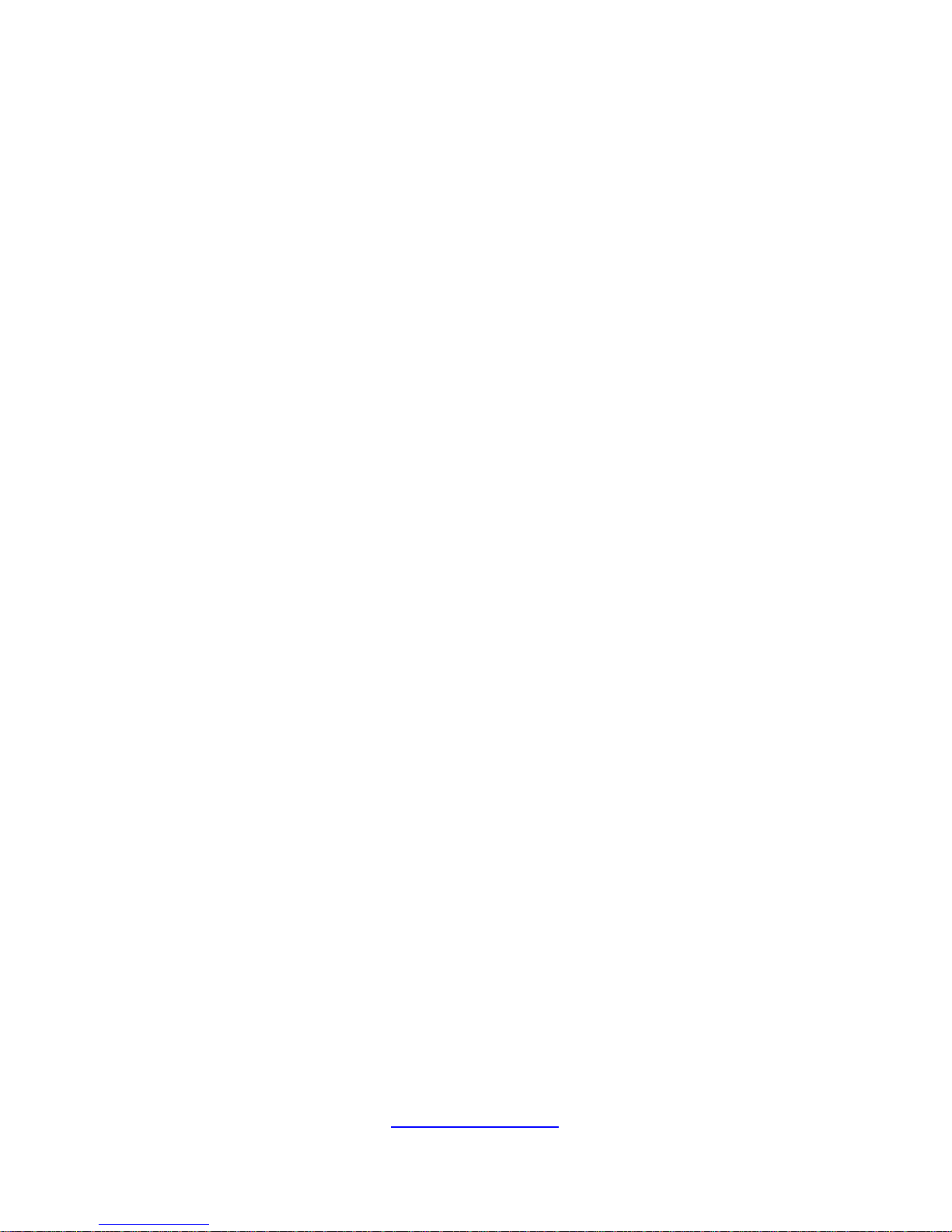
8
http://www.tyan.com
· Ensure that the voltage and frequency of your power source match the
voltage and frequency inscribed on the electrical rating la bel of the
equipment.
· Do not install the system in or near a plenum, air duct, radiator, or heat
register.
· Never use the product in a wet location.
Equipment Chassis
· Do not block or cover the openings to the system.
· Never push objects of any kind through openings in the equipment.
Dangerous voltages might be present.
· Conductive foreign objects can produce a short circuit and cause fire,
electric shock, or damage to your equipment.
· Lift equipment using both hands and with your knees bent.
Equipment Racks
To avoid injury or damage to the equipment:
· Observe local occupational health and safety requirements and guidelines
for manual materials handling.
· Do not attempt to move a rack by yourself; a minimum of two people are
needed to move a rack.
· Do not attempt to move a fully loaded rack. Remove equipment from the
rack before moving it.
· Do not attempt to move a rack on an incline that is greater than 10 degrees
from the horizontal.
· Make sure the rack is properly secured to the floor or ceiling.
· Make sure the stabilizing feet are attached to the rack if it is a single-rack
installation.
· Make sure racks are coupled together if it is a multiple-rack installation.
· Make sure the rack is level and stable before installing an appliance in the
rack.
· Make sure the leveling jacks are extended to the floor.
Page 9
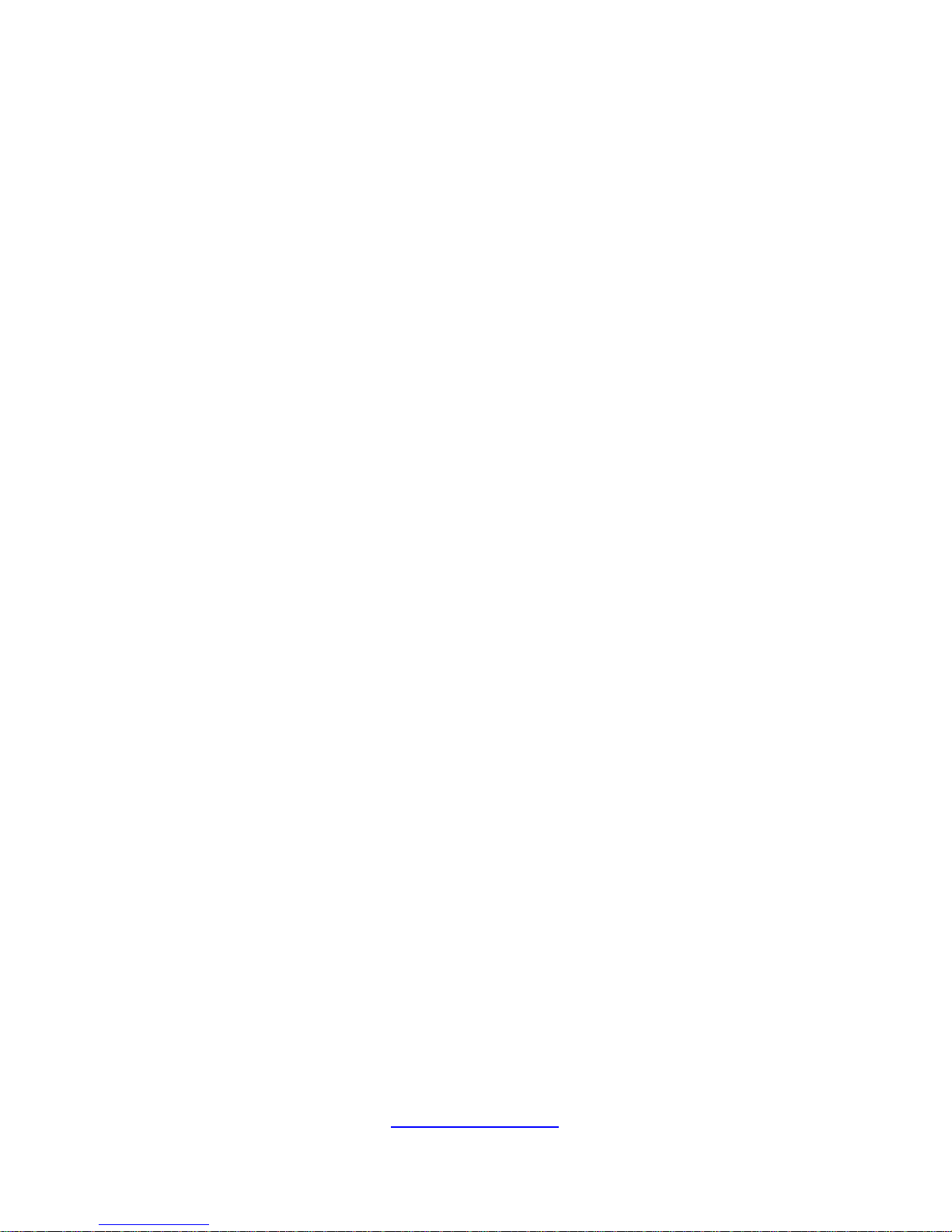
9
http://www.tyan.com
· Make sure the full weight of the rack rests on the leveling jacks.
· Always load the rack from the bottom up. Load the heaviest component in
the rack first.
· Make sure the rack is level and stable before pulling a component out of the
rack.
· Make sure only one component is extended at a time. A rack might become
unstable if more than one component is extended.
To avoid damage to the equipment:
· The rack width and depth must allow for proper serviceability and c able
management.
· Ensure that there is adequate airflow in the rack. Improper installation or
restricted airflow can damage the equipment.
· The rack cannot have solid or restricted airflow doors. You must use a
mesh door on the front and back of the rack or remove the doors to ensure
adequate air flow to the system.
· If you install the Model in a rack, do not place equipment on top of the unit.
It will cause restricted airflow and might cause damage to the equipment.
·
Make sure the product is properly matted with the rails. Products that are
improperly matted with the rails might be unstable.
·
Verify that the AC power supply branch circuit that provides power to the
rack is not overloaded. This will reduce the risk of personal injury, fire, or
damage to the equipment. The total rack load should not exceed 80 percent
of the branch circuit rating. Consult the electrical authority having jurisdiction
over your facility wiring and installation requirements.
Equipment Power Cords
· Use only the power cords and power supply units provided with your
system. The system might have one or more power cords.
· Plug the power cord into a grounded (earthed) electrical outlet that is easily
accessible at all times.
· In all European electrical environments, you must ground the Green/Yellow
tab on the power cord. If you do not ground the Green/Yellow tab, it can
cause an electrical shock due to high leakage currents.
·
Do not place objects on AC power cords or cables. Arrange them so that no
Page 10
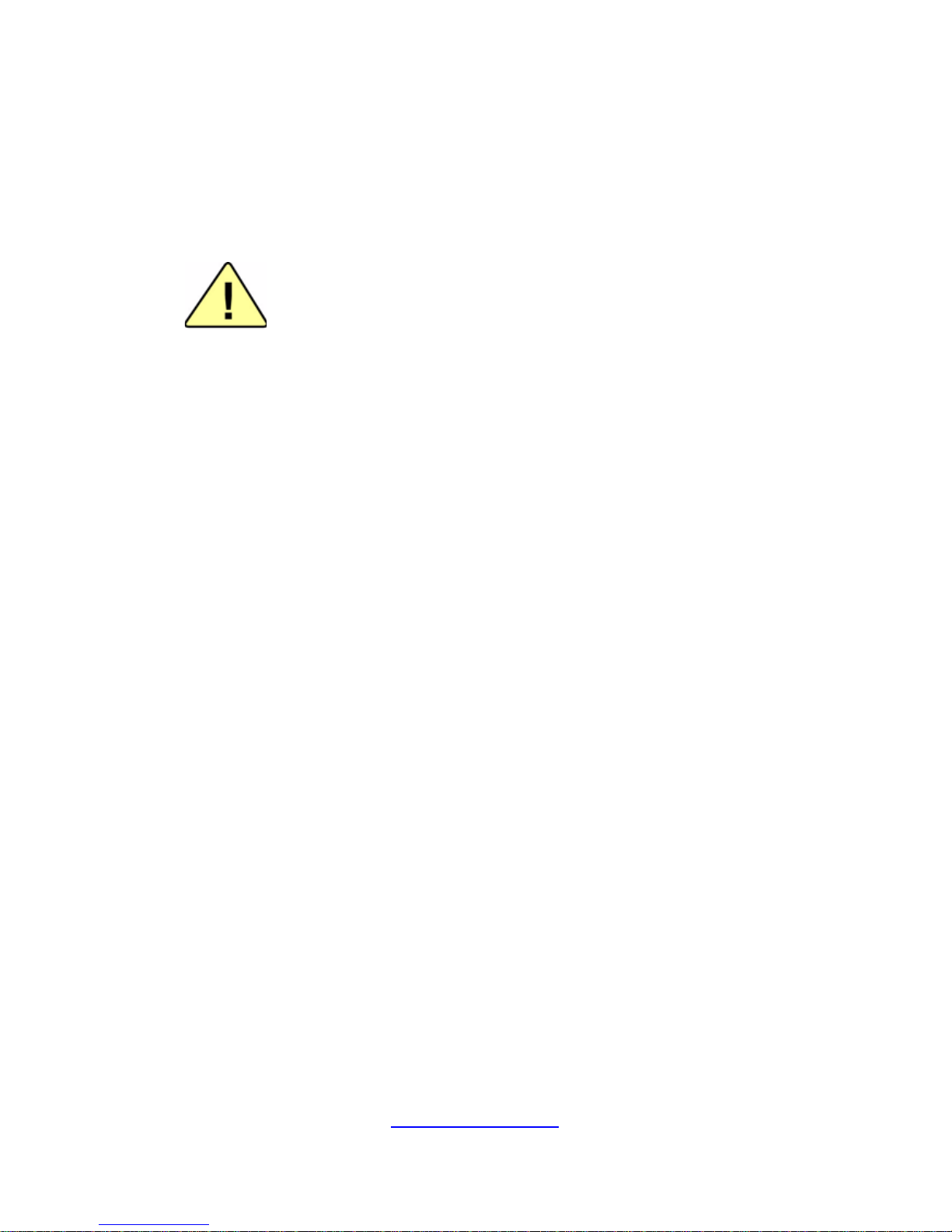
10
http://www.tyan.com
one might accidentally step on or trip over them.
· Do not pull on a cord or cable. When unplugging from the electric al outlet,
grasp the cord by the plug.
· To reduce the risk of electrical shock, disconnect all power cords before
servicing the appliance.
Equipment Batteries
· The system battery contains lithium manganese dioxide. If the battery pack
is not handled properly, there is risk of fire and burns.
· Do not disassemble, crush, puncture, short external contacts, or dispose of
the battery in fire or water.
· Do not expose the battery to temperatures higher than 60°C (140°F).
· The system battery is not replaceable. If the battery is replaced by an
incorrect type, there is danger of explosion. Replace the ba ttery only with a
spare designated for your product.
· Do not attempt to recharge the battery.
· Dispose of used batteries according to the instructions of the manufacturer.
Do not dispose of batteries with the general household waste. To forward
them to recycling or proper disposal, use the public collection system or return
them to TYAN, your authorized TYAN partner, or their agents.
Equipment Modifications
· Do not make mechanical modifications to the system. TYAN is not
responsible for the regulatory compli ance of TYAN equipment that has been
modified.
Equipment Repairs and Servicing
· The installation of internal options and routine maintenance and service of
this product should be performed by
trained service technician/personnel who
are knowledgeable about the procedures, precautions, and hazards
associated with equipment containing hazardous energy levels.
Page 11
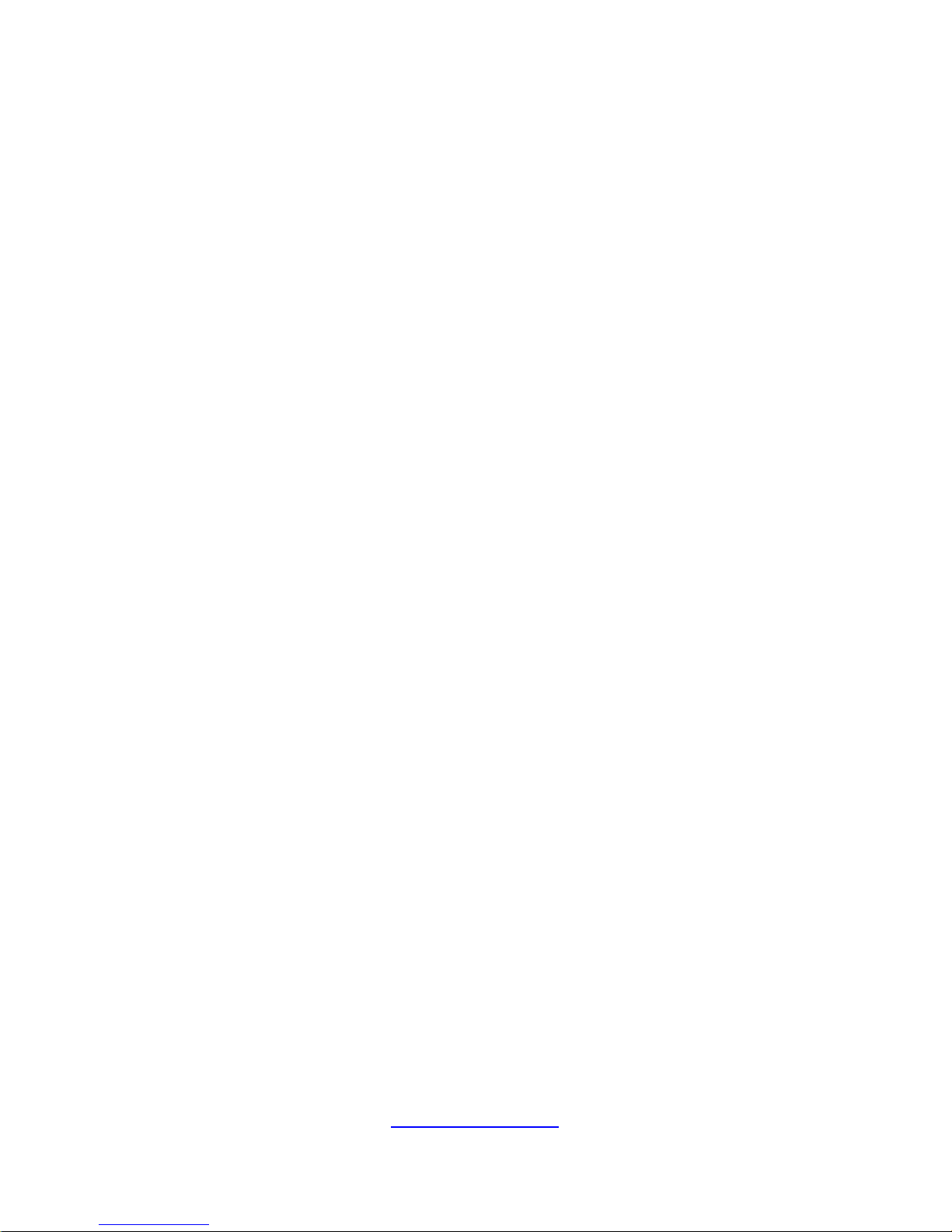
11
http://www.tyan.com
· Do not exceed the level of repair specified in the procedures in the product
documentation. Improper repairs can create a safety hazard.
· Allow the product to cool before removing covers and touching internal
components.
· Remove all watches, rings, or loose jewelry when working before removing
covers and touching internal components.
· Do not use conductive tools that could bridge live parts.
· Use gloves when you remove or replace system components; they can
become hot to the touch.
· If the product sustains damage requiring service, disconnect the product
from the AC electrical outlet and refer servicing to an authorized service
provider. Examples of damage requiring service includ e:
– The power cord, extension cord, or plug has been damaged.
– Liquid has been spilled on the product or an object has fallen into th e
product.
– The product has been exposed to rain or water.
– The product has been dropped or damaged.
– The product does not operate normally when you follow the operating
instructions.
Page 12
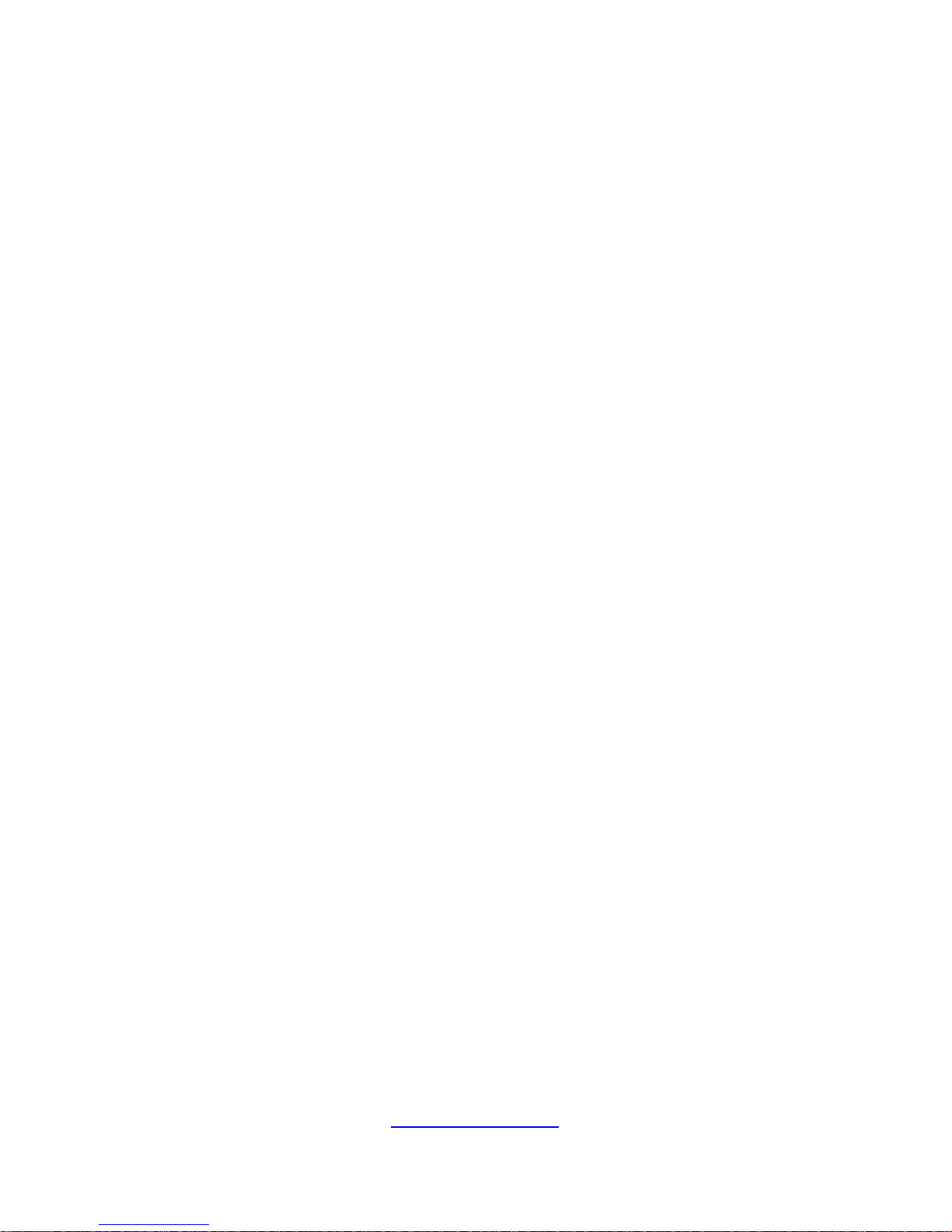
http://www.tyan.com
12
Page 13
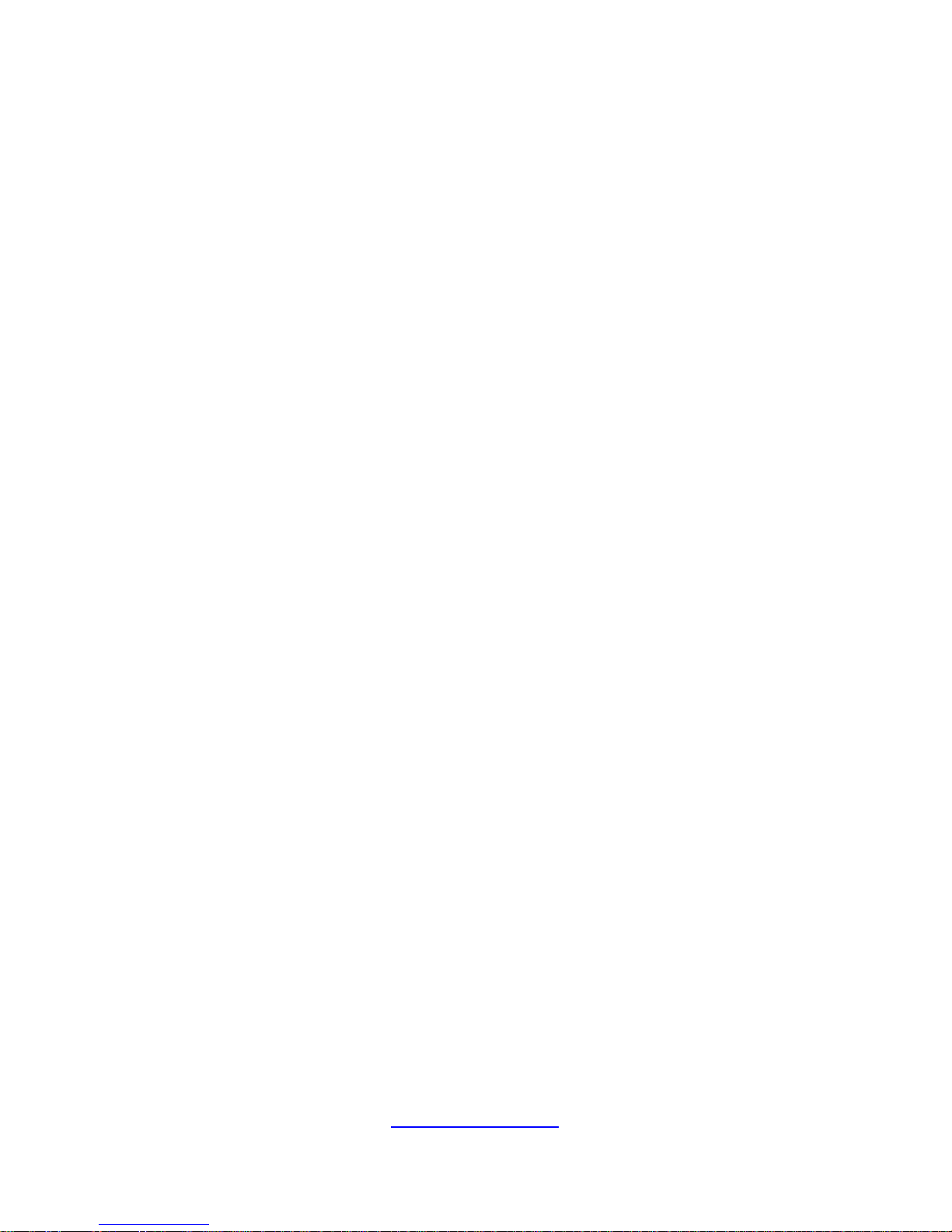
http://www.tyan.com
13
Table of Contents
Chapter 1: Overview....................................................................... 17
1.1 About the TYAN FT77D-B7109 .............................................. 17
1.2 Product Models ....................................................................... 18
1.3 Features .................................................................................. 19
1.4 Standard Parts List ................................................................. 31
1.4.1 Box Contents ................................................................... 31
1.4.2 Accessories ..................................................................... 31
1.5 About the Product ................................................................... 32
1.5.1 System Front View ........................................................... 32
1.5.2 System Rear View ........................................................... 34
1.5.3 LED Definitions ................................................................ 36
1.5.4 System Top View ............................................................. 38
Chapter 2: Setting Up ..................................................................... 39
2.0.1 Before you Begin ............................................................. 39
2.0.2 Work Area ........................................................................ 39
2.0.3 Tools ................................................................................ 39
2.0.4 Precautions ...................................................................... 40
2.1 Installing Motherboard Components ...................................... 41
2.1.1 Removing the Chassis Cover .......................................... 41
2.1.2 Installing the CPU and Heat sink ..................................... 43
2.1.3 Installing the Memory ...................................................... 46
2.1.4 Installing Expansion Cards .............................................. 50
2.1.5 Installing the Mezzanine Card ......................................... 53
2.1.6 Installing Hard Drives ...................................................... 55
2.2 Rack Mounting ........................................................................ 56
2.2.1 Installing the Server in a Rack ......................................... 56
2.2.2 Installing the inner Rails to the Chassis .......................... 57
2.2.3 Installing the Outer Rails to the Rack .............................. 59
2.2.4 Rack mounting the Server ............................................... 60
Chapter 3: Replacing Pre-Installed Components ........................ 63
3.1 Introduction ............................................................................. 63
3.2 Disassembly Flowchart ........................................................... 63
3.3 Removing the Cover ............................................................... 64
3.4 Replacing the Power Supply .................................................. 64
3.5 Replacing the Front Panel Board ........................................... 65
3.5.1 Front Panel Board Features ............................................ 67
3.6 Replacing the Fan Board ........................................................ 68
3.6.1 Fan Board Features ......................................................... 70
3.7 Replacing the HDD Backplane Board .................................... 71
Page 14
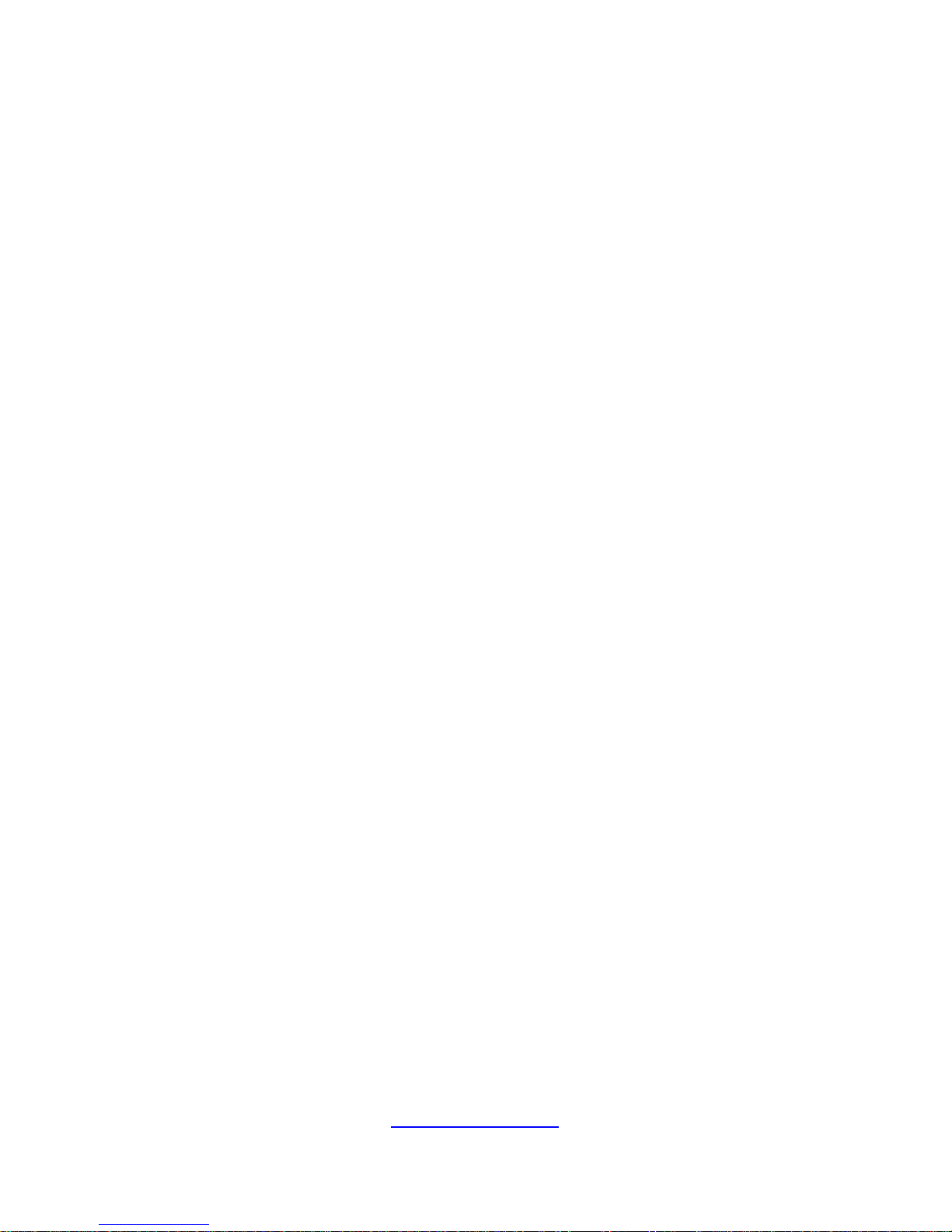
http://www.tyan.com
14
3.7.1 HDD BP Board Features ................................................. 75
3.8 Replacing Power Distribution Board ....................................... 76
3.8.1 Power Distribution Board Features ................................. 77
3.9 Replacing the Riser Card ....................................................... 78
3.9.1 Riser card Feature ........................................................... 80
3.10 Replace the Power Backplane Board .................................... 81
3.10.1 Power Backplane Board Features .................................. 82
3.11 Replacing the Motherboard .................................................... 83
Chapter 4: Motherboard Information ............................................ 87
4.1 Board Image ........................................................................... 88
4.2 Block Diagram ........................................................................ 89
4.3 Motherboard Mechanical Drawing .......................................... 90
4.4 Board Parts, Jumpers and Connectors .................................. 91
4.5 Thermal Interface Material ...................................................... 98
4.6 Tips on Installing Motherboard in Chassis ............................. 99
4.7 Installing the Memory ........................................................... 101
4.8 Mainboard LED Definition ..................................................... 107
4.9 Finishing Up .......................................................................... 110
Chapter 5: BIOS Setup ................................................................. 111
5.1 About the BIOS ..................................................................... 111
5.1.1 Setup Basics .................................................................. 111
5.1.2 Getting Help ................................................................... 112
5.1.3 In Case of Problems ...................................................... 112
5.1.4 Setup Variations ............................................................ 112
5.2 Main Menu ............................................................................ 113
5.3 Advanced Menu .................................................................... 115
5.3.1 iSCSI Configuration ....................................................... 117
5.3.2 Intel® Virtual RAID on CPU ........................................... 123
5.3.3 Trusted Computing ........................................................ 131
5.3.4 ACPI Settings ................................................................ 132
5.3.5 OnBoard Device Configuration ...................................... 133
5.3.6 Hardware Health Configuration ..................................... 134
5.3.7 PCIe Slot Configuration ................................................. 136
5.3.8 AST2500 Super IO Configuration .................................. 137
5.3.9 S5 RTC Wake Settings .................................................. 139
5.3.10 Serial Port Console Redirection .................................... 140
5.3.11 Option ROM Dispatch Policy ......................................... 146
5.3.12 PCI Subsystem Settings ................................................ 148
5.3.13 Network Stack Configuration ......................................... 149
5.3.14 CSM Configuration ........................................................ 151
5.3.15 USB Configuration ......................................................... 153
5.4 Platform Configuration .......................................................... 155
Page 15
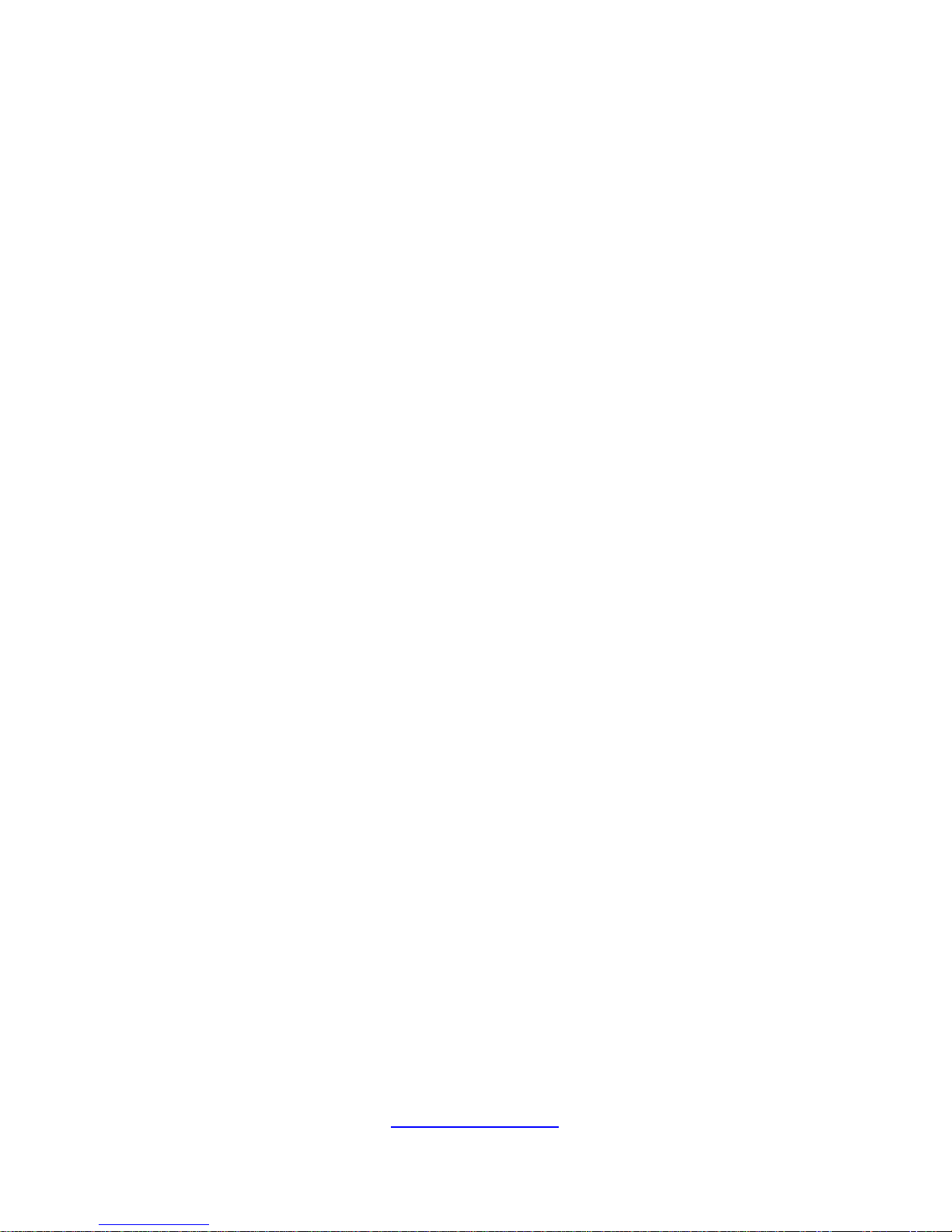
http://www.tyan.com
15
5.4.1 PCH Configuration ......................................................... 156
5.4.2 Miscellaneous Configuration ......................................... 167
5.4.3 Server ME Configuration ............................................... 168
5.5 Socket Configuration ............................................................ 169
5.5.1 Processor Configuration ................................................ 170
5.5.2 Common RefCode Configuration .................................. 172
5.5.3 UPI Configuration .......................................................... 174
5.5.4 Memory Configuration ................................................... 177
5.5.5 IIO Configuration ........................................................... 181
5.5.6 Advanced Power Management Configuration ............... 196
5.6 Server Management ............................................................. 201
5.6.1 System Event Log ......................................................... 203
5.6.2 BMC Network Configuration .......................................... 204
5.7 Security ................................................................................. 205
5.7.1 Secure Boot ................................................................... 206
5.8 Boot ...................................................................................... 210
5.8.1 Delete Boot Option ........................................................ 212
5.9 Save & Exit ........................................................................... 213
Chapter 6: Diagnostics ................................................................ 215
6.1 Flash Utility ........................................................................... 215
6.2 AMIBIOS Post Code (Aptio) ................................................. 216
Appendix I: How to recover UEFI BIOS ...................................... 225
Appendix II: Cable Connection Tables ....................................... 227
Appendix III: Fan and Temp Sensors ......................................... 231
Appendix IV: FRU Parts Table ..................................................... 237
Appendix V: Technical Support .................................................. 241
Page 16
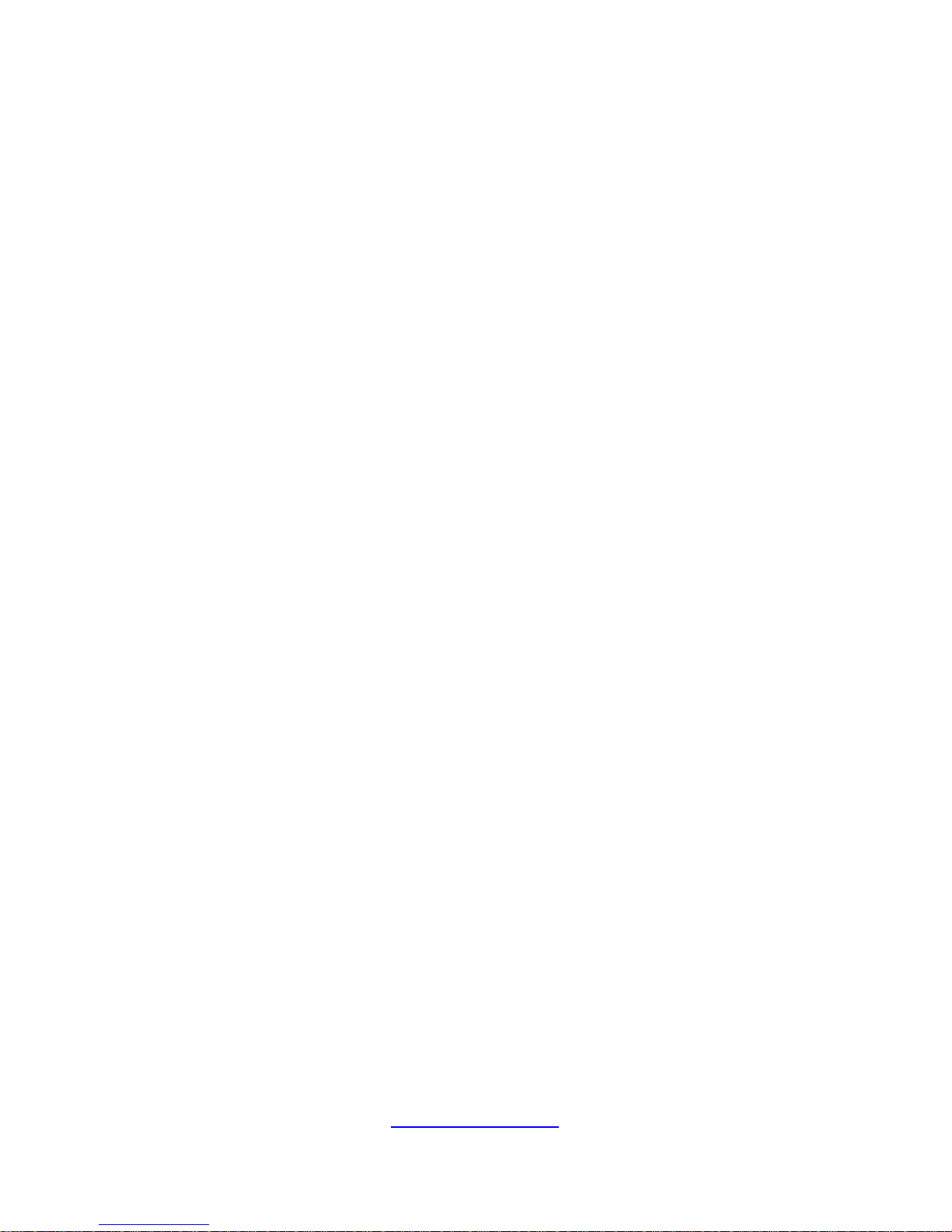
http://www.tyan.com
16
NOTE
Page 17

http://www.tyan.com
17
Chapter 1: Overview
1.1 About the TYAN FT77D-B7109
Congratulations on your purchase of the TYAN® FT77D-B7109, a highly optimized
4U rack-mountable barebone system. The FT77D-B7109 is designed to support
dual Intel
®
Xeon® Scalabl e Processor Families and up to 768GB RDIMM / 1536GB
LRDIMM / 3072GB RDIMM 3DS / LRDIMM 3DS, providing a rich feature set and
incredible performance. Leveraging advanced technology from Intel
®
, the
FT77D-B7109 server system is capable of offering scalable 32 and 64-bit computing,
high bandwidth memory design, and li ghtning-fast PCI-E bus implementation. The
FT77D-B7109 not only empowers your company in nowadays IT demand but also
offers a smooth path for future application usage.
TYAN
®
also offers the FT77D-B7109 in a version that can support up to fourteen (14)
internal hot-swappable 2.5” SATA HDD/SSD or NVMe SSD with Intel® RSTe 5.0
support. The FT77D-B7109 uses TYAN’s latest chassis f eaturing a robust structure
and a solid mechanical enclosure. All of this provides FT77D-B71 09 the power and
flexibility to meet the needs of nowadays server application.
Page 18
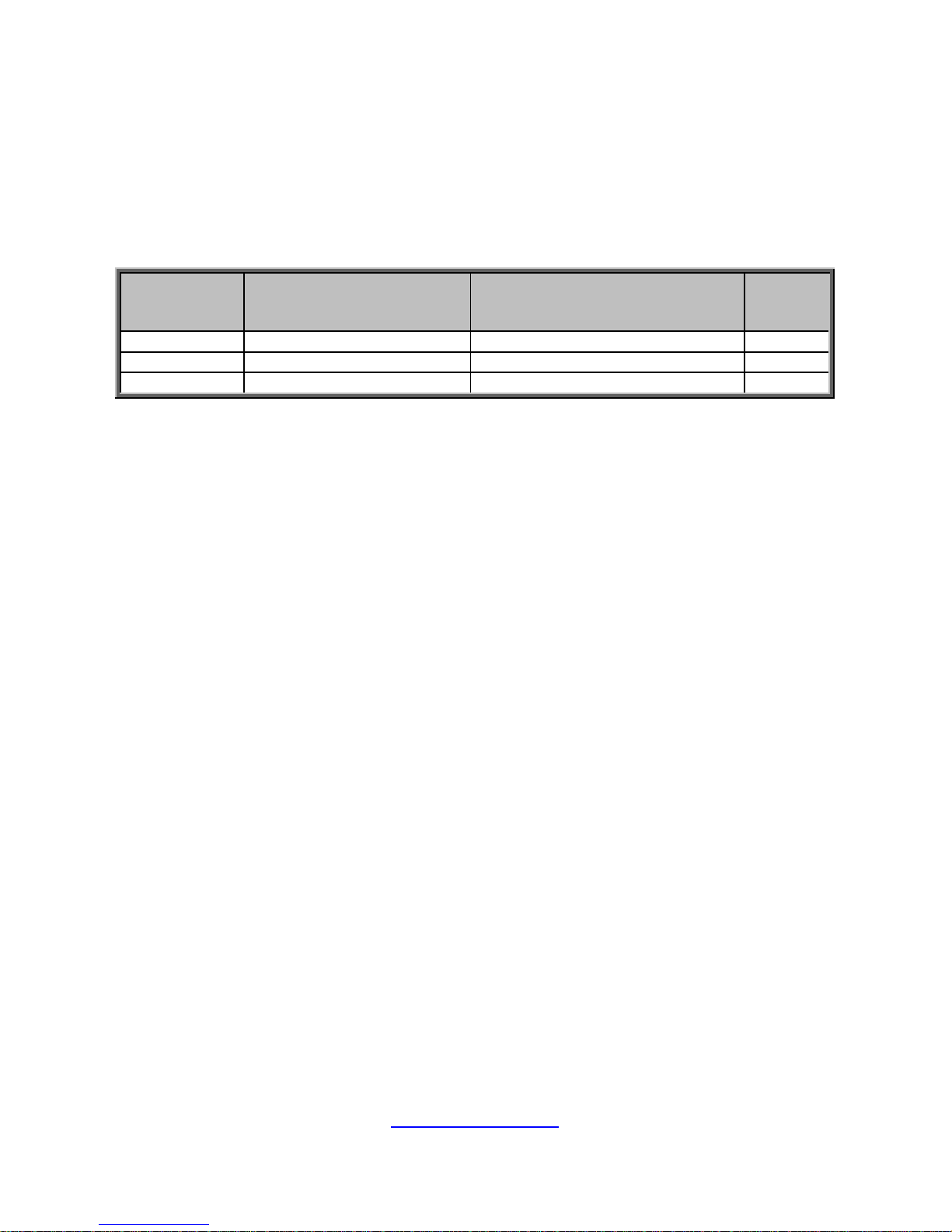
http://www.tyan.com
18
1.2 Product Models
The system board within the Tyan Barebone is defined by the following models:
B7109F77DV10E4HR-2T-N: Intel-based platform
B7109F77DV14HR-2T-NF: Intel-based platform
B7109F77DV14HR-2T-N: Intel-based platform
Model SKU Internal HDD Bays
Fabric
CPU
support
FT77D-B7109 B7109F77DV10E4HR-2T-N (10) SATA + (4) NVMe SSD bays FT77D-B7109 B7109F77DV14HR-2T-NF (14) SATA support
FT77D-B7109 B7109F77DV14HR-2T-N (14) SATA -
Page 19
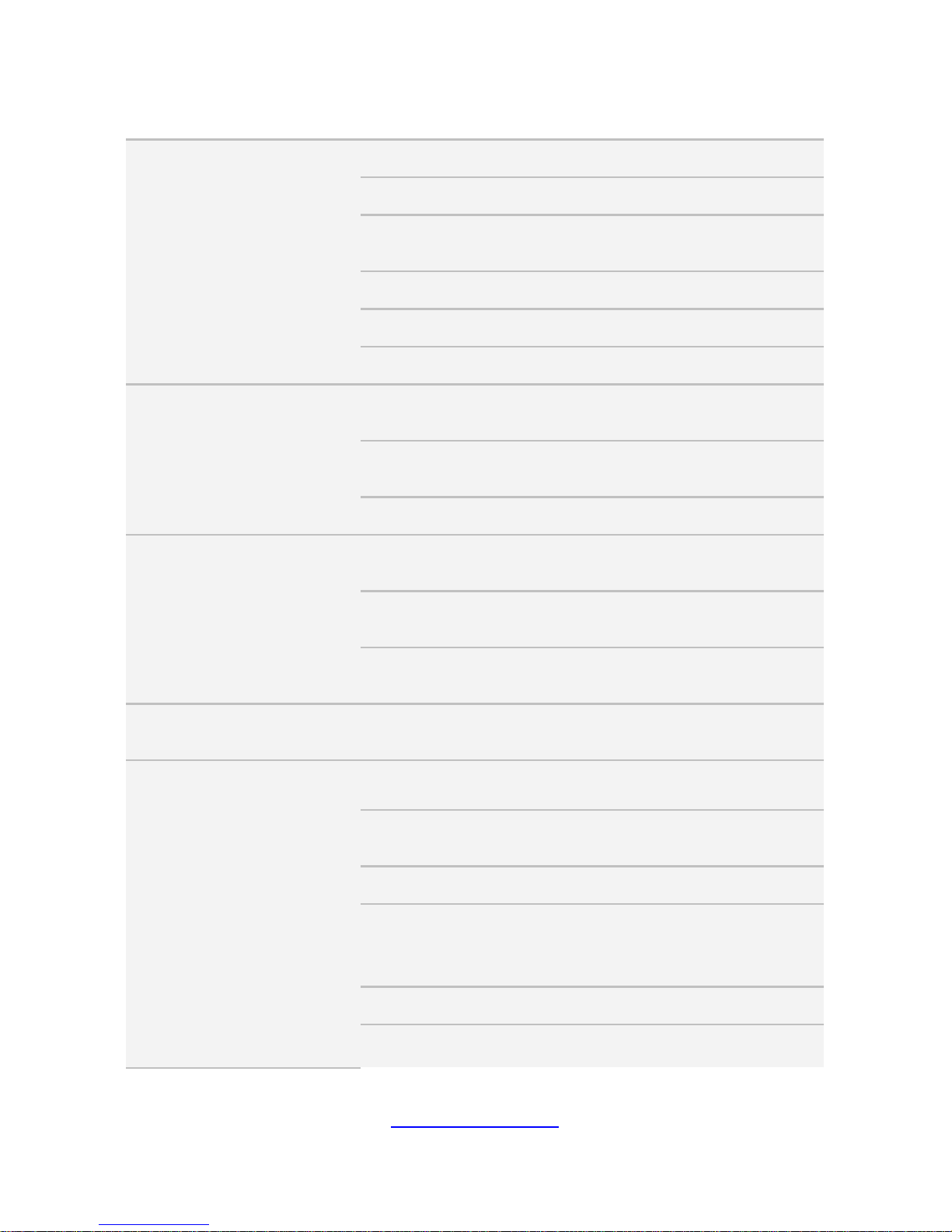
http://www.tyan.com
19
1.3 Features
TYAN FT77D-B7109 (B7109F77DV10E4 HR- 2T-N)
System
Form Factor 4U Rackmount
Chassis Model FT77D
Dimension (D x W x H)
30.31" x 17.24" x 6.93"
(770 x 438 x 176mm)
Motherboard S7109GM2NR-2T
Gross Weight 45 kg (99.5 lbs)
Net weight 26 kg (57.5 lbs)
Front Panel
Buttons
(1) RST, (1) ID, (1) NMI,
(1) PWR w/ LED
LEDs
(1) HDD, (1) ID, (3) LAN,
(1) IPMI/Warning
I/O Ports (2) USB 3.0 port
External Drive
Bay
Type / Q'ty
2.5" Hot-Swap SSD/HDD + NVMe,
(10) + (4)
HDD backplane support SAS 12Gb/s, SATA 6Gb/s, NVMe
Supported HDD
Interface
(10) SATA 6Gb/s + (4) NVMe
System Cooling
Configuration
FAN (6) 12cm fans
Power Supply
Type RPSU
Input Range
AC 100-127V/12.9A,
AC 200-240V/9.5A
Frequency
47 - 63 Hz
Output Watts
Max 2,000 Watts for 100-127V
AC input, Max 3,200Watts for
200-240V AC input
Efficiency
PFC, 80 plus Platinum
Redundancy
2+1
NOTE: When use 100V-127V AC
Page 20
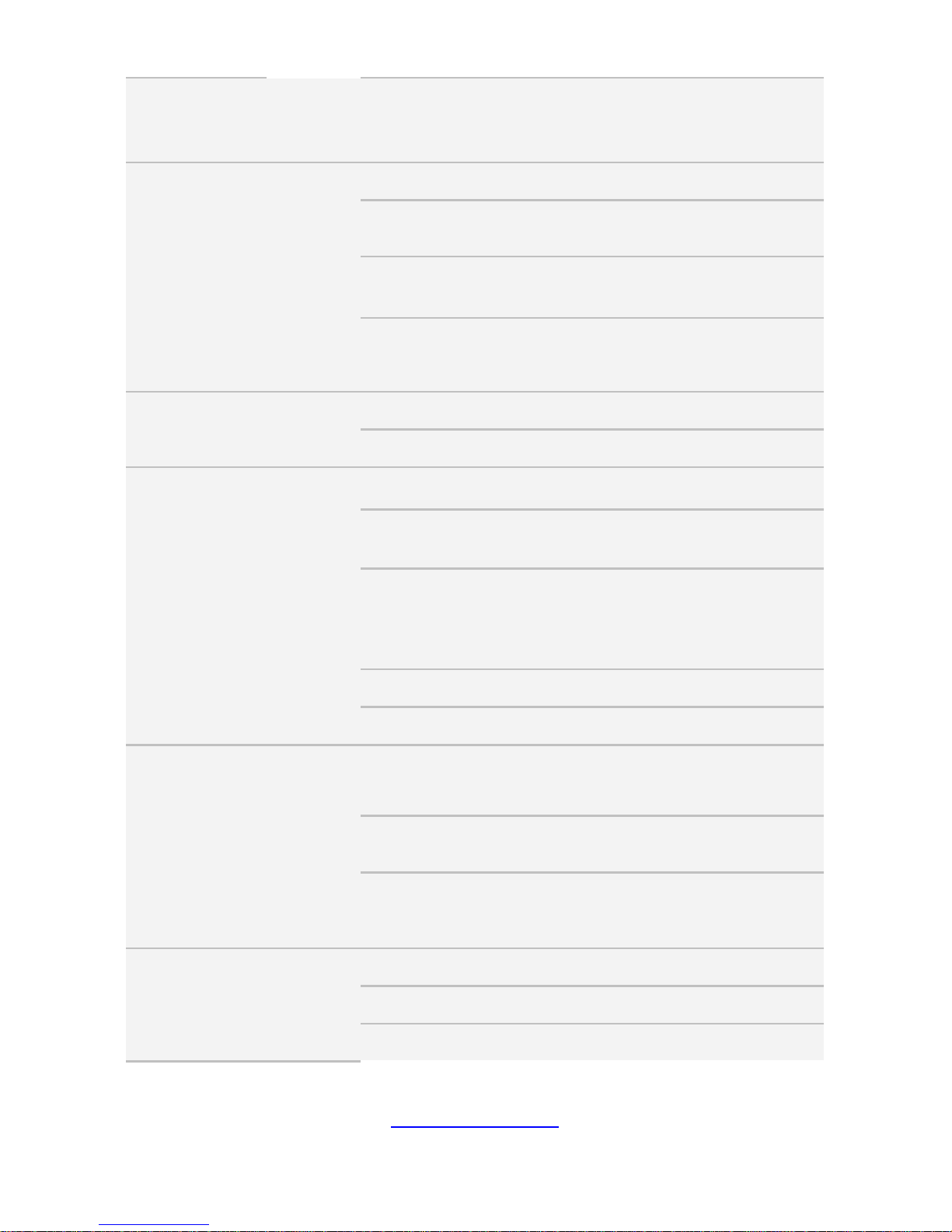
http://www.tyan.com
20
input, the system does not support
redundant PSU operation if the
total system load exceeds 20A
(2000 Watts)
Processor
Socket Type / Q'ty LGA3647/ (2)
Supported CPU Series
Intel Xeon Scalable Processor
Family
Thermal Design Power
(TDP) wattage
Max up to 205W
System Bus
Up to 10.4/9.6 GT/s with Intel
UltraPath Interconnect (UPI)
support
Chipset
PCH Intel C621
Switch IC (4) PLX PEX8747
Memory
Supported DIMM Qty (12)+(12) DIMM slots
DIMM Type / Speed
DDR4 RDIMM/RDIMM 3DS/
LRDIMM/LRDIMM 3DS 2666
Capacity
Up to 768GB RDIMM/ 1,536GB
LRDIMM/ 2,048GB RDIMM 3DS/
LRDIMM 3DS *Follow latest Intel
DDR4 Memory POR
Memory channel 6 Channels per CPU
Memory voltage 1.2V
Expansion Slots
PCI-E
(8) PCI-E Gen3 x16 slots,
(2) PCI-E Gen3 x8 slots (one for
Tyan OCP riser card only)
Pre-install TYAN Riser
Card
M2215-L8-1F
Pre-install TYAN Mezz
Card
M2093 w/ (2) PCI-E x8 SFF-8611
OCuLink connectors for (4) NVMe
ports
LAN
Port Q'ty (2) 10GbE ports, (1) PHY
Controller Intel X550-AT2
PHY Realtek RTL8211E
Page 21
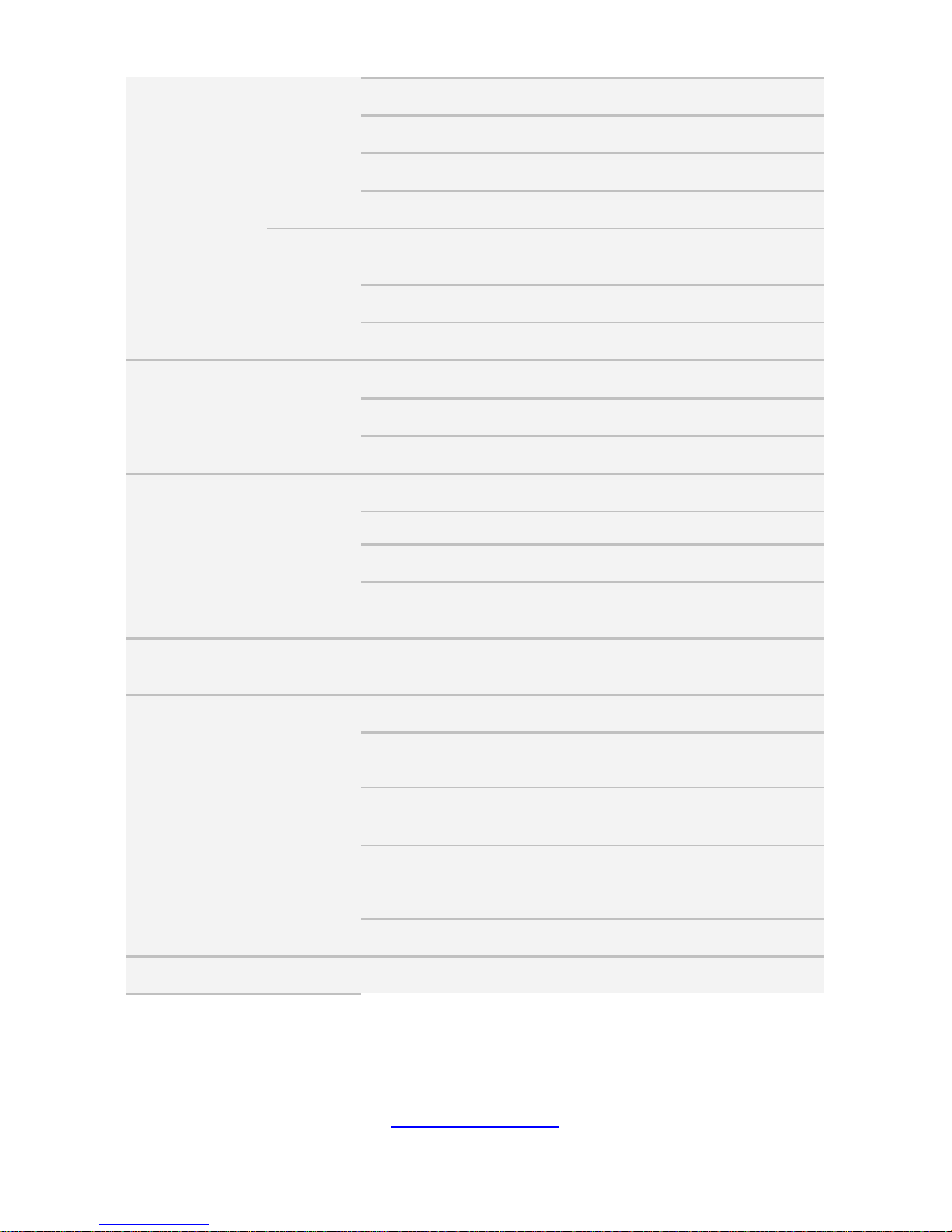
http://www.tyan.com
21
Storage
SATA
Connector (2) Mini-SAS HD (8-ports)
Controller Intel C621
Speed 6.0 Gb/s
RAID RAID 0/1/10/5 (Intel RSTe)
sSATA
Connector
(2) SATA-III,
(1) Mini-SAS HD (4-ports)
Speed 6.0 Gb/s
RAID RAID 0/1/10/5 (Intel RSTe)
Graphic
Connector type D-Sub 15-pin
Resolution Up to 1920x1200
Chipset Aspeed AST2500
I/O Ports
USB (2) USB3.0 ports (at front)
COM (1) DB-9 COM port (at front)
VGA (1) D-Sub 15-pin port (at front)
RJ-45
(2) 10GbE ports,
(1) PHY dedicated for IPMI
TPM (Optional) TPM Support
Please refer to our TPM supported
list.
System
Monitoring
Chipset Aspeed AST2500
Temperature
Monitors temperature for CPU &
memory & system environment
Voltage
Monitors voltage for CPU, memory,
chipset & power supply
LED
Over temperature warning
indicator, Fan & PSU fail LED
indicator
Others Watchdog timer support
Server Onboard Chipset Onboard Aspeed AST2500
Page 22
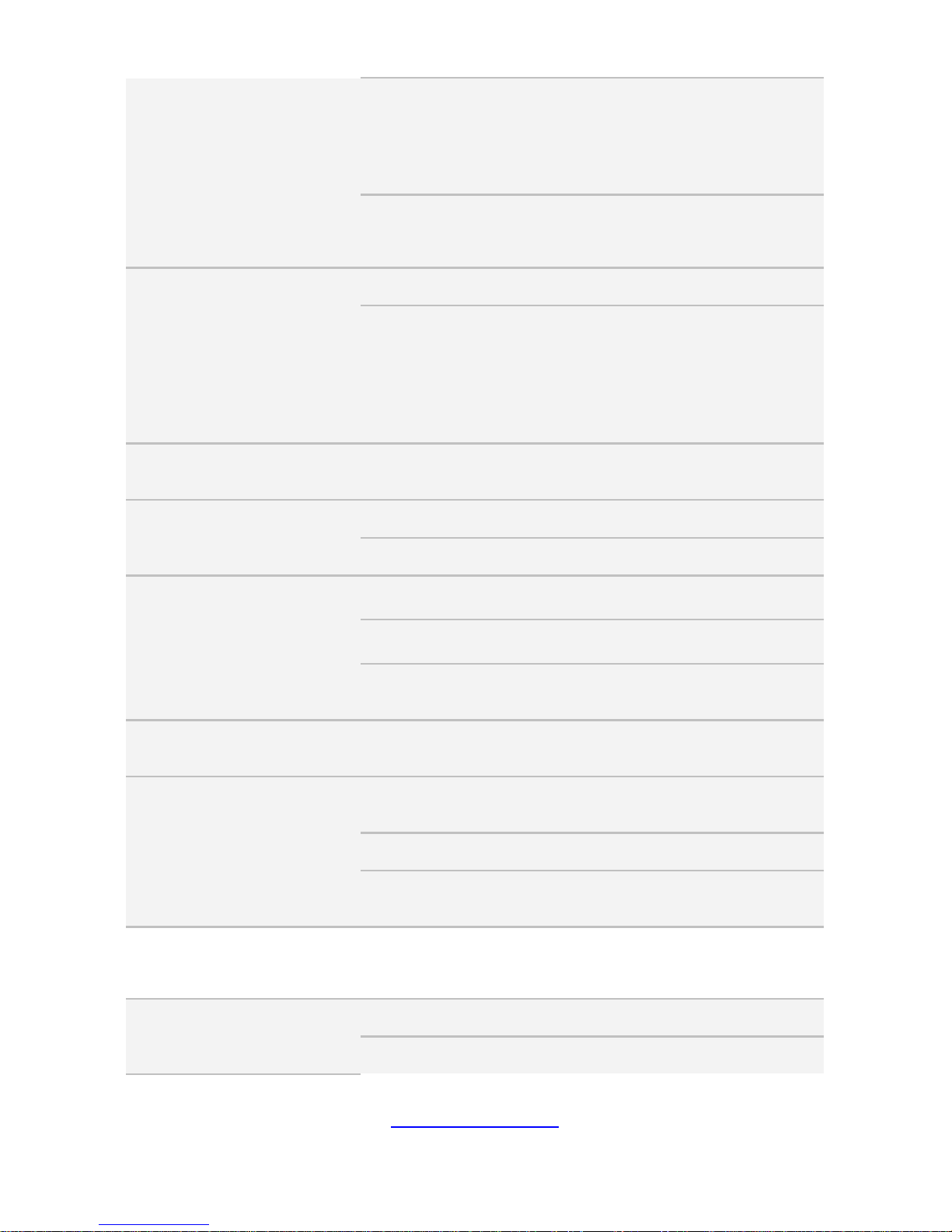
http://www.tyan.com
22
Management
AST2500 iKVM Feature
IPMI 2.0 compliant baseboard
management controller (BMC),
Supports storage over IP and
remote platform-flash, USB 2.0
virtual hub
AST2500 IPMI Feature
24-bit high quality video
compression, 10/100/1000 Mb/s
MAC interface
BIOS
Brand / ROM size AMI, 32MB
Feature
Hardware Monitor, SMBIOS
3.0/PnP/Wake on LAN, Boot from
USB device/PXE via LAN/Storage,
User Configurable FAN PWM Duty
Cycle, Console Redirection, ACPI
sleeping states S4,S5, ACPI 6.1
Operating
System
OS supported list
Please refer to our AVL support
lists.
Regulation
FCC (DoC) Class A
CE (DoC) Yes
Operating
Environment
Operating Temp. 10° C ~ 35° C (50° F~ 95° F)
Non-operating Temp. - 40° C ~ 70° C (-40° F ~ 158° F)
In/Non-operating
Humidity
90%, non-condensing at 35° C
RoHS RoHS 6/6 Compliant Yes
Package
Contains
Manual
(1) Web User's manual,
(1) Quick Installation Guide
Installation CD (1) TYAN installation CD
Barebone
(1) FT77D-B7109 w/NV
Tesla-aware FW Barebone
FT77D-B7109 (B7109F77DV14HR-2T-NF)
System
Form Factor 4U Rackmount
Chassis Model FT77D
Page 23
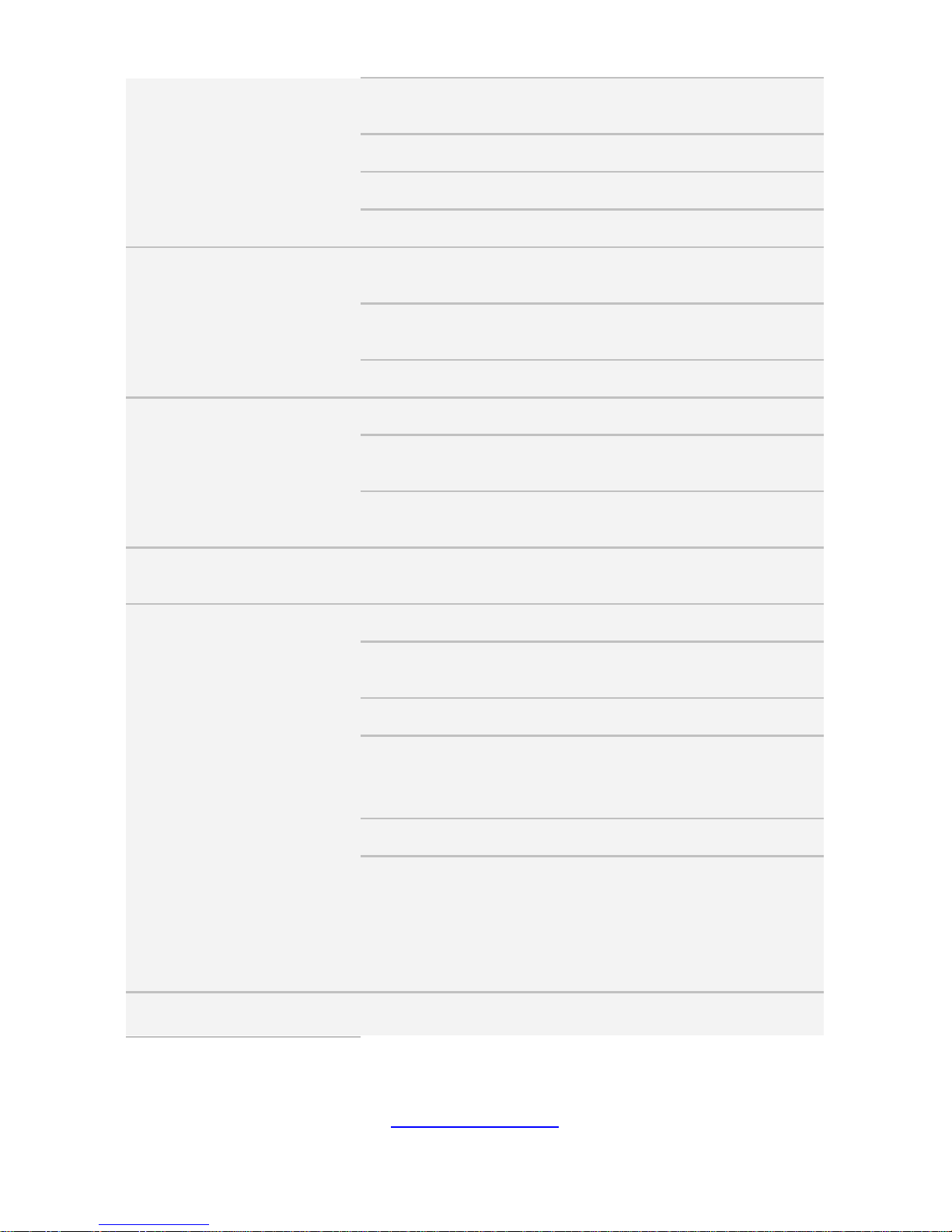
http://www.tyan.com
23
Dimension (D x W x H)
30.31" x 17.24" x 6.93"
(770 x 438 x 176mm)
Motherboard S7109GM2NR-2T
Gross Weight 45 kg (99.5 lbs)
Net weight 26 kg (57.5 lbs)
Front Panel
Buttons
(1) RST, (1) ID, (1) NMI,
(1) PWR w/ LED
LEDs
(1) HDD, (1) ID, (3) LAN,
(1) IPMI/Warning
I/O Ports (2) USB 3.0 port
External Drive
Bay
Type / Q'ty 2.5" Hot-Swap SSD/HDD/ (14)
HDD backplane support SAS 12Gb/s, SATA 6Gb/s
Supported HDD
Interface
(14) SATA 6Gb/s
System Cooling
Configuration
FAN (6) 12cm fans
Power Supply
Type RPSU
Input Range
AC 100-127V/12.9A,
AC 200-240V/9.5A
Frequency
47 - 63 Hz
Output Watts
Max 2000 Watts for 100-127V
AC input, Max 3,200Watts for
200-240V AC input
Efficiency
PFC, 80 plus Platinum
Redundancy
2+1
NOTE: When use 100V-127V AC
input, the system does not support
redundant PSU operation if the
total system load exceeds 20A
(2000 Watts)
Processor Socket Type / Q'ty LGA3647/ (2), *Socket-F support
Page 24
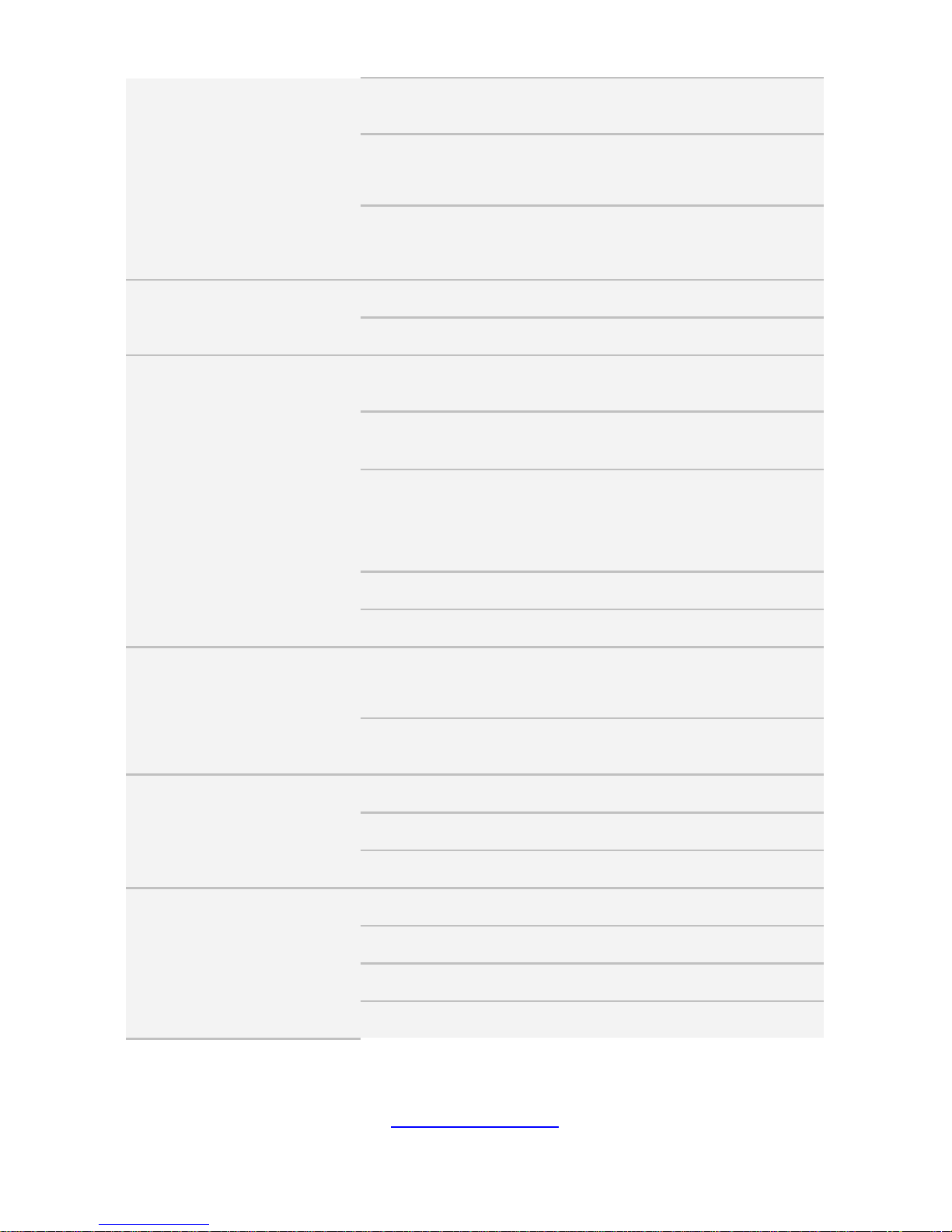
http://www.tyan.com
24
Supported CPU Series
Intel Xeon Scalable Processor
Family
Thermal Design Power
(TDP) wattage
Max up to 205W
System Bus
Up to 10.4/9.6 GT/s with Intel
UltraPath Interconnect (UPI)
support
Chipset
PCH Intel C621
Switch IC (4) PLX PEX8747
Memory
Supported DIMM Qty (12)+(12) DIMM slots
DIMM Type / Speed
DDR4 RDIMM/RDIMM
3DS/LRDIMM/LRDIMM 3DS 2666
Capacity
Up to 768GB RDIMM/ 1,536GB
LRDIMM/ 3,072GB RDIMM 3DS/
LRDIMM 3DS *Follow latest Intel
DDR4 Memory POR
Memory channel 6 Channels per CPU
Memory voltage 1.2V
Expansion Slots
PCI-E
(9) PCI-E Gen3 x16 slots,
(2) PCI-E Gen3 x8 slots (one for
Tyan OCP riser card only)
Pre-install TYAN Riser
Card
M2215-L8-1F
LAN
Port Q'ty (2) 10GbE ports, (1) PHY
Controller Intel X550-AT2
PHY Realtek RTL8211E
Storage SATA
Connector (2) Mini-SAS HD (8-ports)
Controller Intel C621
Speed 6.0 Gb/s
RAID RAID 0/1/10/5 (Intel RSTe)
Page 25
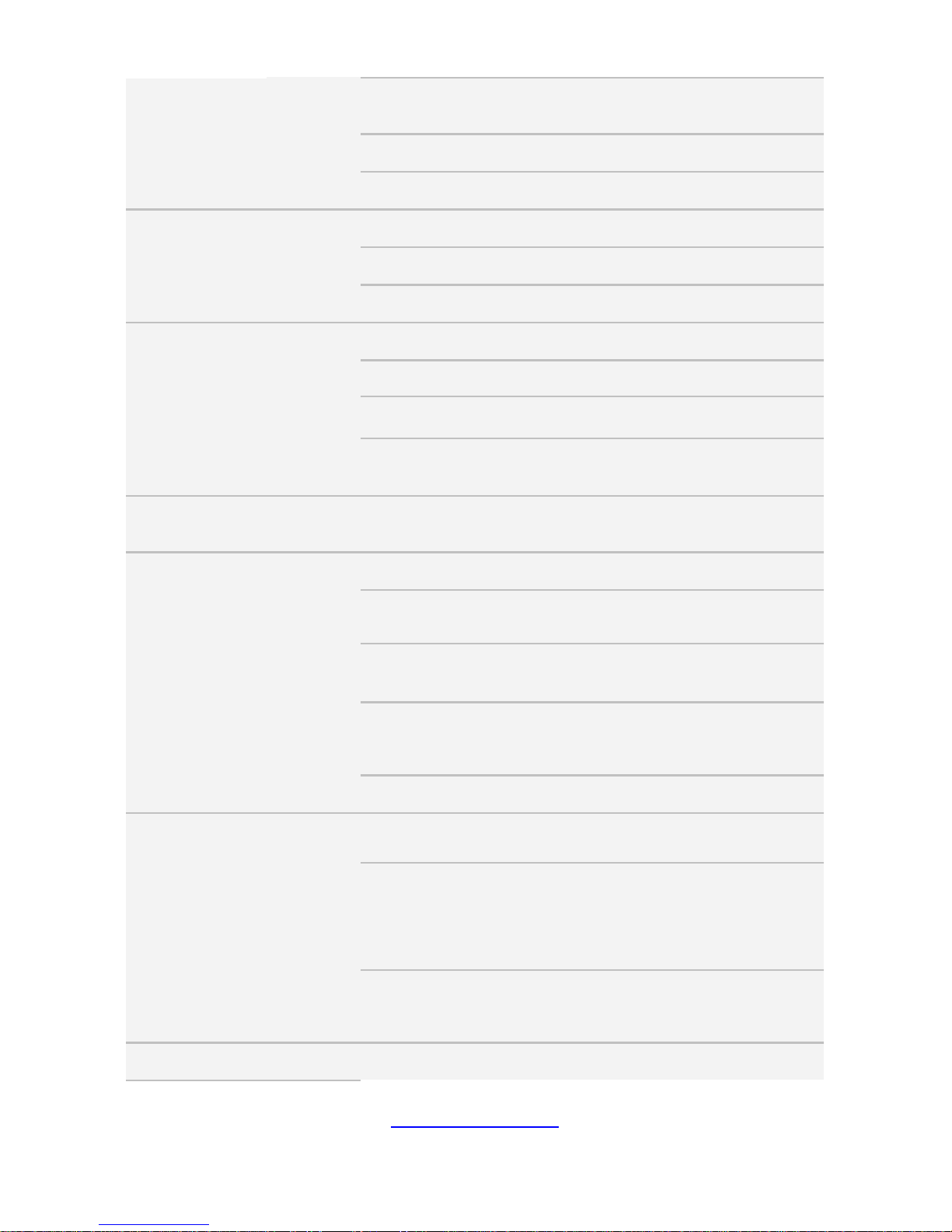
http://www.tyan.com
25
sSATA
Connector
(2) SATA-III,
(1) Mini-SAS HD (4-ports)
Speed 6.0 Gb/s
RAID RAID 0/1/10/5 (Intel RSTe)
Graphic
Connector type D-Sub 15-pin
Resolution Up to 1920x1200
Chipset Aspeed AST2500
I/O Ports
USB (2) USB3.0 ports (at front)
COM (1) DB-9 COM port (at front)
VGA (1) D-Sub 15-pin port (at front)
RJ-45
(2) 10GbE ports,
(1) PHY dedicated for IPMI
TPM (Optional) TPM Support
Please refer to our TPM supported
list.
System
Monitoring
Chipset Aspeed AST2500
Temperature
Monitors temperature for CPU &
memory & system environment
Voltage
Monitors voltage for CPU, memory,
chipset & power supply
LED
Over temperature warning
indicator, Fan & PSU fail LED
indicator
Others Watchdog timer support
Server
Management
Onboard Chipset Onboard Aspeed AST2500
AST2500 iKVM Feature
IPMI 2.0 compliant baseboard
management controller (BMC),
Supports storage over IP and
remote platform-flash, USB 2.0
virtual hub
AST2500 IPMI Feature
24-bit high quality video
compression, 10/100/1000 Mb/s
MAC interface
BIOS Brand / ROM size AMI, 32MB
Page 26
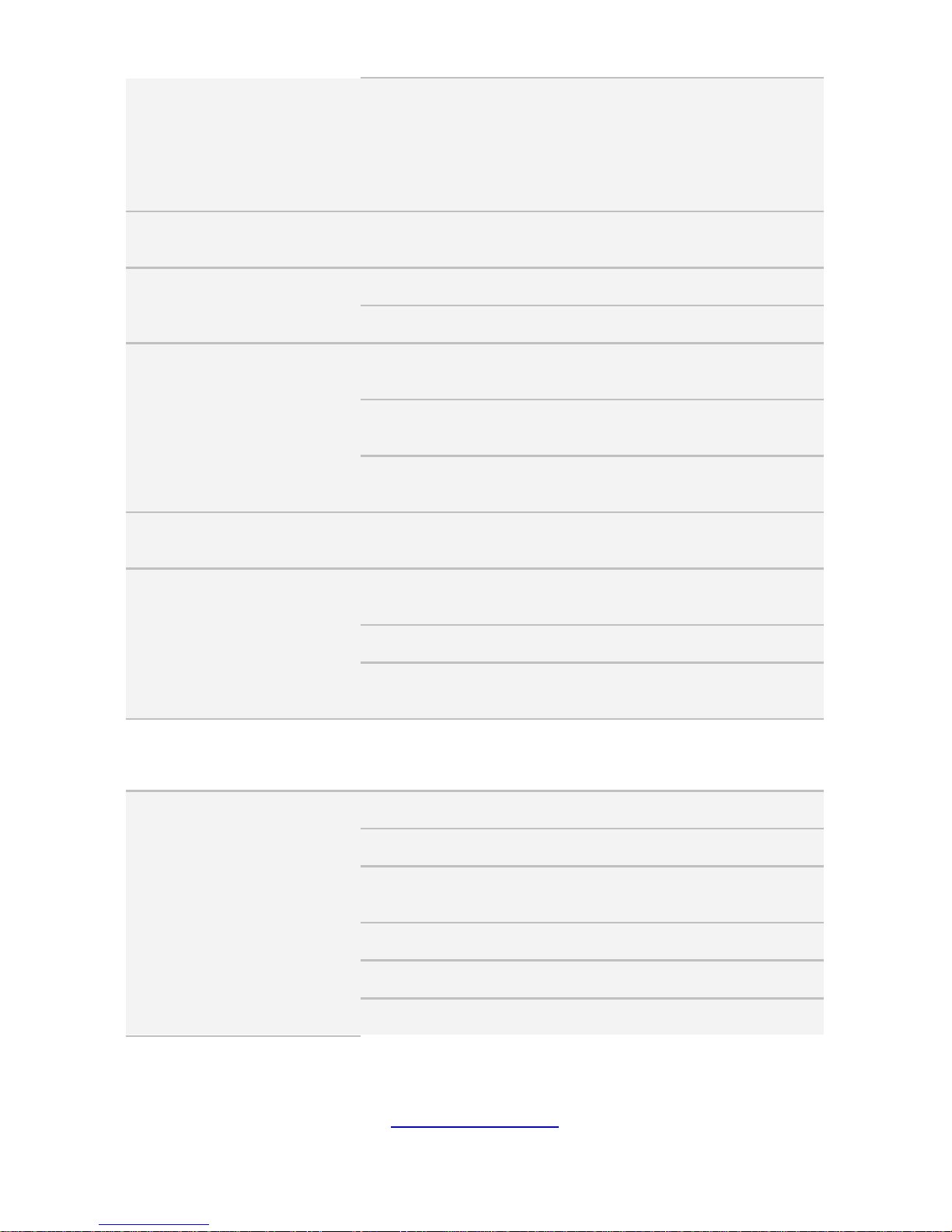
http://www.tyan.com
26
Feature
Hardware Monitor, SMBIOS
3.0/PnP/Wake on LAN, Boot from
USB device/PXE via LAN/Storage,
User Configurable FAN PWM Duty
Cycle, Console Redirection, ACPI
sleeping states S4,S5, ACPI 6.1
Operating
System
OS supported list
Please refer to our AVL support
lists.
Regulation
FCC (DoC) Class A
CE (DoC) Yes
Operating
Environment
Operating Temp. 10° C ~ 35° C (50° F~ 95° F)
Non-operating Temp. - 40° C ~ 70° C (-40° F ~ 158° F)
In/Non-operating
Humidity
90%, non-condensing at 35° C
RoHS RoHS 6/6 Compliant Yes
Package
Contains
Manual
(1) Web User's manual,
(1) Quick Installation Guide
Installation CD (1) TYAN installation CD
Barebone
(1) FT77D-B7109 w/NV
Tesla-aware FW Barebone
TYAN FT77D-B7109 (B7109F77DV14HR- 2 T-N)
System
Form Factor 4U Rackmount
Chassis Model FT77D
Dimension (D x W x H)
30.31" x 17.24" x 6.93"
(770 x 438 x 176mm)
Motherboard S7109GM2NR-2T
Gross Weight 45 kg (99.5 lbs)
Net weight 26 kg (57.5 lbs)
Page 27
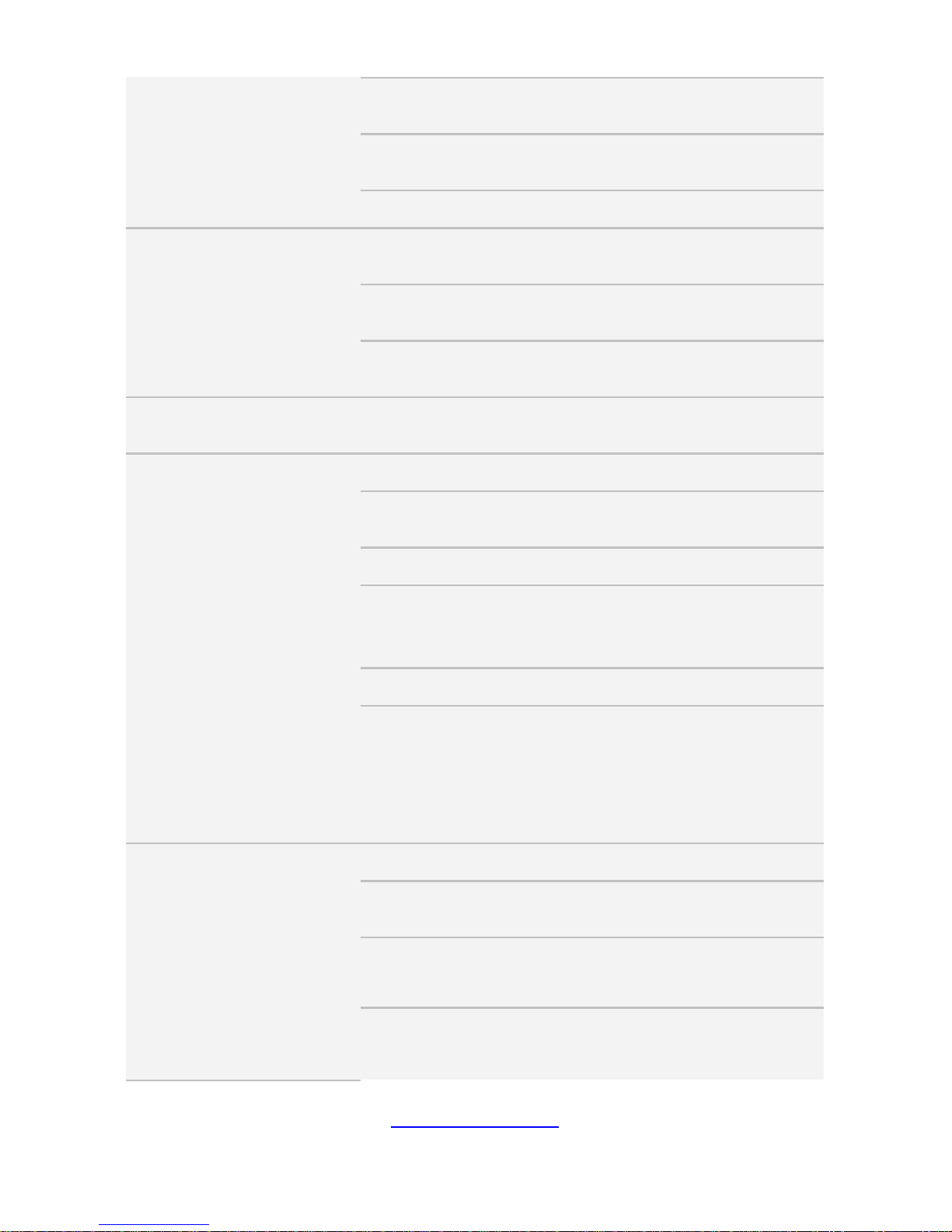
http://www.tyan.com
27
Front Panel
Buttons
(1) RST, (1) ID, (1) NMI,
(1) PWR w/ LED
LEDs
(1) HDD, (1) ID, (3) LAN,
(1) IPMI/Warning
I/O Ports (2) USB 3.0 port
External Drive
Bay
Type / Q'ty 2.5" Hot-Swap SSD/HDD/ (14)
HDD backplane support SAS 12Gb/s, SATA 6Gb/s
Supported HDD
Interface
(14) SATA 6Gb/s
System Cooling
Configuration
FAN (6) 12cm fans
Power Supply
Type RPSU
Input Range
AC 100-127V/12.9A,
AC 200-240V/9.5A
Frequency
47 - 63 Hz
Output Watts
Max 2,000 Watts for 100-127V
AC input, Max 3,200Watts for
200-240V AC input
Efficiency
PFC, 80 plus Platinum
Redundancy
2+1
NOTE: When use 100V-127V AC
input, the system does not support
redundant PSU operation if the
total system load exceeds 20A
(2000 Watts)
Processor
Socket Type / Q'ty LGA3647/ (2)
Supported CPU Series
Intel Xeon Scalable Processor
Family
Thermal Design Power
(TDP) wattage
Max up to 205W
System Bus
Up to 10.4/9.6 GT/s with Intel
UltraPath Interconnect (UPI)
support
Page 28
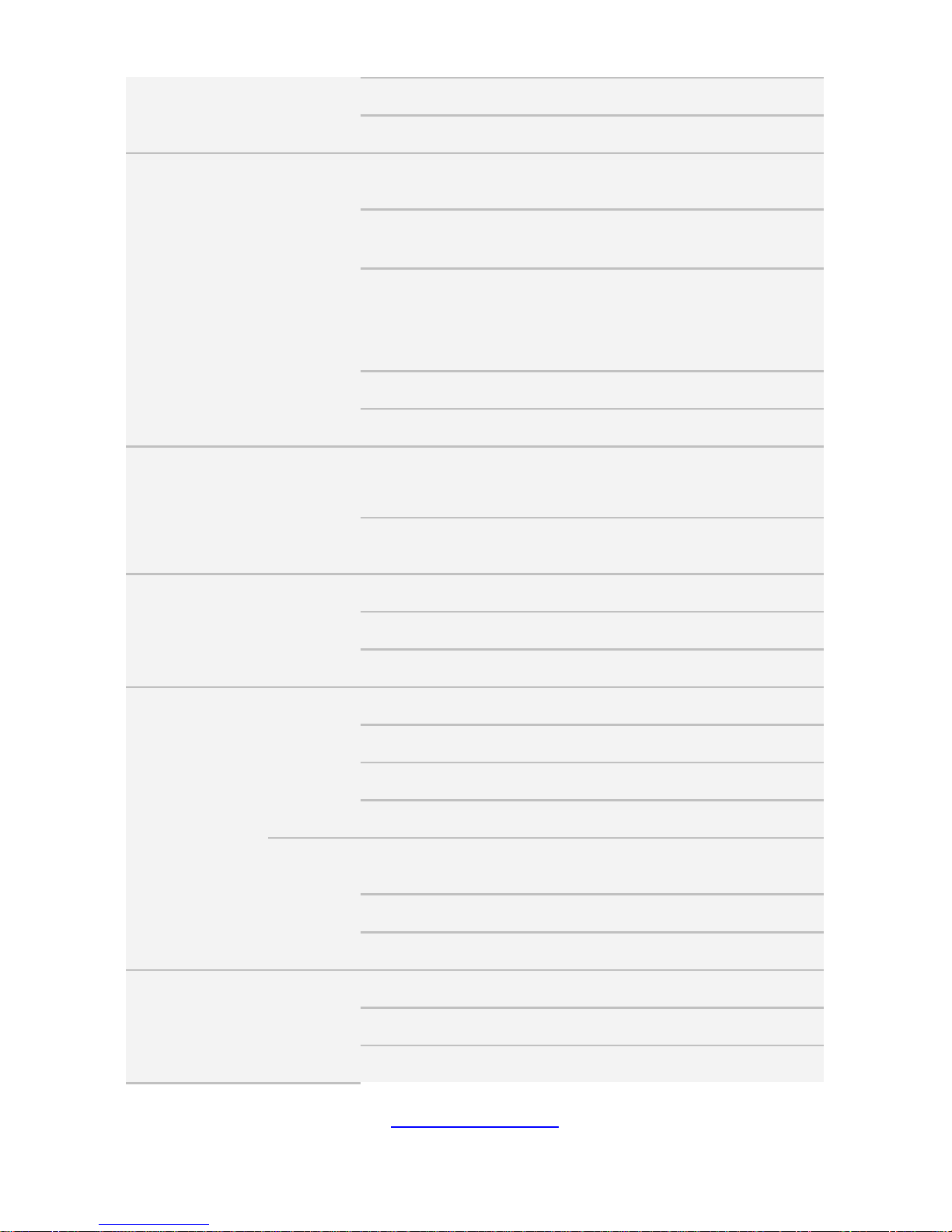
http://www.tyan.com
28
Chipset
PCH Intel C621
Switch IC (4) PLX PEX8747
Memory
Supported DIMM Qty (12)+(12) DIMM slots
DIMM Type / Speed
DDR4 RDIMM/RDIMM 3DS/
LRDIMM/LRDIMM 3DS 2666
Capacity
Up to 768GB RDIMM/ 1,536GB
LRDIMM/ 3,072GB RDIMM 3DS/
LRDIMM 3DS *Follow latest Intel
DDR4 Memory POR
Memory channel 6 Channels per CPU
Memory voltage 1.2V
Expansion Slots
PCI-E
(9) PCI-E Gen3 x16 slots,
(2) PCI-E Gen3 x8 slots (one for
Tyan OCP riser card only)
Pre-install TYAN Riser
Card
M2215-L8-1F
LAN
Port Q'ty (2) 10GbE ports, (1) PHY
Controller Intel X550-AT2
PHY Realtek RTL8211E
Storage
SATA
Connector (2) Mini-SAS HD (8-ports)
Controller Intel C621
Speed 6.0 Gb/s
RAID RAID 0/1/10/5 (Intel RSTe)
sSATA
Connector
(2) SATA-III,
(1) Mini-SAS HD (4-ports)
Speed 6.0 Gb/s
RAID RAID 0/1/10/5 (Intel RSTe)
Graphic
Connector type D-Sub 15-pin
Resolution Up to 1920x1200
Chipset Aspeed AST2500
Page 29
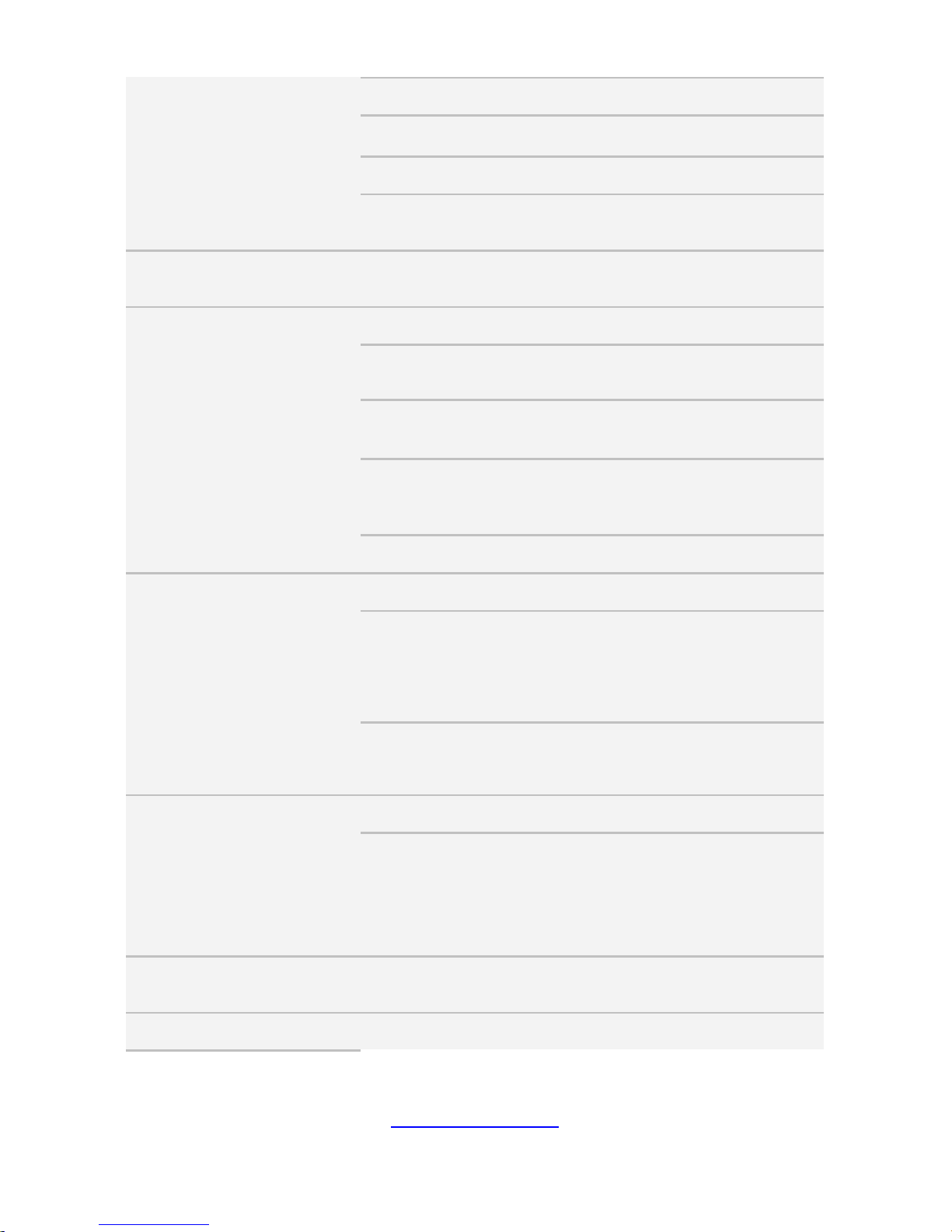
http://www.tyan.com
29
I/O Ports
USB (2) USB3.0 ports (at front)
COM (1) DB-9 COM port (at front)
VGA (1) D-Sub 15-pin port (at front)
RJ-45
(2) 10GbE ports,
(1) PHY dedicated for IPMI
TPM (Optional) TPM Support
Please refer to our TPM supported
list.
System
Monitoring
Chipset Aspeed AST2500
Temperature
Monitors temperature for CPU &
memory & system environment
Voltage
Monitors voltage for CPU, memory,
chipset & power supply
LED
Over temperature warning
indicator, Fan & PSU fail LED
indicator
Others Watchdog timer support
Server
Management
Onboard Chipset Onboard Aspeed AST2500
AST2500 iKVM Feature
IPMI 2.0 compliant baseboard
management controller (BMC),
Supports storage over IP and
remote platform-flash, USB 2.0
virtual hub
AST2500 IPMI Feature
24-bit high quality video
compression, 10/100/1000 Mb/s
MAC interface
BIOS
Brand / ROM size AMI, 32MB
Feature
Hardware Monitor, SMBIOS
3.0/PnP/Wake on LAN, Boot from
USB device/PXE via LAN/Storage,
User Configurable FAN PWM Duty
Cycle, Console Redirection, ACPI
sleeping states S4,S5, ACPI 6.1
Operating
System
OS supported list
Please refer to our AVL support
lists.
Regulation FCC (DoC) Class A
Page 30
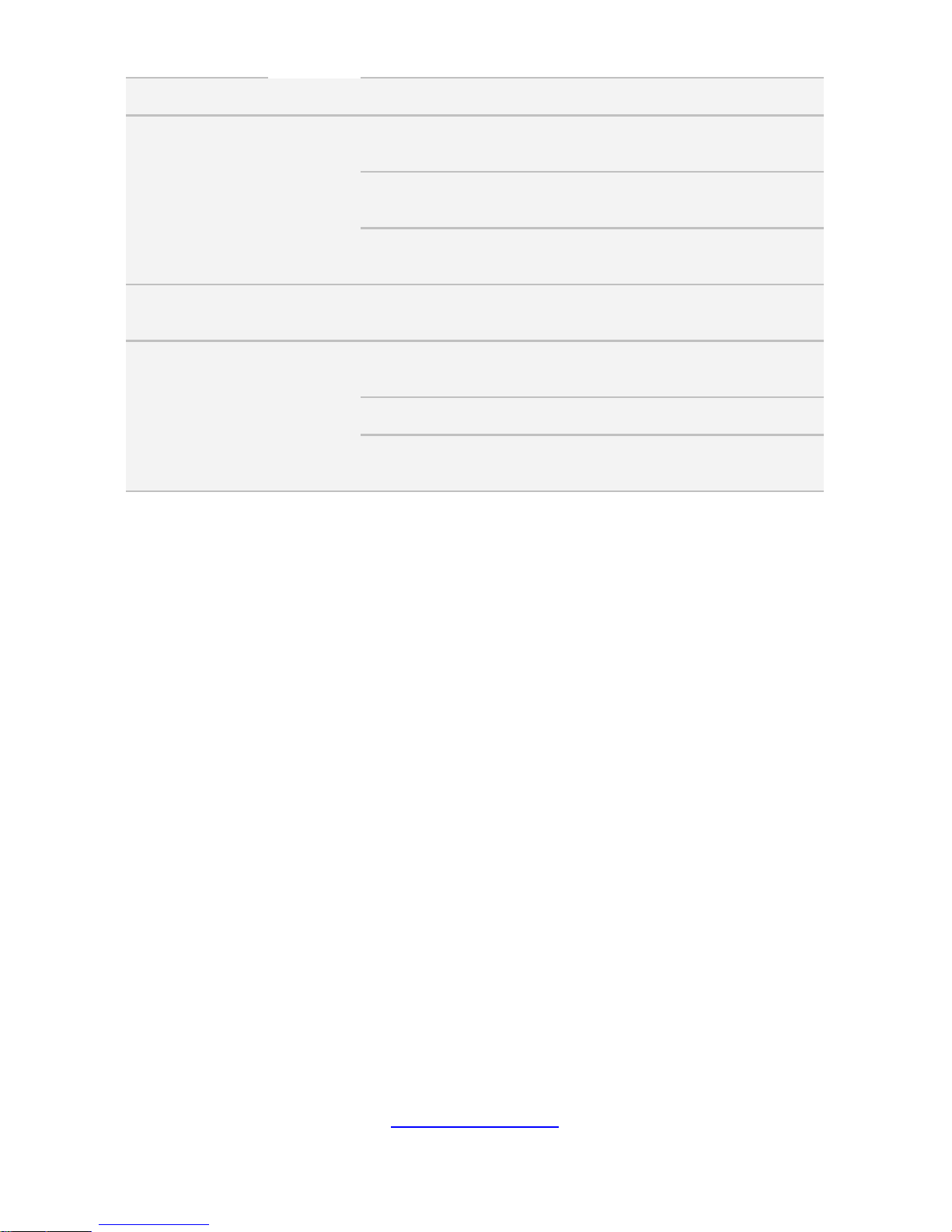
http://www.tyan.com
30
CE (DoC) Yes
Operating
Environment
Operating Temp. 10° C ~ 35° C (50° F~ 95° F)
Non-operating Temp. - 40° C ~ 70° C (-40° F ~ 158° F)
In/Non-operating
Humidity
90%, non-condensing at 35° C
RoHS RoHS 6/6 Compliant Yes
Package
Contains
Manual
(1) Web User's manual,
(1) Quick Installation Guide
Installation CD (1) TYAN installation CD
Barebone
(1) FT77D-B7109 w/NV
Tesla-aware FW Barebone
Page 31

http://www.tyan.com
31
1.4 Standard Parts List
This section describes FT77D-B7109 package conte nts and accessories. Open the
box carefully and ensure that all components are present and undamaged. The
product should arrive packaged as illustrated below.
1.4.1 Box Contents
FT77D-B7109 Chassis Kit
(1) 4U chassis
(2+1) 3,200W (80+ Platinum) w/ PFC redundant power supply
(6) 120X120X38MM Fan (pre-installed)
(1) S7109 Motherboard (pre-installed)
(1) M1284F77D-BP12E-14 HDD Backplane Board (pre-installed)
(1) M1713F77C-FPB Front Panel Board (pre-installed)
(1) M7059F77C-D-PDB Power Distribution Board (pre-installed)
(1) M7109F77D-D-PBP Power Backplane Board (pre-installed)
(1) M1809F77A-FB Fan Board (pre-installed)
(1) M2215-L8-1F riser card (pre-installed)
(1) M2093 riser card (pre-installed) --- only for B7109F77DV10E4HR-2T-N
1.4.2 Accessories
If any items are missing or appear damaged, contact your retailer or browse to
TYAN’s website for service: http://www.tyan.com
FT77D-B7109 Accessory Kit
(1) Rail kit + (1) Rail screw kit
(1) Card Guide kit
(1) Screw Pack
(2) CPU heatsink
(3) US power cord
(3) EU power cord
(1) Mounting ears
(16) 2*3P GPU power cable
(8) 2*4P GPU power cable
(8) GPU card Holder Bracket (onl y for GPU card bundle SKU) w/ screw
(8) 2*4P GPU power cable for K80 GPU
(1) Air duct
(2) CPU clip
(2) Fabric CPU clip (only for Fabric CPU bundle SKU)
(1) Tyan Drive CD
(1) Addendum for China Use Only
Page 32

http://www.tyan.com
32
1.5 About the Product
The following views show you the product.
1.5.1 System Front View
Page 33

http://www.tyan.com
33
M1713F77C-FPB Front Panel LED Control Board
Switch and LED Indication
Item Status
LED
Color
Behavior Note
5. LAN1
Access Green Blinking
Link Green Solid On
Off Link Green Off
6. LAN2
Access Green Blinking
Link Green Solid On
Off Link Green Off
7. LAN3 NA NA NA No Function
8. Power
Power On Green Solid On
Power Off Green Off
9. ID
Located Blue Solid On
Free Blue Off
10. HDD Activity Access Green Blinking
11. IPMI / Warning
Normal Amber Off
BMC & HWM system
alert event
(*) N+1 Redundant
PSU Indication
Alert Amber Solid On
*Warning LED Indication for 2+1 PSU Redundancy System
Status System Warning LED
All PSU present and plug AC cord when
system power on
Off
One of PSU AC lose Amber solid on
One of PSU not present Amber solid on
Page 34

http://www.tyan.com
34
1.5.2 System Rear View
B7109F77DV14HR-2T-N / B7109F77DV14HR-2T-NF
No. Description
1 PSU2
2 PSU1
3 PSU0
4 Mezzan ine Card Slot
5 ID LED Button
6 LAN3 (IPMI)
7 LAN2
8 LAN1
9 PCIE Slots
NOTE:
1. With every two out of three PSUs can boot up the FT77D-B7109.
2. The FT77D-B7109 can support the redundant power under the
condition when the voltage is 100~127V and the output power is
less than 2000W, or the voltage is 200~240V and the output power
is less than 3200W.
Page 35

http://www.tyan.com
35
B7109F77DV10E4HR-2T-N
No. Description
1 PSU2
2 PSU1
3 PSU0
4 Mezzan ine Card Slot
5 ID LED Button
6 LAN3 (IPMI)
7 LAN2
8 LAN1
9 PCIE Slots
10 PCIE Slot (M2093 pre-installed for NVMe SKU)
NOTE:
1. With every two out of three PSUs can boot up the FT77D-B7109.
2. The FT77D-B7109 can support the redundant power under the
condition when the voltage is 100~127V and the output power is
less than 2000W, or the voltage is 200~240V and the output power
is less than 3200W.
Page 36

http://www.tyan.com
36
1.5.3 LED Definitions
10Gbps LAN Port LAN Indication
10Gbps LAN Link/Activity LED Scheme
Left LED
(Link/Activity)
LED Color: Green
Right LED
(Speed)
LED Color: Yellow
No Link OFF OFF
100 Mbps
Link Green Solid On Green Solid On
Active Green Blinking Green Solid On
1000 Mbps
(1Gbps)
Link Green Solid On Yellow Solid On
Active Green Blinking Yellow Solid On
10 Gbps
Link Yellow Solid On Yellow Solid On
Active Yellow Blinking Yellow Solid On
1Gbps LAN Port LAN Indication
1Gbps LAN Link/Activity LED Scheme
Left LED
(Link/Activity)
LED Color: Green
Right LED
(Speed)
LED Color: Amber
No Link OFF OFF
10 Mbps
Link Green Solid On OFF
Active Green Blinking OFF
100 Mbps
Link Green Solid On Green Solid On
Active Green Blinking Green Solid On
1000 Mbps
(1Gbps)
Link Green Solid On Amber Solid On
Active Green Blinking Amber Solid On
NOTE: “Left” and “Right” are viewed from the rear panel.
NOTE:
1. LAN1/LAN2: Intel X550
2. LAN3: Realtek RTL8211E for IPMI
Page 37

http://www.tyan.com
37
PSU LED Definitions
Dual-colo
r
Power Supply Condition
Green LED Amber LED
No AC power to all power supplies
OFF OFF
Power supply critical event causing
a shutdown; failure, OCP, OVP,
Fan Fail, OTP, UVP
OFF ON
Power supply warning events
where the power supply continues
to operate; but triggered high
Temperature, high Voltage, high
Current, and low fan rpm critical
limit.
OFF
1Hz Blinking
Amber
AC present only 12VSB on (PS off)
or PS in Smart Redundant state
1Hz Blinking Green OFF
Output ON and OK
ON OFF
AC cord unplugged
OFF ON
Warning: All PSUs have to be AC-ON at the same time before you power on the
system.
Page 38

http://www.tyan.com
38
1.5.4 System Top View
HDD Configurations
1. (14) SATA (#1~#14)
2. (10) SATA (#1~#2, #7~#14) + (4) NVMe (#3~#6)
No. Description
1~14
(14) 2.5” HDDs/SSDs (HDD0 ~ HDD13) w/
M1284F77D-BP12E-14 HDD BP Board pre-installed
15 M171 3F77C-FPB Front Panel Board
16 System Fans
17 CPU0
18 CPU1
19 M705 9F77C-D-PDB Power Distribution Board
20 M710 9F77D-D-PBP Power Backplane Board
21 (2+1) Redundant Power Supply
22 M2093 Riser Card (pre-installed for NVME SKU)
NOTE: The system is pre-installed with S7109 motherboard.
Page 39

http://www.tyan.com
39
Chapter 2: Setting Up
2.0.1 Before you Begin
This chapter explains how to install the CPUs, CPU heatsin ks, memory
modules, and hard drives. Instructions on inserting add on cards are
also given.
2.0.2 Work Area
Make sure you have a stable, clean working envir onment. Dust and dirt
can get into components and cause malfunctions. Use containers to
keep small components separated. Putting all small components in
separate containers prevents them from becoming lost. Adequate
lighting and proper tools can prevent you from accidentally damaging
the internal components.
2.0.3 Tools
The following procedures require only a few tools, including the
following:
A cross head (Phillips) screwdriver
A grounding strap or an anti-st atic pad
A T30 Security Torx screwdriver
Most of the electrical and mechanical connec tions can be disconnected
using your fingers. It is recommended that you d o not use needle-nosed
pliers to remove connectors as these can damage the soft metal or
plastic parts of the connectors.
Caution!
1. To avoid damaging the motherboar d and associated
components, use torque force within the range 5~7
kgf/cm (4.35 ~ 6.09 lb/in) on each mounting screw
for motherboard installation.
2. Do not apply power to the board if it has been
damaged.
Page 40

http://www.tyan.com
40
2.0.4 Precautions
Components and electronic circuit boards can be damaged by
discharges of static electricity. Working on a system that is connected to
a power supply can be extremely dangerous. Follow the guidelines
below to avoid damage to FT77D-B7109 or injury to yourself.
Ground yourself properly before removing the top cover of the
system. Unplug the power from the power supply and then touch a
safely grounded object to release static charge (i.e. power supply
case). If available, wear a grounded wrist strap. Alternatively,
discharge any static electricity by touching the bar e metal chassis
of the unit case, or the bare metal body of any other grounded
appliance.
Avoid touching motherboard components, IC chips, connectors,
memory modules, and leads.
The motherboard is pre-installed in the system. When removing
the motherboard, always place it on a groun ded anti-static surface
until you are ready to reinstall it.
Hold electronic circuit boards by the edges only. Do not touch the
components on the board unless it is necessary to do so. Do not
flex or stress circuit boards.
Leave all components inside the static-proof packaging that they
ship with until they are ready for installation.
After replacing optional devices, make sure all scre ws, springs, or
other small parts are in place and are not left loose inside the case.
Metallic parts or metal flakes can cause electrical shorts.
Page 41

http://www.tyan.com
41
2.1 Installing Motherboard Components
This section describes how to install components on to the motherboard, including
CPUs, memory modules and Add-on cards.
2.1.1 Removing the Chassis Cover
Follow these instructions to remove FT77D-B7109 chassis cover.
1. Loosen 2 thumb screws and 2 screws on the rear top cover.
2. Slide to lift up the rear top cover.
3. Unscrew the front top cover.
Page 42

http://www.tyan.com
42
4. Release the latch to lift up the front top cover from the chassis.
Page 43

http://www.tyan.com
43
2.1.2 Installing the CPU and Heat sink
Follow the steps below on installing CPUs and CPU heatsinks.
1. Align and install the processor on the carrier.
2. Carefull y flip the heatsink. Then install the carrier assembly on the bottom of
the heatsink and make sure the gold arrow is located in the correct direction.
Page 44

http://www.tyan.com
44
3. Locate the CPU socket’s gold arrow. Always start with CPU0 first. Remove the
CPU Socket protection cap.
NOTE: A new heatsink comes with pre-applied thermal grease.
Once the heatsink has been removed from the processor, you need to clean the
processor and heatsink using an alcohol solvent. Then apply new thermal grease
before reinstalling the heatsink.
4. Carefully flip the heatsink. Align the heatsink with the CPU socket by the guide
pins and make sure the gold arrow is located in the correct direction. Then place the
heatsink onto the top of the CPU socket.
Page 45

http://www.tyan.com
45
5. To secure the heatsink, use a T30 Security Torx to tighten the screws in a
sequential order (1234).
NOTE: When disassembling the heatsink, loosen the screws in reverse order
(4321).
6. Repeat the procedures described earlier to install the second processor and
heatsink.
7. Place the CPU air duct back and screw it to the chassis.
Page 46

http://www.tyan.com
46
2.1.3 Installing the Memory
Follow these instructions to install the memory modules onto the motherboard.
1. Press the memory slot locking levers in the direction of the arrows as shown in
the following illustration.
2. Align the memory module with the slot. When inserted properly, the memory
slot locking levers lock automatically onto the indentations at the ends of the module.
Page 47

http://www.tyan.com
47
Page 48

http://www.tyan.com
48
Dual CPU Installed
(CPU0 and CPU1)
Quantity of
memory installed
2 4 6 8 10 12 14 16 18 20 22 24
CPU0_DIMM_A0 √ √ √ √ √ √ √ √ √ √ √ √
CPU0_DIMM_A1 √ √ √ √ √ √
CPU0_DIMM_B0 √ √ √ √ √ √ √ √ √ √ √
CPU0_DIMM_B1 √ √ √ √ √
CPU0_DIMM_C0 √ √ √ √ √ √ √ √ √ √
CPU0_DIMM_C1 √ √ √ √
CPU0_DIMM_D0 √ √ √ √ √ √ √ √ √
CPU0_DIMM_D1 √ √ √
CPU0_DIMM_E0 √ √ √ √ √ √ √ √
CPU0_DIMM_E1 √ √
CPU0_DIMM_F0 √ √ √ √ √ √ √
CPU0_DIMM_F1 √
CPU1_DIMM_A0 √ √ √ √ √ √ √ √ √ √ √ √
CPU1_DIMM_A1 √ √ √ √ √ √
CPU1_DIMM_B0 √ √ √ √ √ √ √ √ √ √ √
CPU1_DIMM_B1 √ √ √ √ √
CPU1_DIMM_C0 √ √ √ √ √ √ √ √ √ √
CPU1_DIMM_C1 √ √ √ √
CPU1_DIMM_D0 √ √ √ √ √ √ √ √ √
CPU1_DIMM_D1 √ √ √
CPU1_DIMM_E0 √ √ √ √ √ √ √ √
CPU1_DIMM_E1 √ √
CPU1_DIMM_F0 √ √ √ √ √ √ √
CPU1_DIMM_F1 √
Page 49

http://www.tyan.com
49
NOTE:
1. √ indicates a populated DIMM slot.
2. Use paired memory installation for max performance.
3. Populate the same DIMM type in each channel, specifically
- Use the same DIMM size
- Use the same # of ranks per DIMM
4. Dual-rank DIMMs are recommended over single-rank DIMMs.
5. Un-buffered DIMM can offer slightly better performance than registerd DIMM if
populating only a single DIMM per channel.
6. Always install with CPU0 Socket and DIMM_0 Slot first, following the alphabetical order.
Page 50

http://www.tyan.com
50
2.1.4 Installing Expansion Cards
Only the PCI-E Gen3 x16 slots can support GPU (Graphic Processing Unit) cards.
Follow these instructions to install the PCIE cards.
Using GPU Bracket
1. Locate the PCI-E Gen.3 x16 slot on the motherboard. Unscrew to take out
the dummy brackets.
2. Screw the GPU bracket to the GPU card and connect the GPU PWR cable.
Page 51

http://www.tyan.com
51
3. Insert the GPU card into the PCIE Gen. 3 slot and screw the GPU card to the
chassis. Connect the GPU PWR cable to the Power Distribution Board.
Page 52

http://www.tyan.com
52
Using Card Guide
1. Insert the card guide onto the power distribution board bracket.
2. Insert the full-length, full-height PCIE card into the PCIE Gen3 x16 slot and
screw it firmly to the chassis.
Page 53

http://www.tyan.com
53
2.1.5 Installing the Mezzanine Card
Follow these instructions to install the Mezzanine Card.
1. Unscrew the dummy bracket.
2. Pull the dummy bracket to slide it out.
Page 54

http://www.tyan.com
54
3. Insert a Mezzanine card associated with tray into the slot and screw it to the
chassis.
Page 55

http://www.tyan.com
55
2.1.6 Installing Hard Drives
The FT77D-B7109 supports fourteen 2.5” HDD/SSD. Follow these instructions to
install a hard drive.
1. Pull the HDD tray out from the chassis.
2. Remove 4 screws to detach the HDD tray bracket.
3. Place a HDD/SSD into the drive tray. Use four screws to secure the HDD/SSD.
4. Reinsert the HDD tray into the HDD cage.
Page 56

http://www.tyan.com
56
2.2 Rack Mounting
After installing the necessary components, FT77D-B7109 can be
mounted in a rack using the supplied rack mounting kit.
Rack mounting kit
Rail with Bracket x 2
Mounting Ears x 2
Screw Sack x 2
NOTE: The users have to prepare two screws and two nuts on their own
for rack mounting.
2.2.1 Installing the Server in a Rack
Follow these instructions to mount the FT77D-B7109 into an industry
standard 19” rack.
Note:
Before mounting FT77D-B7109 in a rack, ensure that all
internal components have been installed and that the unit
has been fully tested.
Page 57

http://www.tyan.com
57
2.2.2 Installing the inner Rails to the Chassis
1. Screw the mounting ear to each side of FT77D-B7109 as shown using 4 screws
from the supplied screws kit.
2. Press the latch key to draw out the inner rails from sliding rails.
3. Secure inner rails to both sides of the chassis. Be sure the mounting holes are
correctly matched.
Page 58

http://www.tyan.com
58
4. Secure the screws to both sides of the chassis.
Page 59

http://www.tyan.com
59
2.2.3 Installing the Outer Rails to the Rack
1. Please note to prepare two nuts and two screws before you start the work.
2. Secure the outer rails to the rack.
Page 60

http://www.tyan.com
60
2.2.4 Rack mounting the Server
1. Lift the chassis and then insert the inner slide rails into the outer rails.
2. Push the chassis in.
3. Screw the mounting ears of chassis to the rack.
Page 61

http://www.tyan.com
61
4. Press the latch keys on both sides simultaneously to pull the system out.
Page 62

http://www.tyan.com
62
NOTE
Page 63

http://www.tyan.com
63
Chapter 3: Replacing Pre-Installed Components
3.1 Introduction
This chapter explains how to replace the pre-installed com ponents, including the
S7109 Motherboard, M1713F77C-FPB Front Panel Board, M1809F77A-FB Fan
Board, M2215-L8-1F Riser Card, M1284F77D-BP12E-14 HDD Backplane Board,
M7109F77D-D-PBP Power Backplane Board, M7059F77C-D-PDB Power Distribution
Board, System Fan and Power Supply etc.
3.2 Disassembly Flowchart
The following flowchart outlines the disassembly procedure.
Page 64

http://www.tyan.com
64
3.3 Removing the Cover
Follow Chapter 2.1.1 to remove the cover of FT77D-B7109.
3.4 Replacing the Power Supply
To replace the power supply follow these instructions.
1. Press the tab as shown to pull out the power.
2. Free the po wer from the p ower cage.
3. Replace a n ew single power and reinsert it into the power cage following
the above steps in reverse.
Page 65

http://www.tyan.com
65
3.5 Replacing the Front Panel Board
Follow these instructions to replace the M1713F77C-FPB Front Panel Board.
1. Disconnect the USB3.0 and Front Panel Cable.
2. Unscrew to remove the front panel board module.
Page 66

http://www.tyan.com
66
3. Loosen three screws to take out the front panel board. Remove the ID Button
cap, LED sponge and LED Lens to reinstall in the new Front Panel Bo ard.
4. Follow the steps described earlier in reverse order to reinstall the front panel
board module.
Page 67

http://www.tyan.com
67
3.5.1 Front Panel Board Features
M1713F77C-FPB Front Panel Board
Specifications
SSI 24-pin front panel I/O connector to MB
(1) 20-pin front panel USB3.0 connector to MB
BTN: PWR BTN w/LED, Reset BTN, ID BTN, NMI
BTN
LED: PWR LED (green), Warning LED (amber), ID
LED (blue), HDD LED (green), LAN active LED (green)
I/O: (2) Type-A USB3.0 Connector
Temperature sensor inlet build-in
Page 68

http://www.tyan.com
68
3.6 Replacing the Fan Board
Follow these instructions to replace the M1809F77A-FB Fan Board.
1. Remove all Fan modules.
2. Unscrew the fan cage.
3. Lift up the fan cage.
Page 69

http://www.tyan.com
69
4. Disconnect all cables from the Fan Board.
5. Unscrew to replace with a new Fan Board. Follow the steps in reverse order
to reinstall the Fan Board.
Page 70

http://www.tyan.com
70
3.6.1 Fan Board Features
M1809F77A-FB Fan Board
Specifications
Support (6) 120x38 mm system FAN
(4) 4-pin B4P RA PWR Connector (run DC+12V)
(6) 4-pin Hot-swap FAN Connector
(1) 20-pin barebone system FAN connector to MB
FAN Sequence
Page 71

http://www.tyan.com
71
3.7 Replacing the HDD Backplane Board
Follow these instructions to replace the M1284F77D-BP12E-14 HDD Backplane
Board.
1. Remove the screws on both sides of the chassis.
2. Remove all HDD trays from the HDD cage.
3. Refer to Section 3.5 Replacing the Front Panel Board to take out the Front
Panel Board Tray.
Page 72

http://www.tyan.com
72
4. Unscrew the Front COM and VGA Ports.
5. Disconnect the COM and VGA cables.
6. Unscrew to release the HDD Cage.
Page 73

http://www.tyan.com
73
7. Lift up the HDD cage from the chassis
8. Disconnect all cables connected to the HDD BP Board.
NVME SKU (R) SATA SKU (R)
NVME & SATA SKU (L)
Page 74

http://www.tyan.com
74
9. Unscrew the HDD BP Board from the chassis.
10. Take out the HDD BP Board to replace with a new one. Follow the
procedures described earlier in reverse order to reinstall the HDD BP Board
and HDD cage.
Page 75

http://www.tyan.com
75
3.7.1 HDD BP Board Features
M1284F77D-BP12E-14 HDD Backplane Board
Specifications
Support 14 hot-swappable 2.5” HDD/SSD or NVMe SSD,
speed up to 12Gb/s
Onboard HDD LED indication for HDD status
(Active/Status)
(3) B4P HDD PWR Connector
(2) 7-pin SATA Connector
(3) Mini-SAS HD Connector
(2) SFF-8611 OCuLink connectors
HDD/SSD sequence
Port
#
0 1 2 3 4 5 6 7 8 9 10 11 12 13
sSATA4 sSATA5 sSATA0~3 SATA0~7
Page 76

http://www.tyan.com
76
3.8 Replacing Power Distribution Board
Follow these instructions to replace the M7059F77C-D-PDB Power Distribution
Board.
1. Disconnect the PWR cable. Unscrew the M7059F77C-D-PDB Power
Distribution Board.
2. Remove the power distribution board for replacement.
3. Follow the steps described earlier in reverse order to reinstall the power
distribution board into the chassis.
Page 77

http://www.tyan.com
77
3.8.1 Power Distribution Board Features
M7059F77C-D-PDB Power Distribution Board
Specifications
(1) 24S+6P RA Connector to M7109F77D-D-PBP
(1) ATX 8-pin PWR Connector to Fan Board
(16) ATX 8-pin PWR Connector to GPU card
Page 78

http://www.tyan.com
78
3.9 Replacing the Riser Card
Follow these instructions to replace the M2215-L8-1F Riser Card.
1. Pull out all power supply units and unscrew the Mezz card module. Unscrew
the power supply cage.
2. Unscrew the power supply cage.
Page 79

http://www.tyan.com
79
3. Lift up the power supply cage.
4. Loosen the screws to lift up the bracket.
5. Unscrew to replace a new riser card.
6. Follow the steps described earlier in reverse order to reinstall the riser card
bracket.
Page 80

http://www.tyan.com
80
3.9.1 Riser card Feature
M2215-L8-1F Riser Card
Form Factor
W31.85 x L94 (mm), 4-layer PCB
Specification
(1) PCI-E Gen3 x8 Slot for non-standard add-on card
Page 81

http://www.tyan.com
81
3.10 Replace the Power Backplane Board
Follow these instructions to replace the M7109F77D-D-PBP Power Backplane Board.
1. Unscrew the Power Backplane Board Tray.
2. Lift up the PBP Board Tray.
3. Unscrew the M7109F77D-D-PBP from the bracket and replace with a new one.
4. Follow the steps described earlier in reverse order to reinstall the power
backplane board.
Page 82

http://www.tyan.com
82
3.10.1 Power Backplane Board Features
Front View
Rear View
M7109F77D-D-PBP Power Backplane Board
Specifications
(3) Power supply Connector for DPS-1600CB A
(1) 24S+6P RA Connector to MB
(1) 24S+6P Connector to M7059F77C-D-PDB
(1) ATX 8-pin PWR Connector
Page 83

http://www.tyan.com
83
3.11 Replacing the Motherboard
After removing all of the aforementioned cables and compo nents, follow these
instructions to remove the motherboard from the chassis.
1. Loosen the screws securing the PDB Bracket to the chassis.
Page 84

http://www.tyan.com
84
2. Unscrew the OCP Riser Card Bracket.
3. Refer to Section 3.9 Replacing the Riser Card and 3.10 Replacing the
Power Backplane Board to remove the Power Supply Cage and the PBP T r ay.
4. (SATA SKU) Disconnect all cables.
5. (NVME SKU) Disconnect all cables.
Page 85

http://www.tyan.com
85
6. Unscrew the motherboard to lift it up for replacement.
Page 86

http://www.tyan.com
86
NOTE
Page 87

http://www.tyan.com
87
Chapter 4: Motherboard Information
You are now ready to install your motherboard.
How to install our products right… the first time
The first thing you should do is read this user’s manual. It contains important
information that will make configuration and setup much easier. Here are some
precautions you should take when installing your motherboard:
(1) Ground yourself properly before removing your motherboard from the
antistatic bag. Unplug the power from your computer power supply and
then touch a safely grounded object to release static charge (i.e. power
supply case). For the safest conditions, MITAC recommends wearing a
static safety wrist strap.
(2) Hold the motherboard by its edges and do not touch the bottom of the
board, or flex the board in any way.
(3) Avoid touching the motherboard components, IC chips, connectors,
memory modules, and leads.
(4) Place the motherboard on a grounded antistatic surface or on the antist ati c
bag that the board was shipped in.
(5) Inspect the board for damage.
The following pages include details on how to install your motherboard into your
chassis, as well as installing the processor, memory, disk drives and cables.
Caution!
1. To avoid damaging the motherboar d and associated
components, use torque force within the range 5~7
kgf/cm (4.35 ~ 6.09 lb/in) on each mounting screw
for motherboard installation.
2. Do not apply power to the board if it has been
damaged.
Page 88

http://www.tyan.com
88
4.1 Board Image
S7109
This picture is representative of the latest board revision available at the time of
publishing. The board you receive may not look exactly like the above picture.
Page 89

http://www.tyan.com
89
4.2 Block Diagram
S7109 Block Diagram
Page 90

http://www.tyan.com
90
4.3 Motherboard Mechanical Drawing
Page 91

http://www.tyan.com
91
4.4 Board Parts, Jumpers and Connectors
This diagram is representative of the latest board revision available at the time of
publishing. The board you receive may not look exactly like the above diagram. The
DIMM slot numbers shown above can be used as a reference when reviewing the
DIMM population guidelines shown later in the manual. For the latest board
revision, please visit our web site at http://www.tyan.com.
Page 92

http://www.tyan.com
92
Jumpers & Connectors
Connectors
1. ID LED Button / ID LED (IDLED_BTN1)
22. 4-pin HDD Backplane Power Connector
(D4P_PW3)
2. RJ45 LAN Port (LAN3) (IPMI) 23. CPU1 PWR OK LED (P1_PG_LED1)
3. RJ45 LAN Port (LAN2) 24. 4-pin Fan Connector (CPU1_FAN)
4. RJ45 LAN Port (LAN1) 25. CPU0 PWR OK LED (P0_PG_LED1)
5. BMC Heartbeat LED (BMC_LED1) 26. 4-pin Fan Connector (CPU0_FAN)
6. BIOS Socket (BIOS_SOCKET1)
27. 7-pin Vertical SATA3.0 Connector
(SATA) (PCH_SSATA_5)
7. TYAN Module Header (DBG_HD1)
28. 7-pin Vertical SATA3.0 Connector
(SATA) (PCH_SSATA_4)
8. Reset Button (RST_BTN1)
29. 4-pin HDD Backplane Power Connector
(D4P_PW1)
9. Power Button (PWR_BTN1) 30. PSU12V Power Connector (J45)
10. Platform RESET OK LED
(SYS_RST_LED1)
31. PCH AUX PWR OK LED
(PCH_PWOK_LED1)
11. ATX PWR OK LED (ATX_PG_LED1)
32. Onboard HDD Active LED
(HDD_LED1)
12. FAN Header for BP FAN Board (J29) 33. AST2500 (BMC1)
13. Vertical Type-A USB3.0 Connector
(USB1)
34. Onboard BMC IPMI alert LED
(IPMI_LED1)
14. IPMB Pin Header (IPMB_HD1) 35. BMC Socket (BMC_SOCKET1)
15. PCH sSATA SGPIO Header for HDD
Backplane (SSATA_SGPIO1)
36. CPU Error LED (ERR_LED1)
16. Battery Socket (CR1) 37. CATERR LED (CAT_LED1)
17. VGA Header (FPIO_VGA1) 38. USB3.0 Header (USB3)
18. Front Panel Header (FPIO_1)
39. Mini SAS HD Connector (SATA/SAS
signals) (PCH_SSATA_03)
19. COM1 Header (COM1)
40. Mini SAS HD Connector (SATA/SAS
signals) (PCH_SSATA_47)
20. Intel VROC Key Header (J47)
41. Mini SAS HD Connector (SATA/SAS
signals) (PCH_SSATA_03)
21. 4-pin HDD Backplane Power Connector
(D4P_PW2)
Jumpers
a ME Recovery Mode Jumper (J38) d/e LPC Mode Header (J37/J41)
b/c BMC CONSOLE PORT5 Jumper
(J34/J36)
f Clear CMOS Header (J44)
Page 93

http://www.tyan.com
93
Slots
A PCI-E 3.0x16 slot (J3)
B/C/D/E/F/G/H/I PCI-E3.0x16 slot
(x16 link:S7109GM2NR-2T)
(x8 link:S7109GM2NR-8X-2T)
(J8/J9/J10/J11/J12/J13/J14/J15)
R PCI-E 3.0x8 slot (open-end type,
J25)
J/K/L/M/N/O/P/Q PCI-E 3.0x8 slot
(x8 link, open-end type, only for
S7109GM2NR-8X-2T)
(J16/J17/J18/J19/J20/J21/J22/J23)
S PCI-E 3.0x8 slot (open-end type)
(J48, only for Tyan riser card)
Jumper Legend
OPEN - Jumper OFF Without jumper cover
CLOSED - Jumper ON With jumper cover
Page 94

http://www.tyan.com
94
J41J43//J73/J74/J75/J76: 4-Pin FAN Connector
Pin 1 2 3 4
Signal GND VCC Tachometer PWM
Use this header to connect the cooling fan to your motherboard to keep the
system stable and reliable.
J41: CPU0_FAN J43: CPU1_FAN J73: SYS_FAN_4
J74: SYS_FAN_3 J75: SYS_FAN_2 J76: SYS_FAN_1
J5: IDLED Switch Header
Pin 1 2
Signal FP IDLED Switch
FP IDLED Switch
(GND)
J38: Chassis Intrusion Header
open
Pin 1 2
Signal Intrusion Switch
Intrusion Switch
(GND)
Short (Default)
Open: Use this header to trigger the system chassis
intrusion alarm.
Short: Use this header to disable the system chassis
intrusion alarm.
J60: Front Panel Header
Signal Pin Pin Signal
PWRLED+ 1 2 FP Power(3.3V standby)
KEY 3 4 ID_LED+
PWRLED-(GND) 5 6 ID_LED-(GND)
HD_LED+ 7 8 Fault LED1-
HD_LED- 9 10 Fault LED2-
Power Switch+ 11 12 LAN1_ACTIVE_LED+
Power Switch-(GND) 13 14 LAN1_ACTIVE_LED-
Reset Switch+ 15 16 SMB_DATA
Reset Switch-(GND) 17 18 SMB_CLK
ID Switch+ 19 20 INTRUDER#
TEMP Sensor 21 22 LAN2_ACTIVE_LED+
NMI Switch# 23 24 LAN2_ACTIVE_LED -
Page 95

http://www.tyan.com
95
J39: USB Front Panel Header (blue)
Signal Pin Pin Signal
USB 5V Power 1 2 USB 5V Power
USB Data- 3 4 USB Data-
USB Data+ 5 6 USB Data+
GND 7 8 GND
KEY 9 10
NC
J35: Front Fan Connector (Reserved for Barebone Fan Board)
Signal Pin Pin Signal
Tachometer input1 1 2 Tachometer input6
Tachometer input2 3 4 Tachometer input7
Tachometer input3 5 6 Tachometer input8
Tachometer input4 7 8 Tachometer input9
Tachometer input5 9 10 Tachometer input10
GND 11 12 KEY
PWM output2 13 14 PWM output1
Tachometer input11 15 16 SMB DATA
Tachometer input12 17 18 SMB CLK
3.3V Standby 19 20 PWM output3
J31: IPMB Connector
Signal Pin Pin Signal
SMB_SDA2 1 2 GND
SMB_SCL2 3 4 NC
JP5: Clear CMOS Jumper
Normal (Default)
You can reset the CMOS settings by using this jumper. This can be
useful if you have forgotten your system/setup password, or need to
clear the system BIOS setting.
1. Power off system and disconnect power connectors from the
motherboard.
2. Remove the jumper from Pin_1 and Pin_2 (Default setting).
3. Move the jumper cap to close Pin_2 and Pin_3 for several seconds
to Clear CMOS.
4. Put jumper cap back to Pin_1 and Pin_2 (Default setting).
5. Reconnect power connectors to the motherboard and power on
system.
Clear CMOS
Page 96

http://www.tyan.com
96
LED1 / SW1: ID LED and ID LED Button
Pin Signal
+ P3V3_AUX
- ID_SW_L
State Color Description
On Blue System identified
Off Off System not identified
NOTE: The ID LED can be activated remotely using IPMI.
Please visit the TYAN Web Site at http://www.tyan.com to download the
latest IPMI Configuration Guide for more details.
J58/J59: Vertical Type-A USB Connector
Pin 1 2 3 4
Signal USB 5V Power USB Data- USB Data+ GND
J56/J57: SATA2.0 Connector
7
1
1 GND
Connects to the Serial ATA ready
drives via the Serial ATA cable.
J56: SATA4
J57: SATA5
2 SATA TX DP
3 SATA TX DN
4 GND
5 SATA RX DN
6 SATA RX DP
7 GND
J26: SATA SGPIO Header for BB HD Board
Signal Pin Pin Signal
3.3V Standby 1 2 SMB SCL
GND 3 4 SMB SDA
KEY 5 6 BP HDD FAULT
J18: Flash Security Override Header
Pin 1 2
Signal Signal Input GND
PW1: 4-pin HDD Power Connector
Pin 1 2 3 4
Signal +12V GND GND +5V
Page 97

http://www.tyan.com
97
JP6: BIOS Recovery Mode Jumper
Pin 1-2 Closed: Normal (Default)
Pin 2-3 Closed: Recovery CMOS
JP7: ME Firmware Update Jumper
Pin 1-2 Closed: Open (Default)
Pin 2-3 Closed: ME Force Update
Page 98

http://www.tyan.com
98
4.5 Thermal Interface Material
There are two types of
thermal interface materials
designed for use with the
processors.
The most common material
comes as a small pad
attached to the heat sink at
the time of purchase. There
should be a protective cover
over the material. Take care
not to touch this material.
Simply remove the protective
cover and place the heat sink
on the processor.
The second type of interface
material is usually packaged
separately. It is commonly
referred to as ‘thermal
compound’. Simply apply a
thin layer on to the CPU lid
(applying too much will
actually reduce the cooling).
NOTE: Always check with the manufacturer of the heat sink & processor to
ensure that the thermal interface material is compatible with the processor and
meets the manufacturer’s warranty requirements.
Page 99

http://www.tyan.com
99
4.6 Tips on Installing Motherboard in Chassis
Before installing your motherboard, make sure your chassis has the necessary
motherboard support studs installed. These studs are usually metal and a re gold in
color. Usually, the chassis manufacturer will pre-install the support studs. If you ar e
unsure of stud placement, simply lay the motherb oard inside the chassis and align
the screw holes of the motherboard to the studs inside the case. If there are any
studs missing, you will know right away since the motherboard will not be able to b e
securely installed.
NOTE: Be especially careful to look for extra stand-offs. If there are any stand-offs
present that are not aligned with a mounting hole on the motherboard, it will likely
short components on the back of the motherboard when installed. This will cause
malfunction and/or damage to your motherboard.
Page 100

http://www.tyan.com
100
Some chassis include plastic studs instead of metal. Although the plastic studs are
usable, MITAC recommends using metal studs with screws that will fasten the
motherboard more securely in place.
Below is a chart detailing what the most common motherboard studs look like an d
how they should be installed.
