Page 1

http://www.tyan.com
1
FT48-B8812
Version 1.2 Rev
Service Engineer’s Manual
Page 2

http://www.tyan.com
2
Page 3
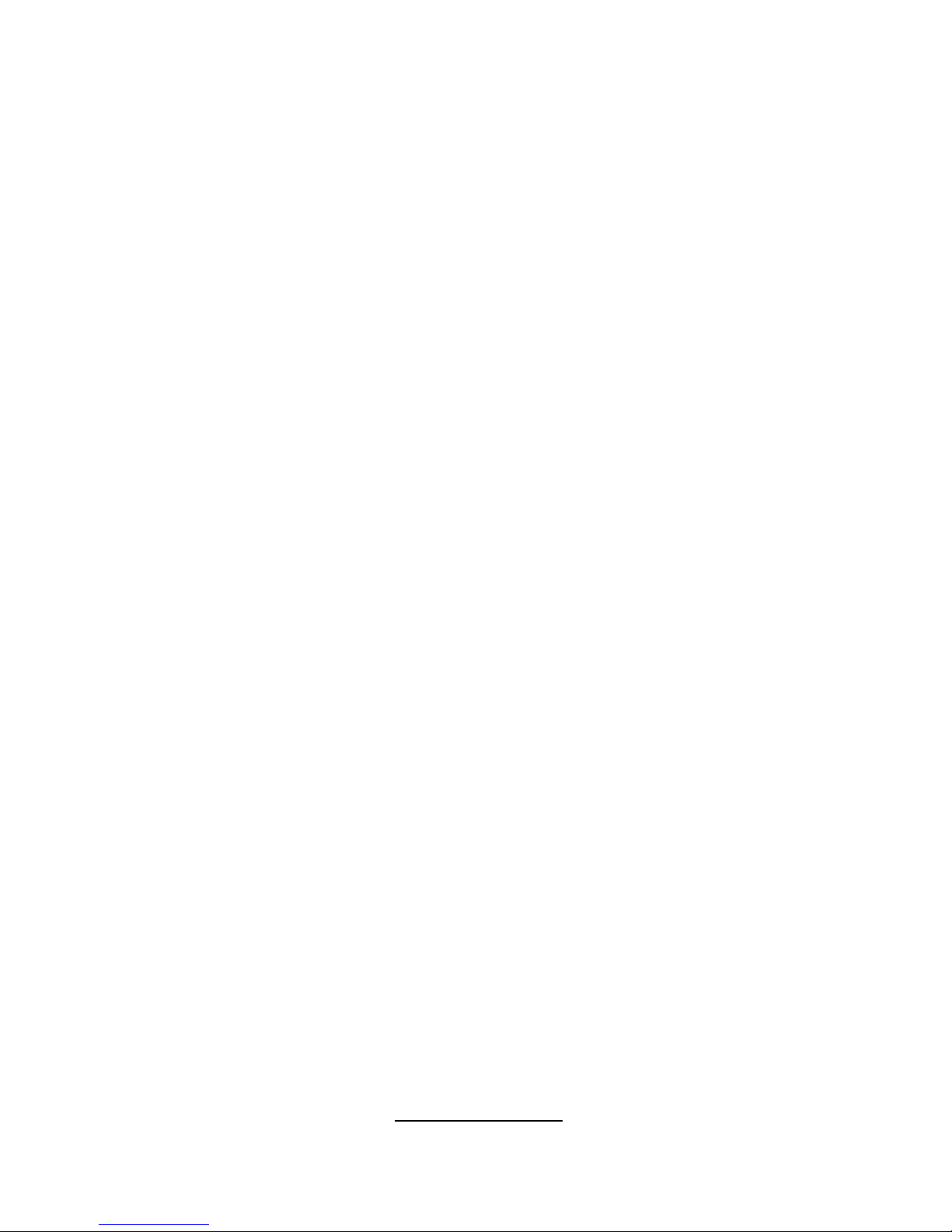
http://www.tyan.com
3
PREFACE
Copyright
This publication, including all photographs, illustrations, and software, is
protected under international copyright laws, with all rights reserved.
Neither this manual, nor any material contained herein, may be reproduced
without written consent of manufacturer.
Copyright 2011 MiTAC International Corporation. All rights reserved. TYAN® is
a registered trademark of MiTAC International Corporation.
Version 1.2
Disclaimer
Information contained in this document is furnished by MiTAC Computer
Corporation and has been reviewed for accuracy and reliability prior to printing.
TYAN
®
assumes no liability whatsoever, and disclaims any express or implied
warranty, relating to sale and/or use of TYAN® products including liability or
warranties relating to fitness for a particular purpose or merchantability. TYAN®
retains the right to make changes to produce descriptions and/or specifications
at any time, without notice. In no event will TYAN
®
be held liable for any direct
or indirect, incidental or consequential damage, loss of use, loss of data or
other malady resulting from errors or inaccuracies of information contained in
this document.
Trademark Recognition
All registered and unregistered trademarks and company names contained in
this manual are property of their respective owners including, but not limited to
the following.
TYAN® is a trademark of MiTAC Computer Corporation
Intel
®
is a trademark of Intel® Corporation.
AMI
®
, AMIBIOS® and combinations thereof are trademarks of AMI
Technologies.
Microsoft®, Windows® are trademarks of Microsoft Corporation.
Winbond
®
is a trademark of Winbond Electronics Corporation.
Page 4
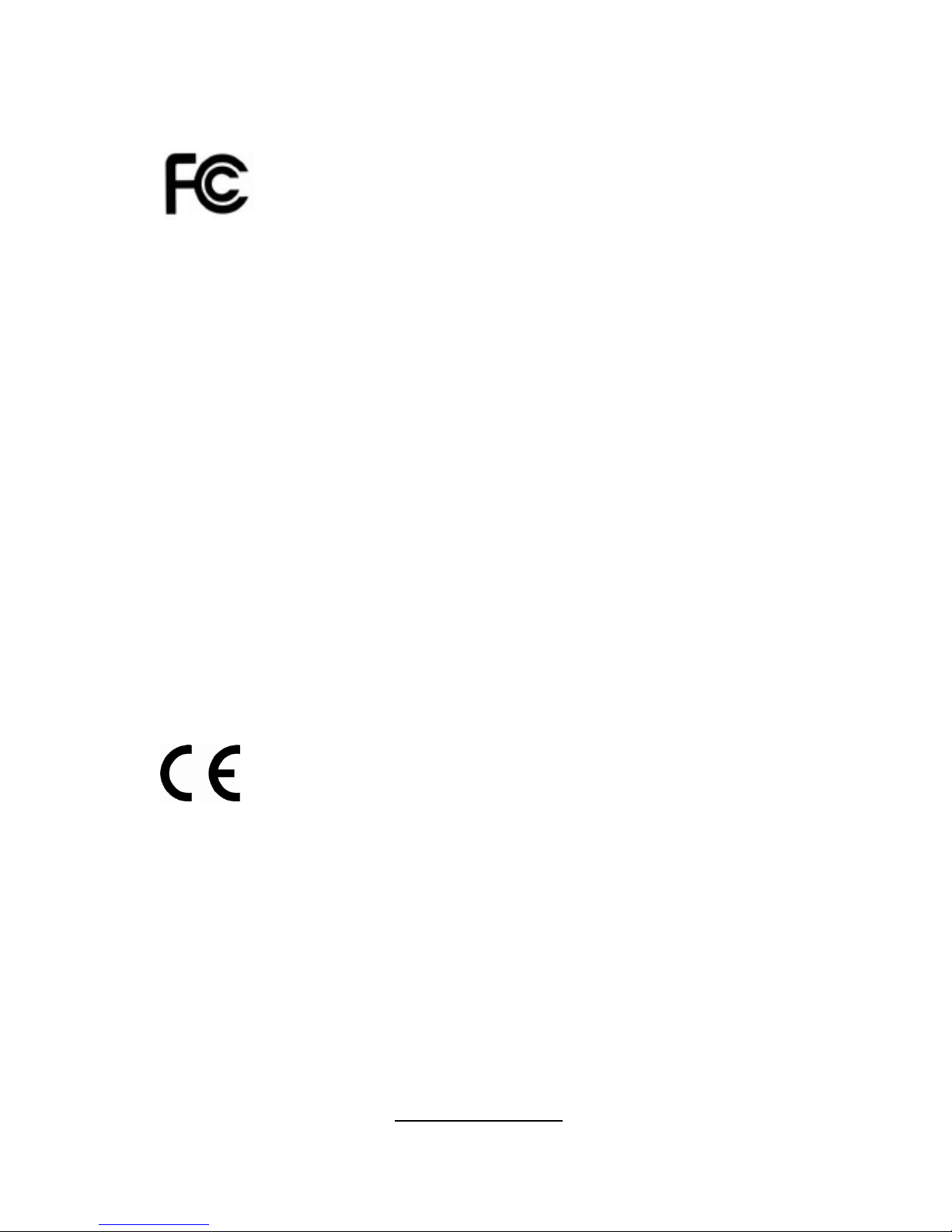
http://www.tyan.com
4
FCC Declaration
Notice for the USA
Compliance Information Statement (Declaration of Conformity
Procedure) DoC FCC Part 15: This device complies with part 15
of the FCC Rules
This device complies with Part 15 of the FCC Rules. Operation is subject
to the following conditions:
·This device must not cause harmful interference.
·This device must accept any interference received, including
interference that may cause undesirable operation.
This equipment has been tested and found to comply with the limits for a
Class A digital device, pursuant to Part 15 of the FCC Rules. These
limits are designed to provide reasonable protection against harmful
interference when the equipment is operated in a commercial
environment. This equipment generates, uses, and can radiate radio
frequency energy and, if not installed and used in accordance with the
instruction manual, may cause harmful interference to radio
communications. Operation of this equipment in a residential area is
likely to cause harmful interference in which case the user will be
required to correct the interference at his own expense.
Notice for Canada
This Class A digital apparatus complies with Canadian ICES-003. Cet
appareil numérique de la Classe A est conforme à la norme NMB-003
du Canada.
Notice for Europe (CE Mark)
This product is in conformity with the Council
Directive 2004/108/EC..
CAUTION: Lithium battery included with this board. Do not puncture,
mutilate, or dispose of battery in fire. There will be danger of explosion if
battery is incorrectly replaced. Replace only with the same or equivalent
type recommended by manufacturer. Dispose of used battery according
to manufacturer instructions and in accordance with your local regulations.
Page 5
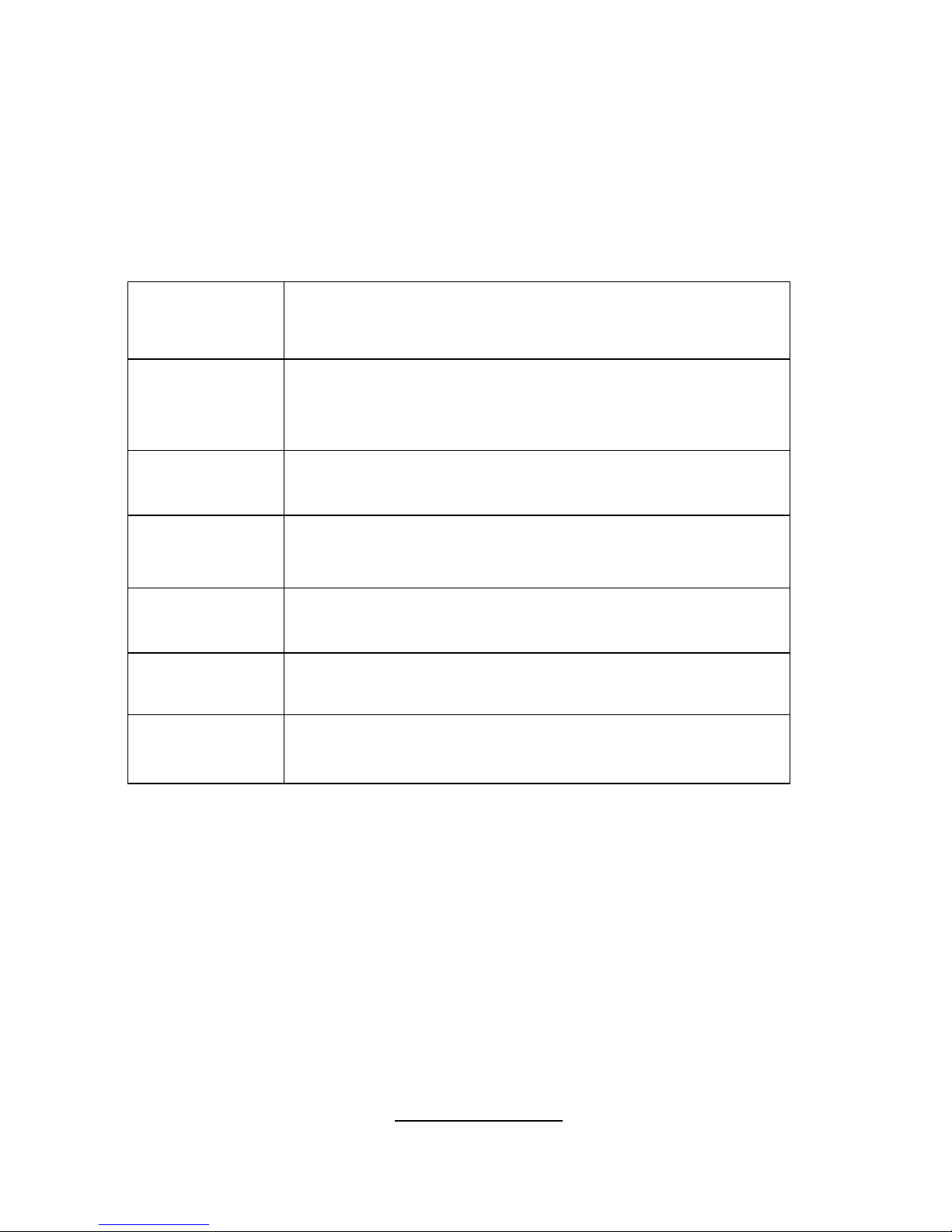
http://www.tyan.com
5
About this Manual
This manual provides you with instructions on supporting your
FT48-B8812 barebones system. This manual is intended for
experienced users and integrators with hardware knowledge of
personal computers.
This manual consists of the following parts:
Chapter 1:
Provides an introduction to the FT48-B8812, standard
parts list, external components, motherboard block
diagram and FRU part listings.
Chapter 2:
A complete introduction to the motherboard with
detailed descriptions about jumpers, It also covers
procedures on installing the CPU’s and memory
modules.
Chapter 3:
Explanation of FT48-B8812 barebones LED definitions.
Chapter 4:
Explanation on installing the HDD’s and server rack
installation.
Chapter 5:
Covers removal and replacement procedures for
Barebones system components.
Chapter 6:
Explanation of the S8812 motherboard BIOS settings.
Appendix:
Reference lists for BIOS, cable connections, FRU
Parts, system setup, and technical support
contact
information.
Page 6
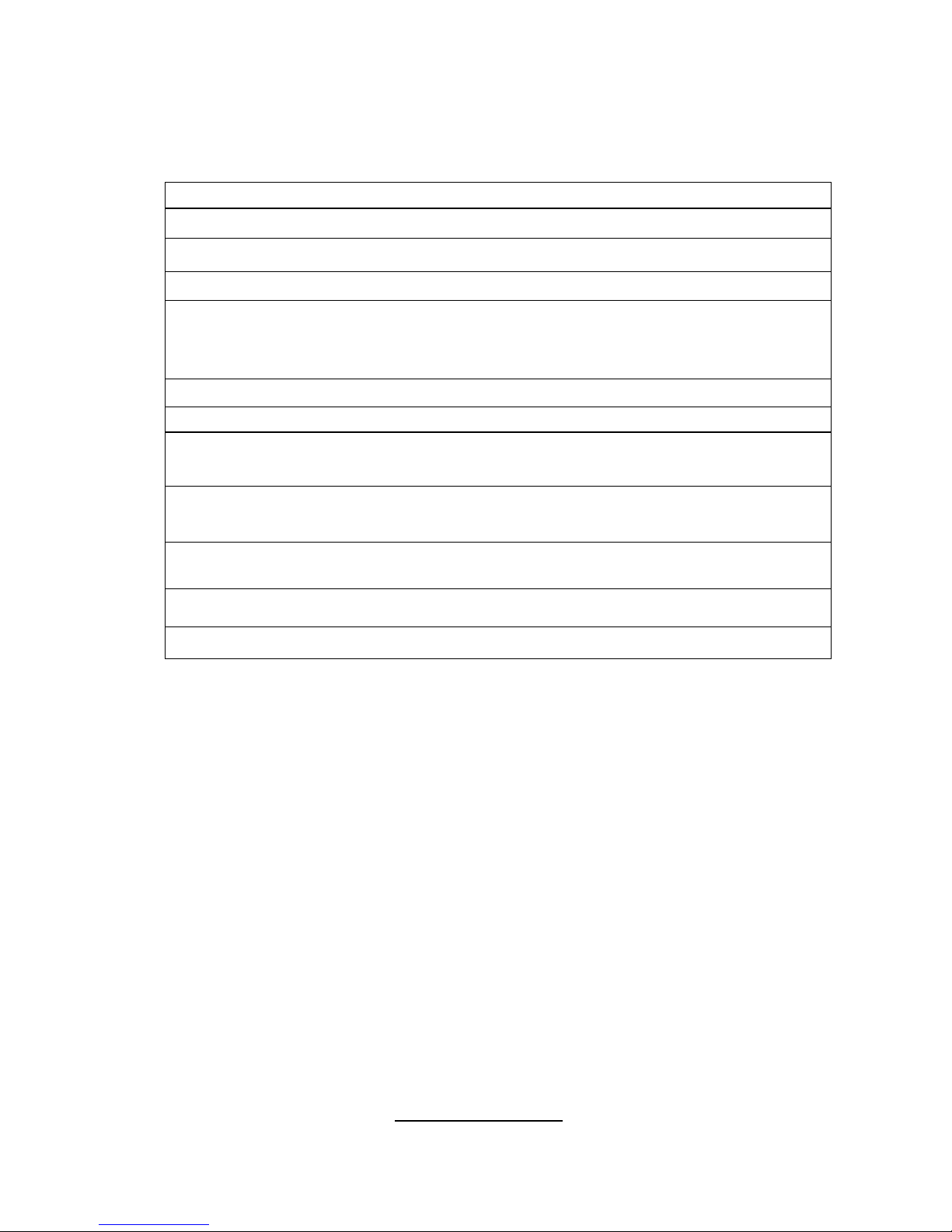
http://www.tyan.com
6
SAFETY INFORMATION
Before installing and using the FT48-B8812, take note of the following
precautions:
·Read all instructions carefully.
·Do not place the unit on an unstable surface, cart or stand.
·Do not block the slots which are provided for system ventilation.
·Only use the proper power source rated for the systems power supply.
·The PSU uses a three-wire ground cable, which is equipped with a third pin to
ground the unit and prevent electric shock. Do not use any power
connection that does not 100% support this design.
·Place the power cord where it will not be in the way of foot traffic.
·Follow all warnings in this manual and stickers attached to the chassis.
·Do not place objects in the ventilation slots as they may touch high voltage
components and result in shock and damage to the components.
· When replacing parts, ensure that you use original FRU parts specified by
the manufacturer.
·When service or repairs have been done, perform routine safety checks
to verify that the system is operating correctly.
·Avoid using the system near water, direct sunlight or near a heating device.
·Cover the unit when not in use.
Page 7
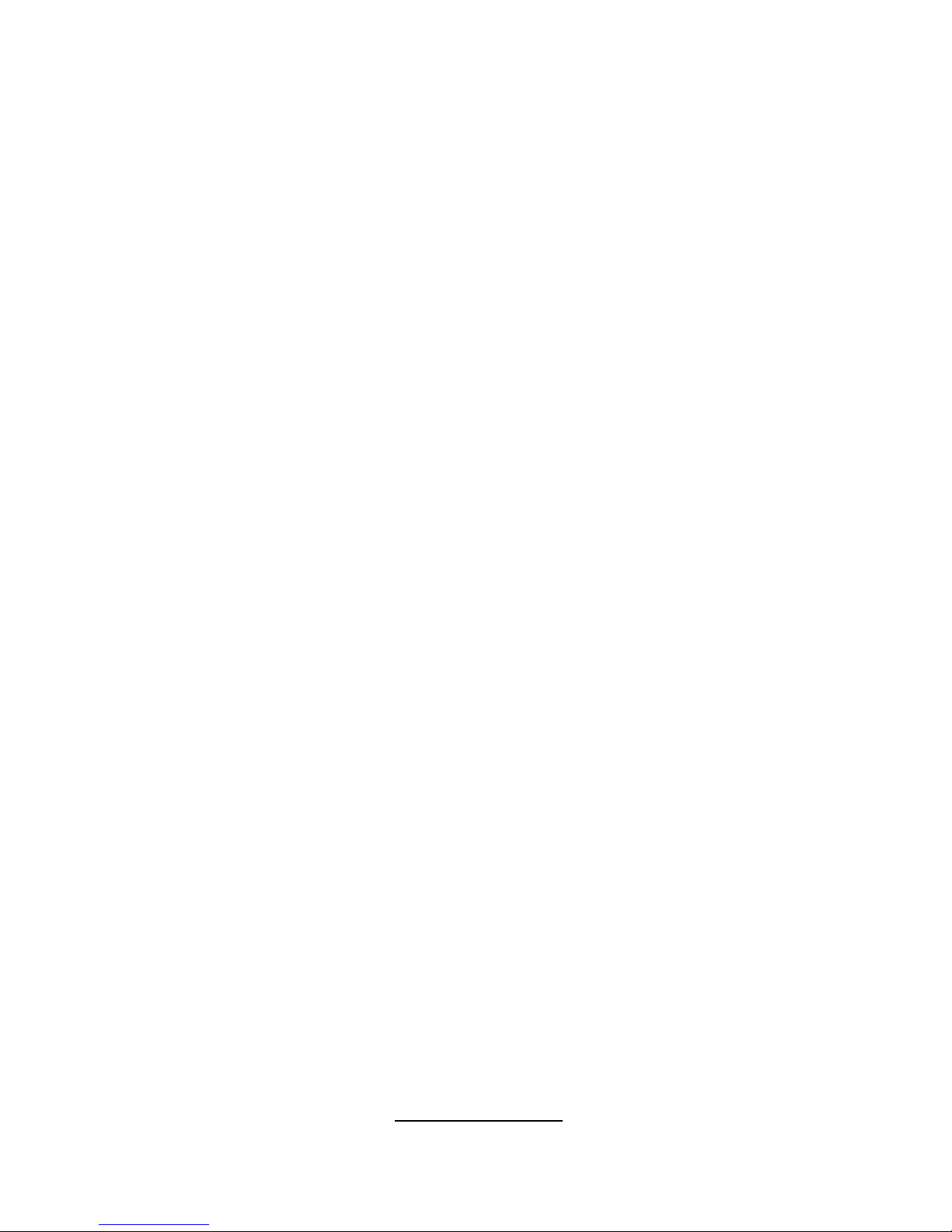
http://www.tyan.com
7
Table of Contents
Chapter 1: Overview......................................................................... 9
1.1 About the TYAN FT48-B8812 .................................................. 9
1.2 Product Models......................................................................... 9
1.3 Features.................................................................................. 10
1.4 Standard Parts List................................................................. 12
1.4.1 Box Contents ....................................................................... 12
1.4.2 Accessories ......................................................................... 13
Chapter 2: Motherboard Details.................................................... 15
2.1 Board Image ........................................................................... 16
2.2 Sensors on the board ............................................................. 17
2.3 Block Diagram ........................................................................ 18
2.4 Board Parts, Jumpers and Connectors .................................. 19
2.5 Installing the Processor and Heat sink ................................... 31
2.6 Thermal Interface Material...................................................... 34
2.7 Tips on Installing Motherboard in Chassis ............................. 35
2.8 Lights on the Motherboard...................................................... 37
2.9 Installing the Memory ............................................................. 38
2.10 Attaching Drive Cables......................................................... 45
2.11 Installing Add-In Cards ......................................................... 46
2.12 Connecting External Devices ............................................... 47
2.13 Installing the Power Supply .................................................. 48
2.14 Finishing Up.......................................................................... 49
Chapter 3: About the Barebones Chassis Features.................... 51
3.1.1 System Front View .............................................................. 51
3.1.2 System Rear View ............................................................... 52
3.1.3 LED Definitions.................................................................... 52
3.1.4 Internal View........................................................................ 54
Chapter 4: Setting Up..................................................................... 55
4.0.1 Before you Begin ................................................................. 55
4.0.2 Work Area............................................................................ 55
4.0.3 Tools.................................................................................... 55
4.0.4 Precautions.......................................................................... 56
4.1 Installing Motherboard Components ...................................... 57
4.1.1 Removing the Chassis Cover.............................................. 57
4.1.2 Installing the PCI-E Cards ................................................... 58
4.2 Installing Hard Drives ............................................................. 60
4.3 Installing DVD Drive ............................................................... 62
4.4 Rack Mounting........................................................................ 68
4.4.1 Installing the Server in a Rack............................................. 68
Page 8
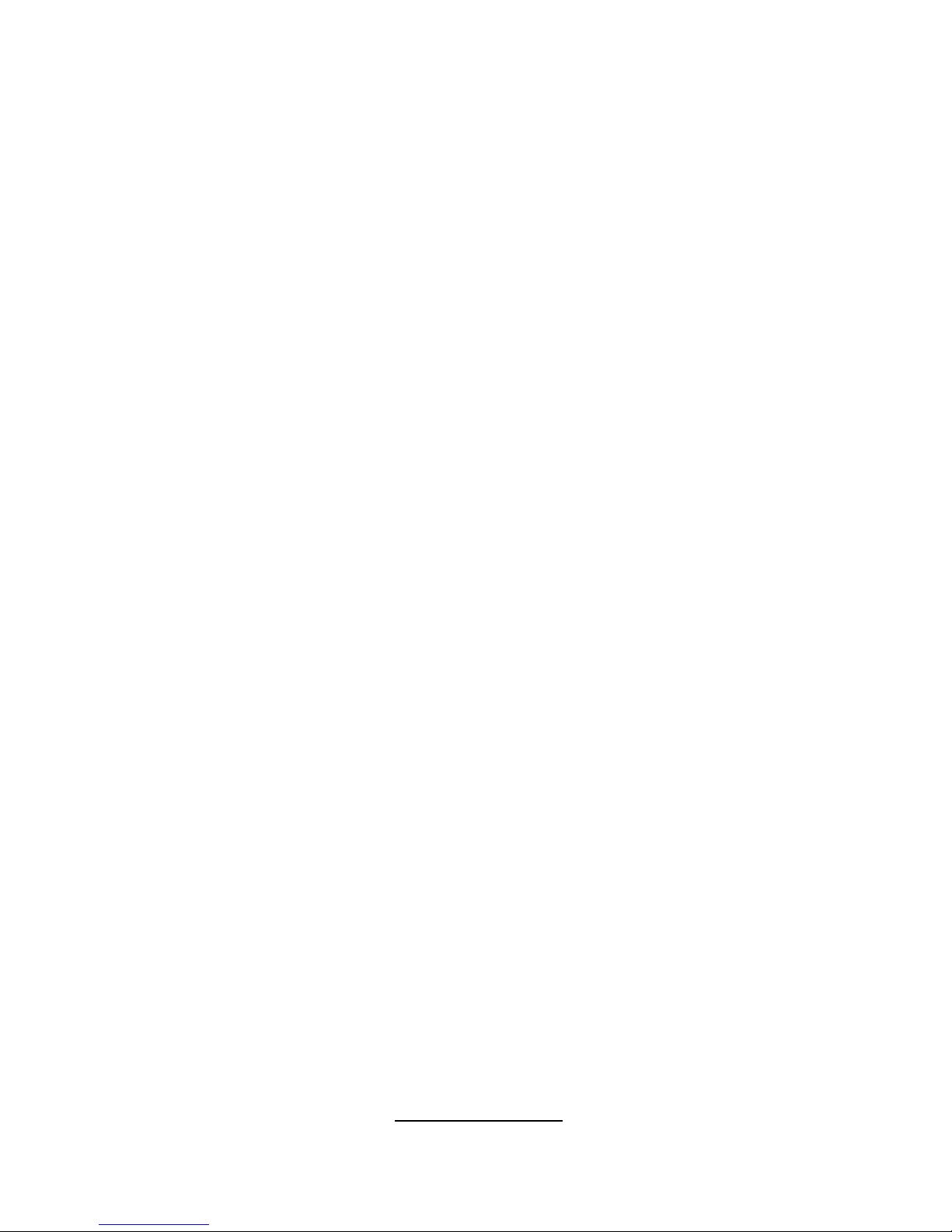
http://www.tyan.com
8
4.5 Opening the Chassis Front Bezel........................................... 71
Chapter 5: Replacing Pre-Installed
Components ................................................................................... 73
5.1 Introduction............................................................................. 73
5.2 Disassembly Flowchart........................................................... 73
5.3 Removing the Cover............................................................... 74
5.4 Replacing the System Fan and Fan Board ............................ 74
5.4.1 M1801F77 Fan Board Features .......................................... 76
5.4.2 M1801F77 Fan Board Connector Pin Definition ................. 77
5.5 Replacing the M1237F48 SATA/SAS Backplane................... 78
5.5.1 M1237F48 SATA/SAS Backplane Features........................ 79
5.6 Replacing the Front Panel Control Board............................. 81
5.6.1 M1018 LED Control Board Features................................... 82
5.6.2 M1018 LED Control Board Connector Pin Definition .......... 83
5.7 Replacing Power Supply and M7025 PDB........................... 84
5.7.1 Replacing Power Supply ..................................................... 84
5.7.2 Replacing M7025 Power Distribution Board........................ 85
5.7.3 M7025 Power Distribution Board Features ......................... 87
5.7.4 M7025 PDB Connector Pin Definition ................................. 88
5.8 Replacing S8812 System Board........................................... 90
Chapter 6: BIOS Setup................................................................... 91
6.1 About the BIOS....................................................................... 91
6.2 Main Menu.............................................................................. 93
6.3 Advanced Menu...................................................................... 94
6.4 PCI/PnP Menu...................................................................... 121
6.5 Boot Menu ............................................................................ 123
6.6 Security Menu....................................................................... 125
6.7 Chipset Menu ....................................................................... 127
6.8 Exit Menu.............................................................................. 138
Appendix I: S8812 / FT48 B8812 BIOS Comparisons................ 141
Appendix II: Cable Connection Tables....................................... 149
Appendix III: FRU Parts Table ..................................................... 151
Appendix IV: Technical Support ................................................. 152
Page 9

http://www.tyan.com
9
Chapter 1: Overview
1.1 About the TYAN FT48-B8812
Congratulations on your purchase of the TYAN
®
FT48-B8812, a highly optimized
rack-mountable 4U barebones system. The FT48-B8812F48W8HR is designed to
support AMD 32nm 16-Core/12-Core/8-Core/4-Core Opteron 6200 Series
processors and up to 256GB of 800/1066/1333/1600MHz
UNB or REG/ECC DDR3
memory. There are 16 channels with 32 DDR3 DIMM slots, providing a rich feature
set and incredible performance. Leveraging advanced technology from AMD
®
, the
FT48-B8812 server system is capable of offering scalable 32 and 64-bit computing,
high-bandwidth memory design, and lightning-fast PCI-E Gen2 bus implementation.
The FT48-B8812 not only empowers your company in today’s demanding IT
environment but also offers a smooth path for future application usage. The
FT48-B8812 uses TYAN
®’
s latest rack-mountable 4U chassis featuring a robust
structure and a solid mechanical enclosure. All of this provides the FT48-B8812 the
power and flexibility to meet the needs of nearly any server application.
1.2 Product Models
Model HDD Bays Power supply
FT48-B8812F48W8HR
(4) 3.5" Hot-Swap HDD
Bays; Extra (8) hot-swap
trays available
ERP1U
hot-swap / (2+1)
Page 10
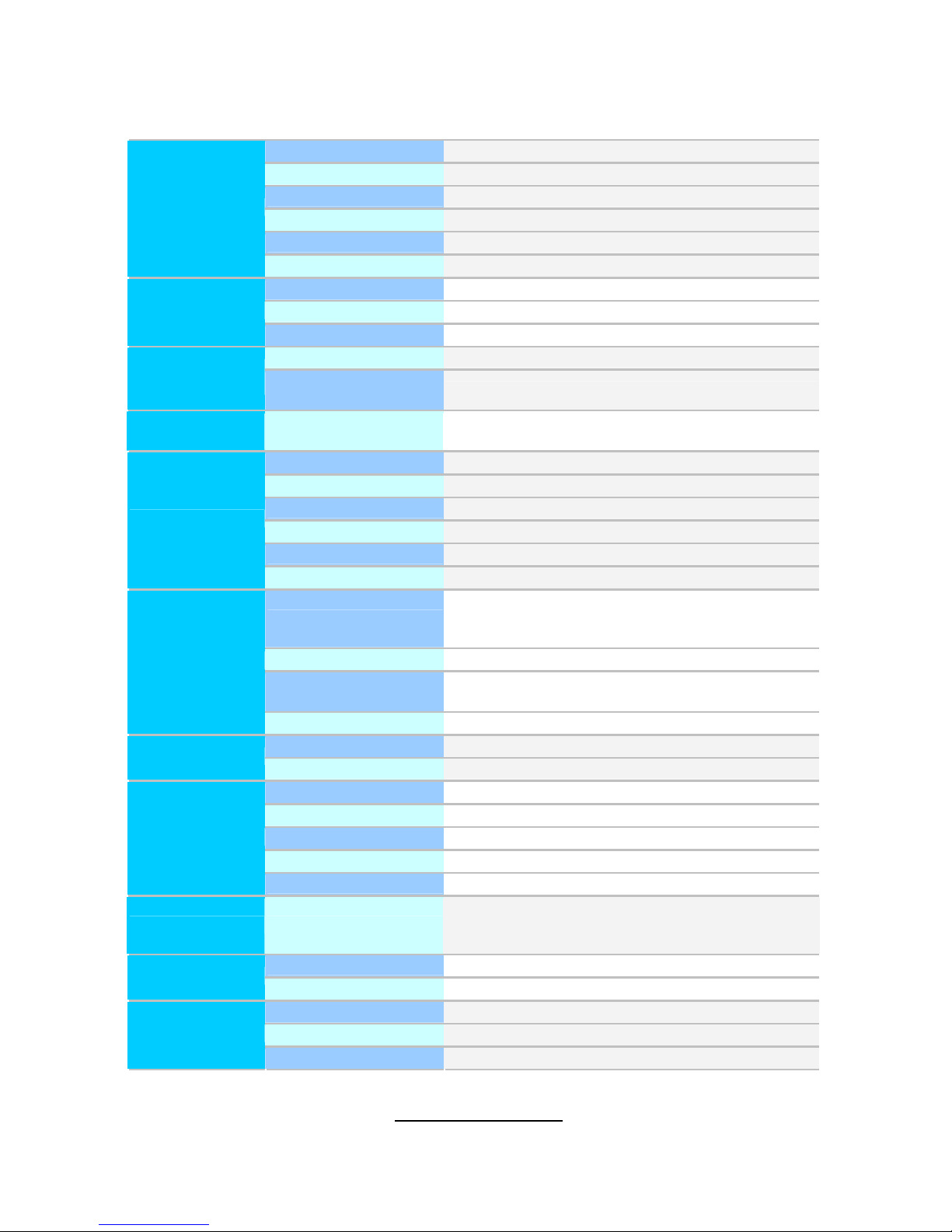
http://www.tyan.com
10
1.3 Features
TYAN FT48B8812 (B8812F48W8HR)
Form Factor
4U Rackmount
Chassis Model
FT48
Dimension (D x W x H)
27.5" x 16.8" x 6.9" (700 x 427 x 176mm)
Motherboard
S8812WGM3NR
Board Dimension
MEB, 13"x16.2" (330x411mm)
System
Gross Weight
50 kg
Buttons
(1) PWR / (1) RST / (1) NMI / (1) ID
LEDs
(1) PWR / (1) HDD / (2) LAN / (1) ID / (1) Warning
Front Panel
I/O Ports
(2) USB ports
Type / Q'ty
3.5" Hot-Swap / (8) / (3) 5.25" device bays
External Drive
Bay
Supported HDD
Interface
SAS 3.0Gb/s / SATA-II 3.0Gb/s
System Cooling
Configuration
FAN
(6) 12cm fans
Type
ERP1U
Efficiency
PFC
Redundancy
2+1
Input Range
Full-range AC(100-240V)
Frequency
60 Hertz
Power Supply
Output Watts
1,540W (2 x 770W)
Supported CPU Series
AMD 32nm 16-Core/12-Core/8-Core/4-Core Opteron
6200 Series Processors (Interlagos) / (4) HT3; 16M
L3 per socket
Socket Type / Q'ty
G34 / (4)
Average CPU Power
(ACP) wattage
Up to 80W
Processor
System Bus
Up to 6.4 GT/s Hyper-Transport link support
Chipset
AMD SR5690 + SP5100
Chipset
Super I/O
Winbond W83627DHG
Supported DIMM Qty
(32) DIMM slots
DIMM Type / Speed
U/RDDR3 & LV RDDR3, 800/1066/1333/1600 MHz
Capacity
Up to 256GB
Memory channel
4 Channels per CPU
Memory
Memory voltage
1.5V to1.35V
Expansion Slots PCI-E
(2) PCI-E Gen.2 x8 slots(open-end) / (1) PCI-E Gen.2
x16 slot (w/ x16 or x8 link) / (1) PCI-E Gen.2 x8 slot
(open-end, / x0 or x8 link)
Port Q'ty
(3)
LAN
Controller
Intel 82574L / Intel 82576EB
Connector type
D-Sub 15-pin
Resolution
1600x1200@60Hz
Graphic
Chipset
Aspeed AST2050
Page 11
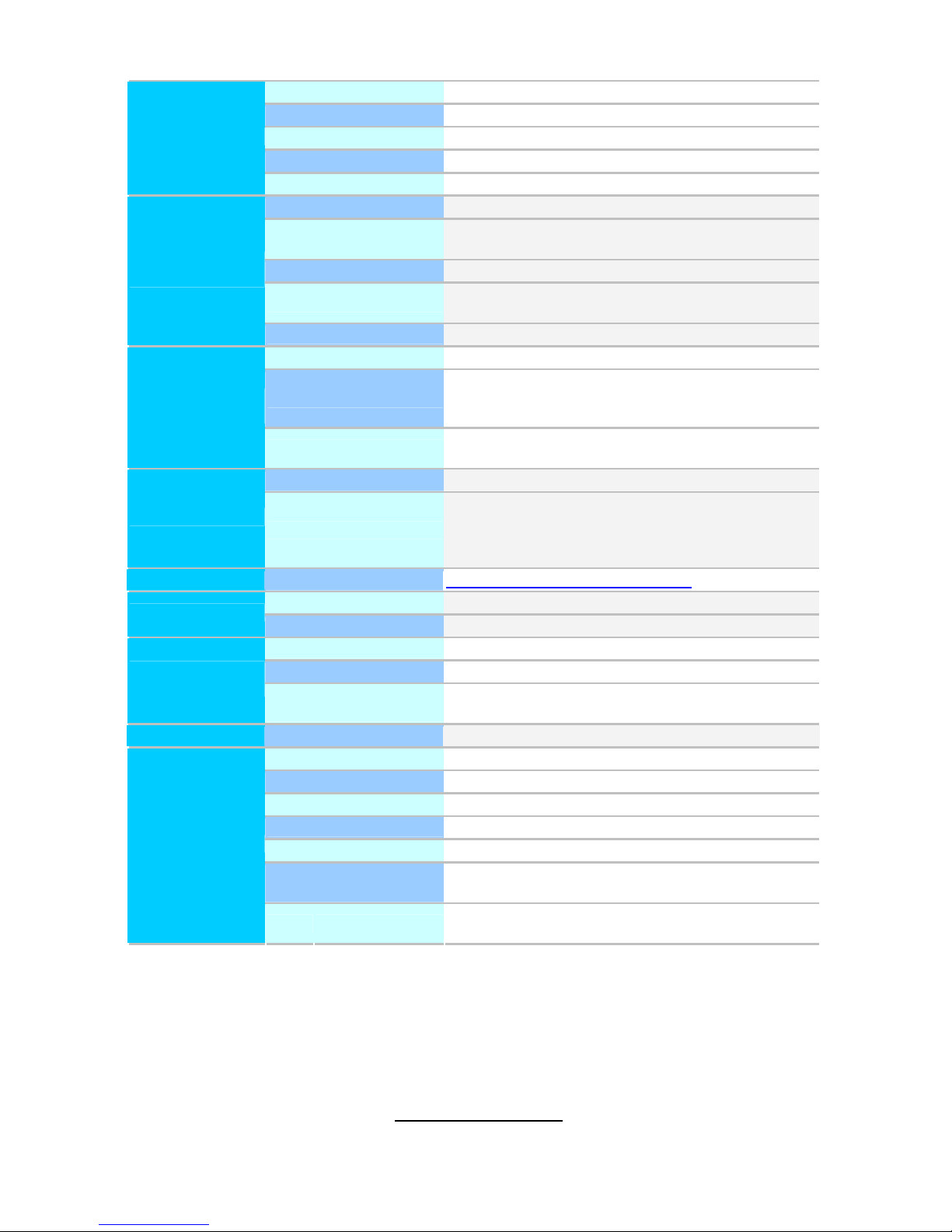
http://www.tyan.com
11
USB
(4) ports (2 at front, 2 at rear)
COM
(1) DB-9 COM port
PS/2
(1) PS/2 connector (for Keyboard and Mouse)
VGA
(1) D-Sub 15-pin port
I/O Ports
RJ-45
(3) ports
Chipset
Winbond W83795G
Voltage
Monitors voltage for CPU, memory, chipset & power
supply
Temperature
Monitors temperature for CPU & system environment
LED
Fan fail LED indicator / Over temperature warning
indicator
System
Monitoring
Others
Chassis intrusion detection / Watchdog timer support
Onboard Chipset
Onboard Aspeed AST2050
AST2050 IPMI Feature
IPMI 2.0 compliant baseboard management controller
(BMC) / Supports storage over IP and remote
platform-flash
Server
Management
AST2050 iKVM Feature
24-bit high quality video compression / Dual 10/100
Mb/s MAC interfaces
Brand / ROM size
AMI / 4MB
BIOS
Feature
Plug and Play (PnP) /PCI2.3 /WfM2.0 /SMBIOS2.3
/PXE boot / ACPI 2.0 power management /Power on
mode after power recovery / User-configurable H/W
monitoring / Auto-configurable of hard disk types
Operating System OS supported list
Please refer to our OS support list.
FCC (DoC)
Class A
Regulation
CE (DoC)
Yes
Operating Temp.
10° C ~ 35° C (50° F~ 95° F)
Non-operating Temp.
- 40° C ~ 70° C (-40° F ~ 158° F)
Operating
Environment
In/Non-operating
Humidity
90%, non-condensing at 35° C
RoHS RoHS 6/6 Complaint
Yes
Barebones
(1) FT48 B8812 Barebones
Manual
(1) FT48 B8812 System Engineer Guide
Installation CD
(1) TYAN installation CD
Heatsink / Cooler
(4) G34 CPU heatsinks
Rail kit
(1) CRAL-0070, sliding rail kit for KFT48
Mounting Ear
(1) CRBK-0021, Rack mounting handle bracket, right /
(1) CRBK-0020, Rack mounting handle bracket, left
Package Contains
Cable Power Cord
(3) CCBL-0310, US type power cords / (3)
CCBL-0300, EU type power cords
Page 12
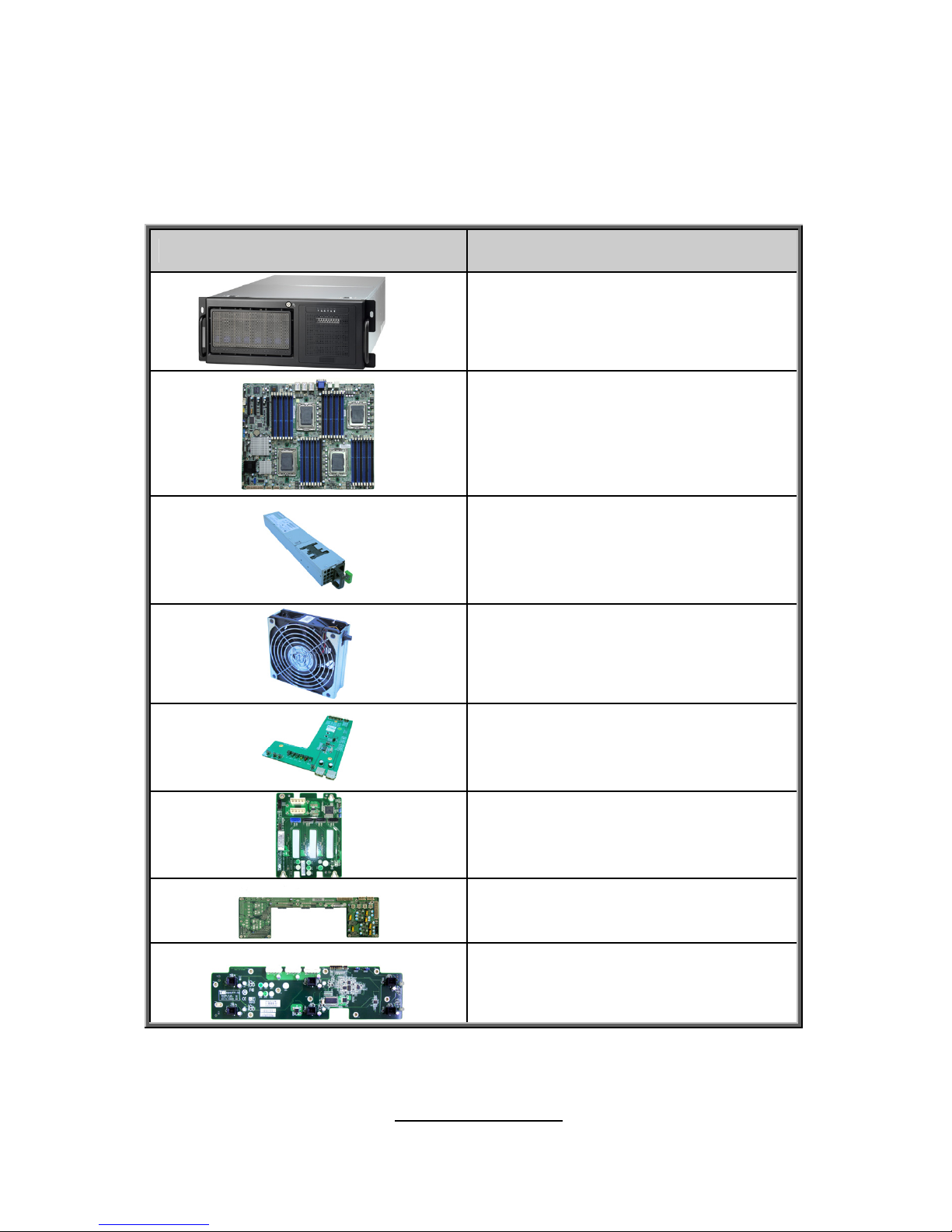
http://www.tyan.com
12
1.4 Standard Parts List
This section describes FT48-B8812 package contents and accessories. Open
the box carefully and ensure that all components are present and undamaged.
The product should arrive packaged as illustrated below.
1.4.1 Box Contents
Component Description
4U Rackmount FT48 Chassis
S8812 Motherboard
(3) 770W,DPS-770AB B
DELTA,EPR1U-MODULE
(6)120X120X38mm FAN
12V/4800RPM/Delta 4-pin
Front Panel board, Antrada
(2) M1237 SAS Backplane board
Power distribution board
M7025-PDB-HE
M1801F77-FAN board
Page 13
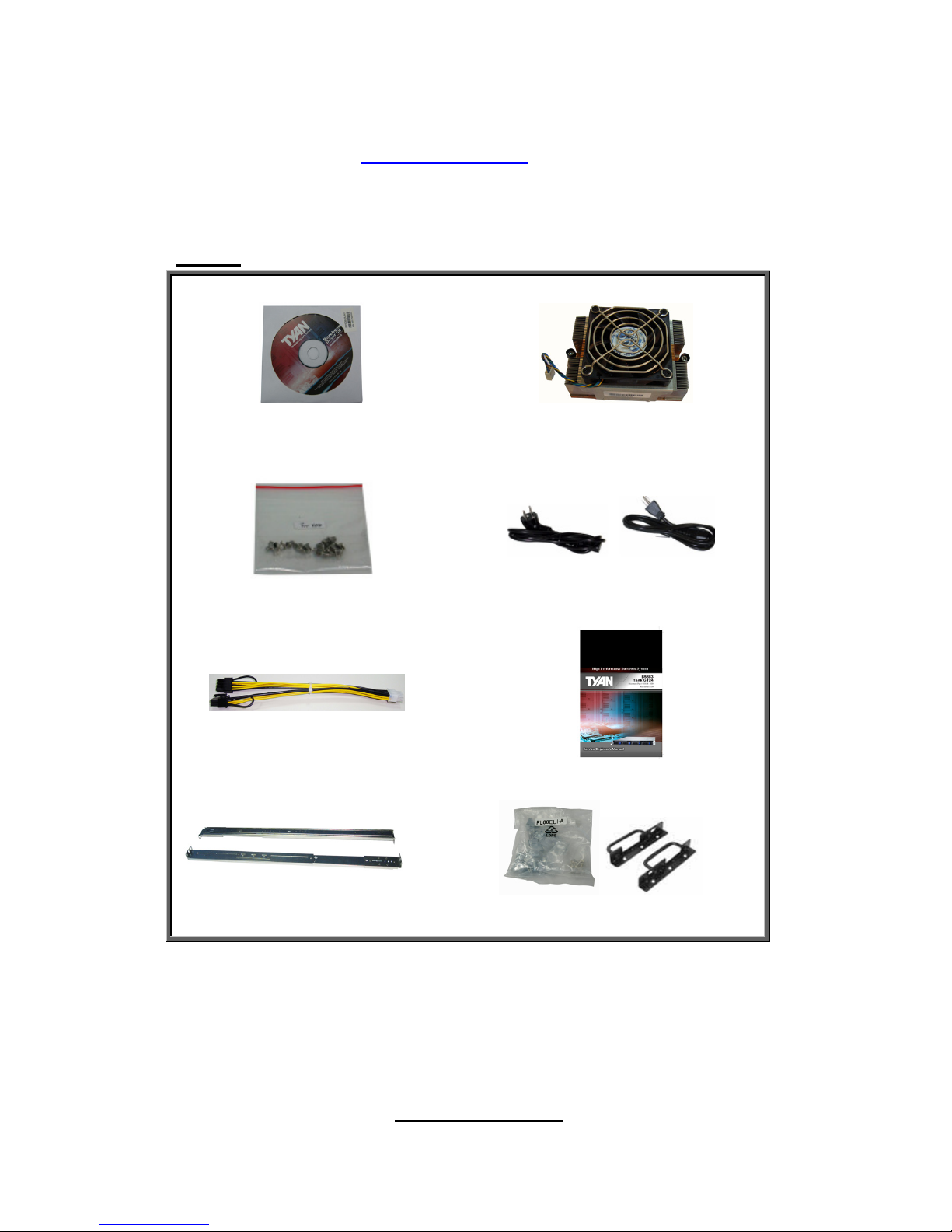
http://www.tyan.com
13
1.4.2 Accessories
If any items are missing or appear damaged, contact your retailer or browse to
TYAN’s website for service: http://www.tyan.com
The web site also provides information of other TYAN
®
products, as well as
FAQs, compatibility lists, BIOS settings, etc.
Rail Kit
1 x TYAN®
Motherboard Drive CD
4 x Heatsinks
HDD Screws
Power Cables
Left to right: Europe, US
2 x GPU PWR CABLE 2*4Pin System Engineer Guide
2 x Rail with Bracket Mounting Ears & Screw Sack
Page 14
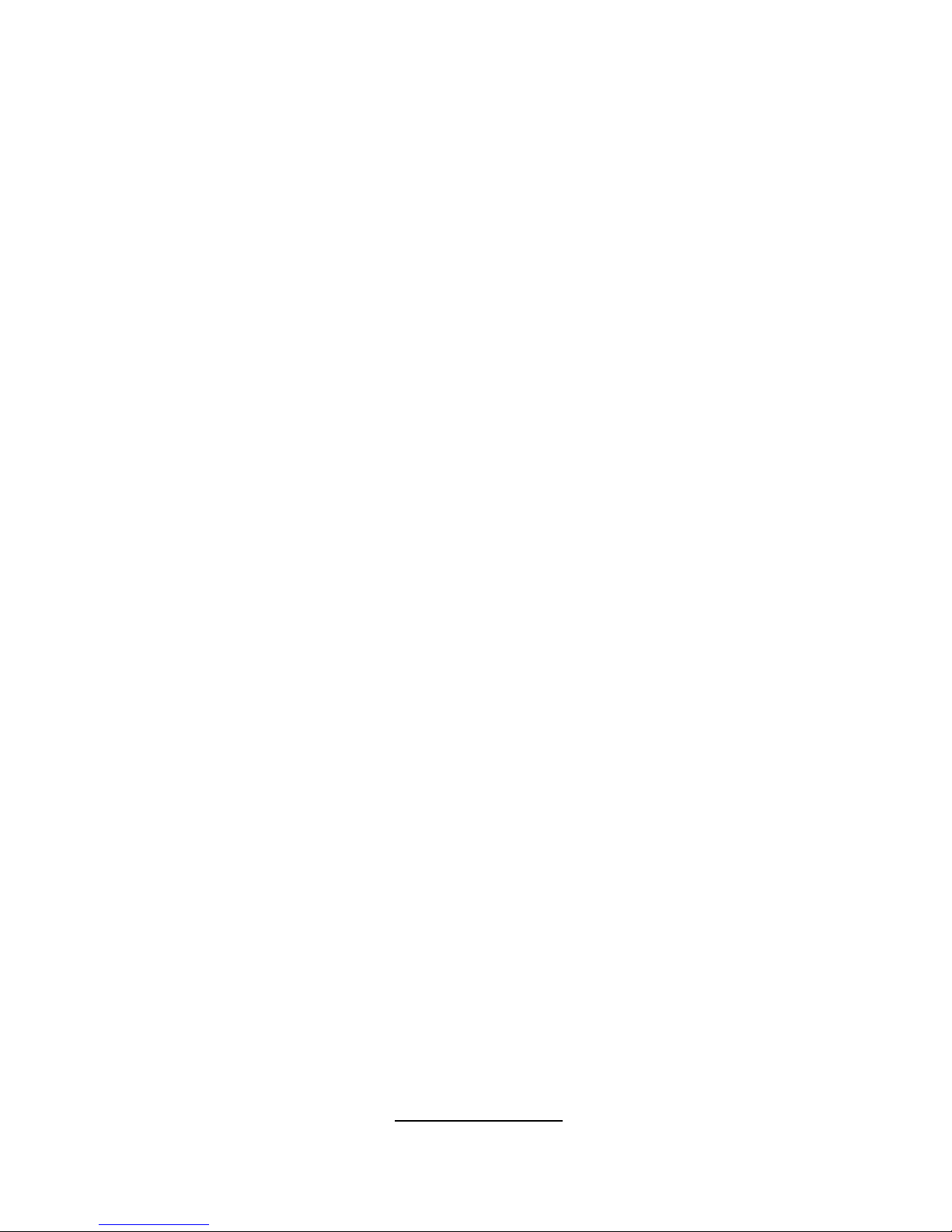
http://www.tyan.com
14
NOTE
Page 15
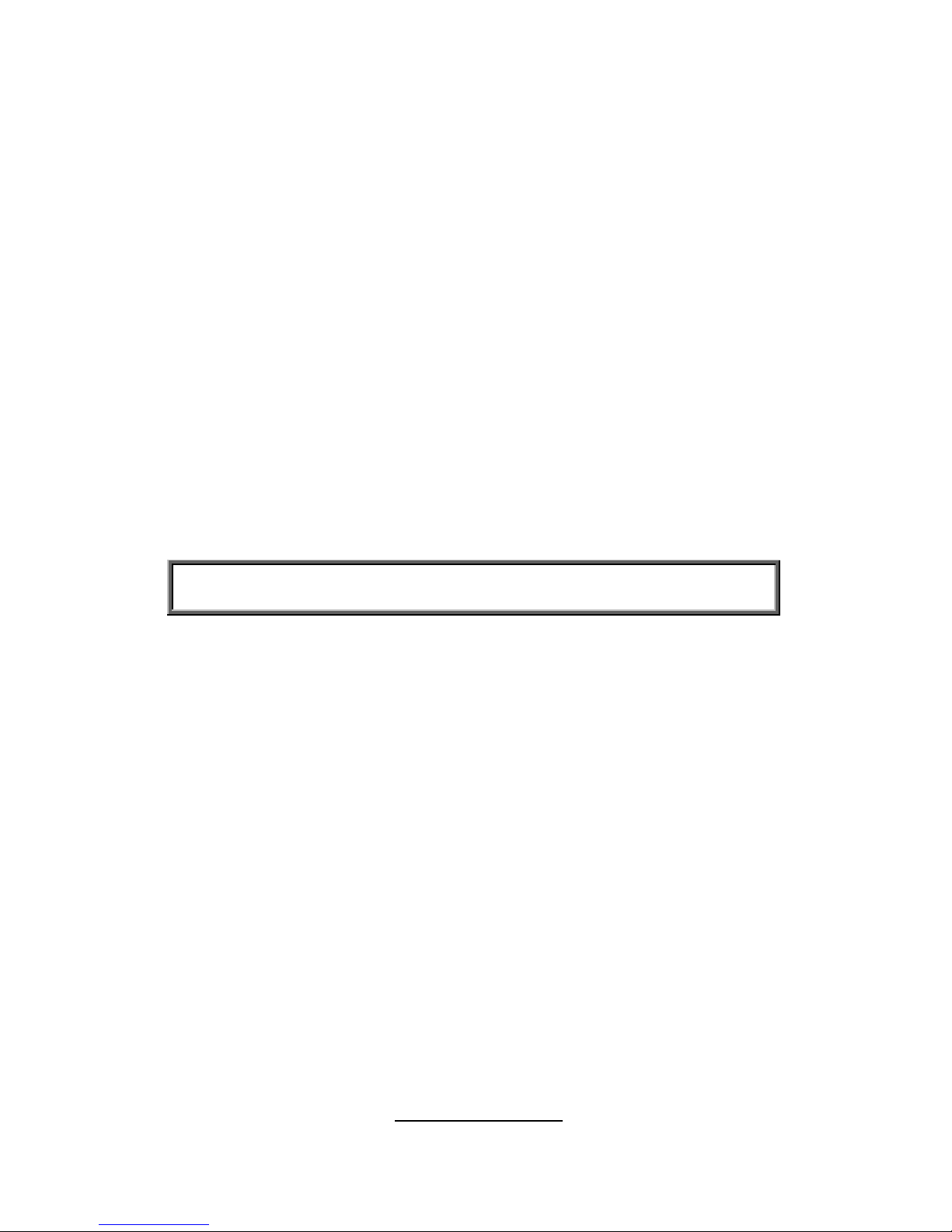
http://www.tyan.com
15
Chapter 2: Motherboard Details
You are now ready to install your motherboard.
How to install our products right… the first time
The first thing you should do is reading this user’s manual. It contains important information that
will make configuration and setup much easier. Here are some precautions you should take
when installing your motherboard:
(1) Ground yourself properly before removing your motherboard from the antistatic bag.
Unplug the power from your computer power supply and then touch a safely
grounded object to release static charge (i.e. power supply case). For the safest
conditions, MiTAC recommends wearing a static safety wrist strap.
(2) Hold the motherboard by its edges and do not touch the bottom of the board, or flex
the board in any way.
(3) Avoid touching the motherboard components, IC chips, connectors, memory
modules, and leads.
(4) Place the motherboard on a grounded antistatic surface or on the antistatic bag that
the board was shipped in.
(5) Inspect the board for damage.
The following pages include details on how to install your motherboard into your chassis, as
well as installing the processor, memory, disk drives and cables.
NOTE: Do not apply power to the board if it has been damaged.
Page 16

http://www.tyan.com
16
2.1 Board Image
This picture is representative of the latest board revision available at the time of publishing. The
board you receive may not look exactly like the above picture.
Page 17

http://www.tyan.com
17
2.2 Sensors on the board
There are seven different hardware health and IPMI sensors on the S8812 motherboard.
Name Function
1 PCI_INLET_AREA Thermometer on board
2 RD5690_CASE_TEMP integrated in the SR5690 chip
3 SAS_CASE_TEMP integrated in the SAS controller chip
4 CPU0_MOS_AREA embedded part
5 CPU1_MOS_AREA embedded part
6 CPU2_MOS_AREA Thermometer on board
7 CPU3_MOS_AREA Thermometer on board
Page 18

http://www.tyan.com
18
2.3 Block Diagram
S8812 Block Diagram
Page 19
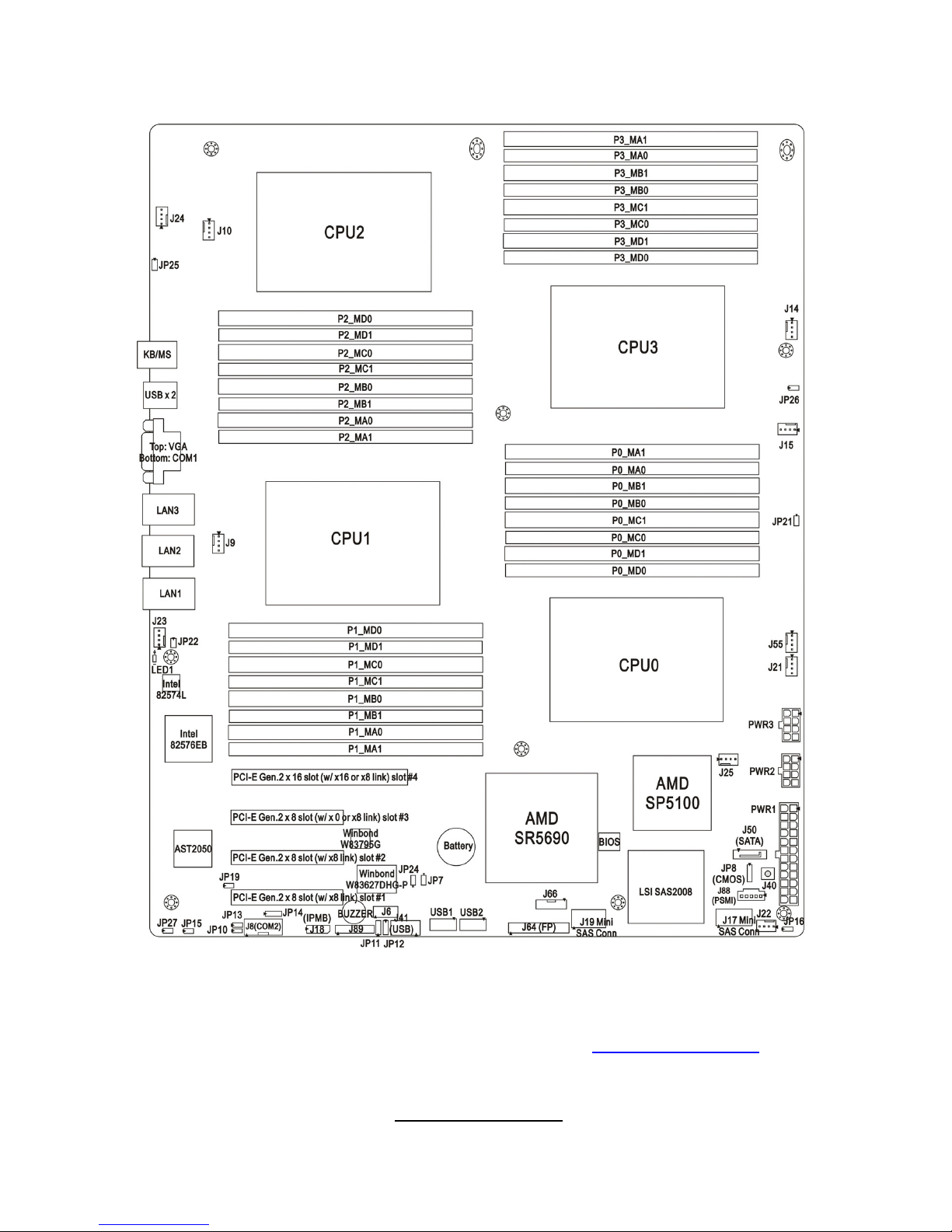
http://www.tyan.com
19
2.4 Board Parts, Jumpers and Connectors
This diagram is representative of the latest board revision available at the time of
publishing. The board you receive may not look exactly like the above diagram. But
for the DIMM number please refer to the above placement for memory installation.
For the latest board revision, please visit our web site at http://www.tyan.com
.
Page 20
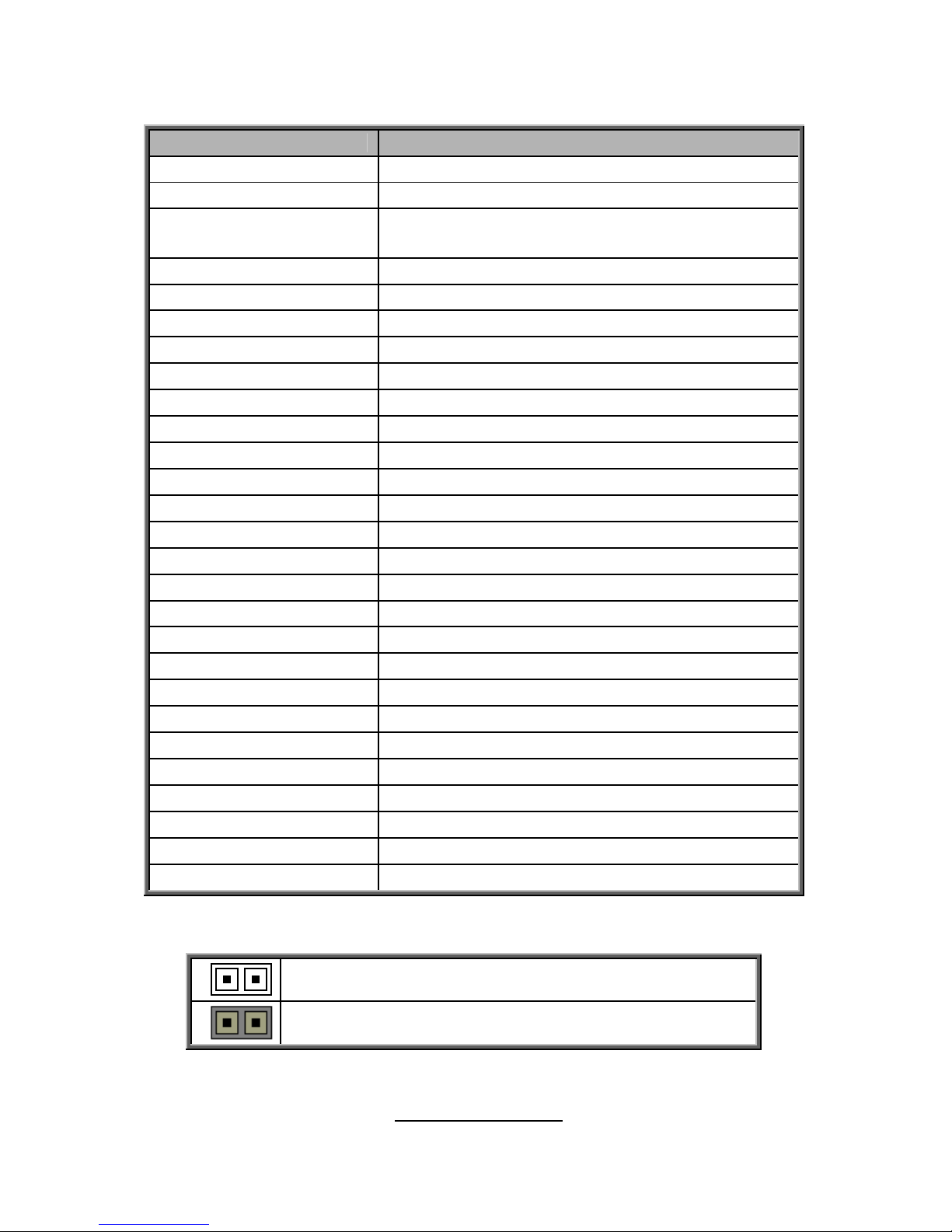
http://www.tyan.com
20
Jumpers & Connectors
Jumper/Connector Function
J6
CPLD JTAG Connector
J8 (COM2)
COM2 Header
J9/J10/J14/J15/J21/
J22/J23/J24/J25/J55
4-pin Fan Connectors
J17
Mini SAS Connector (For HDD 0/1/2/3)
J19
Mini SAS Connector (For HDD 4/5/6/7)
J18 (IPMB)
IPMB Connector
J40
Power Switch
J41 (USB)
Vertical (Type A) USB Connector
J50 (SATA)
Serial ATA Connector
J64 (FP)
Front Panel Connector
J66
SAS Fault LED Connector
J88 (PSMI)
PSMI Connector
J89
Fan TACH Connector
JP7
PCI-E x8/x16 Select Jumper
JP8
Clear CMOS Jumper
JP10
BMC Disable Jumper
JP11/JP12
COM2 Switch Jumper
JP13
TPM Disable Jumper
JP14
COM Power Select Jumper
JP15
WDT Trigger NMI Jumper
JP16
Chassis Intrusion Header
JP19
VGA Disable Jumper
JP21/JP22/JP25/JP26
DDR3 VDDIO Voltage Select Jumper
JP24
LAN2 LED Connector
JP27
ID LED Connector
LED1
ID LED
USB1/USB2
USB Front Panel Header
Jumper Legend
OPEN - Jumper OFF Without jumper cover
CLOSED - Jumper ON With jumper cover
Page 21
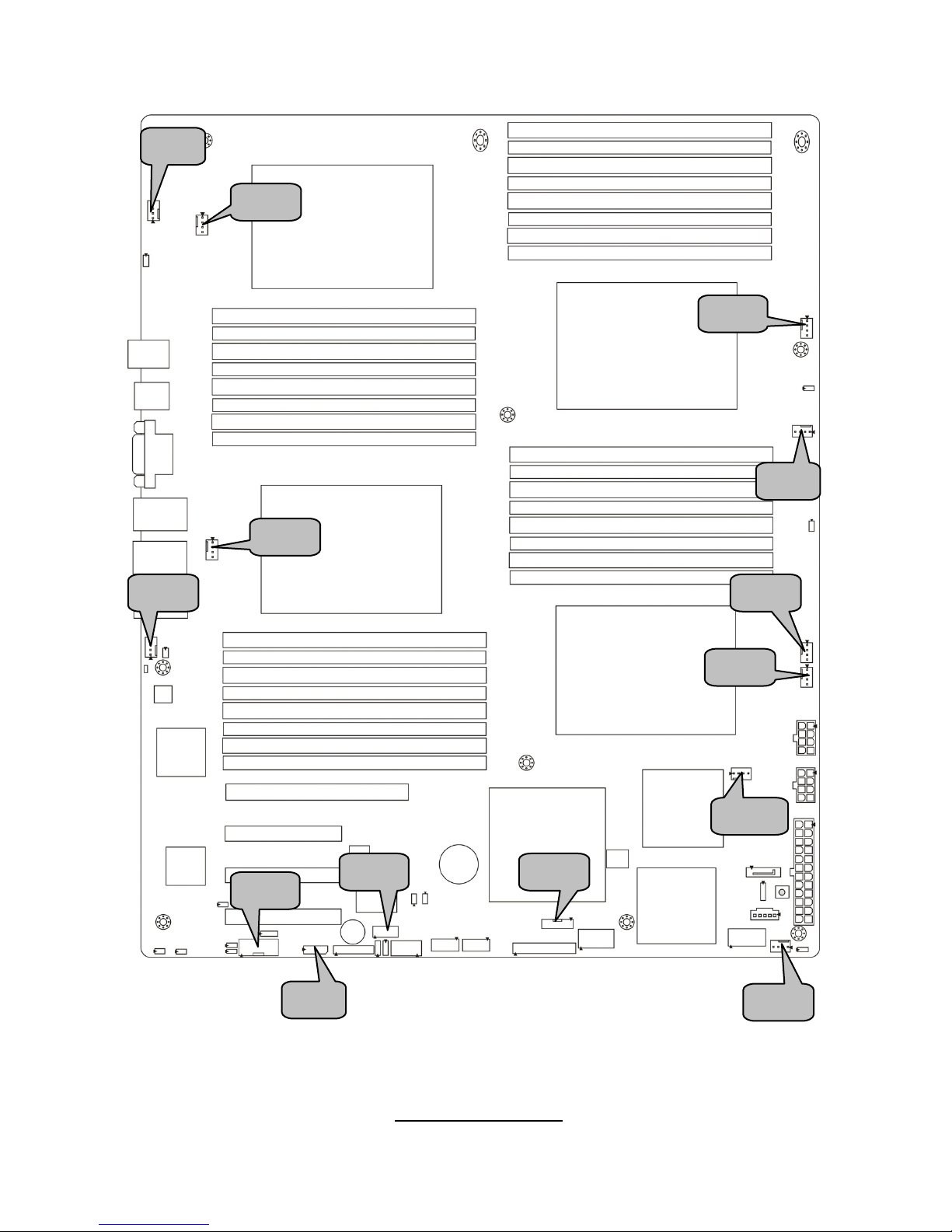
http://www.tyan.com
21
J22
J15
J24
J21
J8
J25
J23
J6
J14
J18
J55
J9
J10
J66
Page 22
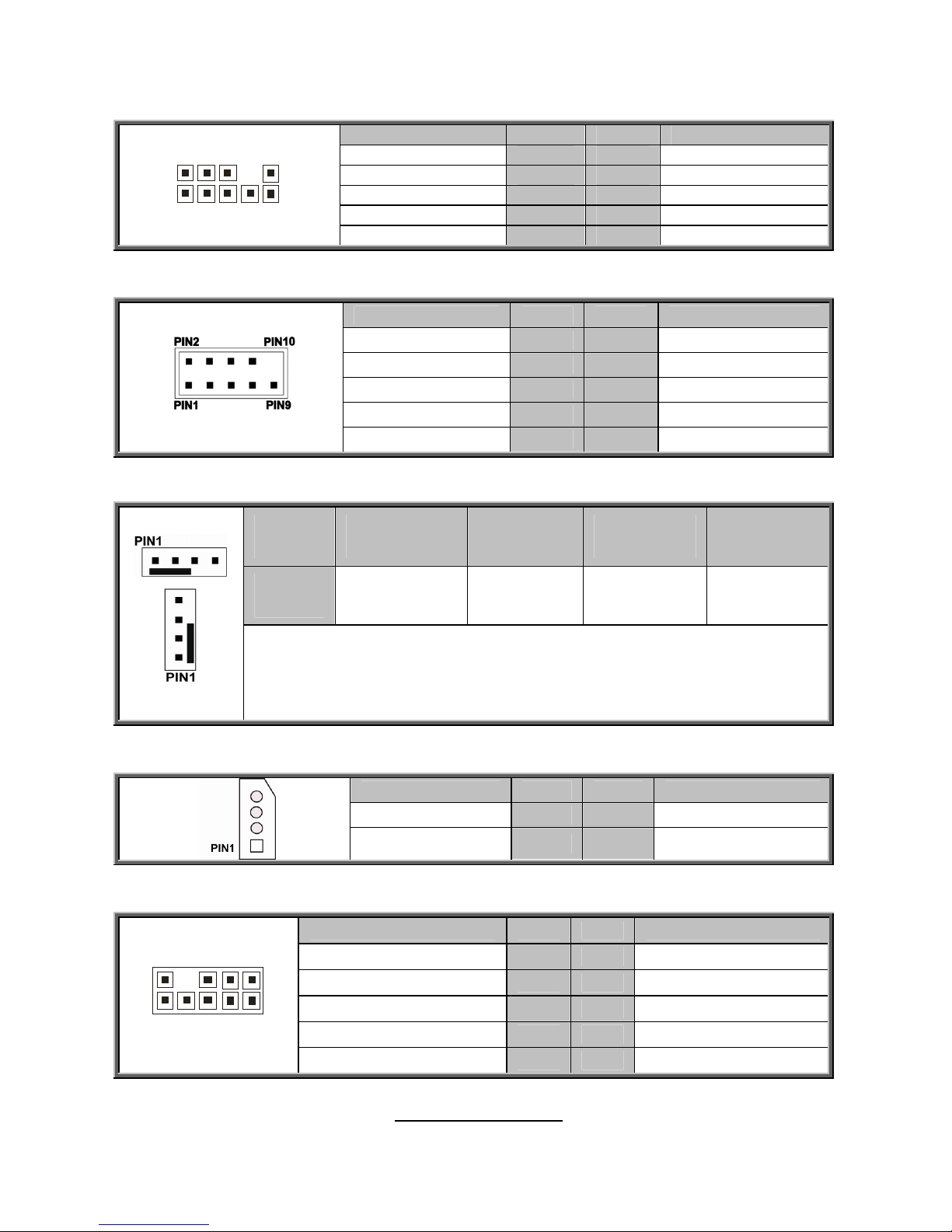
http://www.tyan.com
22
J6: CPLD JTAG Connector
Signal Pin Pin Signal
TCK 1 2 GND
TDO 3 4 V3DU
TMS 5 6 NC
NC 7 8 KEY
1
0
9
2
1
TDI
9 10 GND
J8: COM2 Connector
Signal Pin Pin Signal
DCD 1 2 DSR
RXD 3 4 RTS
TXD 5 6 CTS
DTR 7 8 RI
GND 9 10 NC
J9/J10/J14/J15/J21/J22/J23/J24/J25/J55: 4-Pin FAN Connectors
Pin 1 2 3 4
Signal GND +12V TACH PWM
Use this header to connect the cooling fan to your motherboard to keep the
system stable and reliable.
CPU0 Fan : J55 CPU2 Fan : J10 CPU1 Fan : J9 CPU3 Fan : J14
J18: IPMB Connector
Signal Pin Pin Signal
IPMB DATA 1 2 GND
IPMB CLK 3 4 NC
J66: SAS Fault LED
Signal Pin Pin Signal
LED_SAS_FAULT-0 1 2 LED_SAS_FAULT-1
LED_SAS_FAULT-2 3 4 LED_SAS_FAULT-3
LED_SAS_FAULT-4 5 6 LED_SAS_FAULT-5
KEY 7 8 LED_SAS_FAULT-7
1
092
1
LED_SAS_FAULT-6
9 10 GND
Page 23
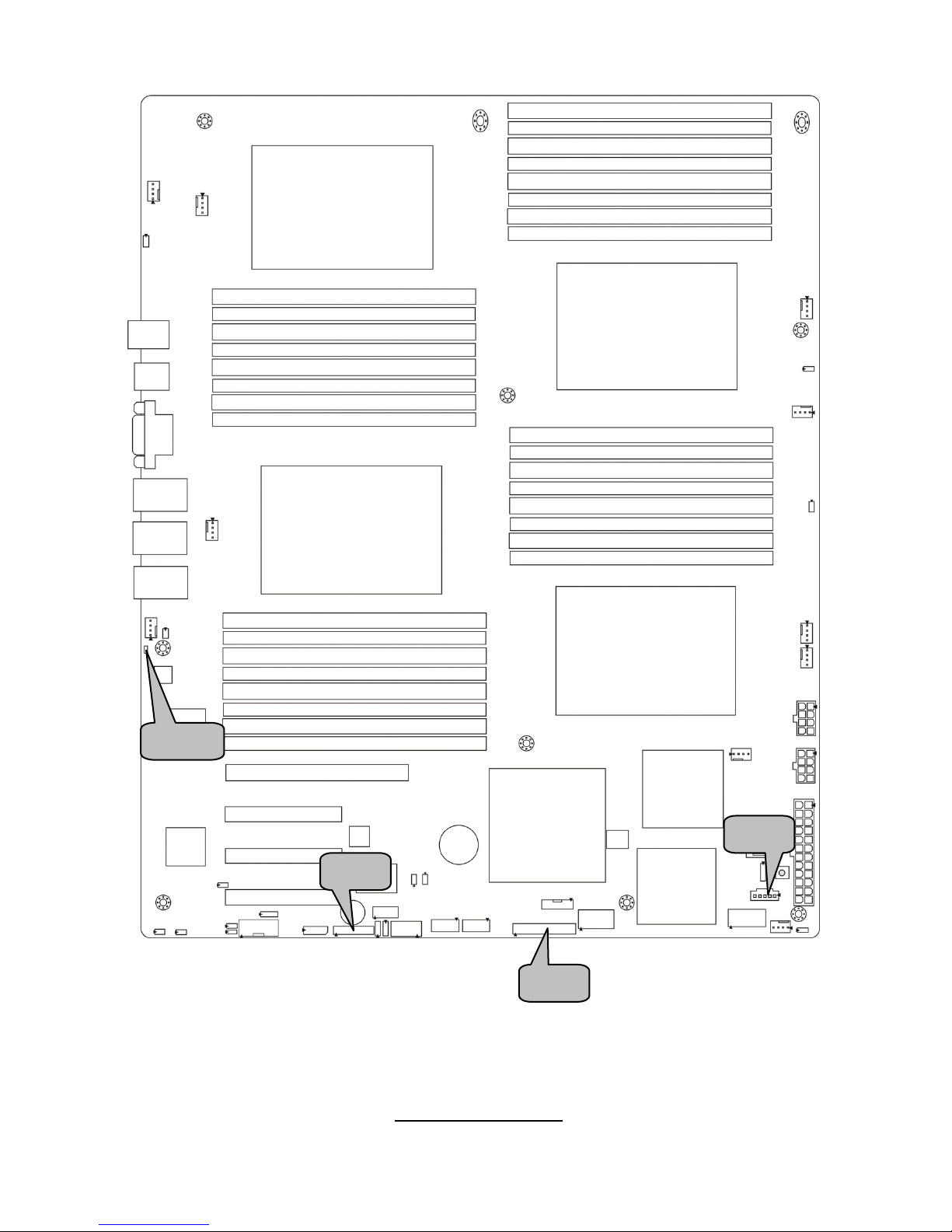
http://www.tyan.com
23
J64
J88
J89
LED1
Page 24
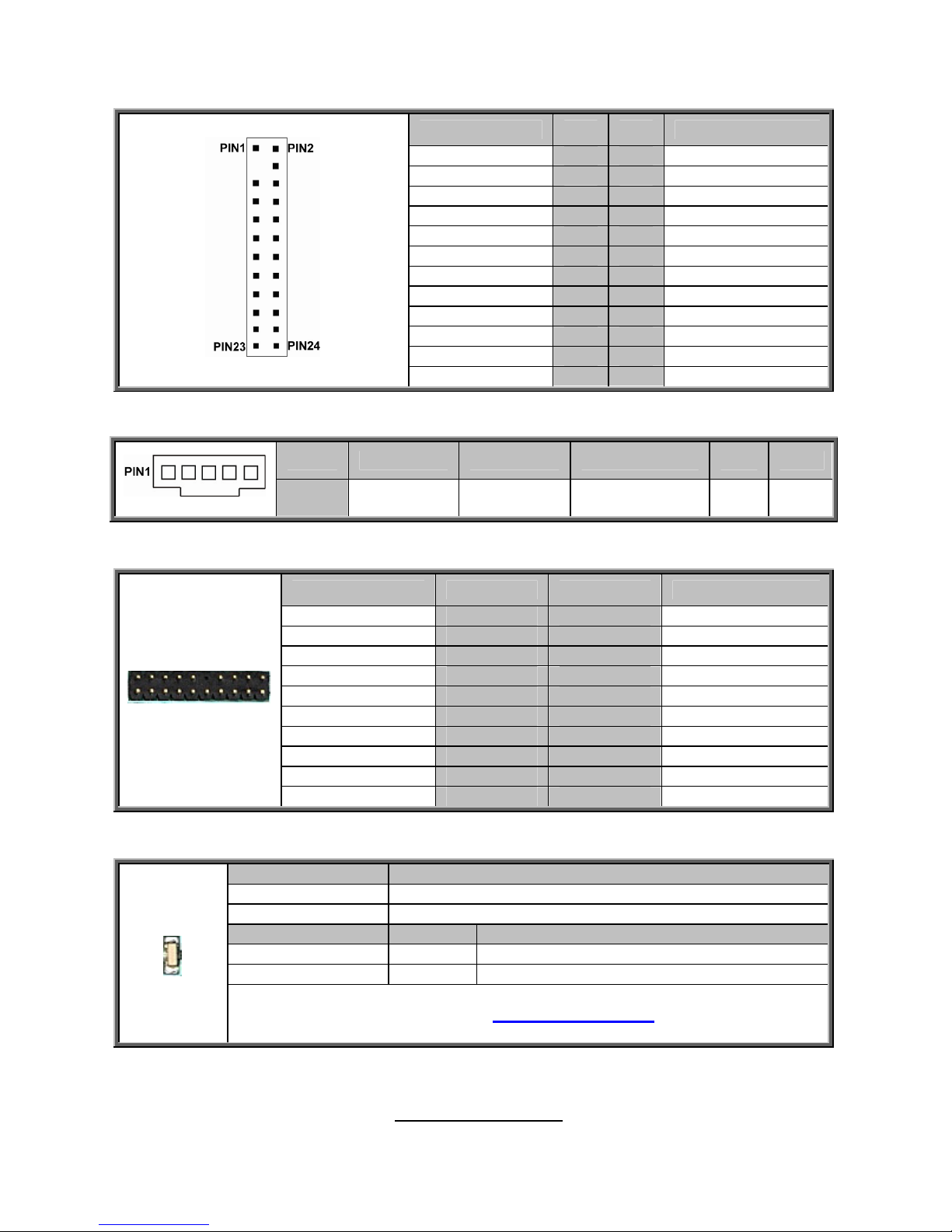
http://www.tyan.com
24
J64: Front Panel Connector
Signal Pin Pin Signal
PWR_LED+ 1 2 FP_PWR
KEY 3 4 IDLED+
Power LED - 5 6 IDLED-
HD LED+ 7 8 WARN_LEDHD LED - 9 10 PSU_ALERT-
Power SW 11 12 LAN1_LED+
GND 13 14 LAN1_LED-
Reset SW 15 16 SDA
GND 17 18 SCL
ID SW 19 20 INTRUDER_L
TEMP Sensor 21 22 LAN2_LED+
NMI
23 24 LAN2_LED-
J88: PSMI Connector
Pin 1 2 3 4 5
Signal SMB_SCLK SMB_SDAT SMB_ALERT_L GND VCC3
J89: Fan TACH Connector
Signal Pin Pin Signal
Taco 1 1 2 Taco 6
Taco 2 3 4 Taco 7
Taco 3 5 6 Taco 8
Taco 4 7 8 Taco 9
Taco 5 9 10 Taco 10
GND 11 12 KEY
PWM2 13 14 PWM1
Taco 11 15 16 NC
Taco 12 17 18 NC
NC
19 20 PWM3
LED1: ID LED
Pin Signal
+ P3V3_AUX
- ID_SW_L
State Color Description
On Blue System identified
Off Off System not identified
+
_
NOTE: IPMI can activate ID LED from remote site.
Please visit the TYAN Web Site at http://www.tyan.com
to download the latest
AST2050 Software Configuration Guide for IPMI settings.
Page 25
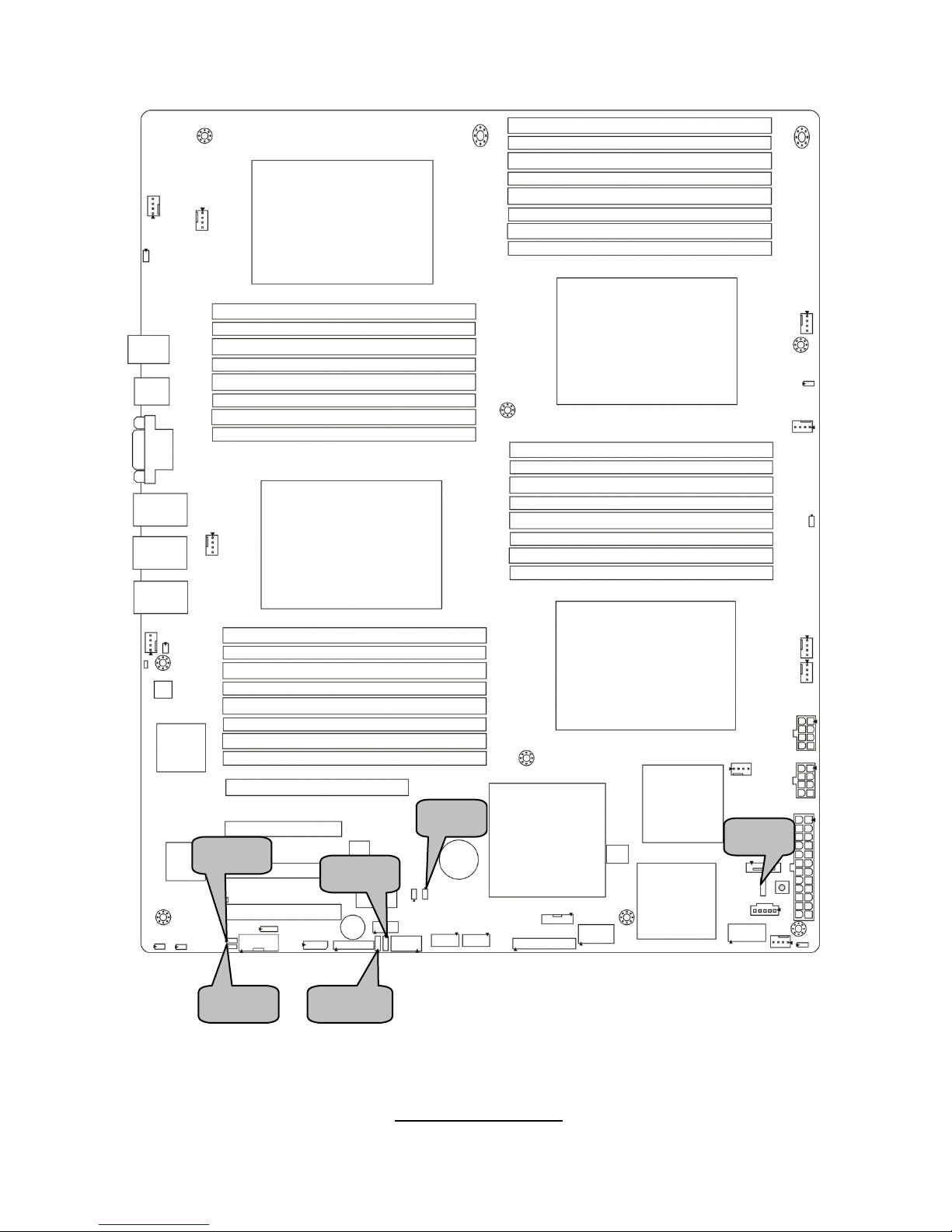
http://www.tyan.com
25
JP11
JP12
JP10
JP8
JP7
JP13
Page 26
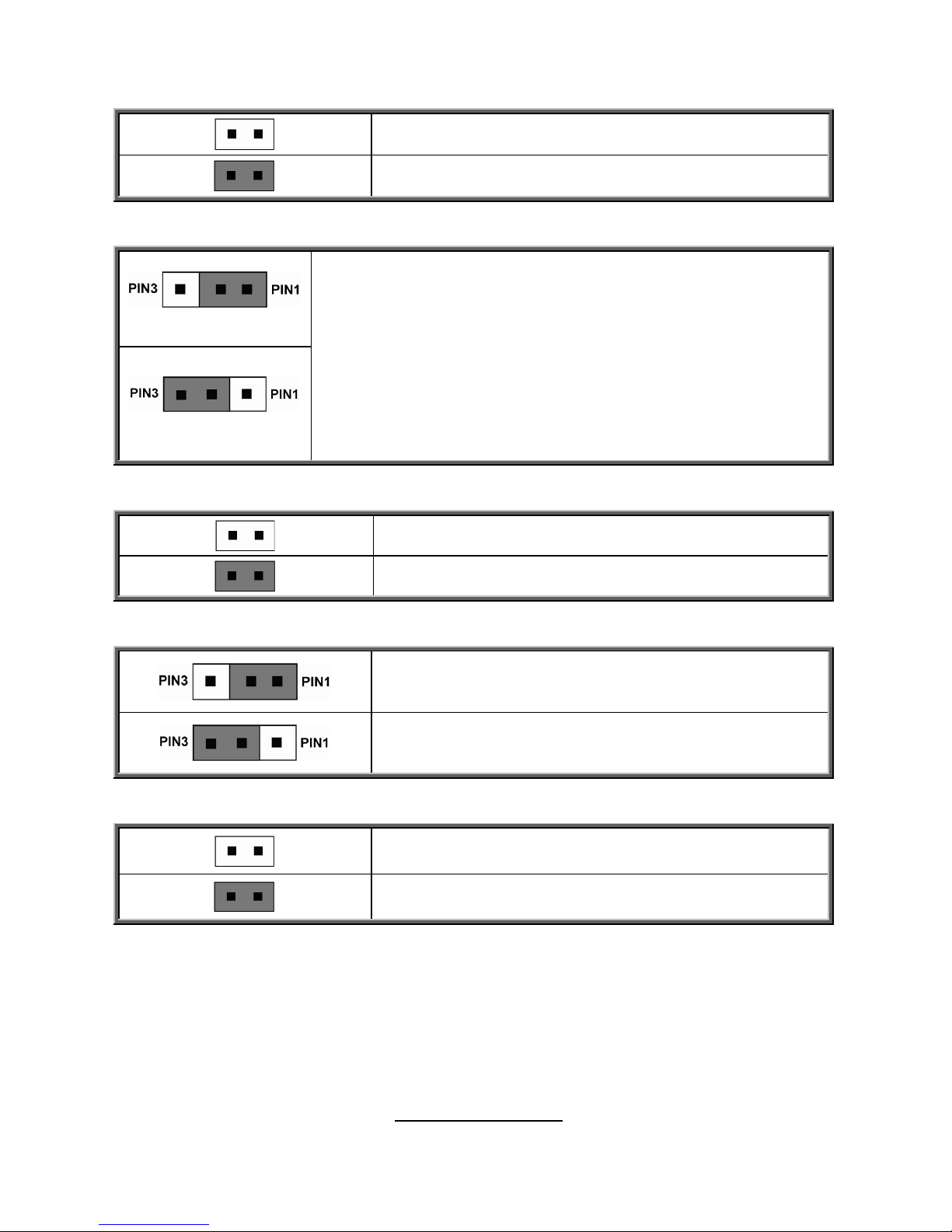
http://www.tyan.com
26
JP7: PCI-E x8/x16 Select Jumper
Open: PCI-E x16 (slot #4) (Default)
Closed: PCI-E x8 (slot #4) + PCI-E x8 (slot #3)
JP8: Clear CMOS Jumper
Normal (Default)
Clear CMOS
You can reset CMOS by using this jumper if you have forgotten your
system/setup password or need to clear BIOS setting.
1. Power off system and disconnect both power connectors from
the motherboard.
2. Put jumper cap back to Pin_1 and Pin_2 (default setting).
3. Use jumper cap to close Pin_2 and Pin_3 for seconds to Clear
CMOS.
4. Reconnect power & power on system.
JP10: BMC Disable Jumper
Open: Normal (Default)
Closed: BMC Disable
JP11/JP12: COM2 Switch Jumper
Pin 1-2 Closed: SIO to COM2 (Default)
Pin 2-3 Closed: BMC UART2 to COM2
JP13: TPM Disable Jumper
Open: Enable TPM (Default)
Closed: Disable TPM
Page 27
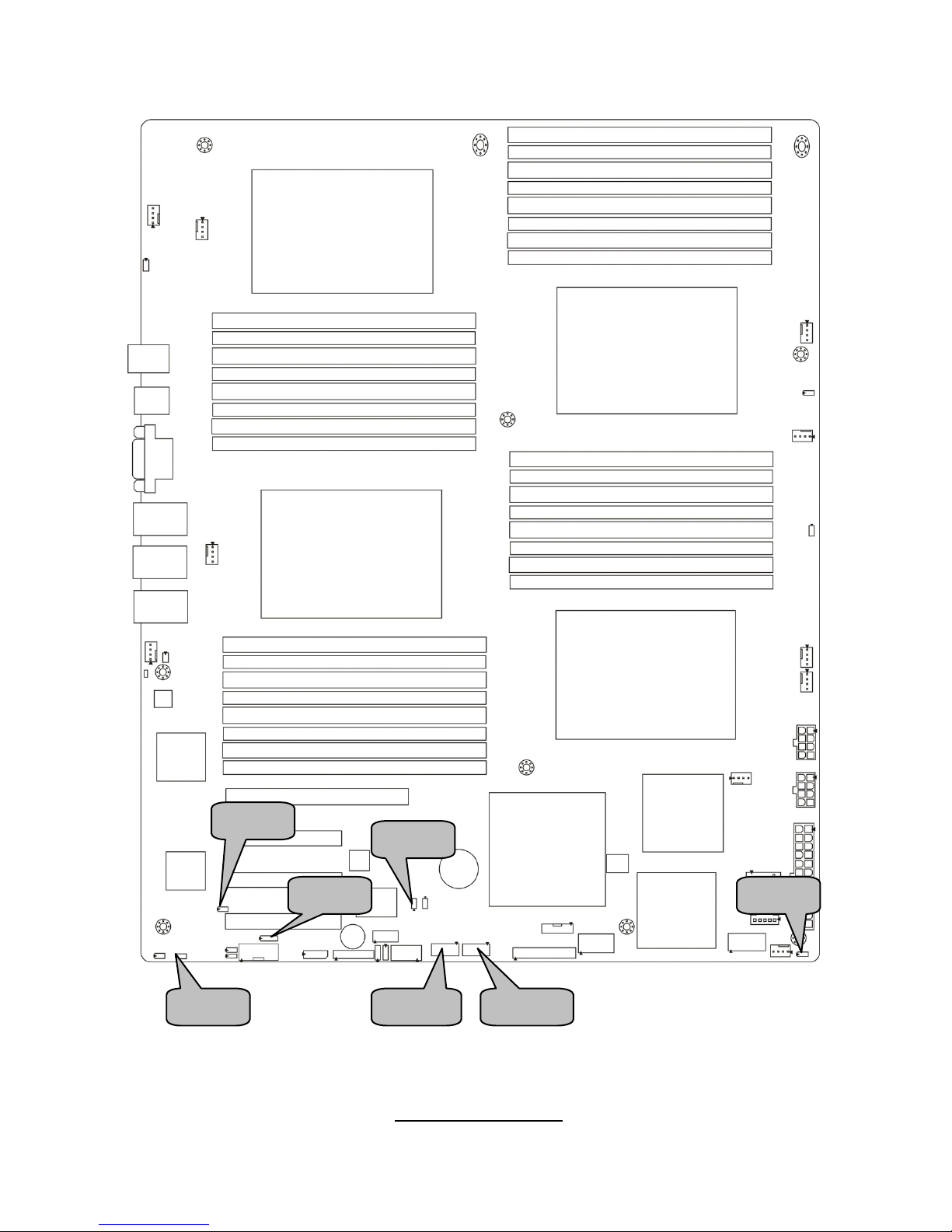
http://www.tyan.com
27
JP15
JP14 JP16
JP19
JP24
USB1 USB2
Page 28
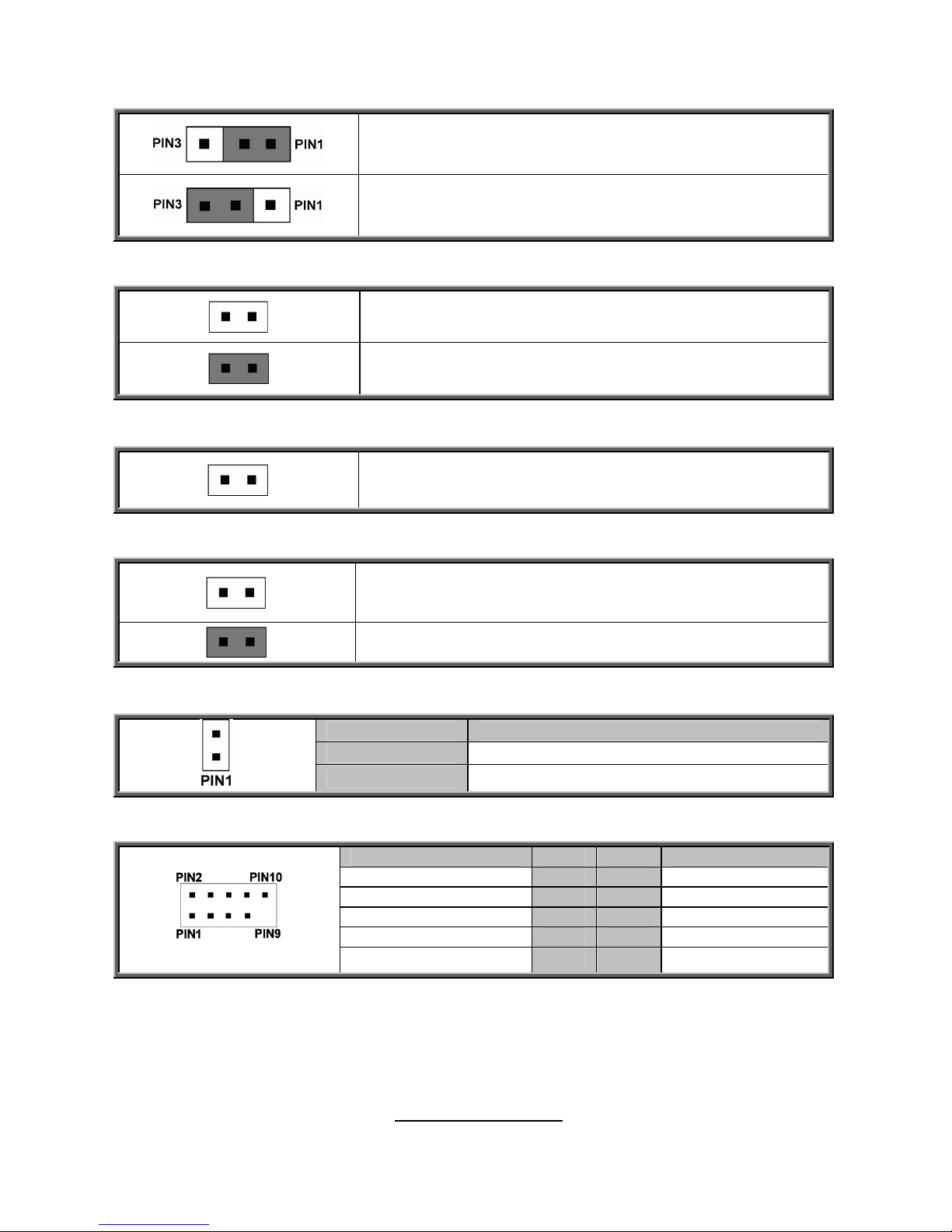
http://www.tyan.com
28
JP14: COM Power Select Jumper
Pin 1-2 Closed: VCC (Default)
Pin 2-3 Closed: V5SB
JP15: WDT Trigger NMI Jumper
Open: WDT Reset System (Default)
Closed: WDT Trigger NMI
JP16: Chassis Intrusion Header
Use this header to trigger the system chassis intrusion alarm.
JP19: VGA Disable Jumper
Open: Enable VGA (Default)
Closed: Disable VGA
JP24: LAN3 LED Header
Pin Signal
1 LAN3 LED+
2 LAN3 LED-
USB1/USB2: USB Front Panel Connector
Signal Pin Pin Signal
VCC 1 2 VCC
USB0- 3 4 USB1USB0+ 5 6 USB1+
GND 7 8 GND
KEY
9 10 NC
Page 29

http://www.tyan.com
29
JP26
JP27
JP25
JP22
JP21
Page 30
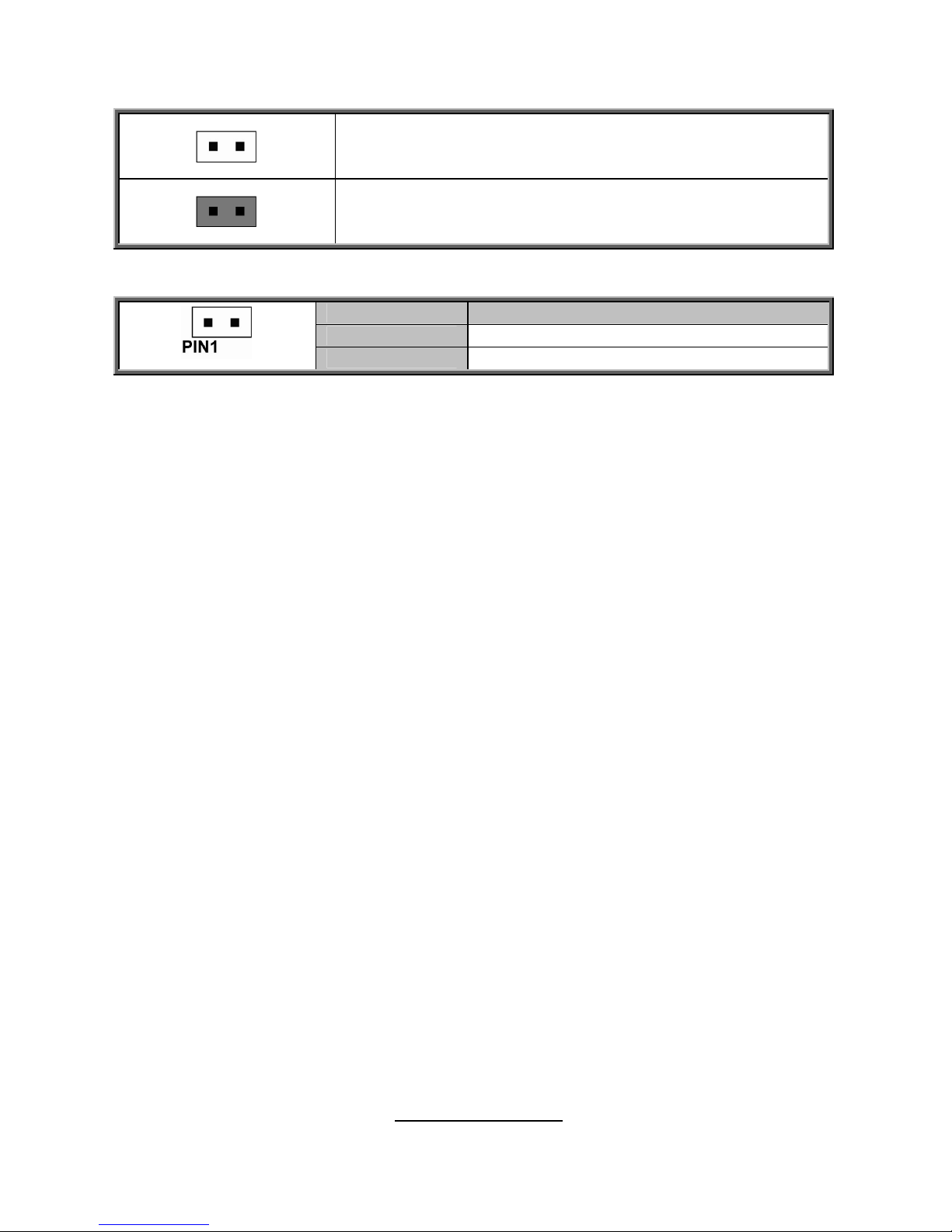
http://www.tyan.com
30
JP21/JP22/JP25/JP26: DDR3 VDDIO Voltage Select Jumper
Open: Support regular 1.5V DDR3 memory (Default)
Closed: Support for Low Voltage 1.35V DDR3 memory
JP27: ID LED Connector
Pin Signal
1 ID LED+
2 GND
Page 31

http://www.tyan.com
31
2.5 Installing the Processor and Heat sink
The S8812 supported AMD® class of processors are listed on Page 10. Check our website at
http://www.tyan.com for latest processor support.
NOTE: MiTAC is not liable for damage as a result of operating an unsupported
configuration.
Processor Installation (G34 1944-pin Socket)
Follow the steps below to install the processors and heat sinks.
Please note that the illustrations are based on a G34 1944-pin Socket which may be look
exactly like the motherboard you purchased. Therefore, the illustrations should be held for your
reference only.
1. Locate the CPU socket.
2. Pull the CPU lever slightly away from the socket and then push it to a fully open position.
Page 32

http://www.tyan.com
32
3. Lift the socket cover to a fully open position.
4. Take off the CPU protection cap.
5. Place the CPU in the CPU socket.
Page 33

http://www.tyan.com
33
6. Close the socket cover and press the CPU socket lever down to lock the CPU in place.
7. Repeat the same procedures to install the other CPUs.
Heat sink Installation
After installing the processor, you should proceed to install the heat sink. The CPU heat sink
will ensure that the processor do not overheat and continue to operate at maximum
performance for as long as you own them. The overheated processor is dangerous to the
motherboard.
For the safest method of installation and information on choosing the appropriate heat sink,
using heat sinks validated by AMD®. Please refer to the AMD® website:
http://www.amd.com
The following diagram illustrates how to install heat sink onto the CPU of S8812.
8. Place the heat sink on top of the CPU and secure it to the motherboard with 2 screws.
9. Connect the heat sink Fan cable to the CPU0 FAN connector J55.
10. Repeat the same procedures to install the other heat sinks (CPU1 Fan: J9, CPU2 Fan:
J10, CPU3 Fan: J14).
Page 34

http://www.tyan.com
34
2.6 Thermal Interface Material
There are two types of thermal
interface materials designed for
use with the processors.
The most common material
comes as a small pad attached
to the heat sink at the time of
purchase. There should be a
protective cover over the
material. Take care not to touch
this material.
Simply remove the protective
cover and place the heat sink on
the processor.
The second type of interface
material is usually packaged
separately. It is commonly
referred to as ‘thermal
compound’. Simply apply a thin
layer on to the CPU lid (applying
too much will actually reduce the
cooling).
NOTE: Always check with the manufacturer of the heat sink & processor to ensure that
the thermal interface material is compatible with the processor and meets the
manufacturer’s warranty requirements.
Page 35

http://www.tyan.com
35
2.7 Tips on Installing Motherboard in Chassis
Before installing your motherboard, make sure your chassis has the necessary motherboard
support studs installed. These studs are usually metal and are gold in color. Usually, the
chassis manufacturer will pre-install the support studs. If you are unsure of stud placement,
simply lay the motherboard inside the chassis and align the screw holes of the motherboard to
the studs inside the case. If there are any studs missing, you will know right away since the
motherboard will not be able to be securely installed.
Page 36

http://www.tyan.com
36
Some chassis include plastic studs instead of metal. Although the plastic studs are usable,
MiTAC recommends using metal studs with screws that will fasten the motherboard more
securely in place.
Below is a chart detailing what the most common motherboard studs look like and how they
should be installed.
Page 37

http://www.tyan.com
37
2.8 Lights on the Motherboard
1. Memory Error LED
When a DIMM exists on the DIMM slot and it works normally, the LED which relative to this slot
is off. The purpose of the red LED is that it shows which DIMM is failed among many DIMMs
when we can not find out in a short time.
2. Blue Error LED / Green LED
The action of the blue LED is to show the work status of the motherboard in S5 Mode (standby
State). The blue LED will light because the S5 power has been supplied in S5 Mode. It will blink
slowly when the MB works normally in S5 Mode. If it does not blink, it shows that the MB has
died in S5 Mode.
Green LED (Still): Initializing BMC/Being updated BMC firmware
Green LED (Blink): Monitoring hardware health
Page 38

http://www.tyan.com
38
2.9 Installing the Memory
Before installing memory, ensure that the memory you have is compatible with the
motherboard and processor. Check the TYAN Web site at http://www.tyan.com
for details of
the type of memory recommended for your motherboard.
The following diagram shows common types of DDR3 memory modules.
Supports up to 256GB total of U/RDDR3 and LV RDDR3 at 800,1066 or 1333MHz
speeds
All installed memory will automatically be detected and no jumpers or settings need
changing
All memory must be of the same type and density
Always populate the memory starting from P0_DIMMA1 first
Recommended Memory Population Table
Single CPU
Installed
(CPU0 only)
Dual CPU
installed
(CPU0 and CPU1)
Dual CPU
installed
(CPU0 and CPU3)
Quantity of
memory installed
11112248 8 16 8 16
P0_DIMM(1)D0 √ √ √
P0_DIMM(2)D1 √ √ √ √ √ √ √ √
P0_DIMM(3)C0 √ √ √
P0_DIMM(4)C1 √ √ √ √ √ √ √ √
P0_DIMM(5)B0 √ √ √
P0_DIMM(6)B1 √ √ √ √ √ √ √ √
P0_DIMM(7)A0 √ √ √
P0_DIMM(8)A1 √ √ √ √ √ √ √ √
P1_DIMM(9)D0 √
P1_DIMM(10)D1 √ √
P1_DIMM(11)C0 √
Page 39

http://www.tyan.com
39
Single CPU
Installed
(CPU0 only)
Dual CPU
installed
(CPU0 and CPU1)
Dual CPU
installed
(CPU0 and CPU3)
Quantity of
memory installed
11112248 8 16 8 16
P1_DIMM(12)C1 √ √
P1_DIMM(13)B0 √
P1_DIMM(14)B1 √ √
P1_DIMM(15)A0 √
P1_DIMM(16)A1 √ √
P2_DIMM(17)D0
P2_DIMM(18)D1
P2_DIMM(19)C0
P2_DIMM(20)C1
P2_DIMM(21)B0
P2_DIMM(22)B1
P2_DIMM(23)A0
P2_DIMM(24)A1
P3_DIMM(25)D0 √
P3_DIMM(26)D1 √ √
P3_DIMM(27)C0 √
P3_DIMM(28)C1 √ √
P3_DIMM(29)B0 √
P3_DIMM(30)B1 √ √
P3_DIMM(31)A0 √
P3_DIMM(32)A1 √ √
NOTE:
1. √ indicates a populated DIMM slot.
2. Pair DIMM module configuration for Max performance.
3. We do not suggest or support any other memory configurations.
Page 40

http://www.tyan.com
40
Triple CPU
installed
(CPU0, CPU1 and CPU3)
Quad CPU
installed
(CPU0, CPU1, CPU2 and CPU3)
Quantity of
memory installed
12 24 16 32
P0_DIMM(1)D0 √ √
P0_DIMM(2)D1 √ √ √ √
P0_DIMM(3)C0 √ √
P0_DIMM(4)C1 √ √ √ √
P0_DIMM(5)B0 √ √
P0_DIMM(6)B1 √ √ √ √
P0_DIMM(7)A0 √ √
P0_DIMM(8)A1 √ √ √ √
P1_DIMM(9)D0 √ √
P1_DIMM(10)D1 √ √ √ √
P1_DIMM(11)C0 √ √
P1_DIMM(12)C1 √ √ √ √
P1_DIMM(13)B0 √ √
P1_DIMM(14)B1 √ √ √ √
P1_DIMM(15)A0 √ √
P1_DIMM(16)A1 √ √ √ √
P2_DIMM(17)D0 √
P2_DIMM(18)D1 √ √
P2_DIMM(19)C0 √
P2_DIMM(20)C1 √ √
P2_DIMM(21)B0 √
P2_DIMM(22)B1 √ √
P2_DIMM(23)A0 √
P2_DIMM(24)A1 √ √
P3_DIMM(25)D0 √ √
P3_DIMM(26)D1 √ √ √ √
P3_DIMM(27)C0 √ √
P3_DIMM(28)C1 √ √ √ √
Page 41

http://www.tyan.com
41
Triple CPU
installed
(CPU0, CPU1 and CPU3)
Quad CPU
installed
(CPU0, CPU1, CPU2 and CPU3)
P3_DIMM(29)B0 √ √
P3_DIMM(30)B1 √ √ √ √
P3_DIMM(31)A0 √ √
P3_DIMM(32)A1 √ √ √ √
NOTE:
1. √ indicates a populated DIMM slot.
2. Pair DIMM module configuration for Max performance.
3. We do not suggest or support any other memory configurations.
U-DIMM Module Support
DDR3 Speed/Voltage
DDR3 Rank
Configuration
1.35v 1.5v
DIMM0
(A0, B0,
C0, D0)
DIMM1
(A1, B1,
C1, D1)
800MHz 800MHz
SR and
DR
800MHz 800MHz
SR and
DR
SR and
DR
1066MHz 1066MHz
SR and
DR
1066MHz 1066MHz
SR and
DR
SR and
DR
n/a 1333MHz
SR and
DR
n/a 1333MHz
SR and
DR
SR and
DR
Notes:
UDIMM can support up to 4GB sized DIMM’s
Maximum of 8GB per channel
SR and DR UDDR3 module support only
SR and DR 1.35v Memory MAX speed of 1066MHz in a dual channel configuration
SR and DR 1.5v Memory MAX speed of 1333MHz in a dual channel configuration
Page 42

http://www.tyan.com
42
R-DIMM Module Support
DDR3 Speed/Voltage DDR3 Rank Configuration
1.35v 1.5v
DIMM0 (A0,
B0, C0, D0)
DIMM1 (A1,
B1, C1, D1)
800MHz 800MHz n/a SR and DR
800MHz 800MHz n/a QR
800MHz 800MHz
SR, DR and
QR
SR, DR and
QR
1066MHz 1066MHz n/a SR and DR
1066MHz 1066MHz n/a QR
1066MHz 1066MHz SR and DR SR and DR
n/a 1066MHz QR
SR, DR and
QR
n/a 1066MHz
SR, DR and
QR
QR
n/a 1333MHz n/a SR and DR
n/a 1333MHz n/a QR
n/a 1333MHz SR and DR SR and DR
Notes:
RDIMM can support up to 16GB sized DIMM’s
SR and DR Memory has a MAX amount of 16GB per channel
SR and DR 1.35v Memory MAX speed of 1066MHz in a dual channel configuration
SR and DR 1.5v Memory MAX speed of 1333MHz in a dual channel configuration
QR Memory has a MAX amount of 32GB per channel
QR 1.35v Memory MAX speed of 800MHz in a dual channel configuration
QR 1.5v Memory MAX speed of 1066MHz in a dual channel configuration
Page 43

http://www.tyan.com
43
Page 44

http://www.tyan.com
44
Memory Installation Procedure
Unplug the power supply before adding or removing DIMM modules or
any other system components, Failure to do so may cause severe
damage to both the motherboard and the components.
1. Unlock a DIMM socket by Press the retaining clip outwardly in the following illustration.
2. Align the memory module with the socket, such that the DIMM NOTCH matches the KEY
SLOT on the socket.
3. Hold the DIMM by both of its ends. Insert the module vertically into the socket. Apply force
to both ends of the DIMM simultaneously until the retaining clip pop up into place. And the
DIMM cannot be pushed in any further to ensure proper sitting of the DIMM。
KEY SLOT
Unlocked
retaining clip
Unlocked
retaining
clip
DIMM NOTCH
Page 45

http://www.tyan.com
45
2.10 Attaching Drive Cables
Attaching Serial ATA Cables
The S8812 is equipped with 1 Serial ATA (SATA) channel. There is no need to set
Master/Slave jumpers on SATA drives. If you are in need of SATA/SAS cables or power
adapters please contact your place of purchase.
The following pictures illustrate how to connect an SATA drive.
1. SATA drive cable connection
2. SATA drive power connection
3. SATA cable motherboard connector
4. SATA drive power adapter
Page 46

http://www.tyan.com
46
2.11 Installing Add-In Cards
Before installing add-in cards, it’s helpful to know if they are fully compatible with your
motherboard. For this reason, we’ve provided the diagrams below, showing the slots that may
appear on your motherboard.
PCI-E Gen. 2 x 16 slot (x16 signal)
PCI-E x8 slot (x8 signal)
Simply find the appropriate slot for your add-in card and insert the card firmly. Do not force any
add-in cards into any slots if they do not seat in place. It is better to try another slot or return the
faulty card rather than damaging both the motherboard and the add-in card.
TIP: It’s a good practice to install add-in cards in a staggered manner rather than making them
directly adjacent to each other. Doing so allows air to circulate within the chassis more easily,
thus improving cooling for all installed devices.
NOTE: You must always unplug the power connector to the motherboard before
performing system hardware changes to avoid damaging the board or expansion
device.
Page 47

http://www.tyan.com
47
2.12 Connecting External Devices
Connecting external devices to the motherboard is an easy task. The motherboard supports a
number of different interfaces through connecting peripherals. See the following diagrams for
the details.
NOTE:
1. Peripheral devices can be plugged straight into any of these ports but software
may be required to complete the installation.
2. LAN3 is connected to the BMC AST2050 IPMI solution.
Onboard LAN LED Color Definition
The two onboard Ethernet ports have green and yellow LEDs to indicate LAN status. The chart
below illustrates the different LED states.
10/100/1000 Mbps LAN Link/Activity LED Scheme
Left LED Right LED
Link Green Off
10 Mbps
Active Blinking Green Off
Link Green Green
100 Mbps
Active Blinking Green Green
Link Green Yellow
1000 Mbps
Active Blinking Green Yellow
No Link Off Off
2 X USB ports
VGA Port
LAN2 (Intel 82576EB)
KB/MS
COM Port
LAN3
(Intel82574)
Share with
IPMI
LAN1
(Intel 82576EB)
Page 48

http://www.tyan.com
48
2.13 Installing the Power Supply
There are three power connectors on your S8812. It is required that you have an EPS12V
power supply which has one 24-pin and two 8-pin connectors.
24-pin (PWR1)
Signal Pin Pin Signal
+3.3V 1 13 +3.3V
+3.3V 2 14 -12V
GND 3 15 GND
+5V 4 16 PS_ON
GND 5 17 GND
+5V 6 18 GND
GND 7 19 GND
Power OK 8 20 RES
5VSB 9 21 +5V
+12V 10 22 +5V
+12V 11 23 +5V
+3.3V 12 24 GND
8-pin (PWR2, PWR3)
Signal Pin Pin Signal
GND 1 5 +12V
GND 2 6 +12V
GND 3 7 +12V
GND 4 8 +12V
NOTE: Please be aware that ATX 2.x, ATX12V and ATXGES power supplies may
not
be compatible with the board and can damage the motherboard and/or
CPU(s).
Applying power to the board:
Connect the EPS12V 8-pin power connectors. For general usage, both PW2 and PW3
are for CPU loading. For light load usage, processors like the AMD CPU HE models,
only one 8-pin connector will be required. For heavy load usage, processors like the
AMD CPU SE models, both 8-pin power connectors will be required.
Connect the EPS/12V 24-pin power connector.
Connect power cable to power supply and power outlet.
NOTE: You must unplug the power supply before plugging the power cables to
motherboard connectors.
Page 49

http://www.tyan.com
49
2.14 Finishing Up
Congratulations on making it this far! You have finished setting up the hardware
aspect of your computer. Before closing up your chassis, make sure that all cables
and wires are connected properly, especially IDE cables and most importantly,
jumpers. You may have difficulty powering on your system if the motherboard
jumpers are not set correctly.
In the rare circumstance that you have experienced difficulty, you can find help by
asking your vendor for assistance. If they are not available for assistance, please
find setup information and documentation online at our website or by calling your
vendor’s support line.
Page 50

http://www.tyan.com
50
NOTE
Page 51

http://www.tyan.com
51
Chapter 3: About the Barebones Chassis
Features
3.1.1 System Front View
The front bezel
LED control panel
Power Button
Reset Button
NMI Button
ID LED
LAN2 LED
LAN1 LED
HDD LED
Warning LED
Power LED
ID Button
USB Ports
3 * 5.25 inch device bays
Hot-swap HDD Bays
Page 52

http://www.tyan.com
52
3.1.2 System Rear View
3.1.3 LED Definitions
Front Panel
LED State Description
Power LED Green Power on
ID LED Blue ID LED
Green Link LAN1/LAN2
Activity
Green (Blinking) Activity
HDD LED Amber (Blinking) Activity
Green Normal Status
Warning LED
Red
System Failed.fan, voltage,
thermal Failed.
ID LED
LED State Color Description
On Blue System identified
ID LED
Off Off System not identified
NOTE:
Press ID button when the system is on, then the ID LED will illuminate
and the system is identified by a blue light. Users from remote site could also
activate ID LED by interfacing with the IPMI. For further details on the IPMI
software, please visit http://www.tyan.com
for the latest AST2050 user guide.
Expansion slots
PSU1/2/3
USB Ports
VGA and COM Ports
Thumb Screw
for MB Tray
LAN3(L)/LAN2(M)/LAN1(R)
Thumb Screw
for top cover
KB/ MS
I
2 3
Page 53

http://www.tyan.com
53
HDD LED
State
Activity LED Status LED Description
On Off Drive present,no activity
Green (Blinking)
Off Drive present,with activity
Off
Red
HDD Fail
Blink
Red
(Blinking 4 Hz)
Identify
Blink
Red
(Blinking 1 Hz)
Rebuild
Rear I/O
The three onboard Ethernet ports have green and yellow LEDs to indicate LAN
status. The rear I/O LED Please refer to Chapter 2.10 Connecting External
Devices Onboard LAN LED Color Definition on page 45.
Page 54

http://www.tyan.com
54
3.1.4 Internal View
①
(8) HDD trays with (2) M1237F48 SAS backplane
(Pre-installed)
②
M1018 Front Panel Board and (3) 5.25 inch media bays
③
System Fan Module
(6) 12038 hot-swap fan as pre-installed
④
System Main Board
⑤
(4) Expansion slots
①
⑤
②
③
④
Page 55

http://www.tyan.com
55
Chapter 4: Setting Up
4.0.1 Before you Begin
This chapter explains how to install the CPUs, CPU heatsinks, memory
modules, and hard drives. Instructions on inserting add on cards are also
given.
4.0.2 Work Area
Make sure you have a stable, clean working environment. Dust and dirt
can get into components and cause malfunctions. Use containers to keep
small components separated. Putting all small components in separate
containers prevents them from becoming lost. Adequate lighting and
proper tools can prevent you from accidentally damaging the internal
components.
4.0.3 Tools
The following procedures require only a few tools, including the following:
A cross head (Phillips) screwdriver
A grounding strap or an anti-static pad
Most of the electrical and mechanical connections can be disconnected
with your hands. It is recommended that you do not use pliers to remove
connectors as it may damage the soft metal or plastic parts of the
connectors.
Page 56

http://www.tyan.com
56
4.0.4 Precautions
Components and electronic circuit boards can be damaged by
discharges of static electricity. Working on a system that is connected to
a power supply can be extremely dangerous. Follow the guidelines
below to avoid damage to FT48-B8812 or injury to yourself.
Ground yourself properly before removing the top cover of the
system. Unplug the power from the power supply and then touch
a safely grounded object to release static charge (i.e. power
supply case). If available, wear a grounded wrist strap.
Alternatively, discharge any static electricity by touching the bare
metal chassis of the unit case, or the bare metal body of any
other grounded appliance.
Avoid touching motherboard components, IC chips, connectors,
memory modules, and leads.
The motherboard is pre-installed in the system. When removing
the motherboard, always place it on a grounded anti-static
surface until you are ready to reinstall it.
Hold electronic circuit boards by the edges only. Do not touch
the components on the board unless it is necessary to do so. Do
not flex or stress circuit boards.
Leave all components inside the static-proof packaging that they
ship with until they are ready for installation.
After replacing optional devices, make sure all screws, springs,
or other small parts are in place and are not left loose inside the
case. Metallic parts or metal flakes can cause electrical shorts.
NOTE:
1. All connectors are keyed to only attach one way.
2. All use the correct screw size as indicated in the procedures.
Page 57

http://www.tyan.com
57
4.1 Installing Motherboard Components
This section describes how to install components on to the motherboard, including
CPUs, memory modules and add on cards.
4.1.1 Removing the Chassis Cover
Follow these instructions to remove FT48-B8812 chassis cover.
1. Press the button on the front top cover and slide the cover off.
2. Unscrew the thumb screw securing the rear cover then slide the
rear top cover off.
Page 58

http://www.tyan.com
58
4.1.2 Installing the PCI-E Cards
FT48-B8812 has four PCIe expansion slots. Slot 1 and Slot 2 have x8 PCIe
signals. Slot 3 and Slot 4 share a single x16 PCIe signal. If cards are
installed on both Slot 3 and Slot 4, then both slots can only expect a
maximum of x8 PCIe signal strength. If only a single care is installed on Slot
4, then a maximum of x16 PCIe signal strength can be expected.
For detail information, please see follow PCI-E Configuration table.
Follow these instructions was the example to install expansion GPU cards.
1. Locate the expansion slot on the motherboard, unscrew the slot cover
from the slot you want to use.
2. Take the slot covers out from the slot, insert the card into the slot and
secure it with the screws you removed from the bracket.
PCI‐E Slot3 (x8) PCI‐E Slot4 (x16) JP7
Card InnerSignal Card InnerSignal Status
Install X8 X X8 X
NotInstall n/a X X16 Open
NotInstall X8 X X8 Close
Page 59

http://www.tyan.com
59
3. Connect the cables between the expansion card and the power
distribution board. The (CCBL-1100) power cable was designed to
support up to 2x GPU cards (each w/8-pin power connector per GPU
card).
Page 60

http://www.tyan.com
60
4.2 Installing Hard Drives
The FT48-B8812 supports up to eight 3.5” hard drives. Follow these
instructions to install a hard drive.
1. Press the locking lever latch and pull the locking lever open.
2. Slide the HDD tray out.
Page 61

http://www.tyan.com
61
3. Place a 3.5" hard drive into the HDD tray.
4. Turn over the HDD unit and secure the HDD using 4 HDD screws.
5. Reinsert the HDD tray into the chassis and press the locking lever to
secure the tray.
Page 62

http://www.tyan.com
62
4.3 Installing DVD Drive
1. prepare DVD kit material
Prepare DVD kit material as below:
1 DVD Rail-L P/N: 340746600049
2 DVD Rail-R P/N: 340746600048
3 DVD Rail Screw P/N: 452761200003 * 8pcs
4 SATA Cable P/N: 422T38700001
5 DVD PWR cable P/N: 422790900011
2. Install the DVD Rail-L and Rail-R to the DVD device and secure with the
packaged screws.
3. Open the chassis front bezel, and determine the location to insert the
DVD device.
Page 63

http://www.tyan.com
63
4. Remove the DVD cover BKT.
Page 64

http://www.tyan.com
64
5. Install the DVD device into location 1.
6. DVD rail-R needs to be locked with the chassis hook.
Page 65

http://www.tyan.com
65
7. Remove the J36 connector cable from the HDD BP-1.
8. Insert the SATA cable on the motherboard J50 and route the cable along
the side of the chassis.
Page 66

http://www.tyan.com
66
9. Connect the SATA cable to the DVD device.
10. Connect the DVD power Y cable to the HDD PWR cable.
11. Insert DVD power cable Y to the HDD BP-1 connector J36.
Page 67

http://www.tyan.com
67
12. Connect the DVD PWR cable to the DVD device.
13. The DVD device has been successfully installed.
Page 68

http://www.tyan.com
68
4.4 Rack Mounting
After installing the necessary components ,the FT48-B8812 can be
mounted in a rack using the supplied rack mounting kit.
Rack mounting kit
Rail with Bracket x 2
Mounting Ears x 2
Screw Sack x 1
4.4.1 Installing the Server in a Rack
Follow these instructions to mount the FT48-B8812 into an industry standard
19” rack.
NOTE:
Before mounting FT48-B8812 in a rack, be sure that all internal
components have been installed and the unit has been fully tested. Maintenance
can be performed on the unit while in a rack but it is preferable to install the device
in a fully operational condition.
Screw Sack Including:
A: Bracket for M6 screw--10 pcs
B: M 6--10 pcs
C: M 4-L5--16 pcs
A B C
Installing the Inner Rails to the Unit
Step1: Screw the mounting ears to each side of the FT48-B8812 as shown
using three M4-L5 screws (C) from the supplied screws kit.
Page 69

http://www.tyan.com
69
Step2: Draw out the inner rails from each rail assembly. Install the inner
sliding rails to each side of the server using five M4-L5 screws (C).
Installing the Outer Rails to the Unit
Step1: Adjust the outer rails to fit the length of the rack. The sliding brackets have
long slits to allow them to be fixed to the other part of the rails in various positions.
Step2: Secure the outer rails to the
Server rack using 4 M6 screws (B) for
each side. Secure the mounting
brackets from the outside, not the
inside of the server rack.
Page 70

http://www.tyan.com
70
Rack Mounting the Server
Step1: Draw out the middle rail to the latch position.
Step2: Lift the unit and then insert the inner slide rails into the middle rails.
Step3: Press the latch key and push the whole system in.
Page 71

http://www.tyan.com
71
Step4: Secure the mounting ears of the unit to the rack using two small
brackets (A) and M6 screws (B).
4.5 Opening the Chassis Front Bezel
1. Insert the front bezel key (packed in a bag in the accessory box) and
rotate the key 90 degrees counterclockwise to unlock the front bezel.
2. Open the front bezel.
Page 72

http://www.tyan.com
72
NOTE
Page 73

http://www.tyan.com
73
Chapter 5: Replacing Pre-Installed
Components
5.1 Introduction
This chapter explains how to replace the pre-installed components in the FT48
B8812 server chassis, including the Motherboard, four small boards (M1018
Front Panel Board, M1237-F48 HDD Backplane, M1801-F77 Fan Board,
M7025-PDB Power Distribution Board) System fan, ODD drive, PSU and etc.
5.2 Disassembly Flowchart
The following flowchart outlines the disassembly procedure.
Page 74

http://www.tyan.com
74
5.3 Removing the Cover
Before replacing any parts you must remove the chassis cover.
Follow Chapter 2.1.1 to remove the cover of the FT48-B8812.
5.4 Replacing the System Fan and Fan Board
Follow these instructions to replace the cooling fans in your
system.
1. Refer to Chapter 1.6.7 “internal view” and locate the cooling fans.
2. Unplug all 6 installed system fans in the fan module.
3. Unscrew the fan holder and lift it up from the chassis.
Page 75

http://www.tyan.com
75
4. Unplug the cables connected to the fan board and turn over the fan
holder.
5. Remove the 10 screws and disassemble the fan board from the fan
holder.
6. Renew the fan board if it is necessary and assemble the fan module
back follow the steps above in reverse.
Page 76

http://www.tyan.com
76
5.4.1 M1801F77 Fan Board Features
J4
J1
J8
PW1
PW2
J5
J2
J6
J3
PW3
Page 77

http://www.tyan.com
77
5.4.2 M1801F77 Fan Board Connector Pin Definition
J1~J6: 4 pin Fan connector
Definition Pin Pin Definition
GND 1 2 VDD+12V
CLOCK 3 4 PWM
PW1/PW2/PW3: Big 4 pin Power connector
Definition Pin Pin Definition
VDD+12V 1 2 GND
GND 3 4 VCC+5V
J8: fan control header
Definition Pin Pin Definition
TACH1 1 2 TACH6
TACH2 3 4 NC
TACH3 5 6 NC
TACH4 7 8 NC
TACH5 9 10 NC
GND 11 12 KEY
PWM1 13 14 PWM2
NC 15 16 NC
NC 17 18 NC
NC 19 20 PWM3
Page 78

http://www.tyan.com
78
5.5 Replacing the M1237F48 SATA/SAS Backplane
To replace the SAS/SATA backplane, you need to remove all the fans and the
fan holder first. Refer to the steps given in Chapter 3.4, then, follow these
instructions to replace SATA/SAS backplane.
1. Remove the HDD trays corresponding to the SAS/SATA backplane to
be replaced from the FT48-B8812.
2. Disconnect all cables from the M1237F48 to be replaced and remove
the screw securing it.
3. Renew the backplane and secure it following the steps above in reverse.
Page 79

http://www.tyan.com
79
5.5.1 M1237F48 SATA/SAS Backplane Features
Front view:
Rear view:
Page 80

http://www.tyan.com
80
5.5.2 M1237 F48 Connector Pin Definition
J6: burning FW header
Definition Pin Pin Definition
CPLD_JTAG_TCK 1 2 GND
CPLD_JTAG_TDO 3 4 VDD_3P3_RUN
CPLD_JTAG_TMS 5 6 dummy pin
dummy pin 7 8 key pin
CPLD_JTAG_TDI 9 10 GND
J18: SGPIO header
Definition Pin Pin Definition
FPIO_SCL 1 2 SDATAIN
FPIO_SDA 3 4 SDATAOUT
GND 5 6 SAS_SIO_END_A
Key pin 7 8 SAS_SIO_CLK_A
dummy pin 9 10 HD_ERR_LED
J35/J36: Big 4 pin Power connector
Definition Pin Pin Definition
VDD+12V 1 2 GND
GND 3 4 VCC+5V
Page 81

http://www.tyan.com
81
5.6 Replacing the Front Panel Control Board
Follow these instructions to replace the M1018 LED control
board.
1. Disconnect the power cable and data cable from M1018.
2. Push aside the latch and slide the LED control board unit out of the
chassis.
Page 82

http://www.tyan.com
82
3. Remove three screws securing the LED control board to the bracket.
4. Lift the LED control board free from the chassis. After replacement,
insert the unit into the chassis following the above procedures in
reverse.
5.6.1 M1018 LED Control Board Features
1
Power Switch
8
Warning LED
2
Reset Switch
9
Power LED
3
NMI Switch
10
ID Switch
4
ID LED
11
USB 2
5
LAN2 LED
12
USB 1
6
LAN1 LED
J2
2x14 pin header
7
HDD LED
J1
2x5 pin USB header
Page 83

http://www.tyan.com
83
5.6.2 M1018 LED Control Board Connector Pin Definition
J1: 2x5 pin USB header
Definition Pin Pin Definition
VCC+5V
1 2
VCC+5V
USB1-
3 4
USB0-
USB1+
5 6
USB0+
GND
7 8
GND
Key
9 10
GND
J2: 2x14 pin header
Definition Pin Pin Definition
HD_LED+
1 2
HD_LED-
RESET+
3 4
RESET-
Power LED+
5 6
Power LED-
WLED+
7 8
WLED-
Reserved
9 10
Reserved
EXT INT
11 12
Voltages
V5SB
13 14
Reserved
Power SW+
15 16
Power SW-
LAN1 LED+
17 18
LAN1 LED+
LAN2 LED+
19 20
LAN2 LED+
Reserved
21 22
Reserved
ID LED-IN+
23 24
ID LED-IN-
ID SW+
25 26
ID SW-
KEY
27 28
Reserved
Page 84

http://www.tyan.com
84
5.7 Replacing Power Supply and M7025 PDB
5.7.1 Replacing Power Supply
You need to disconnect the power supply first before replacing the
power distribution board.
1. Press the blue button on the power supply and slide it out.
2. After replacement new ones, insert the power supply back into the
chassis.
Page 85

http://www.tyan.com
85
5.7.2 Replacing M7025 Power Distribution Board
1. Disconnect the cables on the M7025 PDB and motherboard.
Power cables, SAS cable, front panel cable:
2. Thumb the screw securing the motherboard tray, pull down the bar.
3. Slide the motherboard tray out carefully.
Page 86

http://www.tyan.com
86
4. Disconnect the cables on the PDB.
5. Locate the 12 screws on the PDB, then you can renew the board and fix
it back follow the steps above in reverse.
Page 87

http://www.tyan.com
87
5.7.3 M7025 Power Distribution Board Features
PW17
PW6
J6: Power Supply
Connector
J5: Power Supply
Connector
J4: Power Supply
Connector
J9
PW7
PW16
J2
PW12
PW13
PW15
PW14
J10
Page 88

http://www.tyan.com
88
5.7.4 M7025 PDB Connector Pin Definition
PW6/7: 2×4 Pin Power Connector
Definition Pin Pin Definition
GND 1 2 GND
GND 3 4 GND
+12V 5 6 +12V
+12V 7 8 +12V
PW12/13/14/15: 2×2 Pin Power Connector for Fan board / HDD
backplane
Definition Pin Pin Definition
GND 1 2 GND
+12V
3 4 +5V
PW16: 2×10 Pin Power Connector
Definition Pin Pin Definition
GND 1 2 GND
GND 3 4 GND
GND 5 6 GND
GND 7 8 GND
GND 9 10 GND
+12V 11 12 +12V
+12V 13 14 +12V
+12V 15 16 +12V
+12V 17 18 +12V
+12V 19 20 +12V
Page 89

http://www.tyan.com
89
PW17: 2×12 Pin Power Connector
Definition Pin Pin Definition
+3.3V 1 2 +3.3V
GND 3 4 +5V
GND 5 6 +5V
GND 7 8 PWR Good
5VSB 9 10 +12V
+12V 11 12 +3.3V
+3.3V 13 14 -12V
GND 15 16 PS_ON
GND 17 18 GND
GND 19 20 Reset
+5V 21 22 +5V
+5V 23 24 GND
J2: PSMI Header
Pin Definition
1 SMBCLK
2 SMBDAT
3 SMB_ALERT
4 GND
5 VDD3.3V
J9: Power Redundancy Select Jumper
Pin Definition
1
GND
2
5VSB
3
RSVD
Note: Connect pin1-pin2 for PSU 2+0 or 2+1;
Connect pin2-pin3 for PSU 1+0 or 1+1;
Default: connect pin1-pin2 for PSU 2+0 or 2+1.
J10: PS_ON Enable
Pin Definition
1 RSVD
2 PSON_EN
3 GND
Note: Default status: Connect J10 pin1-pin2
Page 90

http://www.tyan.com
90
5.8 Replacing S8812 System Board
1. Followed Chapter 3.7.2 to set the mother board tray free.
2. Unscrew the motherboard and carefully lift it up from the MB tray.
3. Renew the board and fix it back follow the steps above in reverse.
Page 91

http://www.tyan.com
91
Chapter 6: BIOS Setup
6.1 About the BIOS
The BIOS is the basic input/output system, the firmware on the motherboard that
enables your hardware to interface with your software. The BIOS determines what a
computer can do without accessing programs from a disk. The BIOS contains all the
code required to control the keyboard, display screen, disk drives, serial
communications, and a number of miscellaneous functions. This chapter describes
the various BIOS settings that can be used to configure your system.
The BIOS section of this manual is subject to change without notice and is provided
for reference purposes only. The settings and configurations of the BIOS are current
at the time of print and are subject to change, and therefore may not match exactly
what is displayed on screen.
This section describes the BIOS setup program. The setup program lets you modify
basic configuration settings. The settings are then stored in a dedicated,
battery-backed memory (called NVRAM) that retains the information even when the
power is turned off.
To start the BIOS setup utility:
1. Turn on or reboot your system.
2. Press <Del> during POST (F4 on remote console) to start the BIOS setup
utility.
6.1.1 Setup Basics
The table below shows how to navigate in the setup program using the keyboard.
Key Function
Tab Moves from one selection to the next
Left/Right Arrow Keys Changes from one menu to the next
Up/Down Arrow Keys Moves between selections
Enter Opens highlighted section
PgUp/PgDn Keys Changes settings.
Page 92

http://www.tyan.com
92
6.1.2 Getting Help
Pressing [F1] will display a small help window that describes the appropriate
keys to use and the possible selections for the highlighted item. To exit the Help Window, press
[ESC] or the [F1] key again.
6.1.3 In Case of Problems
If you have trouble booting your computer after making and saving the changes with the BIOS
setup program, you can restart the computer by holding the power button down until the
computer shuts off (usually within 4 seconds); resetting by pressing CTRL-ALT-DEL; or
clearing the CMOS.
The best advice is to only alter settings that you thoroughly understand. In particular, do not
change settings in the Chipset section unless you are absolutely sure of what you are doing.
The Chipset defaults have been carefully chosen either by MiTAC or your system manufacturer
for best performance and reliability. Even a seemingly small change to the Chipset setup
options may cause the system to become unstable or unusable.
6.1.4 Setup Variations
Not all systems have the same BIOS setup layout or options. While the basic look and function
of the BIOS setup remains more or less the same for most systems, the appearance of your
Setup screen may differ from the charts shown in this section. Each system design and chipset
combination requires a custom configuration. In addition, the final appearance of the Setup
program depends on the system designer. Your system designer may decide that certain items
should not be available for user configuration, and remove them from the BIOS setup program.
NOTE: The following pages provide the details of BIOS menu. Please be noticed that the BIOS
menu are continually changing due to the BIOS updating. The BIOS menu provided are the
most updated ones when this manual is written. Please visit TYAN’s website at
http://www.tyan.com
for the information of BIOS updating.
Page 93

http://www.tyan.com
93
6.2 Main Menu
In this section, you can alter general features such as the date and time.
Note that the options listed below are for options that can directly be changed within the Main
Setup screen.
AMIBIOS
It displays the core number, date of BIOS build and the version of BIOS.
Processor
This displays the CPU information.
System Memory
This displays the amount of system memory present on the system.
System Time / Date setup
System Time: Adjusts the system clock.
HH (24 hours format): MM (Minutes): SS (Seconds)
System Date: Adjusts the system date.
MM (Months): DD (Days): YYYY (Years)
Page 94

http://www.tyan.com
94
6.3 Advanced Menu
This section facilitates configuring advanced BIOS options for your system.
CPU Configuration
Configure CPU.
IDE Configuration
Configure the IDE devices.
Super IO Configuration
Configure the Super IO.
ACPI Configuration
Selection for Advanced ACPI Configuration.
Event Log Configuration
Configuration the Event Log.
Hardware Health Configuration
Configure / monitor the Hardware Health.
Page 95

http://www.tyan.com
95
IPMI 2.0 Configuration
IPMI configuration including server monitoring and event log.
MPS Configuration
Configure the Multi-Processor Table.
PCI Express Configuration
Configure PCI Express Support.
Remote Access Configuration
Configure Remote Access.
USB Configuration
Configure the USB support.
Hyper Transport Configuration
Configure the HT link.
Page 96

http://www.tyan.com
96
6.3.1 Advanced CPU Configuration
This section allows you to fine-tune the processor options.
Page 97

http://www.tyan.com
97
GART Error Reporting
This option should remain disabled for normal operation. The driver developer may
enable it for the purpose of testing.
Disabled / Enabled
Microcode Update
Enable/disable the CPU Microcode update.
Disabled / Enabled
Secure Virtual Machine Mode
Enable/disable the CPU secure virtual machine mode (SVM).
Disabled / Enabled
PowerNow
Enable/disable the generation of ACPI_PPC, _PSS, and _PCT objects.
Disabled / Enabled
PowerCap
The option can decide the highest performance P-state in OS.
P-state 0 / P-state 1 / P-state 2 / P-state 3 / P-state 4
Page 98

http://www.tyan.com
98
ACPI SRAT Table
Enable or disable the building of ACPI SRAT Table.
Disabled / Enabled
CPU DownCore Mode
Disable some Core in the CPU. Cold reset is needed after changing option.
Auto Mode / Maximum Core Level / No Leveling / 2 Cores / 4 Cores / 6
Cores / 8 Cores / 10 Cores / 12 Cores
CPU Prefetching
Enable or disable CPU prefetching.
Disabled / Enabled
IO Prefetching
Enable or disable IO prefetching.
Disabled / Enabled
Probe Filter
Initialization mode for Probe Filter.
Auto / Disable / MP Mode
HTC
HW Thermal Control.
Disabled / Enabled
HTC P-State
HTC P-State limit.
P-state 0 / P-state 1 / P-state 2 / P-state 3 / P-state 4
HTC Temperature
HTC limit Temperature, range from 52 to 115.
70
NOTE: HTC P-State & HTC Temperature is hidden and will be appear when HTC
is set to [Enabled].
Page 99

http://www.tyan.com
99
6.3.2 Advanced IDE Configuration
Onboard PCI IDE Controller
Disabled: disables the integrated IDE Controller
Primary: enables only the Primary IDE Controller
Secondary: enables only the Secondary IDE Controller
Both: enables both IDE Controller
Disabled / Primary / Secondary / Both
Hard Disk Write Protect
Disable/Enable device write protection. This will be effective only if device is
accessed through BIOS.
Disabled / Enabled
IDE Detect Time Out (Sec)
Select the time out value for detecting ATA/ATAPI device(s).
0~35 (at 5 interval)
ATA(PI) 80Pin Cable Detection
Select the mechanism for detecting 80Pin ATA(PI) Cable.
Host & Device / Host / Device
Page 100

http://www.tyan.com
100
6.3.2.1 Primary IDE Master Sub-Menu
Type
Selects the type of device connected to the system.
Auto / Disabled
LBA/Large Mode
Auto: Enabled LBA Mode if the device supports it and the device is not already
formatted with LBA Mode disabled.
Disabled: Disabled LBA Mode.
Auto / Disabled
Block (Multi-Sector Transfer)
Disabled: The Data transfer from and to the device occurs one sector at a time.
Auto: The Data transfer from and to the device occurs multiple sectors at a time
if the device supports it.
Auto / Disabled
