TYAN B8028Y190X2 Service Engineer's Manual

B8028Y190X2
1U Rackmount Server
Service Engineer’s Manual
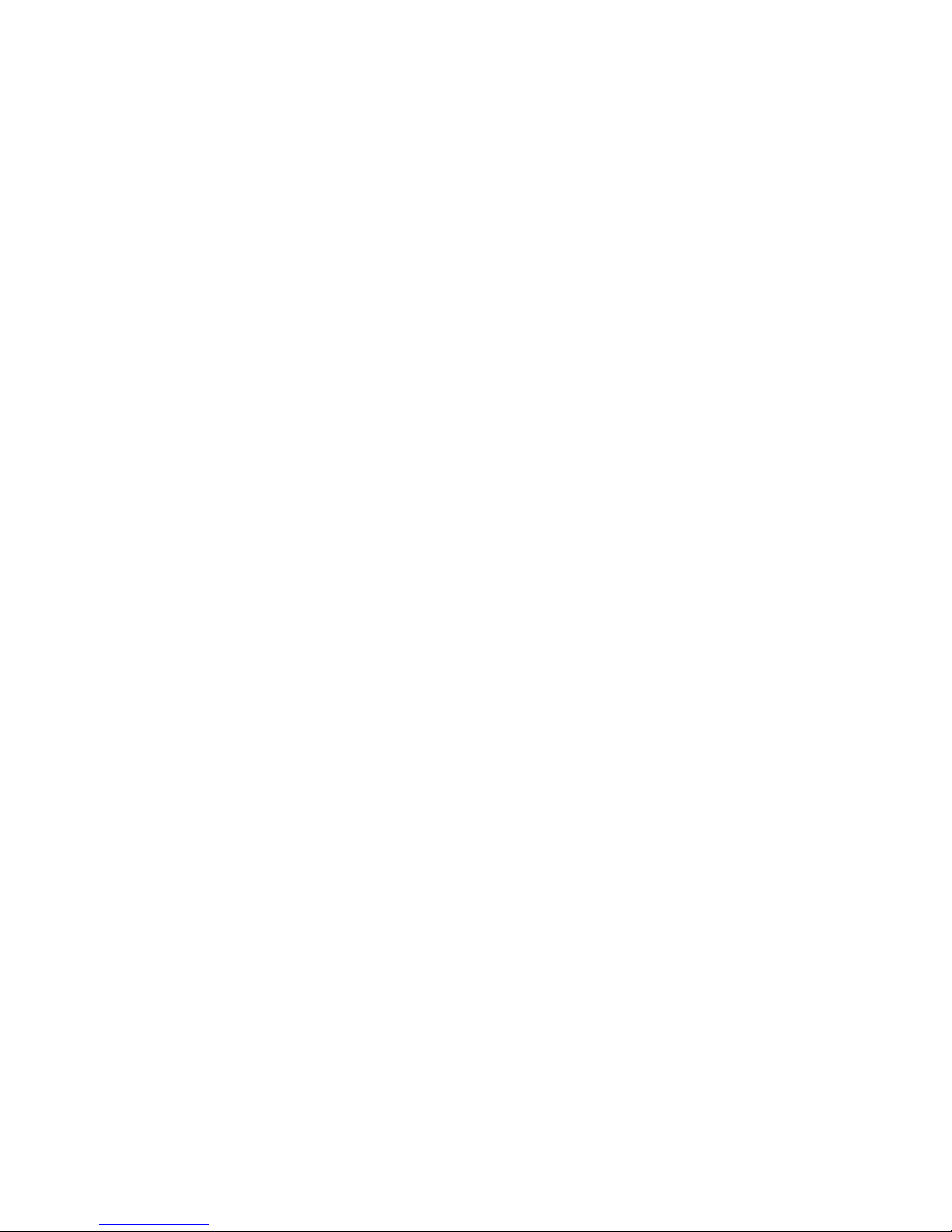
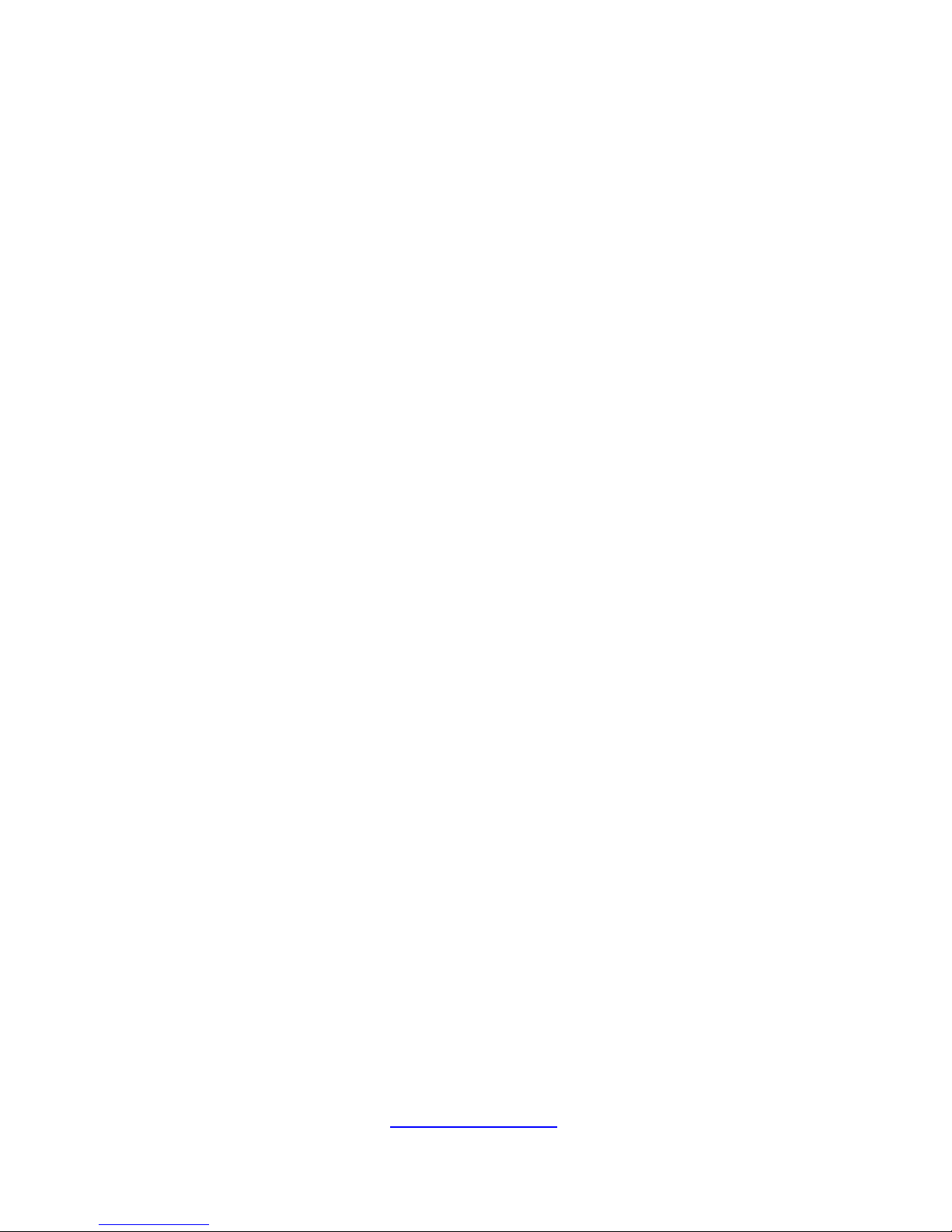
3
http://www.tyan.com
PREFACE
Copyright
This publication, including all photographs, illustrations, and software, is
protected under international copyright laws, with all rights reserved.
Neither this manual, nor any material contained herein, may be reproduced
without written consent of manufacturer.
Copyright 2010 MiTAC International Corporation. All rights reserved.
TYAN® is a registered trademark of MiTAC International Corporation.
Second Edition V1.1
Disclaimer
Information contained in this document is furnished by MiTAC International
Corporation and has been reviewed for accuracy and reliability prior to
printing. MiTAC assumes no liability whatsoever, and disclaims any
express or implied warranty, relating to sale and/or use of TYAN® products
including liability or warranties relating to fitness for a particular purpose or
merchantability. MiTAC retains the right to make changes to produce
descriptions and/or specifications at any time, without notice. In no event
will MiTAC be held liable for any direct or indirect, incidental or
consequential damage, loss of use, loss of data or other malady resulting
from errors or inaccuracies of information contained in this document.
Trademark Recognition
All registered and unregistered trademarks and company names
contained in this manual are property of their respective owners including,
but not limited to the following.
TYAN® is a trademark of MiTAC International Corporation.
AMD
®
, Opteron®, and combinations thereof are trademarks of AMD
Corporation.
Intel® is a trademark of Intel Corporation.
AMI
®
, AMIBIOS® and combinations thereof are trademarks of AMI
Technologies.
Microsoft®, Windows® are trademarks of Microsoft Corporation.
Aspeed
®
is a trademark of Aspeed Technology Inc.
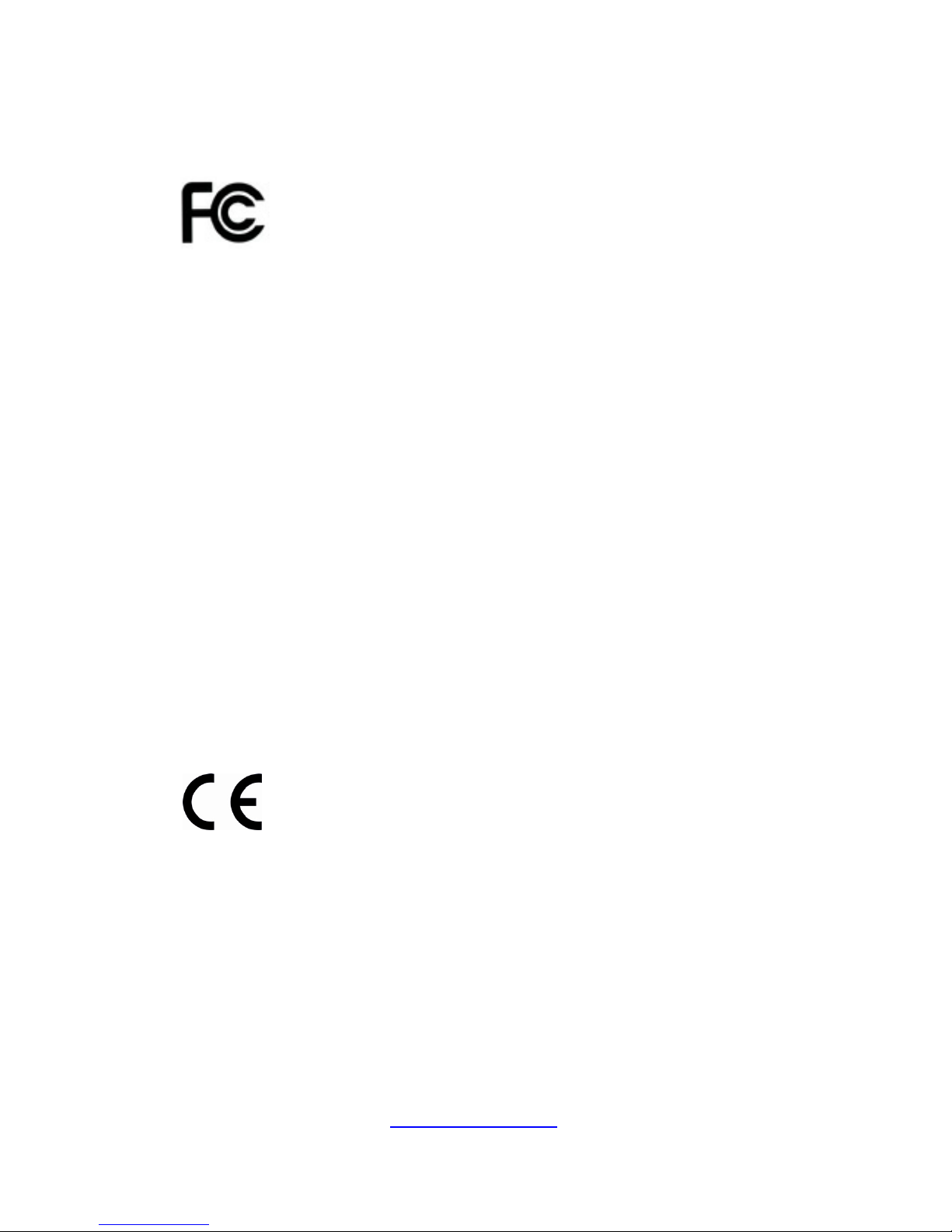
4
http://www.tyan.com
FCC Declaration
Notice for the USA
Compliance Information Statement (Declaration of Conformity
Procedure) DoC FCC Part 15: This device complies with part
15 of the FCC Rules
This device complies with Part 15 of the FCC Rules. Operation is subject
to the following conditions:
·This device must not cause harmful interference.
·This device must accept any interference received, including
interference that may cause undesirable operation.
This equipment has been tested and found to comply with the limits for a
Class A digital device, pursuant to Part 15 of the FCC Rules. These
limits are designed to provide reasonable protection against harmful
interference when the equipment is operated in a commercial
environment. This equipment generates, uses, and can radiate radio
frequency energy and, if not installed and used in accordance with the
instruction manual, may cause harmful interference to radio
communications. Operation of this equipment in a residential area is
likely to cause harmful interference in which case the user will be
required to correct the interference at his own expense.
Notice for Canada
This Class A digital apparatus complies with Canadian ICES-003. Cet
appareil numérique de la Classe A est conforme à la norme NMB-003
du Canada.
Notice for Europe (CE Mark)
This product is in conformity with the Council
Directive 2004/108/EC.
CAUTION: Lithium battery included with this board. Do not puncture,
mutilate, or dispose of battery in fire. There will be danger of explosion if
battery is incorrectly replaced. Replace only with the same or equivalent
type recommended by manufacturer. Dispose of used battery according
to manufacturer instructions and in accordance with your local regulations.
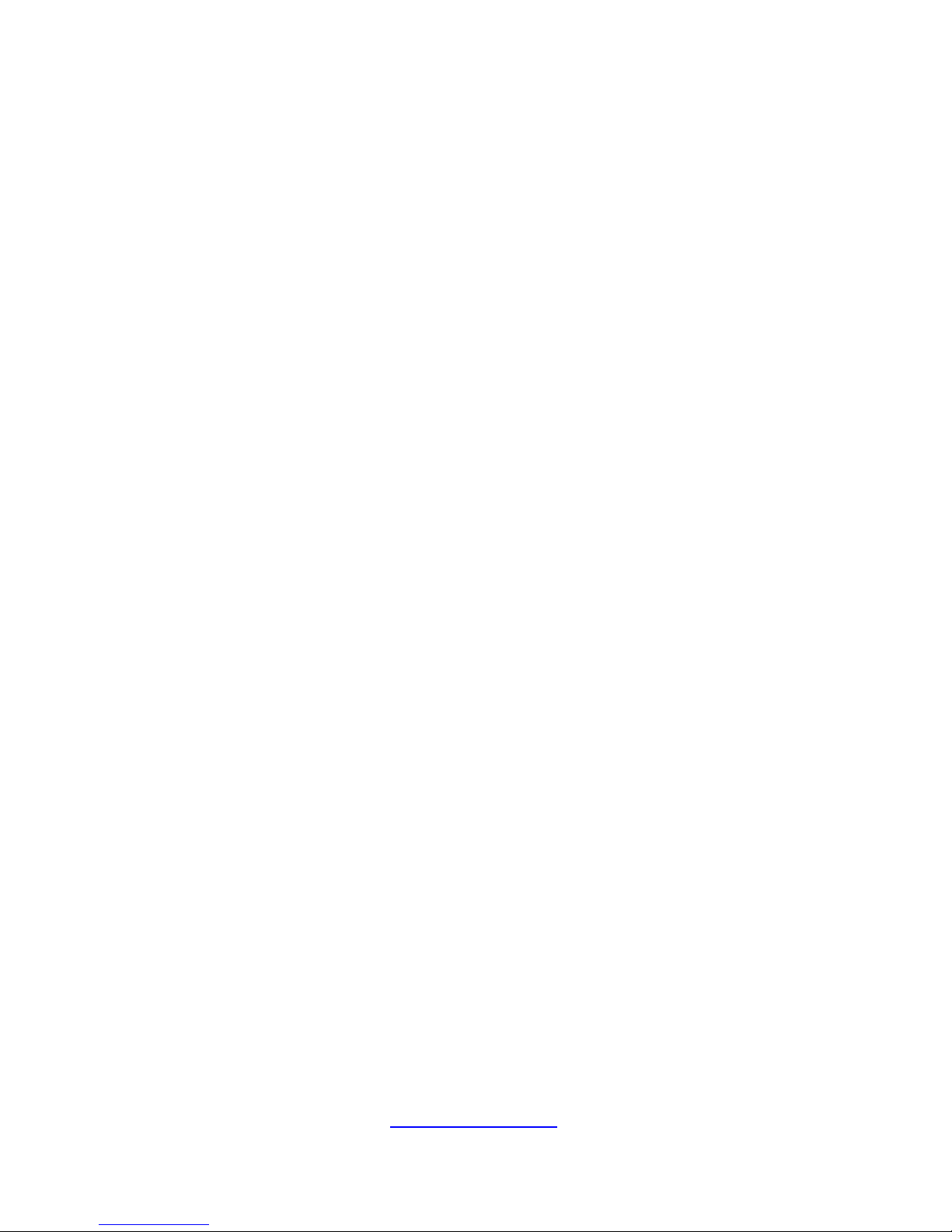
5
http://www.tyan.com
About this Manual
This manual provides you with instructions on installing your TYAN ®
YR190-B8028. This Manual is intended for experienced users and
integrators with hardware knowledge of personal computers.
This manual consists of the following parts:
1. Chapter1: Product Introduction
Provides an introduction to the general features of the server.
barebones, standard parts list, describes the external
components, gives a table of key components.
2. Chapter2: Hardware setup
Covers procedures on installing the CPU, memory modules
and hard drives.
3. Chapter3: Installation options
Covers removal and replacement procedures for pre-installed
components.
4. Chapter4: BIOS Information
This chapter tells how to change system settings through the
BIOS Setup menus and describes the BIOS parameters.
5. Appendix:
List the cable connection and FRU part tables for reference of
system setup, and technical support
in case a problem arises
with your system.
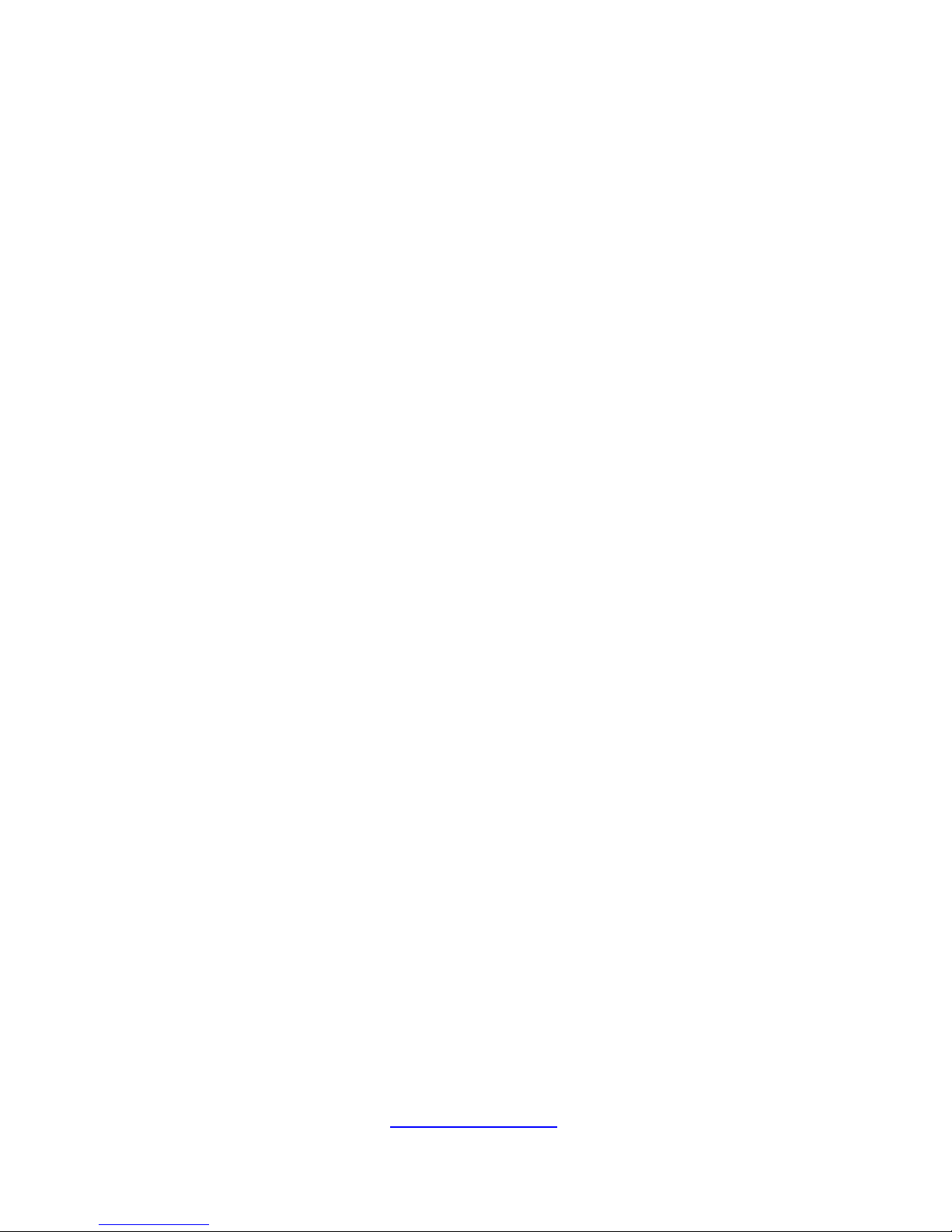
6
http://www.tyan.com
Safety and Compliance Information
Before installing and using TYAN
®
YR190-B8028, take note of the
following precautions:
·Read all instructions carefully.
·Do not place the unit on an unstable surface, cart, or stand.
·Do not block the slots and opening on the unit, which are provided for
ventilation.
·Only use the power source indicated on the marking label. If you are not
sure, contact the power company.
·The unit uses a three-wire ground cable, which is equipped with a third
pin to ground the unit and prevent electric shock. Do not defeat the
purpose of this pin. If you outlet does not support this kind of plug,
contact your electrician to replace your obsolete outlet.
·Do not place anything on the power cord. Place the power cord where it
will not be in the way of foot traffic.
·Follow all warnings and cautions in this manual and on the unit case.
·Do not push objects in the ventilation slots as they may touch high
voltage components and result in shock and damage to the
components.
·When replacing parts, ensure that you use parts specified by the
manufacturer.
·When service or repairs have been done, perform routine safety checks
to verify that the system is operating correctly.
·Avoid using the system near water, in direct sunlight, or near a heating
device.
·Cover the unit when not in use.
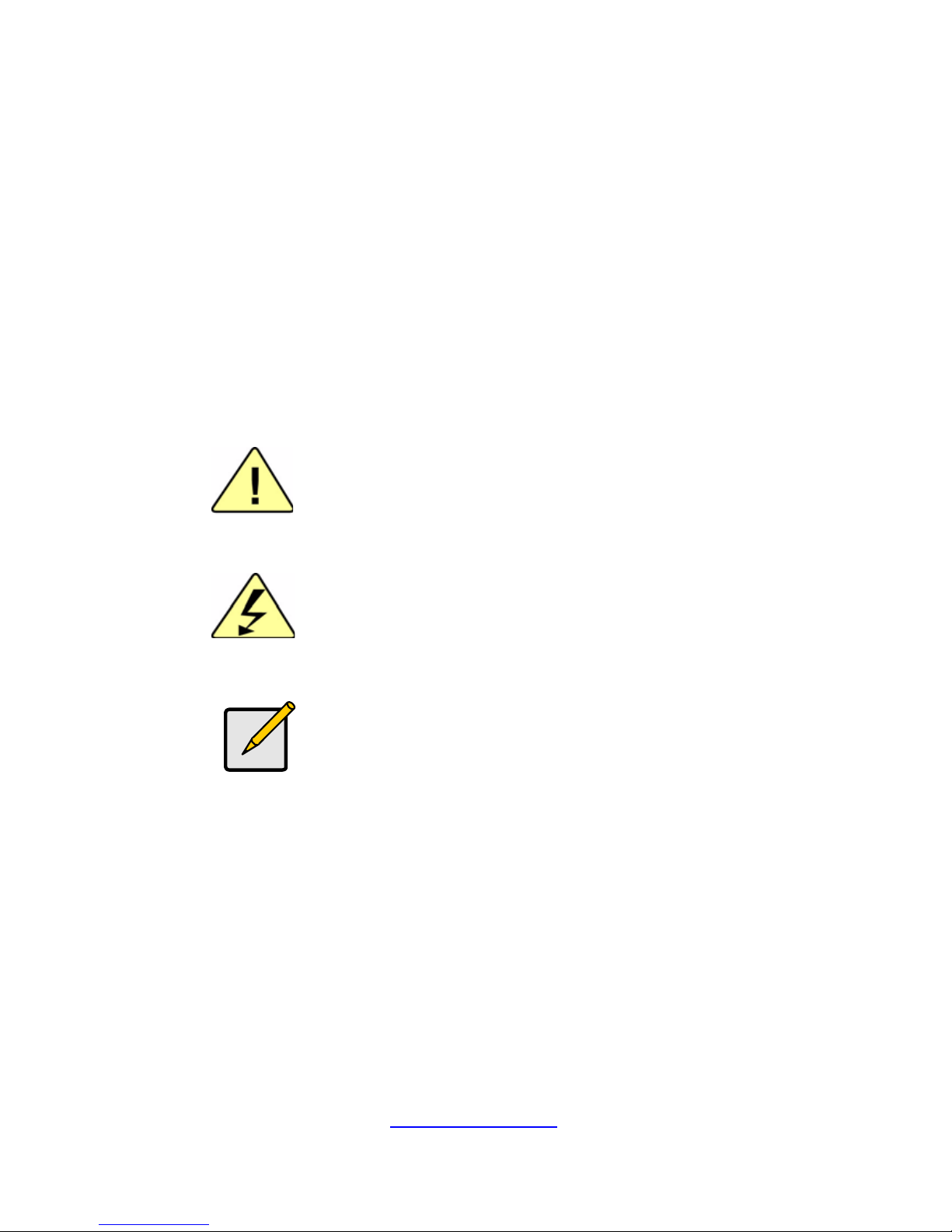
7
http://www.tyan.com
Safety Information
Retain and follow all product safety and operating instructions
provided with your equipment. In the event of a conflict between the
instructions in this guide and the instructions in equipment
documentation, follow the guidelines in the equipment documentation.
Observe all warnings on the product and in the operating instructions.
To reduce the risk of bodily injury, electric shock, fire, and damage to
the equipment, observe all precautions included in this guide.
You must become familiar with the safety information in this guide
before you install, operate, or service Riverbed products.
Symbols on Equipment
CAUTION: This symbol indicates a potential
hazard. The potential for injury exists if cautions
are not observed. Consult equipment
documentation for specific details.
DANGER/WARNING: This symbol indicates the
presence of hazardous energy circuits or electric
shock hazards. Refer all servicing to qualified
personnel.
NOTE: This symbol indicates the tips and
additional information to help you complete a
task.
General Precautions
·Follow all caution and warning instructions marked on the equipment
and explained in the accompanying equipment documentation.
Machine Room Environment
·Make sure that the area in which you install the system is properly
ventilated and climate-controlled.
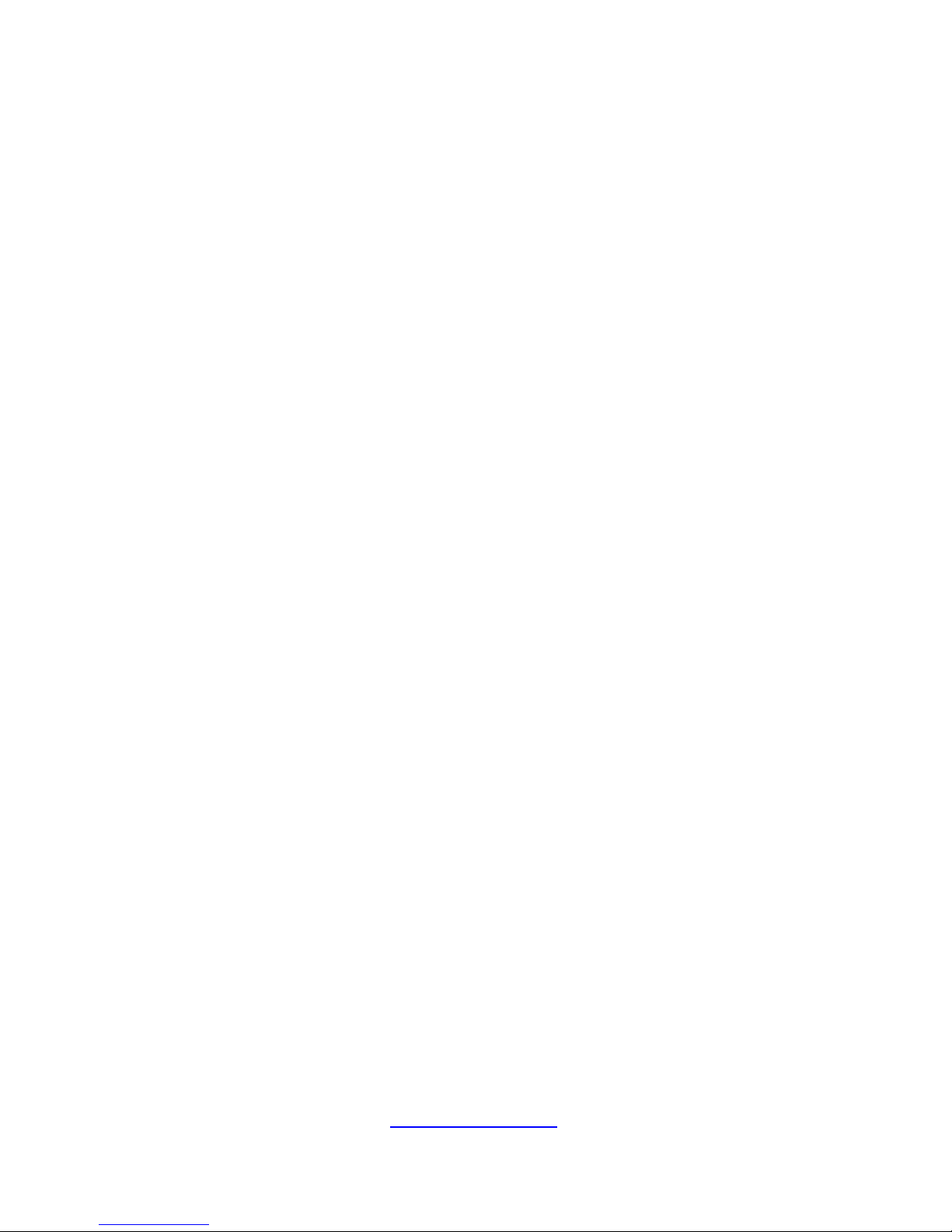
8
http://www.tyan.com
·Ensure that the voltage and frequency of your power source match the
voltage and frequency inscribed on the electrical rating label of the
equipment.
·Do not install the system in or near a plenum, air duct, radiator, or heat
register.
·Never use the product in a wet location.
Equipment Chassis
·Do not block or cover the openings to the system.
·Never push objects of any kind through openings in the equipment.
Dangerous voltages might be present.
·Conductive foreign objects can produce a short circuit and cause fire,
electric shock, or damage to your equipment.
·Lift equipment using both hands and with your knees bent.
Equipment Racks
To avoid injury or damage to the equipment:
·Observe local occupational health and safety requirements and
guidelines for manual materials handling.
·Do not attempt to move a rack by yourself; a minimum of two people are
needed to move a rack.
·Do not attempt to move a fully loaded rack. Remove equipment from the
rack before moving it.
·Do not attempt to move a rack on an incline that is greater than 10
degrees from the horizontal.
·Make sure the rack is properly secured to the floor or ceiling.
· Make sure the stabilizing feet are attached to the rack if it is a
single-rack installation.
·Make sure racks are coupled together if it is a multiple-rack installation.
·Make sure the rack is level and stable before installing an appliance in
the rack.
·Make sure the leveling jacks are extended to the floor.
·Make sure the full weight of the rack rests on the leveling jacks.
·Always load the rack from the bottom up. Load the heaviest component
in the rack first.
·Make sure the rack is level and stable before pulling a component out of
the rack.
·Make sure only one component is extended at a time. A rack might
become unstable if more than one component is extended.
To avoid damage to the equipment:
·The rack width and depth must allow for proper serviceability and cable

9
http://www.tyan.com
management.
·Ensure that there is adequate airflow in the rack. Improper installation or
restricted airflow can damage the equipment.
·The rack cannot have solid or restricted airflow doors. You must use a
mesh door on the front and back of the rack or remove the doors to
ensure adequate air flow to the system.
If you install the Model in a rack, do not place equipment on top of the
unit. It will cause restricted airflow and might cause damage to the
equipment.
·
Make sure the product is properly matted with the rails. Products that
are improperly matted with the rails might be unstable.
·
Verify that the AC power supply branch circuit that provides power to
the rack is not overloaded. This will reduce the risk of personal injury, fire,
or damage to the equipment. The total rack load should not exceed 80
percent of the branch circuit rating. Consult the electrical authority having
jurisdiction over your facility wiring and installation requirements.
Equipment Power Cords
·Use only the power cords and power supply units provided with your
system. The system might have one or more power cords.
·Plug the power cord into a grounded (earthed) electrical outlet that is
easily accessible at all times.
·In all European electrical environments, you must ground the
Green/Yellow tab on the power cord. If you do not ground the
Green/Yellow tab, it can cause an electrical shock due to high leakage
currents.
·
Do not place objects on AC power cords or cables. Arrange them so
that no one might accidentally step on or trip over them.
·Do not pull on a cord or cable. When unplugging from the electrical
outlet, grasp the cord by the plug.
·To reduce the risk of electrical shock, disconnect all power cords before
servicing the appliance.

10
http://www.tyan.com
Equipment Batteries
·The system battery contains lithium manganese dioxide. If the battery
pack is not handled properly, there is risk of fire and burns.
·Do not disassemble, crush, puncture, short external contacts, or dispose
of the battery in fire or water.
·Do not expose the battery to temperatures higher than 60°C (140°F).
·The system battery is not replaceable. If the battery is replaced by an
incorrect type, there is danger of explosion. Replace the battery only with a
spare designated for your product.
·Do not attempt to recharge the battery.
·Dispose of used batteries according to the instructions of the
manufacturer. Do not dispose of batteries with the general household
waste. To forward them to recycling or proper disposal, use the public
collection system or return them to Riverbed, your authorized Riverbed
partner, or their agents.
Equipment Modifications
·Do not make mechanical modifications to the system. Riverbed is not
responsible for the regulatory compliance of Riverbed equipment that has
been modified.
Equipment Repairs and Servicing
·The installation of internal options and routine maintenance and service
of this product should be performed by individuals who are knowledgeable
about the procedures, precautions, and hazards
associated with equipment containing hazardous energy levels.
·Do not exceed the level of repair specified in the procedures in the
product documentation. Improper repairs can create a safety hazard.
·Allow the product to cool before removing covers and touching internal
components.
·Remove all watches, rings, or loose jewelry when working before
removing covers and touching internal components.
·Do not use conductive tools that could bridge live parts.
·Use gloves when you remove or replace system components; they can
become hot to the touch.
·If the product sustains damage requiring service, disconnect the product
from the AC electrical outlet and refer servicing to an authorized service
provider. Examples of damage requiring service include:
– The power cord, extension cord, or plug has been damaged.
– Liquid has been spilled on the product or an object has fallen into the
product.
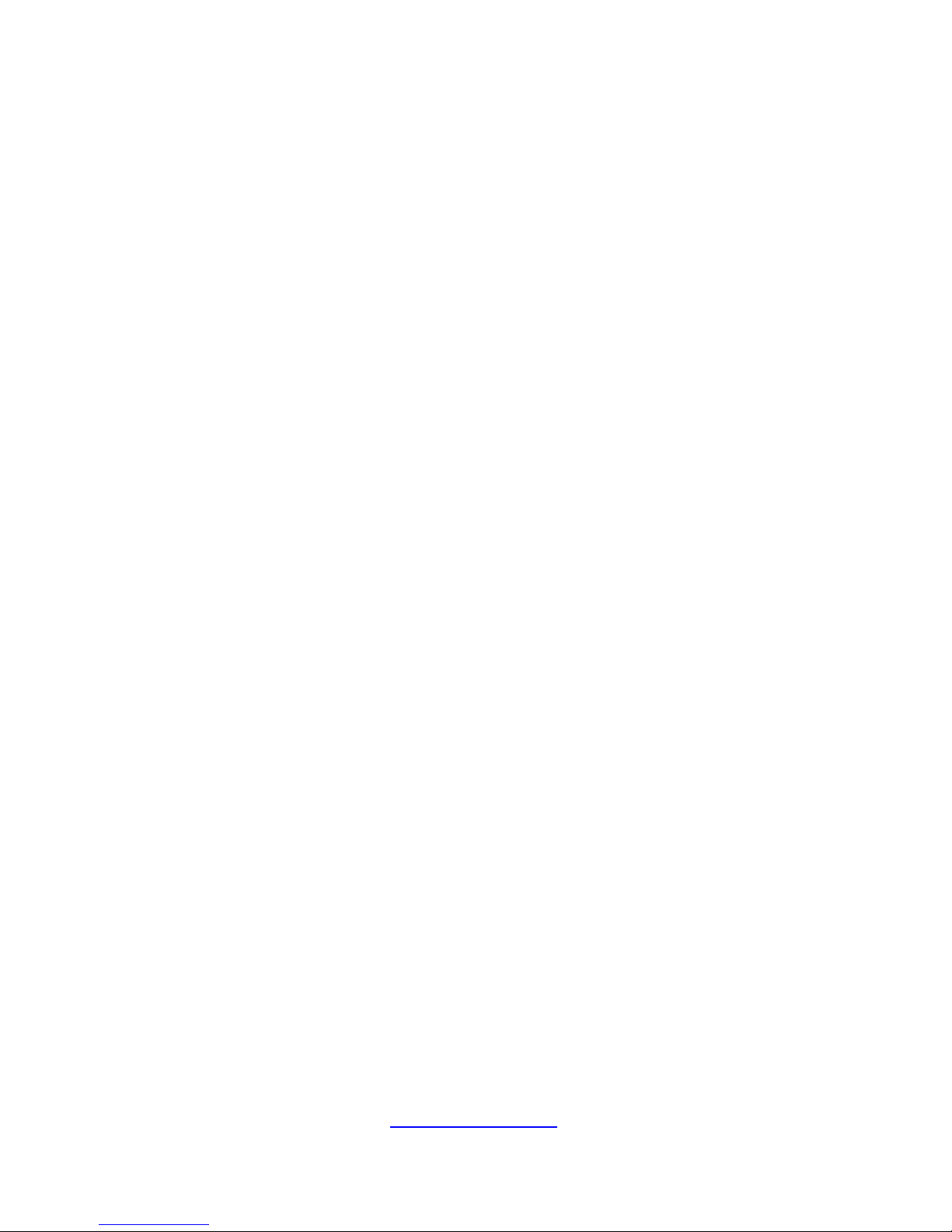
11
http://www.tyan.com
– The product has been exposed to rain or water.
– The product has been dropped or damaged.
– The product does not operate normally when you follow the operating
instructions.
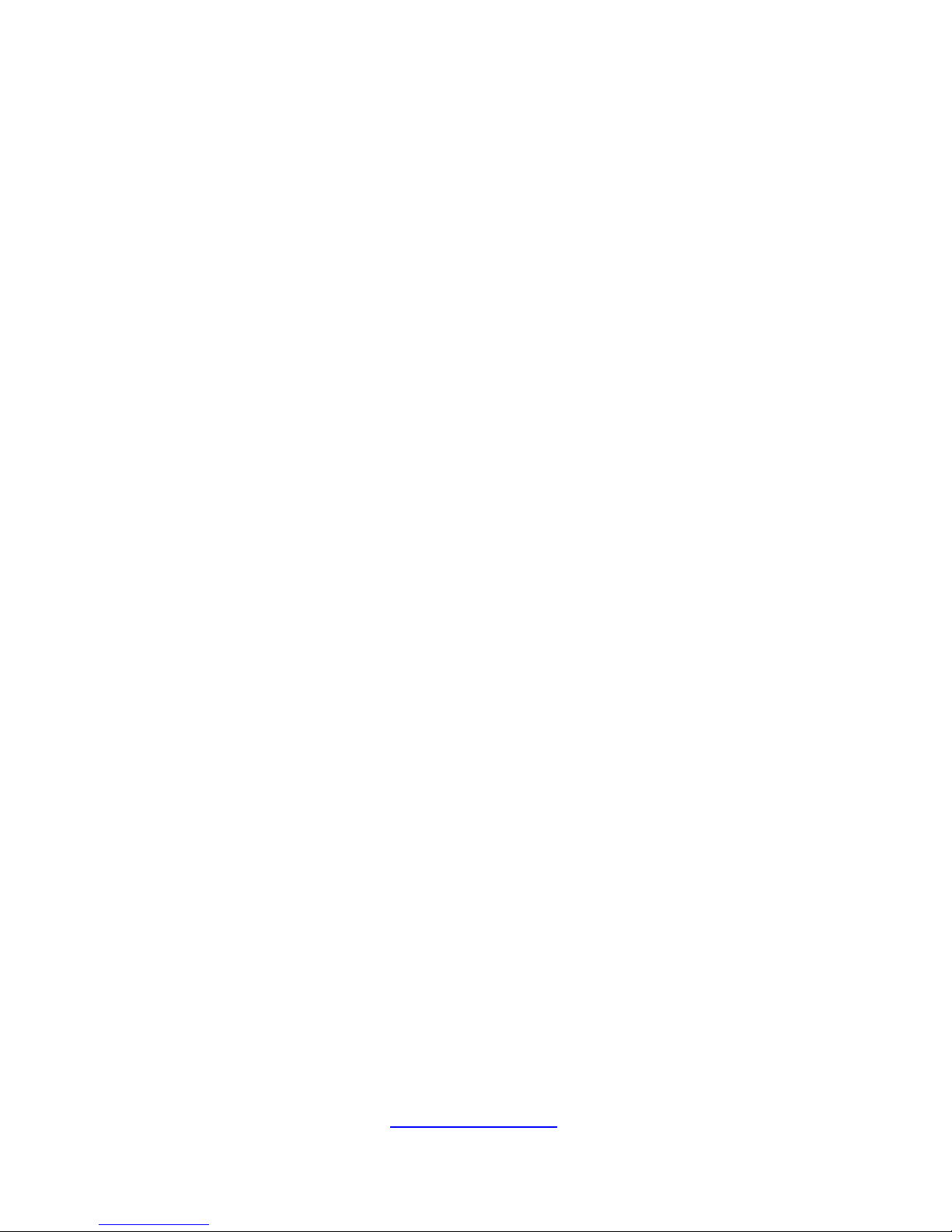
12
http://www.tyan.com
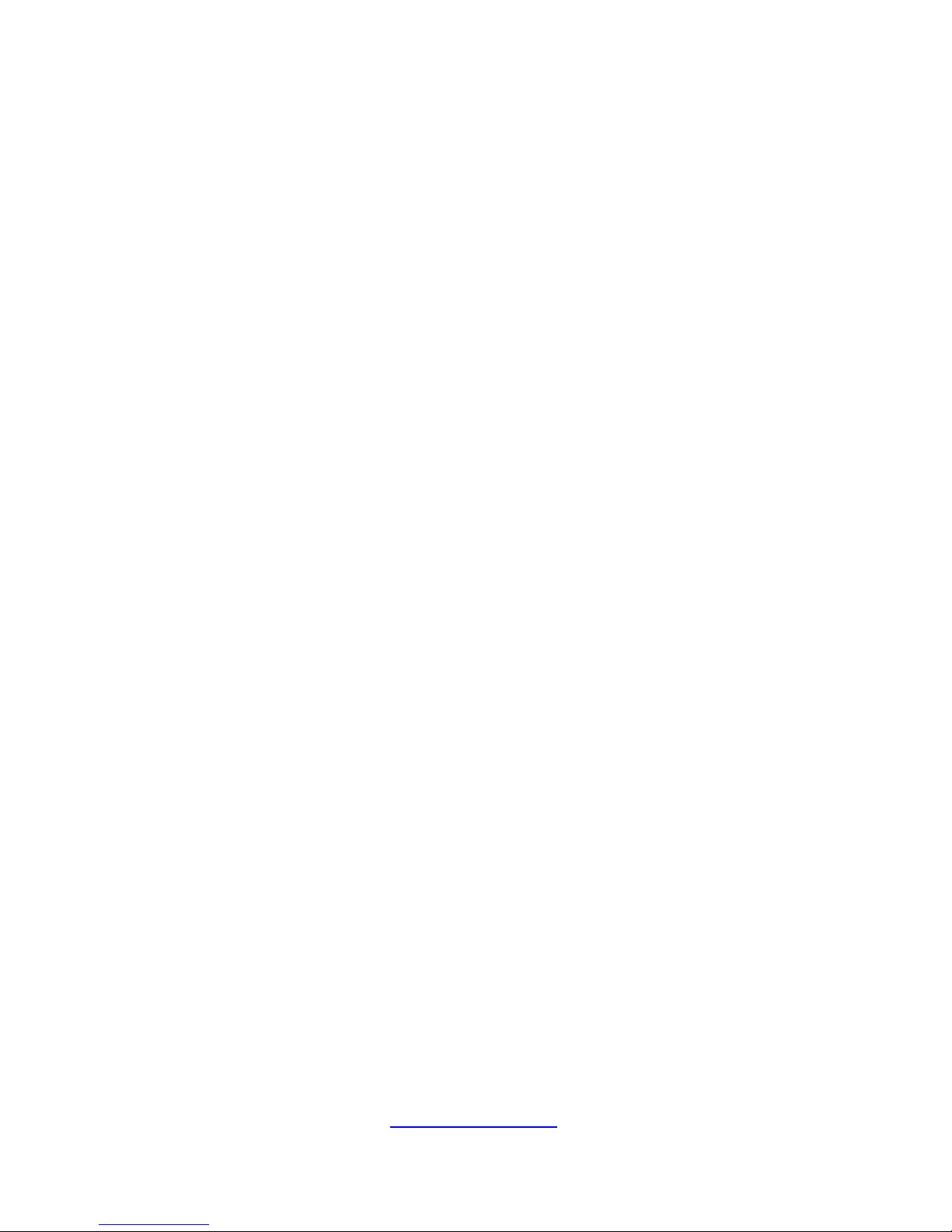
13
http://www.tyan.com
Table of Contents
Chapter 1: Overview....................................................................... 15
1.1 About the TYAN YR190-B8028 .................................................. 15
1.2 Product Model ............................................................................. 15
1.3 Features ...................................................................................... 16
1.4 Standard Parts List...................................................................... 19
1.5 About the Product ....................................................................... 21
Chapter 2: Setting Up..................................................................... 29
2.1 Installing Motherboard Components ........................................... 31
2.1.1 Installing Hard Drives ............................................................... 31
2.1.2 Installing the CPU and Heatsink .............................................. 34
2.1.3 Installing the Memory............................................................... 38
2.2 Rack Mounting ............................................................................ 42
2.2.1 Installing the Server in a Rack ................................................. 42
2.2.2 Installing the inner Rails to the Chassis................................... 43
2.2.3 Installing the Outer Rails to the Rack....................................... 44
2.2.4 Rack mounting the Server ....................................................... 45
Chapter 3: Replacing Pre-Installed Components ........................49
3.1 Introduction ................................................................................. 49
3.2 Disassembly Flowchart ............................................................... 49
3.3 Replacing Power Distribution Board ........................................... 50
3.4 Replacing Expansion Card ......................................................... 52
3.5 Replacing the SATA Backplane Board ....................................... 54
3.5.1 SATA Backplane Board Features ............................................ 55
3.6 Replacing the System Fan.......................................................... 56
3.6.1 Installing System Fan Mylar..................................................... 57
3.7 Replacing the Power Supply....................................................... 59
3.8 Disconnecting All Motherboard Cables....................................... 60
3.8.1 Removing the Motherboard ..................................................... 61
Chapter 4: BIOS Setting.................................................................63
4.1 - About the BIOS ......................................................................... 63
4.2 - BIOS Menu Bar......................................................................... 63
4.3 - Setup Basics ............................................................................. 64
4.4 - Getting Help .............................................................................. 64
4.5 - In Case of Problems ................................................................. 64
4.6 - BIOS Differences ...................................................................... 65
Appendix I: Cable Connection Tables .......................................... 68
Appendix II: FRU Parts Table ........................................................ 71
Appendix III: Technical Support.................................................... 73

14
http://www.tyan.com

15
http://www.tyan.com
Chapter 1: Overview
1.1 About the TYAN YR190-B8028
Congratulations on your purchase of the TYAN
®
YR190-B8028, a highly
optimized rack-mountable barebone system. The YR190-B8028 is designed
to support 1 AMD Opteron™ 6200 series Processor and support 12
R/UDDR3 DIMM sockets (per node), four Channels R/U DDR3
667/800/1066/1333 , providing a rich feature set and incredible performance.
Leveraging advanced technology from AMD
®
, YR190-B8028 server system
is capable of offering scalable 32 and 64-bit computing, high bandwidth
memory design, and lightning-fast PCI-E bus implementation. The
YR190-B8028 not only empowers your company in nowadays IT demand
but also offers a smooth path for future application usage.
TYAN
®
is also proud to deliver the YR190-B8028 in flavor while supporting
up to eight hot-swap hard drives (four per node). The YR190-B8028 uses
TYAN
®
’s latest chassis featuring a robust structure and a solid mechanical
enclosure. All of this provides YR190-B8028 the power and flexibility to
meet the needs of nowadays server application.
1.2 Product Model
Model HDD Bays Power supply
B8028Y190X2 Hot-swap, 8 HDDs (2) 300 Watts
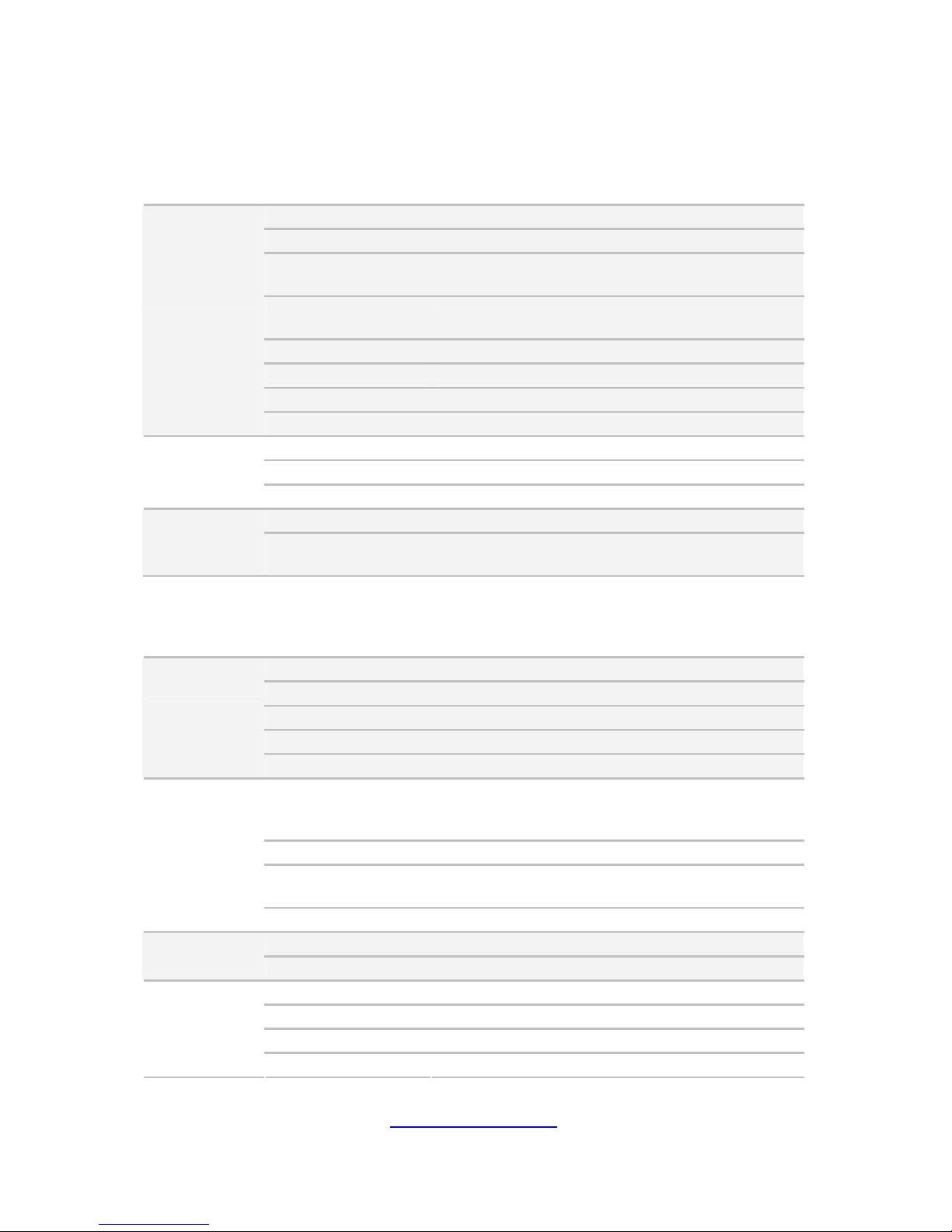
16
http://www.tyan.com
1.3 Features
TYAN YR190B8028 (B8028Y190X2-030V4H)
Form Factor 1U Rackmount
Chassis Model YR190
Dimension (D x W x
H)
28.74" x 17.32" x 1.72" (730 x 440 x 43.6mm)
Blade Dimension (D
x W x H)
28.74" x 8.46" x 1.61" (730 x 214.8 x 40.8mm)
Motherboard S8028GM3NR
Board Dimension 6.3"x16.4" (160x416.6mm), per blade
Gross Weight 25 kg
System
Feature Two nodes in one chassis
Buttons (1) RST / (1) PWR / (1) ID
LEDs (1) PWR / (1) BMC / (2) LAN / (1) HDD
Front Panel
(per blade)
I/O Ports (2) USB ports
Type / Q'ty 2.5" Hot-Swap / (4)
External Drive
Bay (per blade)
Supported HDD
Interface
SATA-II 3.0Gb/s
System
Cooling
Configuration
(per blade)
FAN (3) 4cm fans
Type ERP1U cold-swap
Input Range Full-range AC(100-240V)
Frequency 47 - 63 Hertz
Output Watts 300 Watts
Power Supply
(per blade)
Efficiency PFC / 80-plus Silver
Supported CPU
Series
AMD 32nm 16-Core/12-Core/8-Core/4-Core
Opteron 6200 Series Processors (Interlagos)/
HT3.0 support ;16M L3 per socket
Socket Type / Q'ty G34 / (1)
Average CPU Power
(ACP) wattage
Up to 80W
Processor (per
blade)
System Bus Up to 6.4 GT/s Hyper-Transport link support
Chipset AMD SR5650 + SP5100
Chipset (per
blade)
Super I/O Winbond W83627
Supported DIMM Qty (12) DIMM slots
DIMM Type / Speed U/RDDR3 667/800/1066/1333 MHz
Capacity Up to 96GB RDIMM / 48GB UDIMM
Memory (per
blade)
Memory channel 4 Channels per CPU
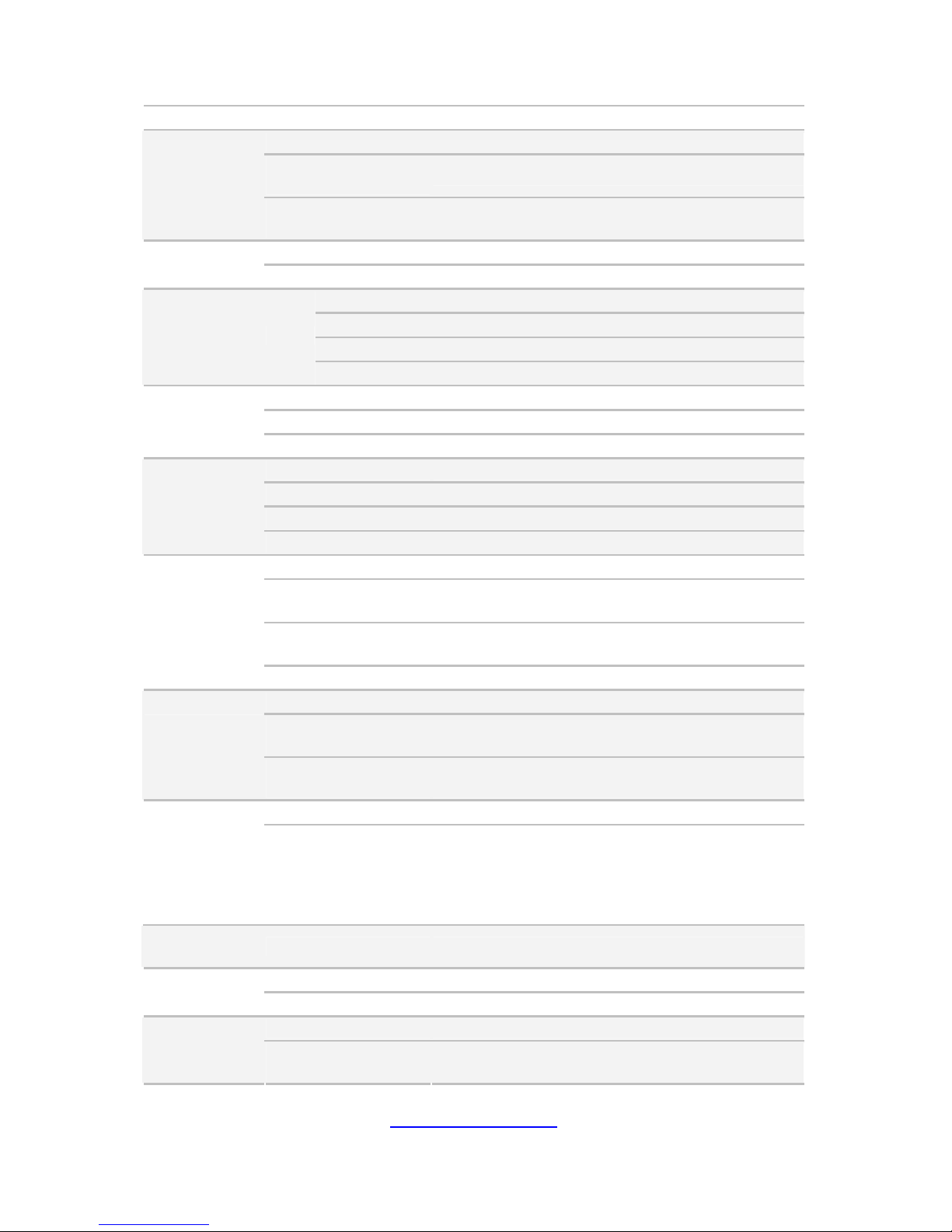
17
http://www.tyan.com
Memory voltage 1.5V/ 1.35V
PCI-E (1) PCI-E Low-Profile Gen.2 x16 slot
Pre-install TYAN
Riser Card
M7018-R16-1L, 1U PCI-E x16 riser card (right)
Expansion
Slots (per
blade)
Max. HBA
Dimension (H x L)
(1) 68.90mm x 167.65mm (HH/HL)
Port Q'ty (3)
LAN (per
blade)
Controller Intel 82576EB / Intel 82574L
Connector (4) SATA
Controller AMD SP5100
Speed 3.0 Gb/s
Storage (per
blade)
SATA
RAID RAID 0/1/10/5 (Promise Integrated RAID)
Connector type D-Sub 15-pin
Resolution 1600x1200@60Hz
Graphic (per
blade)
Chipset Aspeed AST2050
USB (4) ports (2 at front, 2 at rear)
COM (1) DB-9 COM port
VGA (1) D-Sub 15-pin port
I/O ports (per
blade)
RJ-45 (3) ports
Chipset Winbond W83795G
Temperature
Monitors temperature for CPU & system
environment
LED
Fan fail LED indicator / Over temperature warning
indicator
System
Monitoring
(per blade)
Others Watchdog timer support
Onboard Chipset Onboard Aspeed AST2050
AST2050 IPMI
Feature
IPMI 2.0 compliant baseboard management
controller (BMC) / BIOS update
Server
Management
(per blade)
AST2050 iKVM
Feature
24-bit high quality video compression / Dual
10/100 Mb/s MAC interfaces
Brand / ROM size AMI / 4MB
BIOS (per
blade)
Feature
Multiple boot options / Plug and Play (PnP)
/PCI2.3 /WfM2.0 /SMBIOS2.3 /PXE boot / ACPI
2.0 power management /Power on mode after
power recovery / User-configurable H/W
monitoring
Operating
System
OS supported list Coming soon
FCC (DoC) Class A
Regulation
CE (DoC) Yes
Operating Temp. 10° C ~ 35° C (50° F~ 95° F) Operating
Environment
Non-operating
Temp.
- 40° C ~ 70° C (-40° F ~ 158° F)
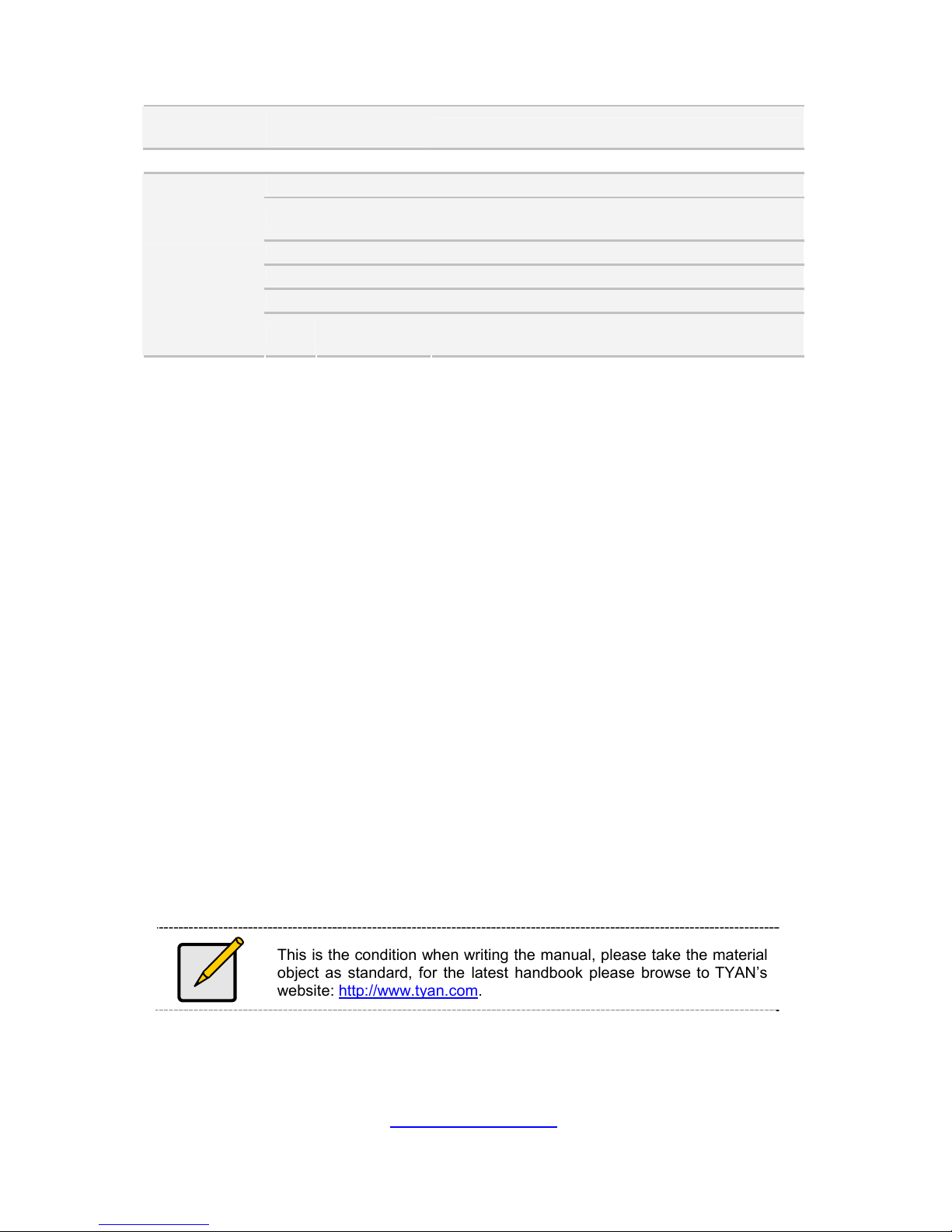
18
http://www.tyan.com
In/Non-operating
Humidity
90%, non-condensing at 35° C
RoHS RoHS 6/6 Complaint Yes
Barebone (1) YR190B8028 Barebone
Manual
(1) User's manual / (1) Quick Ref. Guide in bulk
packing carton
Installation CD (1) TYAN installation CD in bulk packing carton
Heatsink / Cooler (2) G34 CPU heatsinks
Rail kit (1) sliding rail kit for YR190
Package
Contains
Cable Power Cord
(2) CCBL-0310, US type power cord / (2)
CCBL-0300, EU type power cord
This is the condition when writing the manual, please take the material
object as standard, for the latest handbook please browse to TYAN’s
website: http://www.tyan.com.

19
http://www.tyan.com
1.4 Standard Parts List
This section describes the YR190-B8028 package contents and
accessories. Open the box carefully and ensure that all components are
present and undamaged. The product should arrive packaged as
illustrated below.
1.4.1 Box Contents Per Node
Component Description
1U chassis, 2 nodes
(4) hot swap HDD bays per node
TYAN® S8028 system board
(pre-installed)
300Watts(100V~240VAC)single
Power Supply
(pre-installed)
(1) 40x28mm System FAN
(pre-installed)
(2) 40x56mm System FAN
(pre-installed)
Power Distribution Board
(pre-installed)
SATA HDD Backplane Board
(pre-installed)
M7018-R16-1L PCI-E Riser Card
(pre-installed)
M5376 Front Panel Board
(pre-installed)
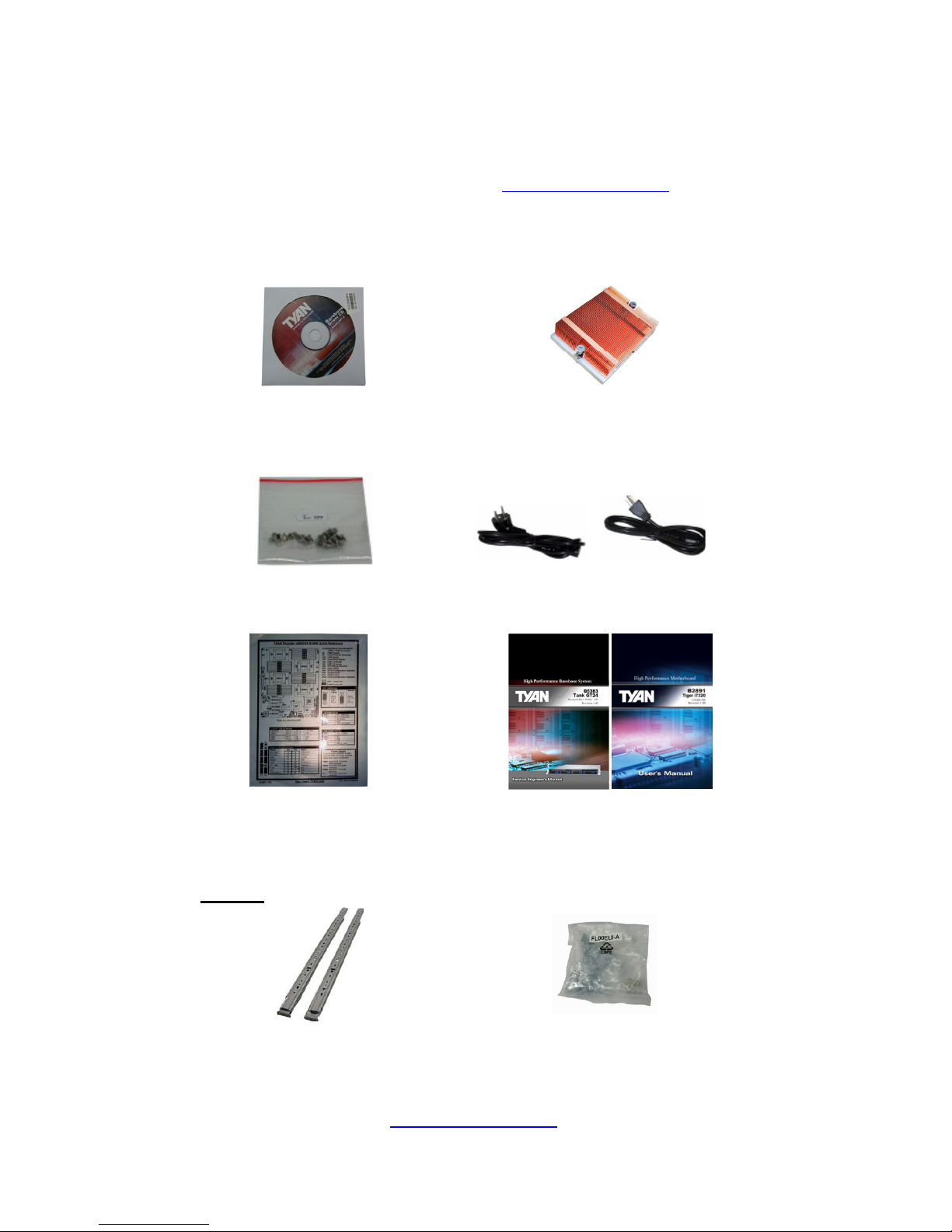
20
http://www.tyan.com
1.4.2 Accessories
If any items are missing or appear damaged, contact your retailer or
browse to TYAN’s website for service: http://www.tyan.com
The website also provides information of other TYAN
®
products, as well
as FAQs, compatibility lists, BIOS settings, etc. The samples we've
provided in this manual are for reference only.
Rail Kit
Rail with Bracket x 2 Screw Sack
1 x TYAN®
Motherboard Drive CD
2 x Heatsinks
HDD Screws
Power Cables
Left to right: Europe, US
Motherboard Quick Reference
Barebone &
Motherboard Manual
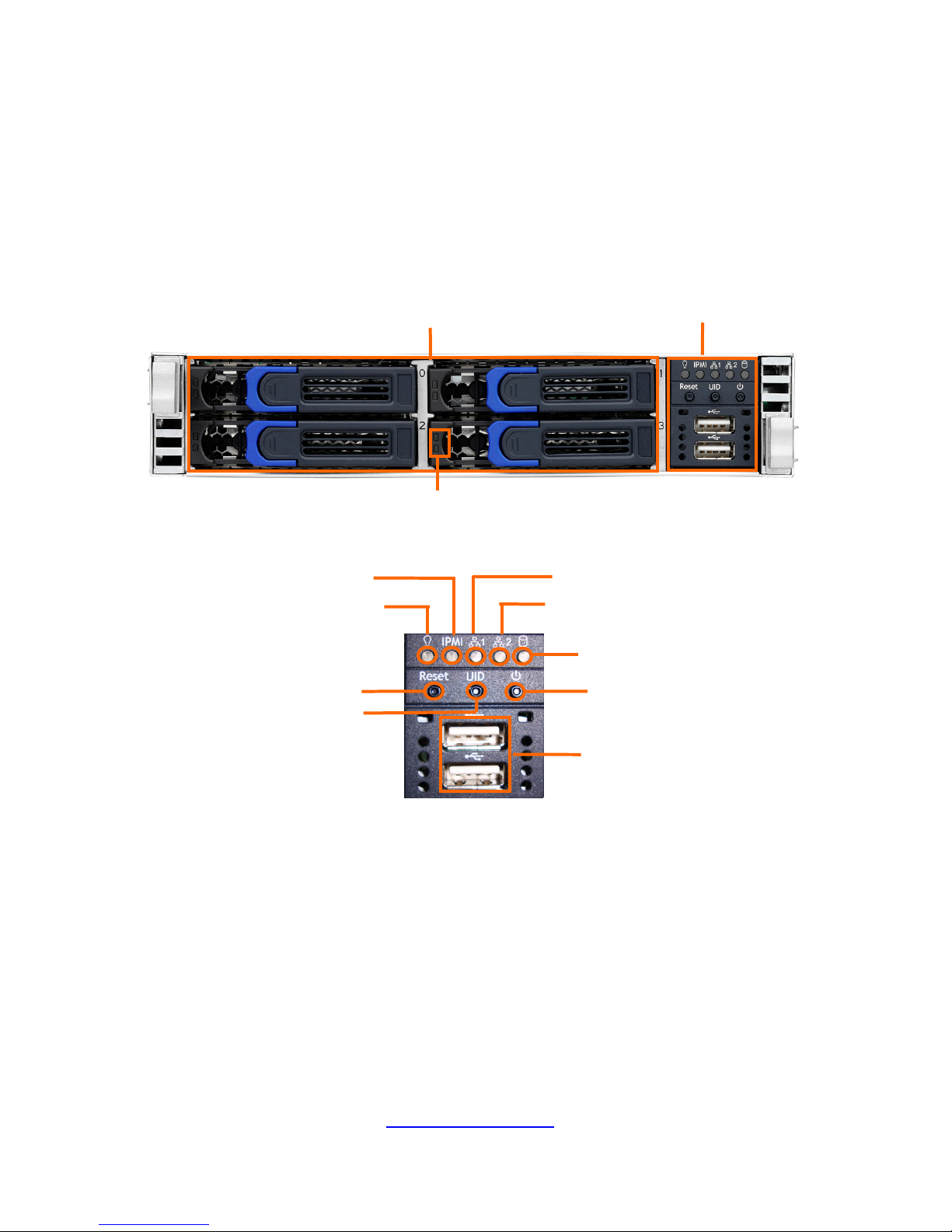
http://www.tyan.com
21
1.5 About the Product
The barebone server displays a simple yet stylish front panel with easily
accessible features. The power and reset button, LED indicators, optical driver
and two USB ports are located on the front panel.
1.5.1 System Front View (Per Node)
HDD1
HDD2
hot-swap HDD Bays
HDD Indicator LED
LED control panel
IPMI LED
Reset button
LAN1 LED
Power button
HDD LED
LAN2 LED
Power LED
ID button
USB port
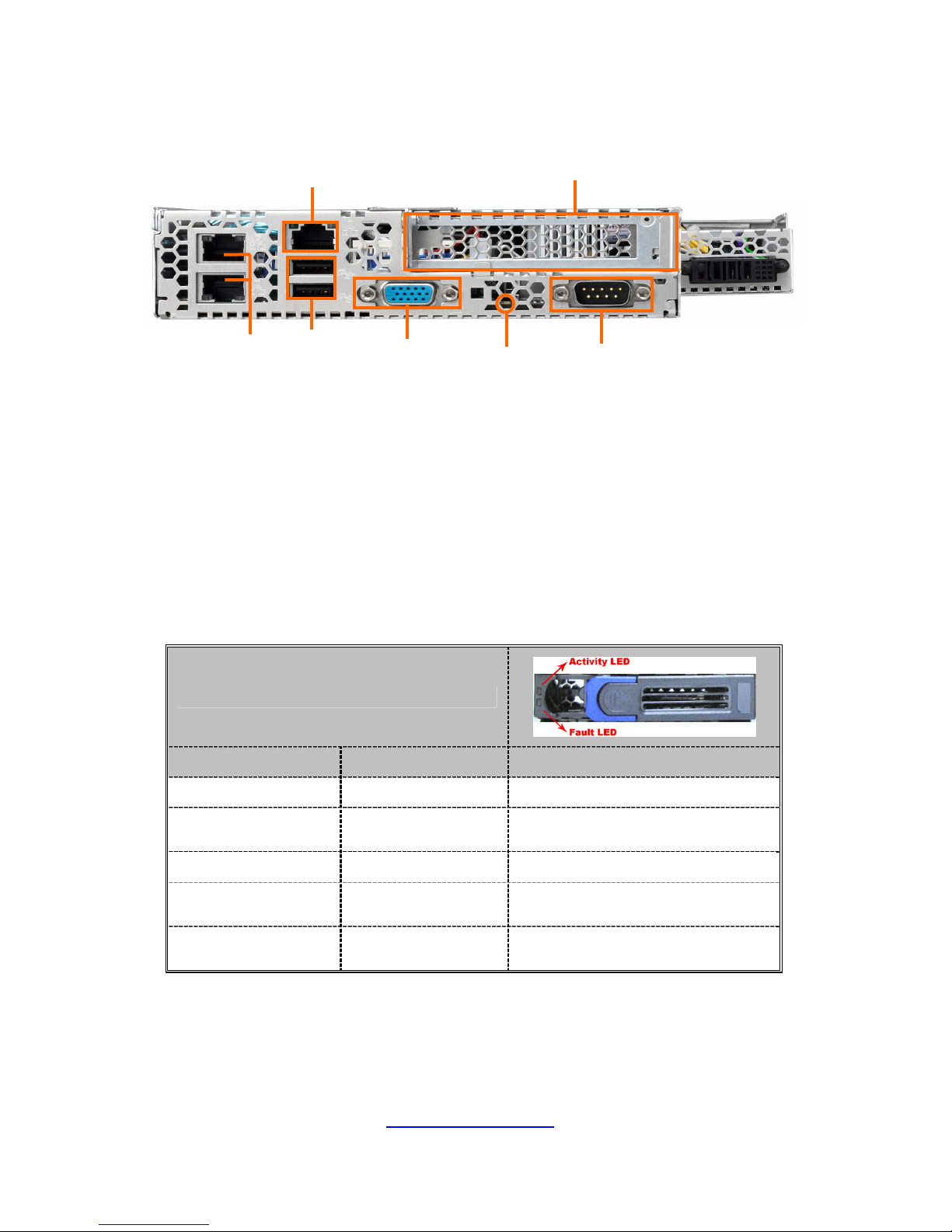
http://www.tyan.com
22
1.5.2 System Rear View (Per Node)
1.5.3 LED/Button/LAN Definitions
Front I/O
Front Panel HDD Indicator LED
State
Activity LED Fault LED Description
On Solid Off Drive present,no activity
Green
(Blinking) @ 4 Hz
Off Drive present,with activity
Off On Solid HDD Fail
Off
Red
(Blinking@ 1 Hz)
Identify
Off
Red
(Blinking @ 4 Hz)
Rebuild
LAN1&LAN 2
USB Ports
Expansion slots
LAN 3
VGA Port
ID LED
COM Port
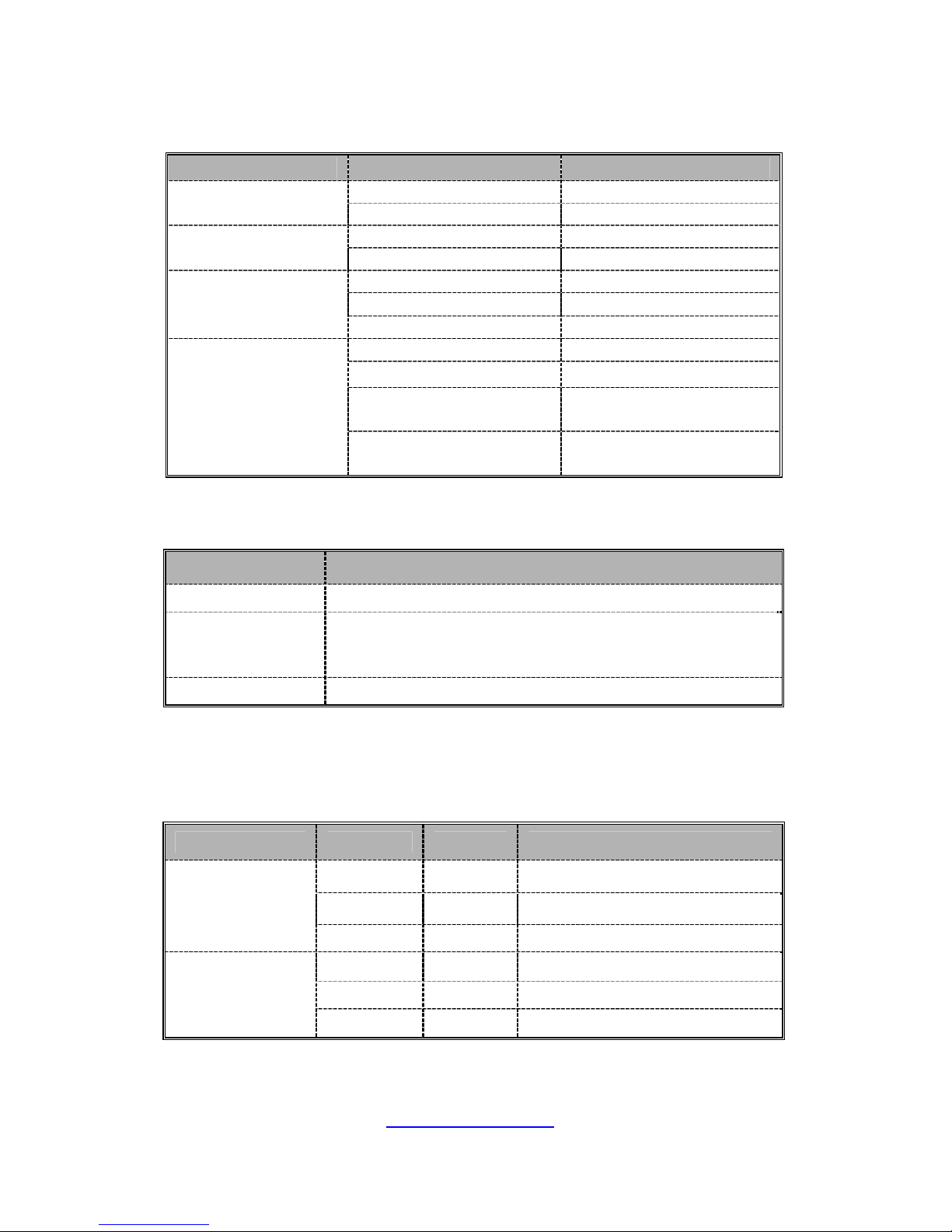
http://www.tyan.com
23
Front Panel LED
LED State Description
Green Power on
Power LED
Blue ID LED
Green Link LAN1/LAN2
Activity
Green (Blinking) Activity
Green Ready
Green (Blinking) Activity
HDD LED
Red TBD
Green Normal Status
Amber System Failed
Without IPMI module
Fan failed, system
thermal.
IPMI LED
With IPMI module
IPMI fault alert event
is raised.
Front Panel Button
Button State Description
Power On/Off Power up and power down the system(Use a pin)
ID(UID)
Press once the ID (UID)on the Front Panel , the blue
ID LED on the rear panel will light up. The Power
LED on the front panel will turn blue.
Reset Press to reset the system.
Rear I/O
LAN1/ LAN2/ LAN3
LED State Color Description
On Green 10Mb/100Mb/1000Mb linked
Blinking Green 10Mb/100Mb/1000Mb activity
RJ-45 Linkage/
Activity(left)
Off Off No LAN linked
On Amber 1000Mb linked/activity
On Green 100Mb linked/activity
RJ-45 Linkage/
Activity(Right)
Off Off 10Mb mode or No LAN linked
