TYAN B7058Y190X2 Service Engineer's Manual

1
http://www.tyan.com
B7058Y190X2
Service Engineer’s Manual

2
http://www.tyan.com
PREFACE
Copyright
This publication, including all photographs, illustrations, and software, is
protected under international copyright laws, with all rights reserved.
Neither this manual, nor any material contained herein, may be reproduced
without written consent of manufacturer.
Copyright 2013 MiTAC International Corporation. All rights reserved.
TYAN® is a registered trademark of MiTAC International Corporation.
Version 1.0
Disclaimer
Information contained in this document is furnished by MiTAC International
Corporation and has been reviewed for accuracy and reliability prior to
printing. MiTAC assumes no liability whatsoever, and disclaims any
express or implied warranty, relating to sale and/or use of TYAN® products
including liability or warranties relating to fitness for a particular purpose or
merchantability. MiTAC retains the right to make changes to produce
descriptions and/or specifications at any time, without notice. In no event
will MiTAC be held liable for any direct or indirect, incidental or
consequential damage, loss of use, loss of data or other malady resulting
from errors or inaccuracies of information contained in this document.
Trademark Recognition
All registered and unregistered trademarks and company names
contained in this manual are property of their respective owners including,
but not limited to the following.
TYAN® is a trademark of MiTAC International Corporation.
Intel
®
is a trademark of Intel® Corporation.
AMI
®
, AMIBIOS® and combinations thereof are trademarks of AMI
Technologies.
Microsoft®, Windows® are trademarks of Microsoft Corporation.
IBM
®
, PC®, AT® and PS/2® are trademarks of IBM Corporation.
Winbond
®
is a trademark of Winbond Electronics Corporation.
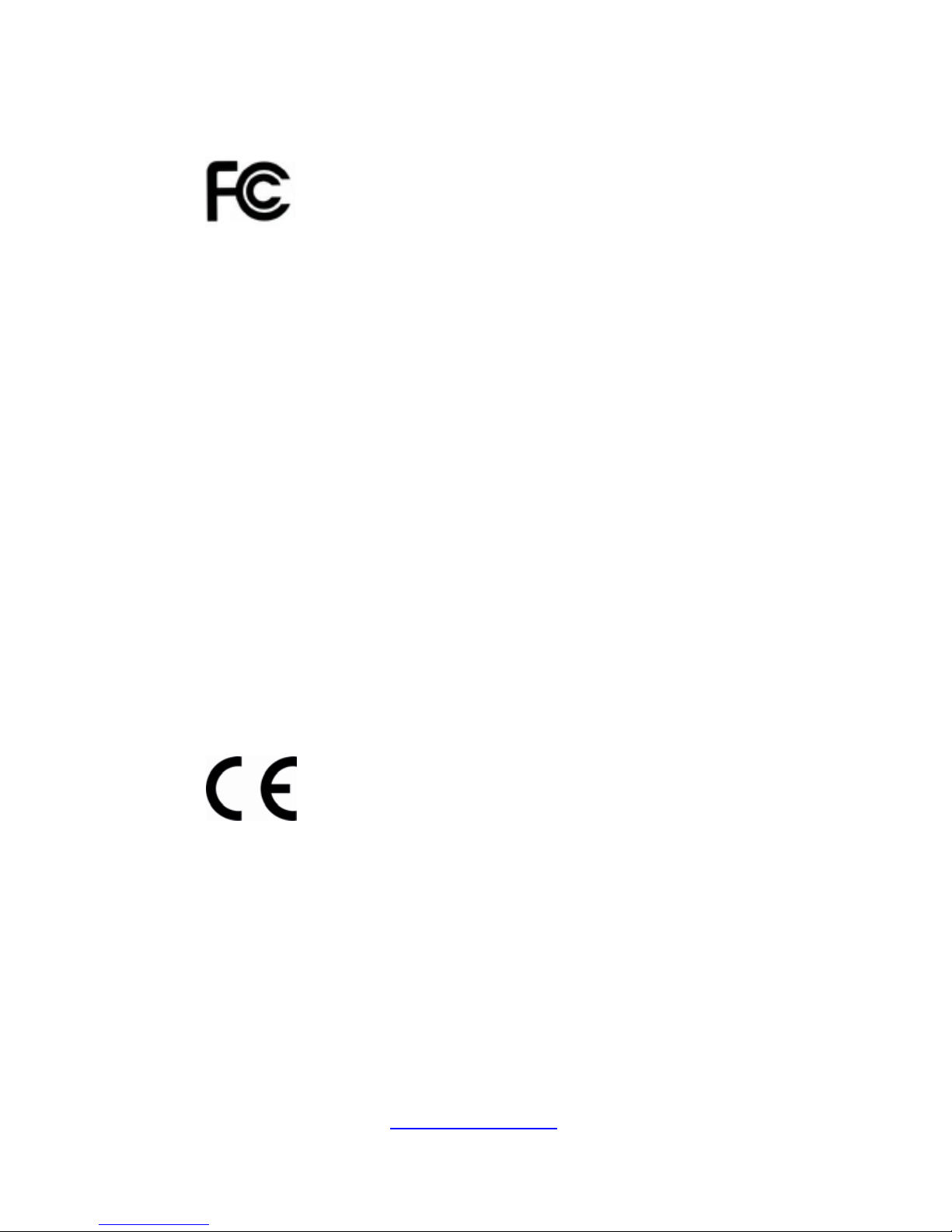
3
http://www.tyan.com
FCC Declaration
Notice for the USA
Compliance Information Statement (Declaration of
Conformity Procedure) DoC FCC Part 15: This
device complies with part 15 of the FCC Rules
This device complies with Part 15 of the FCC Rules. Operation is subject
to the following conditions:
This device must not cause harmful interference.
This device must accept any interference received, including
interference that may cause undesirable operation.
This equipment has been tested and found to comply with the limits for a
Class A digital device, pursuant to Part 15 of the FCC Rules. These
limits are designed to provide reasonable protection against harmful
interference when the equipment is operated in a commercial
environment. This equipment generates, uses, and can radiate radio
frequency energy and, if not installed and used in accordance with the
instruction manual, may cause harmful interference to radio
communications. Operation of this equipment in a residential area is
likely to cause harmful interference in which case the user will be
required to correct the interference at his own expense.
Notice for Canada
This Class A digital apparatus complies with Canadian ICES-003. Cet
appareil numérique de la Classe A est conforme à la norme NMB-003
du Canada.
Notice for Europe (CE Mark)
This product is in conformity with the Council
Directive 2004/108/EC.
CAUTION: Lithium battery included with this board. Do not puncture,
mutilate, or dispose of battery in fire. There will be danger of explosion if
battery is incorrectly replaced. Replace only with the same or equivalent
type recommended by manufacturer. Dispose of used battery according
to manufacturer instructions and in accordance with your local
regulations.

4
http://www.tyan.com
About this Manual
This manual provides you with instructions on installing your TYAN
B7058Y190X2. This Manual is intended for experienced users and
integrators with hardware knowledge of personal computers.
This manual consists of the following parts:
Chapter 1: Overview
Provides an introduction to the TYAN B7058Y190X2 barebones, standard parts
list, describes the external components, gives a table of key components, and
provides block diagram of the system.
Chapter 2: Setting Up
This chapter covers procedures on installing the processors, memory modules,
hard drivers and other optional parts.
Chapter 3: Replacing the Pre-installed Components
This chapter covers removal and replacement procedures for pre-installed
components.
Chapter 4: Motherboard Information
This chapter lists the hardware setup procedures that you need to abide by
when installing system components. It includes description of the jumpers and
connectors on the motherboard.
Chapter 5: BIOS Setup
This chapter tells how to change system settings through the BIOS setup menu.
Detailed descriptions of the BIOS parameters are also provided.
Chapter 6: Diagnostics
This chapter introduces some BIOS codes and technical terms to provide better
service for the customers.
Appendix:
This chapter provides the cable connection table, the FRU parts list for
reference of system setup, and technical support in case a problem arises
with your system.
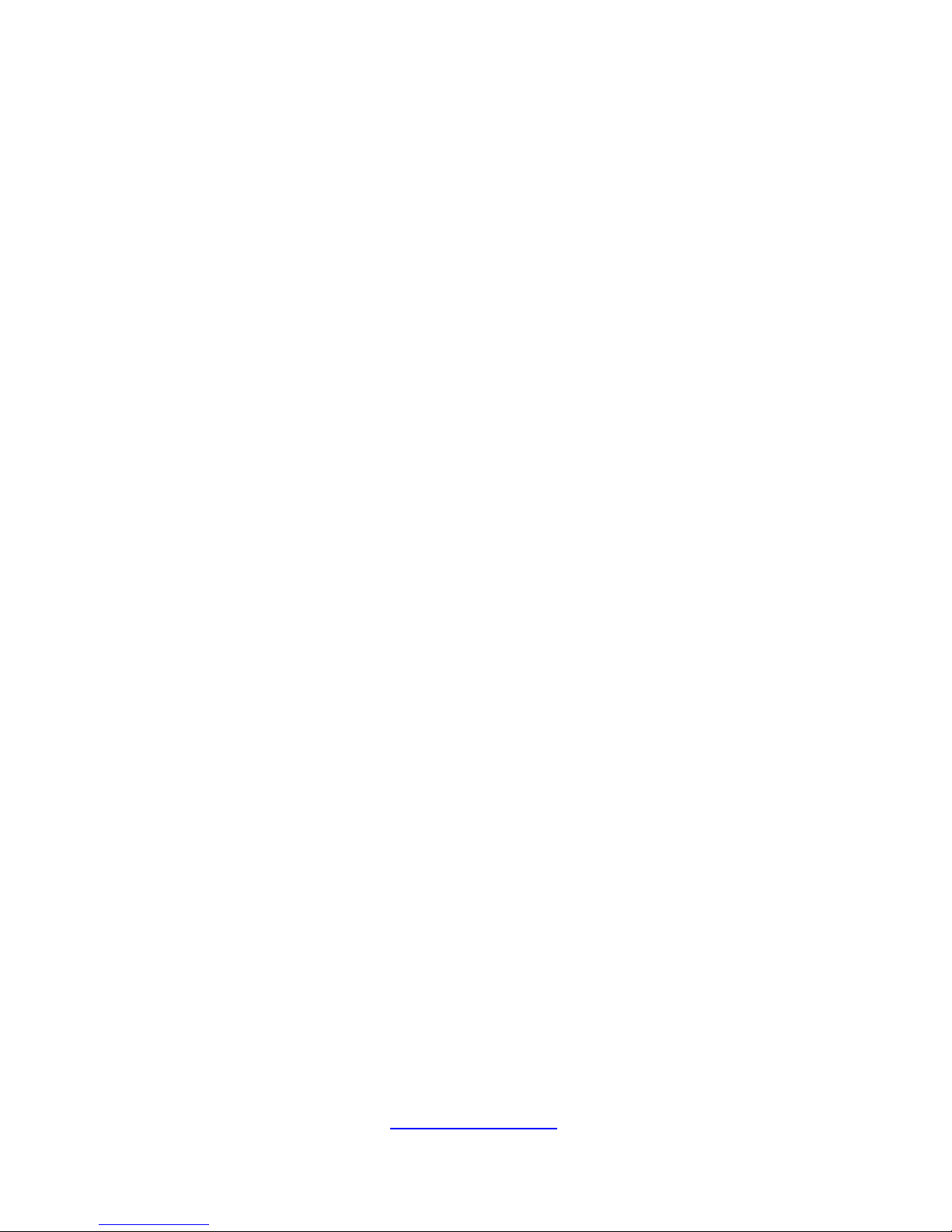
5
http://www.tyan.com
Safety and Compliance Information
Before installing and using TYAN B7058Y190X2, take note of the
following precautions:
·Read all instructions carefully.
·Do not place the unit on an unstable surface, cart, or stand.
·Do not block the slots and opening on the unit, which are provided for
ventilation.
·Only use the power source indicated on the marking label. If you are not
sure, contact the power company.
·The unit uses a three-wire ground cable, which is equipped with a third
pin to ground the unit and prevent electric shock. Do not defeat the
purpose of this pin. If your outlet does not support this kind of plug,
contact your electrician to replace your obsolete outlet.
·Do not place anything on the power cord. Place the power cord where it
will not be in the way of foot traffic.
·Follow all warnings and cautions in this manual and on the unit case.
·Do not push objects in the ventilation slots as they may touch high
voltage components and result in shock and damage to the
components.
·When replacing parts, ensure that you use parts specified by the
manufacturer.
·When service or repairs have been done, perform routine safety checks
to verify that the system is operating correctly.
·Avoid using the system near water, in direct sunlight, or near a heating
device.
·Cover the unit when not in use.

6
http://www.tyan.com
Safety Information
Retain and follow all product safety and operating instructions
provided with your equipment. In the event of a conflict between the
instructions in this guide and the instructions in equipment
documentation, follow the guidelines in the equipment documentation.
Observe all warnings on the product and in the operating instructions.
To reduce the risk of bodily injury, electric shock, fire and damage to
the equipment, observe all precautions included in this guide.
You must become familiar with the safety information in this guide
before you install, operate, or service TYAN products.
Symbols on Equipment
Caution. This symbol indicates a potential
hazard. The potential for injury exists if
cautions are not observed. Consult equipment
documentation for specific details.
Caution. Slide-mounted equipment is not to be
used as a shelf or a work space.
Warning. This symbol indicates the presence
of hazardous energy circuits or electric shock
hazards. Refer all servicing to qualified
personnel.
Warning. This symbol indicates the presence of a
hot surface or hot component. If this surface is
contacted, the potential for injury exists.
To reduce risk of injury from a hot component,
allow the surface to cool before touching.
General Precautions
· Follow all caution and warning instructions marked on the equipment
and explained in the accompanying equipment documentation.
Machine Room Environment
· Make sure that the area in which you install the system is properly
ventilated and climate-controlled.

7
http://www.tyan.com
· Ensure that the voltage and frequency of your power source match the
voltage and frequency inscribed on the electrical rating label of the
equipment.
· Do not install the system in or near a plenum, air duct, radiator, or heat
register.
· Never use the product in a wet location.
Equipment Chassis
· Do not block or cover the openings to the system.
· Never push objects of any kind through openings in the equipment.
Dangerous voltages might be present.
· Conductive foreign objects can produce a short circuit and cause fire,
electric shock, or damage to your equipment.
· Lift equipment using both hands and with your knees bent.
Equipment Racks
To avoid injury or damage to the equipment:
· Observe local occupational health and safety requirements and
guidelines for manual materials handling.
· Do not attempt to move a rack by yourself; a minimum of two people
are needed to move a rack.
· Do not attempt to move a fully loaded rack. Remove equipment from
the rack before moving it.
· Do not attempt to move a rack on an incline that is greater than 10
degrees from the horizontal.
· Make sure the rack is properly secured to the floor or ceiling.
· Make sure the stabilizing feet are attached to the rack if it is a
single-rack installation.
· Make sure racks are coupled together if it is a multiple-rack installation.
· Make sure the rack is level and stable before installing an appliance in
the rack.
· Make sure the leveling jacks are extended to the floor.
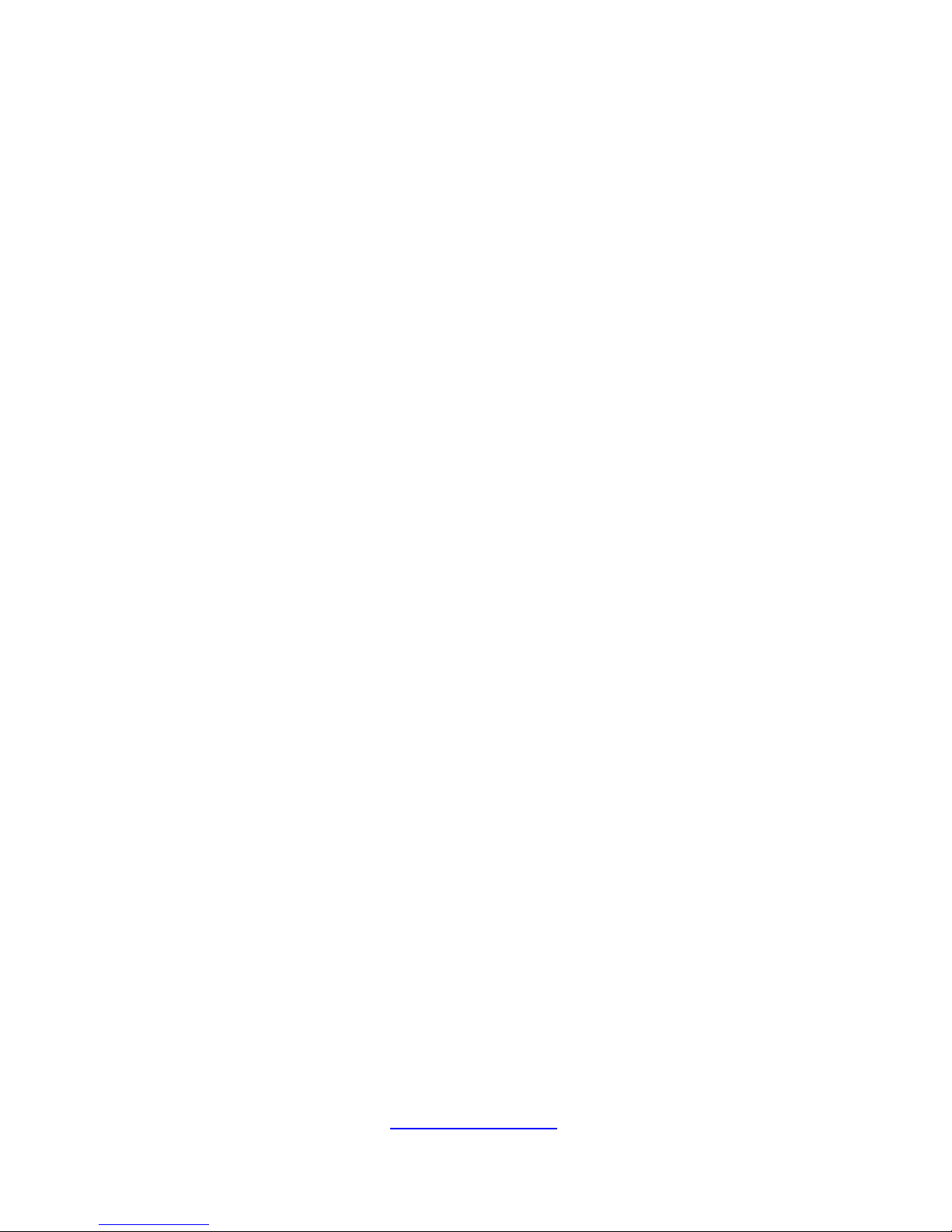
8
http://www.tyan.com
· Make sure the full weight of the rack rests on the leveling jacks.
· Always load the rack from the bottom up. Load the heaviest component
in the rack first.
· Make sure the rack is level and stable before pulling a component out
of the rack.
· Make sure only one component is extended at a time. A rack might
become unstable if more than one component is extended.
To avoid damage to the equipment:
· The rack width and depth must allow for proper serviceability and cable
management.
· Ensure that there is adequate airflow in the rack. Improper installation
or restricted airflow can damage the equipment.
· The rack cannot have solid or restricted airflow doors. You must use a
mesh door on the front and back of the rack or remove the doors to
ensure adequate air flow to the system.
· If you install the Model in a rack, do not place equipment on top of the
unit. It will cause restricted airflow and might cause damage to the
equipment.
·
Make sure the product is properly matted with the rails. Products that
are improperly matted with the rails might be unstable.
·
Verify that the AC power supply branch circuit that provides power to
the rack is not overloaded. This will reduce the risk of personal injury, fire,
or damage to the equipment. The total rack load should not exceed 80
percent of the branch circuit rating. Consult the electrical authority having
jurisdiction over your facility wiring and installation requirements.
Equipment Power Cords
· Use only the power cords and power supply units provided with your
system. The system might have one or more power cords.
· Plug the power cord into a grounded (earthed) electrical outlet that is
easily accessible at all times.
· In all European electrical environments, you must ground the
Green/Yellow tab on the power cord. If you do not ground the

9
http://www.tyan.com
Green/Yellow tab, it can cause an electrical shock due to high leakage
currents.
· Do not place objects on AC power cords or cables. Arrange them so
that no one might accidentally step on or trip over them.
· Do not pull on a cord or cable. When unplugging from the electrical
outlet, grasp the cord by the plug.
· To reduce the risk of electrical shock, disconnect all power cords before
servicing the appliance.
Equipment Batteries
· The system battery contains lithium manganese dioxide. If the battery
pack is not handled properly, there is risk of fire and burns.
· Do not disassemble, crush, puncture, short external contacts, or
dispose of the battery in fire or water.
· Do not expose the battery to temperatures higher than 60°C (140°F).
· The system battery is not replaceable. If the battery is replaced by an
incorrect type, there is danger of explosion. Replace the battery only with a
spare designated for your product.
· Do not attempt to recharge the battery.
· Dispose of used batteries according to the instructions of the
manufacturer. Do not dispose of batteries with the general household
waste. To forward them to recycling or proper disposal, use the public
collection system or return them to TYAN, your authorized TYAN partner,
or their agents.
Equipment Modifications
· Do not make mechanical modifications to the system. TYAN is not
responsible for the regulatory compliance of TYAN equipment that has
been modified.
Equipment Repairs and Servicing
· The installation of internal options and routine maintenance and service
of this product should be performed by individuals who are knowledgeable
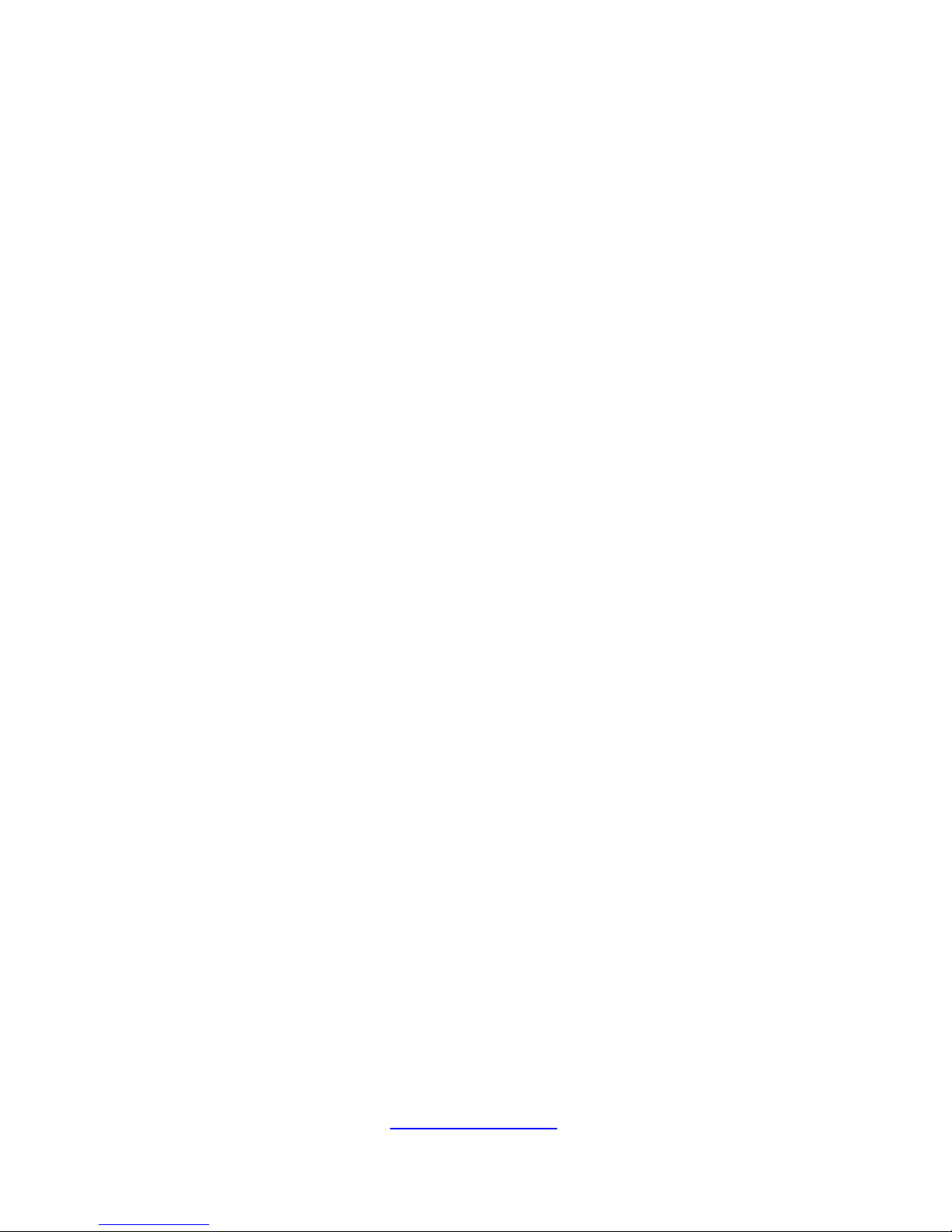
10
http://www.tyan.com
about the procedures, precautions, and hazards associated with
equipment containing hazardous energy levels.
· Do not exceed the level of repair specified in the procedures in the
product documentation. Improper repairs can create a safety hazard.
· Allow the product to cool before removing covers and touching internal
components.
· Remove all watches, rings, or loose jewelry when working before
removing covers and touching internal components.
· Do not use conductive tools that could bridge live parts.
· Use gloves when you remove or replace system components; they can
become hot to the touch.
· If the product sustains damage requiring service, disconnect the product
from the AC electrical outlet and refer servicing to an authorized service
provider. Examples of damage requiring service include:
– The power cord, extension cord, or plug has been damaged.
– Liquid has been spilled on the product or an object has fallen into the
product.
– The product has been exposed to rain or water.
– The product has been dropped or damaged.
– The product does not operate normally when you follow the operating
instructions.
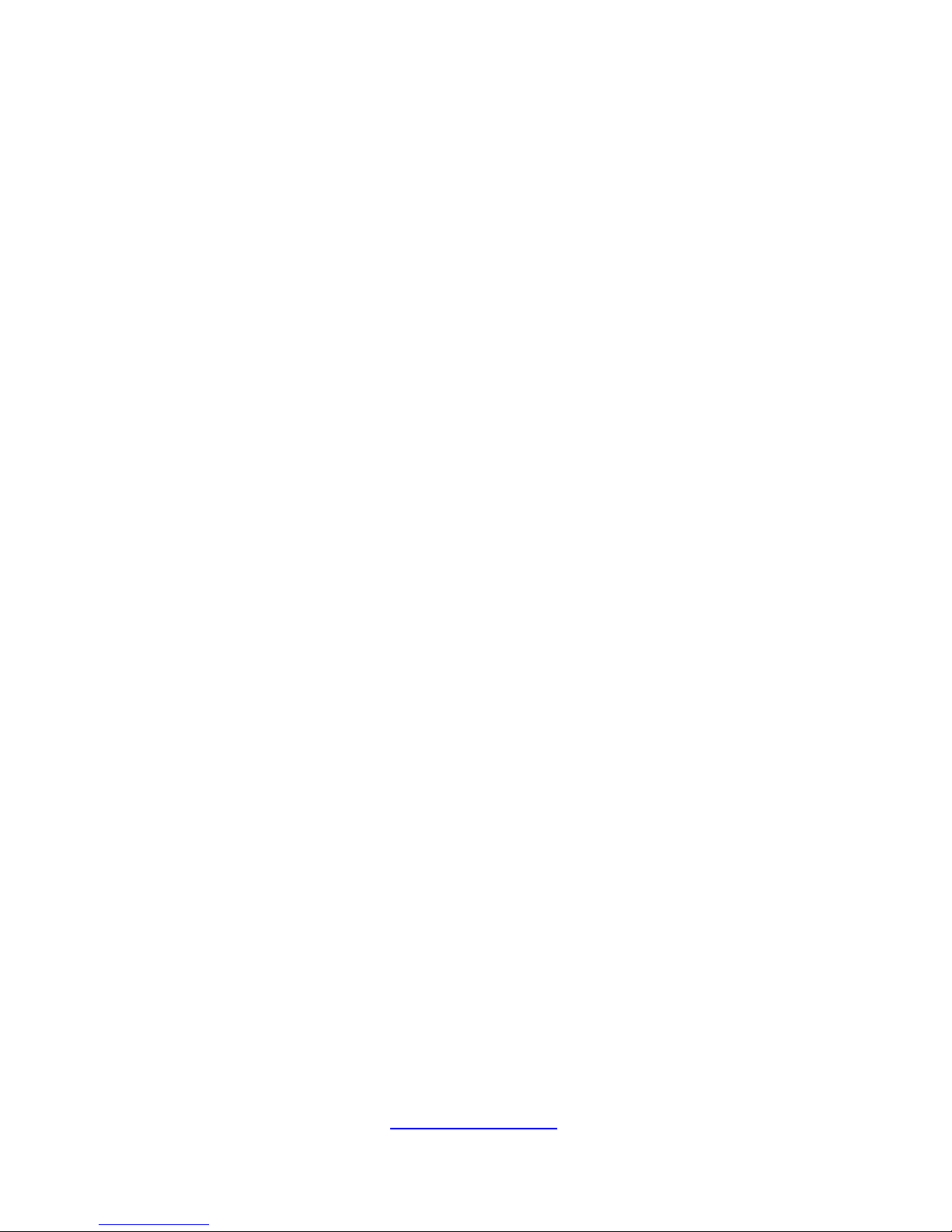
11
http://www.tyan.com
Table of Contents
Chapter 1: Overview....................................................................... 13
1.1 About the TYAN B7058Y190X2 ............................................. 13
1.2 Features.................................................................................. 14
1.3 Product Model......................................................................... 18
1.4 Standard Parts List ................................................................. 19
1.4.1 Box Contents Per Node................................................... 19
1.4.2 Accessories ..................................................................... 20
1.5 About the Product ................................................................... 21
1.5.1 System Front View (Per Node) ........................................ 21
1.5.2 LED control and HDD LED Definitions ............................ 22
1.5.3 System Rear View (Per Node) ........................................ 23
1.5.4 LAN and ID LED Definitions ............................................ 23
1.5.5 Internal View (Per Node) ................................................. 25
Chapter 2: Setting Up..................................................................... 26
2.0.1 Before you Begin ............................................................. 26
2.0.2 Work Area........................................................................ 26
2.0.3 Tools ................................................................................ 26
2.0.4 Precautions...................................................................... 27
2.1 Installing Motherboard Components....................................... 28
2.1.1 Installing Hard Drives....................................................... 28
2.1.2 Installing the CPU and Heatsink...................................... 31
2.1.3 Installing the Memory....................................................... 34
2.2 Rack Mounting........................................................................ 36
2.2.1 Installing the Server in a Rack ......................................... 36
2.2.2 Installing the inner Rails to the Chassis........................... 37
2.2.3 Installing the Outer Rails to the Rack .............................. 38
2.2.4 Rack mounting the Server ............................................... 39
Chapter 3: Replacing Pre-Installed Components ........................42
3.1 Introduction ............................................................................. 42
3.2 Disassembly Flowchart........................................................... 42
3.3 Replacing Motherboard Components..................................... 43
3.3.1 Replacing Expansion Card .............................................. 43
3.3.2 Disconnecting All Motherboard Cables ........................... 45
3.3.3 Removing the Motherboard ............................................. 46
3.4 Replacing the Power Distribution Board ............................... 47
3.5 Replacing the Front Panel Board.......................................... 48
3.5.1 Front Panel Board Features ............................................ 50
3.5.2 Front Panel Board Connector Pin Definition ................... 50
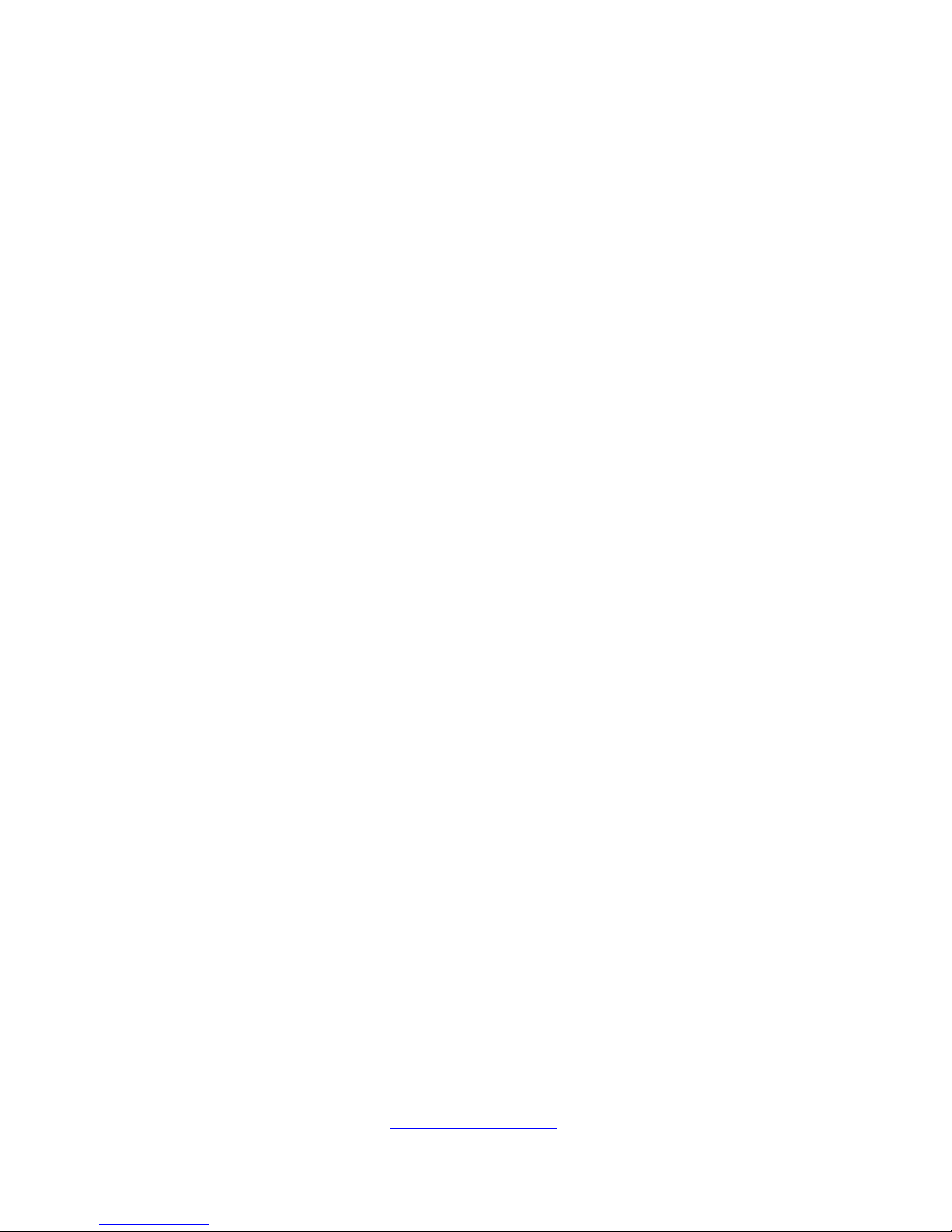
12
http://www.tyan.com
3.6 Replacing the System Fan ....................................................... 51
3.7 Replacing the SATA Backplane Board..................................... 53
3.7.1 SATA Backplane Board Features.................................... 55
3.7.2 SATA Backplane Board Connector Pin Definitions ......... 56
3.8 Replacing the Power Supply .................................................... 58
Chapter 4: Motherboard Information ............................................ 59
4.1 Board Image ........................................................................... 60
4.2 System block diagram ............................................................ 61
4.3 Motherboard Mechanical Drawing.......................................... 62
4.4 Board parts, jumpers and connectors..................................... 63
4.5 Jumpers and connectors ........................................................ 64
4.6 Thermal Interface Material...................................................... 71
4.7 Tips on Installing Motherboard in Chassis ............................. 72
4.8 Memory information ................................................................ 74
4.9 Finishing Up............................................................................ 78
Chapter 5: BIOS Setup ................................................................... 79
5.1 About the BIOS....................................................................... 79
5.2 Main Menu .............................................................................. 81
5.3 Advanced Menu...................................................................... 82
5.4 Chipset Menu........................................................................ 106
5.5 Server Management ............................................................. 117
5.6 Boot ...................................................................................... 120
5.7 Security................................................................................. 124
5.8 Save & Exit ........................................................................... 125
Chapter 6: Diagnostics ................................................................ 127
6.1 Flash Utility ........................................................................... 127
6.2 AMIBIOS Post Code (Aptio) ................................................. 128
Appendix I: Cable Connection Tables ........................................ 138
Appendix II: FRU Parts Table ...................................................... 140
Appendix III: Technical Support.................................................. 144

13
http://www.tyan.com
Chapter 1: Overview
1.1 About the TYAN B7058Y190X2
Congratulations on your purchase of the TYAN
®
YR190-B7058X2, a highly
optimized rack-mountable barebone system.The YR190-B7058X2 is designed
to support 2 Intel
®
Xeon® E5-2600(Sandy Bridge) and E5-2600 V2 (Ivy Bridge)
series processor and Up to 64GB UDIMM / 128GB RDIMM / 256GB LRDIMM
of DDR3 memory, providing a rich feature set and incredible performance.
Leveraging advanced technology from Intel
®
, YR190-B7058X2 server system
is capable of offering scalable 32 and 64-bit computing, high bandwidth
memory design, and lightning-fast PCI-E bus implementation. The
YR190-B7058X2 not only empowers your company in nowadays IT demand
but also offers a smooth path for future application usage.
TYAN
®
is also offers the YR190-B7058X2 in a version that can support up to
eight 2.5” hot-swap hard drives (four per node). The YR190-B7058X2 uses
TYAN
®
’s latest chassis featuring a robust structure and a solid mechanical
enclosure. All of this provides YR190-B7058X2 the power and flexibility to
meet the needs of nowadays server application.
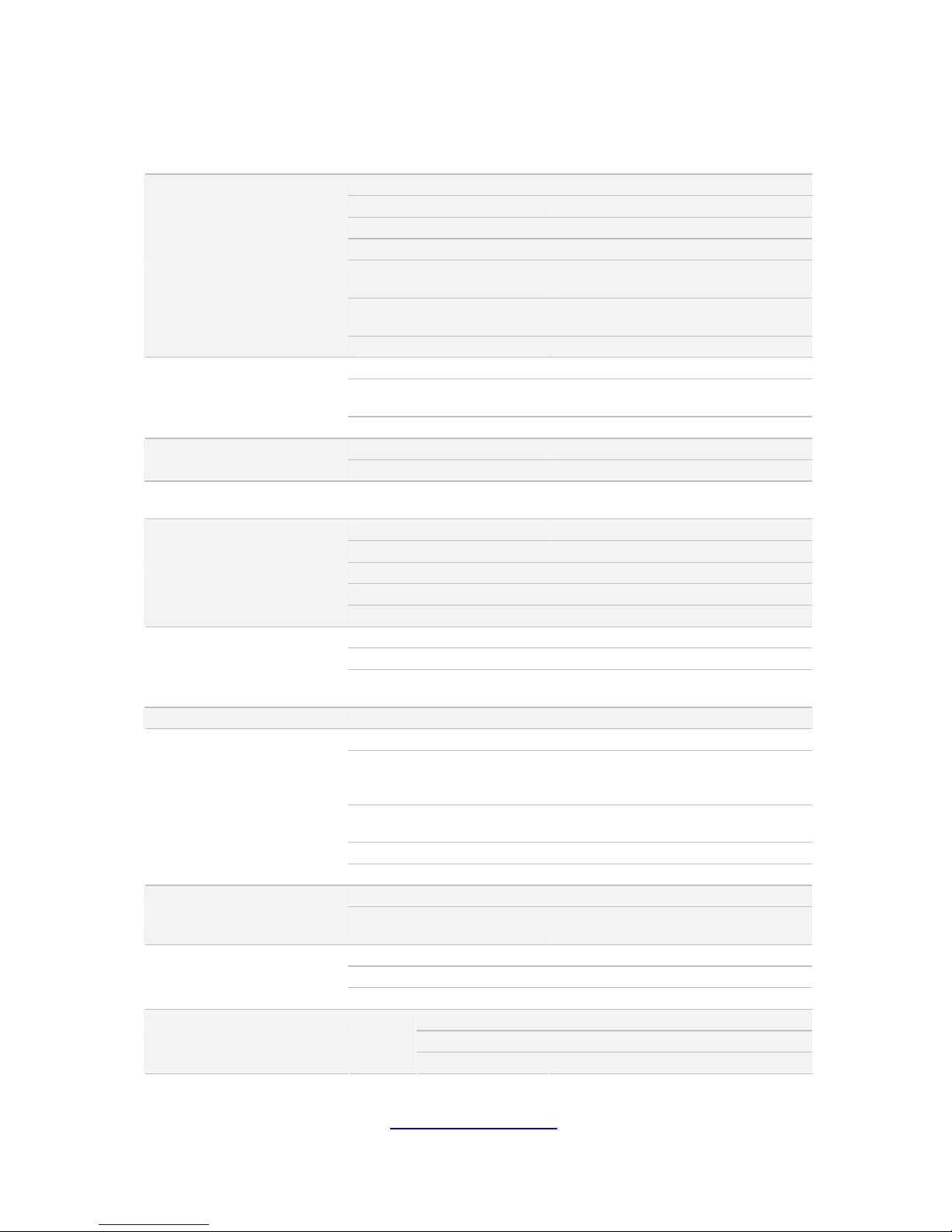
14
http://www.tyan.com
1.2 Features
B7058Y190X2-045SV4H
Form Factor 1U Rackmount
Gross Weight 17 kg
Feature Two nodes in one chassis
Chassis Model YR190
Dimension (D x W x H)
28.74" x 17.32" x 1.72" (730 x 440 x
43.6mm)
Blade Dimension
(D x W x H)
28.74" x 8.46" x 1.61" (730 x 214.8 x
40.8mm)
System
Motherboard S7058GM2NR
Buttons (1) RST / (1) PWR / (1) ID
LEDs
(1) BMC / (2) LAN / (1) HDD / (1) PWR/
ID LED
Front Panel (per blade)
I/O Ports (2) USB ports
Type / Q'ty 2.5" Hot-Swap / (4)
External Drive Bay (per
blade)
HDD backplane support SAS / SATA 6.0Gb/s
System Cooling
Configuration (per blade)
FAN (3) 4056 fans
Type ERP1U
Input Range 100-127V /8A, 200-240V/ 4A
Output Watts 450 Watts
Efficiency 80-plus Silver
Power Supply (per blade)
Serviceability Cold-swap
Supported CPU Series Intel Xeon E5-2600 series processors
Socket Type / Q'ty LGA 2011/ (2)
Processor (per blade)
Thermal Design Power
(TDP) wattage
Max up to 130W 6/8 core CPU
Chipset (per blade) PCH Intel C602
Supported DIMM Qty (4)+(4) DIMM slots
DIMM Type / Speed
DDR3/DDR3L 1066 / 1333 /1600
RDIMM / DDR3/DDR3L 1066 / 1333
UDIMM/LRDIMM
Capacity
Up to 64GB UDIMM / 128GB RDIMM /
256GB LRDIMM
Memory channel 4 Channels per CPU
Memory (per blade)
Memory voltage 1.5V/ 1.35V
PCI-E (1) PCI-E Low-Profile Gen.3 x16 slot
Expansion Slots (per
blade)
Pre-install TYAN Riser
Card
M7018-R16-1L, 1U PCI-E x16 riser card
(right)
Port Q'ty Total (3) ports, (1) dedicated for IPMI
Controller Intel I350-AM2
LAN (per blade)
PHY Realtek RTL8201EL
Connector (4) SATA
Controller Intel C602
Storage (per blade) SATA
Speed 3.0 Gb/s
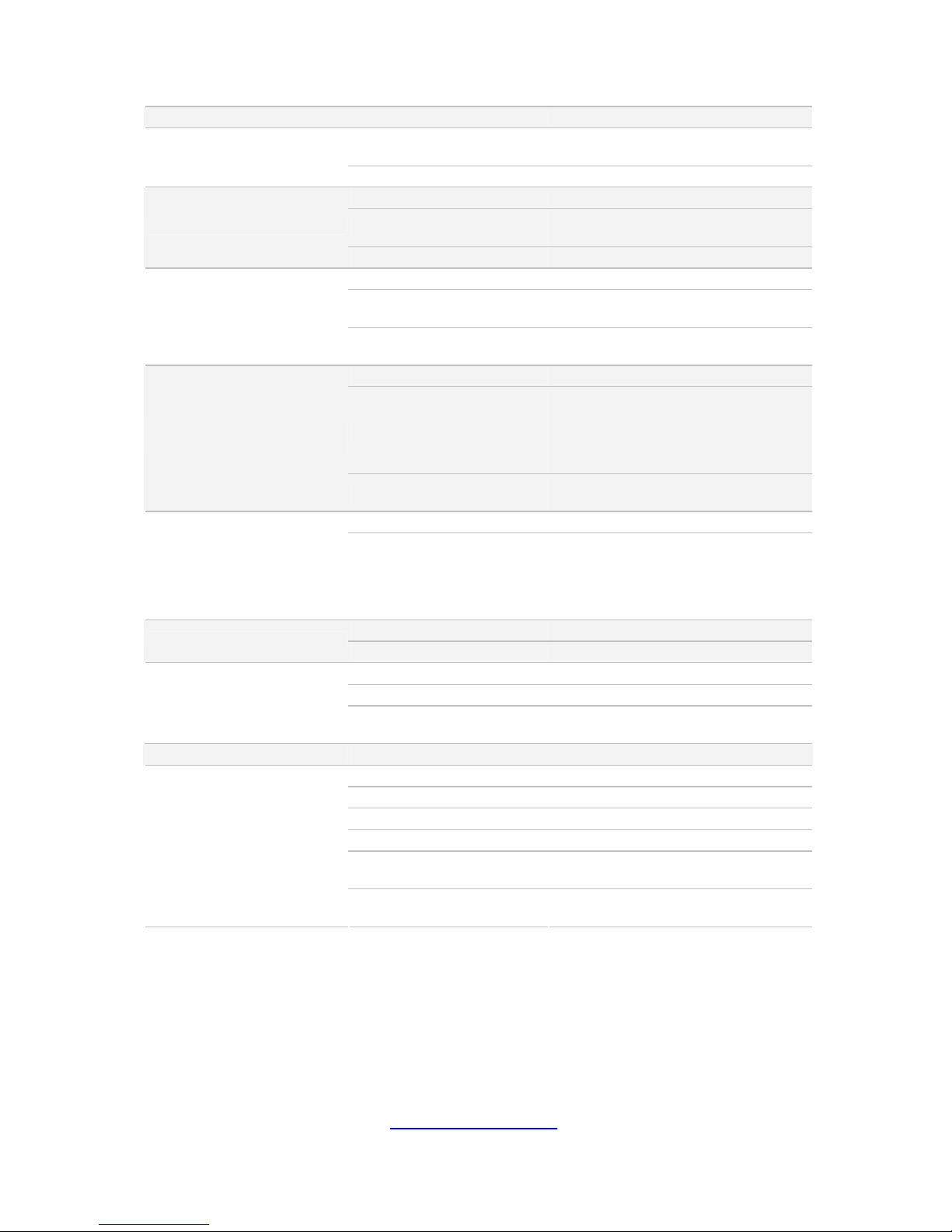
15
http://www.tyan.com
RAID RAID 0/1/10/5 (Intel RSTe 3.x)
Connector type
Display Port(consolidating VGA and 2 x
USB2.0 signal)
Graphic (per blade)
Chipset Aspeed AST2300
USB (2) ports (at front)
VGA
(1) Display Port(consolidating VGA and
2 x USB2.0 signal)
I/O ports (per blade)
RJ-45 Total (3) ports, (1) dedicated for IPMI
Chipset Onboard Aspeed AST2300
Temperature
Monitors temperature for CPU &
system environment
System Monitoring (per
blade)
LED
Fan fail LED indicator / Over
temperature warning indicator
Onboard Chipset Onboard Aspeed AST2300
AST2300 IPMI Feature
IPMI 2.0 compliant baseboard
management controller (BMC) /
Supports storage over IP and remote
platform-flash / USB 2.0 virtual hub /
BIOS update
Server Management (per
blade)
AST2300 iKVM Feature
24-bit high quality video compression /
10/100 Mb/s MAC interface
Brand / ROM size 8MB
BIOS (per blade)
Feature
Plug and Play (PnP) /PCI2.3 /WfM2.0
/SMBIOS2.3 /PXE boot / ACPI 2.0
power management /Power on mode
after power recovery /
User-configurable H/W monitoring
FCC (DoC) Class A
Regulation
CE (DoC) Yes
Operating Temp. 10° C ~ 35° C (50° F~ 95° F)
Non-operating Temp. - 40° C ~ 70° C (-40° F ~ 158° F)
Operating Environment
In/Non-operating
Humidity
90%, non-condensing at 35° C
RoHS RoHS 6/6 Compliant Yes
Barebone (1) YR190-B7058-X2 Barebone
Rail kit (1) sliding rail kit for YR190
Manual (1) Quick Installation Guide
Installation CD (1) TYAN installation CD
Others
(2) screw pack / (1) Display Port
external cable
Package Contains
Cable
Power Cord
(2) CCBL-0310, US type power cord /
(2) CCBL-0300, EU type power cord
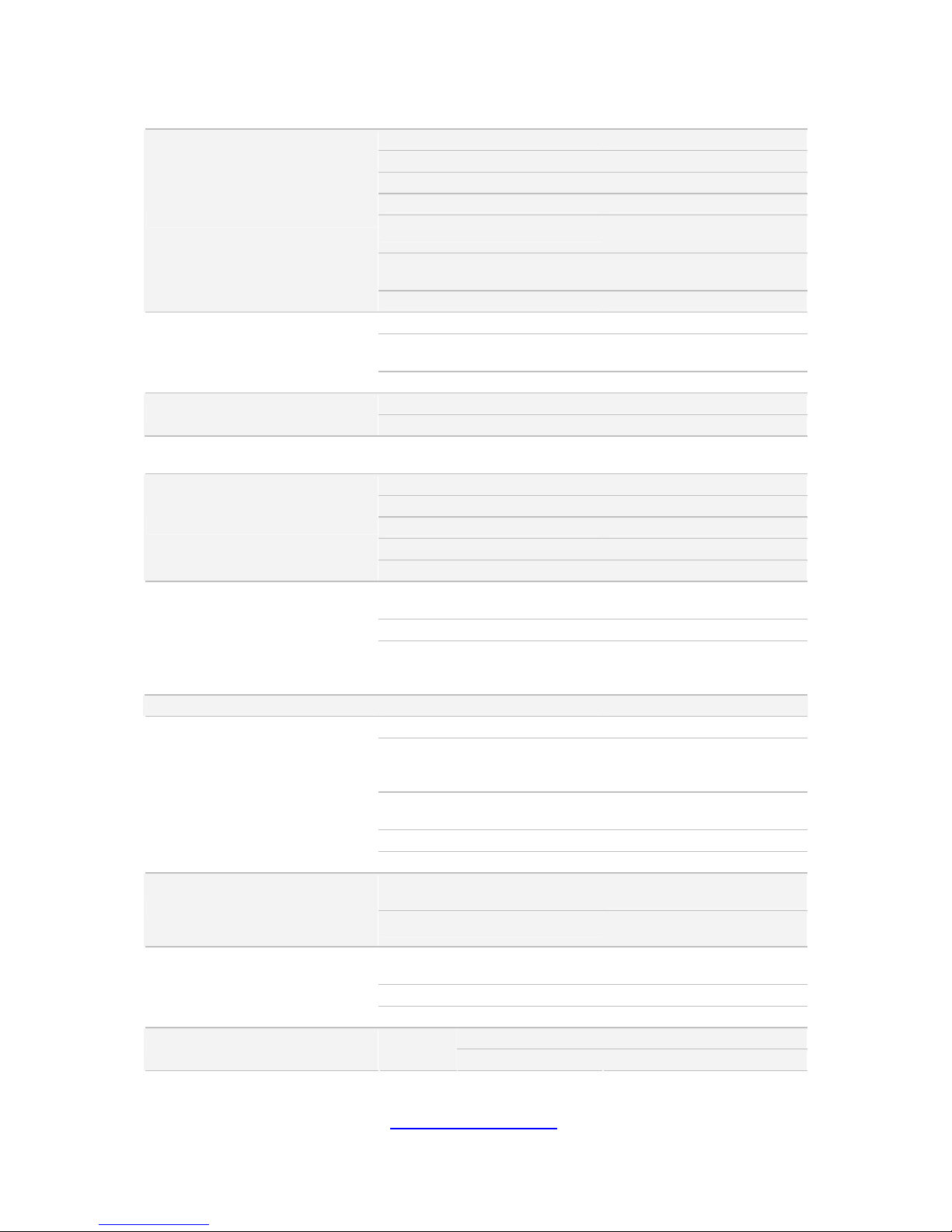
16
http://www.tyan.com
B7058Y190X2-045GV4H
Form Factor 1U Rackmount
Gross Weight 17 kg
Feature Two nodes in one chassis
Chassis Model YR190
Dimension (D x W x H)
28.74" x 17.32" x 1.72" (730
x 440 x 43.6mm)
Blade Dimension (D x W x H)
28.74" x 8.46" x 1.61" (730 x
214.8 x 40.8mm)
System
Motherboard S7058GM2NR
Buttons (1) RST / (1) PWR / (1) ID
LEDs
(1) BMC / (2) LAN / (1) HDD /
(1) PWR/ ID LED
Front Panel (per blade)
I/O Ports (2) USB ports
Type / Q'ty 2.5" Hot-Swap / (4)
External Drive Bay (per blade)
HDD backplane support SAS / SATA 6.0Gb/s
System Cooling Configuration
(per blade)
FAN (3) 4056 fans
Type ERP1U
Input Range 100-127V /8A, 200-240V/ 4A
Output Watts 450 Watts
Efficiency 80-plus Gold
Power Supply (per blade)
Serviceability Cold-swap
Supported CPU Series
Intel Xeon E5-2600 series
processors
Socket Type / Q'ty LGA 2011/ (2)
Processor (per blade)
Thermal Design Power
(TDP)
wattage
Max up to 130W 6/8 core CPU
Chipset (per blade) PCH Intel C602
Supported DIMM Qty (4)+(4) DIMM slots
DIMM Type / Speed
DDR3/DDR3L 1066 / 1333
/1600 RDIMM / DDR3/DDR3L
1066 / 1333 UDIMM/LRDIMM
Capacity
Up to 64GB UDIMM / 128GB
RDIMM / 256GB LRDIMM
Memory channel 4 Channels per CPU
Memory (per blade)
Memory voltage 1.5V/ 1.35V
PCI-E
(1) PCI-E Low-Profile Gen.3
x16 slot
Expansion Slots (per blade)
Pre-install TYAN Riser Card
M7018-R16-1L, 1U PCI-E x16
riser card (right)
Port Q'ty
T
otal (3) ports, (1) dedicated
for IPMI
Controller Intel I350-AM2
LAN (per blade)
PHY Realtek RTL8201EL
Connector (4) SATA
Storage (per blade) SATA
Controller Intel C602

17
http://www.tyan.com
Speed 3.0 Gb/s
RAID
RAID 0/1/10/5 (Intel RSTe
3.x)
Connector type
Display Port(consolidating
VGA and 2 x USB2.0 signal)
Graphic (per blade)
Chipset Aspeed AST2300
USB (2) ports (at front)
VGA
(1) Display Port(consolidating
VGA and 2 x USB2.0 signal)
I/O ports (per blade)
RJ-45
T
otal (3) ports, (1) dedicated
for IPMI
Chipset Onboard Aspeed AST2300
Temperature
Monitors temperature for CPU
& system environment
System Monitoring
(per blade)
LED
Fan fail LED indicator / Over
temperature warning
indicator
Onboard Chipset Onboard Aspeed AST2300
AST2300 IPMI Feature
IPMI 2.0 compliant baseboard
management controller
(BMC) / Supports storage
over IP and remote
platform-flash / USB 2.0
virtual hub / BIOS update
Server Management
(per blade)
AST2300 iKVM Feature
24-bit high quality video
compression / 10/100 Mb/s
MAC interface
Brand / ROM size 8MB
BIOS (per blade)
Feature
Plug and Play (PnP) /PCI2.3
/WfM2.0 /SMBIOS2.3 /PXE
boot / ACPI 2.0 power
management /Power on mode
after power recovery /
User-configurable H/W
monitoring
FCC (DoC) Class A
Regulation
CE (DoC) Yes
Operating Temp. 10° C ~ 35° C (50° F~ 95° F)
Non-operating Temp.
- 40° C ~ 70° C (-40° F ~
158° F)
Operating Environment
In/Non-operating Humidity
90%, non-condensing at 35°
C
RoHS RoHS 6/6 Compliant Yes
Barebone
(1) YR190-B7058-X2
Barebone
Rail kit (1) sliding rail kit for YR190
Manual (1) Quick Installation Guide
Installation CD (1) TYAN installation CD
Others
(2) screw pack / (1) Display
Port external cable
Package Contains
Cable (2) CCBL-0310, US type
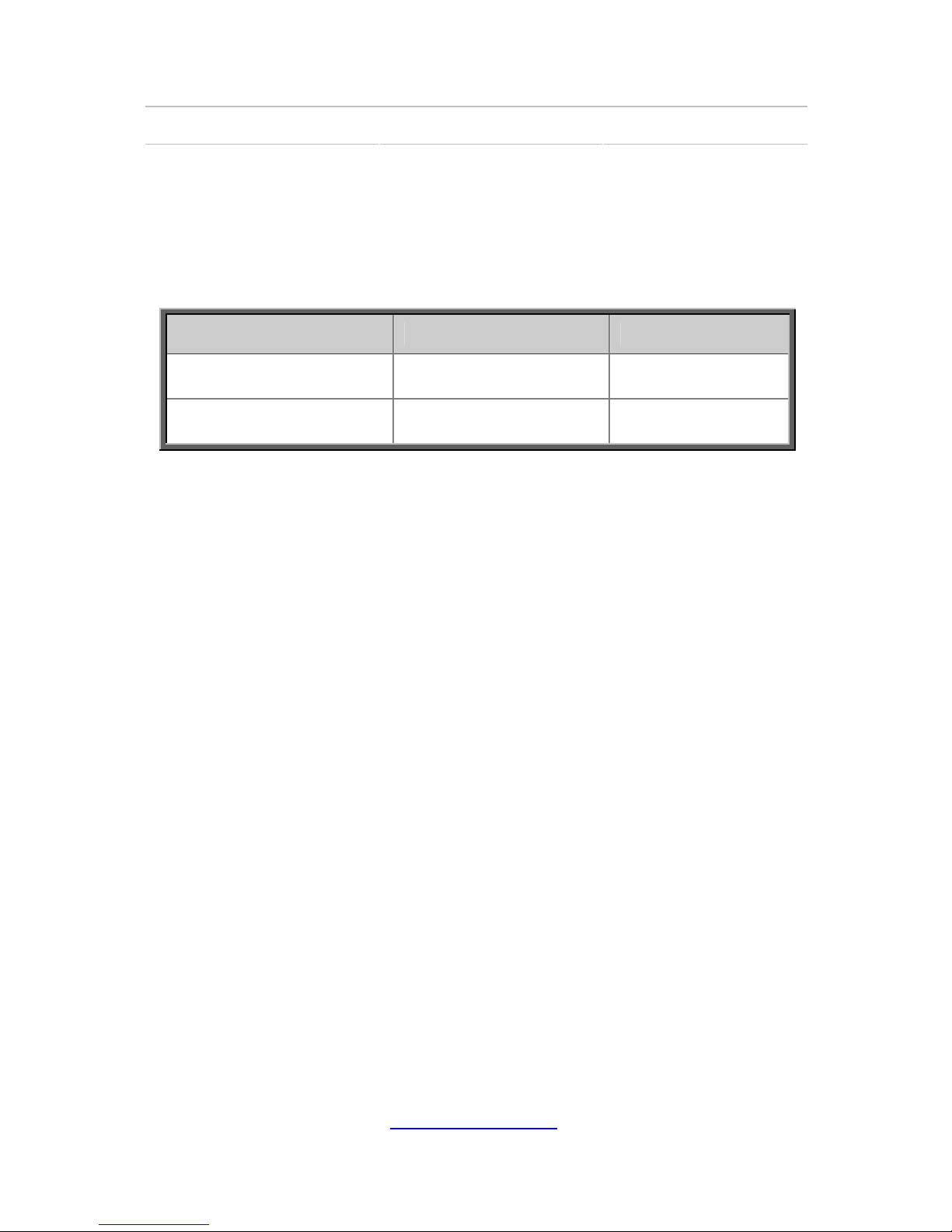
18
http://www.tyan.com
Power Cord power cord / (2) CCBL-0300,
EU type power cord
1.3 Product Model
Model HDD Bays Power supply
B7058Y190X2-045SV4H
(two nodes)
(8) 2.5”Hot-swap,
SAS/SATA HDDs
(2) 450 Watts
80+ Silver
B7058Y190X2-045GV4H
(two nodes)
(8) 2.5”Hot-swap,
SAS/SATA HDDs
(2) 450 Watts
80+ Gold

19
http://www.tyan.com
1.4 Standard Parts List
This section describes the B7058Y190X2 package contents and
accessories. Open the box carefully and ensure that all components are
present and undamaged. The product should arrive packaged as
illustrated below.
1.4.1 Box Contents Per Node
Component Description
1U chassis, 2 nodes
(4) hot swap HDD bays per node
TYAN® S7058GM2NR system board
(pre-installed)
450W YM-2451GA01 R 80-plus Gold PSU
(Only B7058Y190X2-045GV4H SKU)
450W YM-2451CE01R 80-plus Silver PSU
(Only B7058Y190X2-045SV4H SKU)
(3) 40x40x56mm System FANs
(pre-installed)
YH-2451ACR,450W
Redundant Control Board
(pre-installed)
M7018-BP-SG HDD Backplane
(pre-installed)
M7018-R16-1L PCI-E Riser Card
(pre-installed)
Front Panel Board
(pre-installed)
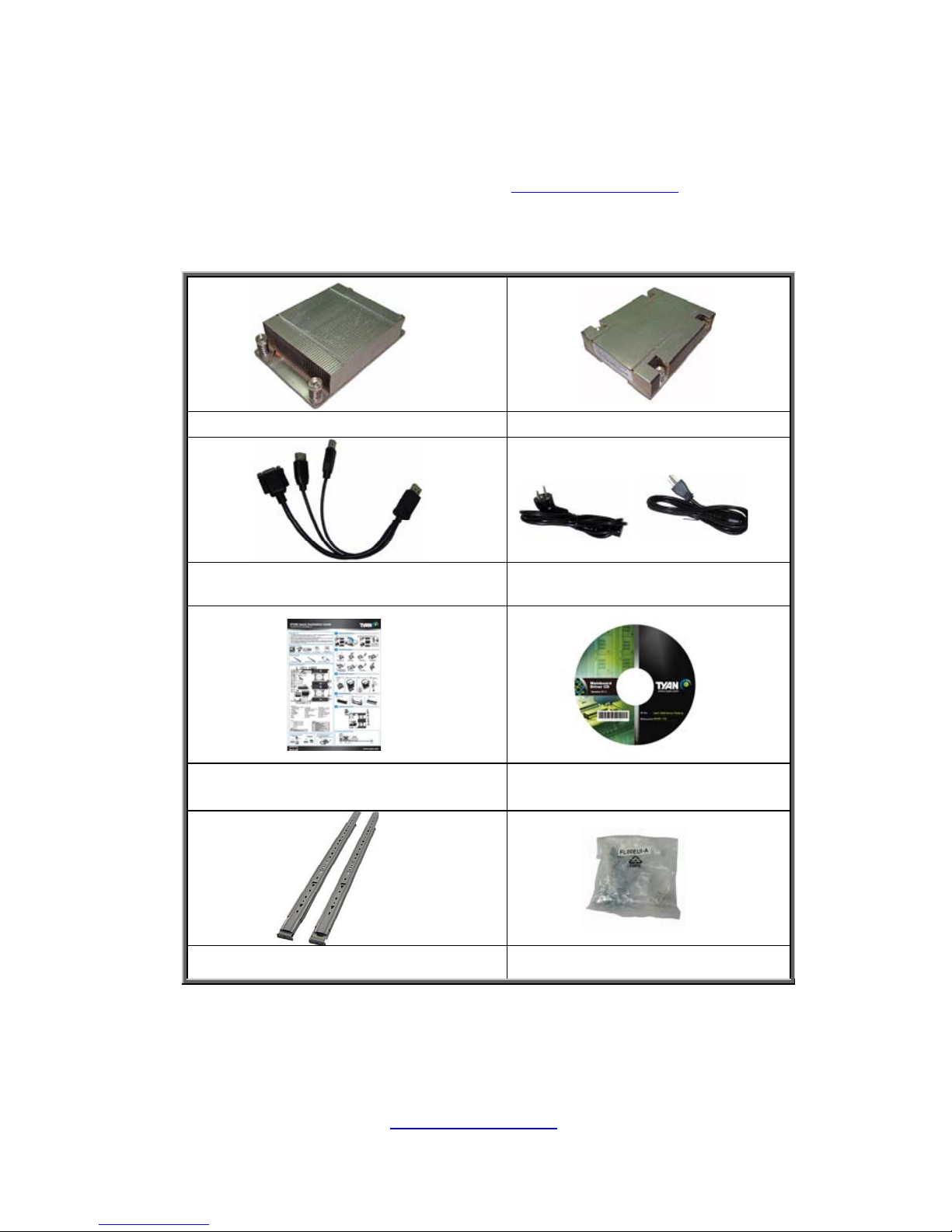
20
http://www.tyan.com
1.4.2 Accessories
If any items are missing or appear damaged, contact your retailer or
browse to TYAN
®
’s website for service: http://www.tyan.com
The web site also provides information of other TYAN
®
products, as
well as FAQs, compatibility lists, BIOS settings, etc.
CPU Heatsink x 2 CPU Heatsink x 2
Display Port External Cable x 1
Power Cables
Left to right: Europe, US
Quick Installation Guide
1 x TYAN
®
Motherboard Drive
CD
Sliding Rails x 2 Screw Pack x 2

21
http://www.tyan.com
1.5 About the Product
The following views show you the product.
1.5.1 System Front View (Per Node)
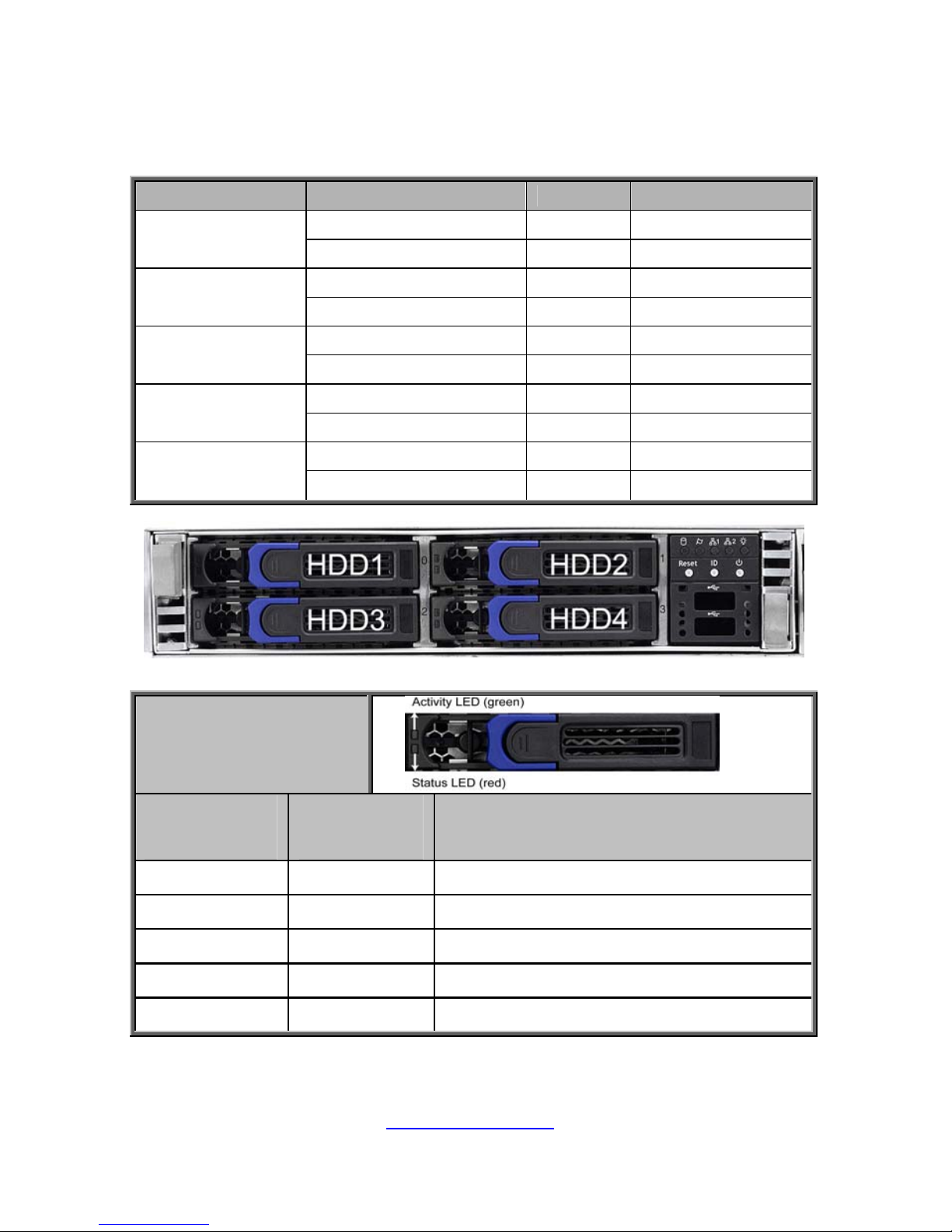
http://www.tyan.com
22
1.5.2 LED control and HDD LED Definitions
LED control Definitions
LED State Color Behavior
Power On Green Solid On
Power/ID
ID active Blue Solid On
System Normal Red Off
IPMI
System error Red Solid On
Active Green Blinking
LAN1
Linking Green Solid On
Active Green Blinking
LAN2
Linking Green Solid On
Active Amber Blinking
HDD
(integrated)
Linking Amber Off
HDD LED
State
Activity LED
Color: Green
Fault LED
Color: Red
Drive State
Solid ON OFF Drive present, No Activity
Blinking OFF Drive present, With Activity
Don’t care Solid ON HDD Fail
Don’t care Blinking @1Hz Identify (Locate the HDD)
Don’t care Blinking @4Hz SAS/SATA RAID Rebuilding
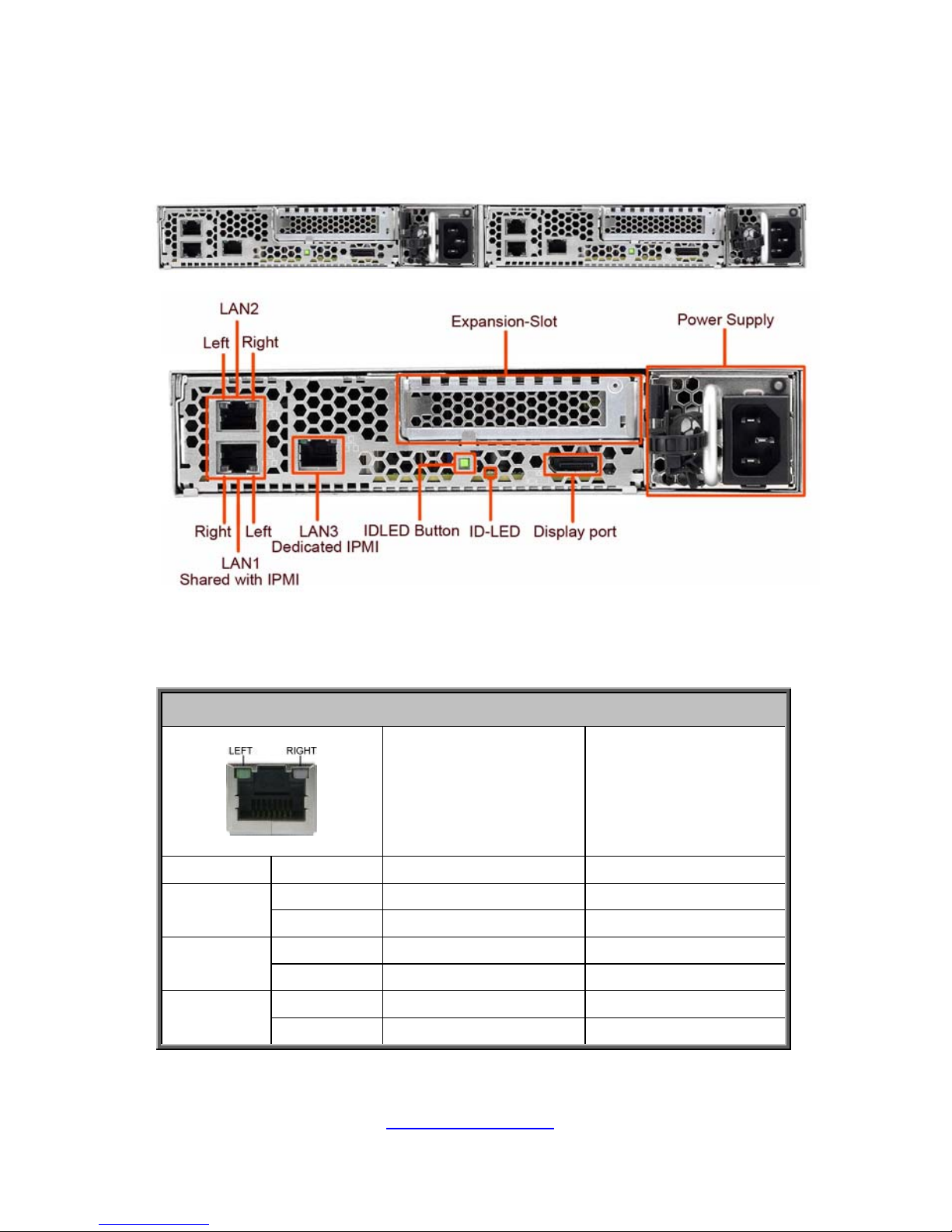
http://www.tyan.com
23
1.5.3 System Rear View (Per Node)
1.5.4 LAN and ID LED Definitions
10/100/1000 Mbps LAN Link/Activity LED Scheme
Left LED
(Link/Activity)
Right LED
(Speed)
No Link OFF OFF
Link Solid Green OFF
10 Mbps
Active Blinking Green OFF
Link Solid Green Solid Green
100 Mbps
Active Blinking Green Solid Green
Link Solid Green Solid Amber
1000 Mbps
(1Gbps)
Active Blinking Green Solid Amber
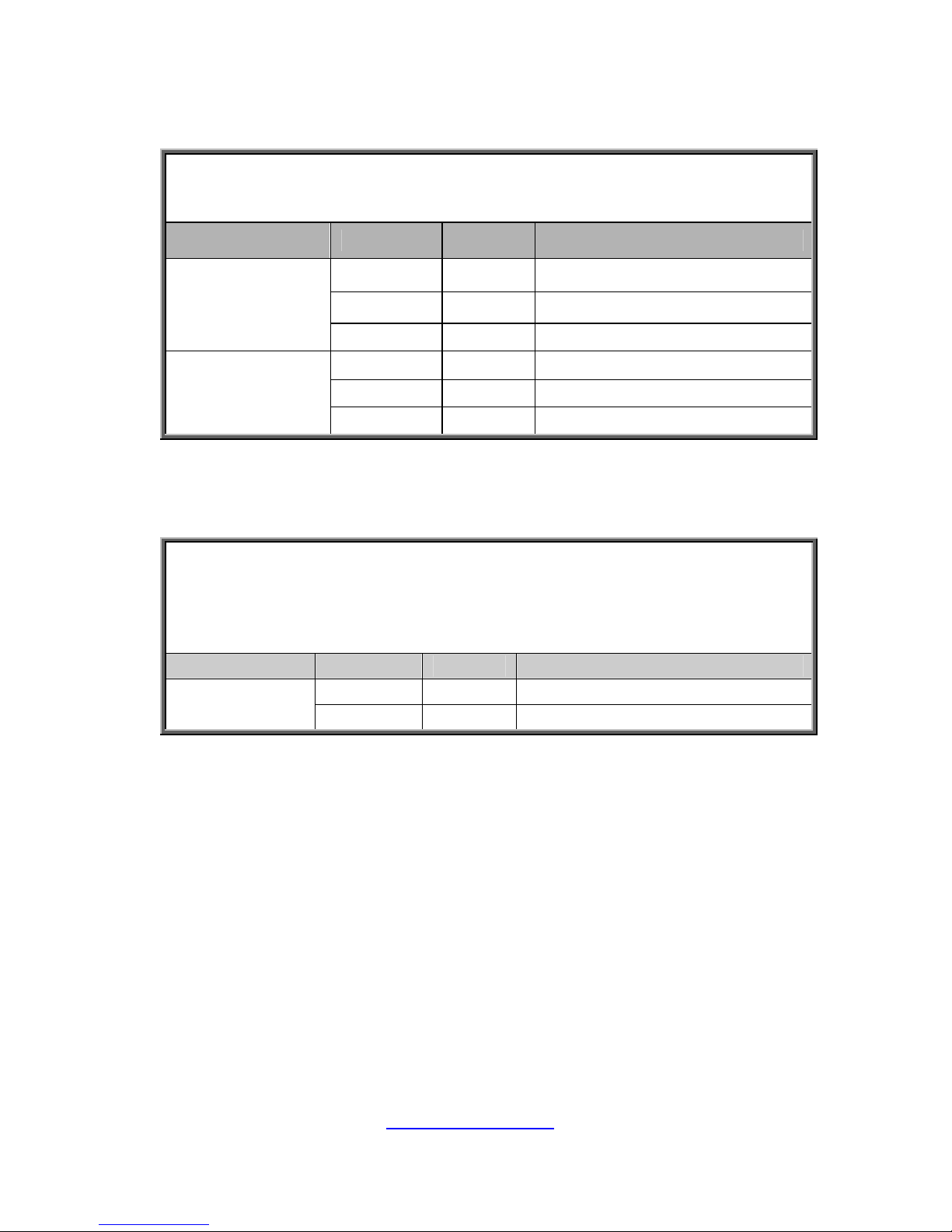
http://www.tyan.com
24
LAN LED
NOTE:The three onboard Ethernet ports have green and amber LEDs
to indicate LAN status. The table below illustrates the different LED
states.
LED State Color Description
Solid On Green 10Mb/100Mb/1000Mb linked
Blinking Green 10Mb/100Mb/1000Mb activity
RJ-45
Activity(left)
Disabled Off No LAN linked
Solid On Green 100Mb linked
Disabled Off 10Mb mode or No LAN linked
RJ-45
Linkage(Right)
Solid On Amber 1000Mb linked
NOTE: “Left” and “Right” are viewed from the rear panel.
Blue ID LED
NOTE:When the ID LED button on the front panel is pressed, the blue
Power LED on the front panel and the blue ID LED on the rear panel will
light up. The technical personnel can easily locate the system on the
rack, disconnect cables from the system, and remove it from the rack
for later repair.
LED State Color Description
On Blue System identified
ID LED
Off Off System not identified
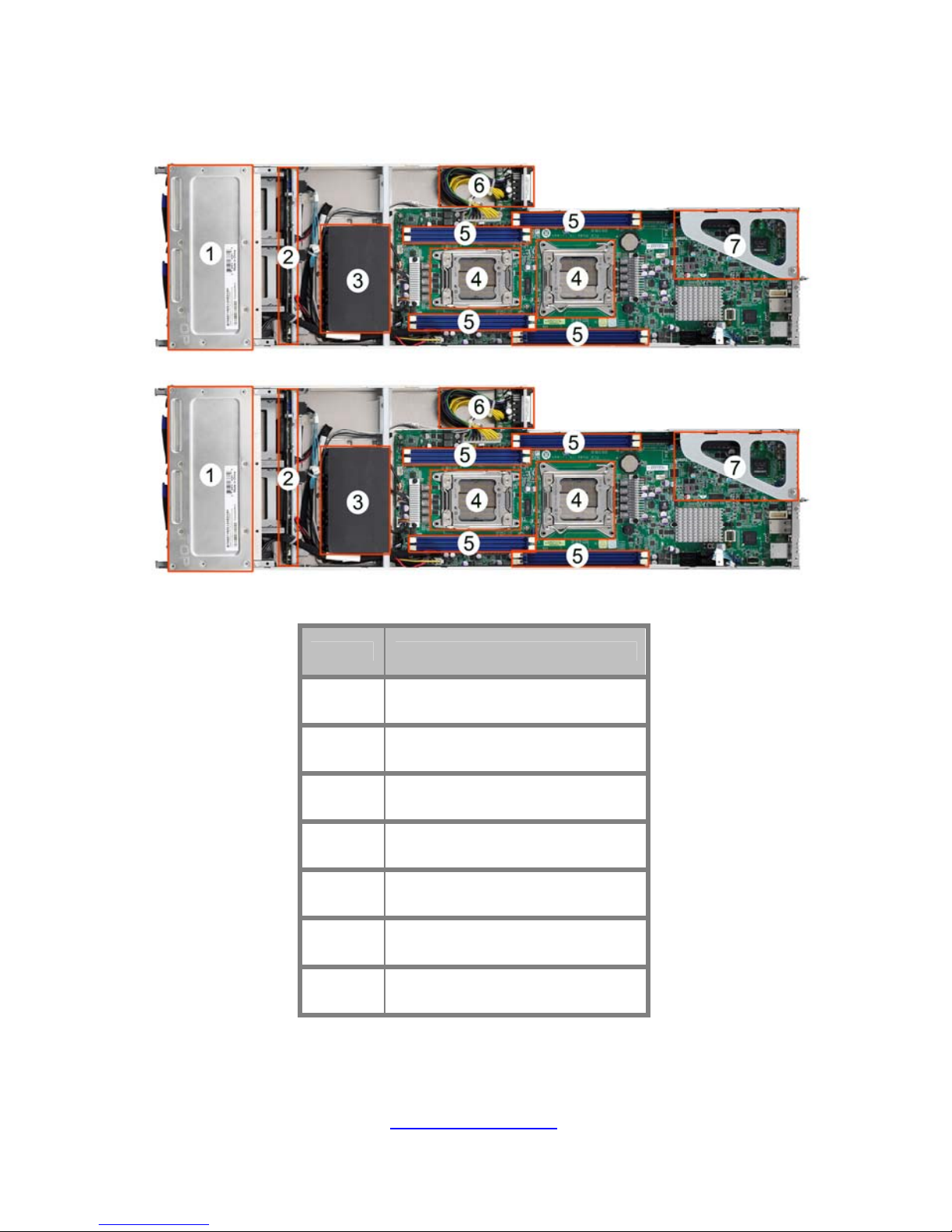
25
http://www.tyan.com
1.5.5 Internal View (Per Node)
Number Description
1 HDD Cage
2 SATA HDD Backplane Board
3 System Fans
4 CPU Sockets
5 Memory Slots
6 Power Distribution Board
7 PCI-E Riser Card Assembly
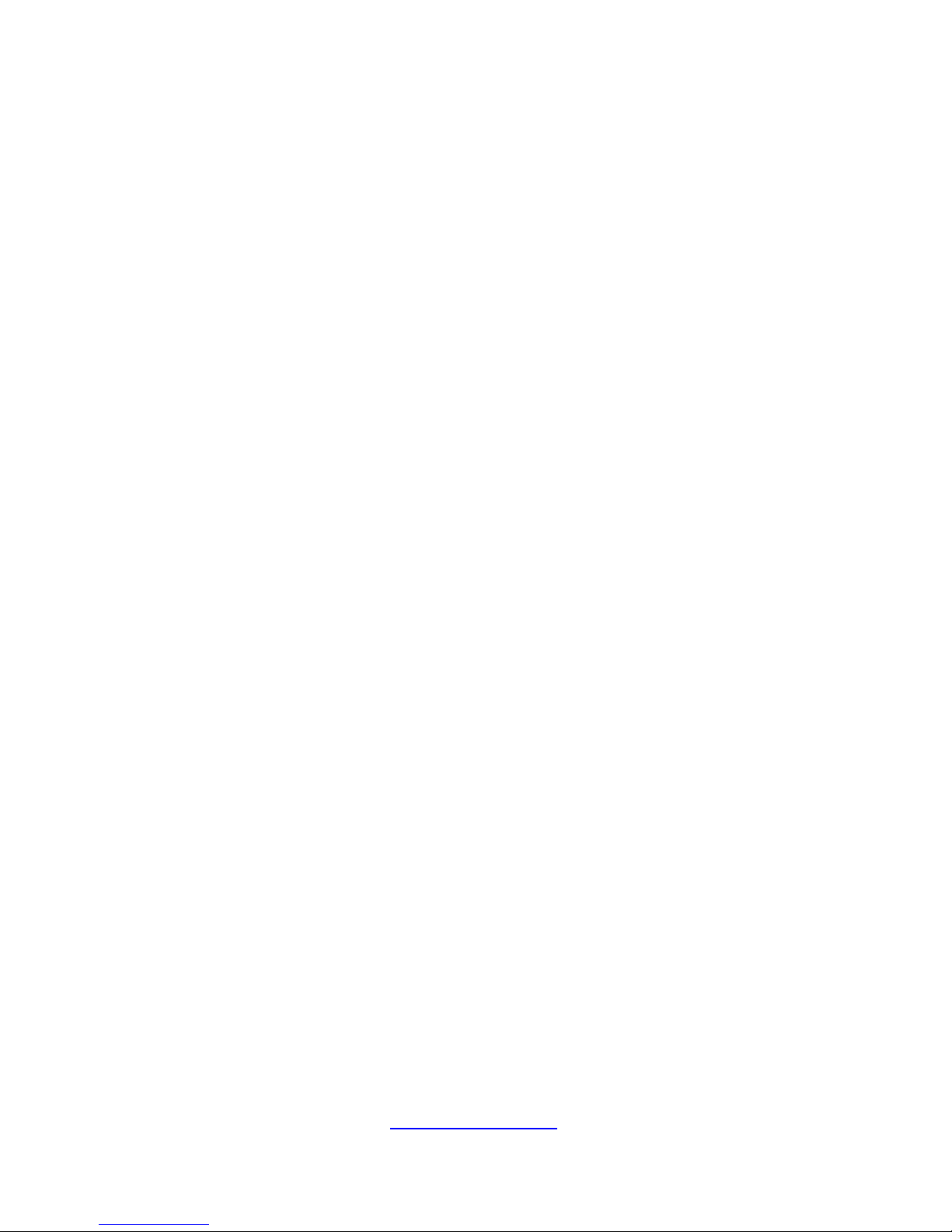
26
http://www.tyan.com
Chapter 2: Setting Up
2.0.1 Before you Begin
This chapter explains how to install the CPUs, CPU heatsinks,
memory modules, and hard drives. Instructions on inserting add on
cards are also given.
2.0.2 Work Area
Make sure you have a stable, clean working environment. Dust and
dirt can get into components and cause malfunctions. Use
containers to keep small components separated. Putting all small
components in separate containers prevents them from becoming
lost. Adequate lighting and proper tools can prevent you from
accidentally damaging the internal components.
2.0.3 Tools
The following procedures require only a few tools, including the
following:
A cross head (Phillips) screwdriver
A grounding strap or an anti-static pad
Most of the electrical and mechanical connections can be
disconnected with your hands. It is recommended that you do not
use pliers to remove connectors as it may damage the soft metal or
plastic parts of the connectors.
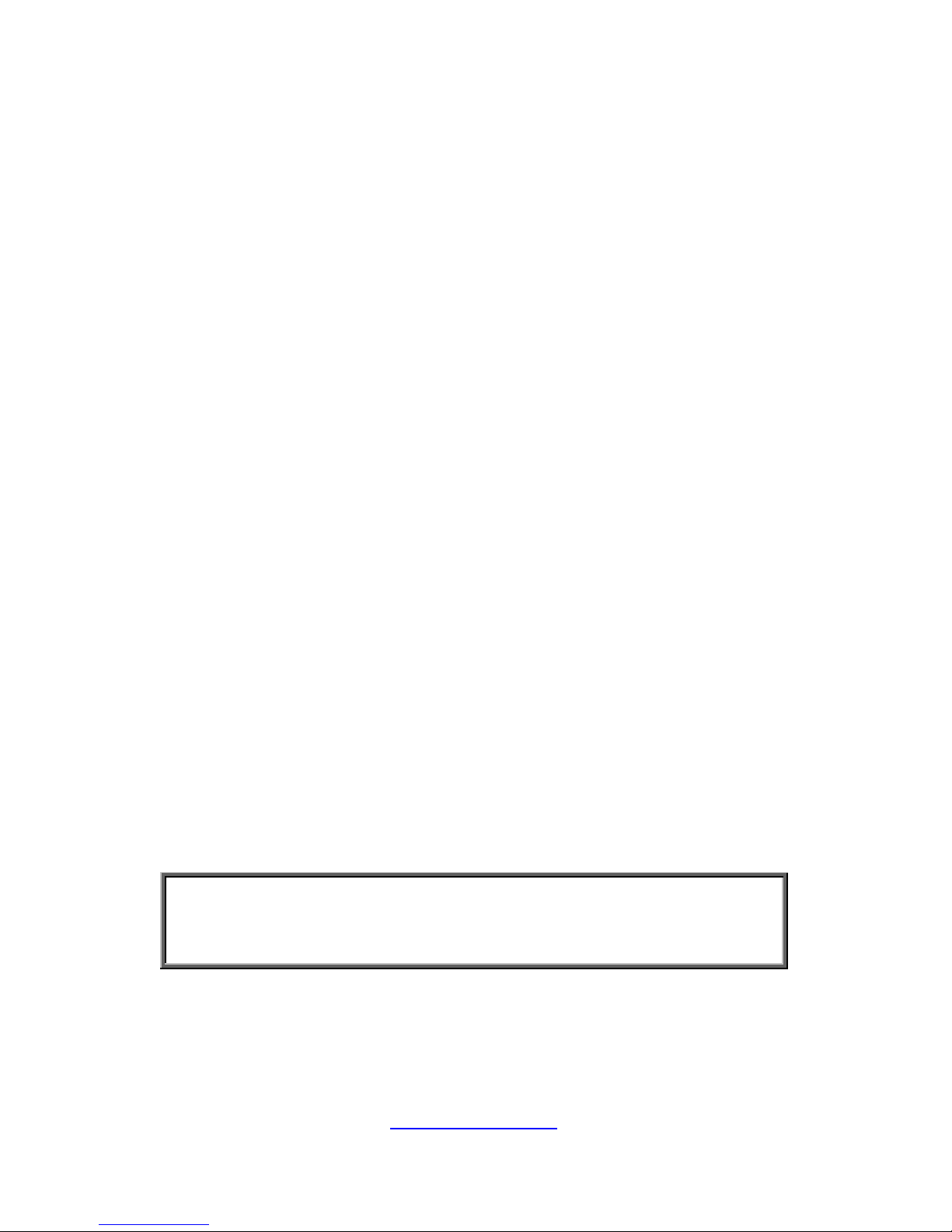
27
http://www.tyan.com
2.0.4 Precautions
Components and electronic circuit boards can be damaged by
discharges of static electricity. Working on a system that is connected
to a power supply can be extremely dangerous. Follow the guidelines
below to avoid damage to B7058Y190X2 or injury to yourself.
Ground yourself properly before removing the top cover of the
system. Unplug the power from the power supply and then
touch a safely grounded object to release static charge (i.e.
power supply case). If available, wear a grounded wrist strap.
Alternatively, discharge any static electricity by touching the
bare metal chassis of the unit case, or the bare metal body of
any other grounded appliance.
Avoid touching motherboard components, IC chips, connectors,
memory modules, and leads.
The motherboard is pre-installed in the system. When
removing the motherboard, always place it on a grounded
anti-static surface until you are ready to reinstall it.
Hold electronic circuit boards by the edges only. Do not touch
the components on the board unless it is necessary to do so.
Do not flex or stress circuit boards.
Leave all components inside the static-proof packaging that
they ship with until they are ready for installation.
After replacing optional devices, make sure all screws, springs,
or other small parts are in place and are not left loose inside
the case. Metallic parts or metal flakes can cause electrical
shorts.
NOTE: All connectors are keyed to only attach one way.
All use the correct screw size as indicated in the procedures.
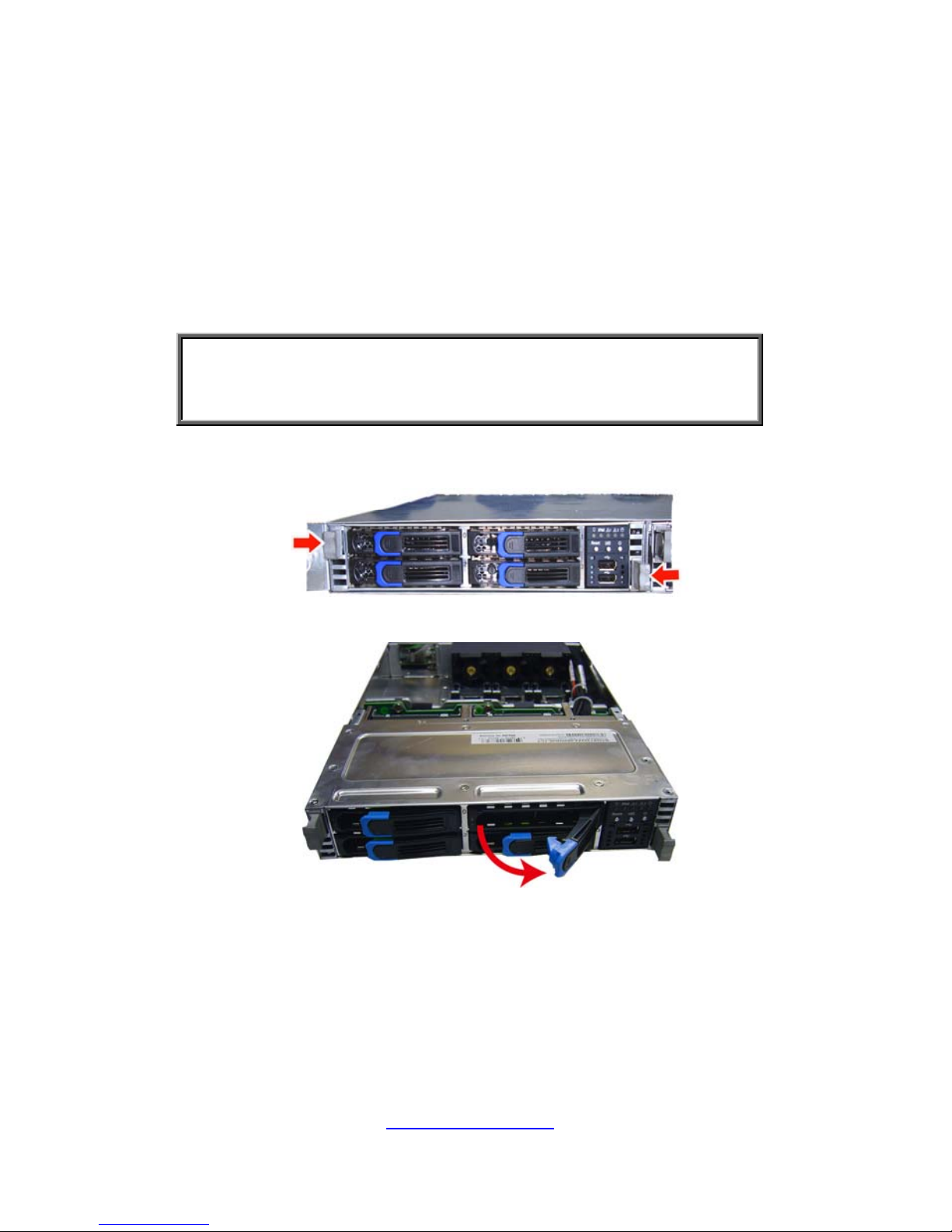
http://www.tyan.com
28
2.1 Installing Motherboard Components
This section describes how to install components on to the mainboard,
including CPUs, memory modules, HDD and add on cards.
2.1.1 Installing Hard Drives
The B7058Y190X2 supports four 2.5” hard drives per node. Follow
these instructions to install a hard drive.
Warning!!!
Always install the hard disk drive to the chassis after the chassis is
secured on the rack.
1. Press the locking tabs at both sides to pull the node out.
2. Press the locking lever latch and pull the locking lever open.
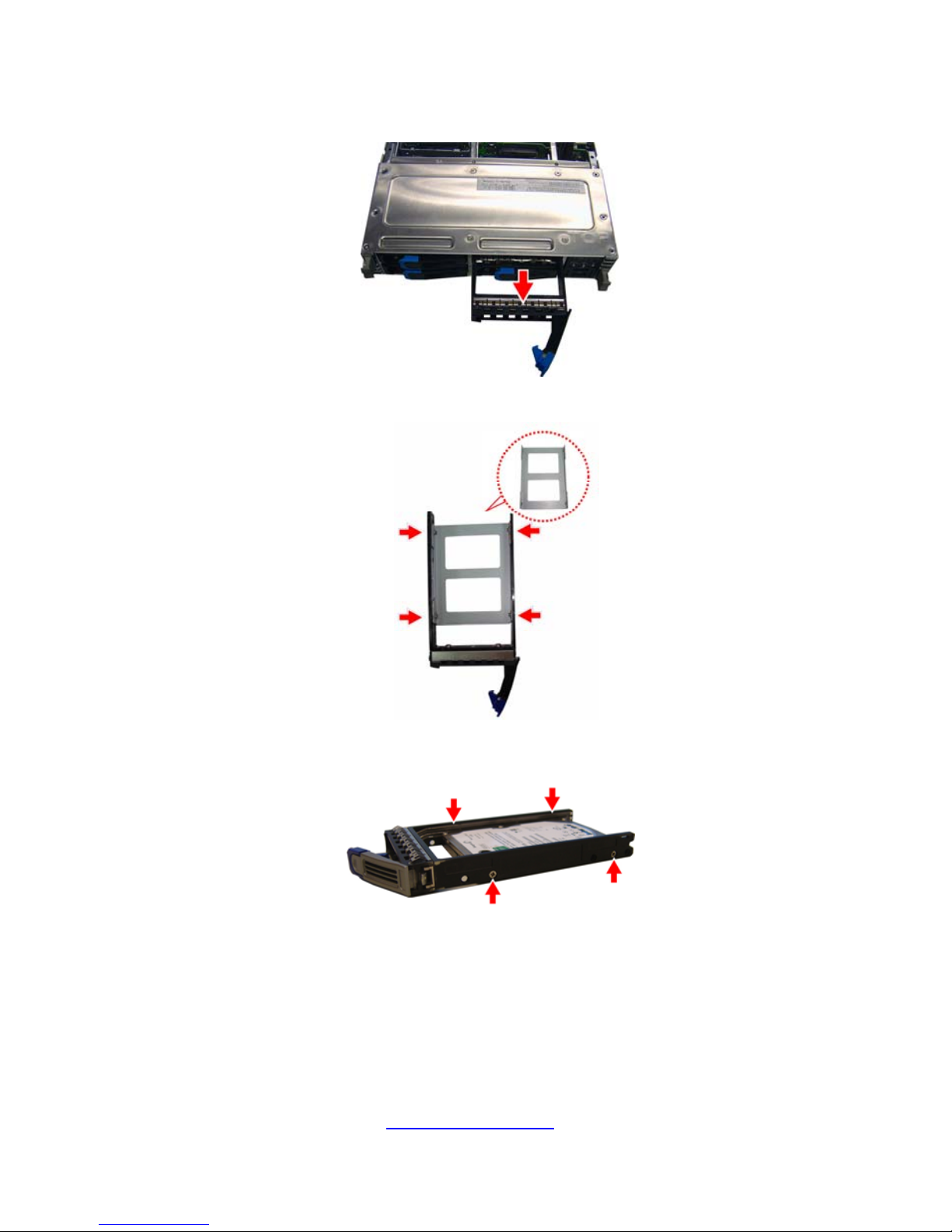
http://www.tyan.com
29
3. Slide the HDD tray out.
4. Unscrew the HDD tray bracket.
5. Place a hard drive into the drive tray. Use four screws to secure
the HDD.

http://www.tyan.com
30
6. Reinsert the HDD tray into the chassis.
7. Press the locking lever to secure the tray. Repeat the same
procedures to install other HDD trays.
