TYAN Transport VX50 (B4985 Series, Transport VX50 B4985V50V4H-4P, Transport VX50 B4985V50V8H-8P, Transport VX50, B4985 Series Service Manual
Page 1
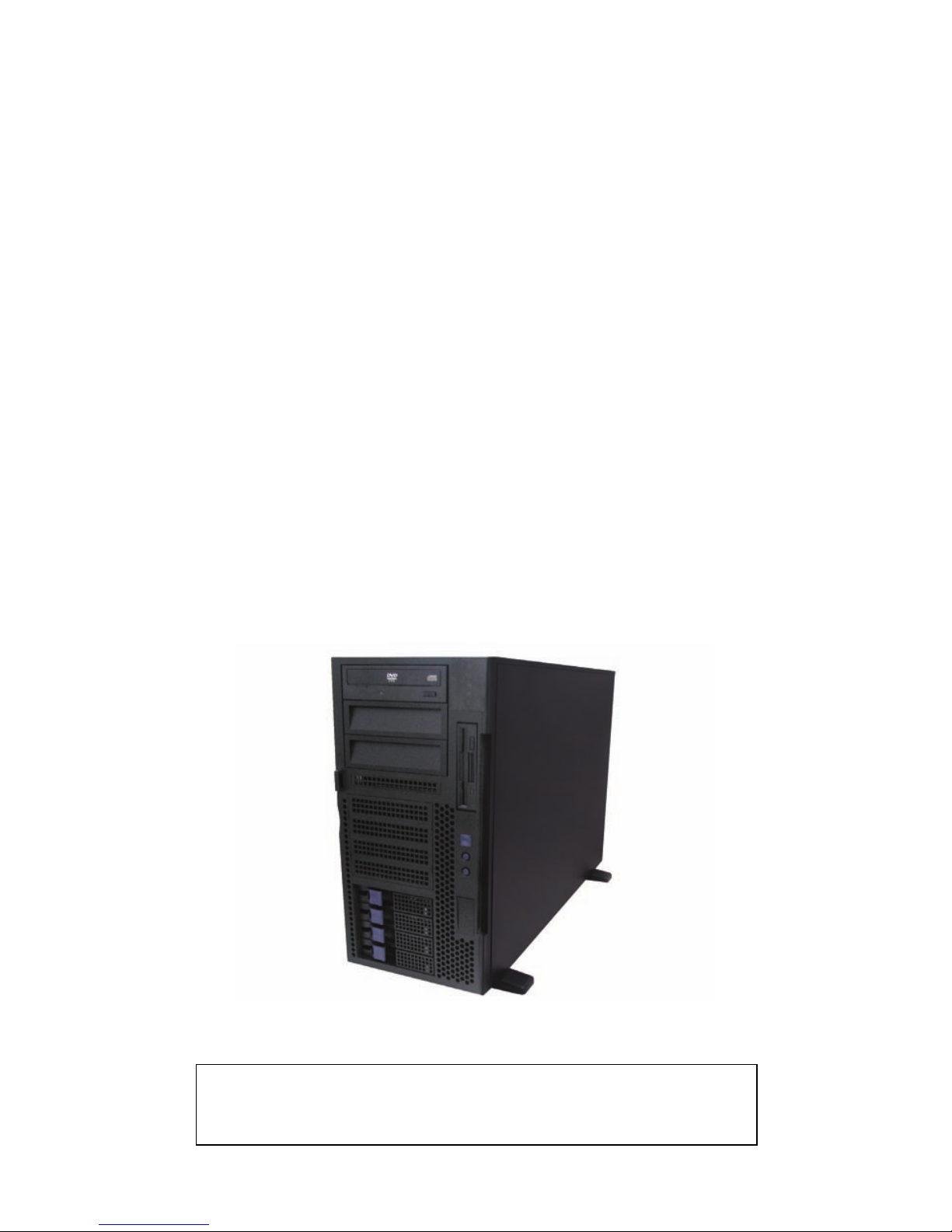
Transport VX50
B4985 Series
Service Engineer’s Manual
Document ID: D1851-101
警告使用者:
這是甲類的資訊產品,在居住的環境中使用時,可能會造成射頻干
擾,在這種情況下,使用者會被要求採取某些適當的對策。
Page 2
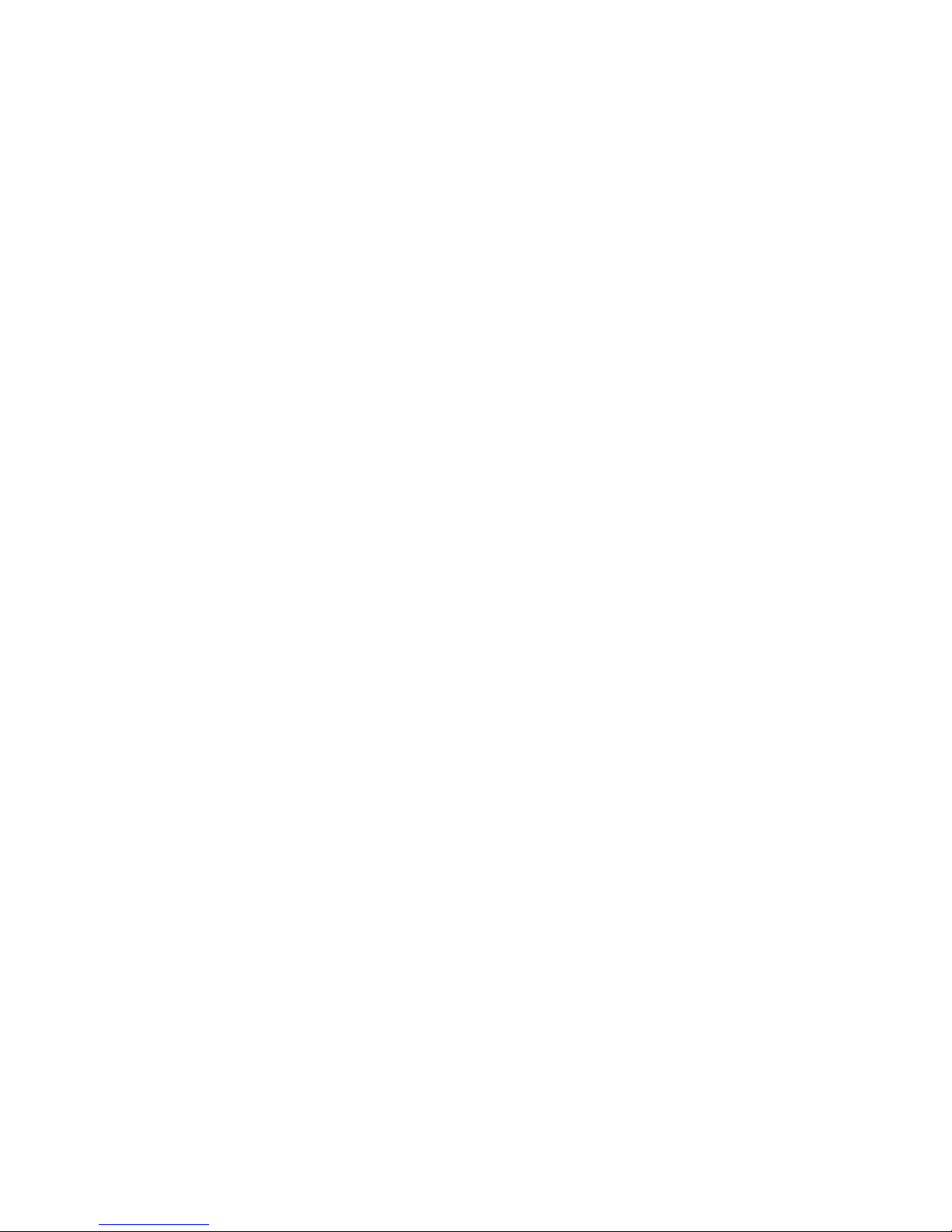
Page 3
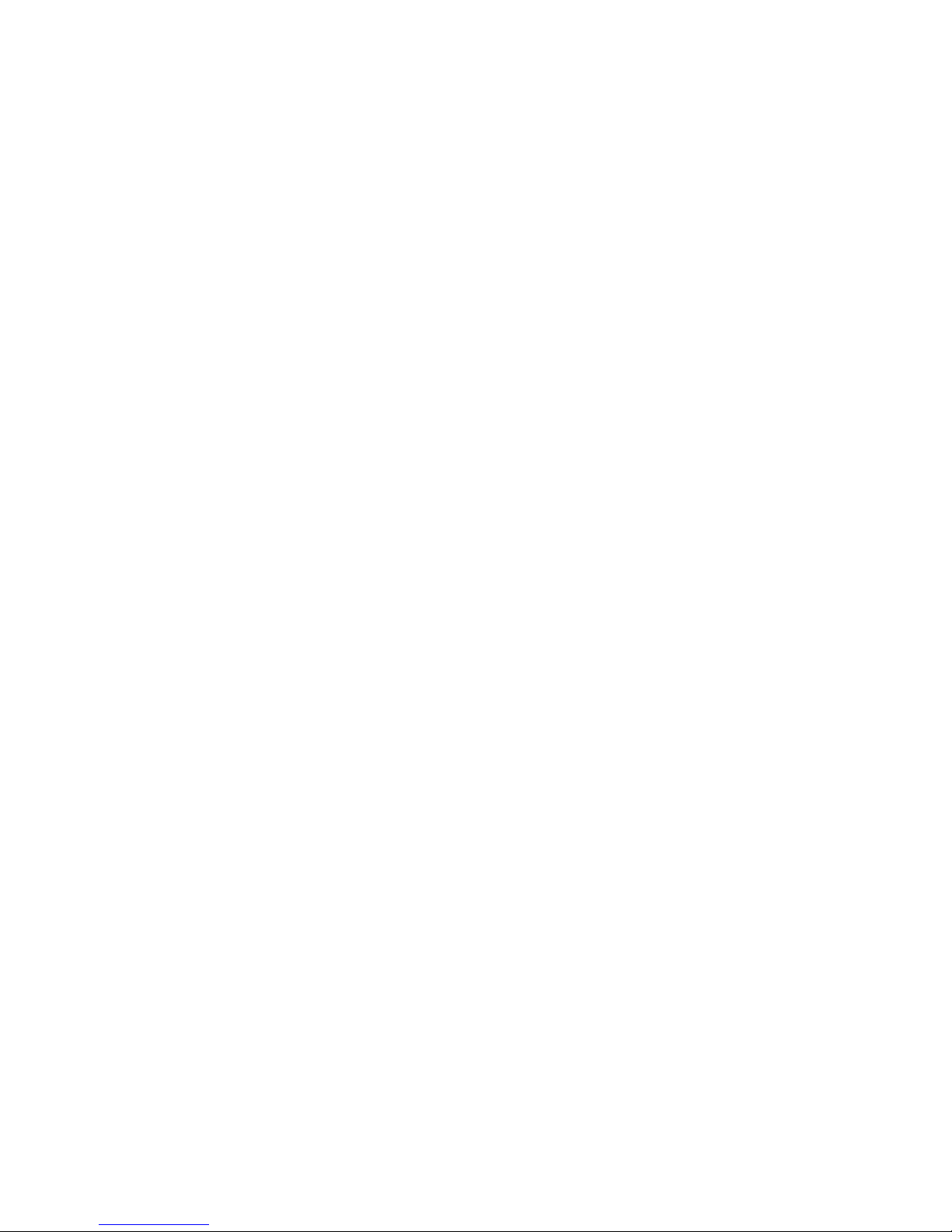
i
Preface
Copyright
This publication, including all photographs, illustrations, and software, is protected under international copyright laws, with all rights
reserved. Neither this manual, nor any material contained herein,
may be reproduced without written consent of the manufacturer.
Copyright 2007
Version 1.01
Disclaimer
Information contained in this document is furnished by TYAN
Computer Corporation and has been reviewed for accuracy and reliability prior to printing. TYAN assumes no liability whatsoever, and
disclaims any express or implied warranty, relating to sale and/or
use of TYAN products including liability or warranties relating to fitness for a particular purpose or merchantability. TYAN retains the
right to make changes to product descriptions and/or specifications
at any time, without notice. In no event will TYAN be held liable for
any direct or indirect, incidental or consequential damage, loss of
use, loss of data or other malady resulting from errors or inaccuracies of information contained in this document.
Trademark Recognition
All registered and unregistered trademarks and company names
contained in this manual are property of their respective owners
including, but not limited to the following.
TYAN and Transport VX50-B4985, and Thunder n4250QE are
trademarks of TYAN Computer Corporation.
AMD, Opteron, and combinations thereof are trademarks of
Advanced Micro Devices Corporation.
Phoenix, PhoenixBIOS are trademarks of Phoenix Technologies.
Microsoft Windows is a trademark of Microsoft Corporation.
IBM, PC, AT, PS/2 are trademarks of IBM Corporation.
Winbond is a trademark of Winbond Electronics Corporation.
Portable Document Format (PDF) is a trademark of Adobe Corporation.
Page 4
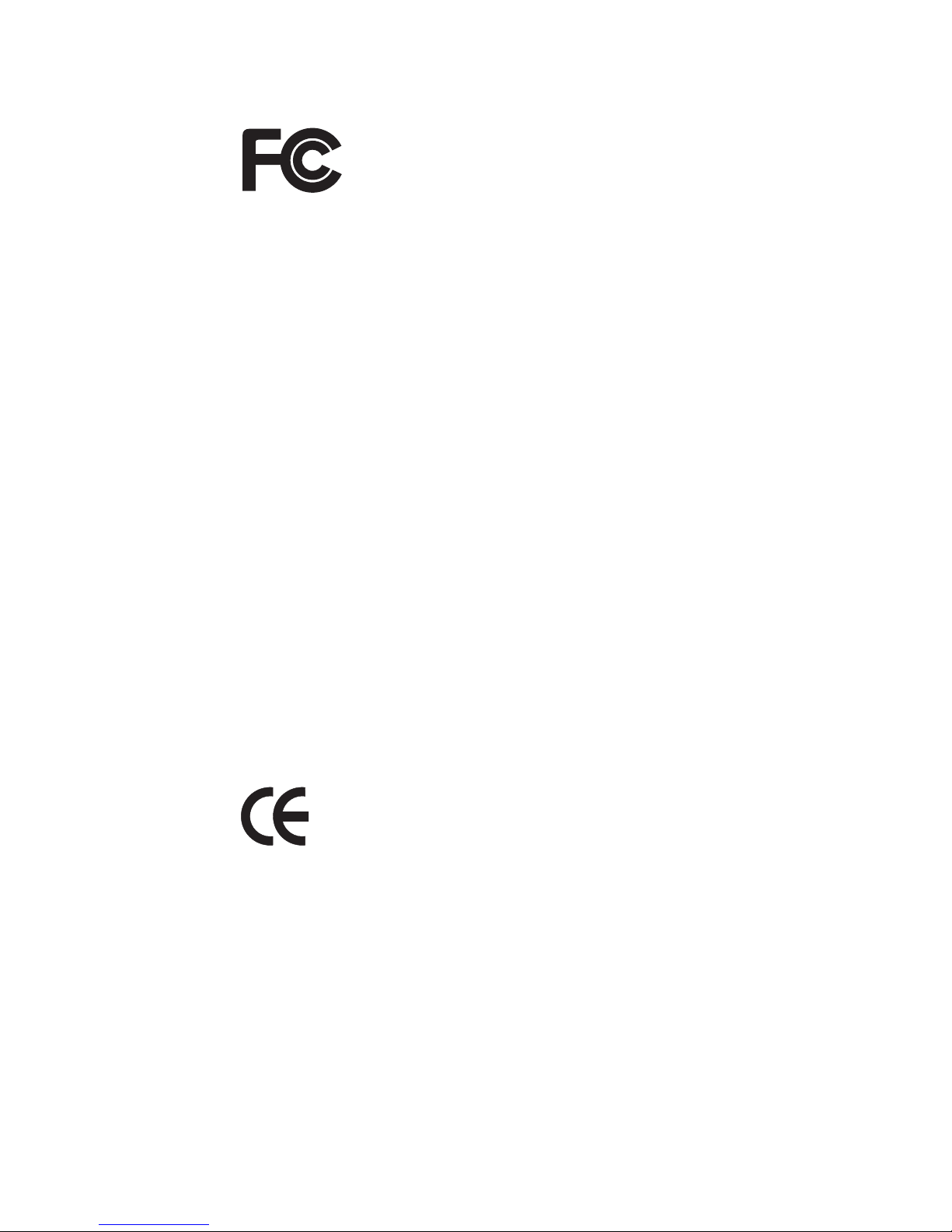
ii
Federal Communications Commission
Notice for the USA Compliance Information State-
ment (Declaration of Conformity Procedure) DoC
FCC Part 15: This device complies with part 15 of the
FCC Rules
Operation is subject to the following conditions:
1) This device may not cause harmful interference, and
2) This device must accept any interference received including interference that may cause undesired operation. If this equipment does
cause harmful interference to radio or television reception, which
can be determined by turning the equipment off and on, the user is
encouraged to try one or more of the following measures:
• Reorient or relocate the receiving antenna.
• Increase the separation between the equipment and the
receiver.
• Plug the equipment into an outlet on a circuit different from
that of the receiver.
Consult the dealer on an experienced radio/television technician for
help.
Notice for Canada
This apparatus complies with the Class B limits for radio interference
as specified in the Canadian Department of Communications Radio
Interference Regulations. (Cet appareil est conforme aux norms de
Classe B d’interference radio tel que specifie par le Ministere Canadien des Communications dans les reglements d’ineteference
radio.)
Notice for Europe (CE Mark) This product is in conformity
with the Council Directive 89/336/EEC, 92/31/EEC
(EMC).
CAUTION: Lithium battery included with this board. Do not puncture,
mutilate, or dispose of battery in fire. Danger of explosion if battery
is incorrectly replaced. Replace only with the same or equivalent
type recommended by manufacturer. Dispose of used battery
according to manufacturer instructions and in accordance with your
local regulations.
Page 5
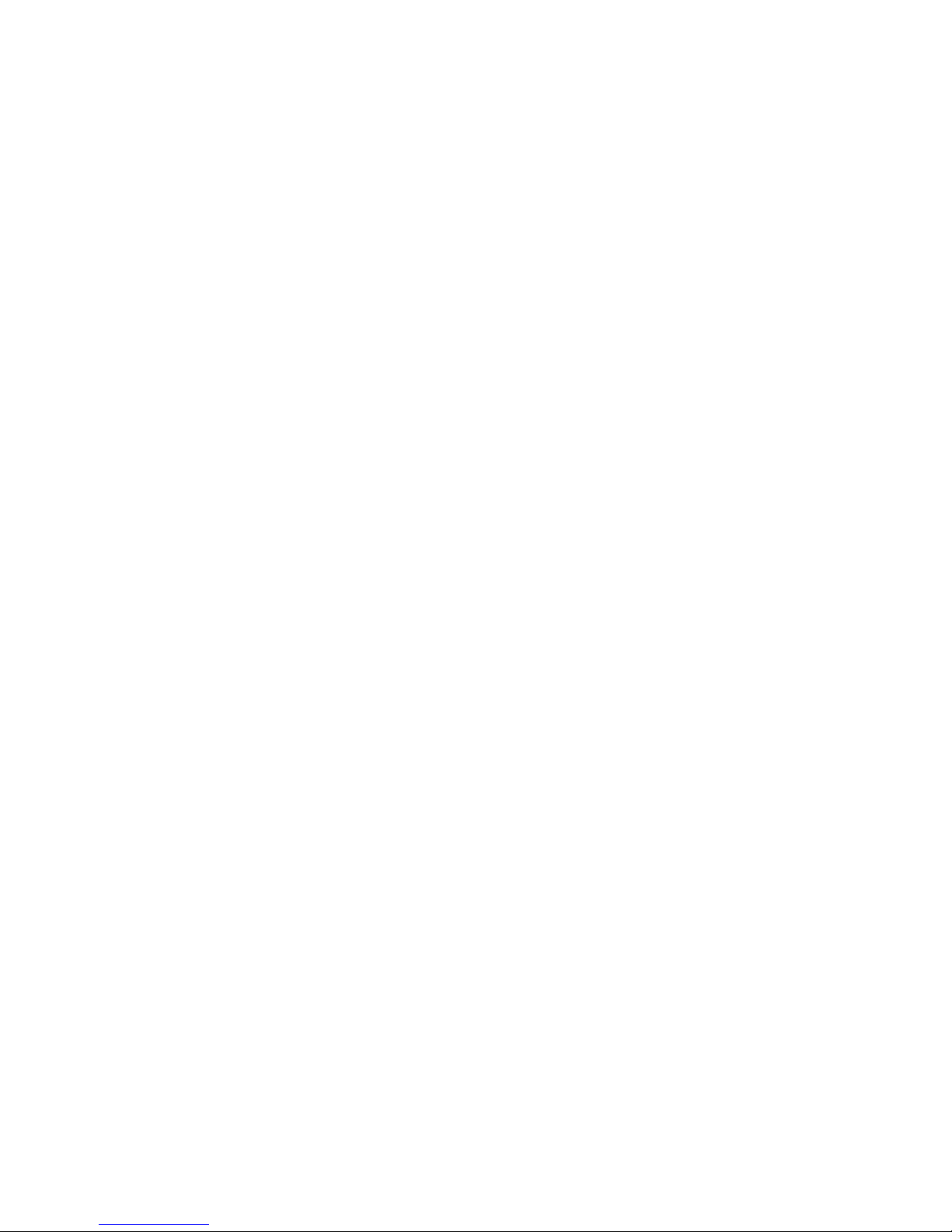
iii
About this Manual
This manual provides you with instructions on installing your
Transport VX50-B4985. This manual consists of the following
sections:
Chapter 1: Provides an Introduction to the VX50-B4985 bare-
bone, packing list, describes the external components, gives a table of key components, and
provides block diagrams of the system.
Chapter 2: Covers procedures on installing the CPU, mem-
ory modules, PCI cards and hard drives.
Chapter 3: Covers removal and replacement procedures for
pre-installed components.
Appendix: Describes the differences between mainboard
BIOS and system BIOS. The cable connection
tables are also provided for reference of system
setup.
For information on the mainboard, please refer to the attached mainboard user’s manual. You can find the detailed description about
jumper and BIOS settings from the motherboard manual.
Page 6

iv
Safety Information
Before installing and using the Transport VX50-B4985, take note of
the following precautions:
• Read all instructions carefully.
• Do not place the unit on an unstable surface, cart, or stand.
• Do not block the slots or openings on the unit which are
provided for ventilation.
• Only use the power source indicated on the marking label.
If you are not sure, contact the power company.
• The unit uses a three-wire grounded cable, which is sup-
plied with a third pin to ground the unit and prevent electric
shock. Do not defeat the purpose of this pin. If your outlet
does not support this type of plug, contact an electrician to
replace the obsolete outlet.
• Do not place anything on the power cord. Place the power
cord where it will not be stepped on.
• Follow all warnings and cautions in this manual and on the
unit case.
• Do not push objects in the ventilation slots as they may
touch high voltage components and result in shock and
damage to the components.
• When replacing parts, ensure that you use parts specified
by the manufacturer.
• When service or repairs have been carried out, perform
routine safety checks to verify that the system is operating
correctly.
• Avoid using the system near water, in direct sunlight, or
near a heating device.
• Cover the unit when not in use.
Page 7
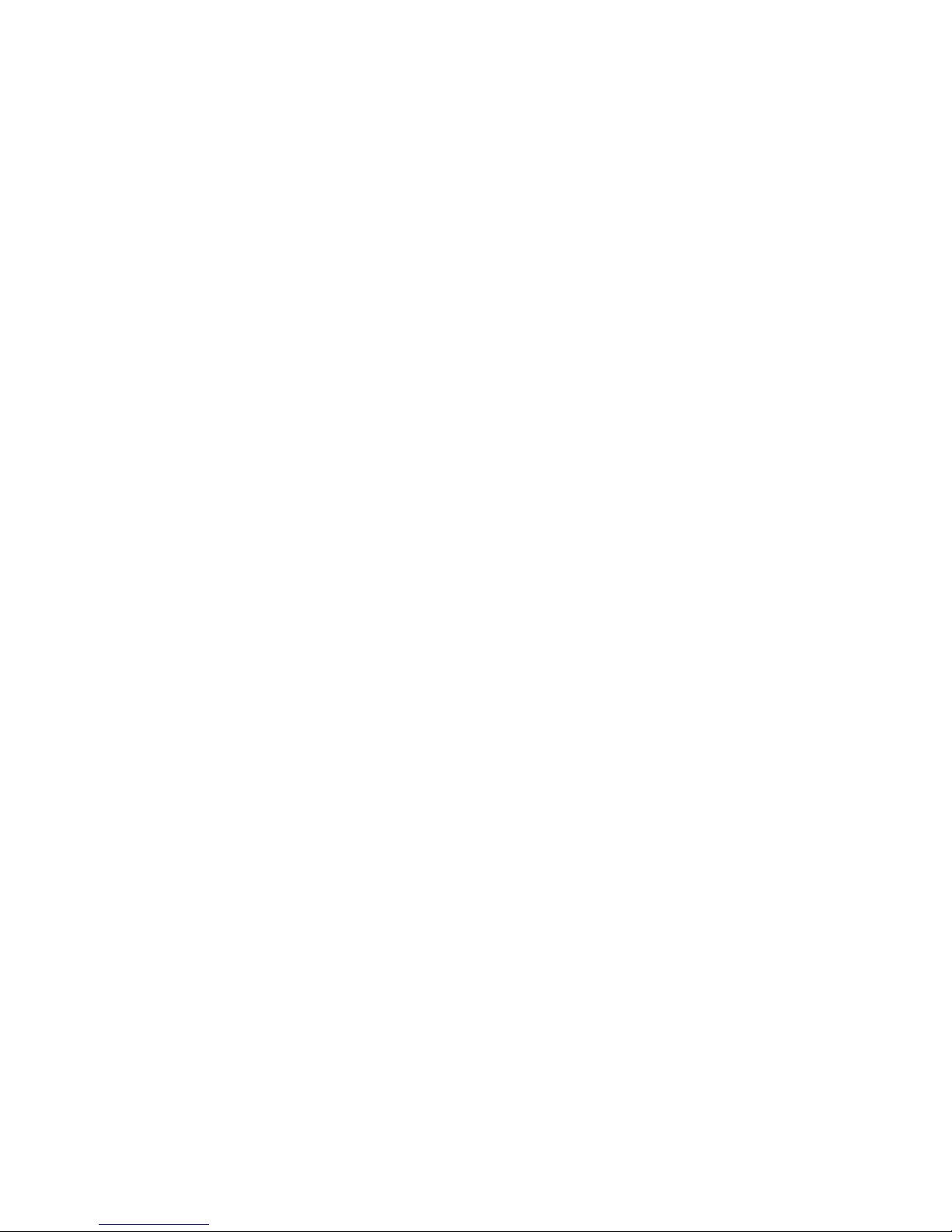
v
Table of Contents
Chapter 1: Overview
1.1 About the TYAN Transport VX50-B4985 .................................. 1
1.2 Product Models ............................................................................ 1
1.3 Features ........................................................................................ 3
1.4 Unpacking .................................................................................... 5
1.4.1 Box Contents.......................................................................... 5
1.4.2 Accessories ............................................................................ 7
1.5 About the Product ........................................................................ 9
1.5.1 System Front View ................................................................ 9
1.5.2 System Rear View ................................................................. 10
1.5.3 LED Definitions..................................................................... 11
1.5.4 Rear I/O LED......................................................................... 11
1.5.5 Motherboard (S4985) Layout ................................................ 12
1.5.6 S4985 Jumpers & Connectors................................................ 13
1.5.7 S4985 Block Diagram............................................................ 14
1.5.8 CPU Board (M4985) Layout ................................................. 15
1.5.9 M4985 Jumpers & Connectors .............................................. 15
1.5.10 M4985 Block Diagram ........................................................ 16
1.5.11 System Internal View........................................................... 17
Chapter 2: Setting Up
2.1 Before You Begin ........................................................................ 19
2.1.1 Work Area.............................................................................. 19
2.1.2 Tools ...................................................................................... 19
2.1.3 Precautions............................................................................. 20
2.2 Installing Motherboard Components............................................ 21
2.2.1 Removing the Chassis Cover................................................. 21
2.2.2 Installing the CPU and Heatsink............................................ 22
2.2.3 Installing the Memory............................................................ 26
2.2.4 Installing the M4985 CPU Expansion Board ........................ 28
2.2.5 Installing PCI-E/PCI Cards.................................................... 32
2.3 Installing Hard Drives .................................................................. 34
2.3.1 Installing a Storage Backplane .............................................. 34
2.3.2 Installing SAS/SATA Hot Swap Drives ................................ 36
2.3.3 Installing Internal Hard Drives .............................................. 38
2.4 Rack Mounting............................................................................. 40
2.4.1 Installing the Server in a Rack............................................... 40
2.5 Standalone .................................................................................... 45
2.6 Fitting the Front Bezel Door ........................................................ 46
2.6.1 Opening the Front Bezel Door............................................... 47
Chapter 3: Replacing Pre-installed Components
Page 8
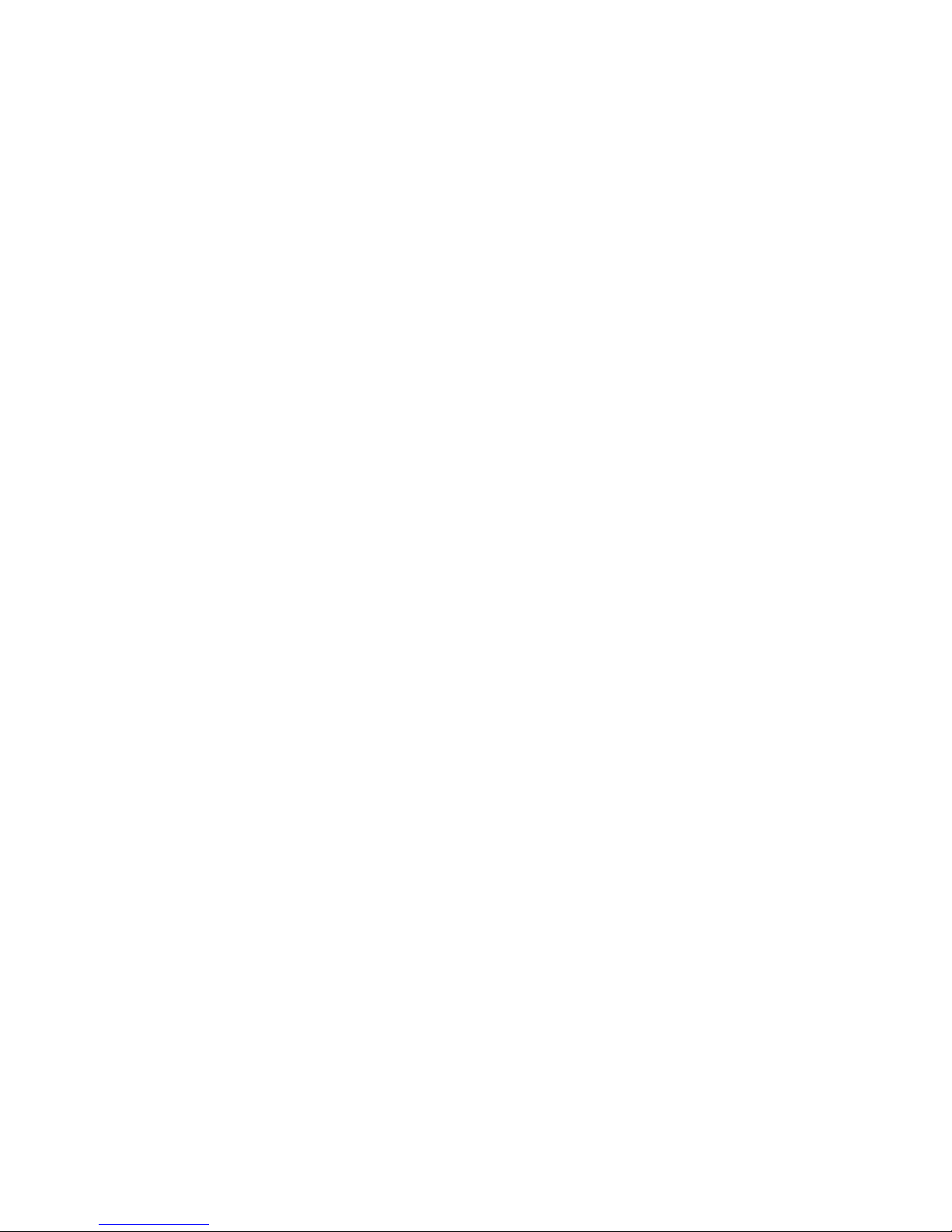
vi
3.1 Introduction .................................................................................. 49
3.1.1 Work Area.............................................................................. 49
3.1.2 Tools ...................................................................................... 49
3.1.3 Precautions............................................................................. 50
3.2 Removing the Chassis Cover ....................................................... 51
3.3 Replacing Motherboard Components .......................................... 52
3.3.1 Disconnecting All Motherboard Cables ................................ 52
3.3.2 Replacing the Motherboard ................................................... 53
3.4 Replacing the DVD-ROM............................................................ 54
3.5 Replacing the Floppy Disk Drive................................................. 56
3.6 Replacing the SAS/SATA Backplane.......................................... 58
3.6.1 SAS/SATA Backplane (M1209-P) Features ......................... 60
3.6.2 SAS/SATA Backplane (M1209-P) Header Pin Definition.... 61
3.7 Replacing the Redundant Power Supply...................................... 62
3.8 Replacing the System Fans .......................................................... 63
Page 9

Chapter 1: Overview 1
Chapter 1: Overview
1.1 About the TYAN Transport VX50-B4985
Congratulations on your purchase of the TYAN TransportTM
VX50-B4985, standalone or rack-mountable barebone
system. This product supports up to eight AMD
®
Opteron™
8000 series 1207-pin processors and 128 GB of registered
DRAM, offering exceptional computing power and
simultaneous support of 32-bit and 64-bit applications.
Hot swap SATA or SAS hard disk drives provide convenient
and resilient data storage capacity, and on-board Gigabit
Ethernet ports ensure high-speed data communication.
1.2 Product Models
Model
Supported HDD
type & quantity
Hot
swappable
Power Supply
B4985V50V4H-4P SAS/SATAII (4)
Yes
1140W (2+1 redundant
with 1 dummy module)
B4985V50V8H-8P SAS/SATAII (8)
Yes
1620W
(3+1 redundant)
B4985V50V8H-8P
B4985V50V4H-4P
Page 10
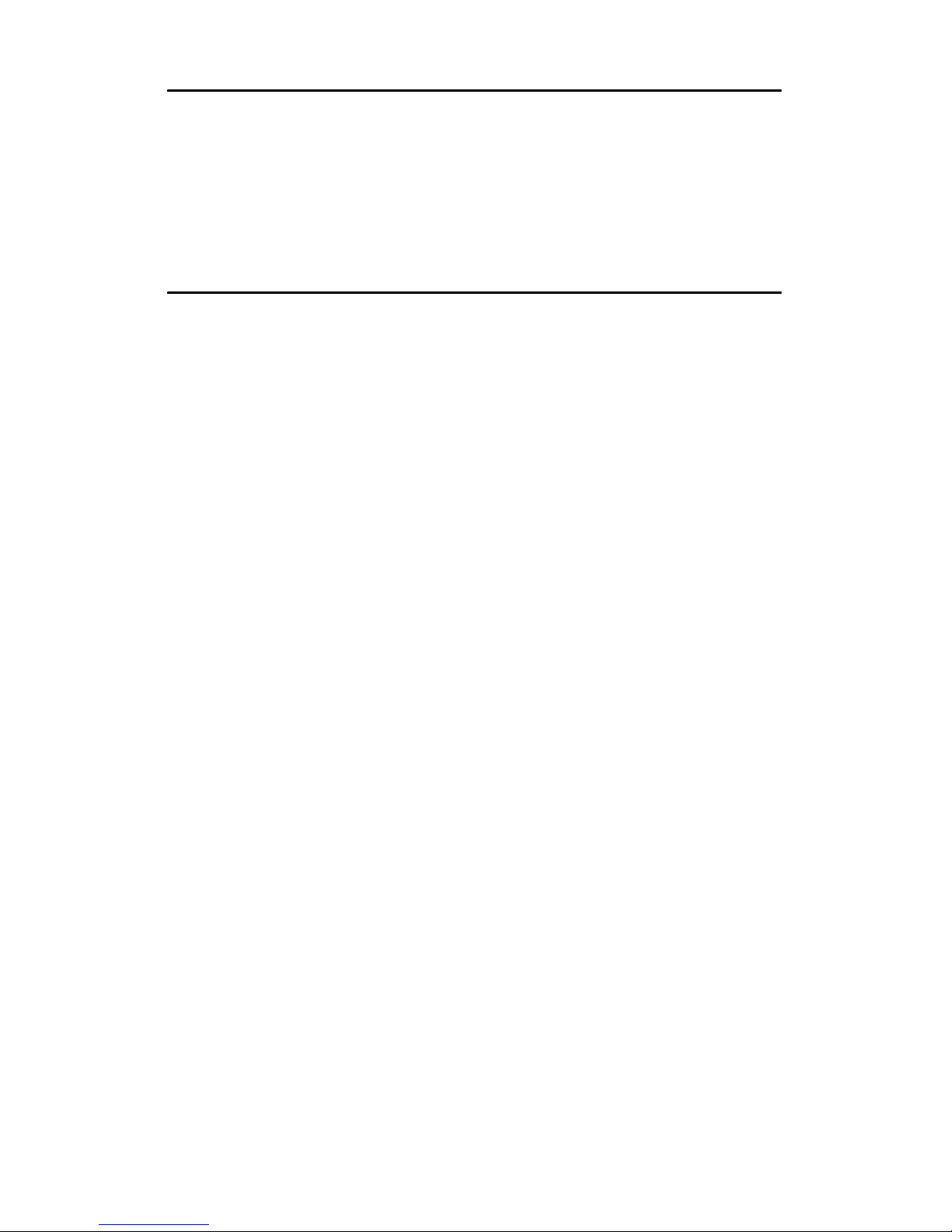
2 Chapter 1: Overview
WARNING: This product is very heavy and should not
be lifted by a single person. When
installing this product in a rack, we
recommend that at least two people lift the
server while a third person guides it into
place and tightens the fixings. Always use
a suitable trolley or cart to transport the
device.
Page 11
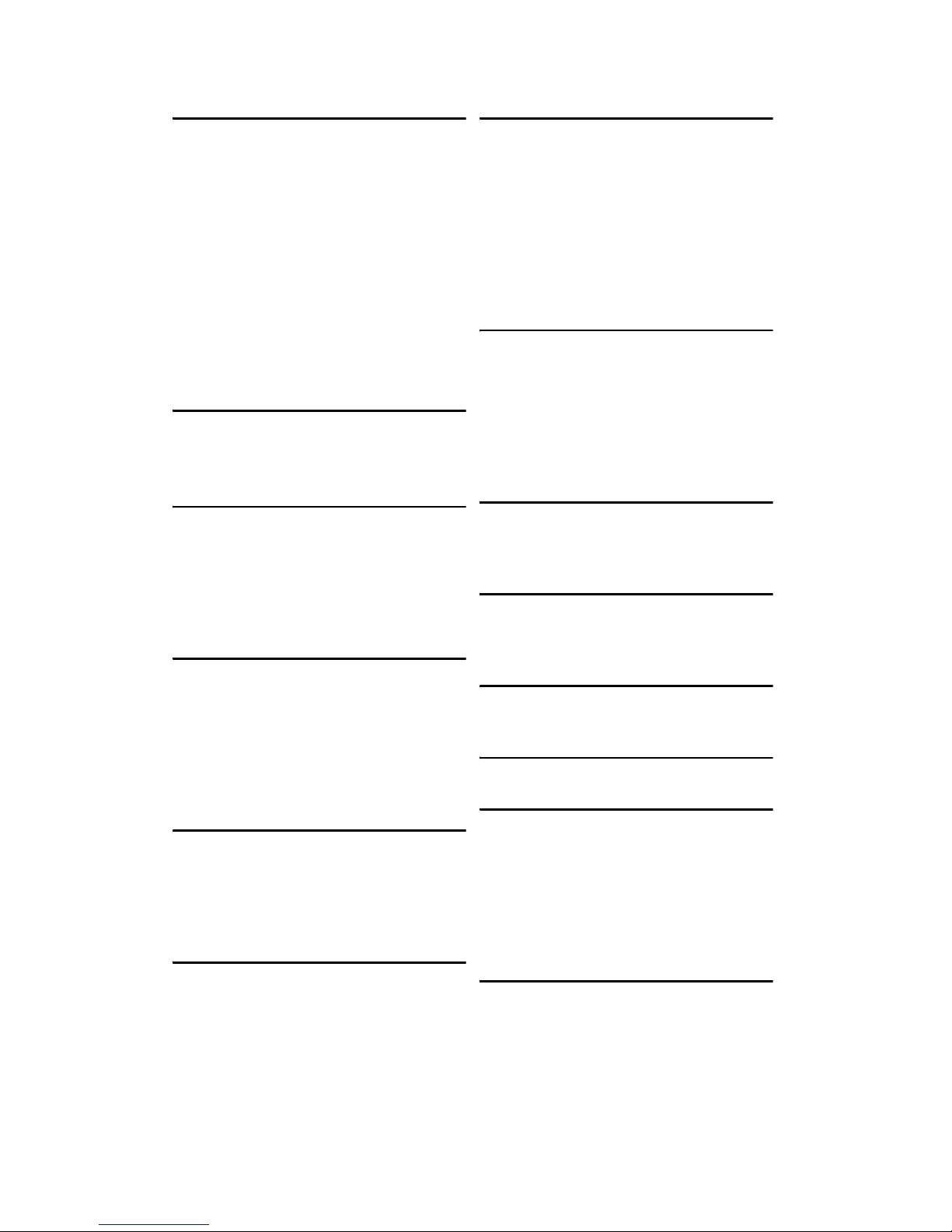
Chapter 1: Overview 3
1.3 Features
Enclosure
• 5U Convertible Pedestal/rack-mountable chassis
• Storage:
-(3) 5.25” device bays (Pre-installed
one standard DVD-ROM)
-(1) Slim optical drive bay
-(1) Standard FDD (Pre-installed)
-(4) Hot swap SAS/SATA HDD bays
-(4) Internal HDD bays (upgradable to
hot swap bays)
• Dimensions:
-D 26.8 x W 16.7 x H 8.7 inch
-D 680 x W 425 x H 220 mm
Processors
• Supports four AMD® Opteron™
(2.0~2.8GHz) Socket F (1207) 8000
series processors
Chipset
• NVIDIA nForce Professional 2200
(CK804pro)
• NVIDIA nForce Professional 2050
(IO4)
• Winbond W83627HF Super I/O
• ADT7476 Hardware Monitoring IC
Memory
• Sixteen (16) DDR2 DIMM sockets on
S4985
• Sixteen (16) DDR2 DIMM sockets on
M4985
• Supports up to 128GB of Registered,
ECC DDR2 667/533/400 four ranks
memory module
Expansion Slots
• Two (2) x16 PCI Express slots with
x16 signal
• Two (2) x16 PCI Express slots with x4
signal
• One (1) 32-bit 33MHz PCI v2.3 slot
Back I/O Ports
• One (1) Keyboard & One (1) PS/2
Mouse ports
• Three (3) RJ45 10/100/1000 Base-T
port with activity LED
• Two (2) USB 2.0 ports
• One (1) 9-pin UART Serial port
• One (1) 15-pin VGA port
Front Panel Features
• I/O
-(2) USB 2.0 ports
• LED indicators
-Power LED
-(2) LAN LED
-HDD Active LED
-ID LED
• Switches
-Power, Reset, and ID switches
Onboard Storage Controller
• Four (4) integrated dual port SATA
controllers (two from CK804pro and
two from IO4)
• Supports up to eight (8) SATA drives
• Supports 3.0Gb/s per port, 1.5Gb/s
per direction per channel
• Supports RAID 0, 1, 0+1, 5
Networking
• Three (3) Gigabit Ethernet ports
-Two (2) Marvell 88E1111 GbE
-One (1) Intel 82541PI GbE
Video
• XGI-GX20 PCI graphics controller
• 16MB DDR memory
• Resolution Max 1280x1024
Motherboard
• TYAN Thunder n4250QE S4985
• SSI EEB 3.5 footprint (13 x 16-inch)
CPU Board (8 way)
• TYAN M4985 (13” x 12”)
BIOS
• Phoenix 8Mbit LPC Flash ROM
• Serial Console Redirect
• USB device boot
• 48-bit LBA support
• ACPI 2.0 power management support
• Power management: S0, S1, S4, and
S5
Server Management
• Automatic fan speed control
• Supports TYAN Server Management
(TSM)
• TYAN SMDC, IPMI v2.0 compliant
remote server management kit
(Option)
Page 12
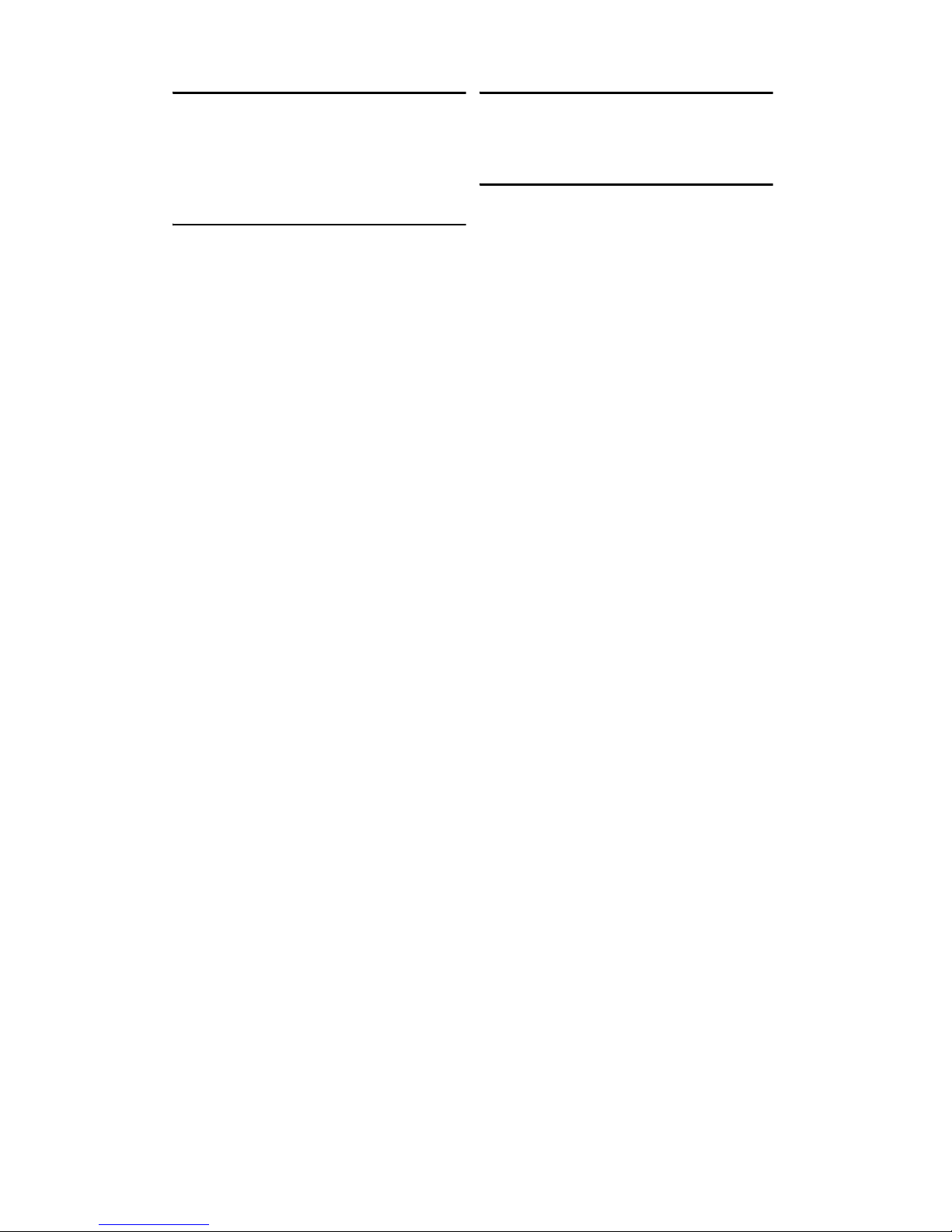
4 Chapter 1: Overview
Power Supply
• 1140W to 1620W, optional redundant
module
• 1140W for 4P (2+1 redundant with 1
Dummy module)
• 1620W for 8P (3+1 redundant)
System Cooling
• Three (3)120x120x38mm cooling
fans
• Four (4) active CPU coolers for
S4985
• Four (4) active CPU coolers for
M4985
Regulatory
• FCC Class B (Declaration of
Conformity)
• CE (Declaration of Conformity)
Environment
• Operating: 5ºC~35ºC
• Non-Operating: -40ºC~70ºC
Page 13

Chapter 1: Overview 5
1.4 Unpacking
This section describes the VX50-B4985 package contents
and accessories. Open the box carefully and ensure that all
components are present and undamaged.
1.4.1 Box Contents
Component Description
B4985V50V4H-4P:
Industry standard 5U chassis, (4)
swappable HDD bays
B4985V50V8H-8P:
Industry standard 5U chassis, (8)
swappable HDD bays
Tyan Thunder n4250QE S4985G3NR
motherboard (pre-installed)
M4985 CPU board
Standard DVD-ROM drive
(pre-installed)
Standard FDD drive (pre-installed)
Page 14

6 Chapter 1: Overview
M1209-P SAS/SATAII backplane
(pre-installed)
2+1 redundant with 1 Dummy module /
Total 1140W (for B4985V50V4H-4P)
3+1 redundant / Total 1620W (for
B4985V50V8H-8P)
(3) System cooling fans (pre-installed)
120 x 120 x 38 mm
Component Description
Page 15

Chapter 1: Overview 7
1.4.2 Accessories
If any items are missing or appear damaged, contact your
retailer or browse to TYAN’s Web site for service:
http://www.tyan.com.
The Web site also provides information on other TYAN
products, plus FAQs, compatibility lists, BIOS settings, and
more.
B4985V50V4H-4P:
4 x CPU Heatsinks with Fans
B4985V50V8H-8P:
8 x CPU Heatsinks with Fans
Barebone Manual &
Mainboard Manual
TYAN Driver CD
B4985V50V4H-4P:
Power Cord:
Europe x 3pcs
US x 3pcs
B4985V50V8H-8P:
Power Cord:
Europe x 4pcs
US x 4pcs
2 x Serial ATA
Power Cables
CD-ROM Flat
Cable, 40-pin
Page 16

8 Chapter 1: Overview
Rail Kit
Sliding Brackets x 4
Screws Kit
Mounting Ears x 2
Mounting Bracket x 4
Rail assembly
Bezel Door
with Keylock
Keys
Screws kit
Front Bezel Kit
4 x Chassis Foot
Stands
HDD Rails Kit
Page 17
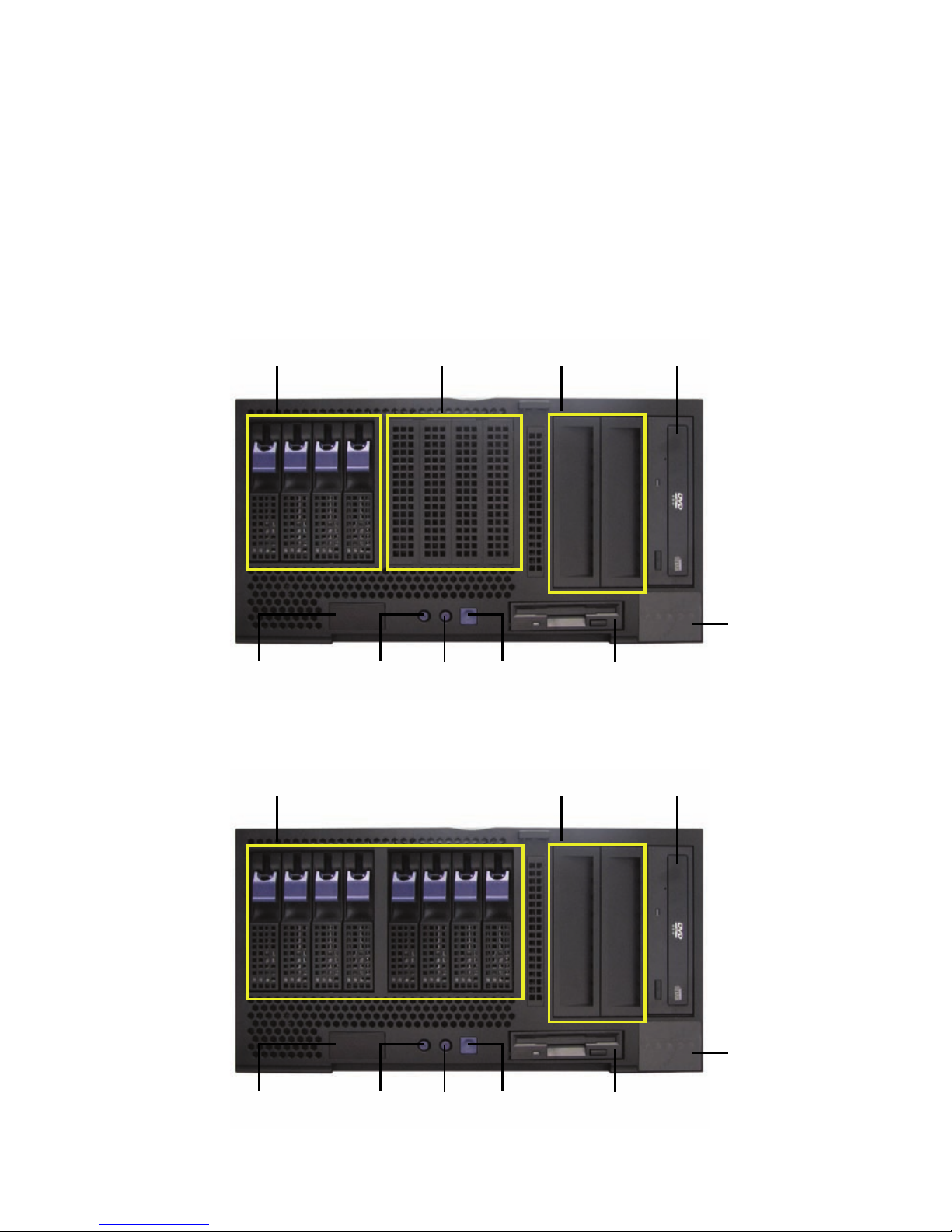
Chapter 1: Overview 9
1.5 About the Product
This section contains hardware diagrams and a block
diagram of the VX50-B4985 system.
1.5.1 System Front View
See the diagram below for details of the front panel indicators
and switches.
B4985V50V4H-4P
B4985V50V8H-8P
Hot Swap
HDD bays
DVD-ROM
drive
Reset
button
USB ports
Floppy
disk drive
Internal
HDD bays
5.25-inch
device bays
LED
control
panel
Power
button
ID
button
Hot Swap
HDD bays
DVD-ROM
drive
Reset
button
USB ports
Floppy
disk drive
5.25-inch
device bays
LED
control
panel
Power
button
ID
button
Page 18
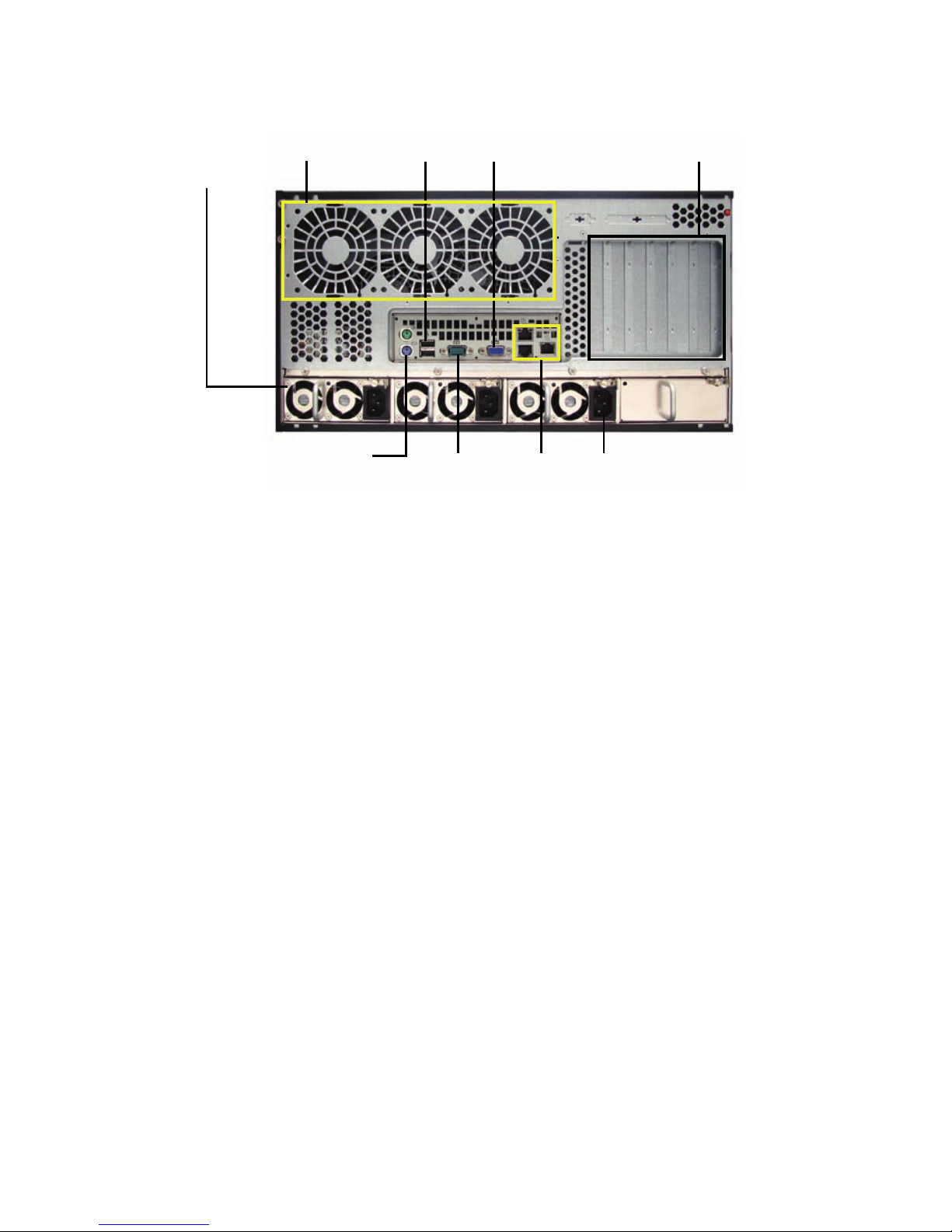
10 Chapter 1: Overview
1.5.2 System Rear View
Redundant
Power
supply
Stacked PS/2 mouse
and keyboard ports
2 x USB ports
Serial port
AC input
VGA port
Expansion slots
3 x RJ-45
LAN ports
3 x Cooling
fans
Page 19
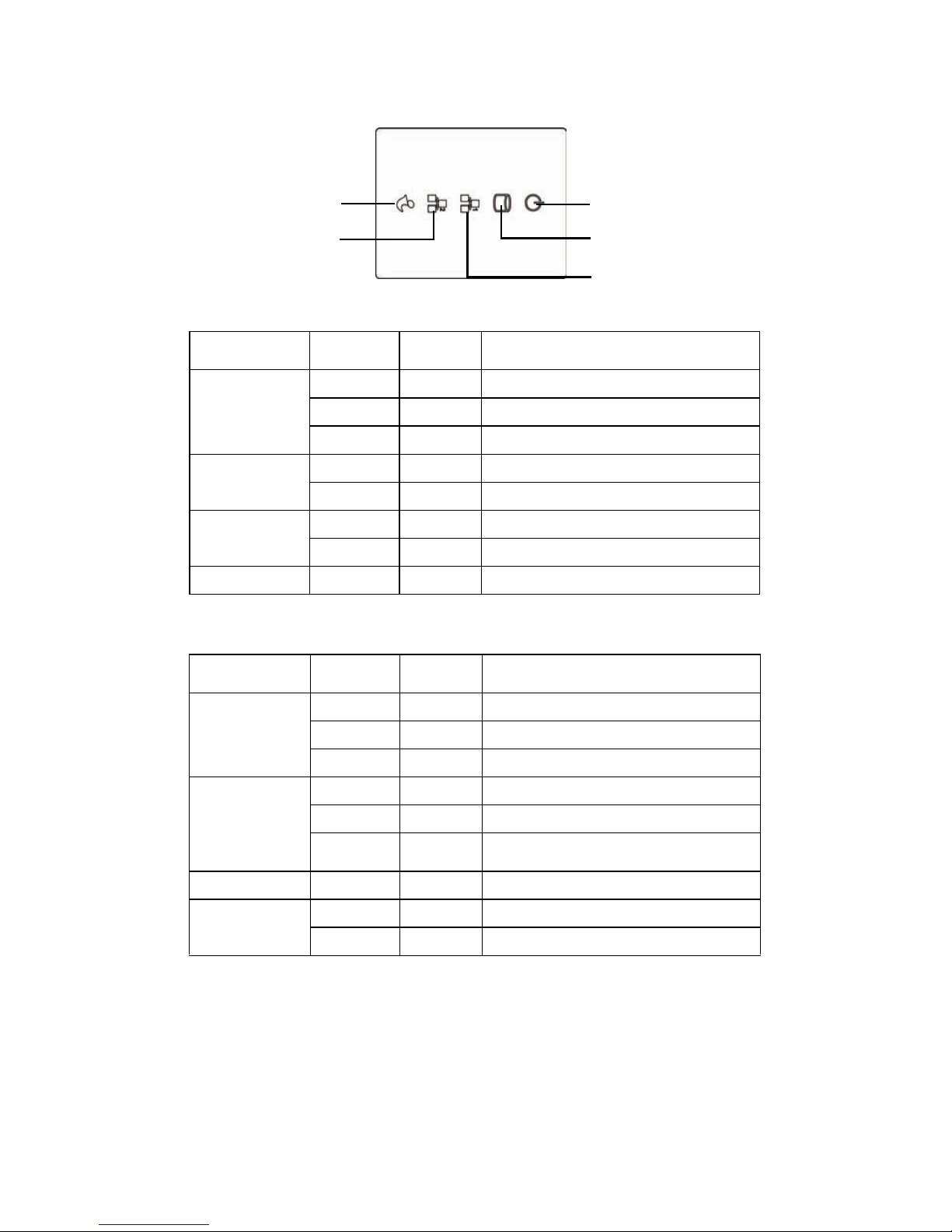
Chapter 1: Overview 11
1.5.3 LED Definitions
1.5.4 Rear I/O LED
LED Status Color Description
Power LED On Green System is turned on
On Amber System is turned off
Off Off Power off
HDD LED On Amber HDD access
Off Off No disk activity
LAN LED Blinking Green LAN is active
Off Off No LAN linked
ID LED On Blue ID select on
LED Status Color Description
RJ45
Linkage /
Activity (Left)
On Green 10Mb/100Mb/1000Mb linked
Blinking Green 10Mb/100Mb/1000Mb activity
Off Off No LAN linked
RJ45
Linkage /
Activity
(Right)
On Amber 1000Mb linked/activity
GreenOn 100Mb linked/activity
Off Off 10Mb mode or No LAN linked
ID LED On Blue ID select on
Power supply module
On Green Power on
Off Off Power off / fail
ID
LAN2
HDD
Power on
LAN1
Page 20
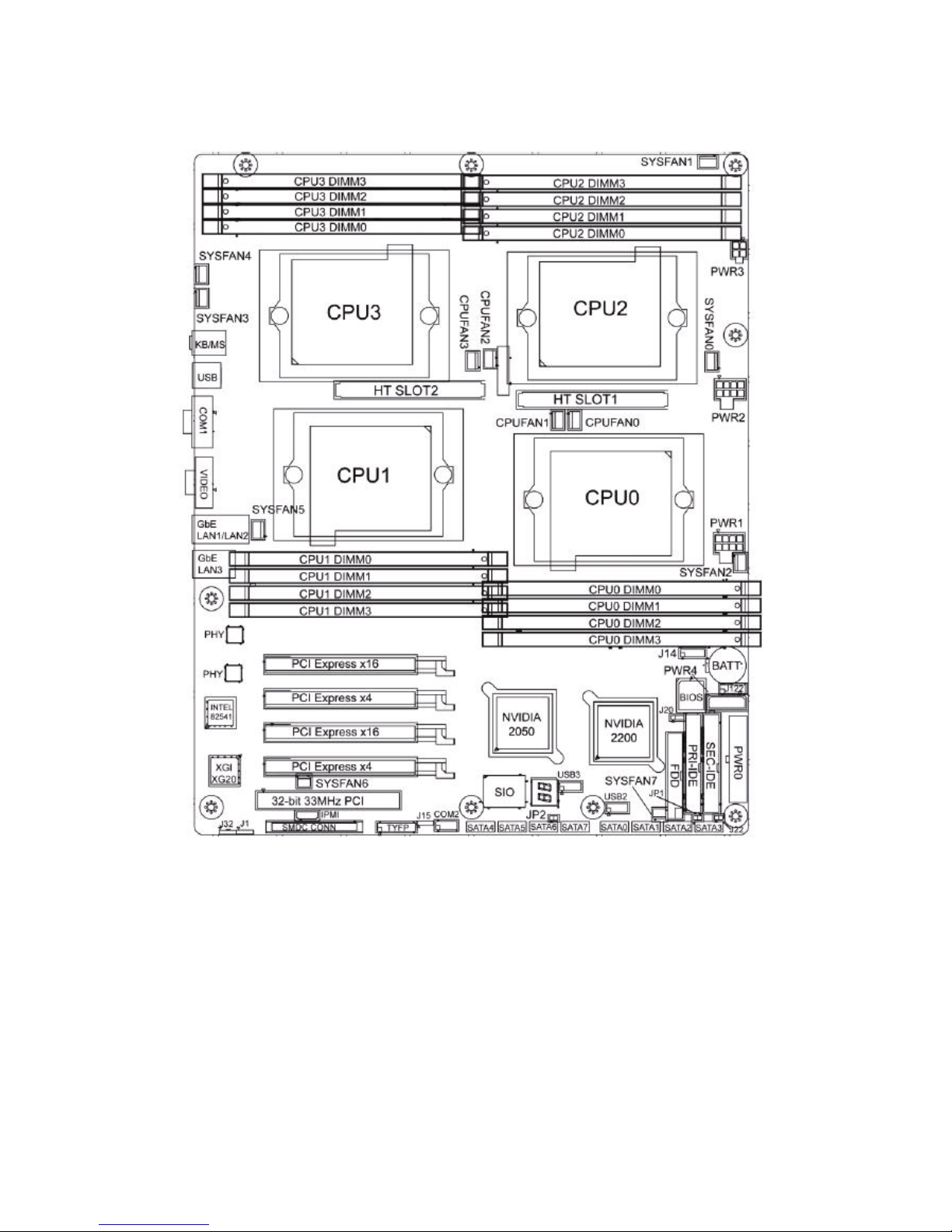
12 Chapter 1: Overview
1.5.5 Motherboard (S4985) Layout
Page 21
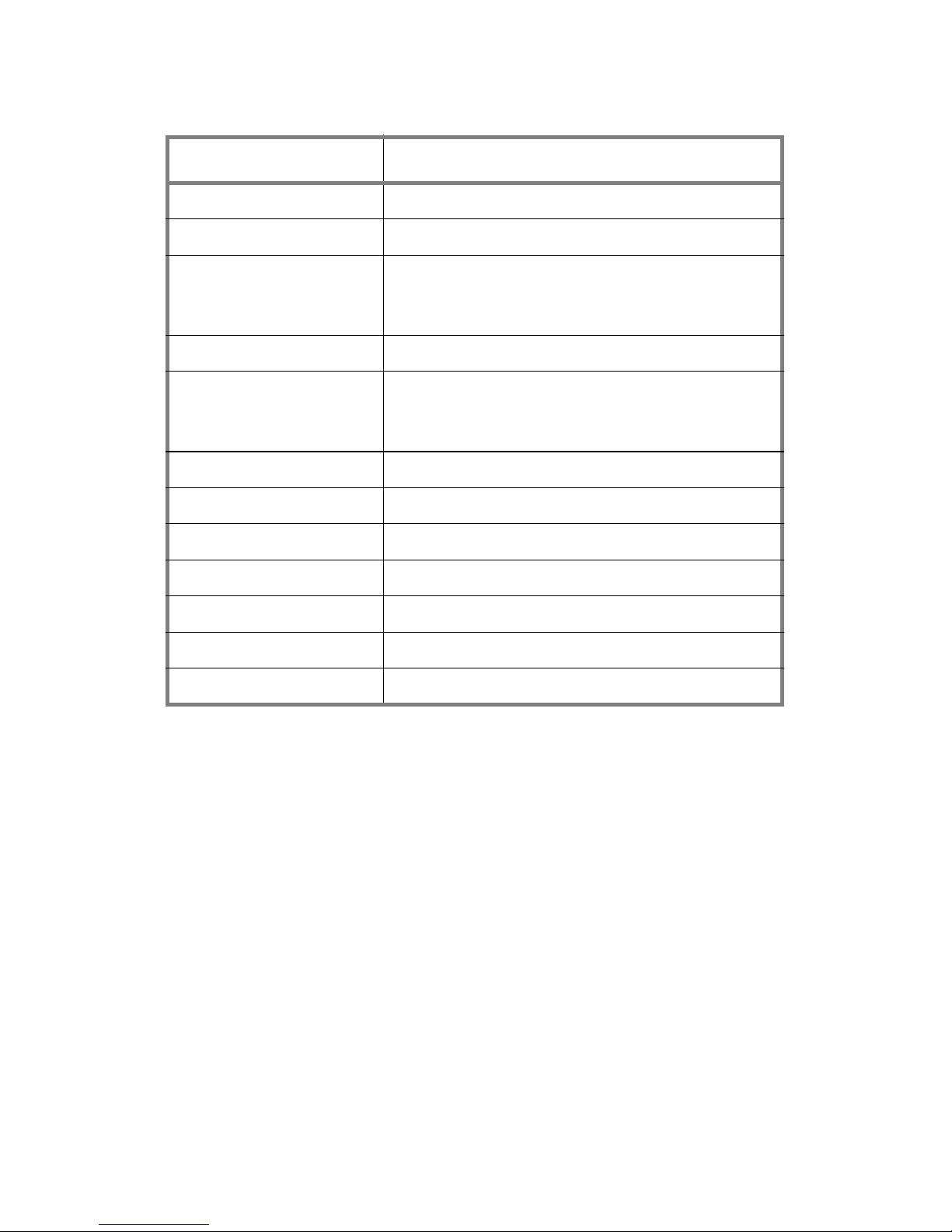
Chapter 1: Overview 13
1.5.6 S4985 Jumpers & Connectors
Jumper/Connector Function
J1 SMBUS Connector
J14 Fan Connector (for barebone use only)
J20 Clear CMOS Jumper
- Pin 2-3 closed: Normal (Default)
- Pin 1-2 closed: Clear
J22 NMI Header
J30/J95 USB Front Panel Connector
J30: USB2
J95: USB3
J101 COM2 Header
J115 Front Panel Header
JP1 RI Header
JP2 Intruder Header
CPUFAN0/1/2/3 CPU Fan Connectors
SYSFAN0/1/2/3/4/5/6/7 Chassis Fan Connectors
SATA0/1/2/3/4/5/6/7 Serial ATA RAID Connectors
Page 22
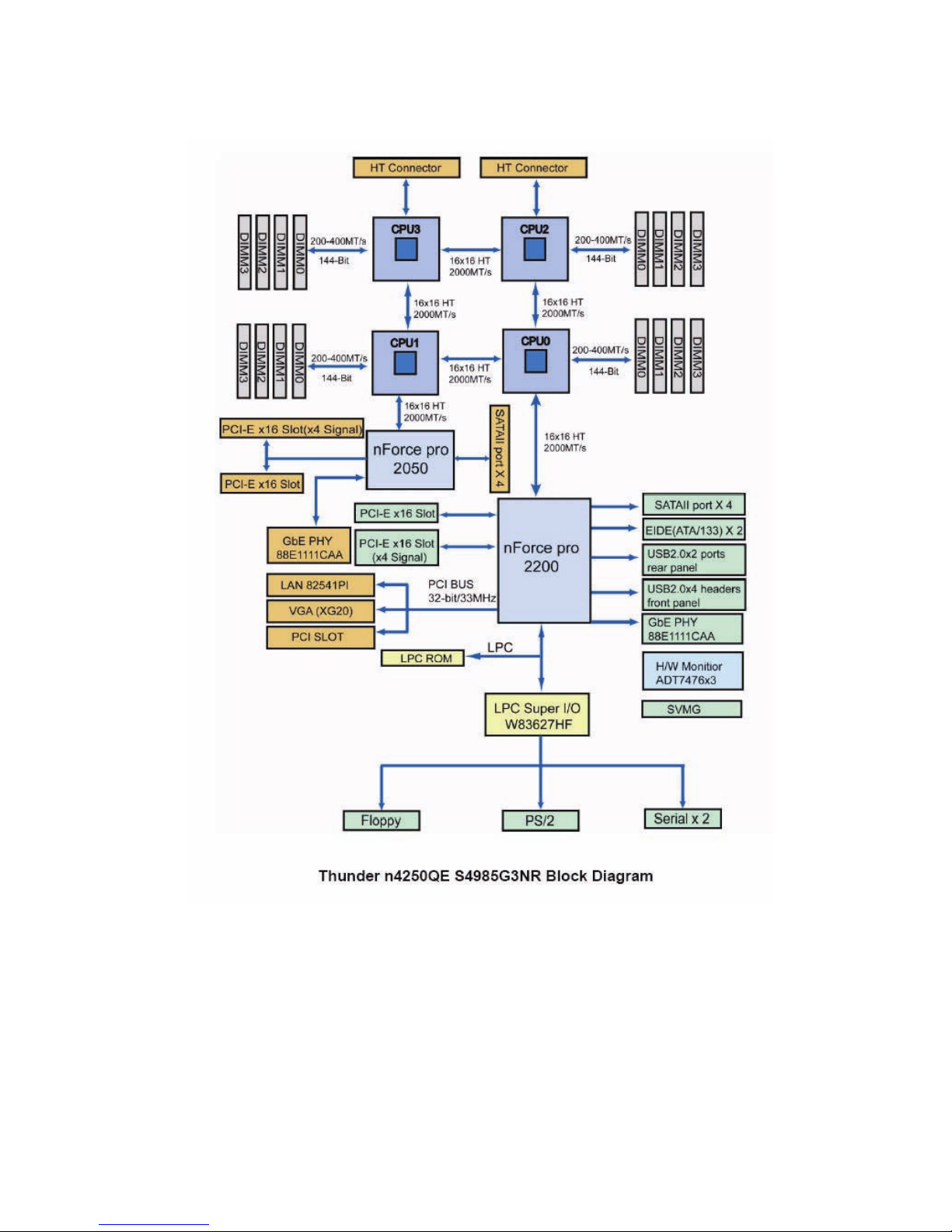
14 Chapter 1: Overview
1.5.7 S4985 Block Diagram
Page 23
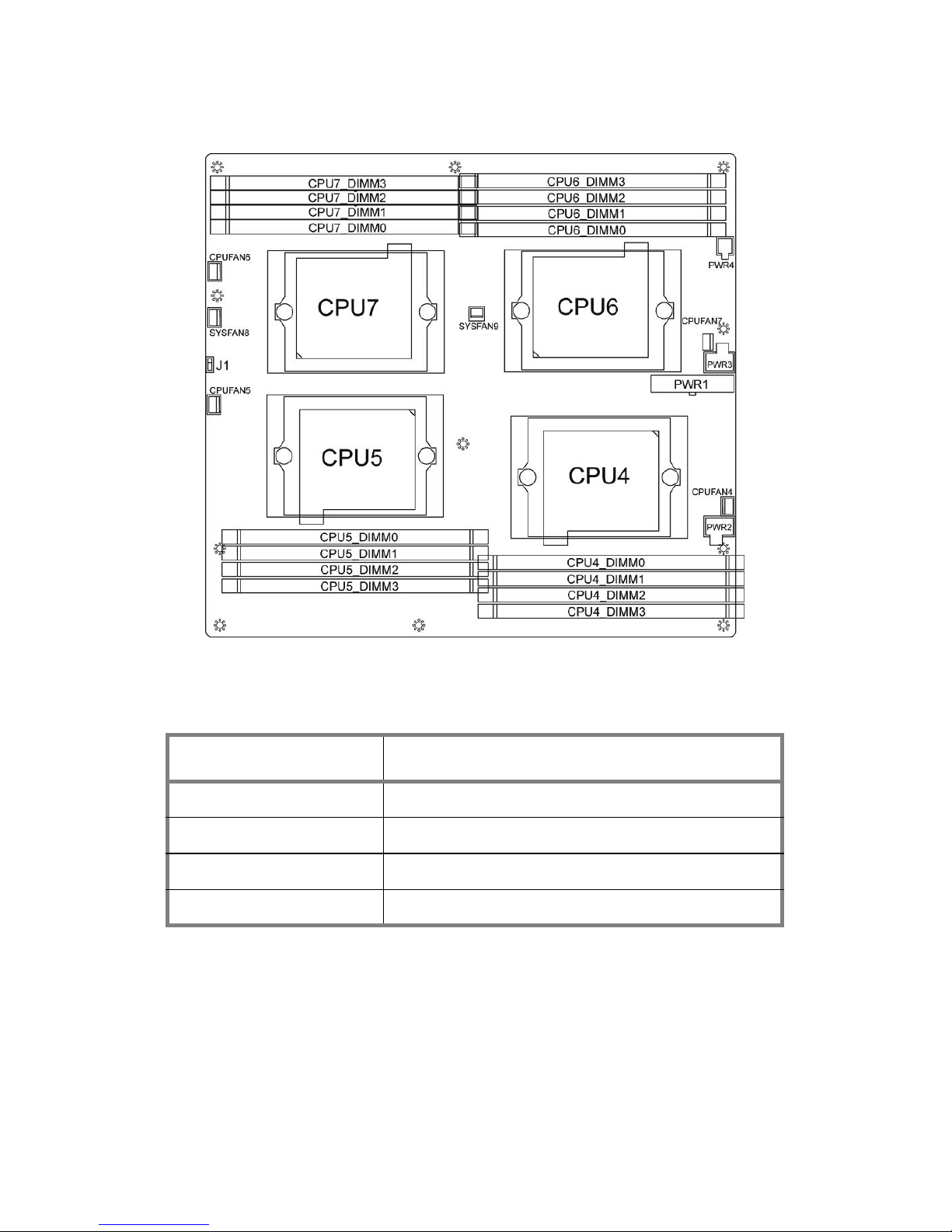
Chapter 1: Overview 15
1.5.8 CPU Board (M4985) Layout
1.5.9 M4985 Jumpers & Connectors
Jumper/Connector Function
J1 Power Switch
CPUFAN4/5/6/7 CPU Fan Connectors
PWR1/2/3/4 Power Connectors
SYSFAN8/9 System Fan Connectors
Page 24

16 Chapter 1: Overview
1.5.10 M4985 Block Diagram
Page 25

Chapter 1: Overview 17
1.5.11 System Internal View
3
4
5
6
12
8
9
11
13
1
10
2
7
1. Memory slots
2. CPU sockets
3. PCI-E x16 slots
4. PCI slot
5. PCI-E x4 slots
6. SAS/SATA cables
7. FDD cable
8. System fans
9. SAS/SATA backplane
10. Hard disk drive cradles
11. DVD-ROM cable
12. DVD-ROM drive
13. Cradle for 5.25-inch devices
Page 26

18 Chapter 1: Overview
Page 27

Chapter 2: Setting Up 19
Chapter 2: Setting Up
2.1 Before You Begin
This chapter explains how to install motherboard components
including CPUs, CPU heatsinks, memory modules, CPU
expansion board, and hard drives. Instructions on inserting a
PCI card are also given.
Take note of the precautions mentioned in this section when
installing your system.
2.1.1 Work Area
Make sure you have a stable, clean working environment.
Dust and dirt can get into components and cause malfunctions. Use containers to keep small components separated.
Putting all small components in separate containers prevents
them from becoming lost. Adequate lighting and proper tools
can prevent you from accidentally damaging the internal
components.
2.1.2 Tools
The following tools will be required to complete the installations described in this chapter.
• A cross head (Phillips) screwdriver
• A grounding strap and/or an anti static pad
Most of the electrical and mechanical connectors in your system can be disconnected using your fingers. It is recommended that you do not use needle-nosed pliers to remove
connectors as these can damage the soft metal or plastic
parts of the connectors.
Page 28

20 Chapter 2: Setting Up
2.1.3 Precautions
Components and electronic circuit boards can be damaged
by discharges of static electricity. Working on a system that is
connected to a power supply can be extremely dangerous.
Follow the guidelines below to avoid damage to the Transport
VX50-B4985 or injury to yourself.
• Ground yourself properly before removing the top
cover of the system. Unplug the power from the
power supply and then touch a safely grounded
object to release static charge (i.e. power supply
case). If available, wear a grounded wrist strap. Alternatively, discharge any static electricity by touching
the bare metal chassis of the unit case, or the bare
metal body of any other grounded appliance.
• Avoid touching motherboard components, IC chips,
connectors, memory modules, and leads.
• The motherboard is pre-installed in the system.
When removing the motherboard, always place it on
a grounded anti-static surface until you are ready to
reinstall it.
• Hold electronic circuit boards by the edges only. Do
not touch the components on the board unless it is
necessary to do so. Do not flex or stress circuit
boards.
• Leave all components inside the static-proof packag-
ing that they ship with until they are ready for installation.
• After replacing optional devices, make sure all
screws, springs, or other small parts are in place and
are not left loose inside the case. Metallic parts or
metal flakes can cause electrical shorts.
Notes:
• All connectors are keyed to only attach one way.
• Always use the correct screw size as indicated in the
procedures.
Page 29

Chapter 2: Setting Up 21
2.2 Installing Motherboard Components
This section describes how to install components on to the
motherboard, including CPUs, memory modules and PCI
cards.
2.2.1 Removing the Chassis Cover
Follow these instructions to remove the Transport VX50B4985 chassis cover. This step is required before any other
procedures in this chapter can be undertaken.
1. Press the two purple buttons on the retaining clips and lift
them up. The cover slides back slightly.
2. Lift the cover free from the chassis.
Follow the steps above in reverse to refit the chassis cover.
Page 30

22 Chapter 2: Setting Up
2.2.2 Installing the CPU and Heatsink
Follow these instruction to install the CPU and CPU heatsink.
NOTE: The system supports up to four CPUs. CPU0 must be
installed first followed by CPU1, CPU2, and CPU3.
1. Locate the four CPU sockets on the motherboard.
2. Take off the CPU protection cap.
3. Lift up the CPU lever to unlock the socket.
Page 31

Chapter 2: Setting Up 23
4. Open the socket in the direction as illustrated.
5. Place the CPU in the socket, ensuring that pin 1 is
correctly located.
NOTE: The CPU will only fit in the socket one way. No force
should be required to insert the CPU.
6. Close the socket cover and press the CPU lever down in
the direction shown to secure the CPU.
Page 32

24 Chapter 2: Setting Up
7. Place the fan and heatsink on top of the CPU and attach
with two screws as shown.
NOTE: All heatsinks must be installed with fans facing the
rear of the chassis to ensure efficient cooling.
8. Attach the fan power cable to the CPU fan pin header on
the motherboard as shown.
9. Repeat these steps when installing the other CPUs.
NOTE: About the CPU FAN connect with MB ,please refer to
following table:
Page 33

Chapter 2: Setting Up 25
Heatsink Coller Fan to Mother board
Heatsink Cooler Fan Connects to Motherboard
CPU FAN1 CPUFAN0 connector
CPU FAN2 SYSFAN5 connector
CPU FAN3 CPUFAN2 connector
CPU FAN4 SYSFAN4 connector
Heatsink Coller Fan to CPU Board
Heatsink Cooler Fan Connects to CPU Board
CPU FAN5 CPUFAN4 connector
CPU FAN6 CPUFAN5 connector
CPU FAN7 CPUFAN7 connector
CPU FAN8 CPUFAN6 connector
Page 34

26 Chapter 2: Setting Up
2.2.3 Installing the Memory
Follow the instructions in this section to install memory modules in your VX50 system.
1. Locate the memory slots on the motherboard.
2. Press the memory slot locking levers in the direction of
the arrows as shown below.
3. Align the memory module with the slot. The module has
indentations that align with notches in the slots.
4. Insert the memory module into the slot as shown.
Page 35

Chapter 2: Setting Up 27
When inserted properly, the memory slot locking levers lock
automatically onto the indentations at the ends of the module.
NOTE: Each bank memory of sockets is associated with one
CPU. Memory will be recognized only when installed in a
socket associated with an installed CPU.
Attention When Installing the Memory!
Refer to the following table for supported DDR2 populations.
Single
(CPU0 only)
Dual
(CPU 0 and CPU1)
Four
(CPU0, CPU1, CPU2,
and CPU3)
CPU0DIMM0
XX X
CPU0DIMM1
XX X
CPU0DIMM2
XXXXX X
CPU0DIMM3
XXXXX X
CPU1DIMM0
XX
CPU1DIMM1
XX
CPU1DIMM2
XXX X
CPU1DIMM3
XXX X
CPU2DIMM0
X
CPU2DIMM1
X
CPU2DIMM2
XX
CPU2DIMM3
XX
CPU3DIMM0
X
CPU3DIMM1
X
CPU3DIMM2
XX
CPU3DIMM3
XX
NOTE:
1. X indicates a populated DIMM slot.
2. Always install memory DIMMs in pairs starting from the CPU0_DIMM2 and CPU0_DIMM3.
You can choose to install single, dual or four memory modules.
CPU
DIMM
Page 36

28 Chapter 2: Setting Up
2.2.4 Installing the M4985 CPU Expansion Board
The CPU expansion board can accommodate a further four
processors and 16 memory DIMMs. For B4985V50V4H-4P
unit, when upgrading to eight CPU with a CPU expansion
board, a further power supply module must be installed.
1. Take out the CPU plate with the mylar attached. Screw
the M4985 mainboard to the CPU plate using eleven
screws.
2. Turn the CPU plate over and insert the two M4881 HT
cards into the slots. Secure the cards to the plate with
screws.
Page 37

Chapter 2: Setting Up 29
3. Use scotch tape to hold power cords and cables still.
4. Locate the HT slots on the S4985 motherboard. Put the
CPU plate with the M4881 HT cards facing down into the
chassis. Make sure to insert the M4881 HT cards into the
HT slots completely.
Page 38

30 Chapter 2: Setting Up
5. Secure the CPU board with the plate in place with three
screws as shown.
Page 39

Chapter 2: Setting Up 31
6. Insert two further countersunk screws to secure the
expansion board to the chassis as shown.
7. Connect the four power cables as shown.
Page 40

32 Chapter 2: Setting Up
2.2.5 Installing PCI-E/PCI Cards
The VX50-B4985 has five PCI card slots:
2 x PCI-E x16 slots
2 x PCI-E x4 slots
1 x PCI slot
Follow these instructions to install any of the above kinds of
PCI cards.
1. Locate the PCI-E/PCI card slots on the motherboard. See
“System Internal View” on page 17 for the PCI-E/PCI slot
locations.
2. Unscrew the blanking plate from the slot you want to use.
Page 41

Chapter 2: Setting Up 33
3. Lift up the blanking plate.
4. Insert a PCI-E/PCI card into the appropriate slot, making
sure it is firmly seated. Secure it with the screw removed
in step 2.
Page 42

34 Chapter 2: Setting Up
2.3 Installing Hard Drives
The VX50-B4985 supports up to eight hot-swappable SAS or
SATA hard drives when two backplanes are installed. When
the unit is B4985V50V4H-4P, with four hot-swap bays and
one SATA backplane, follow the instructions below to install a
further four hot-swap bays and a second SAS or SATA backplane.
2.3.1 Installing a Storage Backplane
1. Release the two screws holding the cradle locking bar in
place (A) and remove the bar (B).
2. Lift the drive cradle to the vertical position as shown.
AB
Page 43

Chapter 2: Setting Up 35
3. Fix the storage backplane to the drive cradle using six
screws.
4. Press the drive cradle release button and lower the drive
housing back into place.
5. Connect power and data cables.
Drive cradle
release button
Page 44

36 Chapter 2: Setting Up
2.3.2 Installing SAS/SATA Hot Swap Drives
1. Pull out the locking lever (A) and pull the tray out of the
chassis (B).
2. Remove the four screws holding the plastic spacer in the
tray.
.
3. Remove the spacer from the tray
AB
Page 45

Chapter 2: Setting Up 37
4. Place a SAS/SATA hard drive in the drive tray.
5. Secure the hard drive in place using four HDD screws.
6. Slide the drive tray back into the chassis and press the
locking lever into place.
NOTE: The VX50-B4985 (B4985V50V4H-4P) is shipped with
a single SATA backplane and cables pre-installed.
AB
Page 46

38 Chapter 2: Setting Up
NOTE: Be careful not to damage the delicate light pipe when
handling the HDD trays.
2.3.3 Installing Internal Hard Drives
1. Attach the supplied HDD rails to the both sides of a hard
disk. Ensure that the locking clip faces the rear of the
drive. Use two screws for each rail.
2. Release the two screws holding the cradle locking bar in
place (A) and remove the bar (B).
Light pipe
AB
Page 47

Chapter 2: Setting Up 39
3. Lift the drive housing to the vertical position as shown.
4. Slide the hard disk installed with the rails into place until it
locks.
5. Press the drive housing release button and lower the
drive housing back into place.
6. Connect power and data cables to the hard drive.
Page 48

40 Chapter 2: Setting Up
2.4 Rack Mounting
After installing the necessary components, the Transport
VX50-B4985 can be mounted in a rack using the supplied
rack mounting kit.
Rack mounting kit
Sliding Rails x 2
Sliding Brackets x 4
Mounting Ears x 2
Screws Kit x 1
Mounting Brackets x 4
2.4.1 Installing the Server in a Rack
Follow these instructions to mount the VX50-B4985 into an
industry standard 19" rack.
NOTE: Before mounting the Transport VX50-B4985 in a rack,
ensure that all internal components have been installed and
that the unit has been fully tested. Maintenance can be
performed on the unit while in a rack but it is preferable to
install the device in a fully operational condition.
Page 49

Chapter 2: Setting Up 41
Installing the Inner Rails to the Unit
1. Remove the black panels from the left and right sides of
server to reveal the rail mounting screwholes beneath.
2. Screw the mounting ears to each side of the Transport
VX50-B4985 as shown using two screws from the
supplied screws kit.
3. Draw out the inner rails from each rail assembly. Install
the inner sliding rails to each side of the server using five
screws.
Page 50

42 Chapter 2: Setting Up
Installing the Outer Rails to the Rack
4. Measure the distance between inner side of the front and
rear mounting brackets in the rack.
5. Locate the sliding brackets.
6. Secure the sliding brackets to the outer rails as shown,
using the M4-4L (C) screws from the supplied screws kit.
Sliding
brackets
Page 51

Chapter 2: Setting Up 43
7. Adjust the outer rails to fit the length of the rack (the
distance measured in step 4).
8. Secure the assembled rail sets to the rack using two
mounting brackets and four M5L8-H3 screws for each
side. Use the top and bottom holes to fix the brackets to
the rack frame.
9. Fit the rails behind the rack frame. The mounting
brackets should be against the rails as shown. Secure
the mounting brackets from inside, not outside, of the
rack.
Mounting
brackets
Use the top and bottom holes to fix
the rails to the rack
Correct
Incorrect
Page 52

44 Chapter 2: Setting Up
Rackmounting the Server
10. Lift the server and slide it between the rails mounted in
the rack.
11. Bolt the mounting ears to the rack using M5L15-H3
screws to secure the server in place.
Notes:
• When the rails are extended, they will lock. To
shorten the rails again, you will need to operate the
release mechanism in each rail.
• To avoid injury, it is strongly recommended that two
people lift the VX50-B4985 into the place while a
third person screws it to the rack.
Page 53

Chapter 2: Setting Up 45
2.5 Standalone
The Transport VX50-B4985 can be used as a standalone
device when fitted with the supplied plastic feet. When used
as a standalone device, the feet must be fitted to prevent the
unit from falling over.
The four feet should be attached as follows:
1. Each foot consists of two
pieces. Insert the round piece
of the foot into the larger foot
section. The small plastic tab
on the round piece should fit
into the curved slot on the
other piece.
2. Use a single screw
through the center of the
round section to fasten
the foot assembly to the
bottom of the chassis.
The plastic tab that
protrudes through the
curved slot should fit into
an indent in the chassis
case. When fitted, each foot should rotate about 90°.
3. Fit all four feet in the same way.
NOTE: When using as a standalone unit, all four feet should
be fitted and extended fully to prevent instability.
Curved slot
Tab fits in
curved slot
Page 54

46 Chapter 2: Setting Up
2.6 Fitting the Front Bezel Door
A door is supplied with the Transport VX50-B4985 that can
be used when the unit is rack mounted or standalone. Follow
these instructions to attach the door.
1. Release the hinge clip from the top of the hinge section
on the door
2. Insert the top hinge pin into the hole in the server casing.
Align the lower hinge pin with the hole in the casing and
lower the door into place.
3. Replace the hinge clip on the top hinge pin.
Page 55

Chapter 2: Setting Up 47
2.6.1 Opening the Front Bezel Door
1. Insert the front door key (packed in the screws kit in the
accessory box) and rotate the key 90 degrees clockwise
to unlock the door.
2. Pull the door in the direction of the arrow to open.
Page 56

48 Chapter 2: Setting Up
Page 57

Chapter 3: Replacing Pre-installed Components 49
Chapter 3: Replacing Pre-installed
Components
3.1 Introduction
This chapter explains how to replace all the pre-installed
components including the motherboard, DVD-ROM drive,
Floppy Disk Drive, SAS/SATA backplane, power supply, and
system fans.
Take note of the precautions in this section when installing
your system.
3.1.1 Work Area
Make sure you have a stable, clean working environment.
Dust and dirt can get into components and cause
malfunctions. Use containers to keep small components
separated. Putting all small components in separate
containers keeps them from becoming lost. Adequate lighting
and proper tools can prevent you from accidentally damaging
the internal components.
3.1.2 Tools
The procedures that follow require only a few tools, including
the following:
• A cross head (Phillips) screwdriver
• A grounding strap or an anti-static pad
Most of the electrical and mechanical connections can be
disconnected using your fingers. It is recommended that you
do not use needle-nosed pliers to remove connectors as
these can damage the soft metal or plastic parts of the
connectors.
Page 58

50 Chapter 3: Replacing Pre-installed Components
3.1.3 Precautions
Components and electronic circuit boards can be damaged
by static electricity. Working on a system that is connected to
a power supply can be extremely dangerous. Follow the
guidelines below to avoid damage to the Transport VX50B4985 or injury to yourself.
• Ground yourself properly before removing the top
cover of the system. Unplug the power from your
computer power supply and then touch a safely
grounded object to release static charge (i.e. power
supply case). If available, wear a grounded wrist
strap. Alternatively, discharge any static electricity by
touching the bare metal chassis of the unit case, or
the bare metal body of any other grounded
appliance.
• Avoid touching motherboard components, IC chips,
connectors, memory modules, and leads.
• The motherboard is pre-installed in the system.
When removing the motherboard, always place it on
a grounded anti-static surface until you are ready to
reinstall it.
• Hold electronic circuit boards by the edges only. Do
not touch the components on the board unless it is
necessary to do so. Do not flex or stress circuit
boards.
• Leave all components inside the static-proof
packaging that they ship with until they are ready for
installation.
• After replacing optional devices, make sure all
screws, springs, or other small parts are in place and
are not left loose inside the case. Metallic parts or
metal flakes can cause electrical shorts.
Notes:
• All connectors are keyed to only attach one way.
• Always use the correct screw size as indicated in the
procedures.
Page 59

Chapter 3: Replacing Pre-installed Components 51
3.2 Removing the Chassis Cover
Follow these instructions to remove the Transport VX50B4985 chassis cover. This step is required before any other
procedures in this chapter can be undertaken.
To remove the rear cover and expose motherboard
components:
1. Press the two purple buttons on the retaining clips and lift
them up. The cover slides back slightly.
2. Lift the cover free from the chassis.
Follow the steps above in reverse to refit the chassis cover.
Page 60

52 Chapter 3: Replacing Pre-installed Components
3.3 Replacing Motherboard Components
Follow these instructions to remove motherboard
components and replace the motherboard.
3.3.1 Disconnecting All Motherboard Cables
Before replacing the motherboard or certain components,
remove cables connected to the motherboard. Follow these
instructions to remove all motherboard cabling.
1. Disconnect all the power cables.
2. Disconnect the DVD-ROM drive cable, SAS/SATA hard
drive cables, USB cable, and front panel cables.
IDE power
EPS 12V
power
12V power
Main power
DVD-ROM
cable
SAS/SATA cables
USB cable
Front panel
cables
FDD cable
Page 61

Chapter 3: Replacing Pre-installed Components 53
3. Disconnect the fan cables.
3.3.2 Replacing the Motherboard
After removing all of those cables, follow these instructions to
remove the motherboard from the chassis.
1. Remove the heat sinks and processors if installed.
2. Remove the nine screws that secure the motherboard to
the chassis.
3. Carefully lift the motherboard from the chassis.
NOTE: The motherboard is too large to lift straight out. Lift the
front edge of the motherboard up to an angle of about 45º.
Then slide the motherboard out, front end first.
Page 62

54 Chapter 3: Replacing Pre-installed Components
3.4 Replacing the DVD-ROM
Follow these instructions to replace the DVD-ROM.
1. Remove the power and data cables from the rear of the
DVD-ROM drive.
2. Remove the two thumbscrews that secures the DVDROM drive to the chassis.
3. Slide the DVD-ROM drive out of the chassis in the
direction of the arrow shown.
Page 63

Chapter 3: Replacing Pre-installed Components 55
4. Install a new DVD-ROM drive in the drive bay and secure
with two thumbscrews.
5. Replace the power and data cables.
Page 64

56 Chapter 3: Replacing Pre-installed Components
3.5 Replacing the Floppy Disk Drive
Follow these instructions to replace the FDD in your VX50B4985 system.
1. Loosen the two screws that secure the lower cover to the
chassis of the VX50-B4985. Slide the cover back and
remove it to expose the service port for the floppy disk
drive.
2. Remove the power and data cables from the floppy disk
drive.
3. Loosen the two thumbscrews that secures the floppy disk
drive in place.
Page 65

Chapter 3: Replacing Pre-installed Components 57
4. Slide the floppy disk drive out of the chassis.
5. Slide the new unit into place, secure with the two
thumbscrews and replace the power and data cables.
Page 66

58 Chapter 3: Replacing Pre-installed Components
3.6 Replacing the SAS/SATA Backplane
Follow these instructions to replace the SAS/SATA backplane
in your VX50-B4985 system.
1. Remove all the SATA hot swap HDD trays from the
VX50-B4985.
2. Release the two screws holding the cradle locking bar in
place (A) and remove the bar (B).
3. Disconnect all cables from the SATA backplane.
AB
Page 67

Chapter 3: Replacing Pre-installed Components 59
4. Lift the drive cradle to the vertical position as shown.
5. Remove the six screws to release the backplane.
6. Lift the backplane from the chassis.
7. Secure a new backplane in place with six screws.
8. Press the drive cradle release button and lower the drive
cradle back into place. (See the drive cradle release
button indicated in the step 6.)
9. Reconnect the power and data cables.
Drive cradle
release button
Page 68

60 Chapter 3: Replacing Pre-installed Components
3.6.1 SAS/SATA Backplane (M1209-P) Features
Front View
Rear View
J2 SAS 29 PIN
Connector
J1 SAS 29 PIN
Connector
J3 SAS 29 PIN
Connector
J4 SAS 29 PIN
Connector
Hot Swapped HDD
Power/Access LED
Hot Swapped
HDD Fail LED
J14 Big 4P
J13 Big 4P
J5 SATA II 7 pin primary
J6 SATA II 7 pin primar
y
J7 SATA II 7 pin primar
y
J8 SATA II 7 pin primar
y
J12 SATA II 7 pin secondary
J11 SATA II 7 pin secondary
J10 SATA II 7 pin secondary
J9 SATA II 7 pin secondary
JP3 2x4 pin header
Page 69

Chapter 3: Replacing Pre-installed Components 61
3.6.2 SAS/SATA Backplane (M1209-P) Header Pin Definition
JP3 External Hard disk Fail LED Pin out
LED Definition
NOTE: To enable the HDD failure LED function, the SAS PCI
card need to support this function. Please check if there is
any failure LED output pin on the SAS card and check if it can
comply with the backplane LED input pin. If it does, then you
need to use a cable to connect them to enable this function.
1AF+1 2AF-1
3BF+1 4BF-1
5CF+1 6CF-1
7DF+1 8DF-1
LED Color State Description
Hot Swappable HDD
Tray Power/Access
LED
Green
Green
OFF
ON
Blinking
OFF
Power connected
HDD access activity
Power disconnected
Hot Swappable HDD
SAS Failed LED
Amber
OFF
ON
OFF
SAS HDD fail (Reserved
for SAS add-on card)
No failure found
Page 70

62 Chapter 3: Replacing Pre-installed Components
3.7 Replacing the Redundant Power Supply
Follow these instructions to replace a redundant power
supply unit in your VX50-B4985 system.
1. Release the thumbscrew of the redundant power supply
and push the latch to the left.
2. Pull out the redundant power supply unit as shown.
3. Insert the new unit secure it by tightening the
thumbscrew.
Page 71

Chapter 3: Replacing Pre-installed Components 63
3.8 Replacing the System Fans
Follow these instructions to replace the cooling fans in your
VX50-B4985 system. See “Motherboard (S4985) Layout” on
page 12 for the fan header locations.
1. Locate the fan connector on the motherboard for the fan
you want to replace and unplug the fan cable as shown.
2. Remove the four screws that secure the fan to the
chassis.
Page 72

64 Chapter 3: Replacing Pre-installed Components
3. Pull the fan away from the chassis as shown and lift it
free.
4. Replace the new fan into the chassis and secure with the
four screws.
5. Reconnect the fan cable to the connector on the
motherboard.
Page 73

65
Appendix I: BIOS Differences
The BIOS of B4985 is similar to the BIOS of S4985. There is
only one menu different. You may refer to the attached
motherboard manual for the complete BIOS information. The
differences between B4985 and S4985 is on the
“Advanced/Hardware Health Information” menu. See the
following for the differences.
Advanced/Hardware Health Information
PhoenixBIOS Setup Utility
Advanced
Hardware Monitor: Item Specific Help
CPU0 Temperature xxx ºC
CPU1 Temperature xxx ºC
CPU2 Temperature xxx ºC
CPU3 Temperature xxx ºC
CPU4 Temperature xxx ºC
CPU5 Temperature xxx ºC
CPU6 Temperature xxx ºC
CPU7 Temperature xxx ºC
sys1 Temperature xxx ºC
sys2 Temperature xxx ºC
sys3 Temperature xxx ºC
sys4 Temperature xxx ºC
sys5 Temperature xxx ºC
CPU1 Fan Speed xxxx RPM
CPU2 Fan Speed xxxx RPM
CPU3 Fan Speed xxxx RPM
CPU4 Fan Speed xxxx RPM
CPU5 Fan Speed xxxx RPM
CPU6 Fan Speed xxxx RPM
CPU7 Fan Speed xxxx RPM
CPU8 Fan Speed xxxx RPM
System Fan 1 Speed xxxx RPM
System Fan 2 Speed xxxx RPM
System Fan 3 Speed xxxx RPM
CPU0 VDD voltage xxxx V
CPU1 VDD voltage xxxx V
CPU2 VDD voltage xxxx V
CPU3 VDD voltage xxxx V
CPU4 VDD voltage xxxx V
CPU5 VDD voltage xxxx V
CPU6 VDD voltage xxxx V
CPU7 VDD voltage xxxx V
+12V xxxx V
+5V xxxx V
HT1.2V xxxx V
3.3VSB xxxx V
CK804 Vcore 1.5V xxxx V
All items on this menu
cannot be modified in
user mode. If any
items require
changes, please consult your system
Supervisor.
F1 Help Select Item -/+ Change Values F9 Setup Defaults
Esc Exit Select Menu Enter Select X Sub-Menu F10 Save and Exit
Page 74

66
S4985 Advanced/Hardware Monitor Information
Table of Differences
PhoenixBIOS Setup Utility
Advanced
Hardware Monitor Item Specific Help
CPU0 Temperature xxx ºC
CPU1 Temperature xxx ºC
CPU2 Temperature xxx ºC
CPU3 Temperature xxx ºC
Sys1 Temperature xxx ºC
Sys2 Temperature xxx ºC
Sys3 Temperature xxx ºC
Sys4 Temperature xxx ºC
Sys5 Temperature xxx ºC
CPU0 Fan Speed xxxx RPM
CPU1 Fan Speed xxxx RPM
CPU2 Fan Speed xxxx RPM
CPU3 Fan Speed xxxx RPM
System Fan 0 Speed xxxx RPM
System Fan 1 Speed xxxx RPM
System Fan 2 Speed xxxx RPM
System Fan 3 Speed xxxx RPM
System Fan 4 Speed xxxx RPM
System Fan 5 Speed xxxx RPM
System Fan 6 Speed xxxx RPM
System Fan 7 Speed xxxx RPM
CPU0 VDD voltage xxxx V
CPU1 VDD voltage xxxx V
+12V xxxx V
+5V xxxx V
HT1.2V xxxx V
3.3VSB xxxx V
CK804 Vcore 1.5V xxxx V
F1 Help Select Item -/+ Change Values F9 Setup Defaults
Esc Exit Select Menu Enter Select X Sub-Menu F10 Previous Values
S4985 B4985
Auto Fan Control Disabled Enabled
Hardware Monitor
Fan
CPU0 Fan Speed
CPU1 Fan Speed
CPU2 Fan Speed
CPU3 Fan Speed
System Fan0 Speed
System Fan1 Speed
System Fan2 Speed
System Fan3 Speed
System Fan4 Speed
System Fan5 Speed
System Fan6 Speed
System Fan7 Speed
CPU1 Fan Speed
CPU2 Fan Speed
CPU3 Fan Speed
CPU4 Fan Speed
CPU5 Fan Speed
CPU6 Fan Speed
CPU7 Fan Speed
CPU8 Fan Speed
System Fan1 Speed
System Fan2 Speed
System Fan3 Speed
Page 75

67
Appendix II: Cable Connection Tables
SAS/SATA Cables
FAN Cables
Table 1: VX50-B4985 Model
M1209-P SAS/SATA
Backplane
Connects to Motherboard
J5 SATA1
J6 SATA0
J7 SATA3
J8 SATA2
Table 2: System Fan to Motherboard
System Fan Connects to Motherboard
FAN 1 SYSFAN1 connector
FAN 2 SYSFAN0 connector
FAN 3 SYSFAN2 connector
Table 3: Heatsink Cooler Fan to Motherboard
Heatsink Cooler Fan Connects to Motherboard
CPU FAN1 CPUFAN0 connector
CPU FAN2 SYSFAN5 connector
CPU FAN3 CPUFAN2 connector
CPU FAN4 SYSFAN4 connector
Page 76

68
Power Supply Cables
Table 4: Heatsink Cooler Fan to CPU Board
Heatsink Cooler Fan Connects to CPU Board
CPU FAN5 CPUFAN4 connector
CPU FAN6 CPUFAN5 connector
CPU FAN7 CPUFAN7 connector
CPU FAN8 CPUFAN6 connector
Table 5: Power Supply to Motherboard
Power Supply Connects to Motherboard
24-pin power cable PWR0 24-pin connector
8-pin power cable PWR1 8-pin connector
8-pin power cable PWR2 8-pin connector
4-pin power cable PWR3 4-pin connector
4-pin power cable PWR4 4-pin IDE connector
Table 6: Power Supply to CPU Board
Power Supply Connects to CPU Board
24-pin power cable PWR1 24-pin connector
8-pin power cable PWR2 8-pin connector
8-pin power cable PWR3 8-pin connector
4-pin power cable PWR4 4-pin connector
Table 7: Power Supply to Backplane
Power Supply Connects to Backplane
4-pin power cable J13 4-pin connector
4-pin power cable J14 4-pin connector
Page 77

69
Other Cables
Table 8: Power Supply to DVD-ROM
Power Supply Connects to DVD-ROM
4-pin power cable 4-pin connector
Table 9: DVD-ROM Related Cables
Motherboard IDE
connector
DVD-ROM
4-pin power connector DVD-ROM
Table 10: FDD Related Cables
Motherboard FDD
connector
FDD drive
4-pin power cable FDD drive
Page 78

70
Appendix III: Installing the SMDC Card
The following provides you with the information on installing
M3291 SMDC card into any PCI slot in your VX50-B4985
system.
1. Secure M3291 on a PCI bracket as shown.
2. Connect the following cables to M3291 as shown.
a. 2x25 pin SMDC cable to M3291 J1 connector.
b. 2x5 pin serial cable to M3291 COM port (J2).
3. Unscrew the blanking plate from the slot as shown. Lift
up the blanking plate.
Page 79

71
4. Connect the other end of SMDC cable and serial cable to
the SMDC connector and COM2 header (J101) on the
motherboard.
5. Place the SMDC card in the PCI slot as shown.
6. Secure the PCI bracket with the screw you removed from
the blanking plate.
Page 80

72
Cable Connection Table
SMDC Card (M3291) Connects to Motherboard
J1 connector SMDC connector
J2 COM port J101 COM2 header
Page 81

73
Technical Support
If a problem arises with your system, you should first turn to
your dealer for direct support. Your system has most likely
been configured or designed by them and they should have
the best idea of what hardware and software your system
contains. Hence, they should be of the most assistance for
you. Furthermore, if you purchased your system from a
dealer near you, take the system to them directly to have it
serviced instead of attempting to do so yourself (which can
have expensive consequences).
If these options are not available for you then TYAN Computer Corporation can help.Besides designing innovative and
quality products for over a decade, TYAN has continuously
offered customers service beyond their expectations. TYAN's
website
(www.tyan.com) provides easy-to-access resources such as
in-depth Linux Online Support sections with downloadable
Linux drivers and comprehensive compatibility reports for
chassis, memory and much more. With all these convenient
resources just a few keystrokes away, users can easily find
the latest software and operating system components to keep
their systems running as powerful and productive as possible. TYAN also ranks high for its commitment to fast and
friendly customer support through email. By offering plenty of
options for users, TYAN serves multiple market segments
with the industry's most competitive services to support them.
"TYAN's tech support is some of the most impressive we've
seen, with great response time and exceptional organization
in general" - Anandtech.com
Please feel free to contact us directly for this service at tech-
support@tyan.com
Help Resources:
1. See the beep codes section of this manual.
Page 82

74
2. See the TYAN website for FAQ’s, bulletins, driver updates,
and other information: http://www.tyan.com
3. Contact your dealer for help BEFORE calling TYAN.
4. Check the TYAN user group: alt.comp.periphs.mainboard.TYAN
Returning Merchandise for Service
During the warranty period, contact your distributor or system
vendor FIRST for any product problems. This warranty only
covers normal customer use and does not cover damages
incurred during shipping or failure due to the alteration, misuse, abuse, or improper maintenance of products.
NOTE: A receipt or copy of your invoice marked with the date
of purchase is required before any warranty service can be
rendered. You may obtain service by calling the manufacturer
for a Return Merchandise Authorization (RMA) number. The
RMA number should be prominently displayed on the outside
of the shipping carton and the package should be mailed prepaid. TYAN will pay to have the board shipped back to you.
TYAN Transport VX50-B4985 Series User’s Manual V1.01
Document ID: D1851-101
Page 83

75
