TXcom TINYOM, HELYOMBT User Manual
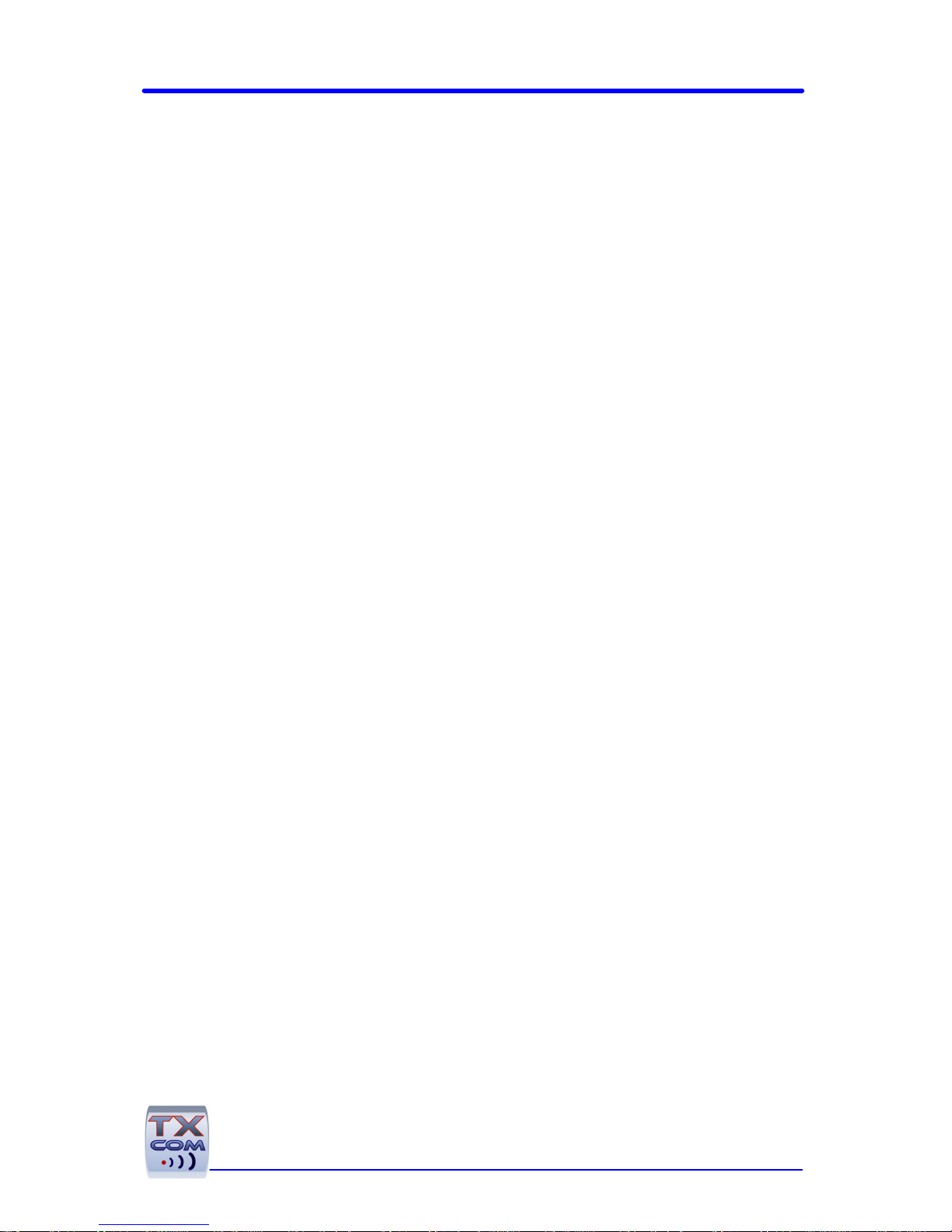
TINYOM / HELYOMBT
UTILITIES
USER GUIDE
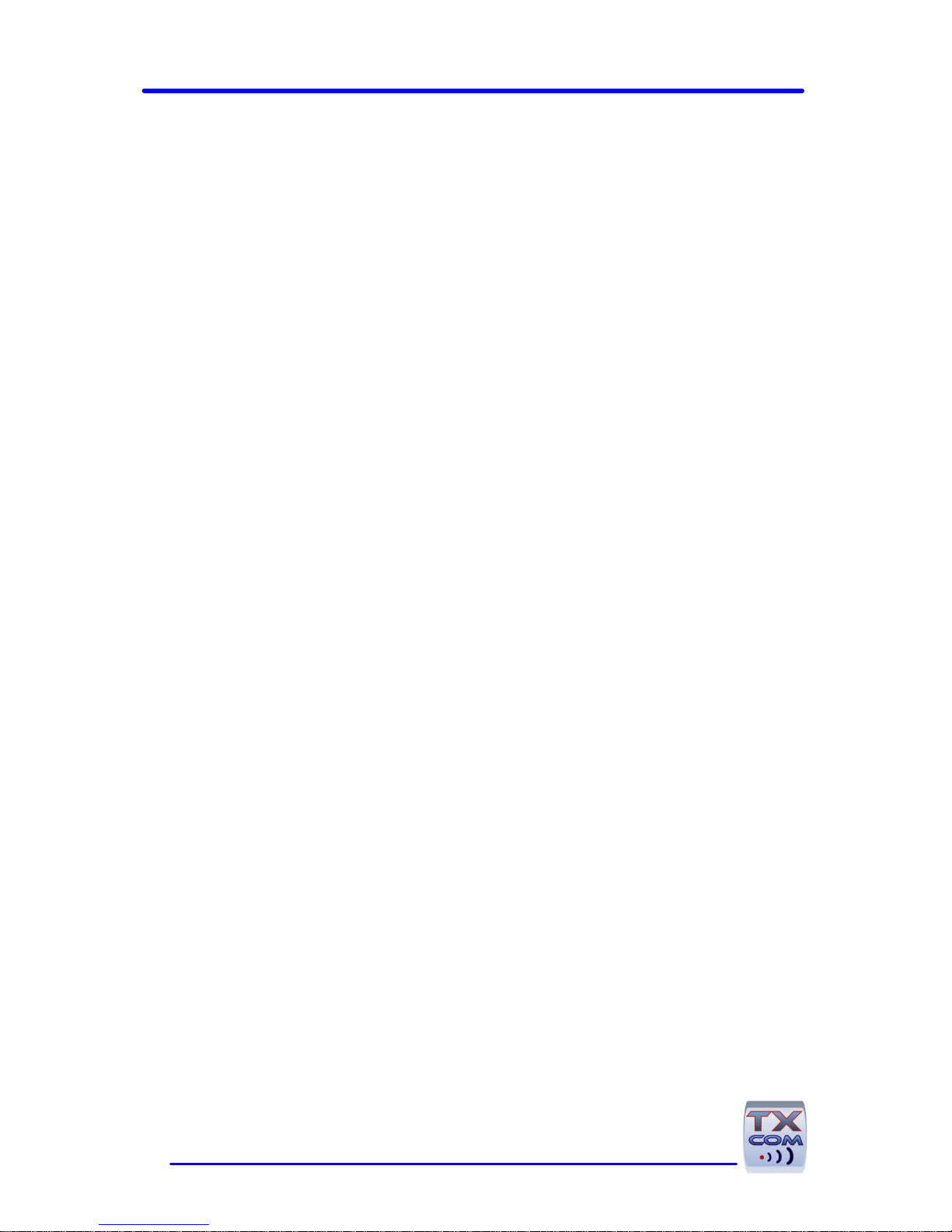
2
TXcom makes no guaranteed declaration or offer concerning the contents or use of
this manual, and notably refutes any express or implicit liability as regards the
merchandisable quality or suitability for a particular use of the product. In addition
TXcom reserves the right to update this publication and to make changes at any time
without notice.
TXcom refutes any liability concerning any modifications that might be made to the
commodities supplied.
You use this equipment at your own risks and perils. TXcom will not be held liable for
any direct or indirect losses or damage resulting from its use.
Moreover, TXcom reserves the right to modify its products, entirely or in part, at any
time without notice.
This hardware is guaranteed by TXcom for one year from the date of delivery. During
this period, any defective equipment item will be repaired or replaced without charge.
Copyright © 2005 TXcom. All rights reserved.
This manual is intended for the private use of the recipient, whether supplied on
paper or in electronic form. It may not be modified or copied by any means
whatsoever without written authorization from TXcom.
All names of products mentioned in this documentation are registered trademarks of
their respective manufacturers.
P/N : 6063
Version 2.03 Septembre 2007
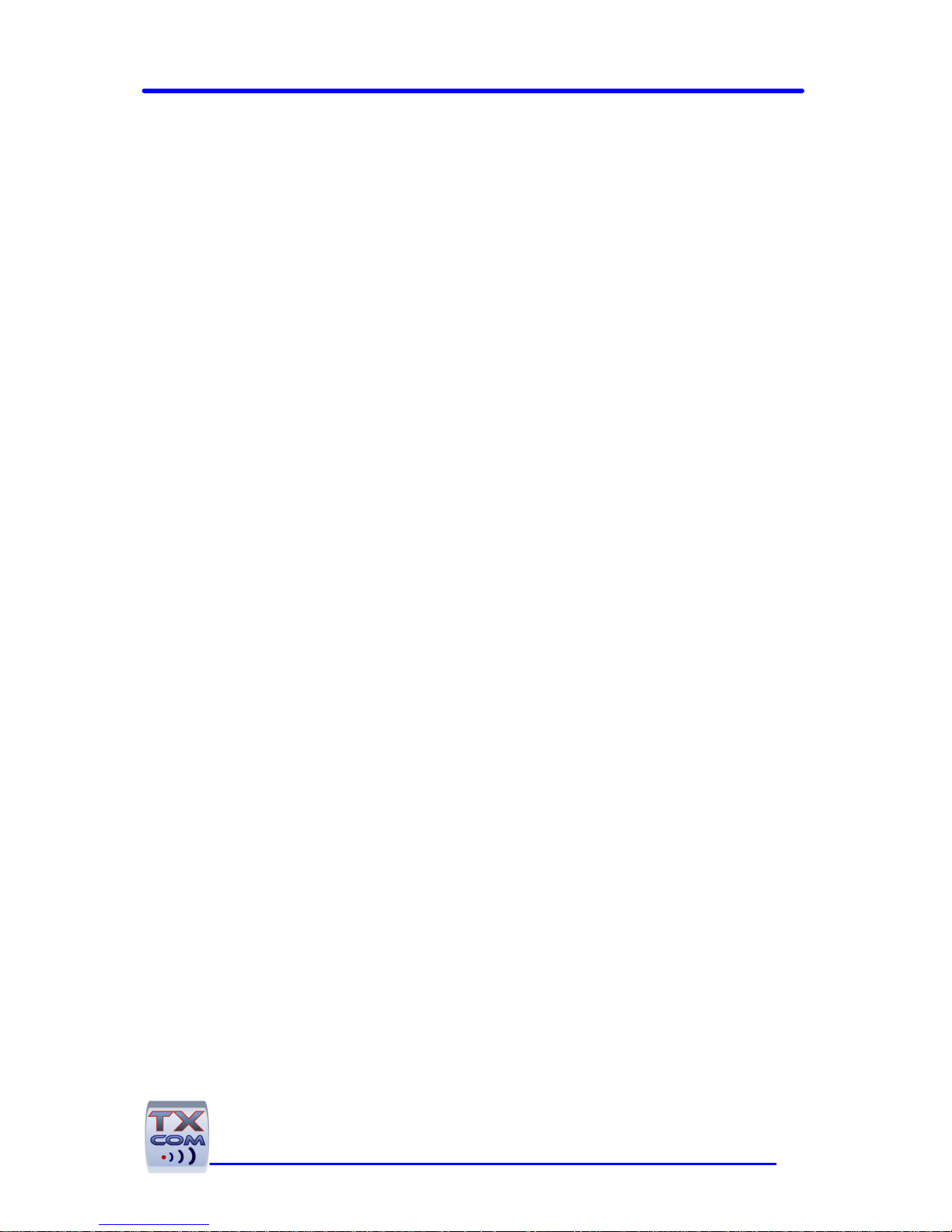
TINYOM / HELYOMBT UTILITIES USER GUIDE
3
Presentation........................................................................................ 5
Using TXcom reader ........................................................................... 6
Pairing ................................................................................................ 6
Creating a SPP connection...................................................................... 7
Master mode .................................................................................... 7
Slave mode....................................................................................... 8
Starting / Turning off........................................................................... 9
Starting........................................................................................... 9
Turn off .......................................................................................... 9
Operating ........................................................................................... 9
Charging the Battery .......................................................................... 11
Installing the Hand strap (TINYOM)..................................................... 11
The utilities ...................................................................................... 11
TinyomSet HelyomSet...................................................................... 11
ComclavXP...................................................................................... 12
BDAprint ....................................................................................... 12
TinyomSet HelyomSet Software ....................................................... 13
Installation ....................................................................................... 13
Description ....................................................................................... 14
General Settings ................................................................................ 16
Radio............................................................................................. 16
Transmission mode .......................................................................... 17
Bar code Add-Ons ........................................................................... 18
Power management .......................................................................... 19
Bar code Settings............................................................................... 20
Default bar code ............................................................................. 20
Enabling a bar code.......................................................................... 21
Disabling a bar code......................................................................... 21
Trigger Settings ................................................................................ 22
One shot ........................................................................................ 23
Hold .............................................................................................. 23
Multiscan ....................................................................................... 24
Firmware Upgrade .............................................................................. 26
ComClav Settings ............................................................................... 27
Setting Up the TXcom reader ........................................................... 29
Upgrading TXcom reader firmware................................................... 30
Resetting TXcom reader ................................................................... 32
Default Configuration ........................................................................ 33
Creating a new configuration file ..................................................... 34

4
Loading a new configuration ............................................................ 35
ComClavXP Software ........................................................................ 36
Installation ....................................................................................... 36
Starting ComClavXP............................................................................ 36
BT Connection.................................................................................... 36
Stopping a BT connection..................................................................... 37
Ending ComClavXP............................................................................... 37
Setting Parameters ............................................................................ 37
ComClavCE Software ........................................................................ 39
Starting ComClavCE ............................................................................ 39
BT Connection.................................................................................... 39
Stopping a BT connection..................................................................... 41
Ending ComClavCE............................................................................... 41
Setting Parameters ............................................................................ 42
ComClavMobile Software .................................................................. 44
Starting ComClavCE ............................................................................ 44
Bluetooth Configuration on Windows Mobile............................................ 45
BT Connection.................................................................................... 47
Stopping a BT connection..................................................................... 48
Ending ComClavCE............................................................................... 49
BDAprint Software ............................................................................ 50
Safety / Regulatory............................................................................ 52

TINYOM / HELYOMBT UTILITIES USER GUIDE
5
Presentation
The Tinyom and the HelyomBT are Bluetooth laser scanner, the
Tinyom have the distinctive feature of being hand free. They
communicate with any device equipped with a Bluetooth module.
The Tinyom and the HelyomBT work in the same manner except for
the triggering. In the following documentation, TXcom reader means
that the feature applies for both units.
Only SPP profile (Serial Port Profile) is supported. This profile allows
you to establish a serial link between two Bluetooth devices.
The Bluetooth device must be a PC (BALADYOM, ....), a tablet PC, a
PDA (PREMIOM, ....), a printer.
Depending on the device Operating System, TXcom reader will operate
in master mode or in slave mode.
Tinyom HelyomBT

6
TinyomSet software is a utility to set up and upgrade the Tinyom, and
HelyomSet the equivalent for the HelyomBT. ComClavXP, ComClavCE
software are utilities compatible for both units.
TinyomSet and HelyomSet are programming tools of the Tinyom and
the HelyomBT and also tools to create initialization files which will be
used by Conclav software.
ComClavXP and ComClavCE are keyboard emulation which also make it
possible to initialize TXcom reader.
Using TXcom reader
Pairing
To pair TXcom reader to a Bluetooth device
In master mode
Read the bar code label containing the Bluetooth Device Address
of the remote device with the TXcom reader.
Label Format
code 128
BDA Address {FNC3}aabbccddeeff{FNC3}
Where
aa hexadecimal value of the first byte of the BDA address
bb hexadecimal value of the second byte of the BDA address
....
ff hexadecimal value of the last byte of the BDA address
When the TXcom reader is put on the charger, it switches to slave
mode.
You need to pair it before using it.

TINYOM / HELYOMBT UTILITIES USER GUIDE
7
In slave mode
Read the bar code hereafter with the TXcom reader and activate
the Bluetooth device discovery from the remote device to find
the TXcom reader and connect it to the Bluetooth device.
Slave Mode
The Tinyom BDA address is located under the Tinyom, near the
fastener.
The HelyomBT BDA address is located behind the HelyomBT
laser window.
Creating a SPP connection
Install on your PC a Bluetooth Software, before plug-in Bluetooth
device.
When the installation is completed, proceed as follows:
Master mode
1. Check your Bluetooth device address
Start / Settings / Control Panel / Bluetooth
Configuration / Hardware Tab

8
2. Print a bar code containing the BDA address of the device.
See Label format on page 6 and see BDAprint software on page 50
3. In Bluetooth properties, unitck Secure Connection
Start / Settings / Control Panel / Bluetooth
Configuration / Client application / Proprieties button
4. Scan the BDA label with TXcom reader.
Slave mode
1. Open the Bluetooth serial port.
2. Search for Bluetooth device.
Start / Programs / My Bluetooth Places / Bluetooth Menu
/ Search for device Option

TINYOM / HELYOMBT UTILITIES USER GUIDE
9
3. Connect the Bluetooth device to TXcom reader.
Starting / Turning off
Starting
For the Tinyom, press lightly on the touch sensor during one second.
For the HelyomBT, press the trigger button during 1 second.
Turn off
The TXcom reader turns off:
• Automatically after a configurable delay without activity,
this delay is set to 1 hour by default,
• By a long touch of roughly 2 seconds on the sensor when the
long touch triggering mode is set to ON/OFF (See Trigger
setting on page 21),
• For the Tinyom, by a long touch greater then 7 seconds and
after that the 3 LED green, red, blue flash briefly.
Operating
The laser reading is triggered by the activation of the touch sensor or
the motion sensor for the Tinyom, by the trigger button for the
HelyomBT or by radio for both.
Read could be one-shot mode or burst mode.
1. Start the laser scanner.
2. Aim the laser window on the bar code label to read.
Hold the laser scanner at a slight angle to the bar code, other than
perpendicular.
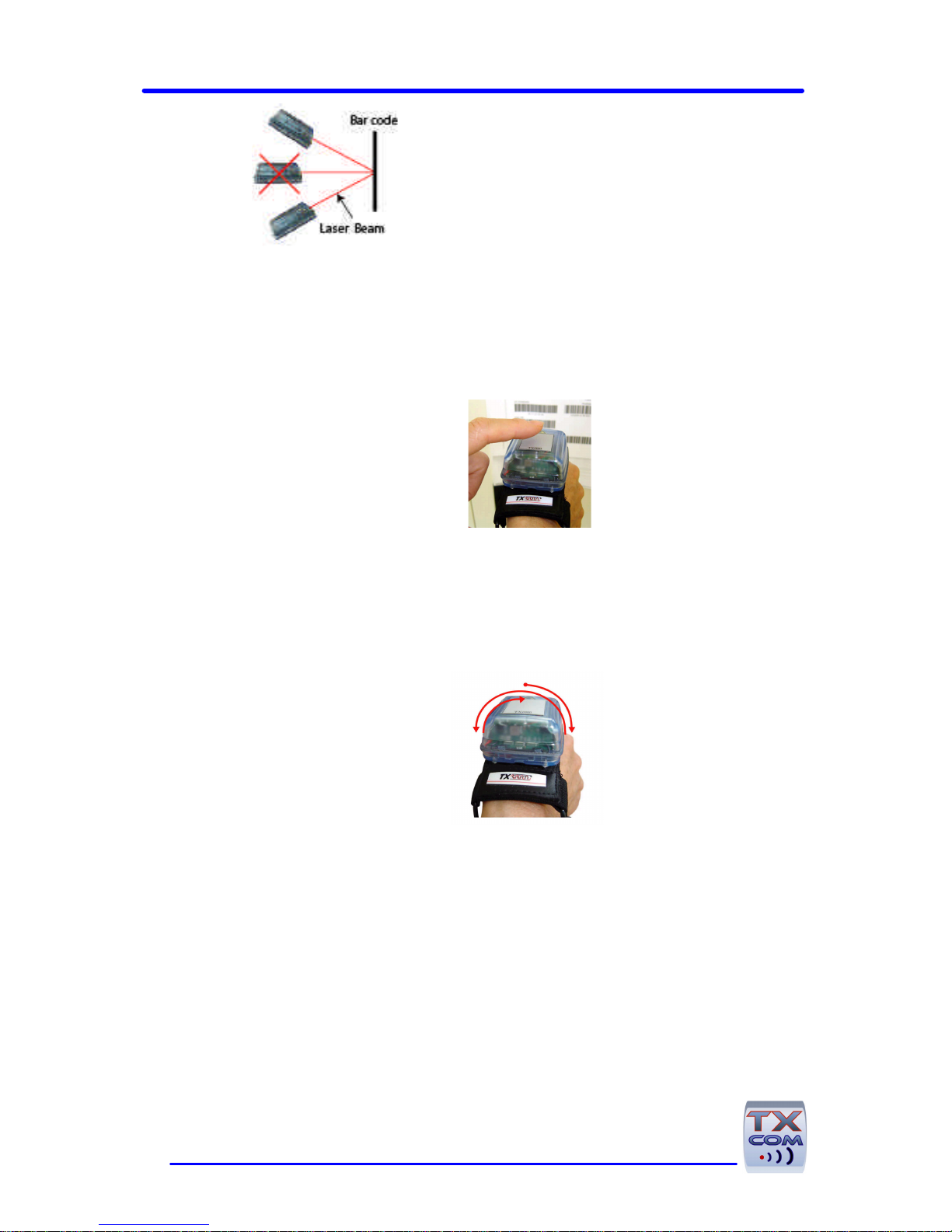
10
3. Start scanning by one of the following modes:
One shot mode
Default mode.
• By the touch sensor or the trigger button
or
• By the motion sensor
This one detects a preset movement (wrist in stable position,
then movement from left to right or vice versa, then return in
stable position, then the laser beam starts).
In this mode, once the beam is on, it remains on without any user
action until that the TXcom reader reads a bar code. To make the
next read, it is necessary to start the laser once again.
Hold mode

TINYOM / HELYOMBT UTILITIES USER GUIDE
11
Default mode.
By a long press until a bar code read.
In this mode, to keep the beam on, the user should press the touch
sensor or the button until that the TXcom reader reads a bar code. To
make the next read, it is necessary to start the laser once again.
Burst mode
Default mode.
By a long press of roughly one second on the touch sensor or the
trigger button.
In this mode, once the beam is on, it remains on without any user
action until that the TXcom reader reads a bar code and starts
automatically the beam for the next read after a configurable delay.
Charging the Battery
The battery must be charged between -20°C and +45°C.
Please refer to the Quick Guide provided with the reader.
Installing the Hand strap (TINYOM)
Please refer to the Quick Guide provided with the reader.
The utilities
On the CDROM ship with the TXcom reader, you can find the ParamXP
Setup for Windows XP which installs the following utilities:
TinyomSet HelyomSet
This software is used to set up and upgrade the firmware of
respectively the Tinyom and the HelyomBT.
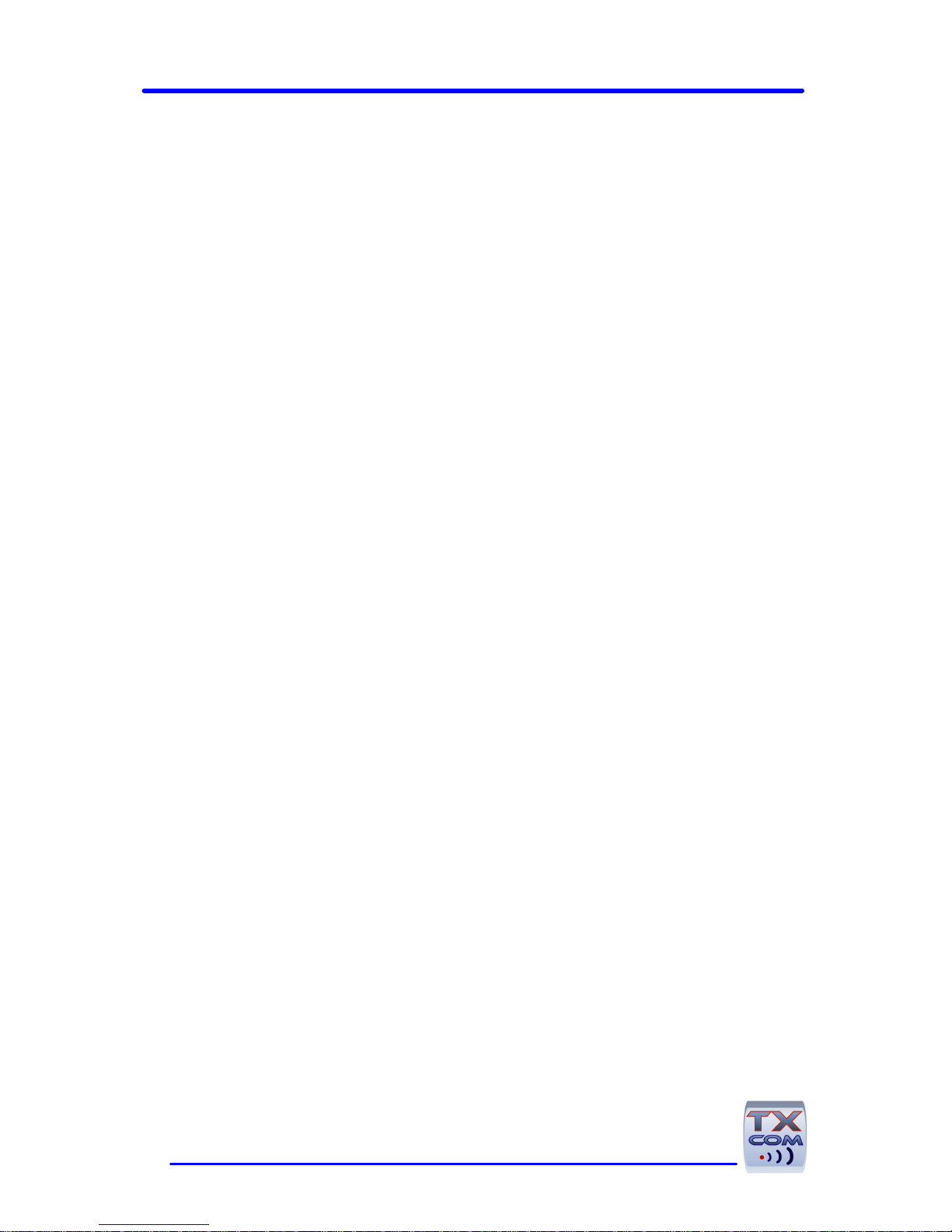
12
ComclavXP
This software is used to send bar codes read in keyboard emulation.
BDAprint
This software is used to print the pairing label of the TXcom reader.
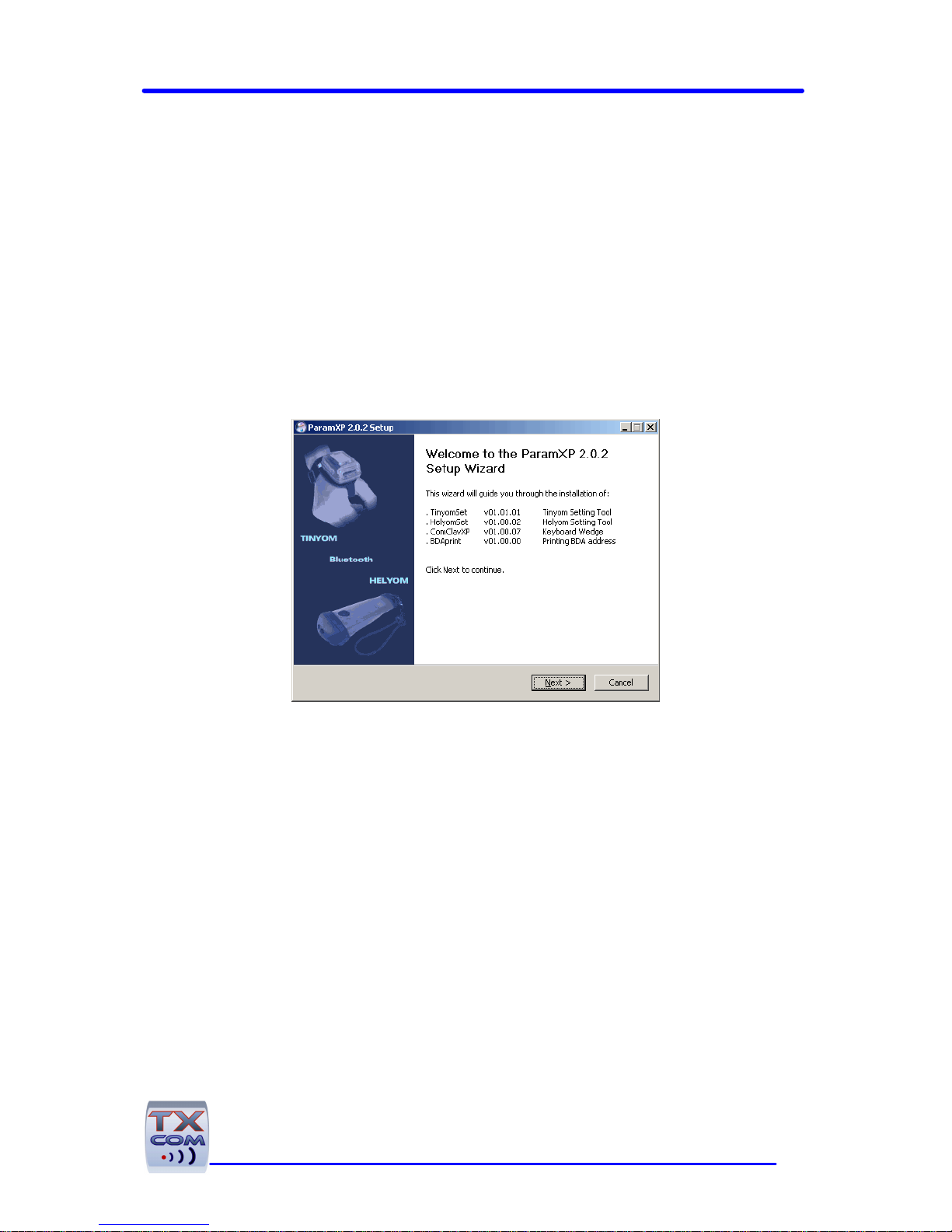
TINYOM / HELYOMBT UTILITIES USER GUIDE
13
TinyomSet HelyomSet Software
TinyomSet and HelyomSet software allow modifying parameters and
upgrading the firmware of respectively the Tinyom and the HelyomBT.
Installation
Install ParamXP Setup on your PC under Windows XP.
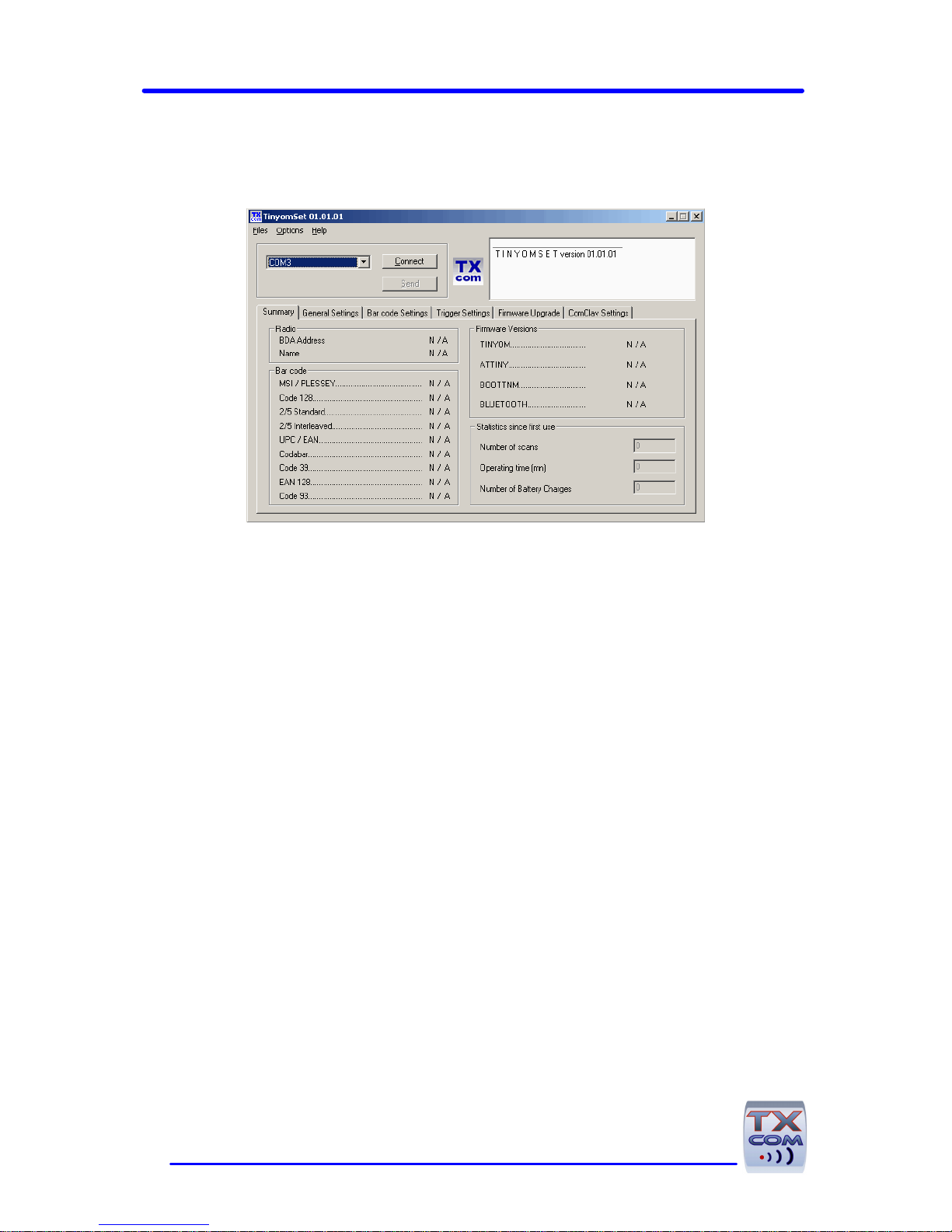
14
Description
In the upper part of the screen, you will find:
• The Menu bar
• Message window, where messages are displayed
• Virtual port used by the Bluetooth connection
• Connect / Disconnect button to establish the connection
from the Bluetooth device to the TXcom reader
• Send button to send edited data to the TXcom reader.
On the lower part of the screen, you will find different tabs:
• Summary
• General settings
• Bar code settings
• Trigger settings
• Firmware upgrade
• ComClav settings.
Settings are accessible when the TXcom reader is connected to a
Bluetooth device or when editing a ComClav.ini file.
Message window
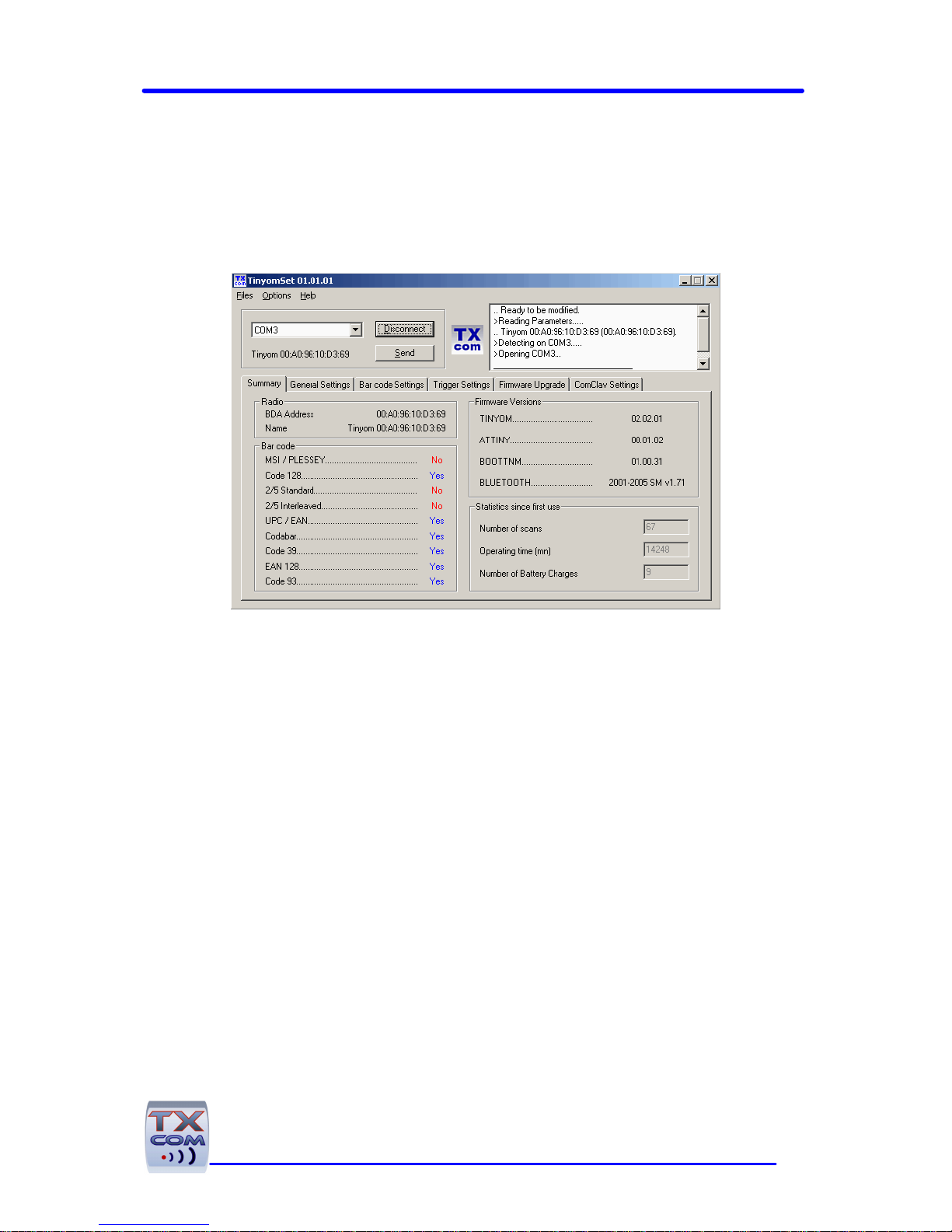
TINYOM / HELYOMBT UTILITIES USER GUIDE
15
Once the TXcom reader paired to the Bluetooth device, select the
virtual port used by the Bluetooth connection then click on Connect
button to establish connection. Data will be displayed after a while in
Summary tab.
Summary
In Summary tab, basic data are displayed (BDA address, TXcom
reader name, Bar code enabled, firmware version, and statistics since
first use).
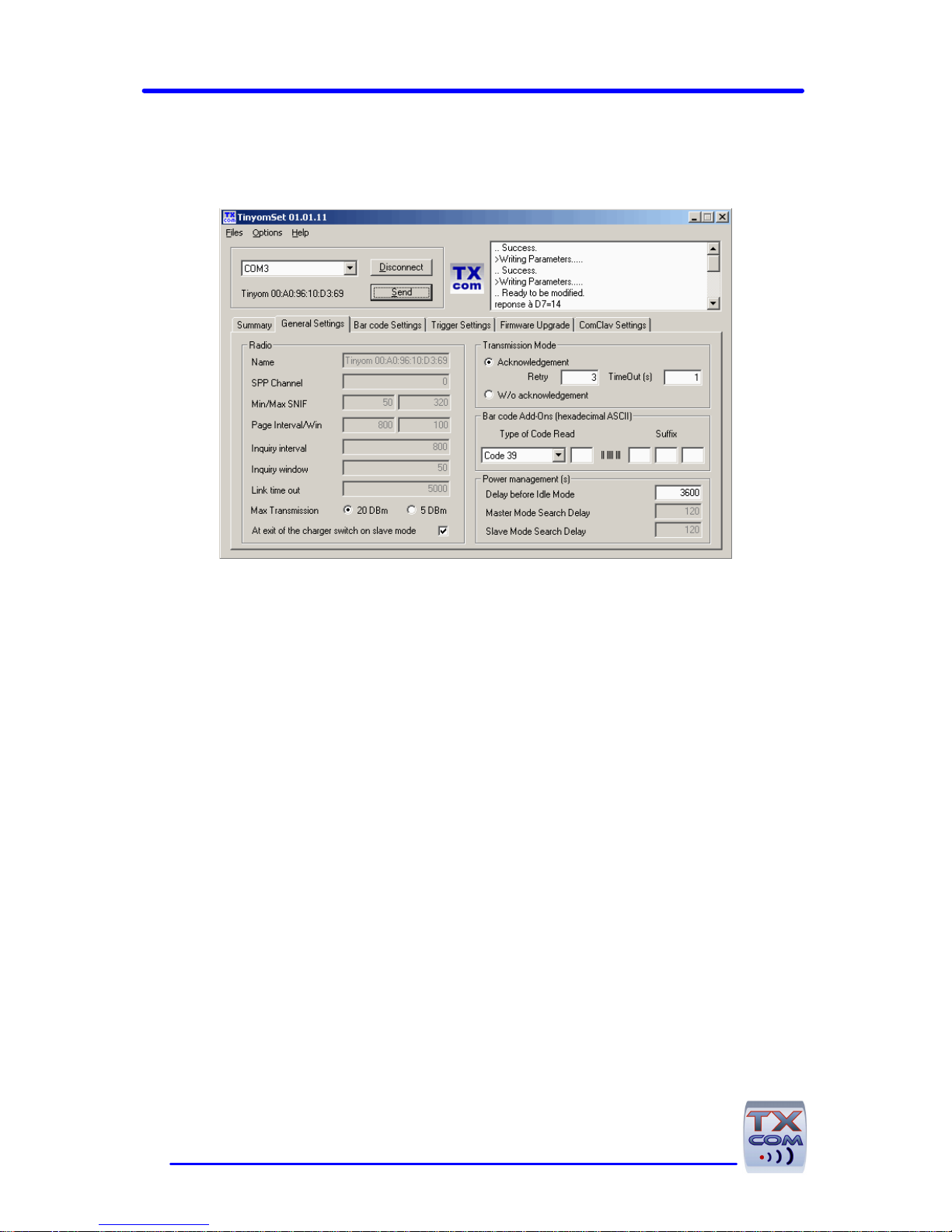
16
General Settings
Radio
TXcom reader is compatible with Bluetooth Class I and Class II. By
default, it is set to Class I but it is possible to change it through Max
Transmission parameter.
When At exit of the charger switch on slave mode
parameter is ticked, if the TXcom reader is used in master mode, the
user should scan the pairing label after each charge, this protect from
undesired connection if the TXcom reader change frequently from a
Bluetooth device to another. On the other hand, if the TXcom reader
is paired with a fix Bluetooth device, it is possible to untick this
Max
Transmission
Class
Open field
range
20 dBm I 100 m
5 dBm II 15 m
