Page 1
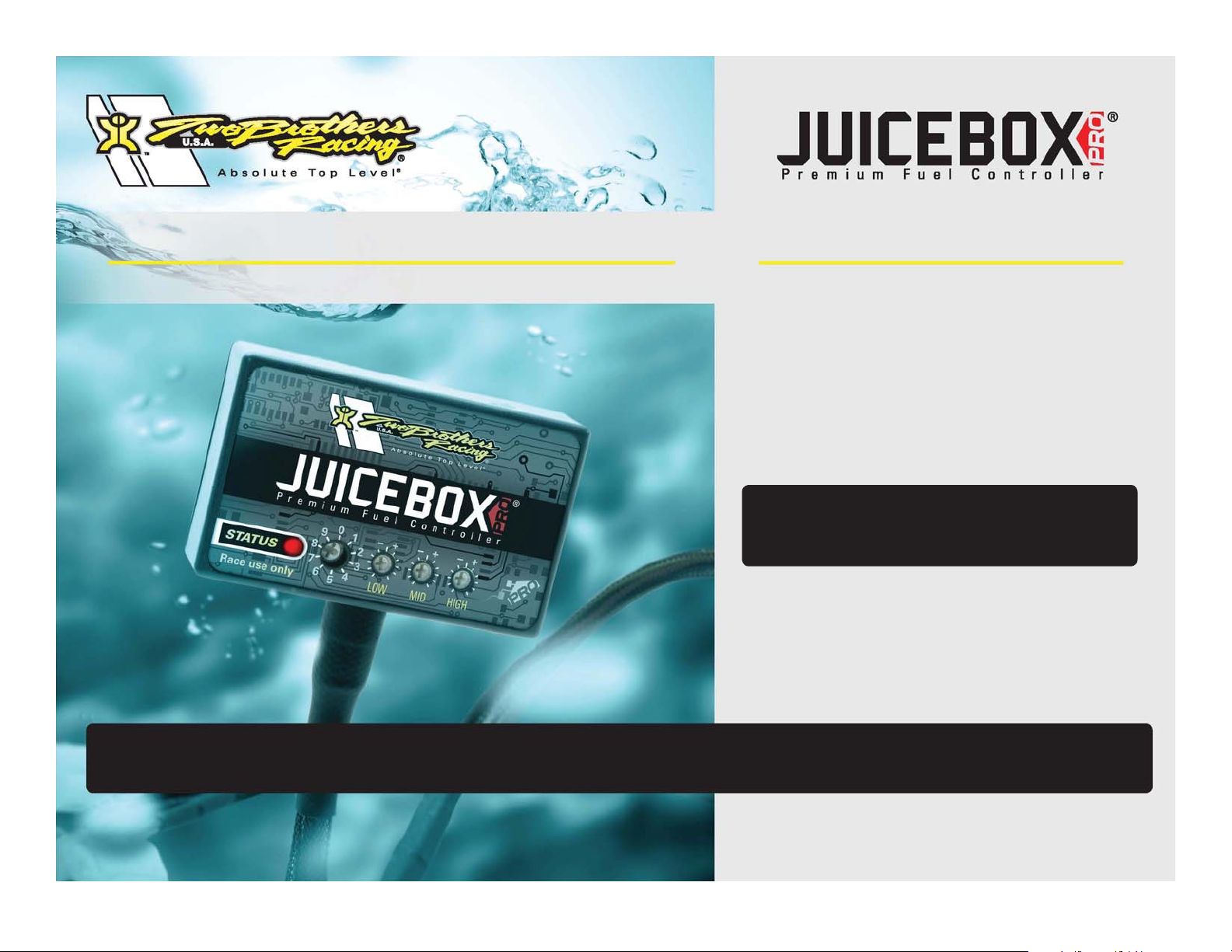
2011-2012 Yamaha XTZ1200
PARTS LIST
Installation Instructions
1 Juice Box Pro™
1 USB Cable
1 Top Tune CD-ROM
1 Installation Guide
2 Velcro strip
1 Alcohol swab
1 Posi-tap
THE IGNITION MUST BE TURNED
OFF BEFORE INSTALLATION!
DOWNLOAD THE TOPTUNE SOFTWARE
AND LATEST MAPS FROM OUR
WEBSITE:
www.twobros.com
PLEASE READ ALL DIRECTIONS BEFORE STARTING INSTALLATION
401 S. Grand Ave. Santa Ana, CA 92705
(800) 211-2767 www.twobros.com
ITBR001-312 www.twobros.com 2011-2012 Yamaha XTZ1200 - 1
Page 2

Selecting the Map Position
The J uice Box Pro co mes loaded w ith up to ten m aps. U s ing a #1 Phillips
screwdriver, turn the map select dial to toggle be tween the loade d m aps. R efer to
the map position table below for the maps included in your Juice Box Pro.
Using the RPM Range Dials
The Low, Mid, and High RPM Dials refer to the RPM range, in thirds, of your
vehicle. Each dial allows +/- 10% fuel adjustment on top of what fuel changes are
done in the map. With the dial facing straight up, there is no additional fuel change.
For example, if your vehicle revs to 15,000 RPM:
• the low RPM dial will adjust 0-5000 R PM
• the mid RPM dial will adjust 5001-10000 RPM
• the high RPM dial will adjust 10001-15000 RPM
Using Top Tune
Take y ou r tuning to the next level w ith the Top Tun e s oftware.
Position 0 Zero map
Position 1 Stock exhaust
Stock or aftermarket air fi lter
Position 2 Two Brothers slip-on
Stock or aftermarket air fi lter
USB Port
High RPM Dial
Mid Dial RPM
Low Dial RPM
Map Select
Status Light
(Power to Unit)
2011
Yamaha XTZ1200
2011-2012
Yamaha XTZ1200
I ns t a l li n g t h e Top Tu ne S o ft w a r e
1 Insert the CD provided into your computer’s cd-rom drive. The launch program
will run automatically.
If auto-run is disabled, double-click the My Computer icon then double-click the
CD drive icon. Double-click TB R Top Tune.exe to manually start the CD.
2 Click Install S oftware and follow the on-screen instructions to install the Top
Tune software. The Top Tune software and maps will be stored in C:\Program
Files\T BR Top Tune.
3 C lick M ap Databas e. All m aps will a uto matically be ins talled to the C:\Program
Files\TBR Top Tune\maps folder.
Loading Additional Maps
1 Connect the US B cable from the computer to the Juice Box Pro. Verify the cable
is fully seated in the J uice B ox Pro.
2 Run the Top Tune software by double-clicking the program icon installed on your
desktop or on your start menu.
3 Click Open Map File and select a map file.
4 C lick Send M ap. You can send the ma p to any of the ten m ap positions.
A ltering M aps U sing Top Tune
The values in the map represent a percentage of fuel change over stock. A value of
10 in the map indicates at that throttle position a nd RPM range the v ehicle w ill be
10% richer than stock. If the value is -10, then it would be 10% leaner than stock. You
ha ve the ability to fine tune y our fuel curve by altering these values . The Top Tune
software allows a value of +250 to -100 in each cell.
ITBR001-312 www.twobros.com 2011-2012 Yamaha XTZ1200 - 2
Page 3

FIG.A
FIG.B
posi-tap
harness
harness
1. Remove the seat.
2. Remove both the left and right side panels.
3. Prop the front of the fuel tank up.
4. Place the Juice Box Pro on the right side of the bike near the battery as shown in
Figure A.
5. Attach the Juice Box Pro ground wire to the negative side of the battery as shown
in Figure A.
Using the stock zip tie, secure the Juice Box Pro harness to the main harness.
6. Route the Juice Box Pro harness along the stock
main harness, under the frame tube, and to the
throttle body as shown in Figure B.
7. Locate the Throttle Position Sensor (TPS) connector
as shown in Figure B.
The TPS connector is located on the right side of the
throttle bodies.
8. Using the supplied posi-tap, connect the grey wire
from the Juice Box Pro to the stock white wire as
shown in Figure B.
9. Using the stock zip tie, secure the Juice Box Pro
harness to the main harness.
10. Unplug the stock wiring harness from each injector as shown in Figure C.
FIG.C
ITBR001-312 www.twobros.com 2011-2012 Yamaha XTZ1200 - 3
Page 4

FIG.D
FIG.E
11. Attach the Juice Box Pro harness to the stock wiring harness and each injector as
shown in Figure D.
Juice Box Pro orange wires connect to cylinder #1 (left).
12. Locate the stock O2 sensor connectors.
The stock O2 sensor connectors are on top of the battery and are hidden inside
the black rubber boots.
The clear connector is for the right O2 sensor. The black connector is for the left
O2 sensor.
13. Unplug the stock O2 connectors.
14. Attach the left and right labeled connectors from the Juice Box Pro harness to the
stock O2 sensor connections as shown in Figure F.
Attach the connector labeled left to the stock black connector.
Attach the connector labeled right to the stock clear connector.
FIG.F
15. Replace the fuel tank.
16. Replace the left and right side panels.
17. Replace the seat.
ITBR001-312 www.twobros.com 2011-2012 Yamaha XTZ1200 - 4
Page 5

FIG.G
The Juice Box Pro for this model controls the stock closed loop area. This area
is represented by the highlighted cells shown in Figure G. The Juice Box Pro is
designed to achieve a target AFR of 13.6:1. You must retain your stock O2 sensors.
It is not recommended to alter the values in the highlighted area unless
instructed to do so by a Two Brothers technician.
ITBR001-312 www.twobros.com 2011-2012 Yamaha XTZ1200 - 5
