Twitter SWD-1004091-0707095645-001 User Manual
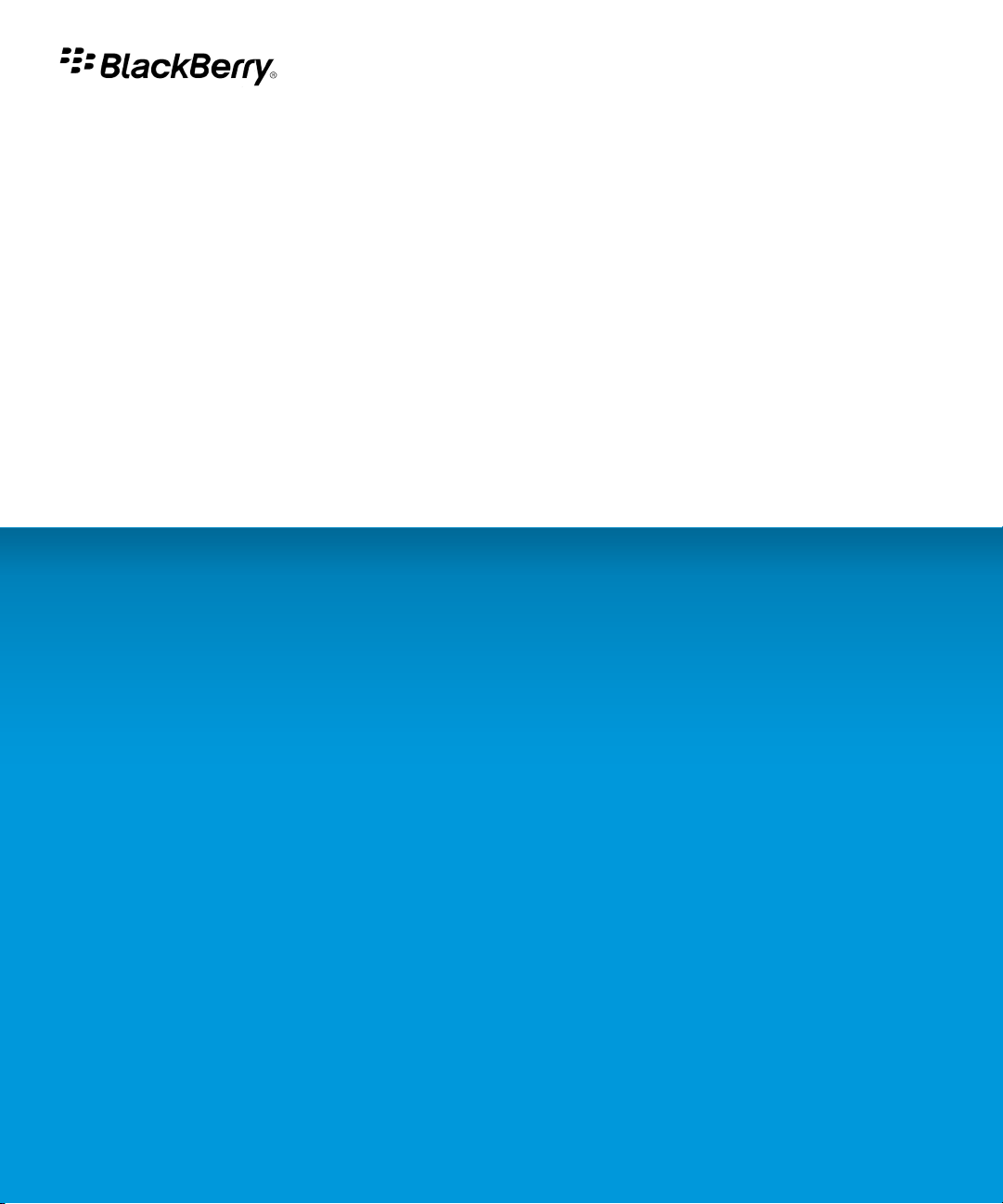
Twitter for BlackBerry Smartphones
Version: 1.0
User Guide

SWD-1004091-0707095645-001
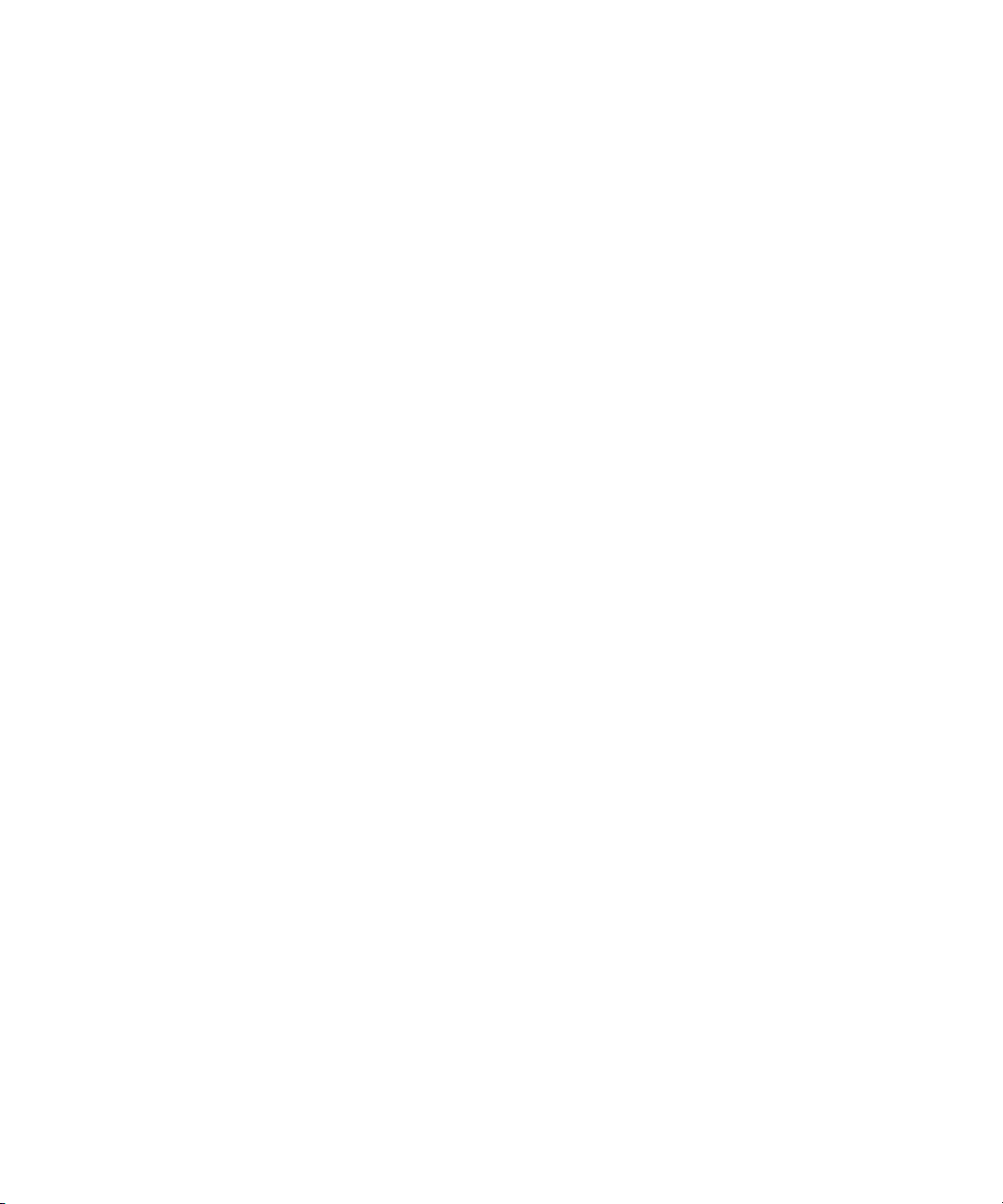
Contents
Getting started........................................................................................................................................................................................................................................... 3
About Twitter for BlackBerry devices....................................................................................................................................................................................................... 3
Log in to Twitter for BlackBerry devices.................................................................................................................................................................................................. 3
View trending topics.................................................................................................................................................................................................................................. 3
Change your display options.................................................................................................................................................................................................................... 3
Check for the latest version of Twitter for BlackBerry devices............................................................................................................................................................. 4
Requirements.............................................................................................................................................................................................................................................. 4
Shortcuts: Twitter for BlackBerry devices................................................................................................................................................................................................ 5
Tweets and direct messages..................................................................................................................................................................................................................... 6
Post a tweet................................................................................................................................................................................................................................................ 6
Reply to a tweet.......................................................................................................................................................................................................................................... 6
Quote a tweet............................................................................................................................................................................................................................................. 6
Repost a tweet............................................................................................................................................................................................................................................ 6
Add a picture to your tweet...................................................................................................................................................................................................................... 6
Add a link to a tweet or direct message.................................................................................................................................................................................................. 7
Post a tweet on a trending topic.............................................................................................................................................................................................................. 7
Send a tweet............................................................................................................................................................................................................................................... 7
Set a tweet as your Facebook status........................................................................................................................................................................................................ 7
Mark a tweet as a favorite......................................................................................................................................................................................................................... 8
Send a direct message.............................................................................................................................................................................................................................. 8
View a direct message............................................................................................................................................................................................................................... 8
Check spelling automatically.................................................................................................................................................................................................................... 8
Stop checking if your tweets include personal information.................................................................................................................................................................. 9
Notifications............................................................................................................................................................................................................................................... 10
Stop receiving notifications...................................................................................................................................................................................................................... 10
Change your timeline refresh options..................................................................................................................................................................................................... 10
Refresh your tweet timeline...................................................................................................................................................................................................................... 10
Profile, followers, and mentions............................................................................................................................................................................................................... 11
View your profile........................................................................................................................................................................................................................................ 11
Change your profile picture and information......................................................................................................................................................................................... 11
View a person's profile.............................................................................................................................................................................................................................. 11
Follow a person........................................................................................................................................................................................................................................... 11
Block a person............................................................................................................................................................................................................................................ 12
Report a person's tweets as spam............................................................................................................................................................................................................ 12
View people that follow you...................................................................................................................................................................................................................... 12
View people that you follow...................................................................................................................................................................................................................... 12
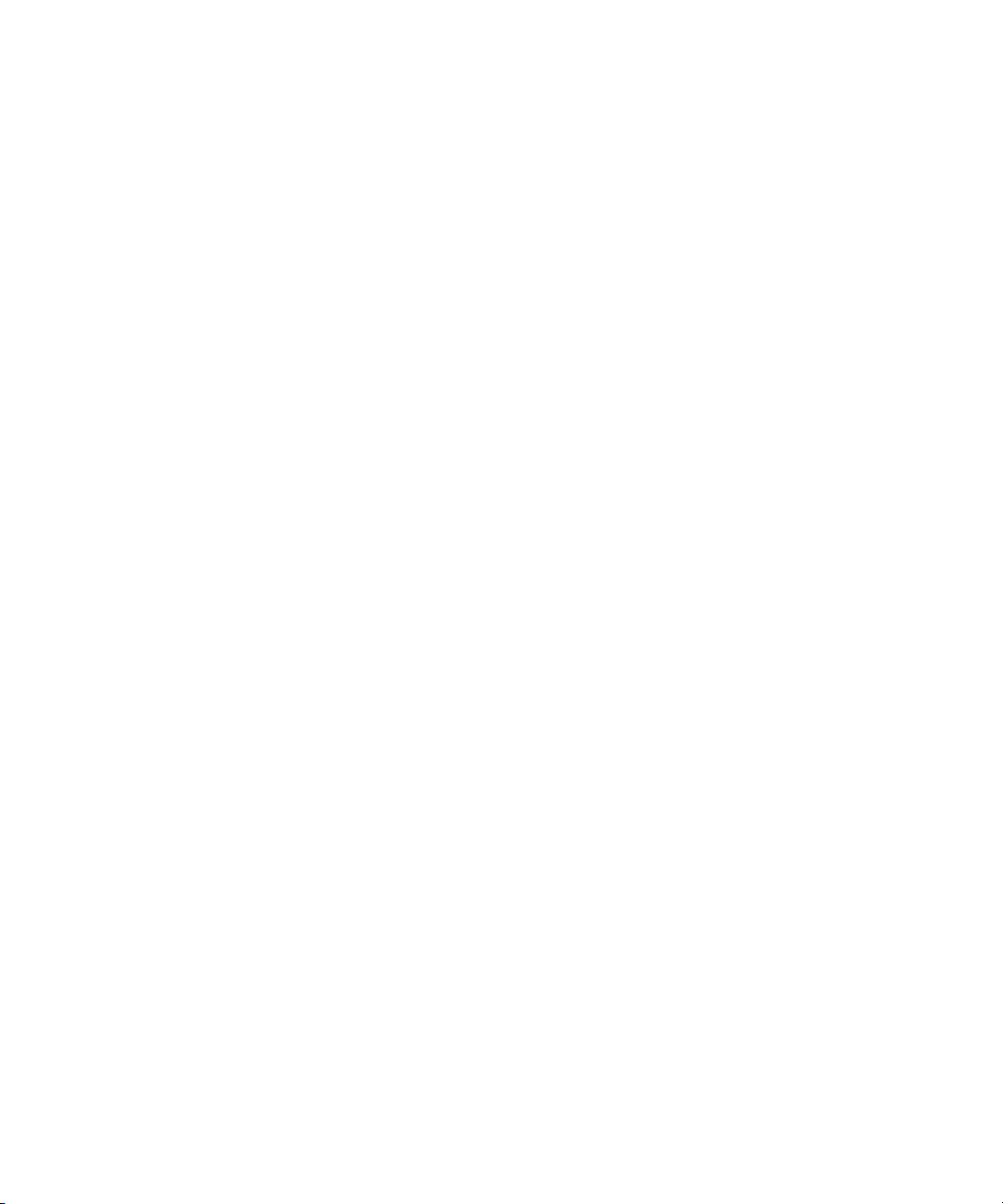
View tweets that mention you.................................................................................................................................................................................................................. 12
Lists.............................................................................................................................................................................................................................................................. 13
Create a list................................................................................................................................................................................................................................................. 13
View a list.................................................................................................................................................................................................................................................... 13
Add a person to a list................................................................................................................................................................................................................................. 13
Send a list.................................................................................................................................................................................................................................................... 13
Delete a list................................................................................................................................................................................................................................................. 14
Search.......................................................................................................................................................................................................................................................... 15
Search for a person.................................................................................................................................................................................................................................... 15
Search Twitter by keyword........................................................................................................................................................................................................................ 15
Perform an advanced search.................................................................................................................................................................................................................... 15
View your saved searches......................................................................................................................................................................................................................... 15
Delete a saved search................................................................................................................................................................................................................................ 16
Provide feedback........................................................................................................................................................................................................................................ 17
IT policy rules.............................................................................................................................................................................................................................................. 18
Legal notice................................................................................................................................................................................................................................................. 19
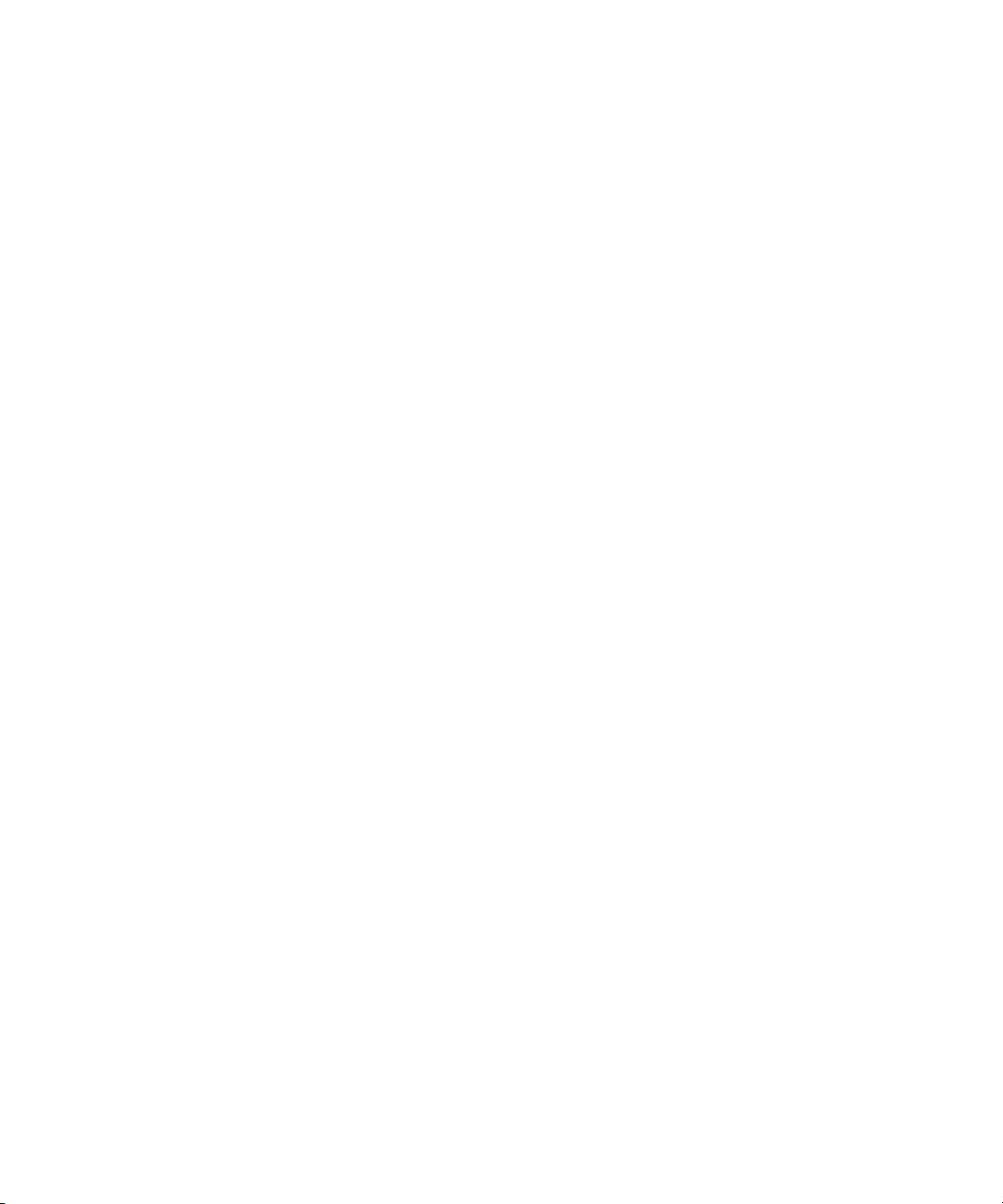
User Guide
Getting started
Getting started
About Twitter for BlackBerry devices
You can use Twitter® for BlackBerry® devices to update your friends about what you are doing almost anywhere you go. You can post a tweet,
send direct messages to friends, search Twitter®, add pictures to your tweets, and more.
If you already have a Twitter account, you can use your existing login information to log in to Twitter for BlackBerry devices. To get a Twitter
account, sign up from Twitter for BlackBerry devices or visit www.twitter.com.
Log in to Twitter for BlackBerry devices
On the Home screen or in a folder, click the Twitter icon.
• If you already have a Twitter® account, type your login information. Click Login.
• If you do not have a Twitter account, click Sign Up.
To log out, press the Menu key. Click Options. Click Log out.
View trending topics
1. Press the Menu key.
2. Click Popular Topics.
3. Click the Current or Recent tab.
Change your display options
1. Press the Menu key.
2. Click Options.
• To hide the icons at the top of the screen, clear the Show navigation bar check box.
• To hide the tweet field on the Twitter® home screen, clear the Show tweet box on home screen check box.
• To change the font type and font size, clear the Use system font settings check box. Change the Font family and Font size fields.
3. Press the Menu key.
4. Click Save.
3
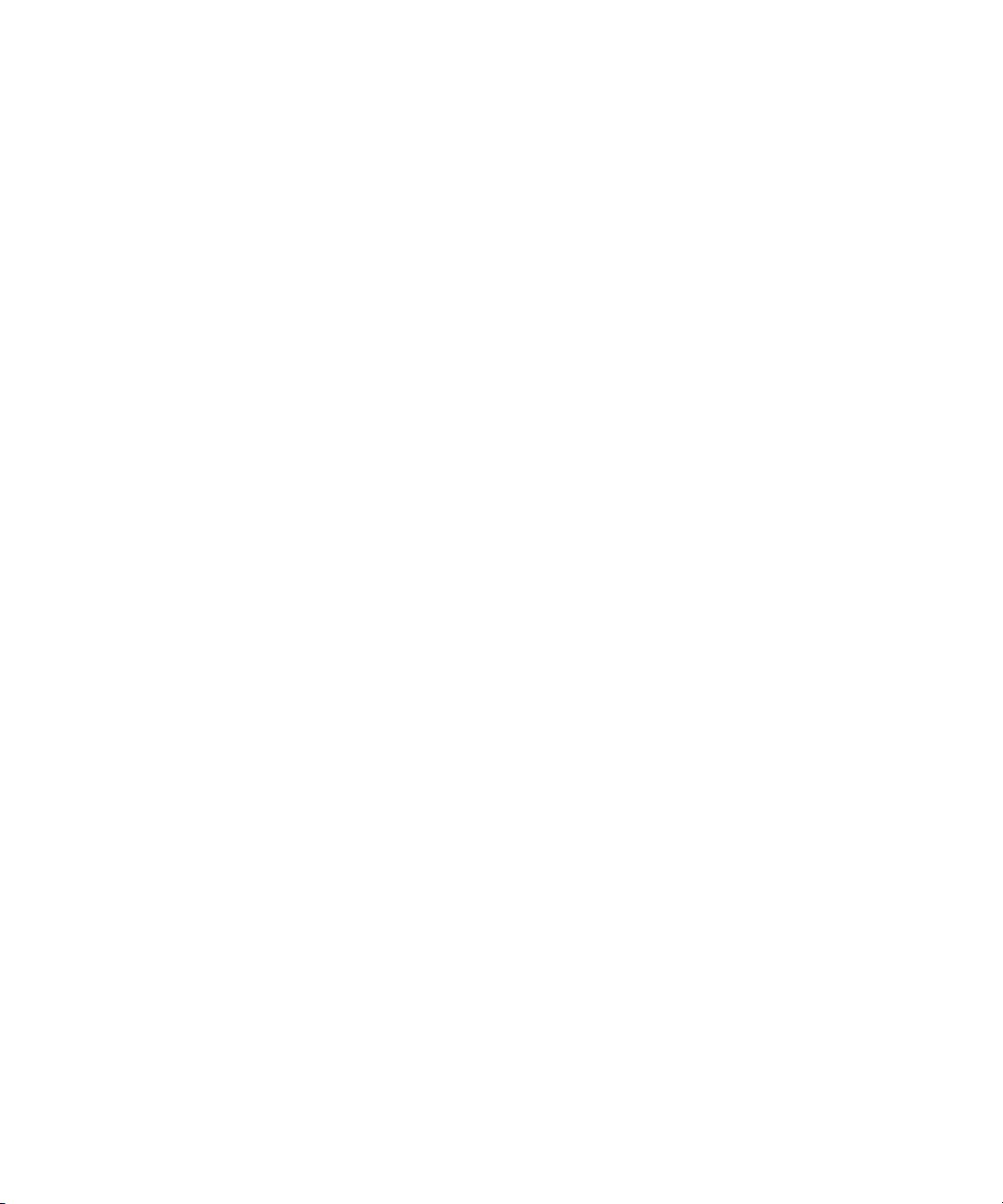
User Guide
Check for the latest version of Twitter for BlackBerry devices
You can check if a new version of Twitter® for BlackBerry® devices is available for you to download over the wireless network.
1. Press the Menu key.
2. Click Options.
• To check for the latest version manually, click Check for Upgrade Now. Complete the instructions on the screen.
• To check for the latest version automatically, select the Automatically Check For The Newest Version Of Twitter check box.
Requirements
• BlackBerry® device with a trackball, touch screen, or trackpad
• BlackBerry® Device Software 4.5 or later
• wireless service plan that includes Internet access
• 750 KB of available application memory
Getting started
4
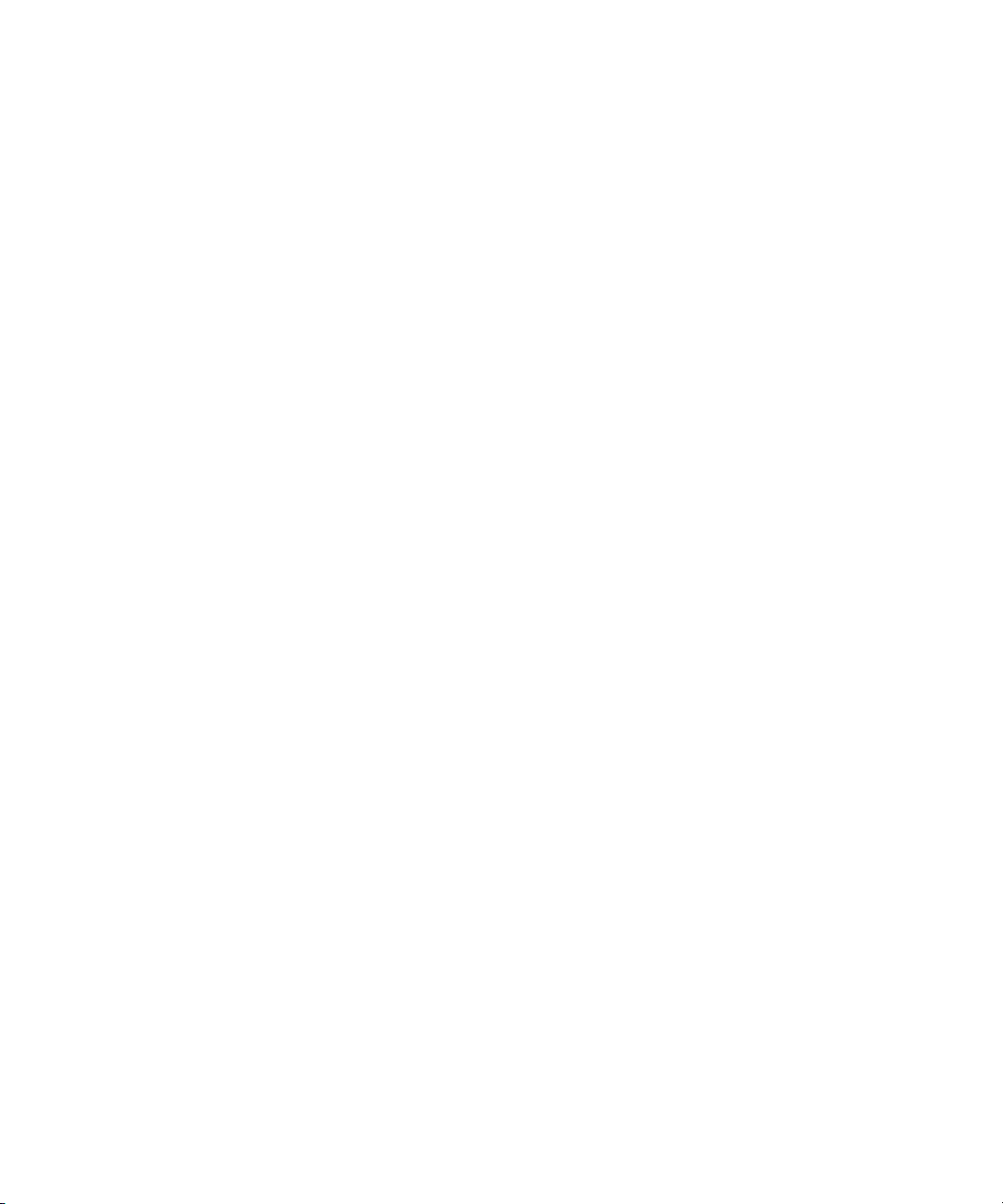
User Guide
Shortcuts: Twitter for BlackBerry devices
Shortcuts: Twitter for BlackBerry devices
Depending on the typing input language that you are using, some shortcuts might not be available.
From a BlackBerry device with a full keyboard
• To reply to a direct message or tweet, highlight the direct message or tweet. Press R.
• To reply to all of the people that are mentioned in a tweet, highlight the tweet. Press L.
• To repost a tweet, highlight the tweet. Press F.
• To compose a tweet, press C.
• To compose a direct message, on the Direct Messages screen, press C.
• To refresh your tweet timeline, press D.
From a BlackBerry device with a SureType® keyboard
• To reply to a direct message or tweet, highlight the direct message or tweet. Press the exclamation point (!) key.
• To reply to all of the people that are mentioned in a tweet, highlight the tweet. Press the question mark (?) key.
• To repost a tweet, highlight the tweet. Press the period (.) key.
• To compose a tweet, press the comma (,) key.
• To compose a direct message, on the Direct Messages screen, press the comma (,) key.
• To refresh your tweet timeline, press 5.
Navigation shortcuts
Navigation shortcuts can be used from a BlackBerry device with a full keyboard or a BlackBerry device with a SureType® keyboard.
• To go to the Home screen, press the Alt key and 1.
• To go to the Mentions screen, press the Alt key and 2.
• To go to the Lists screen, press the Alt key and 3.
• To go to the Profile screen, press the Alt key and 4.
• To go to the Direct Messages screen, press the Alt key and 5.
• To go to the Find People screen, press the Alt key and 6.
• To go to the Search screen, press the Alt key and 7.
• To go to the Popular Topics screen, press the Alt key and 8.
5
