TWIG Protector EasyS Quick Manual

TWIG Protector EasyS
Quick Guide
TWIG Protector EasyS is a complete personal alarm device
designed to protect protect lone workers, the vulnerable and those
needing care.
Equipped with dedicated simple keys the device is suitable for
multiple lone worker and personal safety needs.
Manufacturer:
Twig Com Ltd.
24910 SALO, Finland
www.twigcom.com
Publication number: YZ5400-01-EN
All rights reserved. © Twig Com Ltd.
Twig Com Ltd. declares that this mobile device, type TUP92EU, is
in compliance with the essential requirements and other relevant
provisions of Directive 2014/53/EU/.
Information in this Quick Guide is subject to change without notice.
Twig Com Ltd. reserves the right to change or improve their
products and to make changes in the content without obligation to
notify any person or organization of such changes or
improvements. Twig Com Ltd. is not responsible for any loss of
data, income or any consequential damage whatsoever caused.
Some of the features described in this guide are optional and
intended to be purchased separately. For more information, please
contact your dealer. *Instructions are only guidelines. Please
consult your system provider for detailed instructions.
For more information, details and descriptions, including device
configuration and assortment of chargers and accessories, visit
the web site: www.twigcom.com.
WHAT TO DO FIRST
Ask TWIG sales to create you a TWIG Point SP account for device
configuration or download PC Configuration software, instructions
and USB drivers from ftp://support.twigcom.com.
If possible turn off the PIN request from the SIM card. If not,
change the PIN code to 9999 or change the PIN code that is
programmed to TWIG Protector EasyS to same that is used in SIM
card before switching on the device. Please refer to TWIG Point
Remote Configurator or to configuration guide and PC Configure
program to change the PIN code to that the device automatically
uses.
INSERTING THE SIM CARD
1. Slide the SIM card to holder from the hole on the side of
the device. Contacts in the SIM are facing towards keypad
and the cut corner of the card inwards. Check the markings
on cover. Don’t use force, as the SIM will go to its place
easily.
2. Push the SIM card all the way in with e.g. another SIM
card or some small stick. Do not use sharp or metal tools or
objects!
3. Insert the rubber plug to the SIM holder and seal
carefully.
The device is dust and water proof according to IP67. To
meet the requirements, the rubber plug must be inserted in
place correctly. If the plug is damaged it must be changed
immediately to maintain tightness and warranty.
INITIALIZING THE DEVICE
When you start using the device for the first time, you should
charge the battery first. Please note that the battery will reach
its full capacity only after two or three charging times.
SPEAKER PHONE
Device is designed to be used via powerful speaker phone. It is
not advisable to put the device close to head and ear to avoid
loud tones to cause pain or injure.
POWER SUPPLY
• Mains charger with the charger adapter or charging
station.
• Device has integrated lithium-Ion polymer battery. The
battery type and capacity may vary depending on the
market area and model of the device in the sales package.
MAINS CHARGER
The mains charger should only be used indoors. Make sure
that the voltage in the country which you are staying
corresponds to the voltage marked on the charger. When
charging, connect the mini USB connector to mini USB
connector in charging adapter. Twist the charging adapter to
the bottom of the device from keyboard’s side down, all the
way until it clicks on its place on back cover.
CHARGING
The device controls the charging status, the battery temperature
and power supply during the charging operation. The ideal
temperature range for charging is +10°...+30°C. Charging the
battery above or below these temperatures may shorten the
battery life. Also, the battery may not reach full capacity. Battery
charging is not allowed below +0°C or above +45°C.
When charging the Li-ion batteries with the USB charger, about
70% of the battery capacity will be charged quickly, but charging
the remaining 30% takes relatively more time. Also note that
humidity, temperature, age of the battery and currently used
features (e.g. the GNSS*) affect the time spent on charging.
Standard CE-approved USB car charger (5VDC, 500mA) may be
used for charging.
BATTERY CARE, MAINTENANCE AND
DISPOSAL
The continuous operating time is less when using an old battery
than a new battery. When storing device for a long time, it should
be kept cool and with fully charged battery in a dry place. Li-Ion
batteries do not contain heavy metals which can damage the
environment. Li-Ion batteries should be disposed of according to
the country-specific regulations.
ENVIRONMENTAL EFFECTS IN USAGE SIGHT
The device must have an unobstructed view to satellites at any
time. In marginal conditions (e.g. when staying in surroundings
with heavy tree cover or next to high-rise buildings) GNSS*
positioning may not work properly.
The device can be used like a standard GSM phone with the
limited feature set. In some cases, the device can be built in
clothes or special vests. If the device is mounted somehow, it must
be attached to the surface so that the back of the device is facing
towards body and the top of the phone upwards. To ensure proper
functioning of the GNSS* and GSM, the unit can be covered with
thin low loss material such as plastic, fibre glass or clothes, but not
with metal. This is regarding particularly to GSM and GNSS*
antenna areas!
TEMPERATURE RANGES
• Usage: -10°C to +50°C, at temperatures below -20°C, or above
+55°C, the battery will not supply power and the device will shut
down to prevent damage. Upon warming up/cooling down, the
device will function properly again.
• Charging: Battery must not be charged below °0. Likewise,
charging above +45 °C is prevented.
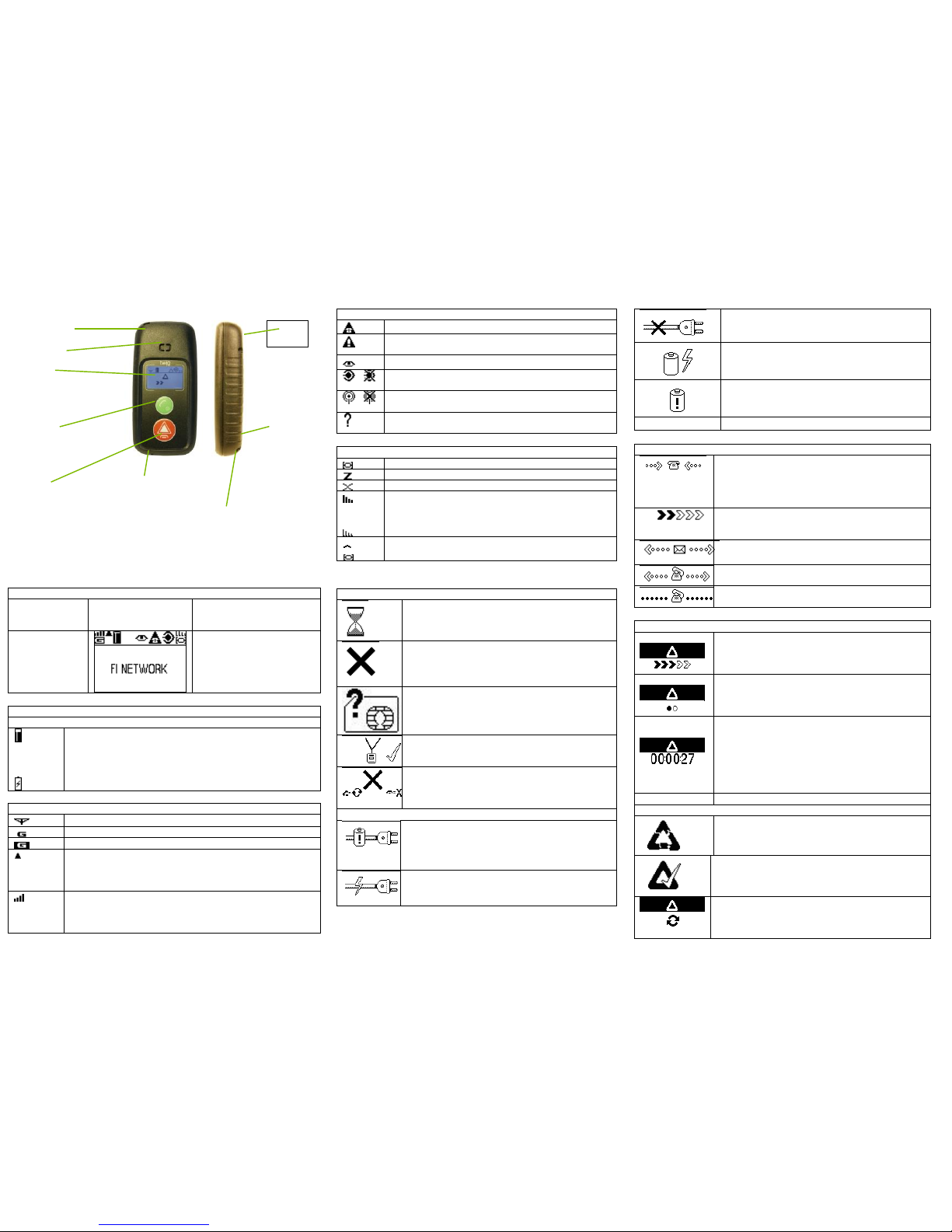
USER INTERFACE
STRAP HOLE
EARPHONE
DISPLAY
• GSM status
• GPS/GNSS status
• Battery status
SEND key
• Answer calls
• Make information call
• Send position
SOS / END key
• Make emergency calls /
send emergency report
• Reject / end calls
• Cancel some
operations
• power on / off
SIM
HOLDER
MICROPHONE
SYSTEM CONNECTOR
Connect charger or data cable to
the device
DISPLAY SYMBOLS
DEVICE IN STAND-BY MODE
MOBILE
NETWORK
SYMBOLS
BATTERY SYMBOL
TELEMATICS FEATURE
SYMBOLS
GPS/GNSS POSITIONING
SYMBOLS
NETWORK / OPERATOR / SERVICE PROVIDER
BATTERY STATUS
The water level indicates charge left in the battery. The
higher the level, the more charge is left.
During charging, the battery symbol is changed to indicate
this event.
GSM / GPRS NETWORK STATUS
GSM is on.
GPRS is used for telematics.
GPRS is active for telematics.
GSM is roaming. Phone is using other than home network.
Call and position transmissions are charged according to
roaming agreements. Position transmissions may have been
blocked automatically.
GSM network strength. The more bars and the taller the
bars, the better the GSM network.
- Four bars - high network strength
- No bars - no network
GENERAL STATUS SYMBOLS
SOS call is active.
SOS call is in post emergency mode. Position requests
are possible from emergency numbers.
Tracking is active to one or more destinations.
/
ManDown alarm is active / failed. Automated
emergency cycles are possible.
/
Wireless Alert (SRD device) connection available /
failed.
Amber Alert / Condition Check is activated. Automated
emergency cycles are possible.
GPS/GNSS POSITIONING STATUS
GNSS is active.
GNSS is sleeping.
GNSS is not available.
Accuracy of the last GNSS position. The more bars
and the taller the bars are, the better is the accuracy of
the last GNSS position. If the position is older than 1 –
minute the signal bars are displayed as wireframes.
GNSS sleeping due to poor satellite coverage
DISPLAY / TONE NOTIFICATIONS
GENERAL NOTIFICATIONS
Processing. An operation is in progress, please
wait.
General failure. Displayed when an operation fails.
E.g. if you try to make a call when there is no
number pre-configured in the device.
Simultaneously, the failure tone is played.
SIM failure. Displayed when there is no SIM card
inserted in the device, or if the PIN code was
rejected. Simultaneously, the failure tone is
played.
Ripcord attached. Displayed when the ripcord
adapter is attached to its place in the device back
cover.
Retry or discard symbol is displayed when e.g. RF
identifier is read and the transmission of data fails.
Pressing the green key retries and the red key
fails.
CHARGING NOTIFICATIONS
Battery low. Displayed when there is a need to
recharge the battery (or replace it with another
recharged battery). Simultaneously, the battery
low tone is played.
The device is connected to a charger. Settings
during battery loading take place. Simultaneously,
the charging tone is played.
The device is disconnected from the charger.
Settings during battery loading are ended, the
device returns to normal operation.
The device is charging and the battery is still too
empty to restart the device.
Battery is too low to charge. This symbol is
displayed when initial charging of empty battery
is ongoing and user tries to turn device on.
NOTIFICATIONS REFERRING CALLS OR MESSAGES
Normal incoming call. If available, the name
associated with the calling number/the phone
number itself is displayed on the bottom. Displayed
until the call is answered (to answer, press SEND
key).
Initiating information call or position report. Press
the SOS key and hold it down while this
notification is displayed.
Sending a position report. Simultaneously, the
message sending tone is played.
Making an information call. Displayed until the call
is answered.
A call is in progress. Displayed while the call is
connected.
START EMERGENCY CYCLE NOTIFICATIONS (DISPLAYS ON)
Starting emergency cycle (a long press):
Emergency tone settings are switched on. Press
the SOS key and hold it down until the wedges are
all turned black.
Starting emergency cycle (two quick presses):
Press the SOS key briefly. Emergency tone
settings are switched on. Press the button again
when the second circle starts blinking.
Emergency cycle cancellation period. A countdown
timer is displayed on the bottom. The timer counts
the cancellation time left (in seconds).
Simultaneously, the cancellation tone is
played. To cancel the emergency cycle, do it while
this notification is displayed (by pressing the END
key). Rip cord connected
OTHER EMERGENCY CYCLE NOTIFICATIONS (DISPLAYS ON)
Emergency cancellation. Displayed right after the
emergency cycle was cancelled.
Emergency completion. Displayed when the
emergency cycle ends normally, or when the
emergency mode is ended manually.
Emergency call retry. Emergency numbers can be
voice call numbers. The notification is displayed
when the device makes another call attempt to a
number.
No metal
sticker here
