TWIG discovery Quick Manual
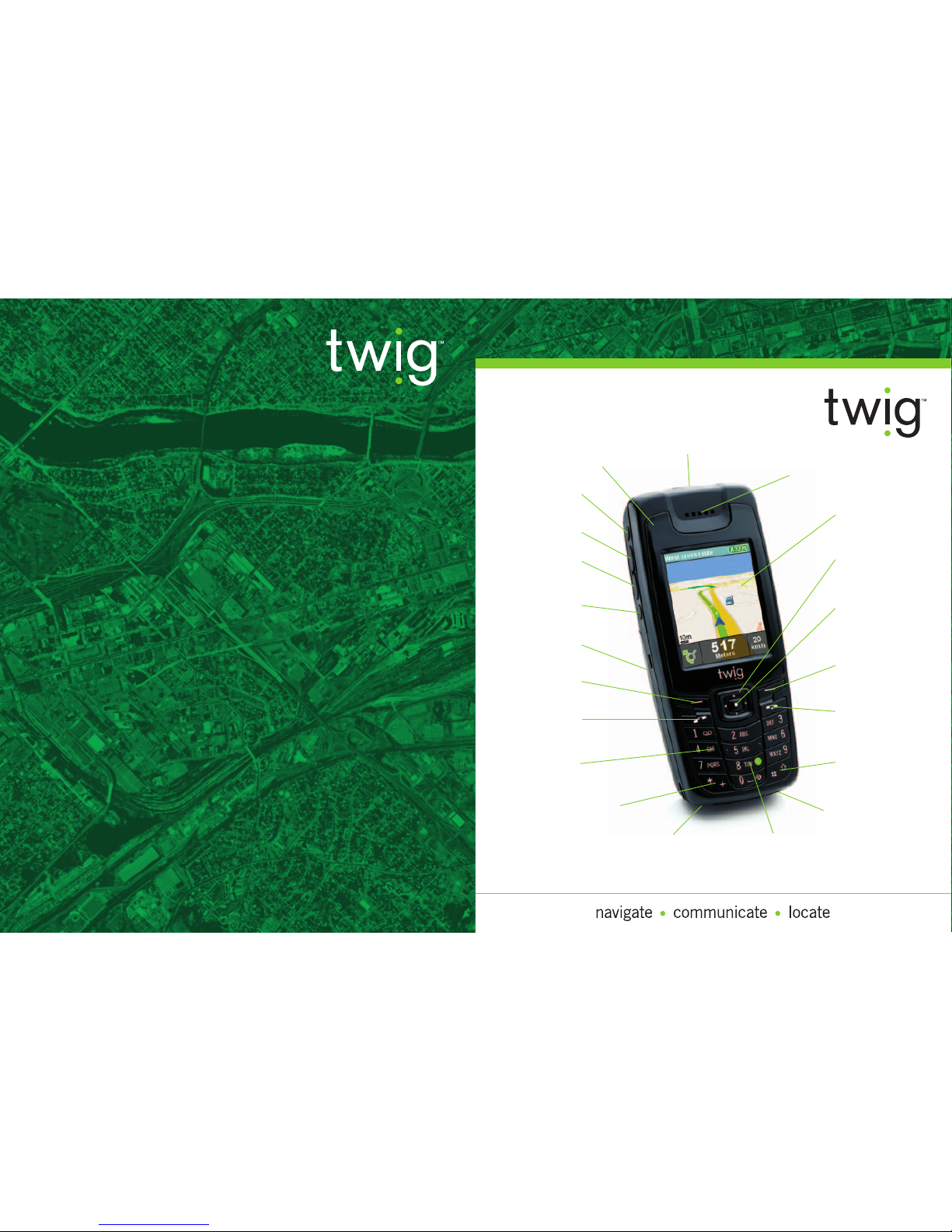
Discovery Quick GuideDiscovery
TWIG Discovery
Benefon® is a registered trademark of Benefon Oyj.
Copyright© 2000 Benefon Oyj, Finland. All rights reserved.
www.benefon.com
YZ3020
Benefon OYJ
P.O. Box 84
FIN – 24101
Salo
Finland
Tel: +358 277 400
Fax: +358 2733 2633
Emergency key
Earpiece
Display
Arrow key
(4 dimensional)
Middle key
Right function
key
Hook-down
key
Hash key
TWIG key
Microphone
Star key
Alphanumeric
keys (0 - 9)
Hook-up
key
Left function
key
Battery
Volume down
Volume up
Power on/off
Indicator LED
Main menu/
application
switch button
Bottom
connector
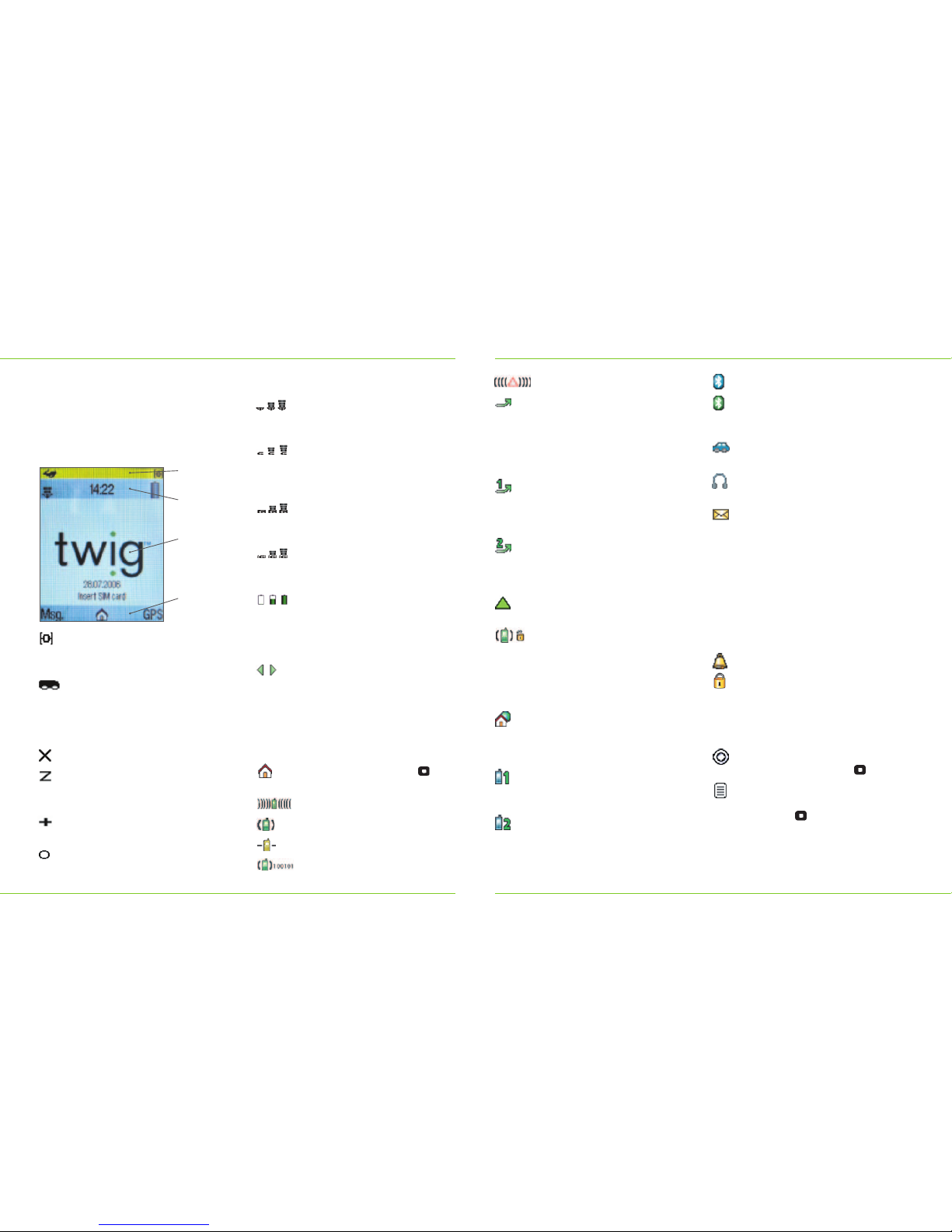
Guide to screen icons
A TWIG Alert call is in progress.
All voice calls (both lines if ALS,
i.e. Alternate Line Service, is in
use) are diverted to voice mailbox
or some other phone number.
The type of service depends on
your network operator.
All voice calls of line1 are diverted
to voice mailbox or some other
phone number. This symbol is
used only if the SIM card has ALS.
All voice calls on line2 are diverted
to voice mailbox or some other
phone number. This symbol is
used only if the SIM card has ALS.
Roaming. The phone is using a
different network operator.
Normally most networks cipher
calls. However, some networks
may not support ciphering.
If the network connection
becomes unciphered during the
call, this symbol will be shown.
Home zone. Note that the home
zone feature is only available for
supported network operators and
it also requires a suitable SIM card.
Active line1. Shown when the
SIM card has ALS and the line1
is active.
Active line2. Shown when the
SIM card has ALS and the line2 is
active. Note that only one line can
be active at the time.
Bluetooth connection is switched on.
Bluetooth is active.
Note: If no Bluetooth symbol is
shown, Bluetooth is switched off.
Carkit. Carkit is connected to
the phone.
Headset. Headset is connected
to the phone.
You have received a new message
or messages. The messages are
waiting in the Inbox. Also shown
if ALS (Alternate Line Service) is
in use and you have unread
messages from both lines.
Flashing envelope indicates that
there is no space for receiving new
messages, until some stored ones
have been deleted. Messages may
be waiting at the SMS centre.
Alarm clock is activated.
Keypad is locked. When phone
lock is on, a large version of the
icon is displayed.
Soft key area
Select. You can select or activate
an option by pressing .
Options. A list of options is
available and accessible by
pressing .
Screen Navigation
Note that the display symbols may vary
depending on, for example, the colour
theme in use.
Guide to Display Icons
GPS indicator. As satellite signal
strength increases, smaller circles
are shown.
In the left corner of GPS area you
can see an icon indicating your
currently selected GPS profile.
You can change the icon for each
profile in GPS profiles.
GPS connection is off.
GPS connection is on but the
device is not currently trying to
calculate position or update data.
GPS uses other than user defined
parameter in calculating a position.
GPS has encountered an error.
Title area
GSM network indicator. Located
on the left corner of the title area.
The more bars, the better the signal.
GPRS indicator. If SIM card
and network support GPRS,
the indicator is shown instead
of the GSM indicator.
GPRS connection is attached and
data transfer is in process. Shows
blinking with GPRS indicator.
GPRS is temporarily suspended.
Shows blinking with GPRS
indicator.
Battery indicator. The level of
charge in the battery is indicated
by the degree of dark shading on
the battery indicator. Located in
the right corner of the title area.
Arrows left/right indicate that
scrolling in horizontal direction is
possible. You can, for example,
select pictures one after another
in normal screen.
Body area
Main menu symbol. Press
to enter the main menu.
Incoming call.
A call is in progress.
There is a call on hold.
A data call is in progress.
GPS Area:
GPS symbols
Title Area:
Signal strength
information
Body Area:
Information on
cellular status
and wallpapers
Soft Key Area:
Options and
functionality

Guide to keys
Menu key. Press to access the main
menu where all the applications are
located. You can also press and hold
the menu key to swap between open
applications.
Power on/off. Press to turn the
phone on/off.
Volume up. Press to increase
the volume.
Volume down. Press to decrease
the volume.
Emergency key. Rescue button,
located on the top of the phone.
Press to make an alert call to
pre-defined numbers, or launch
telematics application.
Hook-up key. Press to make a
call/answer an incoming call.
Hook-down key. Press to end the call.
Arrow keys. Press to scroll lists and
views and select options. Moving
up/down/right/left depends on the
edge pressed.
Middle key. Press to execute
commands/ go forward/access
options.
Left function key. Quick action key
for most common operations, such
as opening or saving applications
or items.
Right function key. Press to
clear/quit/cancel/go backwards.
Alphanumeric keys (0 - 9). Press to
key in phone numbers/input text.
TWIG Key. Press and hold to start
the TWIG Navigation application.
The navigation key works when the
phone is in stand-by mode. A short
press on this key in TWIG Navigation
application, allows quick access to
TWIG Navigation base menu.
Hash key. Press to access special
functions.
Star key. Press to access special
functions.
Display LED. Shows blinking when
the display light is off. The LED
indicates the status of the phone:
RED LED: Blinks once every 2
seconds when the battery is low.
If there are missed events, and the
battery is low it blinks once a second.
GREEN LED: Blinks once every 2
seconds when power is on and the
phone is in stand-by mode. If there
are missed events, it will blink once
a second.
Display LED indicator can be turned
off in Settings.
Battery. Power source of the phone.
Bottom connector. Socket for
connecting the phone to a
charger/computer.
2
Contents
Getting started
Set up ..............................................4
Turning on the TWIG Discovery ..........5
Setting time and date ........................5
Copying SIM records to
phone memory ..................................6
Partnership/Synchronisation................6
Volume control ..................................6
Navigation
GPS Navigation ................................7
Settings ............................................7
Entering a location ............................8
Setting your home location ................8
TWIG Finder and Alert ......................8
Making a call whilst navigating ..........9
Sending location to a non-TWIG
phone ............................................10
Establishing GPS position ................10
Changing the scale ..........................10
What TWIG displays ........................10
Saving power ..................................10
Additional maps for going abroad......11
Kilometers or miles display ..............11
Favourites v History ........................11
General
Setting Hot/Quick keys ....................12
Menu manager ................................12
Scroll keys ......................................12
Application switch button ................12
Battery management ........................13
Using your TWIG safely in car ..........13
Bluetooth setup ..............................13
WAP set up ....................................14
Messaging ......................................14
Extras ............................................14
Making a call ..................................15
Sending and receiving SMS
and MMS messages ........................15
3
