Twenty20 Corporation ContourHD1080p Product Information Manual

ContourHD 1080
p
Wearable Camcorder
Product Information Guide
Manual_and Info_2009_1080_capa.indd 1 25/9/2009 16:36:55
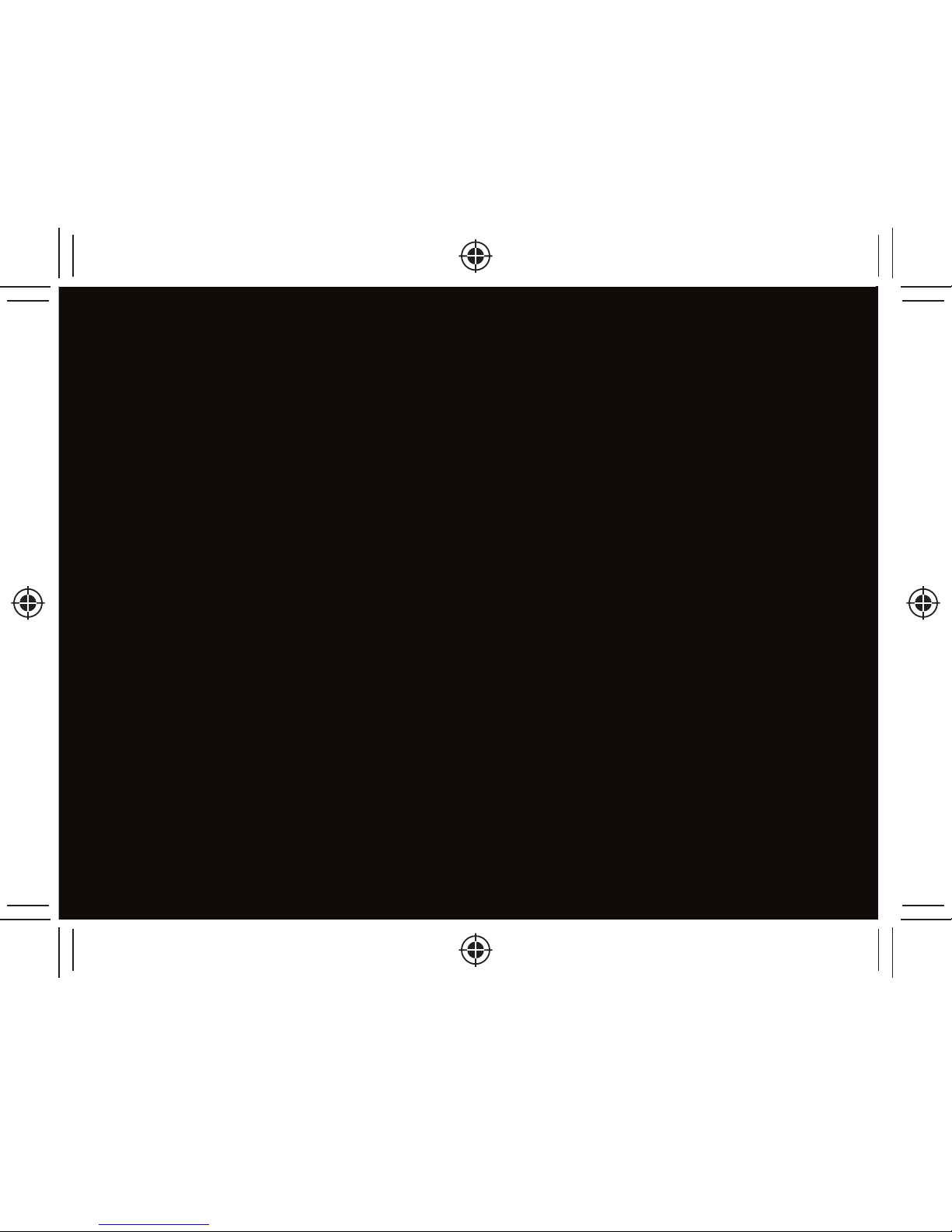
Manual_and Info_2009_1080_capa.indd 2Manual_and Info_2009_1080_capa.indd 2 25/9/2009 16:36:5525/9/2009 16:36:55
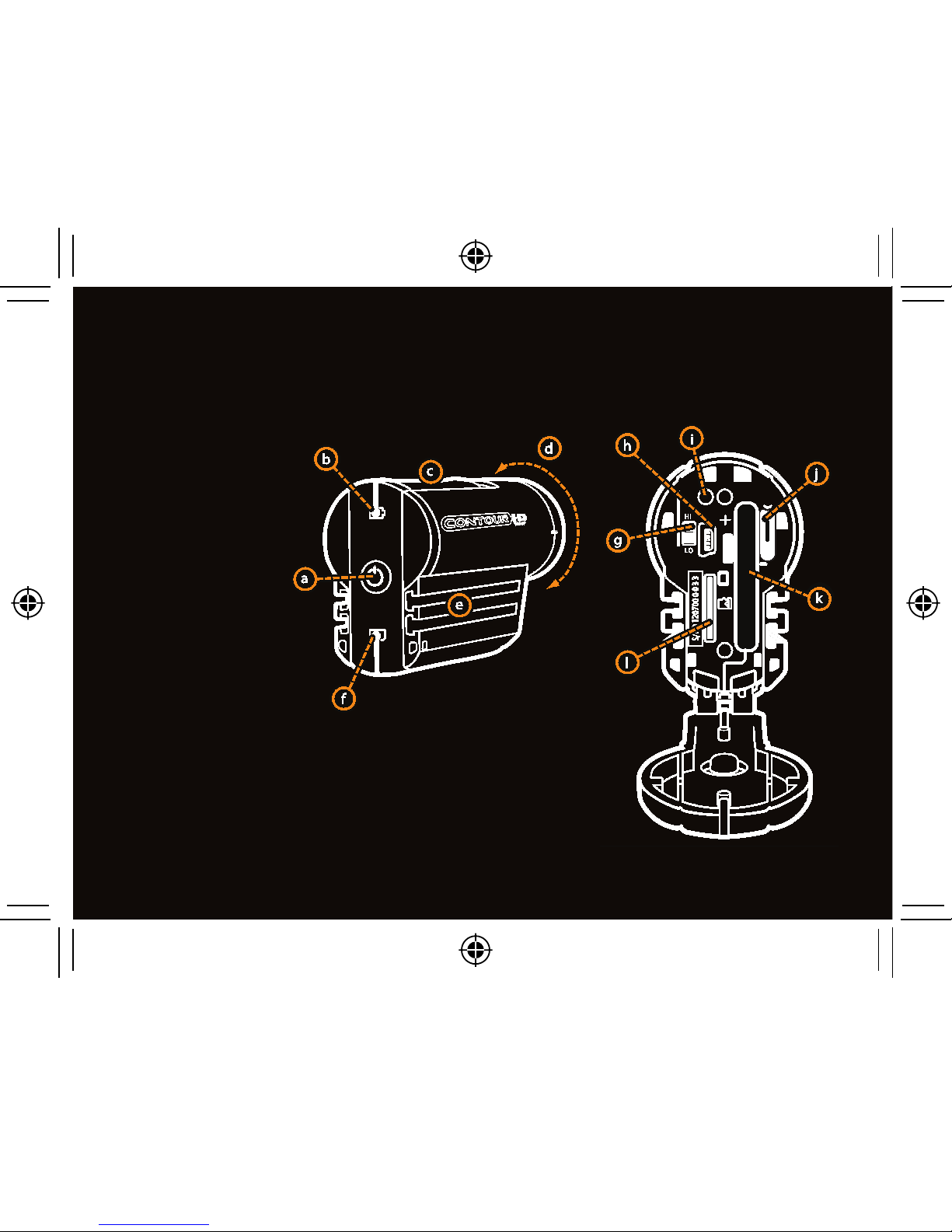
1
About the
Camera
a Power Button
b Battery Status
c Record Button
d Rotating Lens
e Record Status
f Memory Status
g Resolution Switch
h USB
i Charge Indicator
j Battery Latch
k Battery Slot
l MicroSD card
Quick Start
Manual_and Info_2009_1080.indd 1 25/9/2009 16:25:07

2
Getting Ready
Open the back door.•
Insert battery with (+) •
aligned and close latch.
Align back door slightly •
above camera and slide
down until it locks in.
Power Up
Push power button.•
Camera beeps and lights turn off.•
You are ready to record.•
Note: Power up with record switch
forward to enable silent mode
Manual_and Info_2009_1080.indd 2 25/9/2009 16:25:07
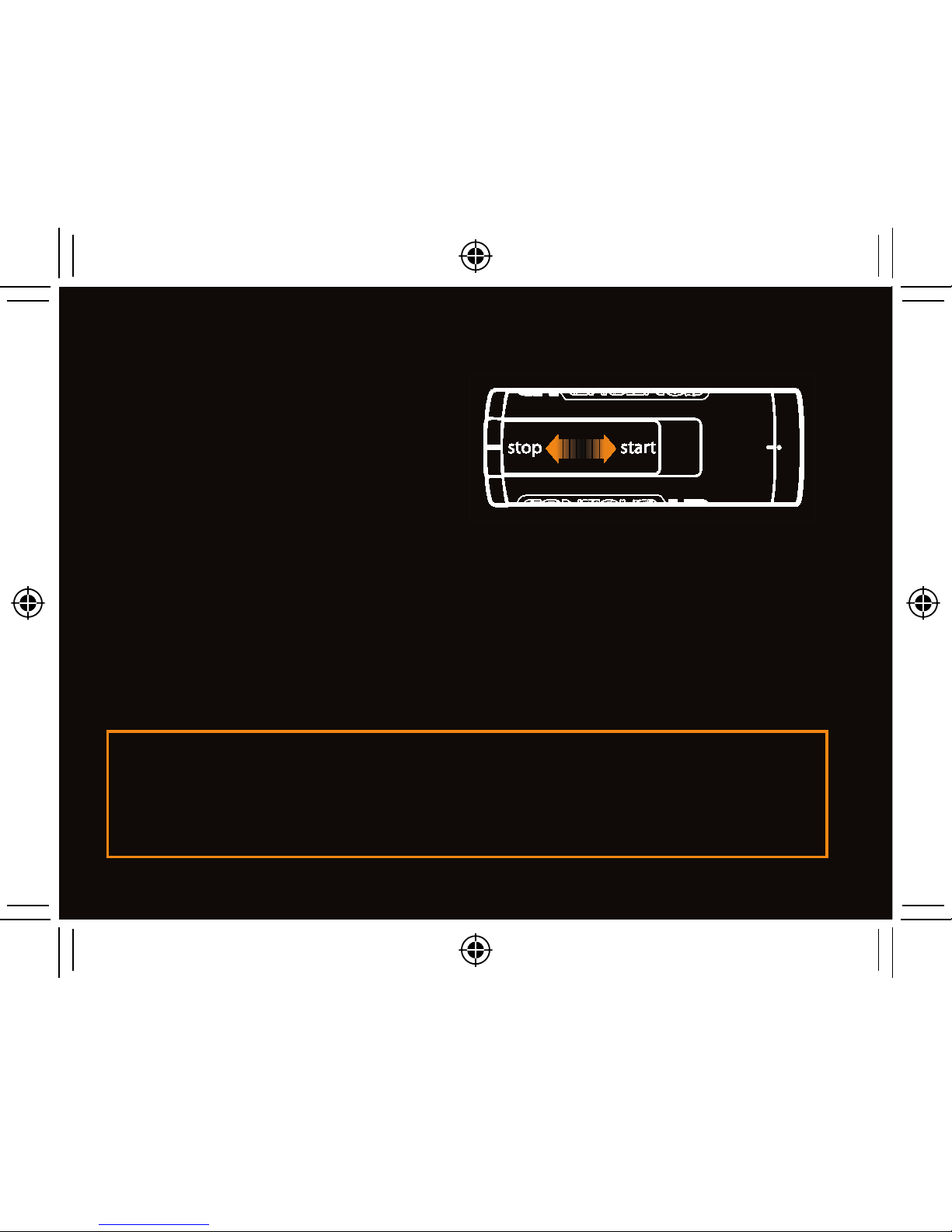
3
Record
Start: Slide switch forward.•
Stop: Slide switch back.•
Congrats, your fi rst video!•
Share
Install Easy Edit Software •
directly from MicroSD card provided or download at: www.
VholdR.com/support/software.
Connect camera to computer with USB cable.•
Then import, clip and share your videos…•
Note: HD is beautiful but some computers cannot play smooth
HD video and higher resoultions are more demanding.
Visit www.vholdr.com/support for system requirements.
Manual_and Info_2009_1080.indd 3 25/9/2009 16:25:07
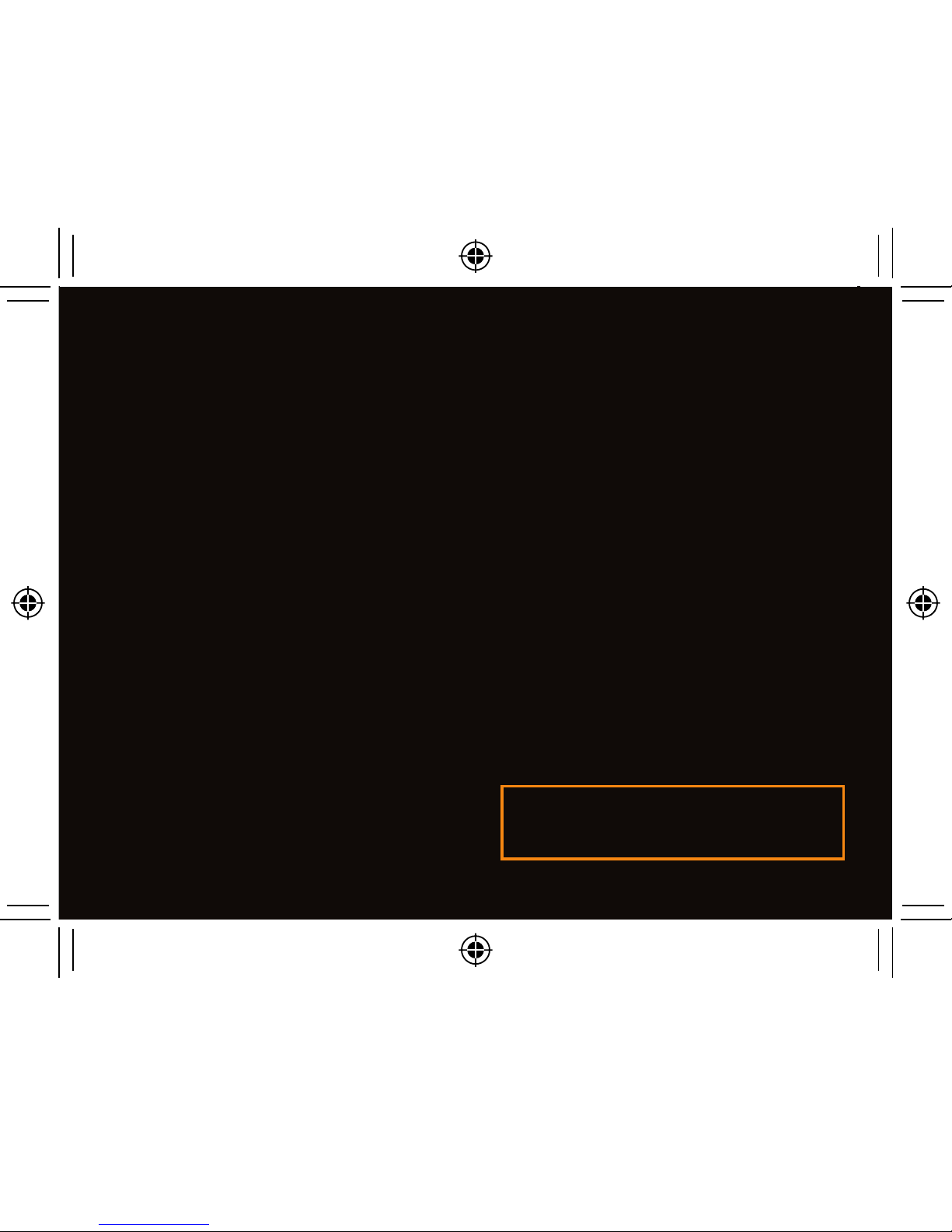
4
Video
Default Resolutions•
HI: 1920x 1080 at 30fps
LO: 1280x720 at 60 fps
Alternate Resolutions•
1280 x 960 at 30 fps | 720 x 1280 at 30 fps
848 x 480 at 60 fps
Use Easy Edit Software to select alternate resolutions, adjust
video and audio settings, and set camera time.
Power
Recharge
Connect to computer with •
USB cable.
Red light indicates charging.•
Charge complete when •
camera beeps and red light
turns off. (about 4 hrs)
Power Off
Press and hold power button •
3 sec.
Double beep & lights turn off.•
Note: Camera atomatically turns
off after 15 min of inactivity.
Manual_and Info_2009_1080.indd 4 25/9/2009 16:25:07
•
Use switch under back door to select video resolution.
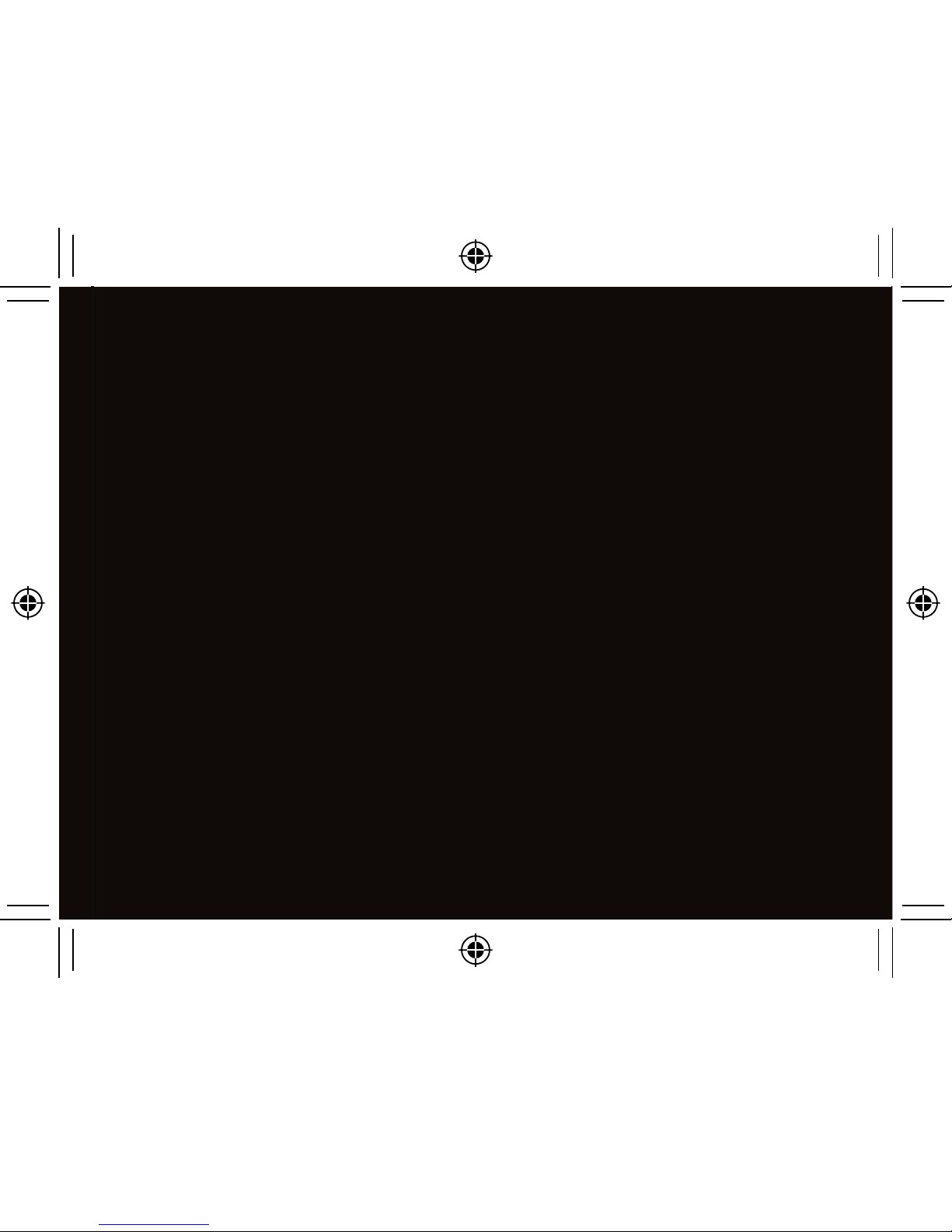
5
Status
Press power button to check status.
Memory / Battery Available•
Green > 80%
Yellow 20-80%
Red < 20%
Error Conditions
Time invalid: memory/battery flash red at power on.•
Memory full: (3) beeps, recording stops.•
No card or memory corrupt: (3) beeps, shuts off.•
Note: Always turn camera off before removing SD card.
Low battery: lights flash, beeps, shut off.
•
Record Status•
Green = ready
Red = recording
Flashing = memory full or corrupt
Manual_and Info_2009_1080.indd 5 25/9/2009 16:25:07
• • No beeps: camera in silent mode.
2GB microSD card included. Accepts up to 16GB microSD.•
(SDHC compatible)
