TVS electronics RP-35 User Manual
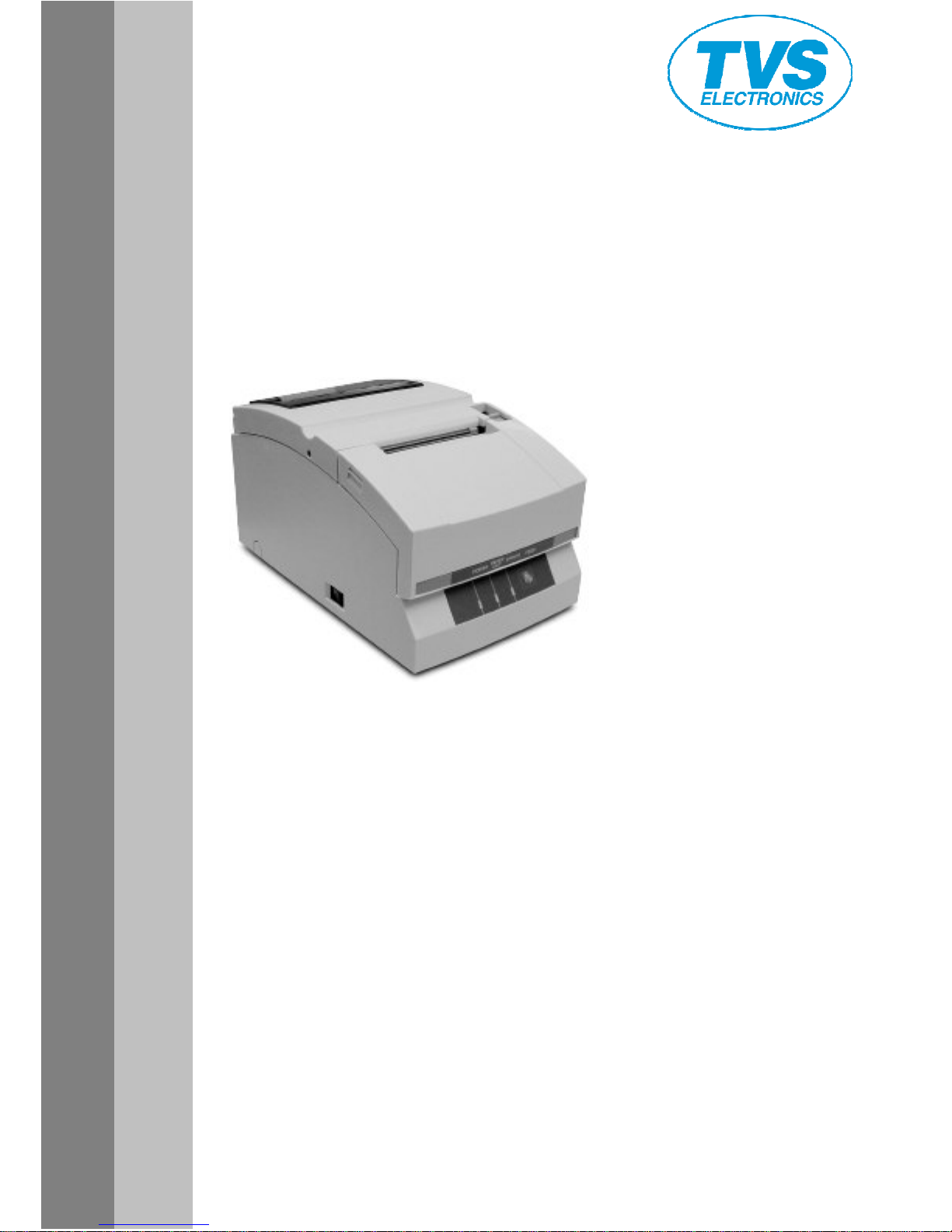
DOT MATRIX PRINTER
RP
RPRP
RP----35
3535
35
User's Manual
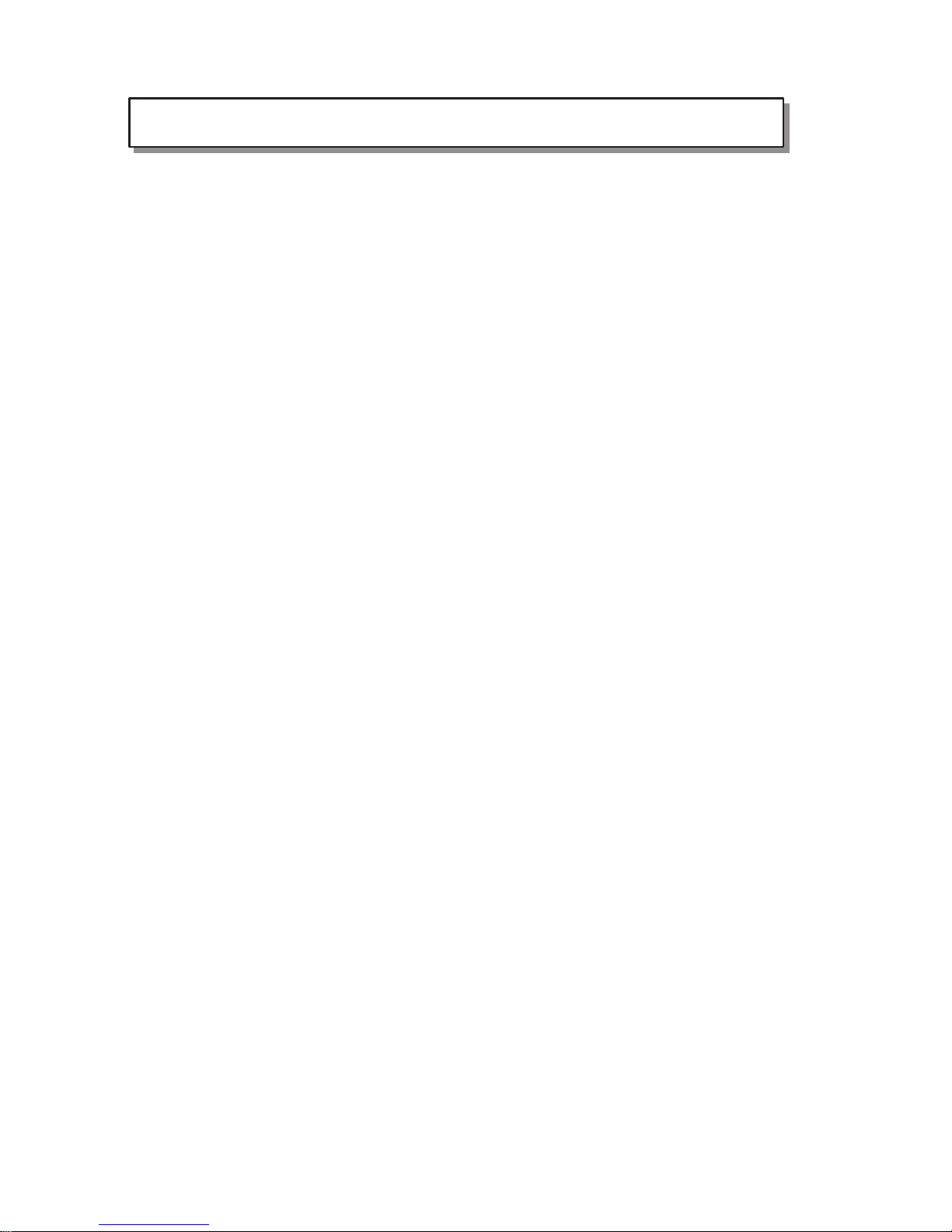
Table of Contents
Table of ContentsTable of Contents
Table of Contents
Chapter1
Chapter1Chapter1
Chapter1 ............................................................................................................................. 6
Introduction
IntroductionIntroduction
Introduction ......................................................................................................................... 6
Chapter2
Chapter2Chapter2
Chapter2 ............................................................................................................................. 7
Names and Functions of Parts
Names and Functions of PartsNames and Functions of Parts
Names and Functions of Parts ........................................................................................... 7
Chapter3
Chapter3Chapter3
Chapter3 ........................................................................................................................... 11
Connecting the Power
Connecting the PowerConnecting the Power
Connecting the Power ...................................................................................................... 11
Chapter4
Chapter4Chapter4
Chapter4 ........................................................................................................................... 25
Maintenance mode
Maintenance modeMaintenance mode
Maintenance mode ........................................................................................................... 25
Chapter5
Chapter5Chapter5
Chapter5 ........................................................................................................................... 35
Appendixes
AppendixesAppendixes
Appendixes ....................................................................................................................... 35
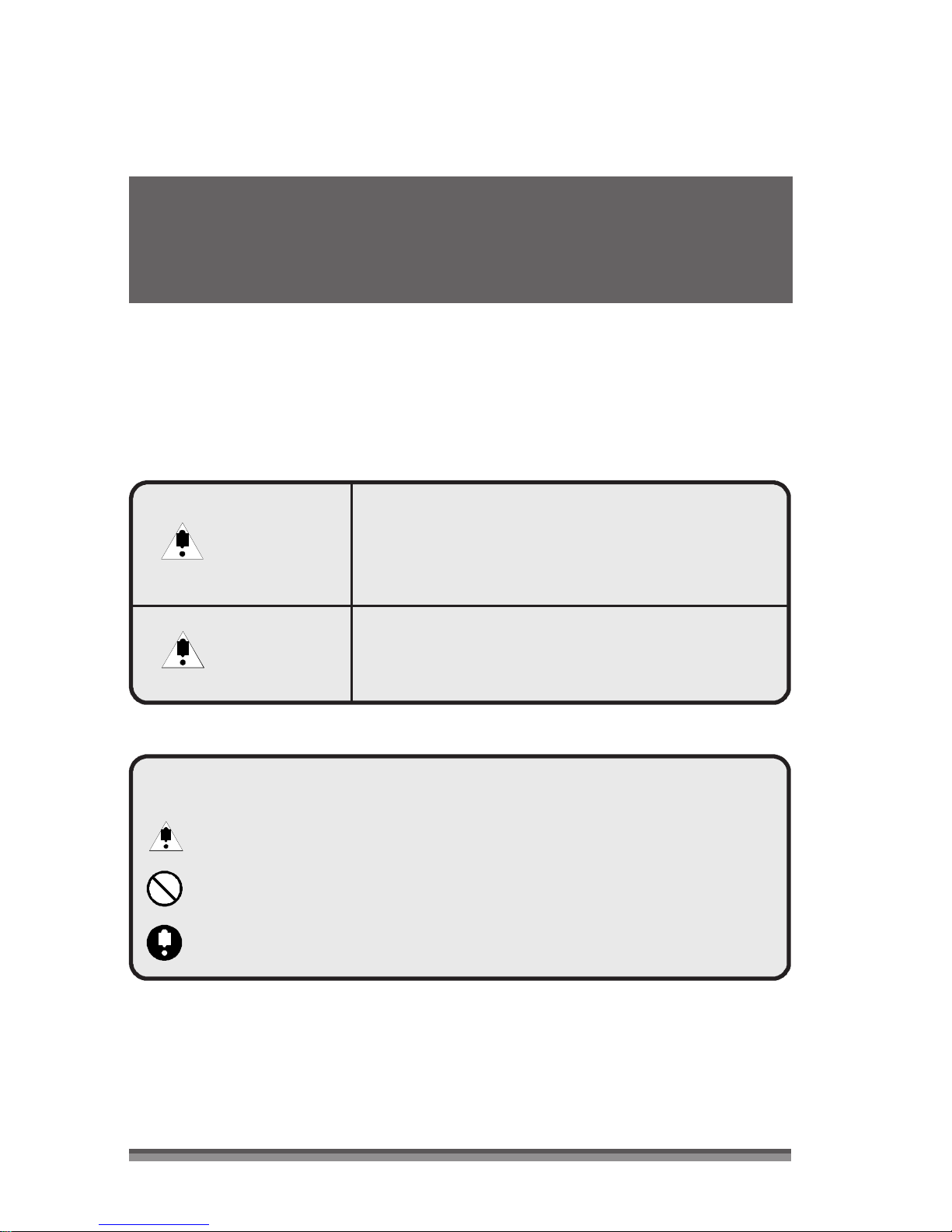
SAFETY INSTRUCTIONS
SAFETY INSTRUCTIONSSAFETY INSTRUCTIONS
SAFETY INSTRUCTIONS
which must be strictly observed !
which must be strictly observed !which must be strictly observed !
which must be strictly observed !
• To prevent personal injury or property
To prevent personal injury or property To prevent personal injury or property
To prevent personal injury or property damage, the following shall be
damage, the following shall bedamage, the following shall be
damage, the following shall be
strictly observed.
strictly observed.strictly observed.
strictly observed.
• The degree of possible injury and damage due to incorrect use or
The degree of possible injury and damage due to incorrect use orThe degree of possible injury and damage due to incorrect use or
The degree of possible injury and damage due to incorrect use or
improperly following instructions is described below.
improperly following instructions is described below.improperly following instructions is described below.
improperly following instructions is described below.
Indicates a situation which, if not observed
Indicates a situation which, if not observedIndicates a situation which, if not observed
Indicates a situation which, if not observed
Warning
WarningWarning
Warning
Caution
CautionCaution
Caution
and handled pro
and handled proand handled pro
and handled properly, could result in death
perly, could result in deathperly, could result in death
perly, could result in death
or serious injury.
or serious injury.or serious injury.
or serious injury.
Indicates a situation which, if not observed
Indicates a situation which, if not observedIndicates a situation which, if not observed
Indicates a situation which, if not observed
and handled properly, could result in injury.
and handled properly, could result in injury.and handled properly, could result in injury.
and handled properly, could result in injury.
Meaning of symbols
Meaning of symbolsMeaning of symbols
Meaning of symbols
This symbol indicates that something must be handled carefully.
This symbol indicates that something must be handled carefully.This symbol indicates that something must be handled carefully.
This symbol indicates that something must be handled carefully.
This symbol indicates som
This symbol indicates somThis symbol indicates som
This symbol indicates something that must not be done.
ething that must not be done.ething that must not be done.
ething that must not be done.
This symbol indicates something that must be done.
This symbol indicates something that must be done.This symbol indicates something that must be done.
This symbol indicates something that must be done.
2222
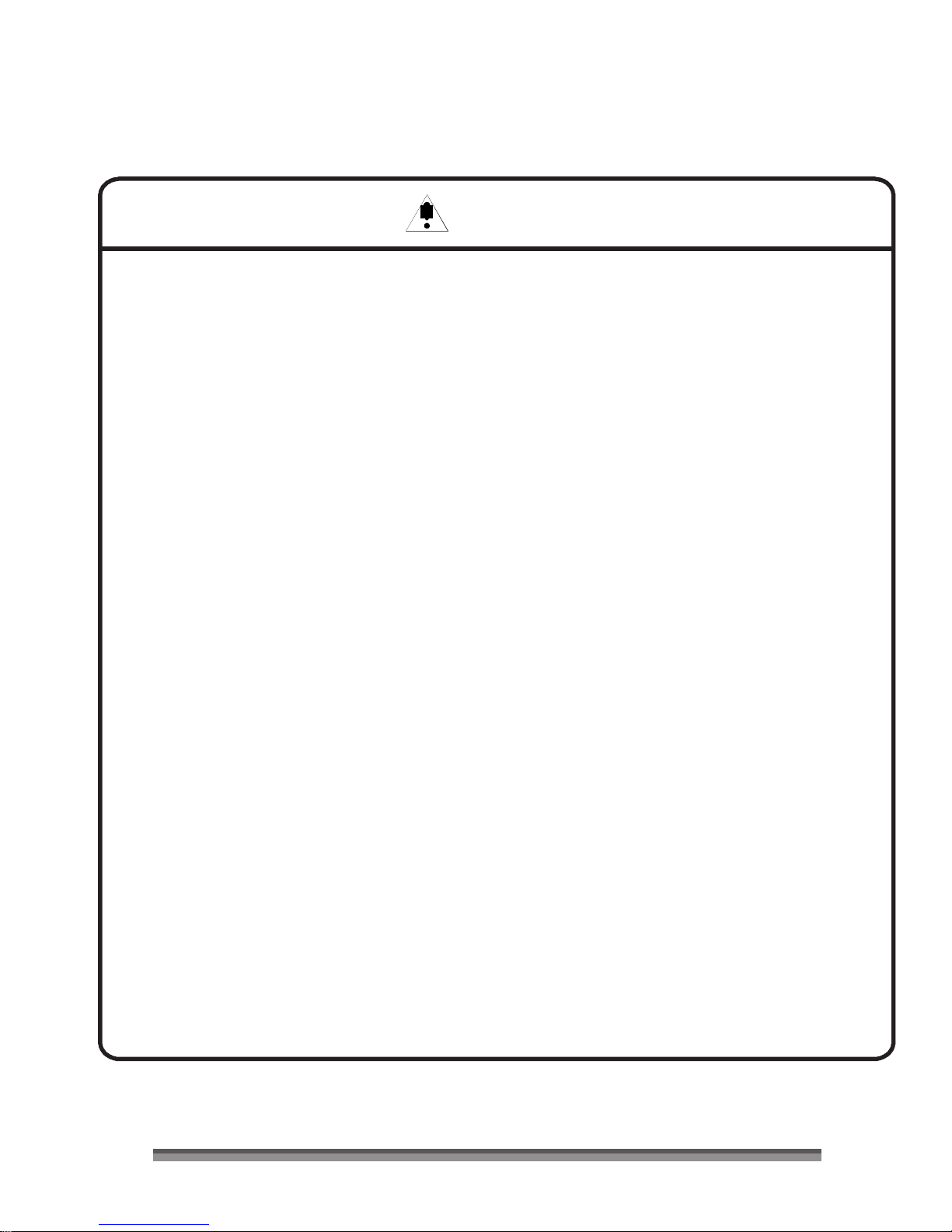
Warning
WarningWarning
Warning
Never perform the following. If not avoided, these may cause damage
or trouble to the printer or cause the printer to overheat and release
smoke and cause burns or an electrical shock. If the printer is damaged
or is malfunctioning, be sure to turn the printer off immediately and
remove the power cord from the outlet, then consult our service
personnel.
• Do not place the printer in a poorly ventilated area, or shut off the air vent of
the printer.
• Do not place the printer where chemical reactions occur, such as in laboratories
or where air is mixed with salt or gas.
• Do not use a power voltage or frequency other than those specified.
• Do not plug/unplug the power cord or attach/detach the interface cable by
simply grabbing the power cord or interface cable. Do not pull or carry the
printer when the tension of the power cord or interface cable is increased.
• Do not drop or put foreign matter such as clips and pins into the printer. This
may cause problems.
• Do not plug the power cord into an outlet with many loads.
• Do not spill drinks such as tea, coffee and juice on the printer or spray
insecticide on the printer. If drink or water is spilled, first be sure to turn the
power off and remove the power cord from the outlet, then consult our service
personnel.
• Do not disassemble or modify the printer.
• Do not use this printer when any safety switch built into the product has been
cancelled without solving the problem that activated it. If you do, there is a danger
that the printer will malfunction, injuring, burning, or electrocuting you.
Discard or safely store the plastic packing bag. This bag should be
kept away from children. If the bag is pulled over a child’ s head, it may
cause suffocation.
3333
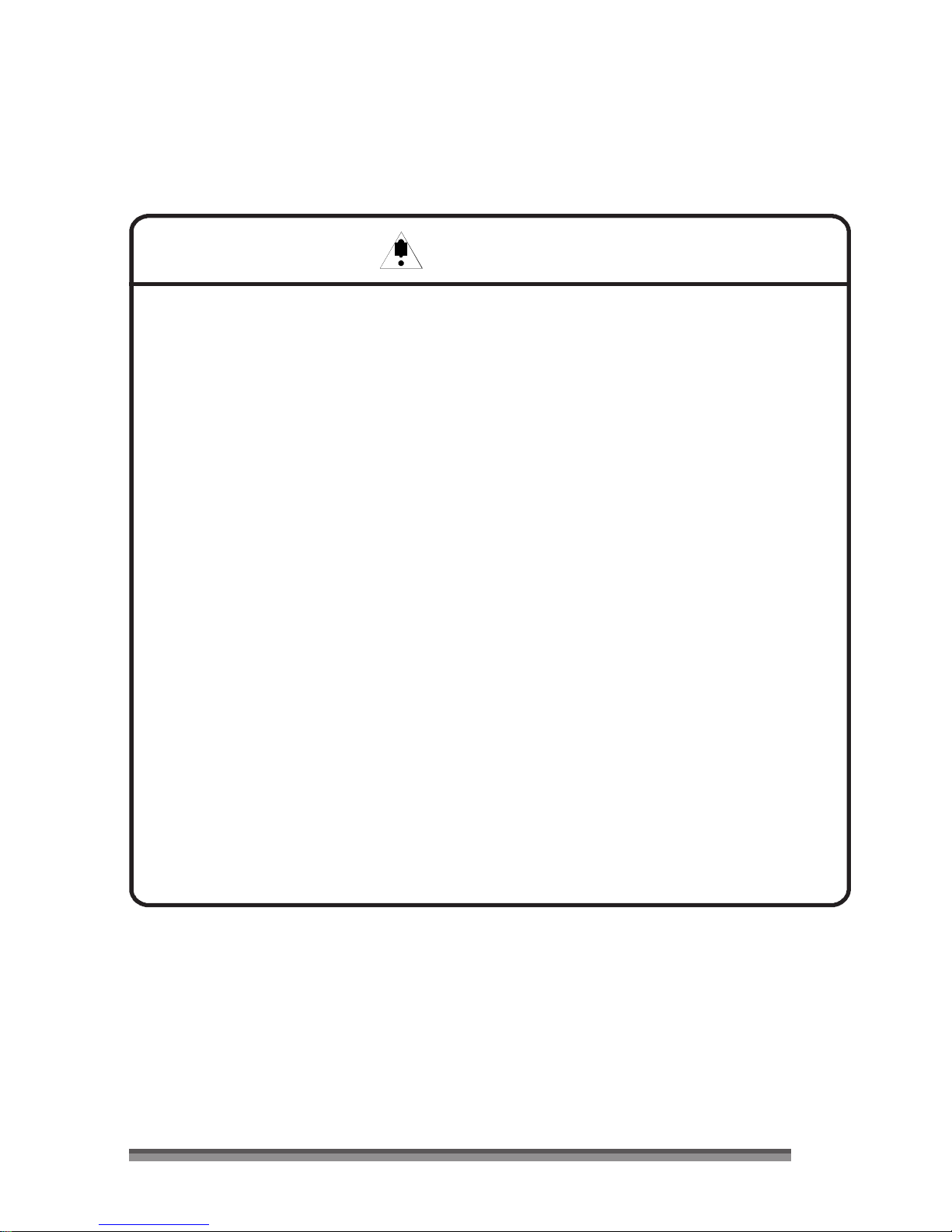
General Precautions
General PrecautionsGeneral Precautions
General Precautions
Caution
CautionCaution
Caution
• Prior to operation, read the safety instructions carefully and observe them.
• Do not drop or put foreign matter such as clips and pins into the printer. This
may cause problems.
• Be careful when moving or carrying the printer. Dropping the printer may
cause injury or property damage.
· If this printer is accidentally dropped, be sure to notify a service person; do
not try to repair it yourself.
• Do not open the printer during printing.
• When cleaning the surface of the printer case, do not use the cloth that is
soaked in thinner, trichloroethylene, benzine, ketone or similar chemicals.
• Do not use the printer where there is a lot of oil, iron particles, or dust.
• Do not spill liquids or spray insecticide on the printer.
• Do not jolt or impact to the printer by stepping on, dropping or hitting the
printer.
• Operate the control panel properly. A careless, rough handling may cause
problems or malfunction. Do not use such sharp-edged tool as a ballpoint
pen for operation.
• Be careful of the edges of the plates so injury or property damage is possible.
• If a problem occurs during printing, stop the printer immediately and unplug
the power cord from the outlet.
• When printer trouble occurs, do not try to dissemble it. Instead, consult our
service personnel.
4444
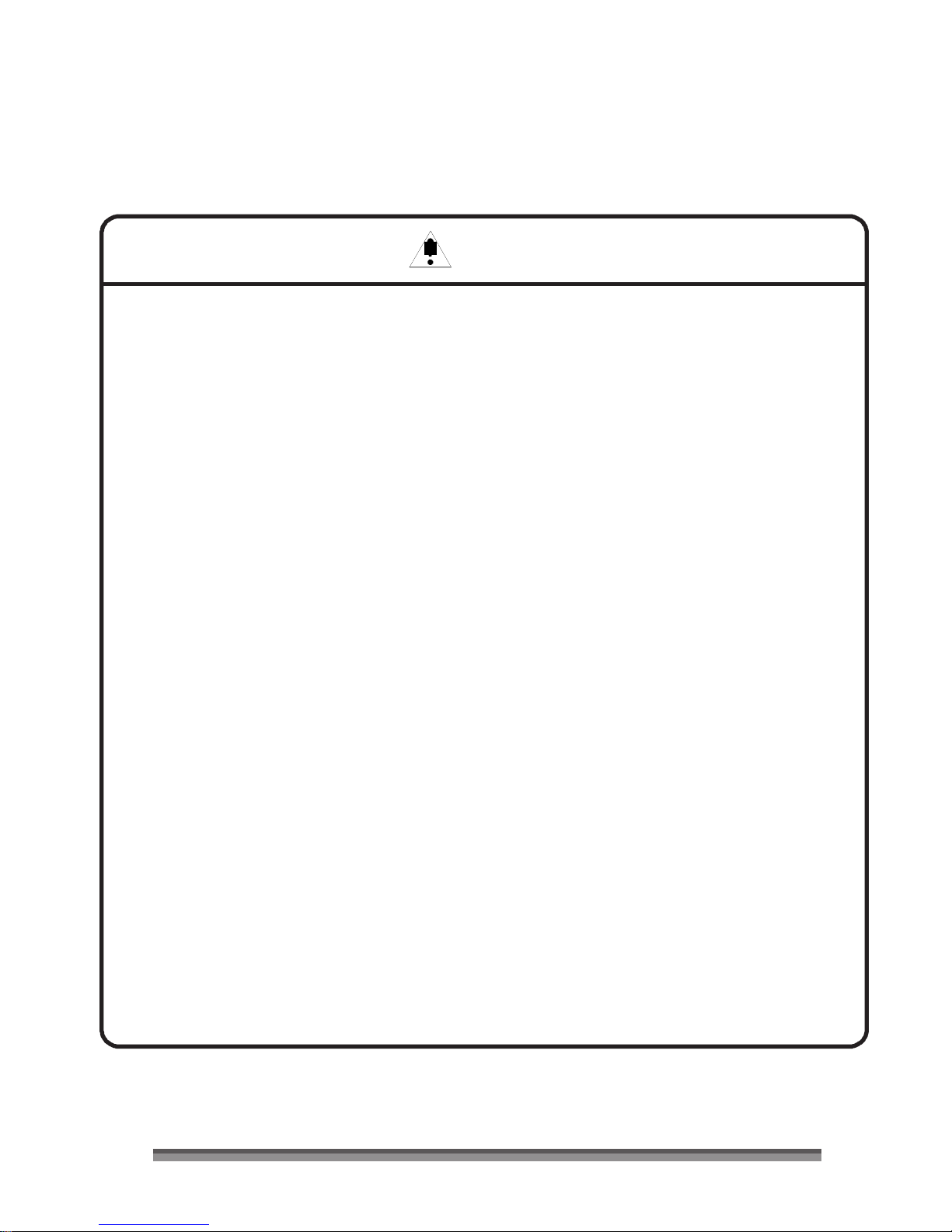
Precautions When Installing the Printer
Precautions When Installing the PrinterPrecautions When Installing the Printer
Precautions When Installing the Printer
Caution
CautionCaution
Caution
• Prior to operation, read the safety instructions carefully and observe them.
• Do not use or store the printer near fire, excessive moisture, in direct sunlight,
near an air conditioner or heater or other source of unusually humidity or
excessive dust.
• Do not place the printer where chemical reactions occur, such as in a
laboratory.
• Do not place the printer where air is mixed with salt or gas.
• The printer must sit on a firm, level surface where there is ample ventilation.
Never allow the printer's air vent to be blocked by an object.
• Do not put anything on the top of printer.
• Do not place the printer near a radio or television, and do not use the same
wall outlet for the printer and radio or television. Radio or television reception
could be adversely affected.
• Do not put anything on the power cord or step on it.
• Do not drag or carry the printer with the power cord or interface cable.
• Avoid plugging the power cord into an outlet with many loads.
• Do not bundle the power cord when inserting the plug.
• Always grip the plug housing, not the cord, to plug/unplug the power cord.
• Make certain the power is turned off before connecting/disconnecting the
interface cable.
• Avoid lengthening the signal cable or connecting it to any noise-producing
device. If it is unavoidable, use the shielded cable or twisted pair for each
signal.
• Place the printer near the outlet where the power cord can be unplugged
easily to shut off power.
• Use the AC outlet that accepts a three-pronged plug. Otherwise, static
electricity may be generated and there will be danger of electric shock.
· Do not carry it holding the cover.
Doing this might break its mechanisms or cause it to malfunction.
5555
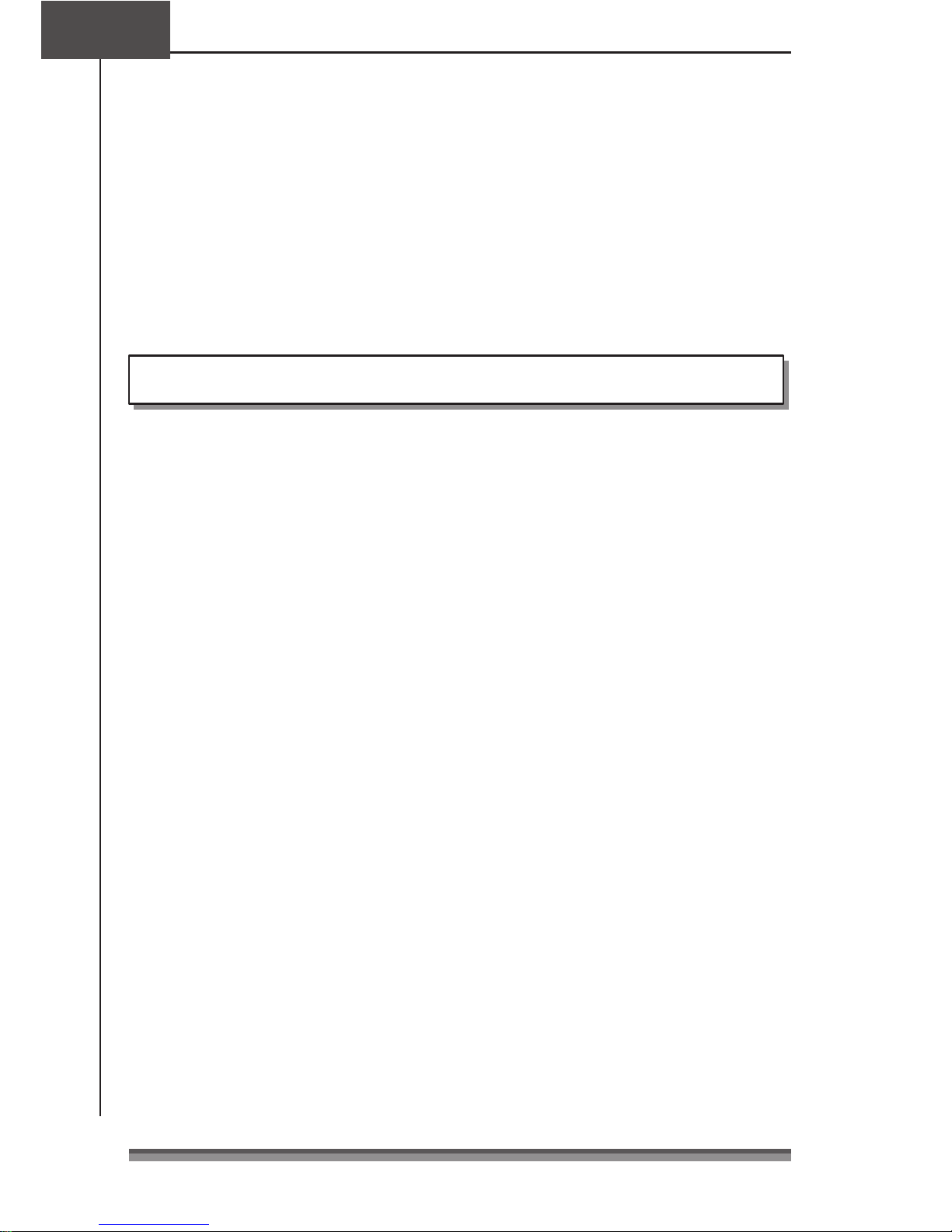
Chapter1
Chapter1Chapter1
Chapter1 Introduction
Thank you very much for purchasing the TVSE Dot Matrix Printer RP-35.
This printer is a dot matrix printer developed for use with various kinds of data
communication terminals, POS terminals, and kitchen printers.
It can be used for a wide range of applications thanks to its rich selection of functions.
Features
FeaturesFeatures
Features
Compact design
Compact designCompact design
Compact design
A paper drop in mechanism that simplifies paper loading
A paper drop in mechanism that simplifies paper loadingA paper drop in mechanism that simplifies paper loading
A paper drop in mechanism that simplifies paper loading
High speed printing to a maximum of 240cps
High speed printing to a maximum of 240cpsHigh speed printing to a maximum of 240cps
High speed printing to a maximum of 240cps
Multiple copy print
Multiple copy printMultiple copy print
Multiple copy printing (original form + 2 copies)
ing (original form + 2 copies)ing (original form + 2 copies)
ing (original form + 2 copies)
Input buffer available
Input buffer availableInput buffer available
Input buffer available
Black mark sensor mechanism
Black mark sensor mechanismBlack mark sensor mechanism
Black mark sensor mechanism
Versatile printing layout using the page mode
Versatile printing layout using the page modeVersatile printing layout using the page mode
Versatile printing layout using the page mode
Logo data or text data prepared by the user can be stored in its user
Logo data or text data prepared by the user can be stored in its userLogo data or text data prepared by the user can be stored in its user
Logo data or text data prepared by the user can be stored in its user
memory
memorymemory
memory
Built
BuiltBuilt
Built----in drawer kick
in drawer kickin drawer kick
in drawer kick----out interface
out interfaceout interface
out interface
Optional auto
Optional autoOptional auto
Optional auto----cu
cucu
cutter (full cut/partial cut)
tter (full cut/partial cut)tter (full cut/partial cut)
tter (full cut/partial cut)
Capacity for paper with widths of 76.2/69.5/57.5mm
Capacity for paper with widths of 76.2/69.5/57.5mmCapacity for paper with widths of 76.2/69.5/57.5mm
Capacity for paper with widths of 76.2/69.5/57.5mm
Parallel (IEEE and Centronics compliant) interface
Parallel (IEEE and Centronics compliant) interfaceParallel (IEEE and Centronics compliant) interface
Parallel (IEEE and Centronics compliant) interface
is available as a factory option
is available as a factory optionis available as a factory option
is available as a factory option
Selection of functions diversified by its operation panel (Soft SW setting
Selection of functions diversified by its operation panel (Soft SW settingSelection of functions diversified by its operation panel (Soft SW setting
Selection of functions diversified by its operation panel (Soft SW setting
mode)
mode)mode)
mode)
Can be wall
Can be wall Can be wall
Can be wall mounted (optional)
mounted (optional)mounted (optional)
mounted (optional)
Built
BuiltBuilt
Built----in buzzer
in buzzerin buzzer
in buzzer
Built
BuiltBuilt
Built----in or external AC adapter types available
in or external AC adapter types availablein or external AC adapter types available
in or external AC adapter types available
Dual color printing (red/black)
Dual color printing (red/black)Dual color printing (red/black)
Dual color printing (red/black)
6666
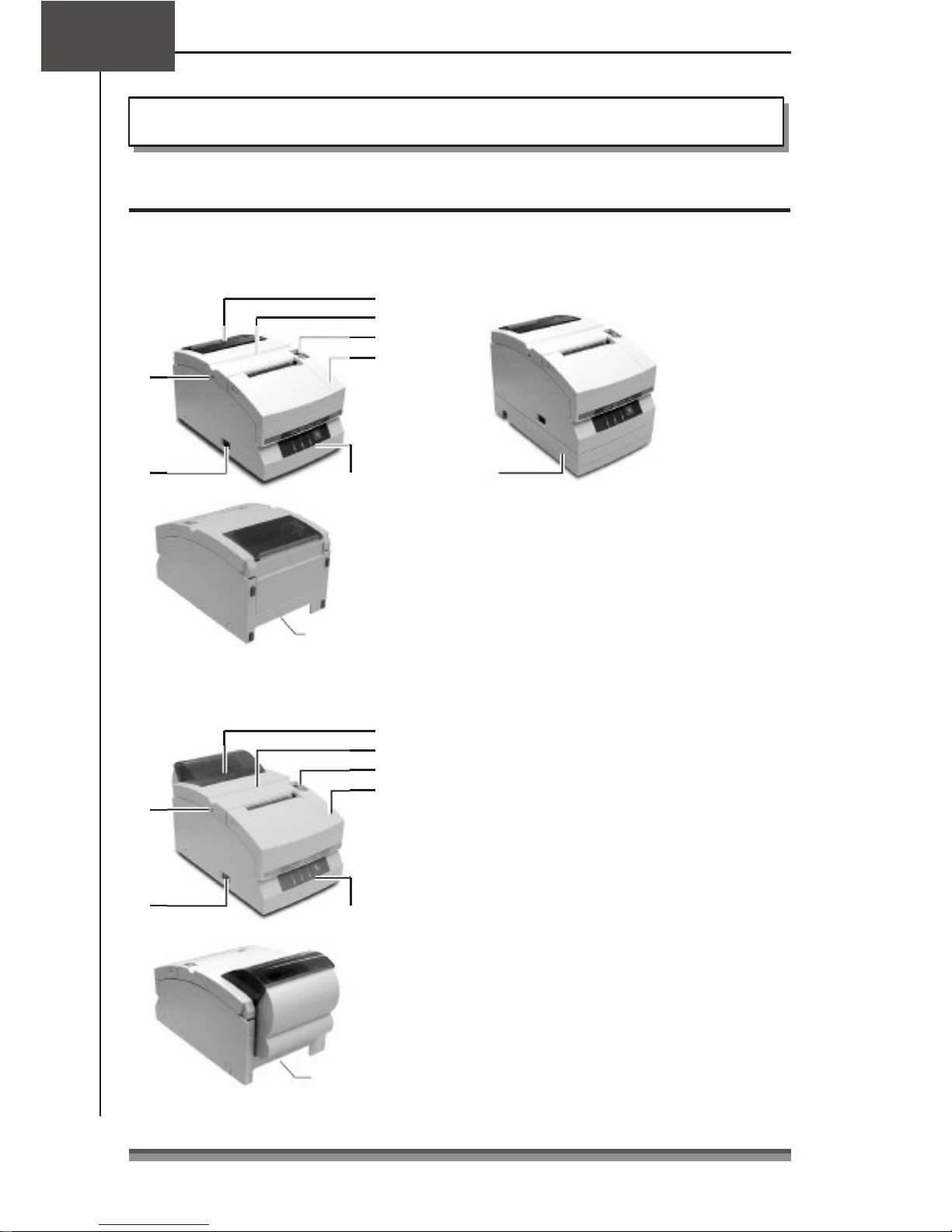
1
Chapter2
Chapter2Chapter2
Chapter2
Names and Functions of Parts
Names and Functions of Parts
Names and Functions of PartsNames and Functions of Parts
Names and Functions of Parts
Exterior
ExteriorExterior
Exterior
AC adapter type
AC adapter typeAC adapter type
AC adapter type
Standard and auto cutter e
Standard and auto cutter eStandard and auto cutter e
Standard and auto cutter equipped
quippedquipped
quipped
models
modelsmodels
models
2
3
4
6
Built
BuiltBuilt
Built----in AC adapter type
in AC adapter typein AC adapter type
in AC adapter type
5
Operation panel
(Refer Operational Section)
Rear connectors
(Refer Rear Connectors
Section)
7
1 Paper check window
It can be used to check the amount of
paper left on the roll.
2 Rear cover
It can be opened to set or to replace a
paper roll.
3 Rear cover open lever
Auto cutter and rewinder equipped
Auto cutter and rewinder equippedAuto cutter and rewinder equipped
Auto cutter and rewinder equipped
model
modelmodel
model 1
2
It is a lever used to open the rear cover.
Pull the lever towards you to open the rear
cover.
6
5
3
4
Operation panel
(Refer Operational
Section)
Rear connectors
(Refer Rear
Connectors
Section)
4 Front cover
It can be opened to set or replace the
ribbon cassette.
5 Power switch
It turns the printer power on and off.
6 Cutter lock clearing screw hole
When the rear cover cannot be opened
because the blade of the auto cutter
protrudes after a malfunction or as a result
of a paper jam, turn this screw with a
Phillips head screw driver to return the
blade.
7 AC adapter case
This is installed only for the built-in AC adapter
type.
7777
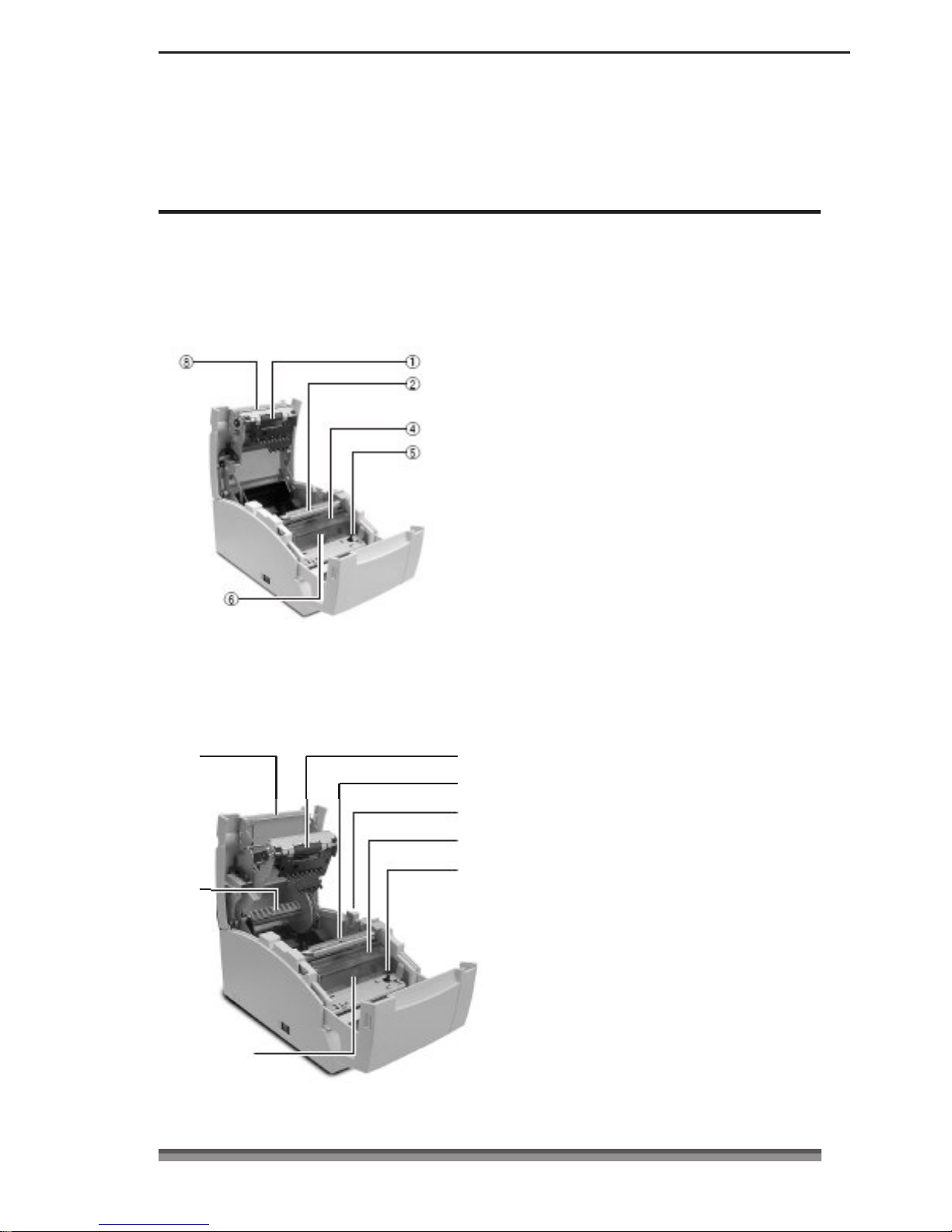
IIIInterior
nteriornterior
nterior
AC adapter type
AC adapter typeAC adapter type
AC adapter type
Standard and auto cutter equipped
Standard and auto cutter equippedStandard and auto cutter equipped
Standard and auto cutter equipped
model
modelmodel
model
1 Platen unit
In the standard and auto cutter equipped
models, it is combined with 8 the auto
cutter.
2 Paper cut bar
It is used to cut the paper manually.
3 Platen open lever
It is a lever used to open the platen unit
on the rewinder equipped model. Open
the platen unit by pulling it towards you.
4 Print head cover
5 Ribbon cassette drive shaft
6 Print head
7 Rewinder shaft
Auto cutter and rewinder equipped
Auto cutter and rewinder equippedAuto cutter and rewinder equipped
Auto cutter and rewinder equipped
model
modelmodel
model
It rewinds the copy side of the copy roll
paper.
8
1
2
3
4
8 Auto cutter unit
It automatically cuts the paper after
printing is completed. The cut action is
set by a command in Soft SW Setting
Mode.
5
7
6
8888

Chapter2
Chapter2Chapter2
Chapter2 Names and Functions of Parts
Operation Panel
Operation PanelOperation Panel
Operation Panel
5
1
2
3
4
1 POWER LED (Green)
It is lit when the power is supplied. When
maintenance mode is set or there is an
error indication, it is either lit or flashing.
2 PAPER OUT LED (Orange)
It is lit in paper out status. When
maintenance mode is set or there is an
error indication, it is either lit or flashing.
3 ERROR LED (Orange)
It is lit when the rear cover or front cover
is open. When maintenance mode is set
or there is an error indication, it is either
4 FEED Switch
When this switch is pressed once, paper
feeds (1 line). If it is held down, paper
feeds continuously until it is released.
And when there is a printer error, pressing
this switch can cancel the error status.
5 LED NAME SHEET
This sheet is used reversed according to
the printer installation method. See
Vertical Installation and Wall Mounted
Installation (page 23).
Display when installed horizontally
lit or flashing.
Display when installed vertically or
wall mounted
9999
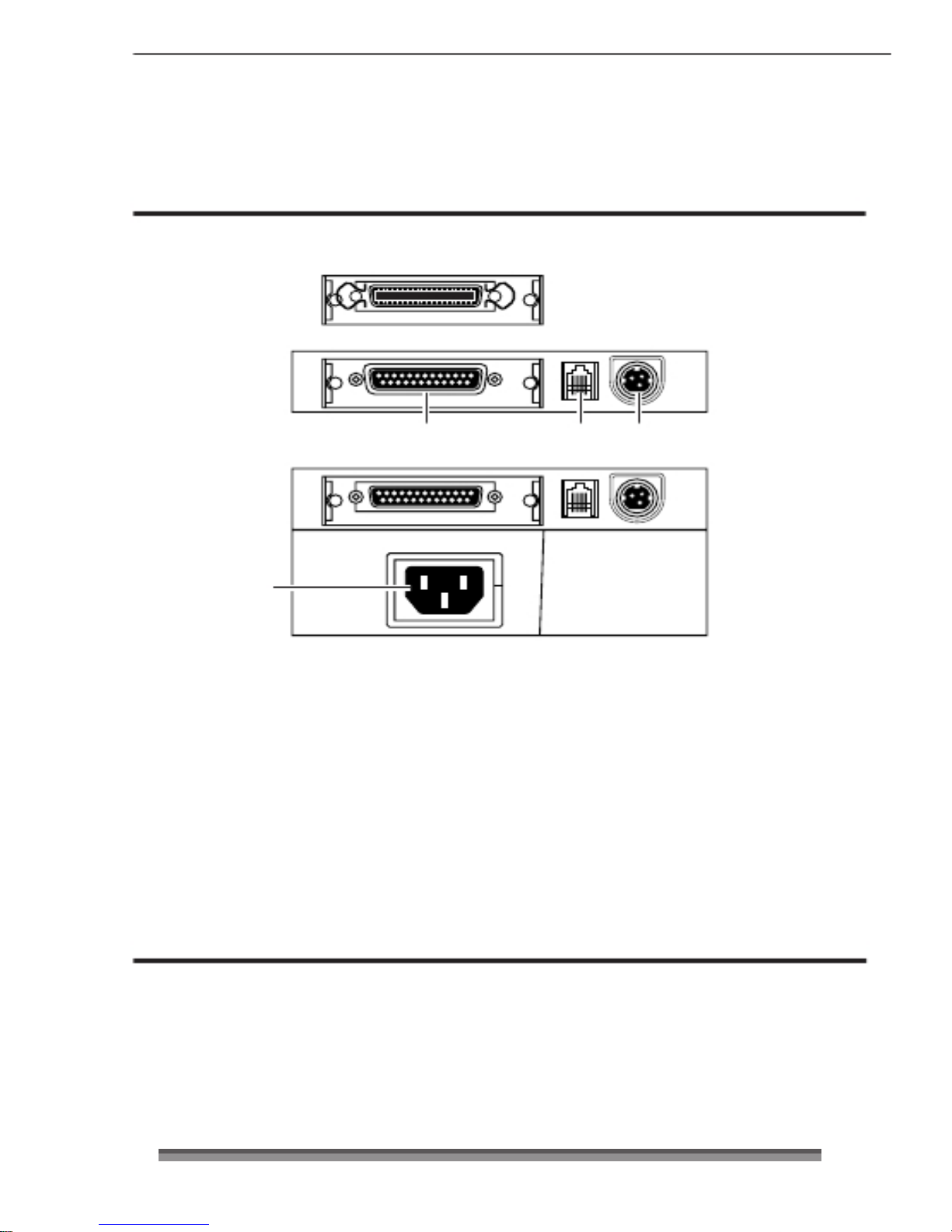
Rear Connectors
Rear ConnectorsRear Connectors
Rear Connectors
AC adapter type
AC adapter typeAC adapter type
AC adapter type
Parallel (IEEE1284) interface
Serial (RS232C) interface
Built
BuiltBuilt
Built----in AC adapter type
in AC adapter typein AC adapter type
in AC adapter type
1
2
3
4
1 Interface connector
It is connected to either a serial (RS232C) or parallel (IEEE1284) interface cable.
* A USB interface replaced by a serial or parallel interface will be available as a factory
option.
2 Drawer kick connector
It is connected to a cable from the drawer.
3 Power source connector
It is connected to a cable from the AC adapter.
4 Power source inlet
It is connected to the power cord.
Others
OthersOthers
Others
Built
BuiltBuilt
Built----in Buzzer
in Buzzerin Buzzer
in Buzzer
A buzzer sounds when the FEED switch is operated and when there is an error.
The buzzer can be switched between enabled and disabled in Soft SW setting mode.
User Memory
User MemoryUser Memory
User Memory
Logo data or text data prepared by the user can be stored in memory.
This stored data remains in memory even after the power is turned off.
11110000
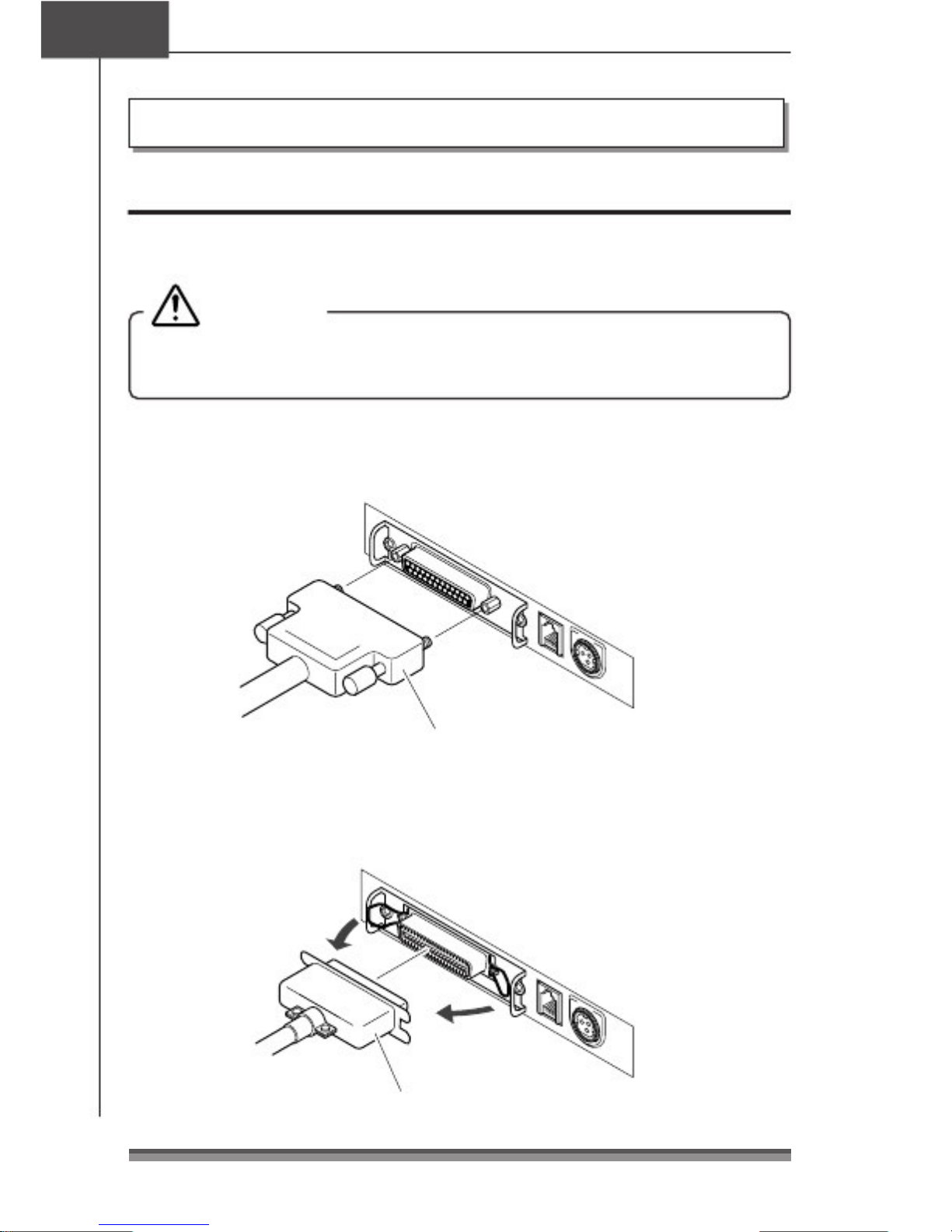
Chapter3
Chapter3Chapter3
Chapter3
Preparing the Printer
Connections
ConnectionsConnections
Connections
Connecting the Interface Cable
Connecting the Interface CableConnecting the Interface Cable
Connecting the Interface Cable
Turn off the power to the printer and insert the connectors being careful about their
orientation.
Caution
CautionCaution
Caution
Always hold the connector when pulling out a cable.
Install the interface cable so that it will not be caught on your shoes etc.
Connecting the serial (RS232C) interface cable
Connecting the serial (RS232C) interface cableConnecting the serial (RS232C) interface cable
Connecting the serial (RS232C) interface cable
Make sure that you insert it firmly and fix it in place by tightening the screw.
Serial (RS232C) interface cable
Connecting the
Connecting theConnecting the
Connecting the parallel (IEEE1284) interface cable
parallel (IEEE1284) interface cableparallel (IEEE1284) interface cable
parallel (IEEE1284) interface cable
Make sure that you insert it firmly and fix it in place by turning the attachment screws in
the direction shown by the arrow.
Parallel (IEEE1284) interface cable
11
1111
11
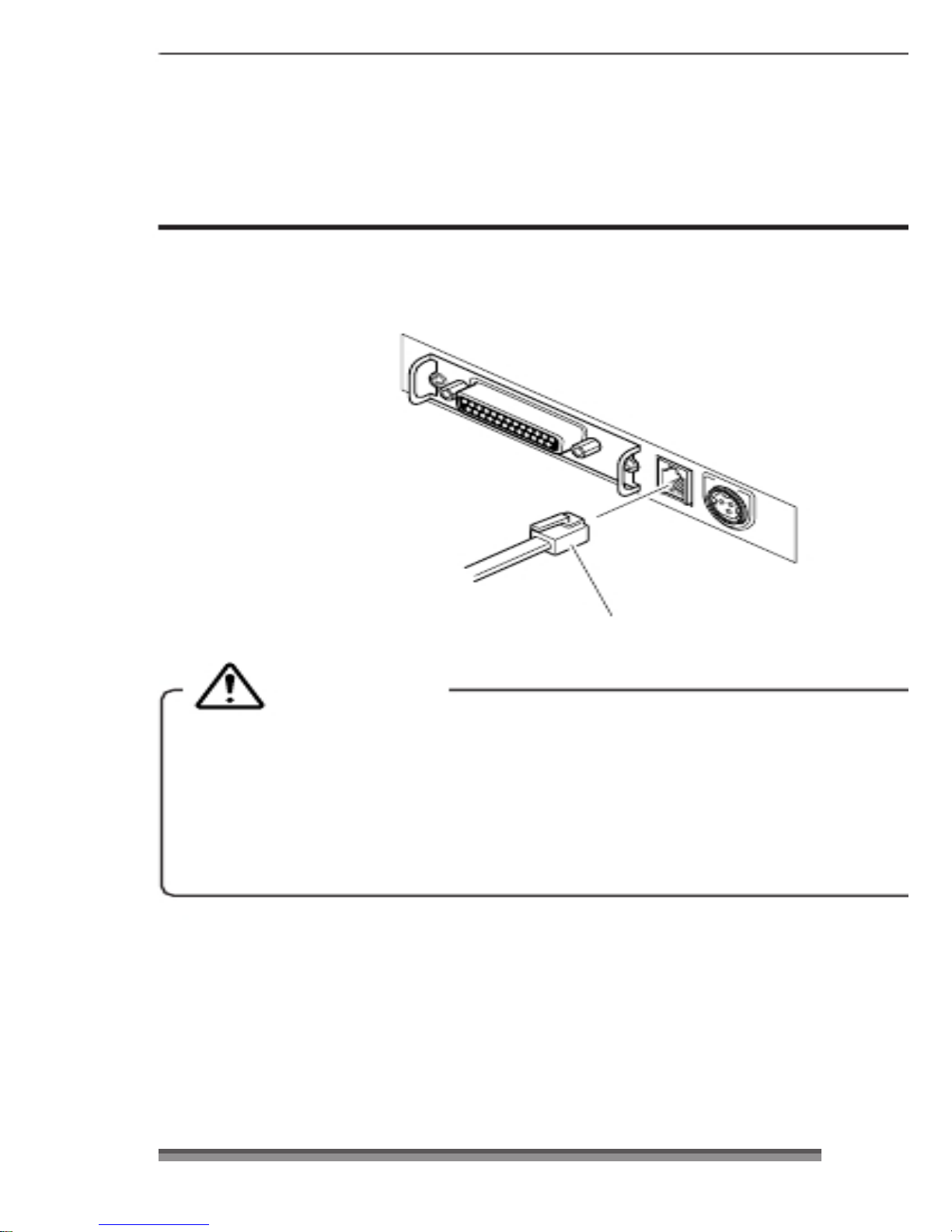
Connecting the Drawer
Connecting the DrawerConnecting the Drawer
Connecting the Drawer
Match the top and bottom of the drawer kick connector with the cable terminal and insert
it firmly until you hear a click.
Drawer kick cable
Caution
CautionCaution
Caution
Connect only a specialized drawer. (Do not connect a telephone line.)
(Do not connect a telephone line.)(Do not connect a telephone line.)
(Do not connect a telephone line.)
Output is impossible during printing.
Drawer 1 and drawer 2 cannot be driven simultaneously.
Use a drawer use solenoid that is at least 24&. Make sure that the output current
is not higher than 1A. This may cause a malfunction or burn damage.
Install the drawer kick cable so that it will not be caught on your shoes etc.
12
1212
12
