TVS electronics RP-3200 User Manual
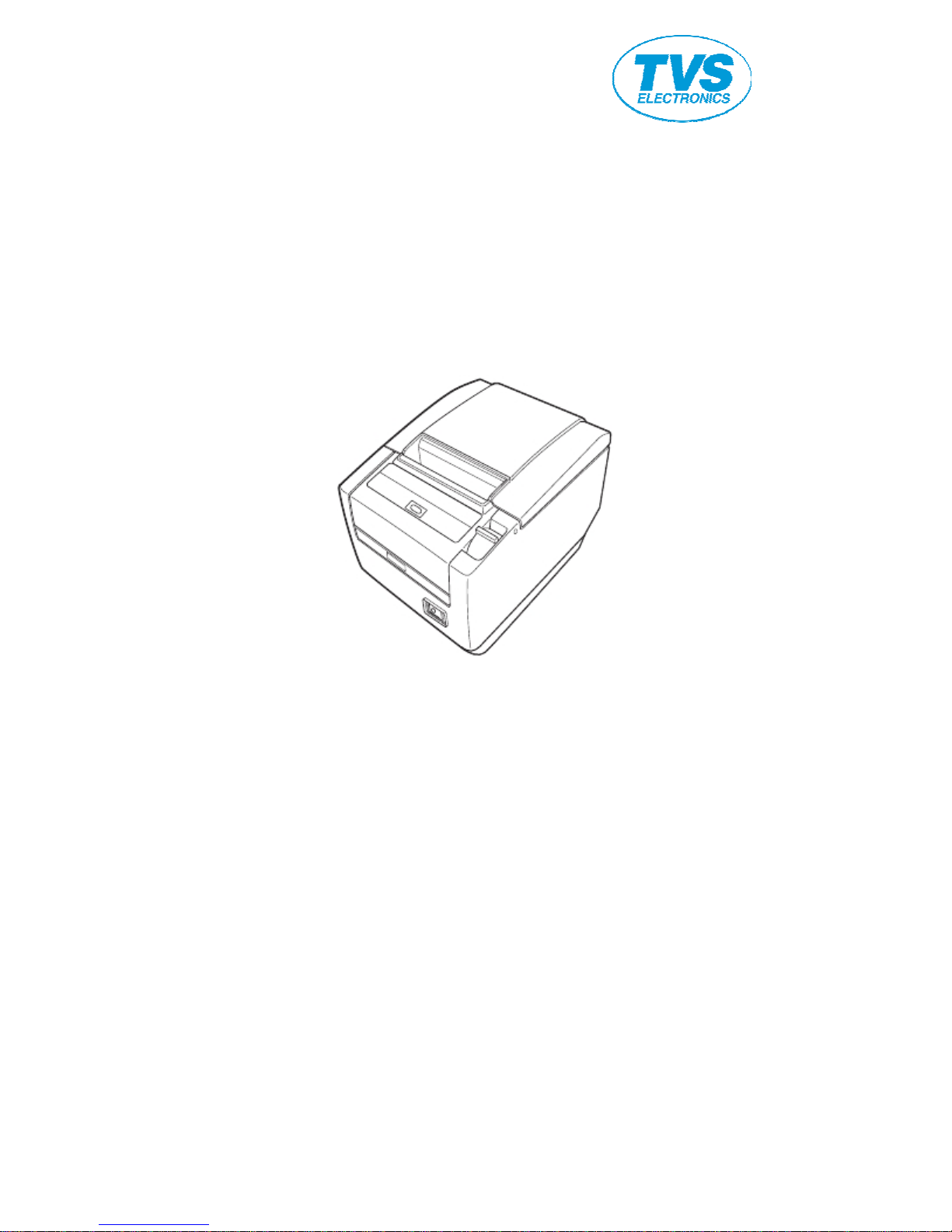
LINE THERMAL PRINTER
MODEL RP-3200
User’ s Manual
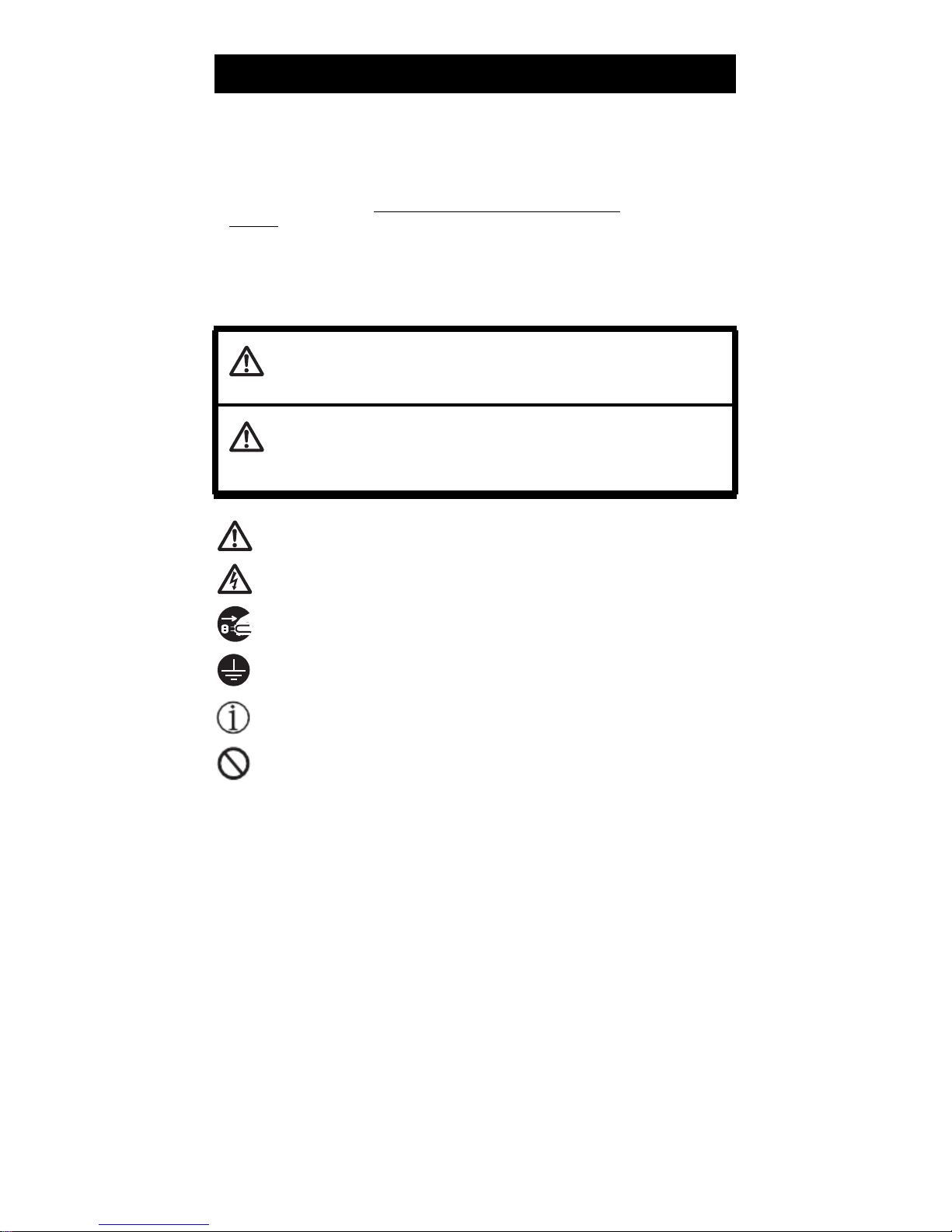
SAFETY PRECAUTIONS
...WHICH SHOULD BE STRICTLY OBSERVED
Before using this product for the first time, carefully read these SAFETY PRECAUTIONS.
Improper handling may result in accidents (fire, electric shock or injury).
In order to prevent injury to operators, third parties, or damage to property, special
warning symbols are used in the User’ s Manual to indicate important items to be strictly
observed.
After having read this Manual, keep it in a safe, readily accessible place for future
reference.
Some of the descriptions contained in this manual may not be relevant to some printer
models.
The following describes the degree of hazard and damage that could occur if the printer
is improperly operated by ignoring the instructions indicated by the warning symbols.
WARNING
Neglecting precautions indicated by this symbol may result in fatal or serious injury.
CAUTION
Neglecting precautions indicated by this symbol may result in injury or damage to
property.
This symbol is used to alert your attention to important items.
This symbol is used to alert you to the danger of electric shock or electrostatic
damage.
This symbol denotes a request to unplug the printer from the wall outlet.
This symbol is used to indicate that the power supply must be grounded.
This symbol is used to indicate useful information, such as procedures,
instructions or the like.
This symbol is used to indicate prohibited actions.
—2—
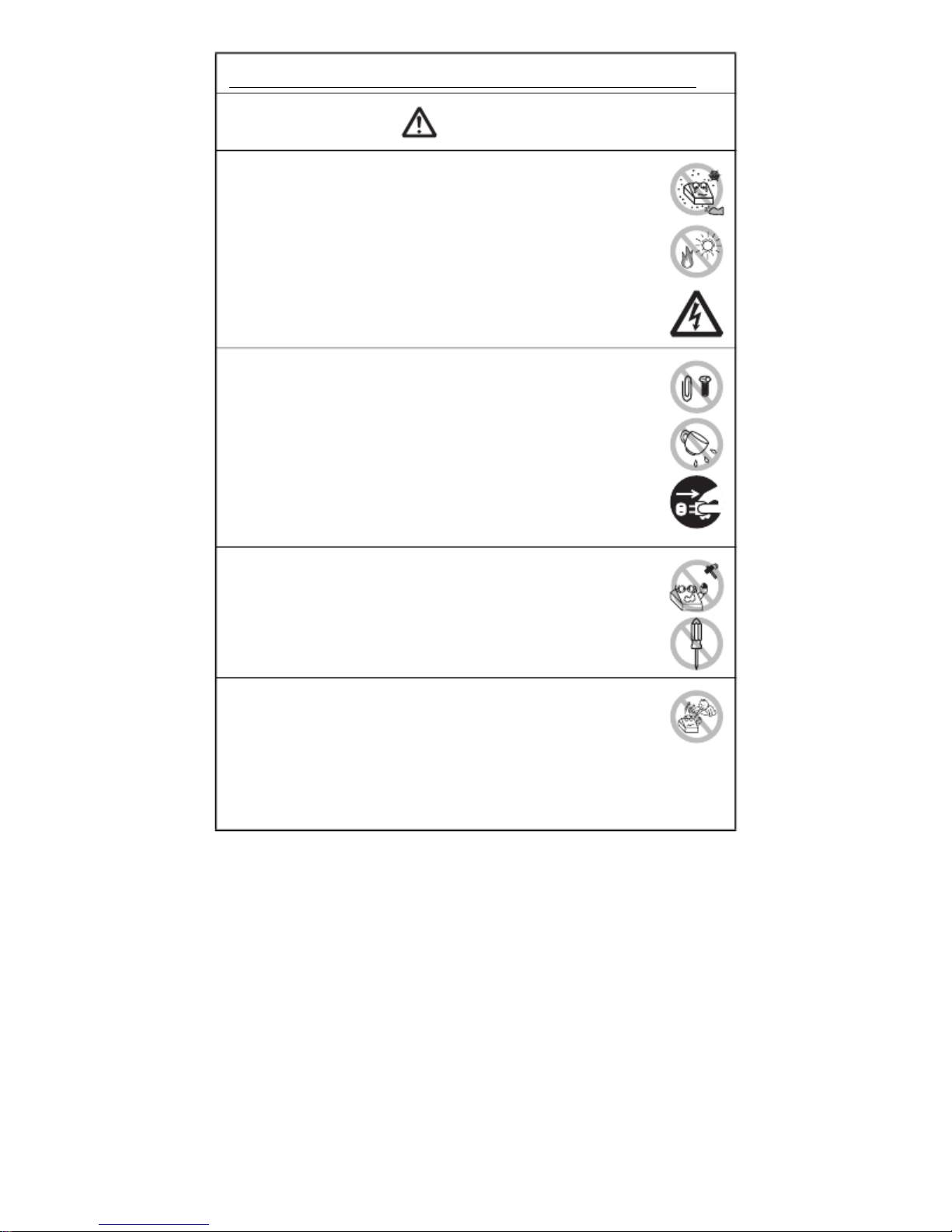
PRECAUTIONS ON PRINTER INSTALLATION
WARNING
Do not use or store this product in a place where it will be exposed to:
* Flames or moist air.
* Direct sunlight.
* Hot airflow or radiation from a heating device.
* Salty air or corrosive gases.
* Ill-ventilated atmosphere.
* Chemical reactions in a laboratory.
* Airborne oil, steel particles, or dust.
* Static electricity or strong magnetic fields.
· Neglecting these warnings may result in printer failure, overheating,
emission of smoke, fire, or electric shock.
Do not drop any foreign object nor spill liquid into the printer. Do not
place any object on the printer either.
Do not drop any metallic object such as paper clips, pins or screws
into the printer.
Do not place a flower vase, pot, or anything containing water on the
printer.
Do not spill coffee, soft drinks, or any other liquid into the printer.
Do not spray insecticide or any other chemical liquid over the printer.
· Dropping a metallic foreign object into the printer, may cause printer
failure, fire, or electric shock. Should it occur, immediately turn the
printer off, unplug it from the supply outlet, and call your local dealer.
Do not handle the printer in the following ways:
Do not subject the printer to strong impacts or hard jolts (e.g., being
stepped on, dropped or struck).
Never attempt to disassemble or modify the printer.
· Neglecting to handle properly may result in printer failure,
overheating, emission of smoke, fire, or electric shock.
Install, use, or store the printer out of the reach of children.
· Electric appliances could cause an unexpected injury or accident if
they are handled or used improperly.
· Keep the power cord and signal cables out of the reach of children.
Also children should not be allowed to gain access to any internal
part of the printer.
· The plastic bag the printer came in must be disposed of properly or
kept away from children. Wearing it over the head may lead to
suffocation.
—3—
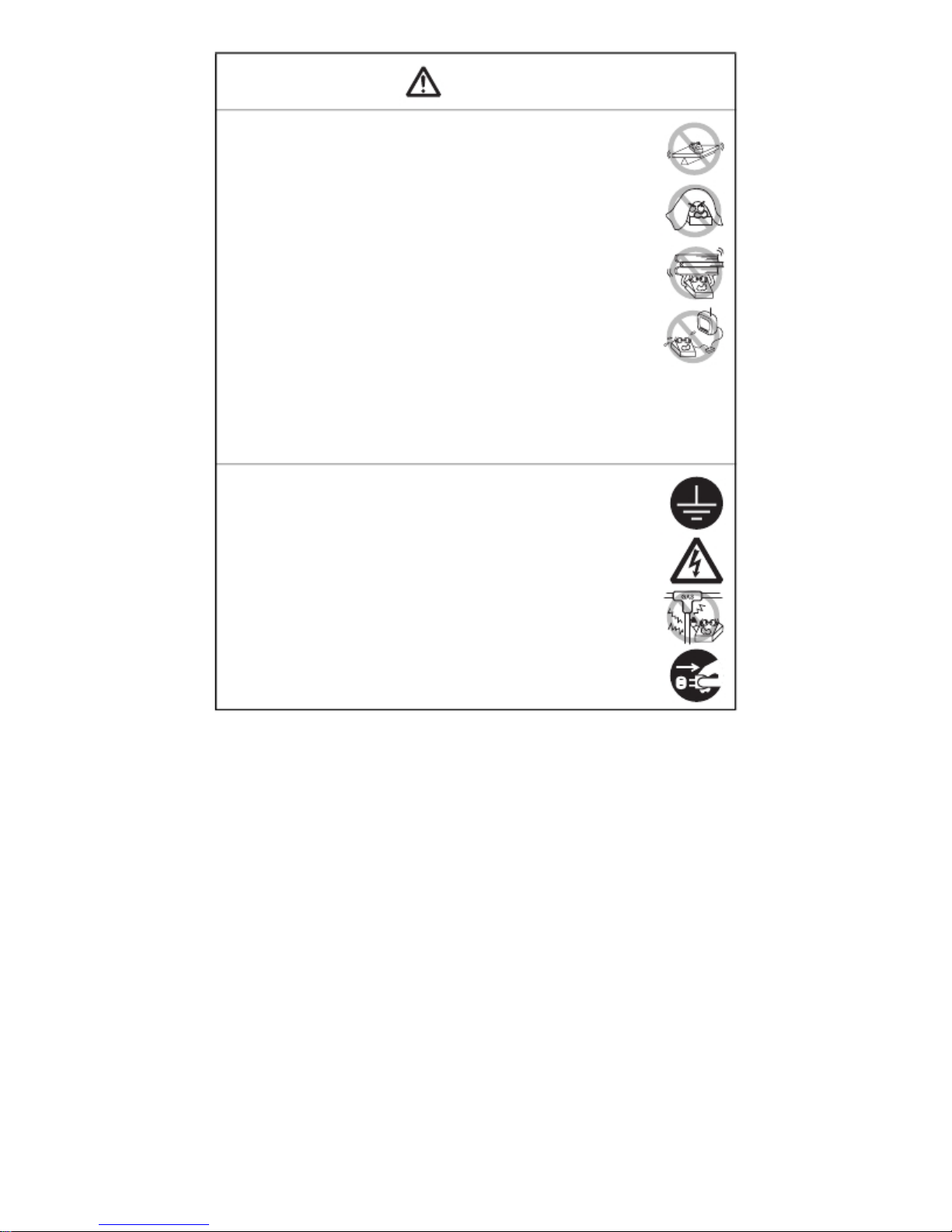
CAUTION
Do not use the printer under the following conditions.
Avoid locations subject to vibration or instability.
Avoid locations where the printer is not level.
· The printer may fall and cause an injury.
· The quality of printing may deteriorate.
Do not obstruct the printer’ s air vents.
Do not place anything on the printer.
Do not cover or wrap the printer in cloth or blankets.
· Doing so could cause heat to build up and deform the case or start a
fire.
Avoid using the printer near a radio or TV set or from supplying it from
the same electric outlet as these appliances.
Avoid using the printer interconnected with a cable or cord that has
no protection against noise. (For interconnections, use shielded or a
twisted pair of cables and ferrite cores, or other anti-noise devices.)
Avoid using the printer with a device that is a strong source of noise.
· The printer may have an adverse effect on nearby radio or TV
transmissions. There may also be cases when nearby electrical
appliances adversely influence the printer, causing data errors or
malfunction.
Installed in any orientation other than those specified.
· Malfunction, failure, or electric shock may result.
Connect the printer to a ground.
· Electric leakage may cause an electric shock.
Do not connect the printer’ s ground to any of the following:
* Gas piping
· A gas explosion could result.
* Telephone line ground
* Lightning rod
· If lightning strikes a large surge of current may cause fire or
shock.
* Water pipes
· Plastic water pipes should not be used for grounding. (Those
approved by a Waterworks Department may be used.)
Before connecting or disconnecting the grounding lead to or from the
printer, always unplug it from the electric outlet.
—4—
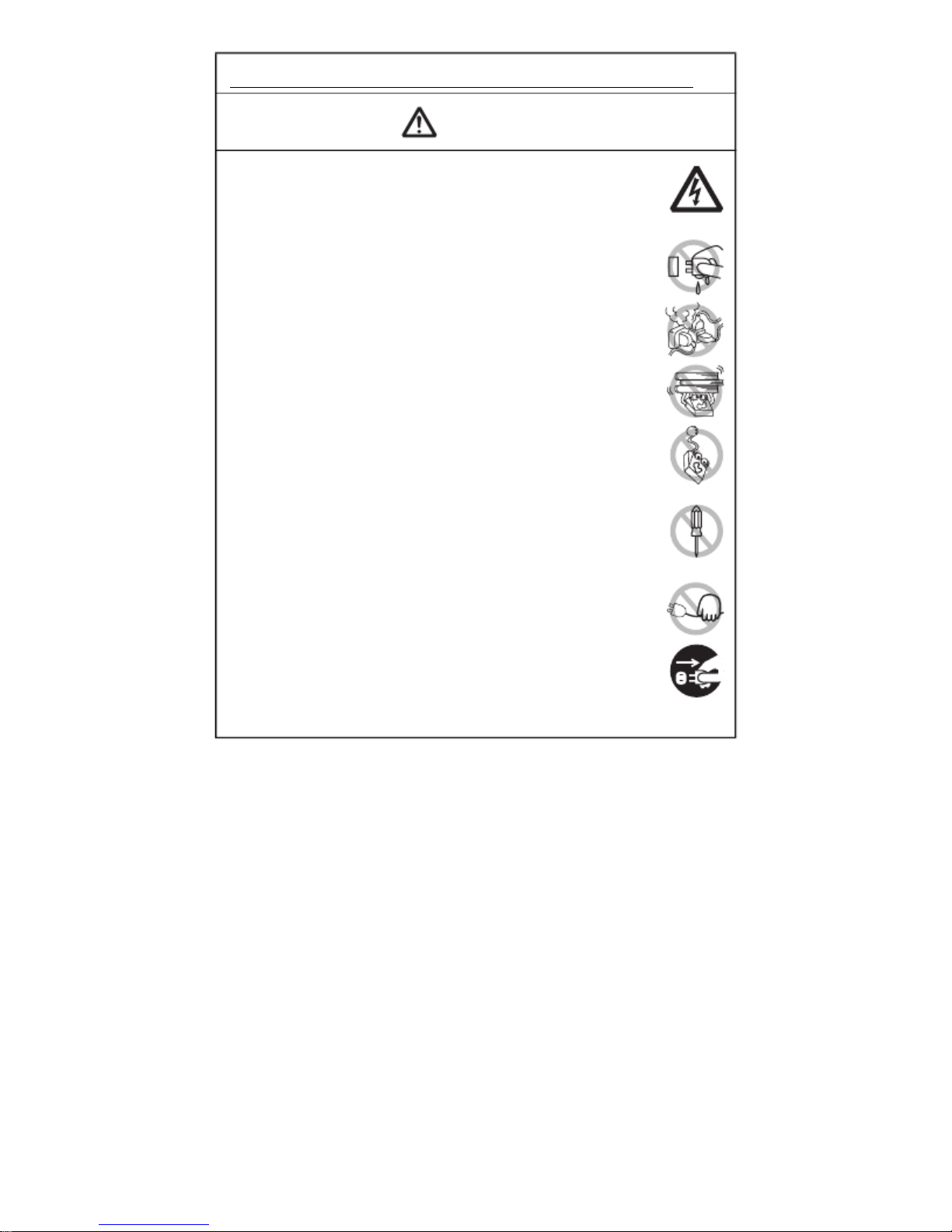
PRECAUTIONS IN HANDLING THE PRINTER
WARNING
Please observe the following precautions for power source and power
cord:
Do not plug or unplug the power cord with a wet hand.
Use the printer only at the specified supply voltage and frequency.
Use only the specified AC adapter with the printer.
Check to make sure that the supply outlet from which the printer is
powered has a sufficient capacity.
Do not supply the printer from a power strip or current tap shared with
other appliances.
Do not plug the power cord into an electric outlet with dust or debris
left on the plug.
Do not use a deformed or damaged power cord.
Do not move the printer while its power is on.
· Neglecting to handle it properly may result in printer failure, emission
of smoke, fire, or electric shock.
· An overload may cause the power cord to overheat, catch fire, or the
circuit breaker to trip.
Do not allow anything to rest on the power cord. Do not place the
printer where the power cord may be stepped on.
Do not use or carry the printer with its power cord bent, twisted, or
pulled.
Do not attempt to modify the power cord unnecessarily.
Do not place the power cord near any heating device.
· Neglecting these cautions may cause wires or insulation to break,
which could result in electric leakage, electric shock, or printer failure.
If the power cord sustains damage, contact your dealer.
Do not leave things around the electric outlet.
Supply power to the printer from a convenient electric outlet, readily
accessible in an emergency.
· Pull the plug to immediately shut it down in an emergency.
Insert the power plug fully into the outlet.
If the printer will not be used for a long time, disconnect it from its
electric outlet.
Hold the plug and connector when plugging or unplugging the power
cord or signal cable after turning off the printer and the appliance
connected to it.
—5—
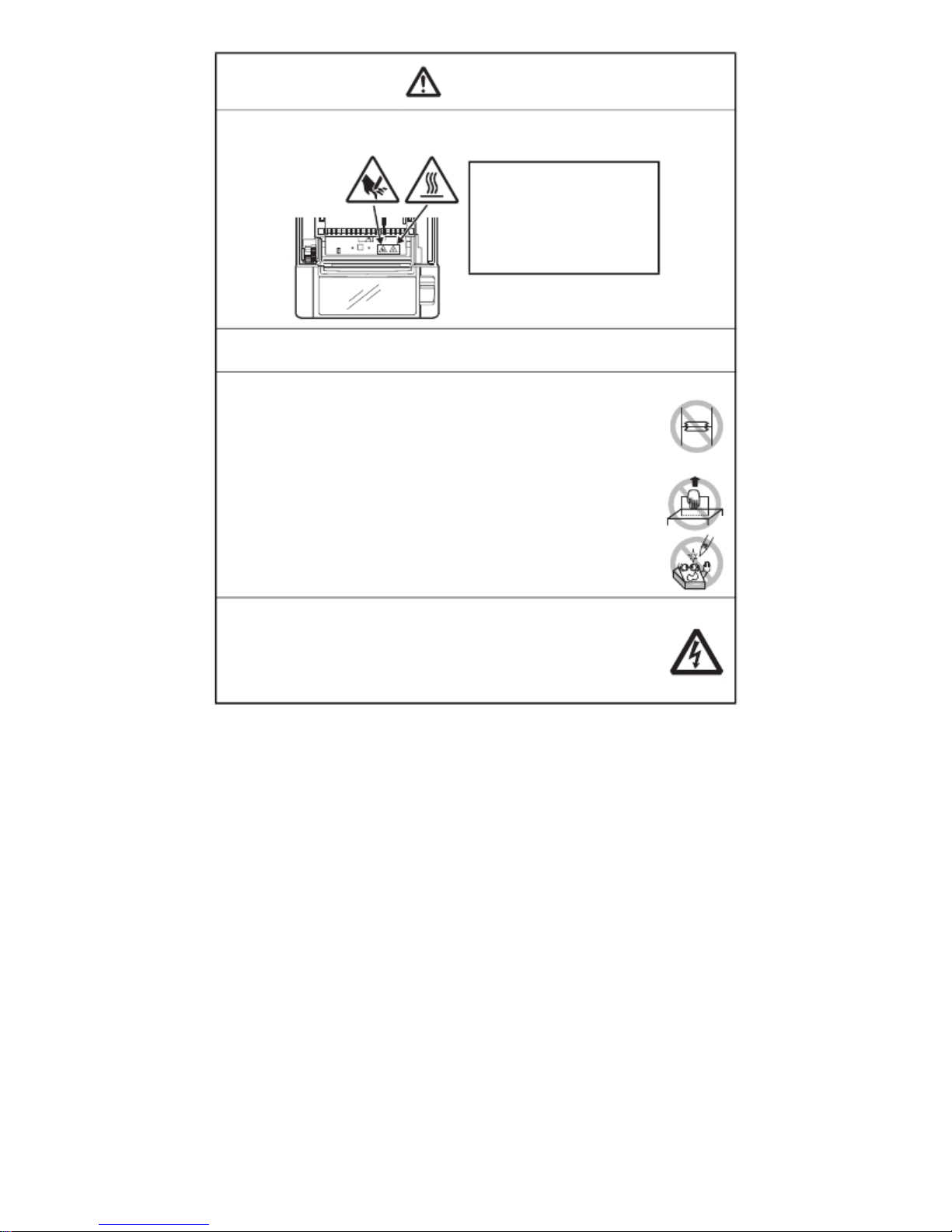
CAUTION
Caution label is attached in the position shown in the following figure. Carefully read
the handling precautions before using the printer.
THIS LABEL INDICATES THE
RISK OF BURNS DUE TO THE
HIGH TEMPERATURE OF THE
PRINT HEAD AND A RISK OF
BEING CUT BY THE MANUAL
AND AUTO CUTTERS WHILE
THE PAPER COVER IS OPEN.
Do not transport this printer with the paper roll inside.
· Printer failure or damage may occur.
To prevent possible malfunction or failure observe the following.
Avoid operating the printer without paper properly loaded.
Avoid the use of paper not complying with specifications.
· May result in poor print quality.
Avoid using torn pieces of paper or paper spliced with plastic adhesive
tape.
Avoid forcibly pulling already loaded paper by hand.
Avoid using a sharp pointed device to operate panel buttons.
Be sure to firmly insert the cable plugs into their mating sockets.
· A cross connection may damage the printer’ s internal electronics or
the host system’ s hardware.
Only use the printer with devices that have designated solenoid
specifications for the cash drawer interface connector.
· Neglecting this caution may result in malfunction or failure.
—6—

CAUTION
To prevent injury and printer failures from worsening, observe the following:
While the paper cover is open, be careful to not touch the manual
cutter that is in the paper eject slot.
Do not touch the printing surface of the thermal head.
Do not touch any of the moving parts (e.g., paper cutter, gears, active
electric parts) while the printer is working.
In case of trouble do not attempt to repair the printer. Ask TVSE
service for repair.
Be careful that the covers do not pinch your hands or fingers.
Be careful of the sharp edges on the printer. Do not allow them to
injure you or damage property.
· May result in electric shock, burn, or injury.
If the printer emits smoke, an odd smell, or unusual noise while
printing, immediately abort the current print session and
unplug the printer from the electric outlet.
DAILY MAINTENANCE
Observe the following precautions for daily maintenance.
When cleaning the printer, always turn it off and unplug it from the
electric outlet.
Use a soft, dry cloth for cleaning the surface of the printer case.
For severe stains, use a soft cloth slightly dampened with water.
Never use organic cleaning solvent such as alcohol, paint thinner,
trichloroethylene, benzene, or ketone. Never use a chemically
processed cleaning cloth.
To remove paper dust, use a soft brush.
CAUTION
· The thermal head is at a dangerously high temperature immediately after printing.
Allow it to cool off before starting maintenance work.
—7—
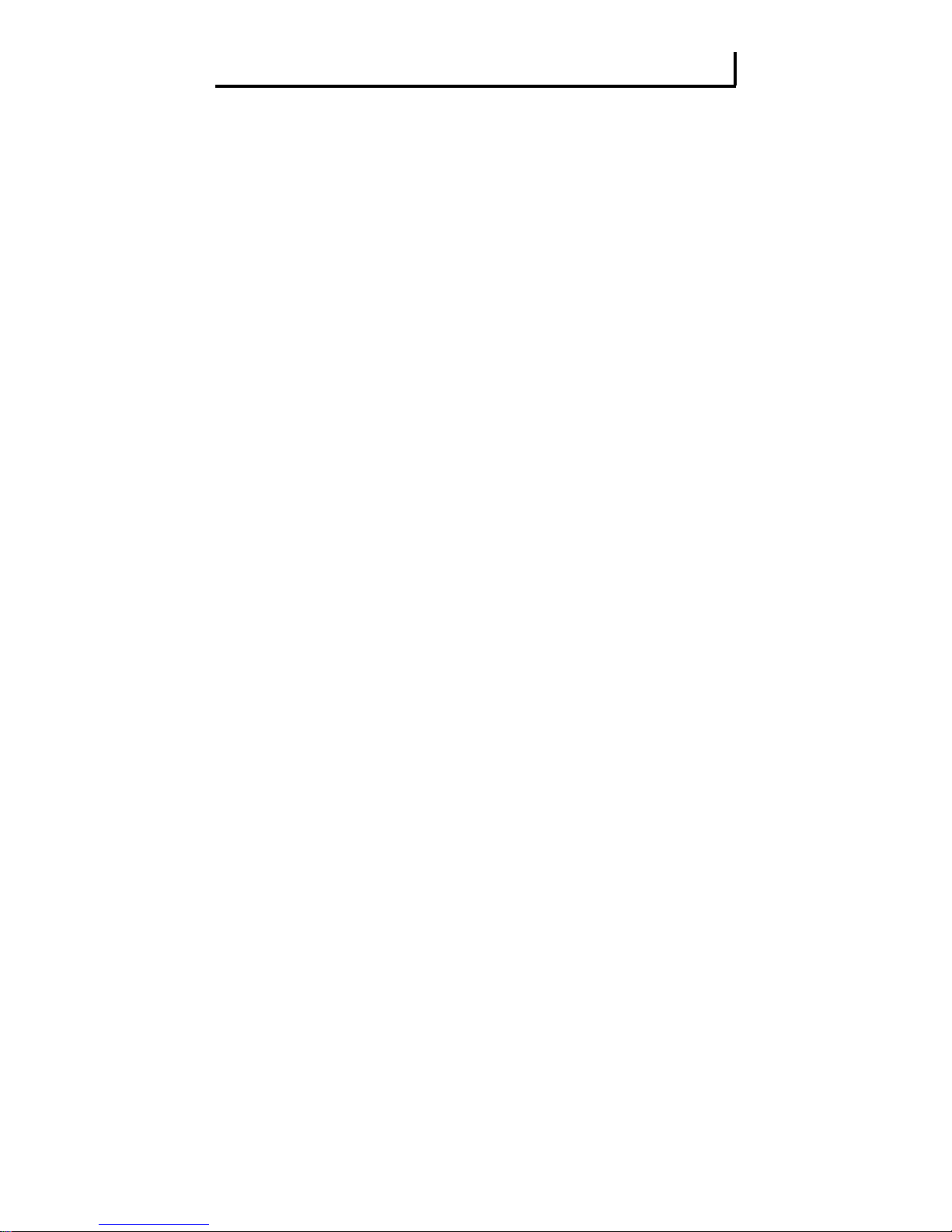
THE TABLE OF CONTENTS
1. GENERAL OUTLINE .................................................................... 9
1.1
Features .......................................................................................... 9
1.2
Basic Specifications..................................................................... 10
2. EXPLANATION OF PRINTER PARTS ....................................... 11
2.1 Printer Appearance...................................................................... 11
2.2 Inside the paper cover................................................................. 14
2.3 Other Built-in Functions .............................................................. 15
3. SETUP........................................................................................ 16
3.1 Connecting the AC Power Cord.................................................. 16
3.2 Connecting Interface Cables ....................................................... 17
3.3 Connecting the Cash Drawer ...................................................... 18
3.4 Precautions for Installing the Printer ......................................... 20
3.5 Partition for Paper Roll ................................................................ 21
3.6 Setting the DIP Switch on the Serial Interface Board ............... 22
3.7 Adjusting the Paper Near-end Sensor ....................................... 23
3.8 Setting Paper Thickness.............................................................. 24
3.9 Loading Paper .............................................................................. 25
3.10 Attaching the Power Switch Cover........................................... 26
3.11 Attaching the Interface Cover ................................................... 27
3.12 Removing the Interface Cover .................................................. 27
4. MAINTENANCE AND TROUBLESHOOTING........................... 28
4.1
Periodic Cleaning......................................................................... 28
4.2
Clearing a Cutter Lock (1)............................................................ 29
4.3
Clearing a Cutter Lock (2)............................................................ 30
4.4
Self-printing ................................................................................. 31
4.5
Hexadecimal Dump Printing....................................................... 32
4.6
Error Messages ............................................................................ 33
5. OTHER ....................................................................................... 35
5.1 External Views and Dimensions................................................. 35
5.2 Printing Paper .............................................................................. 36
5.3 Manual Setting of Memory Switches ........................................ 37
—8—
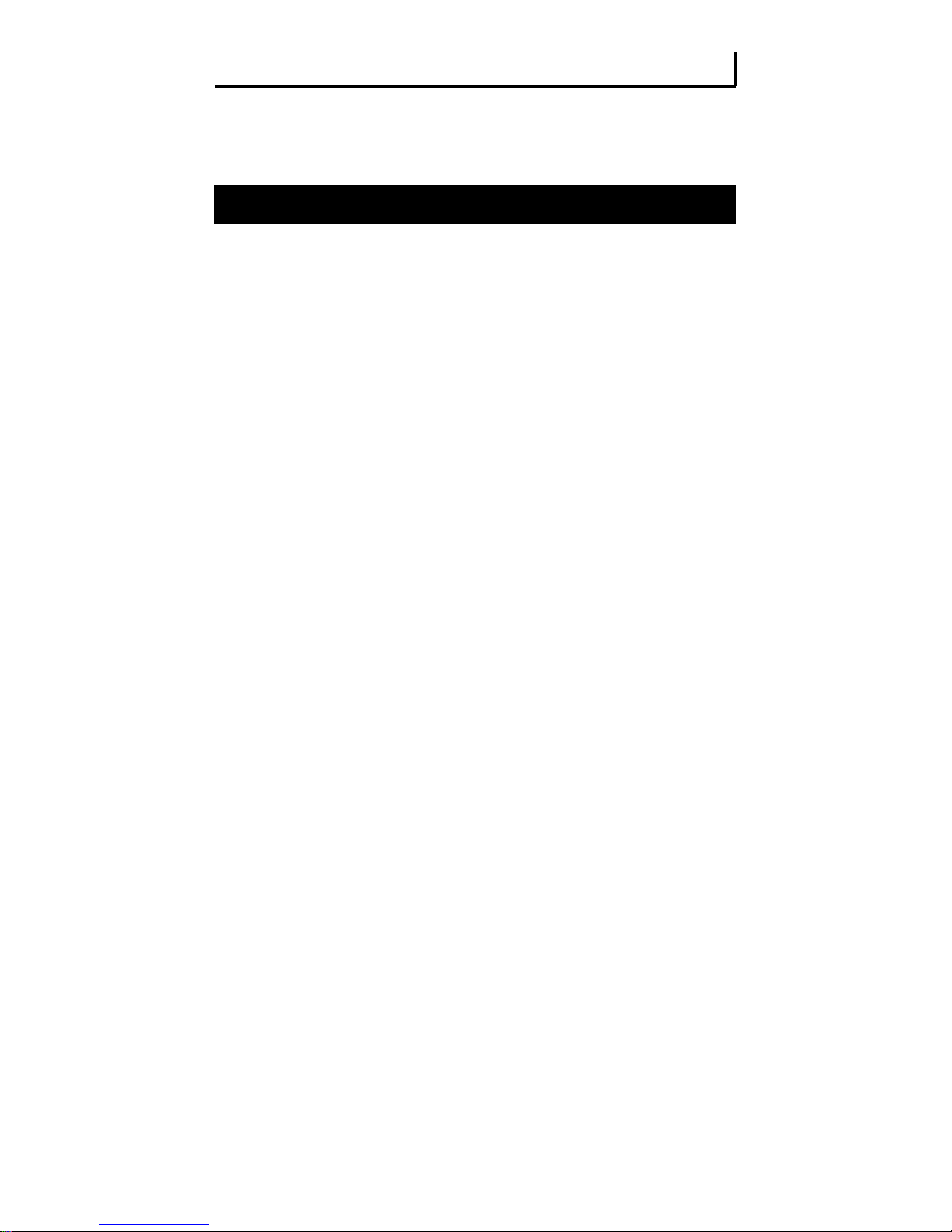
1. GENERAL OUTLINE
The RP-3200 line thermal printer series is designed for use with a broad array
of terminal equipment including data, POS, and kitchen terminals.
These printers have extensive features so they can be used in a wide range of
applications.
1.1 Features
High-speed (200 mm/s) printing.
Design so compact it can be installed anywhere (maximum 3-inch (83-mm)
paper roll size)
Choose from two models with either 3-inch (83/80 mm) or 2-inch (60/58 mm)
wide paper rolls.
Built-in power supply or AC adapter types available
Printer status and errors indicated by LED and a buzzer
Equipped with a fast and quiet cutter
Easy to clear cutter jams
Interchangeable interface
Built-in cash drawer kick-out interface
Memory switches make customization possible
Store user-defined characters and logos on user memory
Barcode and 2D barcode printing supported
2-color printing supported (when specified paper used)
Driver and utility software included
—9—
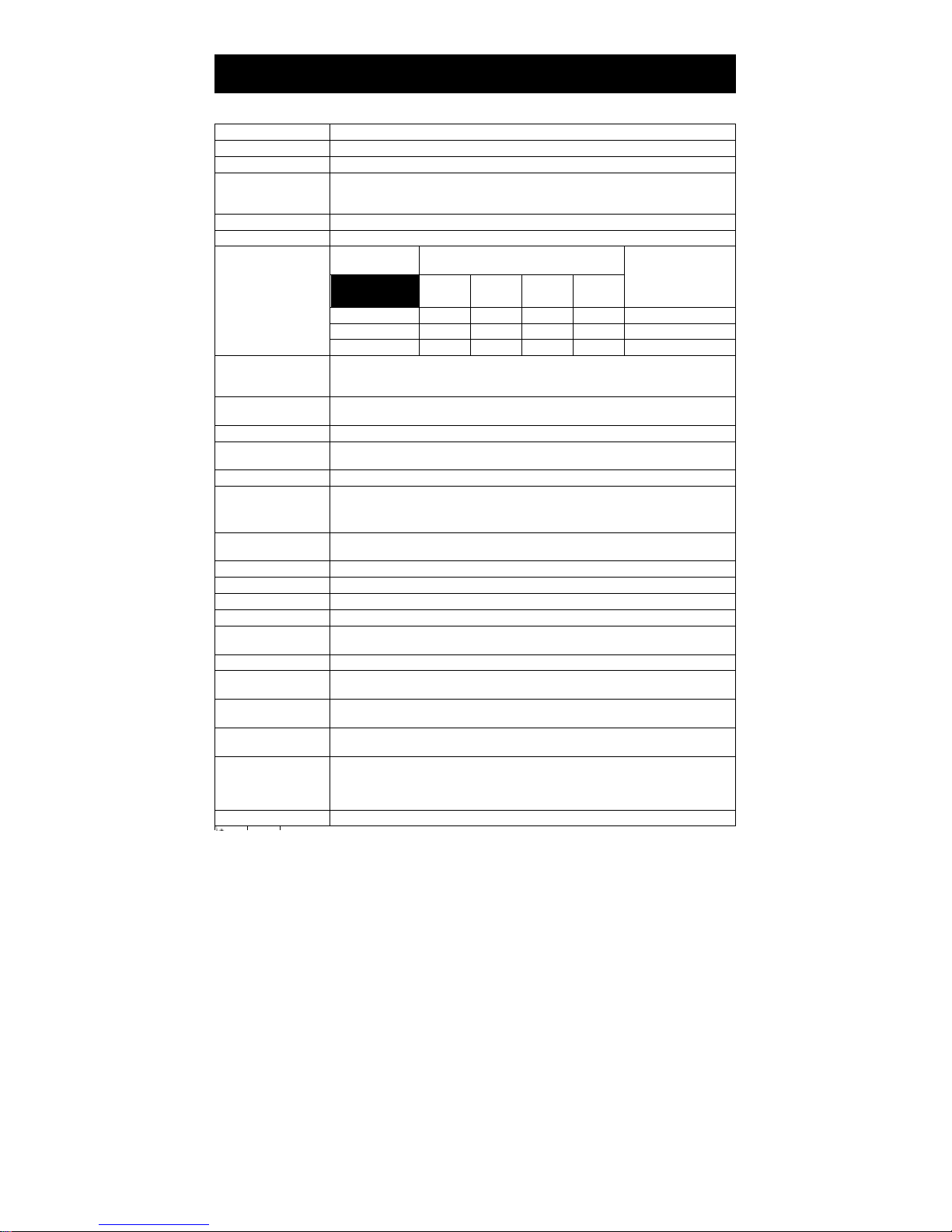
1.2 Basic Specifications
Item Specifications
Model RP-3200
Print method Line thermal dot print method
Print width *1 80 mm/640 dots, 72 mm/576 dots, 64 mm/512 dots, 54.5 mm/436 dots,
Dot density
Print speed 200 mm/s (fastest, print density 100%), 1600 dot-lines/s
Number of print
columns *2
Character size*3
Character type Alphanumeric, international, PC437/850/852/857/858/860/863/864/865/866/
User memory 384 KB (capable of storing user-defined characters and logos)
Bar code types UPC-A/E, JAN (EAN) 13/8 columns, ITF, CODE39, CODE128, CODABAR (NW-7),
Line spacing 4.25 mm (1/6 inch) (changeable using commands)
Paper roll
Interface parallel (IEEE 1284 compliant), USB
Cash drawer kick-out Supports 2 cash drawers
Buffer size 4 k bytes/45 bytes
Supply voltage
Power consumption Approximately 45 W (normal printing), 3 W (standby)
AC adapter *4
(36AD3)
Weight Approx. 2 kg
Outside dimensions
Operating temperature
and humidity
Storage temperature
and humidity
Reliability Print head life: 150 km, 200 million pulses (at normal temperature and
Safety standard *5 UL, C-UL, FCC Class A, TÜV-Bauart, CE Marking
54 mm/432 dots, 52.5 mm/420 dots, 48 mm/384 dots, 45 mm/360 dots,
48.75 mm/390 dots, 68.25 mm/546 dots
8 ⋅ 8 dots/mm (203 dpi)
—
Paper width
Font
Font A 53 48 36 35
Font B 71 64 48 46
Font C 80 72 54 52
Font A: 1.50 ⋅ 3.00 mm
Font B: 1.13 ⋅ 2.13 mm
Font C: 1.00 ⋅ 2.00 mm
WPC1252/katakana/Thai code 18
CODE93, PDF417, QR Code
Paper roll: 83 -1 mm/80 -1 mm/60 -1 mm/58 -1 mm ⋅ maximum ⎞83 mm
Paper thickness: 65-75 ⎧m (core tube diameter: inner 12 mm/outer 18 mm)
DC 24 V ±5%
Rated input: AC 100 to 240 V, 50/60 Hz, 150 VA
Rated output: DC 24 V, 2.1 A
145 (W) ⋅ 192 (D) ⋅ 148 (H) mm
5 to 45°C, 10 to 90% RH (no condensation)
-20 to 60°C, 10 to 90% RH (no condensation)
humidity using recommended paper)
Auto cutter life: 2 million cuts (at normal temperature/humidity, using
recommended paper and paper thickness)
Maximum number of characters
(columns)
83 mm 80 mm 60 mm 58 mm
+0 +0 +0 +0
75-85 ⎧m (core tube diameter: inner 25.4 mm/outer 32 mm)
— 10 —
Dot configuration
(dots)
12 ⋅ 24
9 ⋅ 17
8 ⋅ 16
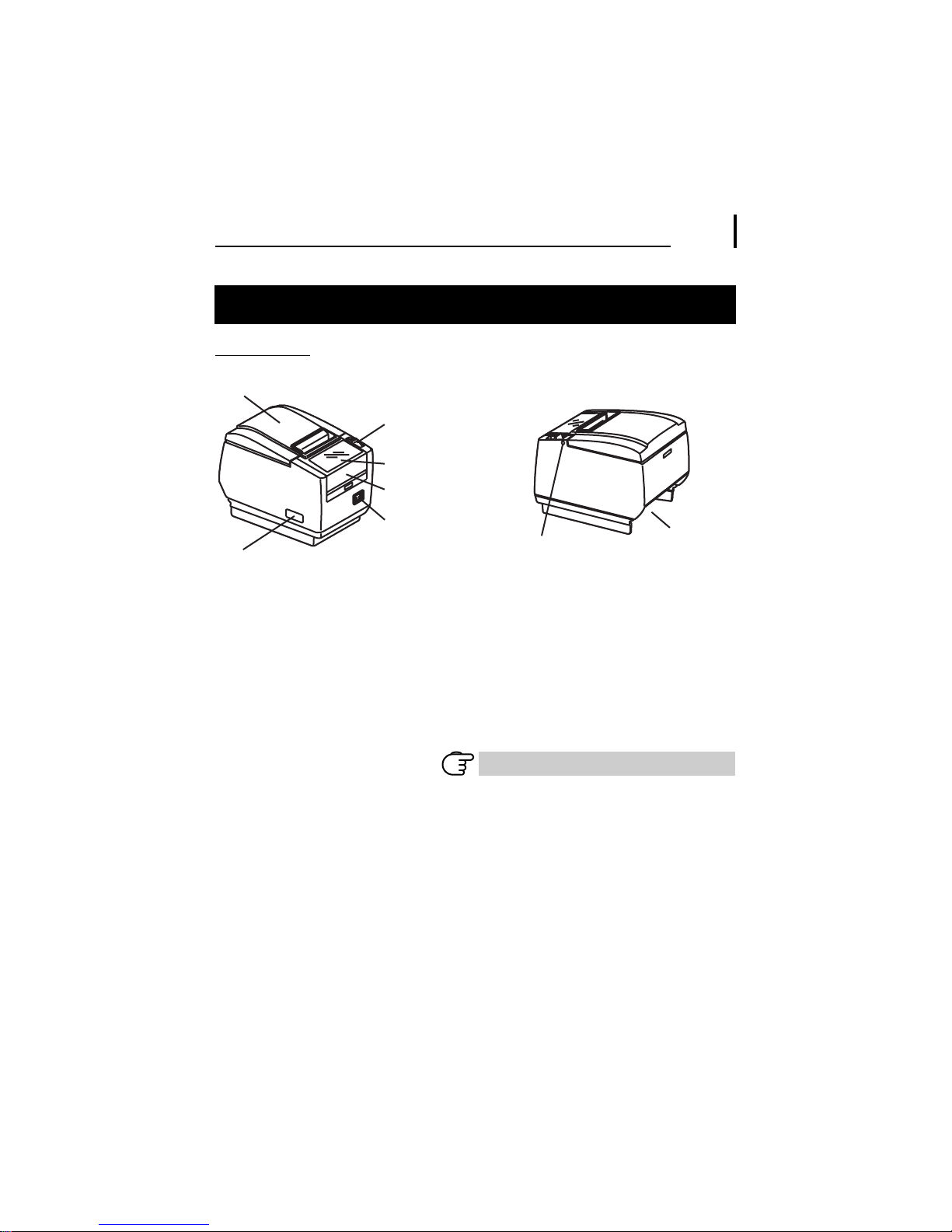
2. EXPLANATION OF PRINTER PARTS
2.1 Printer Appearance
Names of parts
Paper cover
Cover open lever
Operation panel
Front cover
Power switch
Maintenance cover
(Front view)
Paper cover
Open to load paper.
Cover open lever
Use this lever to open the paper cover.
Front cover
Open and close this cover to clear a cutter lock.
Refer to 4.3 Clearing a Cutter Lock (2)
Front cover release button
Press this button to open the front cover.
— 11 —
Front cover
release button
(Rear view)
Rear connectors
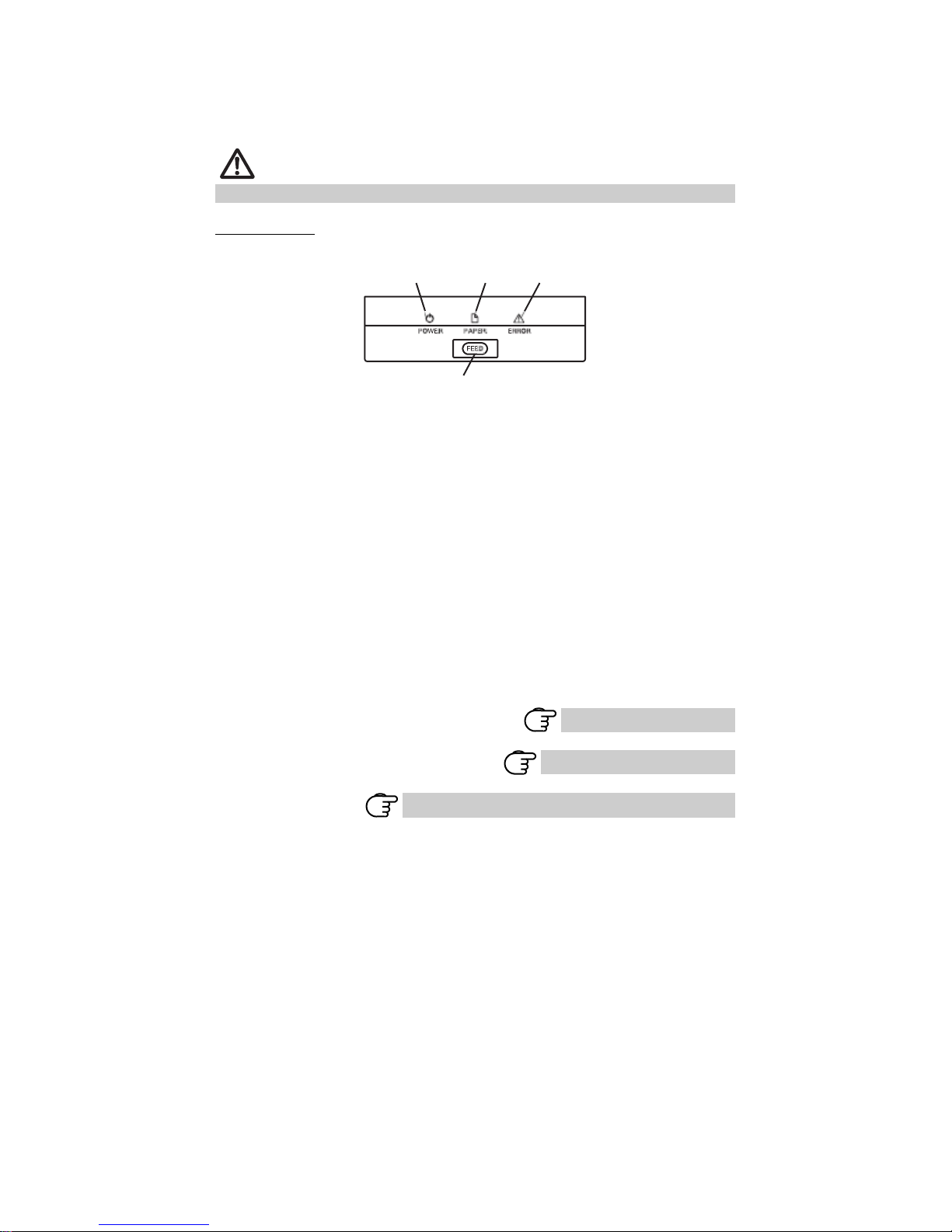
Power switch
Press this button to turn the power on or off.
Maintenance cover
Not applicable for this product.
CAUTION
Do not open the maintenance cover.
Operation panel
POWER LED (green)
POWER LED (green)
Lights when the power is on, turns off when the power is off.
Flashes when data is incoming or a memory error has occurred.
PAPER LED (orange)
Lights orange when paper is low (paper near-end) or there is no paper (paper
end).
ERROR LED (red)
Flashes if the print head is hot, the paper cover is open, a cutter lock occurs,
and so forth.
FEED button
Press this button to feed paper.
In case of a cutter lock, remove the cause of the lock, close the paper cover,
and then press the FEED button.
The printer enters the mode for setting memory switches and running selfprinting.
Refer to 5.3 Manual Setting of Memory Switches
PAPER LED
(orange)
FEED button
— 12 —
ERROR LED (red)
Refer to 4.4 Self-printing
Refer to 4.6 Error Messages
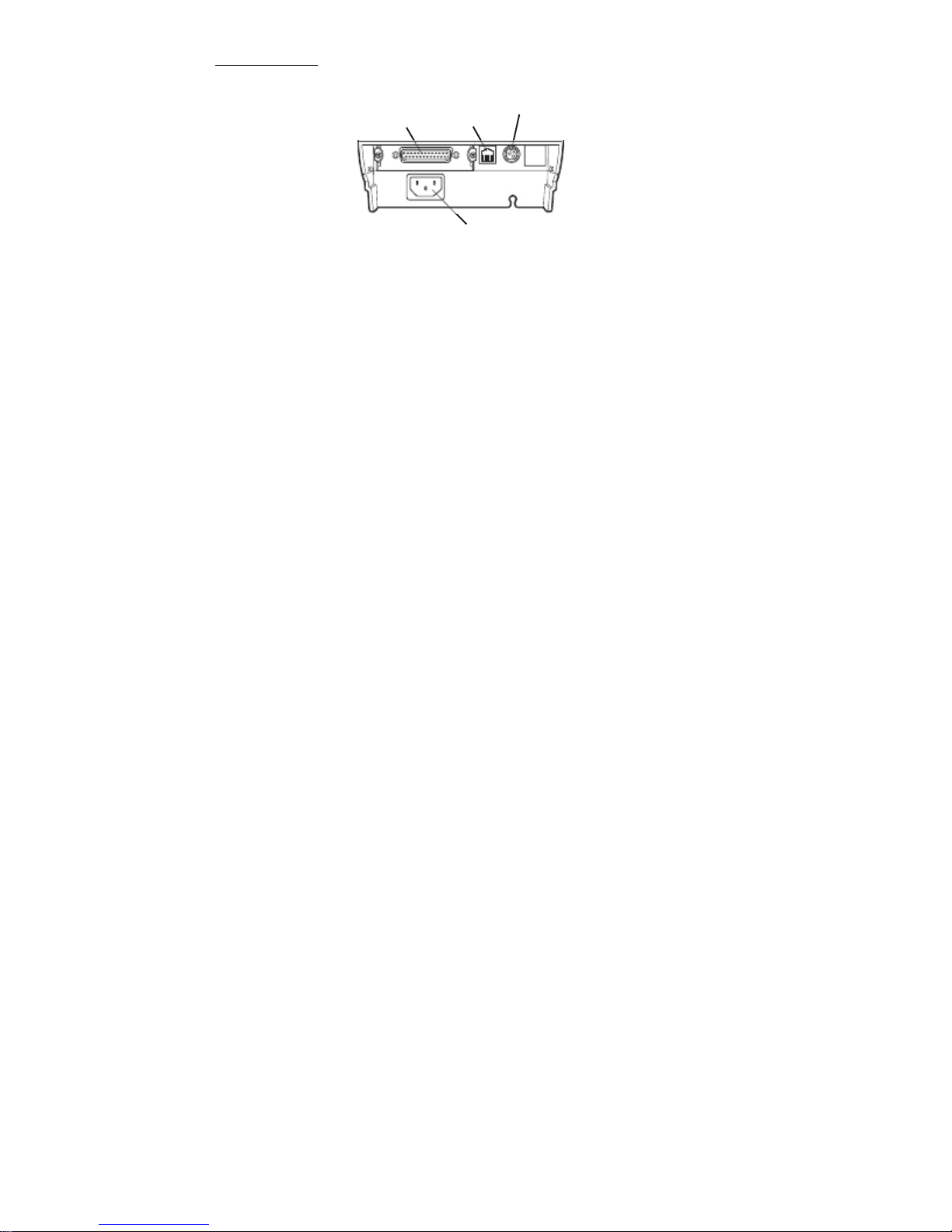
Rear connectors
Interface connector
(serial, parallel, USB, etc.)
Cash drawer
kick-out
connector
Power connector (AC adapter type)
AC inlet (built-in power supply type)
Interface connector (serial, parallel, USB, etc.)
Connects to the interface cable.
The serial interface board is equipped with a DIP switch.
Cash drawer kick-out connector
Connects to the cable from the cash drawer.
Power connector (AC adapter type)
Connects to the AC adapter cable.
AC inlet (built-in power supply type)
Connects to the AC power cord.
— 13 —
