tvONE AK600, AK1200 Quick Start Guide
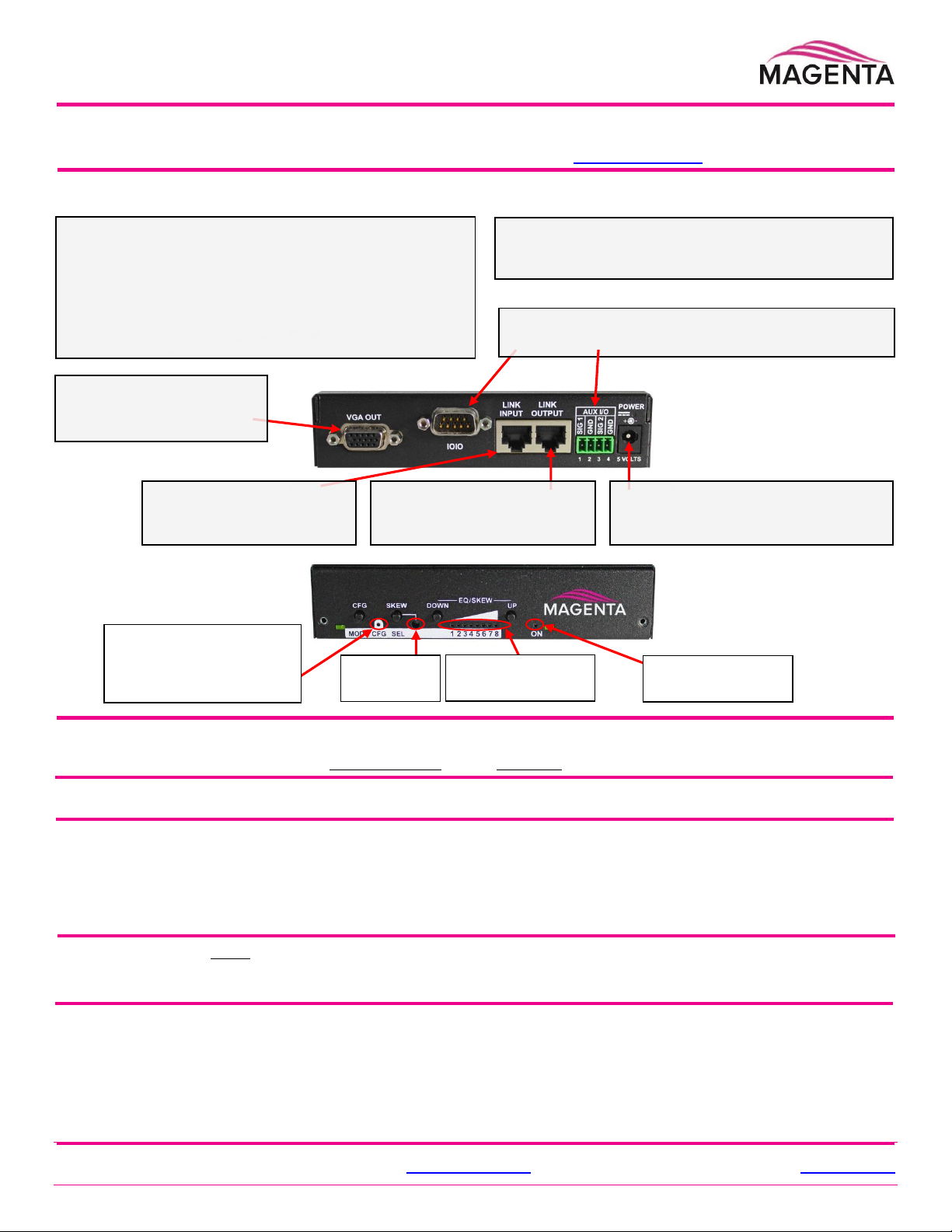
Figure 1
MVII-AK600/AK1200
Receiver Rear View
(Optional) Depending on installation requirements: At
any time during installation, the receiver may be securely
mounted using appropriate brackets and hardware.
PRECAUTIONS: (1) Do not apply AC power until instructed to
do so. (2) This equipment is not intended for, nor does it
support, distribution through an Ethernet network. Do not
connect these devices to any sort of networking or
telecommunications equipment! (3) Use only tvONE approved
MultiView™ II power adapters. Failure to do so may damage
this device and will void the warranty.
Figure 2
MVII-AK600/AK1200
Receiver Front View
Connect the CAT5 cable
via the LINK INPUT port.
(Optional) Connect the
output CAT5 cable via the
LINK OUTPUT port.
Connect the VGA OUT
(HD15 connector) to the
display device.
(Optional) Make your serial and/or audio connections
via the DB9 IOIO or AUX I/O connectors, as needed.
Connect the DC power cable
(+5VDC @ 2.6A. max) to the
POWER port.
Power ON indicator
EQ/SKEW
range indicators
SKEW/SEL
indicator
CFG indicator:
Off = norm
On = Config Mode-1
Flashing = Config Mode-2
MultiView™ II AK600/AK1200 Receiver: Quick Start Guide
The Magenta MultiView™ II AK600 and AK1200 receivers extend video, audio, and serial signals over standard CAT cable. There are
user-configurable settings for video, audio, and serial options which can be controlled from the front panel. For more details please refer
to the complete MultiView™ II AK600/1200 User Guide, available for download at http://www.tvone.com.
Required Tools / Hardware / Materials: Tools include appropriate screwdriver(s) and mounting hardware (optional, for example:
rack-mount, wall or under-desk mounting). Required materials include appropriate cables for your specific application.
Power-up Check: After all signal and power cables are connected, apply AC power. The power ON indicator should light. If there is a
local monitor attached, a video image should appear on the monitor. If there is no image on the display, recheck all cables and ensure
the display is turned on. Also check that the EQ is properly set – this is most often the case when there is no image on the display.
Front Panel Controls: (Refer to Figure-2) There are four buttons (CFG/MODE, SKEW/SEL, DOWN and UP), and several green LED
status indicators. These are used to control the operating modes of the receiver, and to display current status.
Status Indicators at power-up: When the unit is first powered on, the status indicators will cycle through a test sequence, then display
the current EQ setting on LEDs 1-8. This is the “normal” mode of operation:
POWER ON indicator is on.
CFG indicator is off.
SKEW/RGB indicator is off.
EQ/SQEW indicators display current EQ settings (0 to 100%).
As previously noted, it is critical that the EQ setting be adjusted to compensate for the length of CAT cable leading back to the
transmitter. Skew compensation adjustment (if your unit is equipped with an AkuComp-II module) will also be important for best image
quality.
EQ Adjustment: When the unit is operating in normal mode (CFG indicator is off), it is possible to quickly adjust the EQ. The
EQ/SKEW indicators 1-8 will change accordingly to show 0 to 100% of the adjustment range.
(starting in normal-mode)
Press and hold the UP or DOWN button until the SKEW/RGB indicator turns on (VIOLET). Release the UP or DOWN button.
Press the UP or DOWN buttons repeatedly to adjust the EQ setting, either one step at a time or hold for auto-repeat.
To exit EQ-ADJUST mode, leave the buttons untouched for 10 seconds, or press the CFG button once.
Note: For best results, use the Magenta EQ/Skew “test pattern” image if possible. This is available from the tvONE website.
© 2015 tvONE, 2791 Circleport Drive, Erlanger KY 41018 USA
Americas: 859-282-7303, EMEA: +44 (0)1843 873322, email: tech.usa@tvone.com www.tvone.com
Document # CSG-MVII-AK Rev-1 (27/04/2015) Page 1 of 4
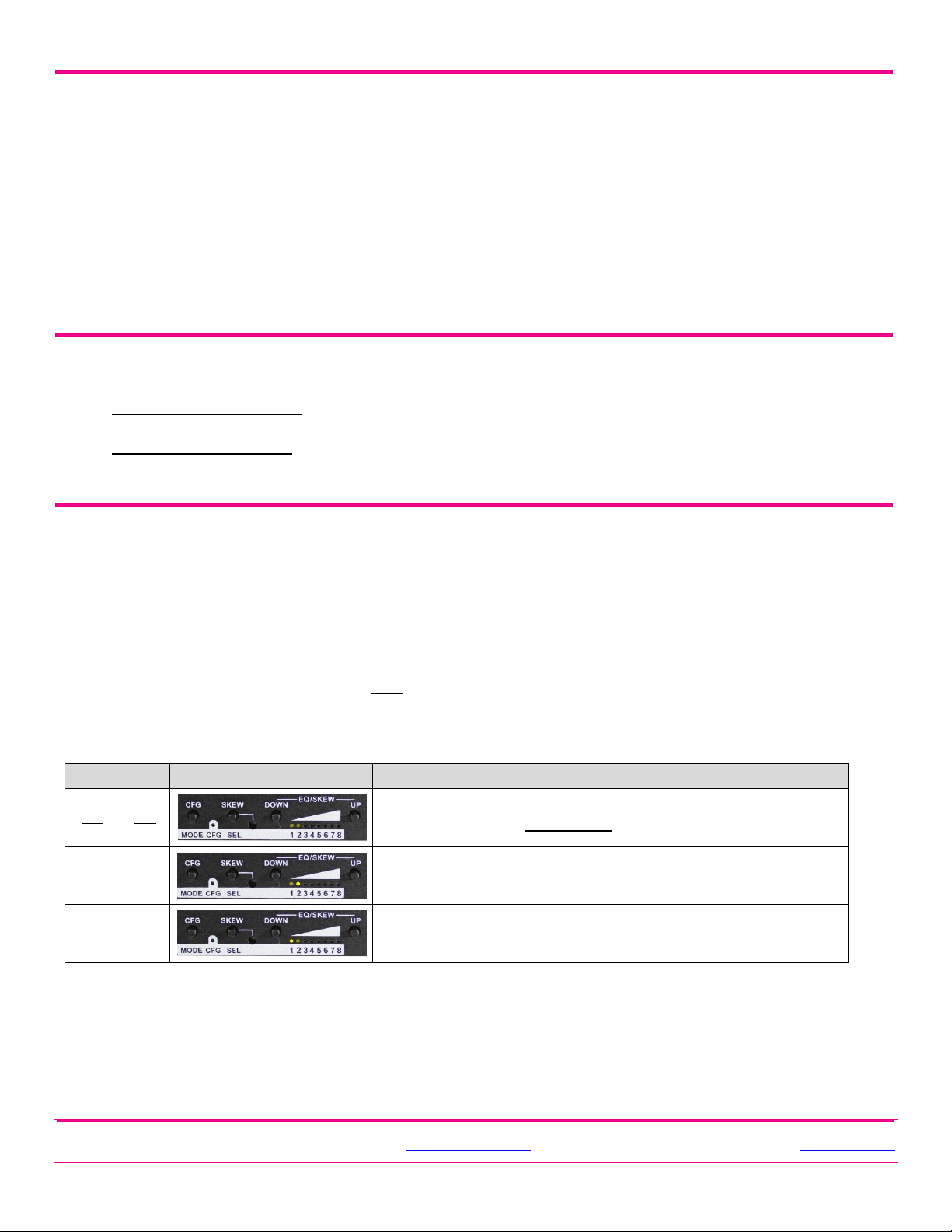
LED1
LED2
Front Panel View
Sync-mode Setting
dim
dim
The unit will auto-detect the required RepliSync-I mode (“normal” or
“stretched”). This is the factory-default setting.
dim
ON
Force RepliSync-II mode. This is compatible with MultiView II “RepliSync-II” mode
only (when connected to a MultiView-II transmitter).
ON
dim
Force fixed-sync mode. NOTE: The source MultiView transmitter must also be in
fixed-sync mode. Note that H/V polarity settings must also be selected at each
receiver.
Skew Adjustment: If the AkuComp-II skew module is installed, it is possible to quickly adjust the RGB values when the unit is
operating in normal mode. The EQ/SKEW indicators 1-8 will show the current setting as 0-100% of the SKEW adjustment range.
(starting in normal-mode)
RED skew adjust: Press and hold the SKEW/SEL button until the SKEW/RGB indicator turns on RED. Release the SKEW
button.
Press the UP or DOWN button repeatedly to adjust the RED skew value.
GREEN skew adjust: Press and release the SKEW/SEL button. The SKEW/RGB indicator will turn GREEN.
Press the UP or DOWN button repeatedly to adjust the GREEN value.
BLUE skew adjust: Press and release the SKEW/SEL button. The SKEW/RGB indicator will turn BLUE.
Press the UP or DOWN button to adjust the BLUE value.
Pressing the SKEW/SEL button again will return you to step-2, allowing adjustment of the RED skew again.
To exit SKEW-ADJUST mode, leave the buttons untouched for 10 seconds or press the CFG button.
Note: For best results, use the Magenta EQ/Skew “test pattern” image if possible. This is available from the tvONE website.
Changing Internal Settings: In configuration-mode (CFG indicator = on or flashing), the CFG and SKEW/SEL buttons, plus the
LED indicators (1-8) will allow you to change internal configuration settings. The changes are effective immediately and are saved in
non-volatile memory.
To enter configuration-mode: Press and hold the CFG button until the CFG indicator is ON. Once in this mode, LEDs 1-8
will display the current settings as described in the tables below. You are now at configuration menu level-1.
To exit configuration-mode: Leave the buttons untouched for 10 seconds or press the CFG button again. The CFG indicator
will turn off (normal-mode).
Note: There are two configuration modes. CFG(on) = Mode-1, CFG(flashing) = Mode-2.
Configuration Mode-1, Sync-mode Options: The unit is factory-configured for auto-detecting the proper sync-mode (RepliSync-I
normal/stretched). This mode is generally compatible with all existing MultiView transmitter and receiver products that support
RepliSync (if they are also using their default settings). However, some video sources may require a custom sync-mode setting
(especially at 1080p and 1920x1200 video resolutions). For these cases, one of the other sync-modes can be selected. Note that any
connected MultiView device (transmitter or daisy-chained receiver) MAY also require a change to its sync-mode settings. Otherwise,
you may not get a proper video display output at one or more receivers.
(starting in normal-mode)
Press and hold the CFG button until the CFG indictor is ON. Release the CFG button.
o LEDs 1-8 will show the current value for all Mode-1 configuration settings as bright (same as ON), dim (same as OFF).
Press and release the SKEW/SEL button once.
LED indicators 1 and 2 should be illuminated (either ON or DIM); all others (indicators 3-8) should be off.
Press the UP and DOWN buttons to step through the available sync-mode settings as shown below.
To leave configuration-mode, leave the buttons untouched for 10 seconds or press the CFG button.
Note: There is no CFG1 parameter for LED3.
© 2015 tvONE, 2791 Circleport Drive, Erlanger KY 41018 USA
Americas: 859-282-7303, EMEA: +44 (0)1843 873322, email: tech.usa@tvone.com www.tvone.com
Document # CSG-MVII-AK Rev-1 (27/04/2015) Page 2 of 4
