TViX M-5010P User Manual

User Manual
TViX PVR M-5010P
All specifications and information are subject to changes without further notices
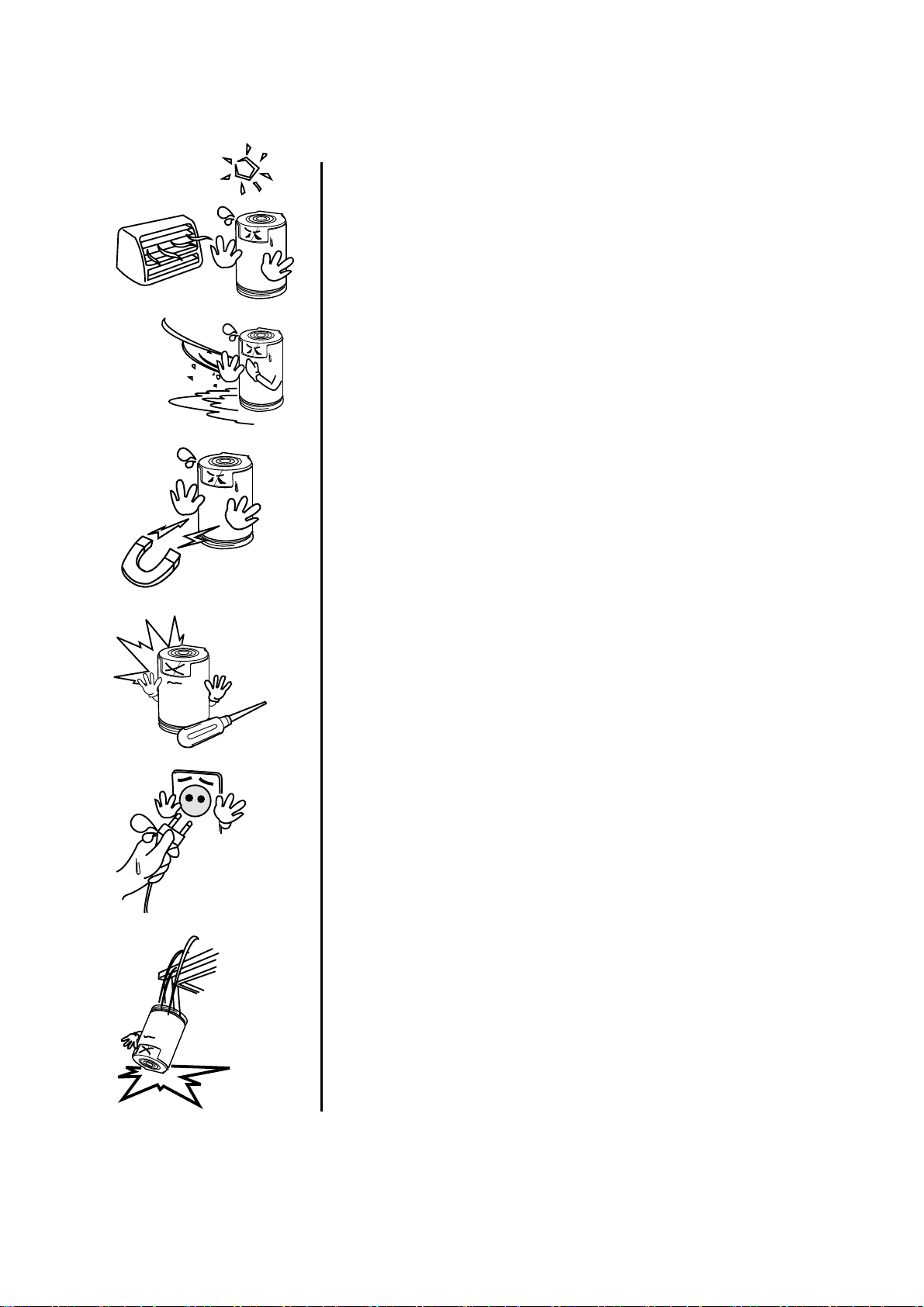
Safety Notice
Keep your TViX away from heated areas, such as sunlit areas,
heaters etc. Set it up in well ventilated places. Ensure that a
free airflow is maintained around the appliance.
Do not set the TViX up in places that are exposed to oil, water,
dust, humidity or rain and wind.
Keep all magnetic materials away from the TViX. Magnetic
materials such as speakers or magnets may erase or cause
damage to the data stored in the hard disk.
Do not try to disassemble or remodel the device. Doing so may
cause malfunction or fire.
The socket-outlet shall be installed near the equipment and shall be easily accessible.
Do not touch the power plug with wet hands or use defective
power cables & electric outlets. It may cause electric shocks or
fire.
Do not drop the device. Doing so may cause critical damage
to the hard drive.
2
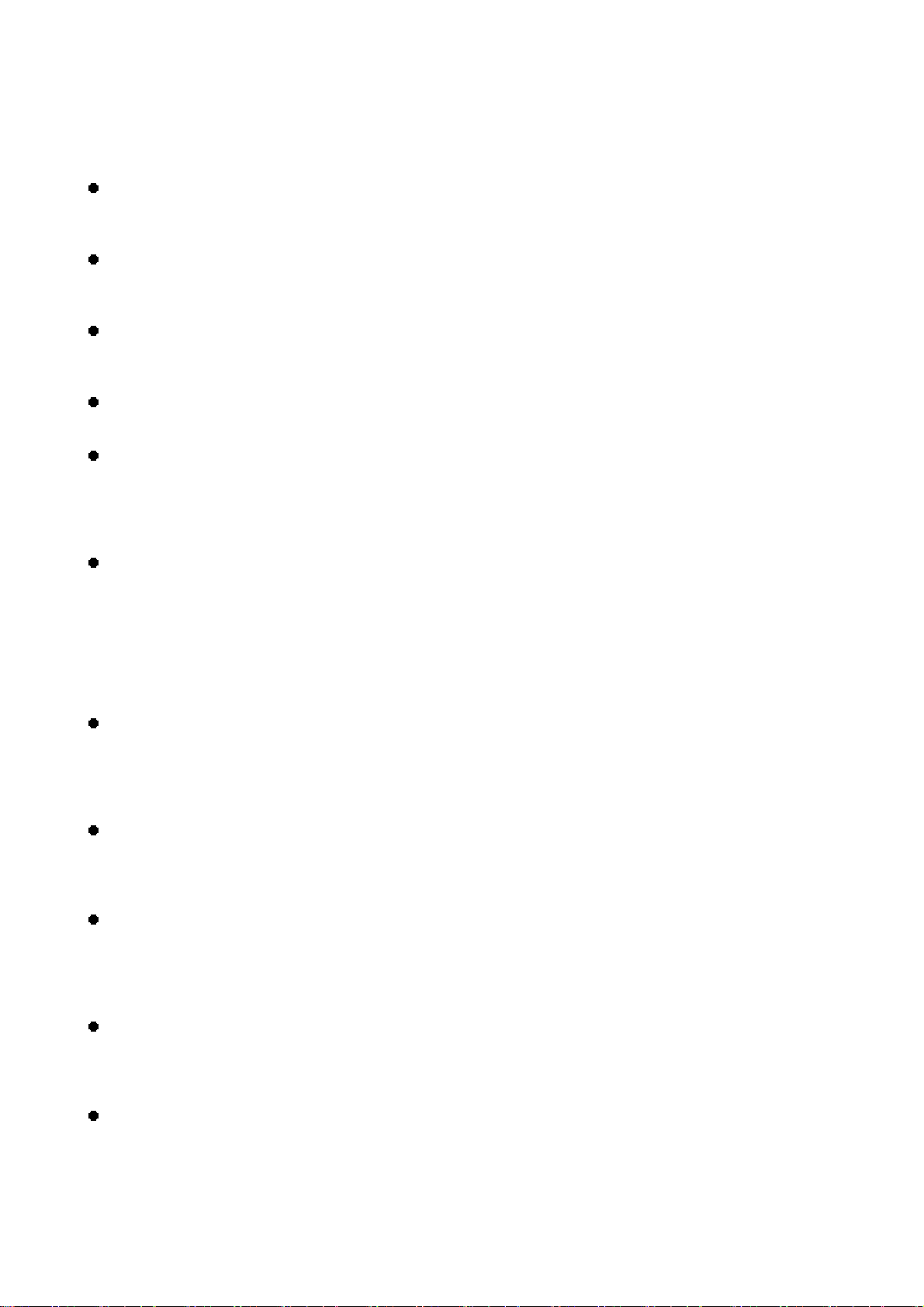
Usage Precautions
Please read the following usage precautions before using your TViX.
Connect the A/V cable
Make sure the power is off when you connect the A/V cable between the TViX and the TV.
Cleaning the TViX
When cleaning the TViX product, pull out the power cord and then wipe it with a soft piece of dry cloth.
Antenna connector
We recommend using a threaded-type antenna connector.
TV out, ZOOM, and default volume depend on the TViX’s setting.
Checking Digital signal Reception
• Press the INFO button on the remote control. The Signal strength meter will appear on the left-bottom.
• If signal strength meter indicates less than 14.9db, adjust your antenna to increase the signal strength.
Continue to adjust the antenna until you find the best position with the strongest signal.
Record Notice
• The first partition of the internal hard disk must use the NTFS format. FAT32 format can cause an error
message.
• When the signal is weak or unstable, recording cannot work properly.
• When the hard disk is unstable, recording cannot work properly. So you must run Check Disk
sometimes.
• Hard disk requires the Check Disk, you must run the Check Disk sometimes
DTV EPG
• HDTV EPG(Electronic Program Guide) shows the stream guide of real time.
• You can use the scheduled recording and scheduled watch using this EPG window.
• To use this EPG guide, you must view the digital channels in advance.
Analog channel
TViX PVR does not support analog (NTSC) broadcasting and digital cable(QAM).
To use the analog channel, use the enclosed RF splitter.
Connect USB cable
When connected to the computer through the USB cable the TViX acts as an external USB storage device
(In this state, there is no video/audio output and the VFD will show as USB ON). For normal TViX play mode,
disconnect the USB cable connected to the computer and turn on the TViX.
HDD Jumper
Make sure the jumper setting of the hard disk which is installed on the TViX is set as Single Master.
Otherwise the hard disk will not be recognized by TViX.
Detaching the HDD
When detaching the HDD, please let the heat out sufficiently.
3
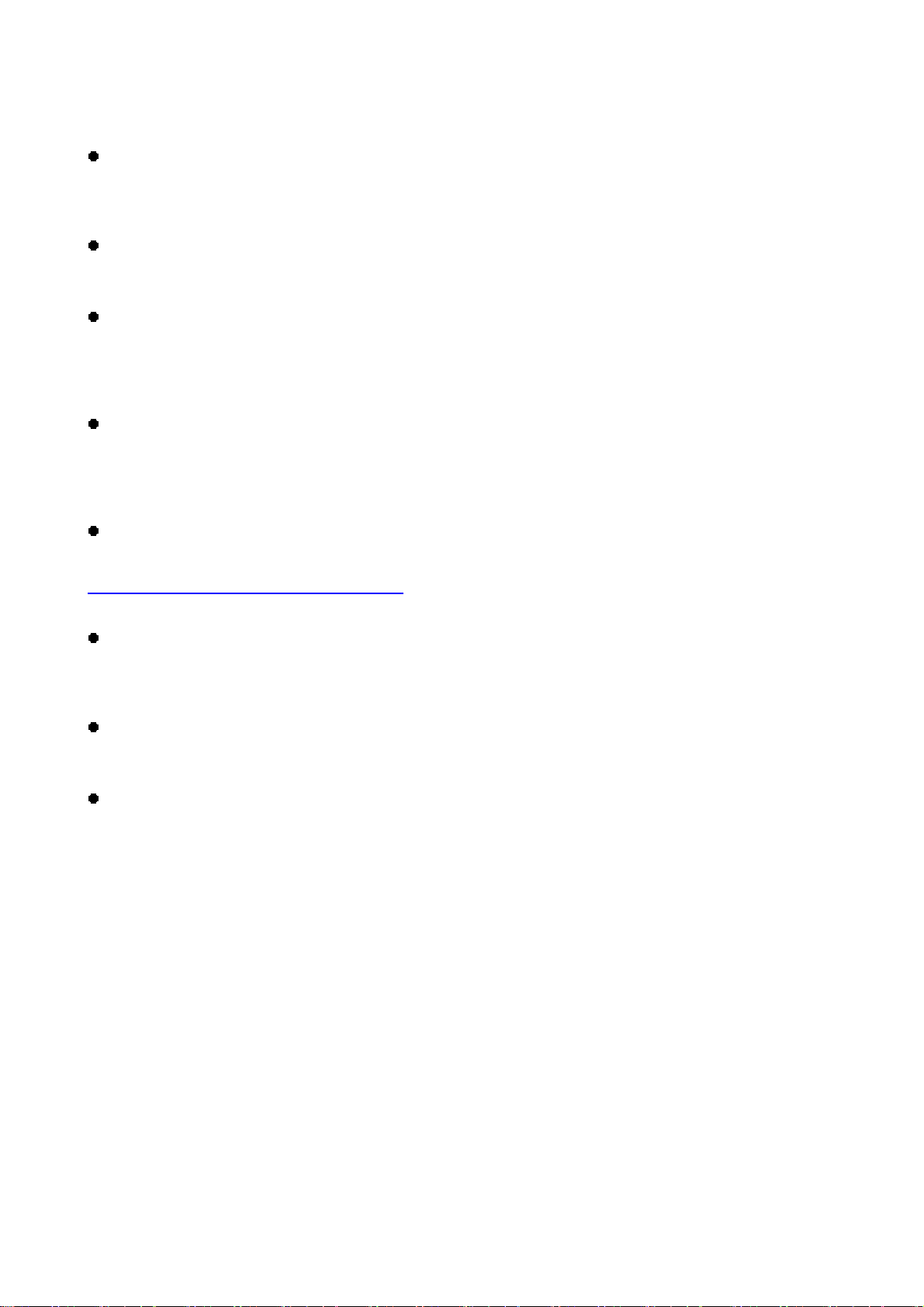
Usage Precautions
Supplied cables
The supplied cables and accessories are recommended for customized best performance of the TViX.
Using other cables or accessories may not provide best performance.
Unplug the device
If you want to unplug the device, press the Stop button in 'Unplug or Eject Hardware'.
HDD Partition
Windows 98SE and Windows ME does not support NTFS file format. However, NTFS file format is available
on Windows 2000/XP. “Primary Partition” is recommended when creating two or more partitions with a
single hard disk drive.
FAT32 Partition
If you choose FAT32 file format on Windows 2000/XP, the drives maximum size will be limited to 32GBs.
If you want to use a single drive letter of 32GBs or more, you have to format on Windows 98SE/ME.
We don’t recommend the FAT32 partition to record the DTV channel.
NetShare program
You can download NetShare installer from our website www.tvix.co.kr/Eng before you configure NFS network.
Please refer to the Netshare program manual for detailed instructions.
http://www.tvix.co.kr/eng/support/Manual.aspx
Wireless Network
Before using the wireless network, Please refer to the TViX homepage(www.TViX.co.kr/Eng) for a list of
compatible wireless devices.
Certification sticker
The certification sticker mark is on the bottom of the device.
Remote-numeric key
You can insert the character using remote-numeric key. Number 1 key is changed as @Æ : Æ / Æ _ Æ -
when this key is pressed.
** Some functions will require you to update the firmware in first.
4
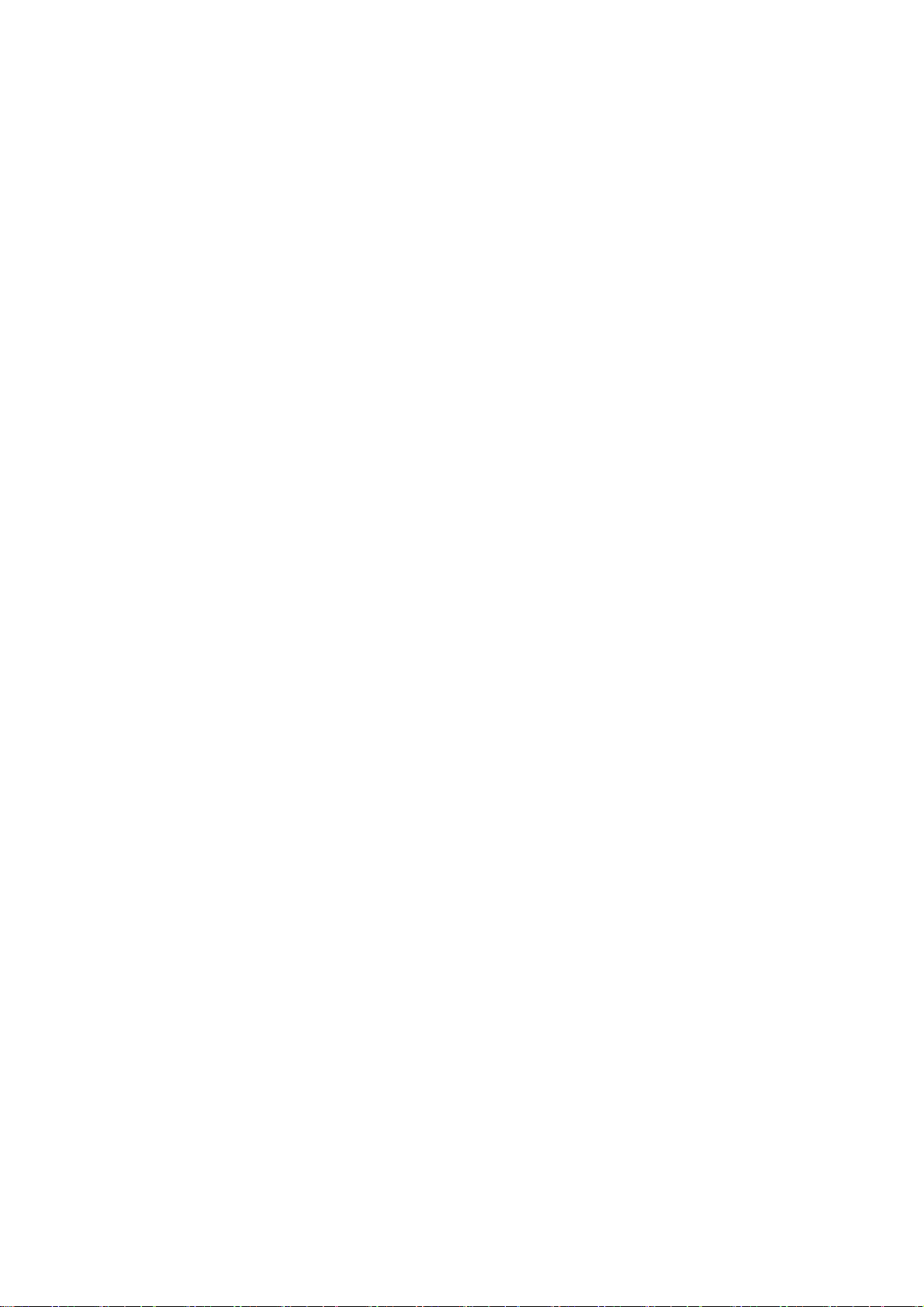
Table of Contents
Safety Notice .............................................................................................................................................. 2
Usage Precautions ..................................................................................................................................... 3
1 Introduction................................................................................................. 6
1.1 HDTV PVR .................................................................................................................................. 6
1.2 Multimedia Player ....................................................................................................................... 7
1.3 Audio Player ............................................................................................................................... 8
1.4 External Storage ......................................................................................................................... 8
1.5 Specifications .............................................................................................................................. 9
2 Name of Each Part .................................................................................... 10
2.1 Unit Control ............................................................................................................................... 10
2.2 Front VFD ................................................................................................................................. 10
2.3 Cable Connection ...................................................................................................................... 11
2.4 Package Contents ..................................................................................................................... 11
3
Installation and Connection ..................................................................... 12
3.1 Making an HDD Folder ............................................................................................................. 12
3.2 Video Connection ..................................................................................................................... 13
3.3 Audio Connection ..................................................................................................................... 15
3.4 Antenna Connection ................................................................................................................. 16
3.5 LAN Connection........................................................................................................................ 17
3.6 HDD Installation/Exchange ....................................................................................................... 26
4 TViX Setup Menu ...................................................................................... 28
4.1 Audio/Video Setting .................................................................................................................. 28
4.2 MISC Setting ............................................................................................................................. 30
4.3 Network Setting ........................................................................................................................ 31
4.4 HDTV Setting ............................................................................................................................ 32
5 Easy Usage of TViX .................................................................................. 33
5.1 Play Video Files ........................................................................................................................ 33
5.2 Play Audio Files ........................................................................................................................ 34
5.3 Play Image Files ....................................................................................................................... 35
6
Using the remote control ......................................................................... 36
6.1 Basic Functions ........................................................................................................................ 36
6.2 Descriptions of Each Buttons ................................................................................................... 37
6.3 Extra Features .......................................................................................................................... 44
7 Using TViX DTV ........................................................................................ 48
7.1 Using DTV Channel .................................................................................................................. 48
7.2 DTV Recording ......................................................................................................................... 49
7.3 Using DTV Remote ................................................................................................................... 53
8 Firmware Upgrade .................................................................................... 57
9 Using USB Connection with the PC ........................................................ 59
9.1 Windows 98SE Driver Installation ............................................................................................ 59
9.2 Making a Partition and Formatting the HDDs under Windows 98SE / ME ............................... 62
9.3 Making a Partition and Formatting the HDDs under Windows 2000 / XP/VISTA..................... 63
9.4 Unplug or Eject Hardware ........................................................................................................ 66
Appendix - Technical Terms .................................................................... 67
10
11 GNU General Public License ................................................................... 69
5
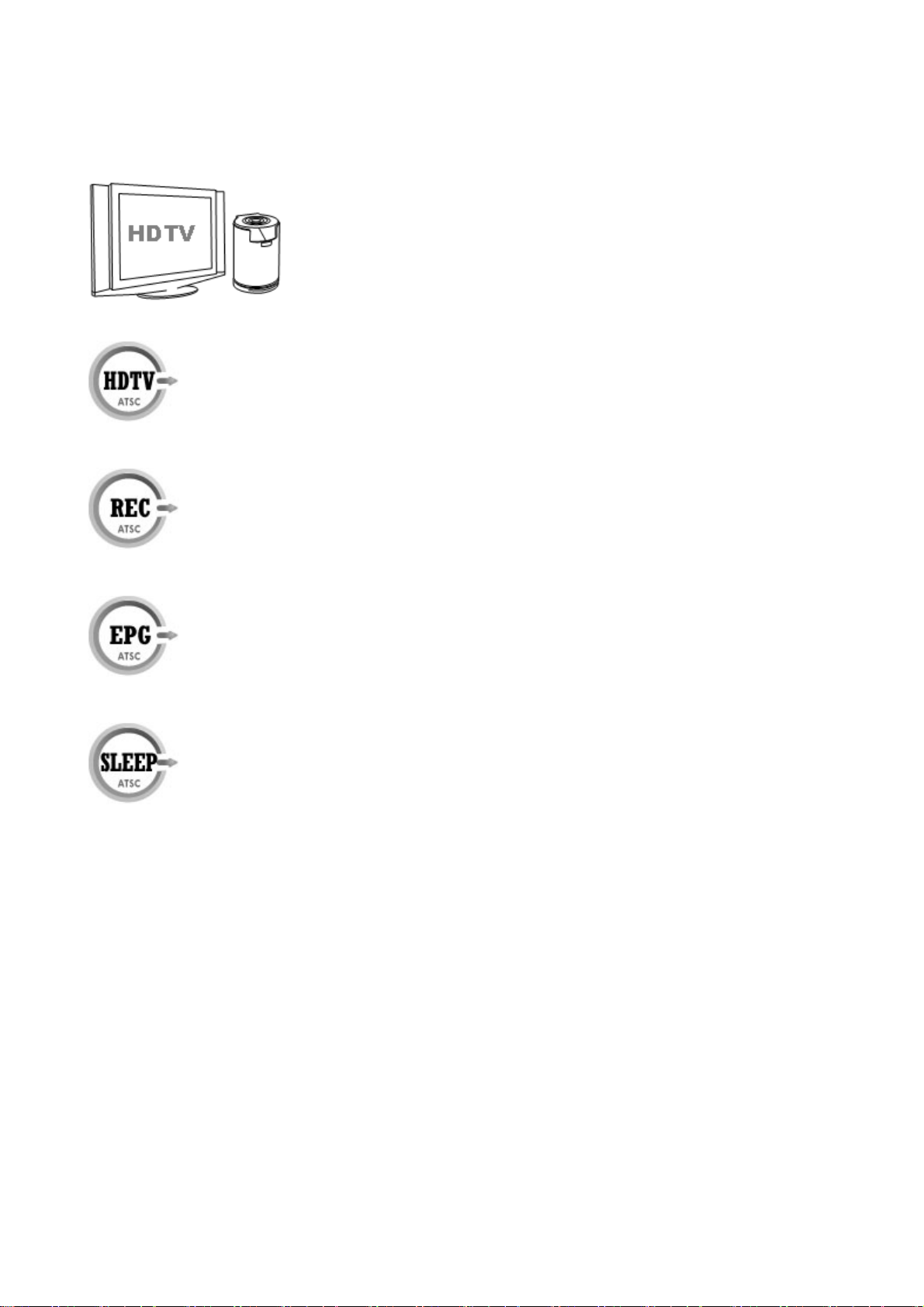
1 Introduction
1.1 HDTV PVR
The TViX PVR is designed for high definition digital terrestrial TV receptions within TViX
environment in compliance with the ATSC digital terrestrial standard..
TViX PVR has the various recording features like direct recording/ scheduled recording and
repeated manual recording, so you cannot miss single program of digital TV. It's a
completely different type of PVR since you can easily upgrade and expand the capacity of
HDD by themselves like PC upgrading. And you can backup the recorded file to/from the
PC.
TVIX PVR can play HDTV without a digital TV set-top box with excellent and
super-clear display on HDTV screens
TViX PVR implements all the ATSC features like EPG/scheduled recording/ PCconnectivity and this will let user enjoy all the fruits of the digital broadcasting as well as the
supreme audio and video qualities. You can use the scheduled recording and scheduled
watch using this EPG window.
When using the HDTV mode, you can configure the sleep time. If the sleep time is
reached when the recording is in progress, the TViX will shut down after finishing the
recording .
This model does not support analog (NTSC) broadcasting. If you want to use the analog channel, you have
to use the RF splitter.
We don’t have any warranty or responsibility for the recoding file.
6
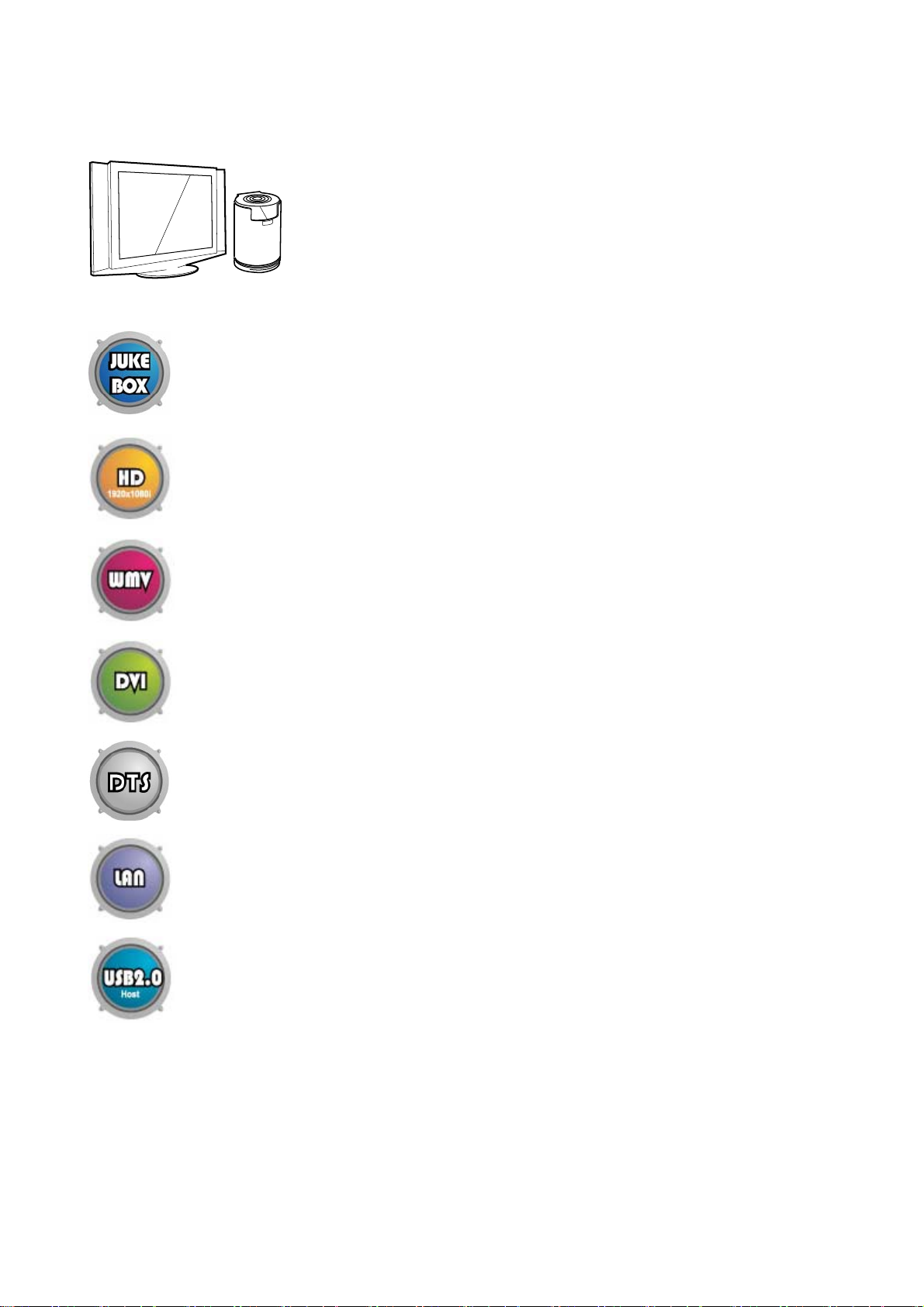
1.2 Multimedia Player
TViX is a standalone, multimedia hard disk player which plays digital videos,
digital music, digital still images and DVD files to a TV display and home
entertainment system. You can enjoy digital contents in your living room
without having to burn discs or having to play it back on a DVD or CD player
anymore.
TViX plays back DVD movies with the full functionality of DVD navigation. You can create
your own virtual DVD library by storing your personal collection of DVDs in .ISO or .IFO
format and watch them exactly as if they were running from the original DVDs (all original
features included: Menu, Chapter, Audio Stream, Subtitle, Fast Forward, Rewind, Slow,
Pause, Step Forward, Repeat, Search etc.).
TViX plays back high definition video (up to 1920x1080i) and still images. Pre-recorded
HDTV programs from a digital TV set-top box or personal digital video contents taken by a
HDV™ camcorder can be played back with the TViX on a high definition display. The TViX
features a DVI connector and component, which will match the high resolution of HD level
video contents.
Using the latest EM8621 processor, TViX supports the latest multimedia formats (WMV9 &
WMV HD) as well as MPEG4 3.11,4.0 and 5.0.
Using the high definition DVI output, you can directly connect the TViX to your HDTV.
TViX supports DTS hardware decoder to mix DTS sound into 2 channels for a more
dynamic sound quality.
The TViX can be networked with a PC system using its built-in LAN port. You are able to
navigate to a PC file through TViX’s network and play the file from its original destination
without having to copy it into the TViX first. We’re supporting the file copy via LAN.
With two USB2.0 host ports, you can now attach additional external USB hard drives to
further extend the storage. You can also playback files from a digital camera, USB flash
driver, USB flash card reader, or a MP3 player.
** For the further functions, please refer to following FAQ.- http://www.tvix.co.kr/eng/faq
7
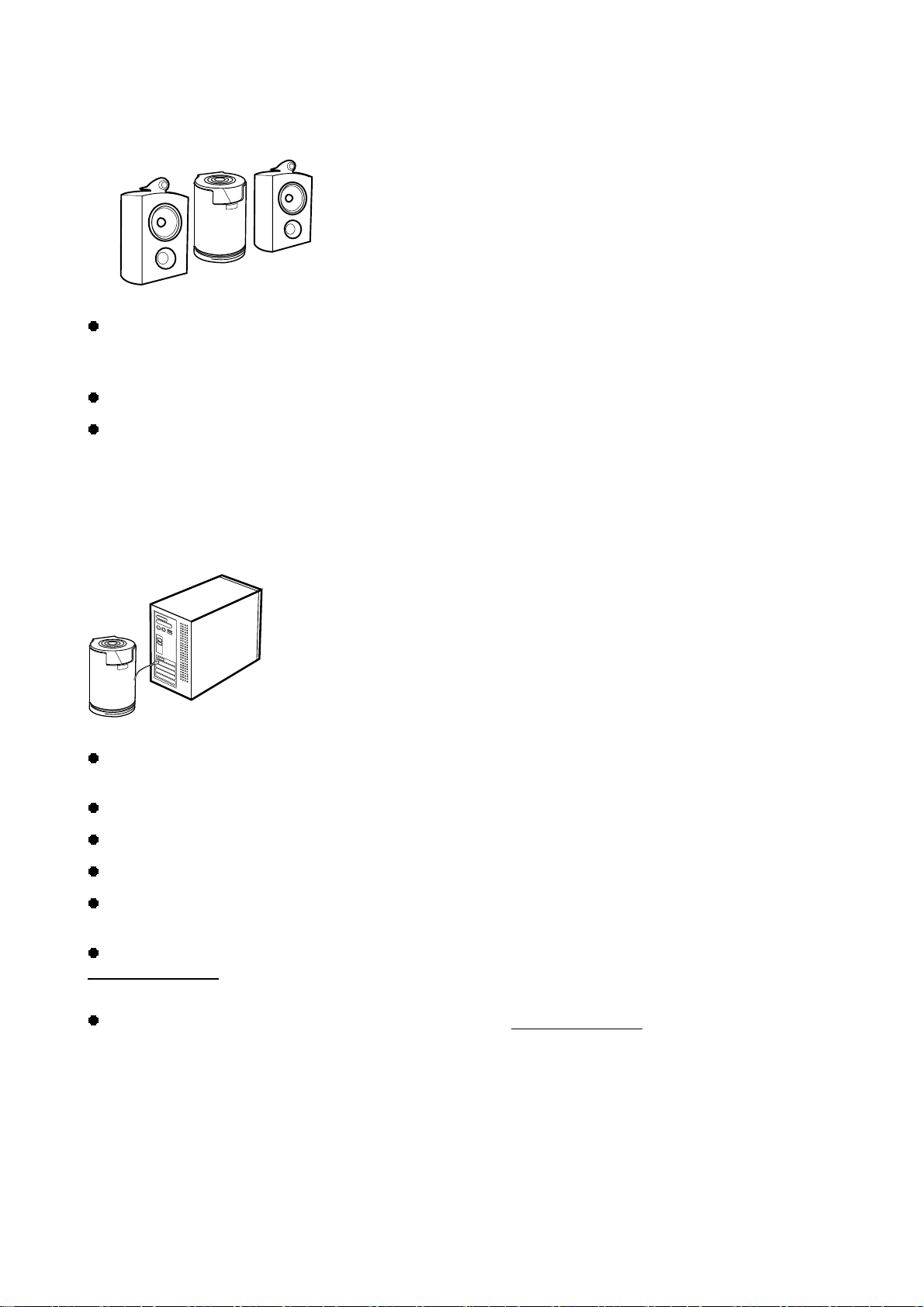
1.3 Audio Player
TViX can play a variety of audio files such as FLAC, MP3, Ogg Vorbis or WMA (Windows Media Audio)
through the TV speaker and any other audio systems. You can listen to your favorite music files nonstop, by
organizing a custom winamp playlist. Now you can enjoy music all day without changing CDs.
TViX supports the internet radio of shoutcast streaming format(.pls,.m3u).
You can watch picture slideshows with the option of background music (supports music slideshows using
picture images).
1.4 External Storage
If you connect to a USB 1.1 port, the TViX will work at USB 1.1 speed, so we strongly recommend that
you use USB 2.0.
It can be used as an external device to save video, audio, image files, data, program backups, etc.
USB 2.0 enables TViX to become an external storage device which supports up to 480Mbps.
It supports Plug & Play, so Windows will automatically recognize TViX.
If you connect the USB port when playing the TViX, the VFD will show as USB ON. When you disconnect
the USB, you do not have to reboot the TViX for continuous use.
If you are a Windows98SE user, you should download a USB storage driver from our website
www.tvix.co.kr/Eng
Windows ME/2000/XP.
before you connect your TViX with your system. You do not need to install a driver in
You can download NetShare installer from our website www.tvix.co.kr/Eng before you configure NFS
network. If you select to NFS mode, you can play the TP or DVD jukebox without stutter.
8
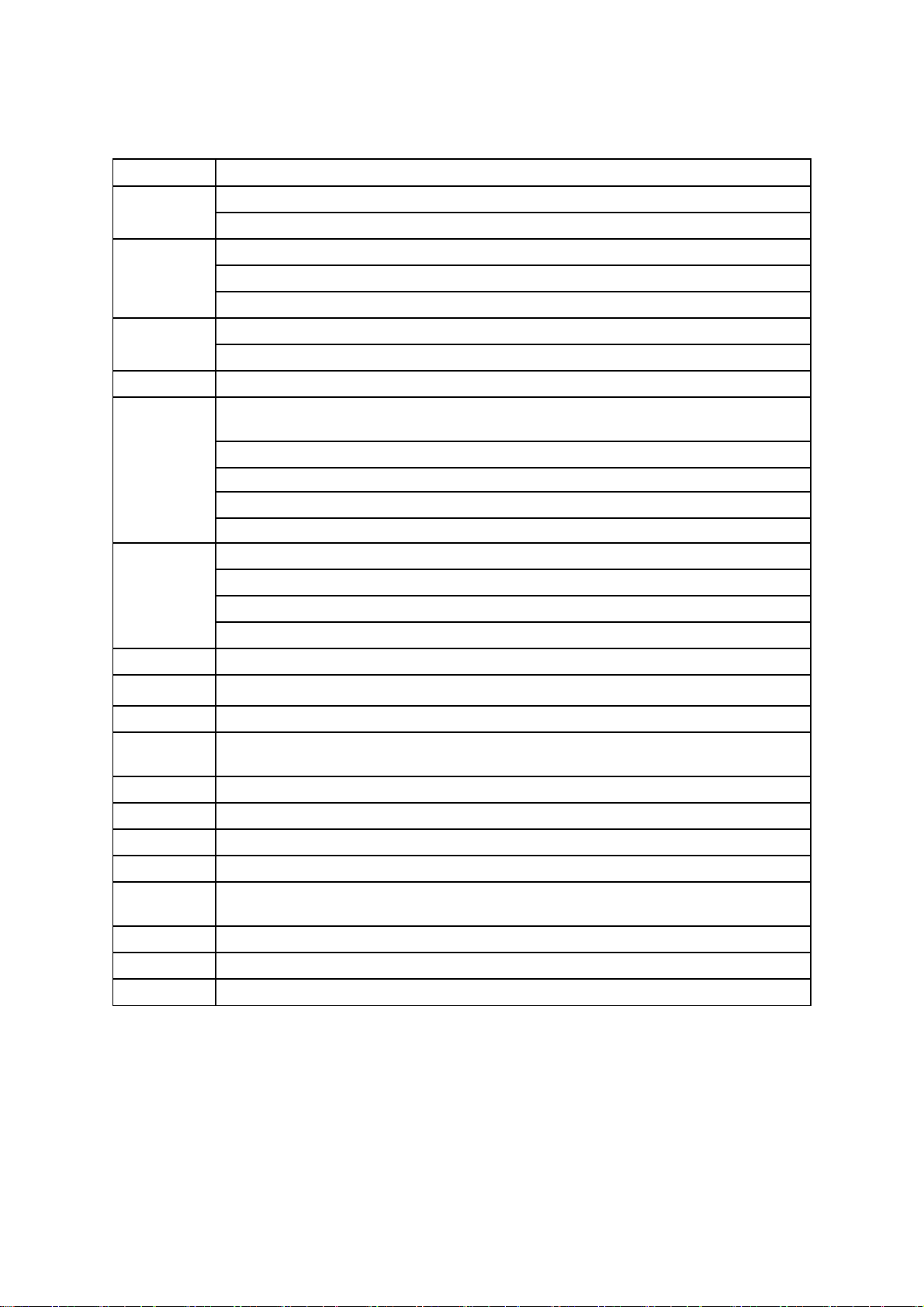
1.5 Specifications
Main Chipset Sigma Design EM8621
VFD Display
Video
7 Alpha-Numeric Character
5 Digit Numeric Display
Format :.wmv, .avi, .mpg, .vob, .mp4, .asf, .tp, .trp , .IFO, .ISO
Codec : MPEG 1 / 2 / 4, AVI, XVID
Resolutions up to 1920 x 1080i, 1080P
Audio
Photo JPG
Connectivity
AV In / Out
File Formats NTFS, FAT32 (Recording HDD : 7200rpm, NTFS formatted HDD)
Subtitle Text Subtitle : smi,sub,srt,aqt,utf,lrc / Image Subtitle : sub (with idx)
ODD Support Through USB 2.0 Host
Language
FAN 40mm Brushless FAN
MP3, WMA, AAC, Ogg, PCM, M4A, FLAC, WAV
AC3, DTS Pass Through and Down Mixing
USB2.0 Host 2 Ports
USB2.0 Target 1 Port
LAN (10/100Mbps)
WLAN 802.11g(optional)
Multi I/O Jack (Optional Breakout Box)
ATSC DTV Antenna port(Korea / USA/CANADA)
Video
DVI, Component, S-Video, Composite,
Audio
Digital : Coaxial, Optical / Analog: Stereo
English, French, German, Spanish, Italian, Portuguese, Swedish, Norwegian, Danish,
Japanese, Korean
FAN Control Temperature Sensing, Variable Speed
Main Memory Main Memory
Flash ROM 8 Mbyte
Internal
Power
Shape Cylindrical
Dimension 131mm (Diameter) 185mm (Height)
Weight 1,200g (without HDD) 1,800g (with HDD)
9
90~240V Free Voltage
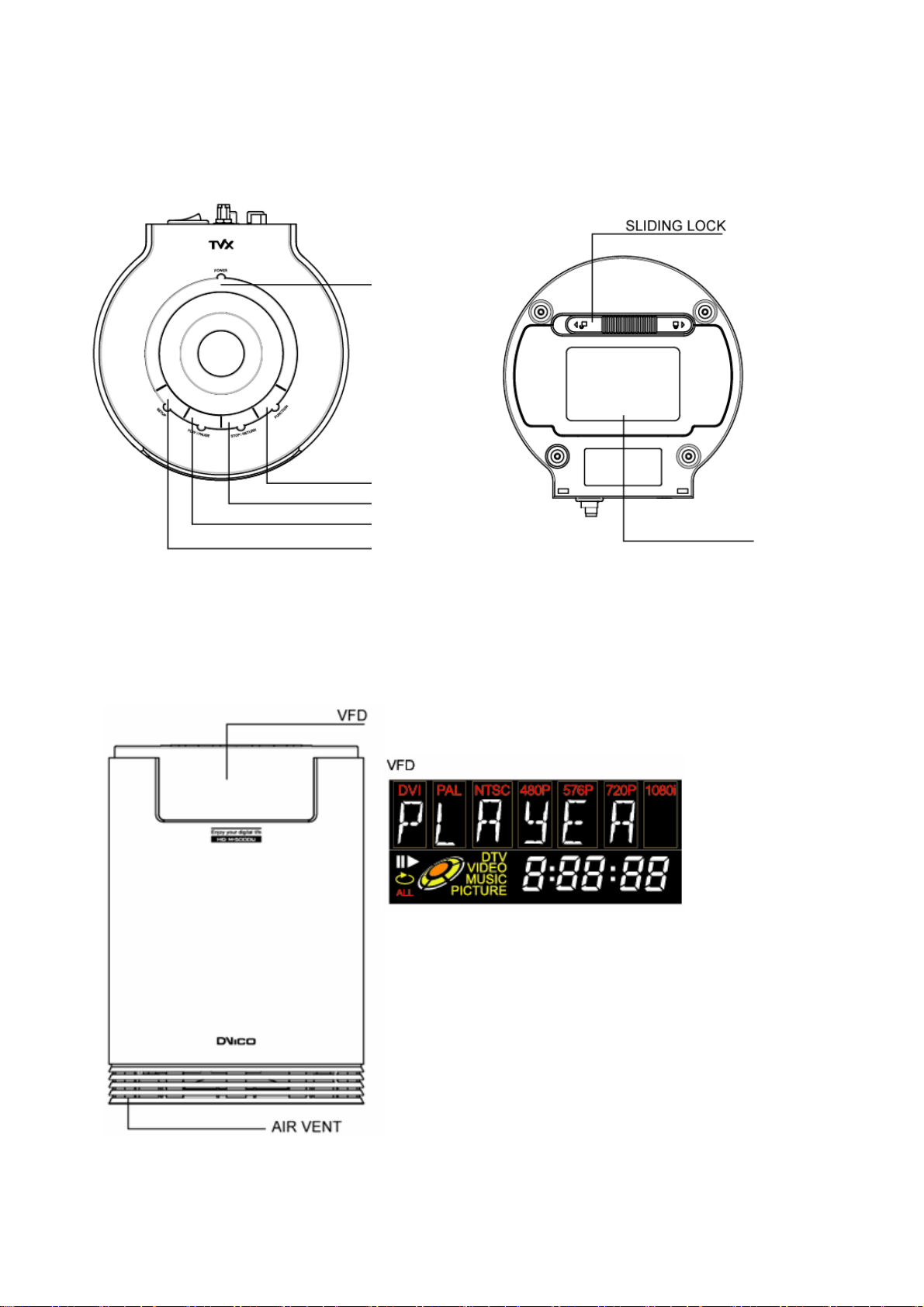
2 Name of Each Part
2.1 Unit Control
Basic functions can be done without the remote control.
POWER button
Function button
STOP button
PLAY button
SETUP button
HDD Cover
2.2 Front VFD
Information will be displayed on the VFD.
Video out mode
Play mode and information
VFD shows current Folder/Filename while navigation. Due to display(VFD) restriction we only support
English alphabets.
10
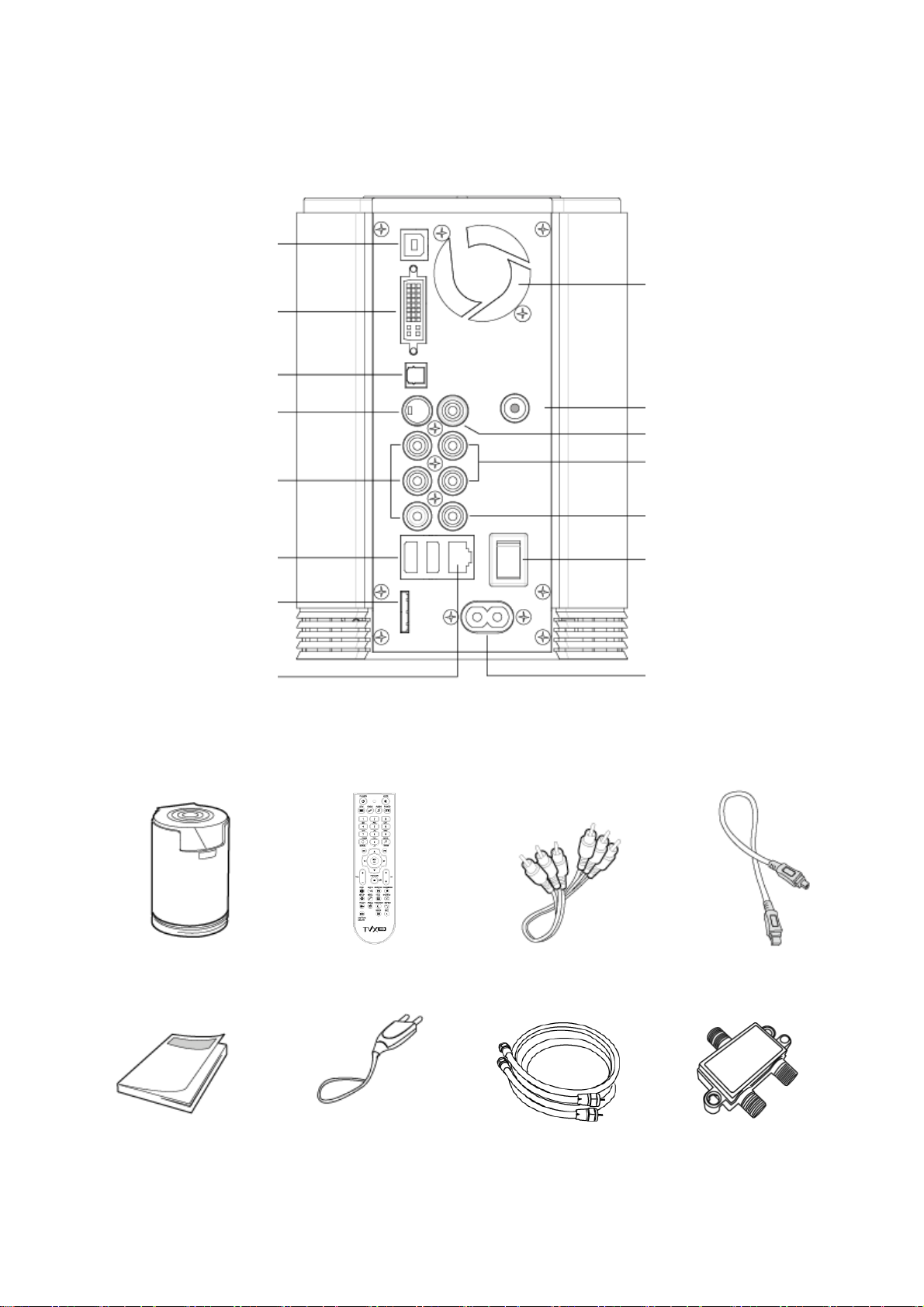
p
p
2.3 Cable Connection
You can connect the TViX to a TV display or audio Amplifier using the A/V cable.
USB In
ut Port
DVI Port
tical Port
O
S-Video
Component
USB Host
Multi I/O Port
LAN Port
Cooling Fan
DTV Antenna
Video
Stereo
Coaxial
Power On/Off
Unit Power
2.4 Package Contents
TViX PVR M-5010P Remote Control A/V Cable USB Cable
Manual Power cable x 2 Antenna Cable RF Splitter
11
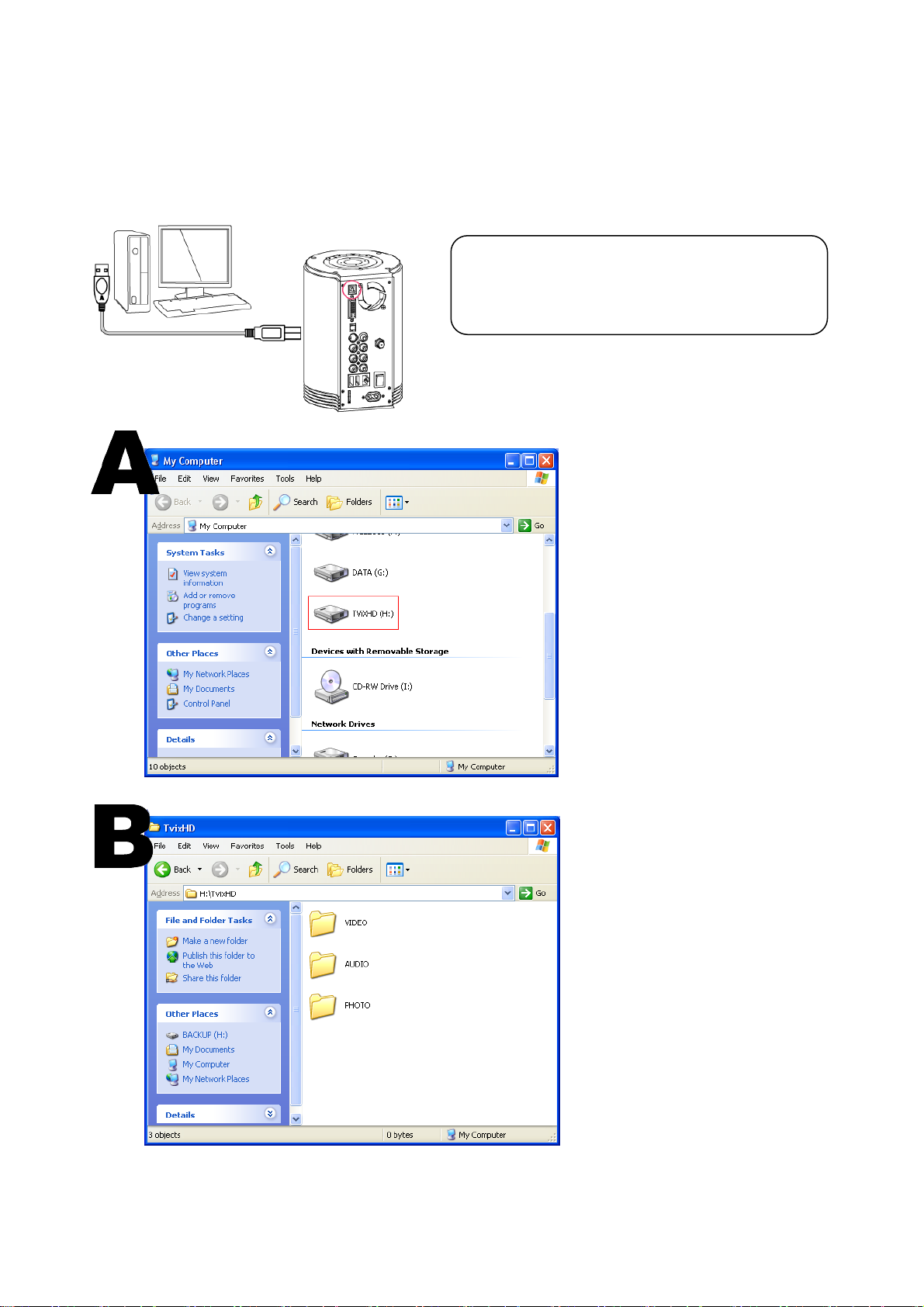
3 Installation and Connection
3.1 Making an HDD Folder
1. As shown in the picture below, one end of the USB cable should be connected to the USB connector of
the TViX and the other end to the computer.
CAUTION!
The USB cable has a different shape on both
ends. We use a USB 2.0 type "A" Plug(male)
to "B" Plug(male).
2. After connecting to the PC, turn on
the power of the TViX.
3. Double click the icon ‘My
Computer’ on your monitor and you
will see a newly created drive; TViX
(D:) as shown in picture ‘A’.
(The name of the drive can be
changed.)
4. For easy usage, double click TVIX
(D:) and make separate folders
named video, audio, and photo. Then
store all your files accordingly to each
folder.
12

3.2 Video Connection
We support DVI, Component, S-Video, Composite video output for connecting to the TV and each output
needed to change settings on the TViX.
The highest quality components are as follows: DVI > S-Video > Composite.
3.2.1 Connection with an Ordinary (Composite) TV Output
Connect the TViX and your TV using the yellow video cable.
Turn on the TViX and TV. Select an appropriate video input mode on
your TV until you get the initial TViX screen.
3.2.2 Connection to S-Video Output
Connect the TViX and your TV using the S-Video cable.
Turn on the TViX and TV. Select an appropriate video input mode on
your TV until you get the initial TViX screen.
(The S-Video cable is not included and has to be purchased separately.)
13
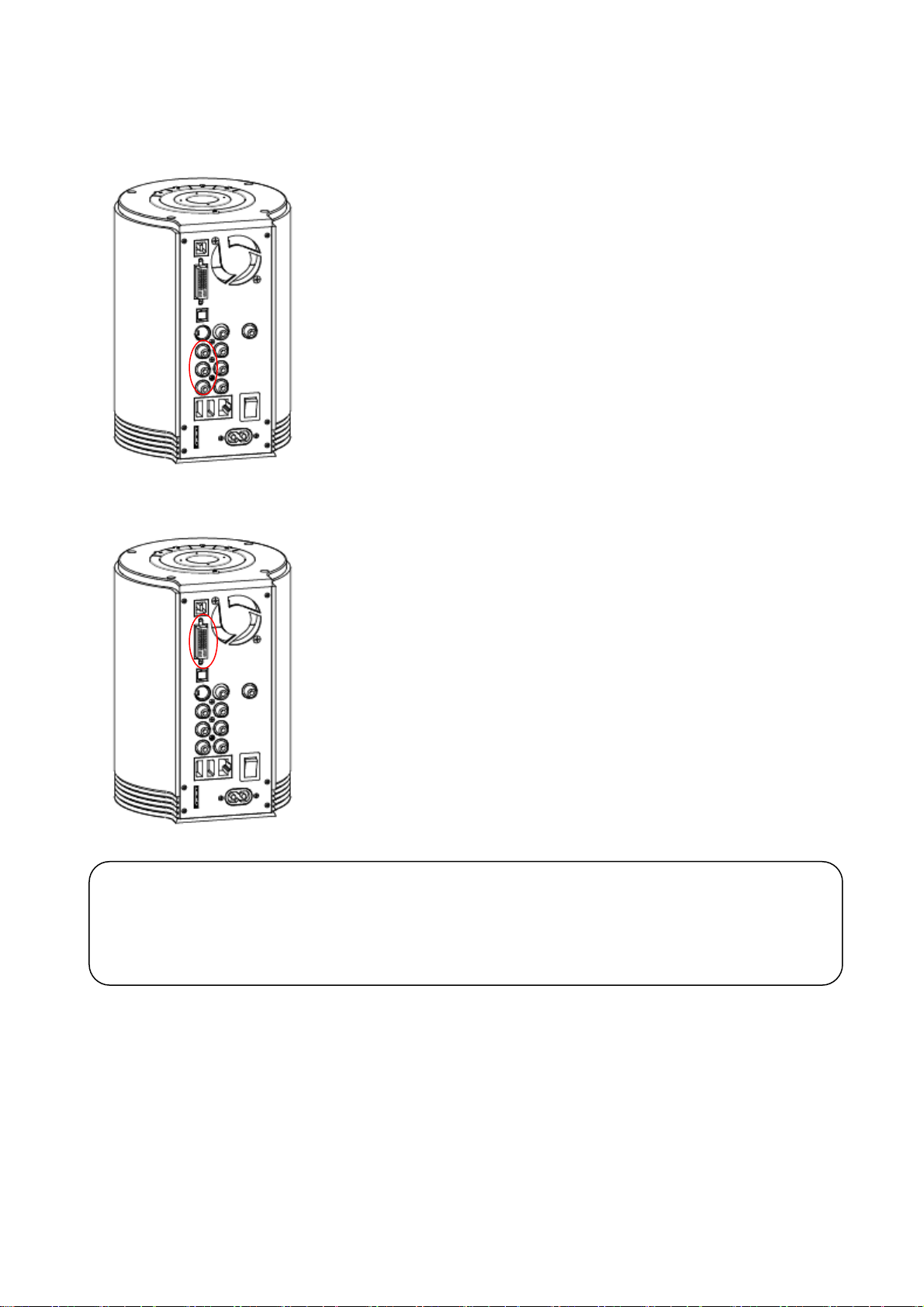
3.2.3 Connection to Component Output
Connect the TViX and your TV with the component cables.
Turn on the TViX and TV. Select an appropriate video input mode on
your TV (in this case, the Component input mode).
3.2.4 Connection to DVI Output
Simply connect your TViX to the DVI port on the TV.
However, if the TV has a HDMI port only, you need to buy a HDMI cable
to convert the DVI data and then you will be able to see the processing
digital signal.
CAUTION
After you connect the video cable to your TV, press the TV Out button repeatedly on your remote control
until you get the initial TViX screen.
* The component cable is not included in the TViX and must be purchased separately.
14
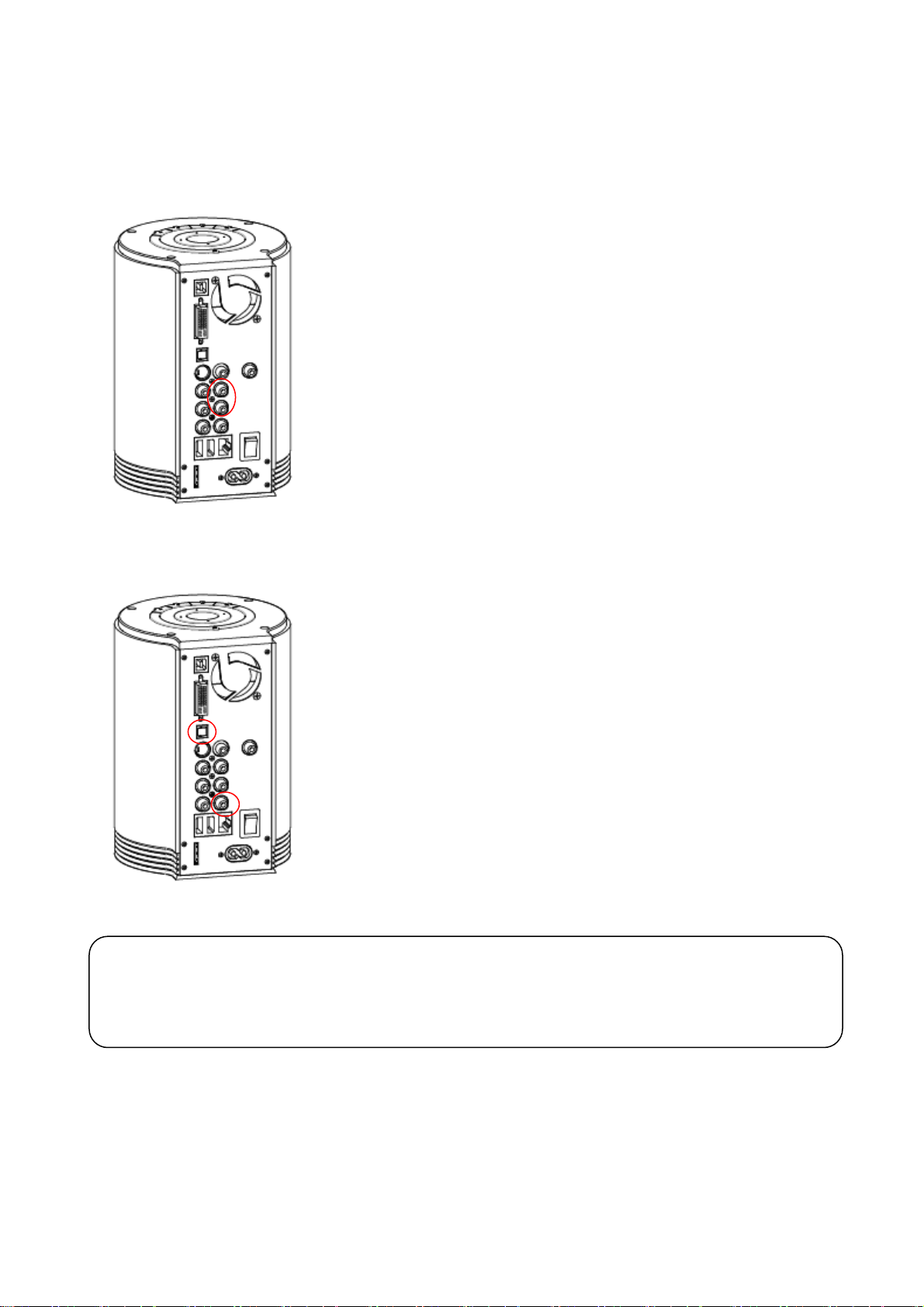
3.3 Audio Connection
3.3.1 Connection to 2 CH Normal TV
Connect the left(white) and right(red) sound output to the appropriate
terminal of your TV or Hi-Fi system.
3.3.2 Connection to 5.1CH Amplifier (Digital)
If you have a multi-channel decoder/amplifier with an optical/coaxial
input, you can enjoy 5.1 CH high quality sound through the coaxial or
optical cables.
The illustration on the left shows where to connect the coaxial cable.
Optical cable connection is done in a similar method.
(These cables are not included in the package and must be purchased
separately.)
CAUTION
If no sound is heard after connecting the Optical or Coaxial Cable, you have to change the audio setup of
TViX to Digital.
.
15
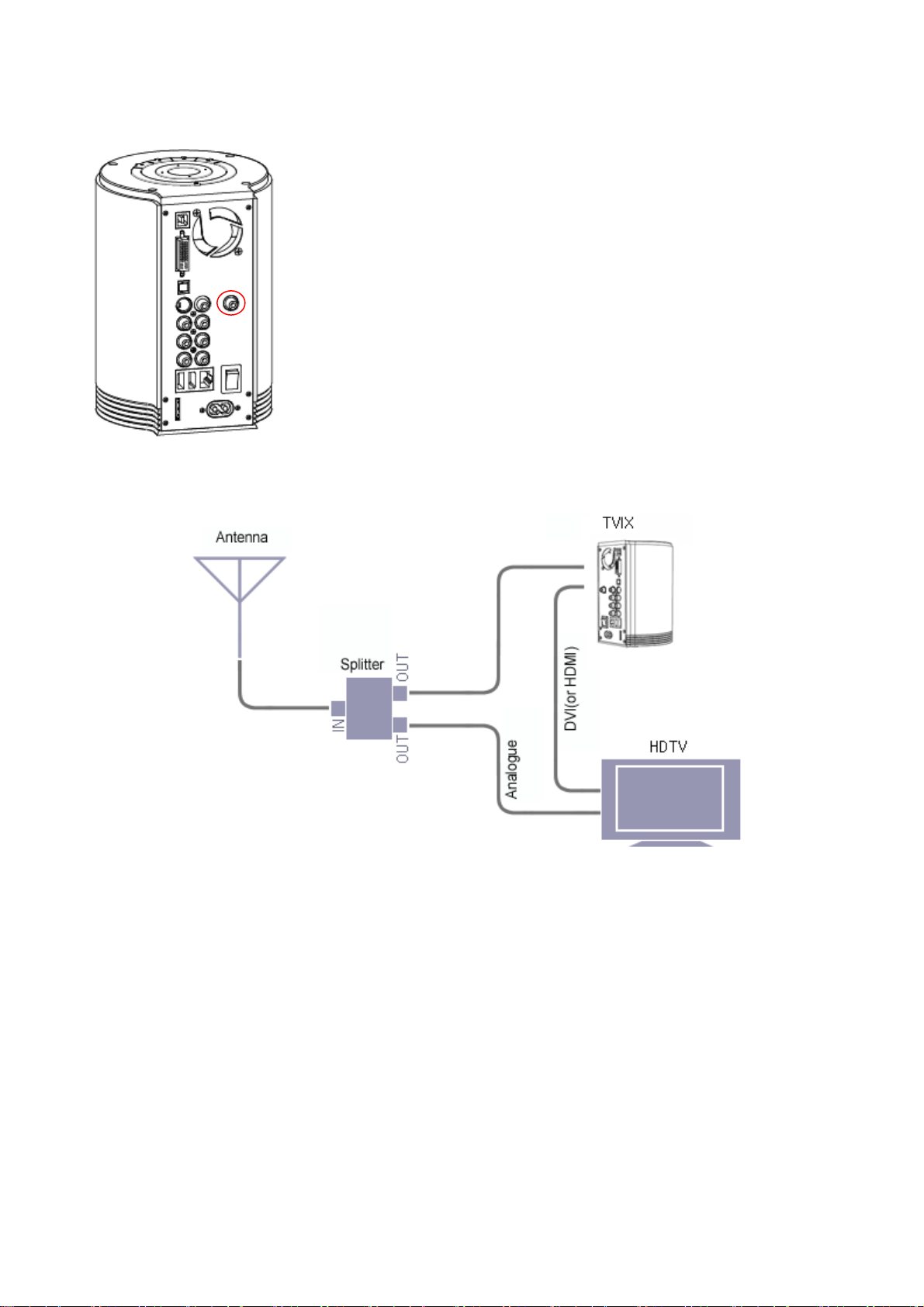
3.4 Antenna Connection
Before connecting the Antenna, the TViX’'s power should be turned off.
We recommend using a threaded-type antenna connector. Move
clockwise to tighten.
To improve the picture quality in a poor signal area, please purchase a
signal amplifier and install properly.
< Connection of the RF splitter >
① You can play the analog channel on the TV and HDTV on the TViX’s external input
② Connect antenna to IN port of RF splitter.
③ Connect one OUT port to the TV antenna input and the other to the HD Tuner.
④ Connect the TViX’s video output to TV’s input.
⑤ To receive the digital signal, it's best to use an outdoor Digital Ready antenna but in some areas you
may be able to get reception from an indoor antenna. To improve the picture quality in a poor signal area,
please purchase a signal amplifier and install properly.
16
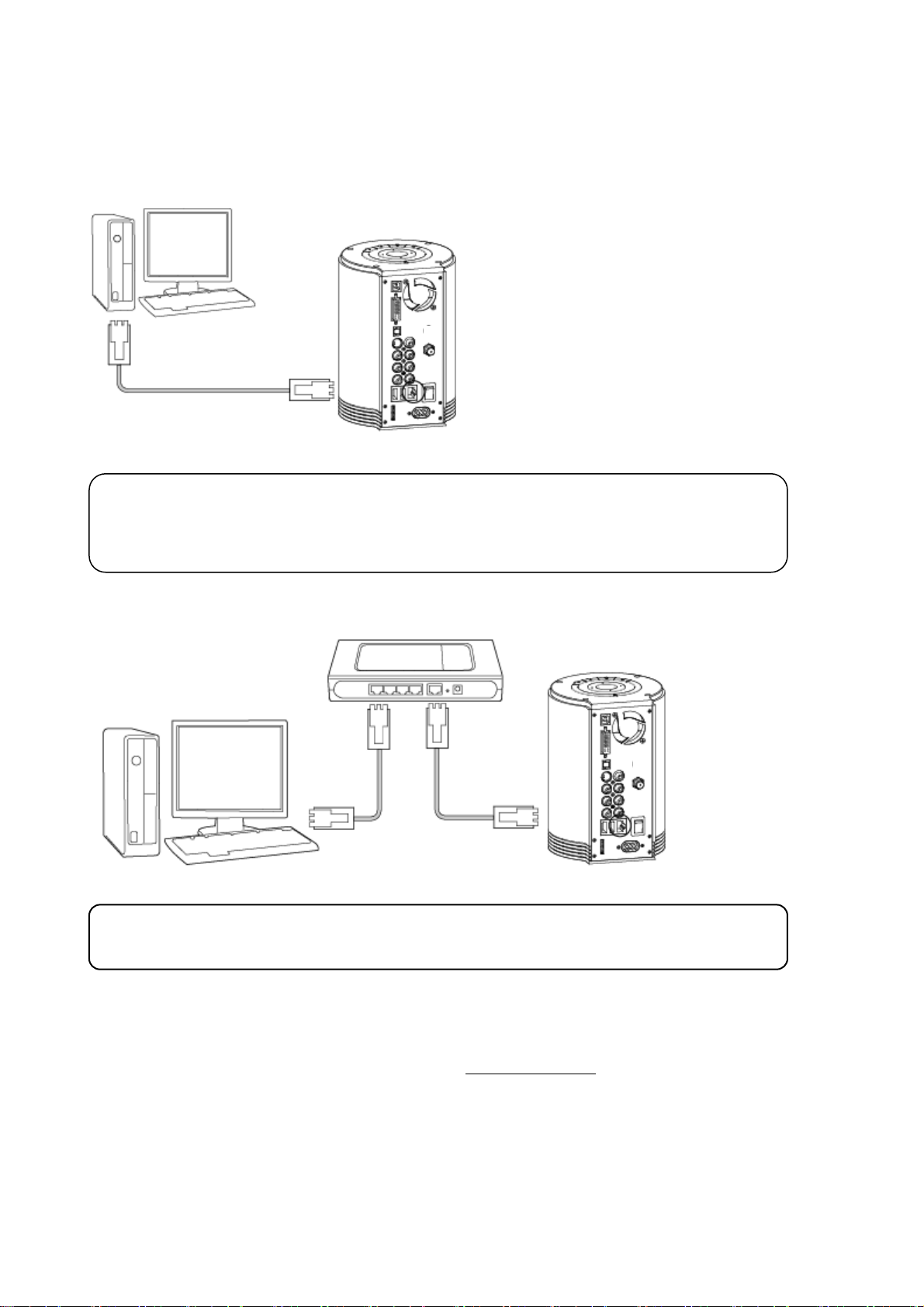
3.5 LAN Connection
3.5.1 Connect PC via Network
< When connecting the computer directly to the TViX >
Connect the LAN cable to the LAN port of both the TViX and the PC.
TIPS
In this case, you generally use a LAN cross cable type.
If the computer’s LAN card was connected to an Internet line, you can install an additional LAN
card to your PC and connect that LAN card to the TViX.
< When connecting with IP Router or Hub >
Connect the LAN cable to the LAN port for an IP Router or Hub.
TIPS
In this case, you generally have to use Direct LAN Cable type.
With NFS, TViX can play tp files on a PC flawlessly through LAN.
We recommend NFS connection than SAMBA. You need to install TViX Netshare program on a PC but the
setting became much easier SAMBA method.
You can download NetShare installer from our website www.tvix.co.kr/Eng
Please refer to the Netshare program manual for detailed instructions.
http://www.tvix.co.kr/eng/support/Manual.aspx
** To use the NFS network disk, you may skip the 3.5.2(SAMBA mode) section.
17
before you configure NFS network.
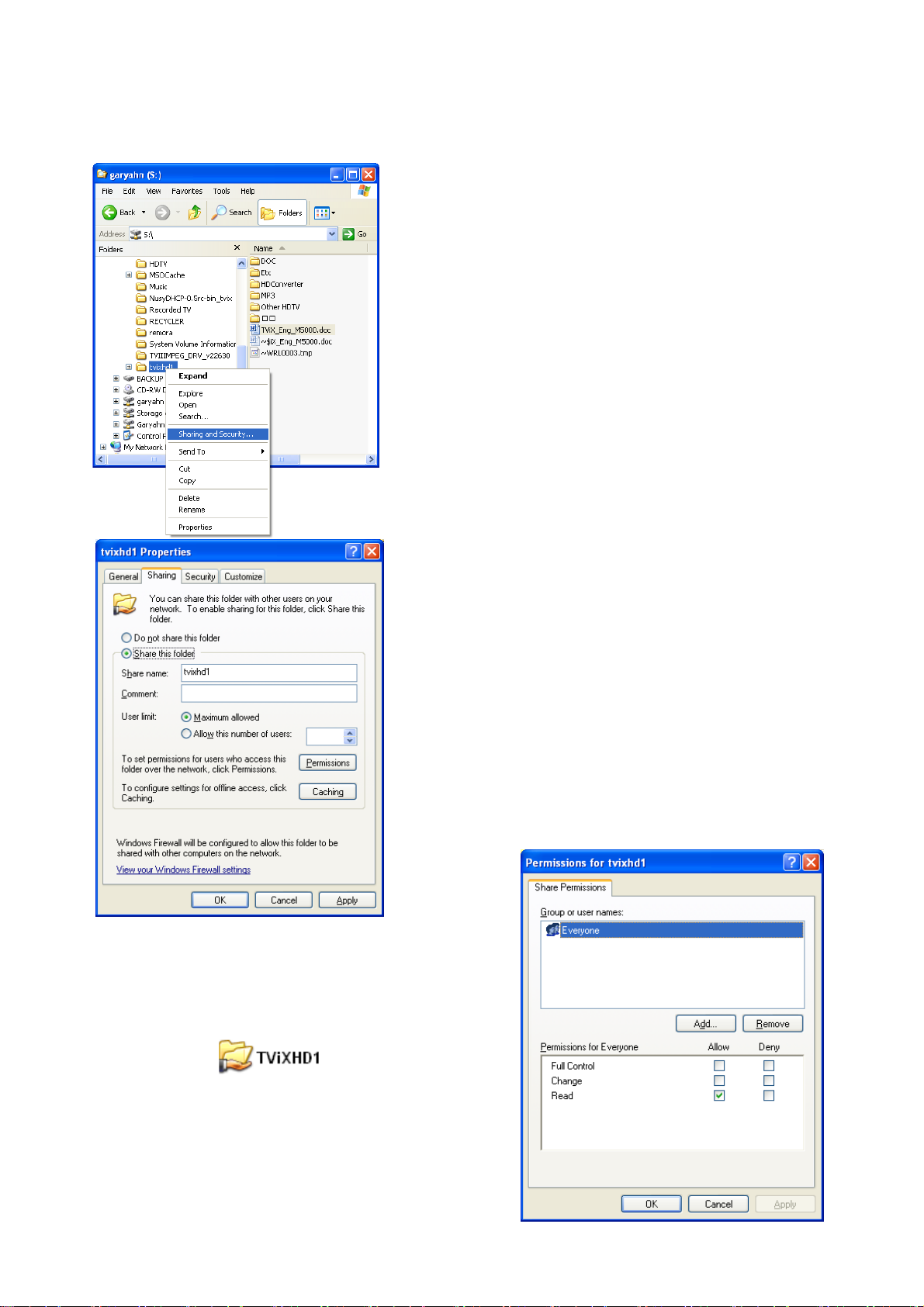
3.5.2 Set Network Configurations Under Windows XP (For SAMBA Mode)
1) Select the folder you want to share. Right-click that folder
and click ‘Sharing and Security’ in the popup menu.
2) Check ‘Share this folder’ on the network and type in the
share name ‘tvixhd1 (this is the only available one at the
moment)’.
3) Use ‘Everyone’ if ‘Everyone’ is displayed, otherwise you
don’t have to change anything. Also, add ‘Everyone’ to the
security tab.
4) After that, the shared folder will be displayed like the
following picture.
18
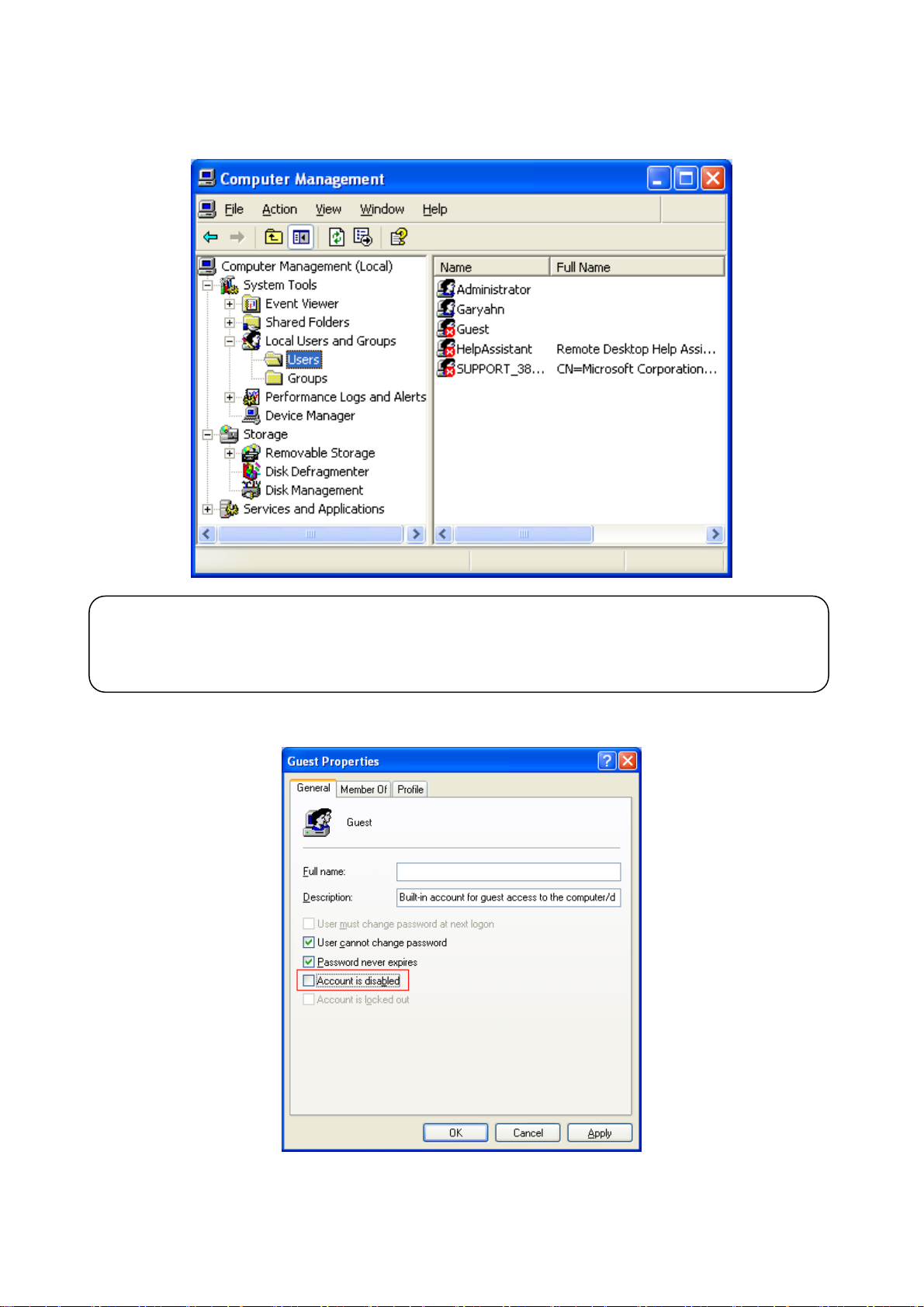
5) Move to 'Settings' > 'Control Panel' > 'Administrative Tools' > 'Computer Management' > 'Local Users and
Groups' > 'Users', and double click ‘Guest’.
CAUTION
This is for Windows XP Professional. Windows XP Home users cannot see this window. If you cannot
find ‘Administrative Tools’ in the Control Panel, click “Switch to classic view” in the upper-left corner of
the screen.
6) Uncheck ‘Account is disabled’
19
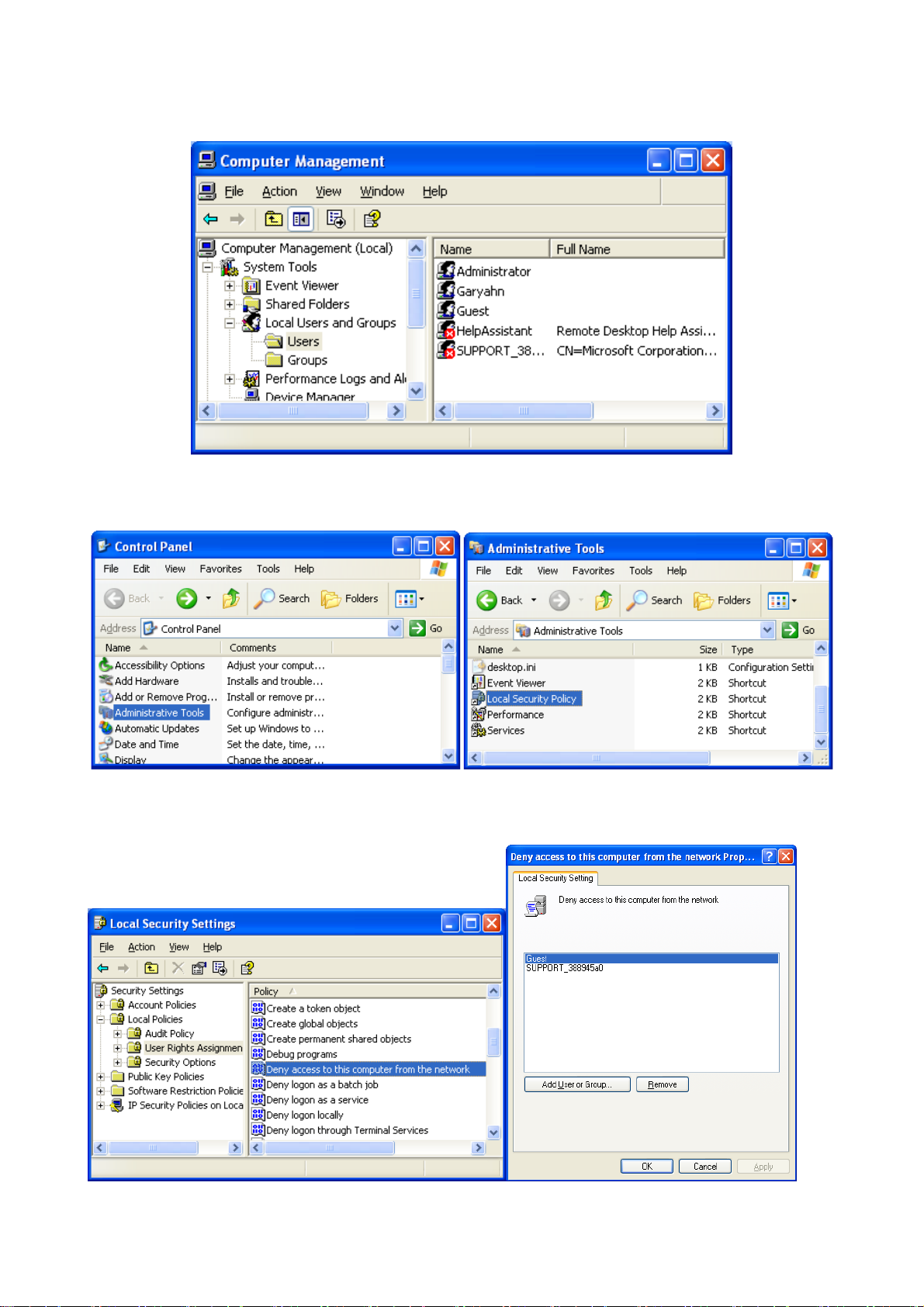
7) ‘GUEST’ must be shown as the following image (a red X mark should not be shown on ‘Guest’).
8) Move to 'Control Panel' > 'Network connections', and select ‘Local area connections’ properties by right
clicking the mouse.
9) Remove “Guest” from the ‘User Rights Assignment’ > ‘Deny access to this computer from the network’
option.
20

10) Move to ‘Access this computer from the network’, and then select ‘Properties’ by right clicking the mouse
or double clicking it.
13) Press OK, and Guest will be registered.
11) Click ‘Add User or Group’
12) Type in “Guest” and then click the “OK” button.
21
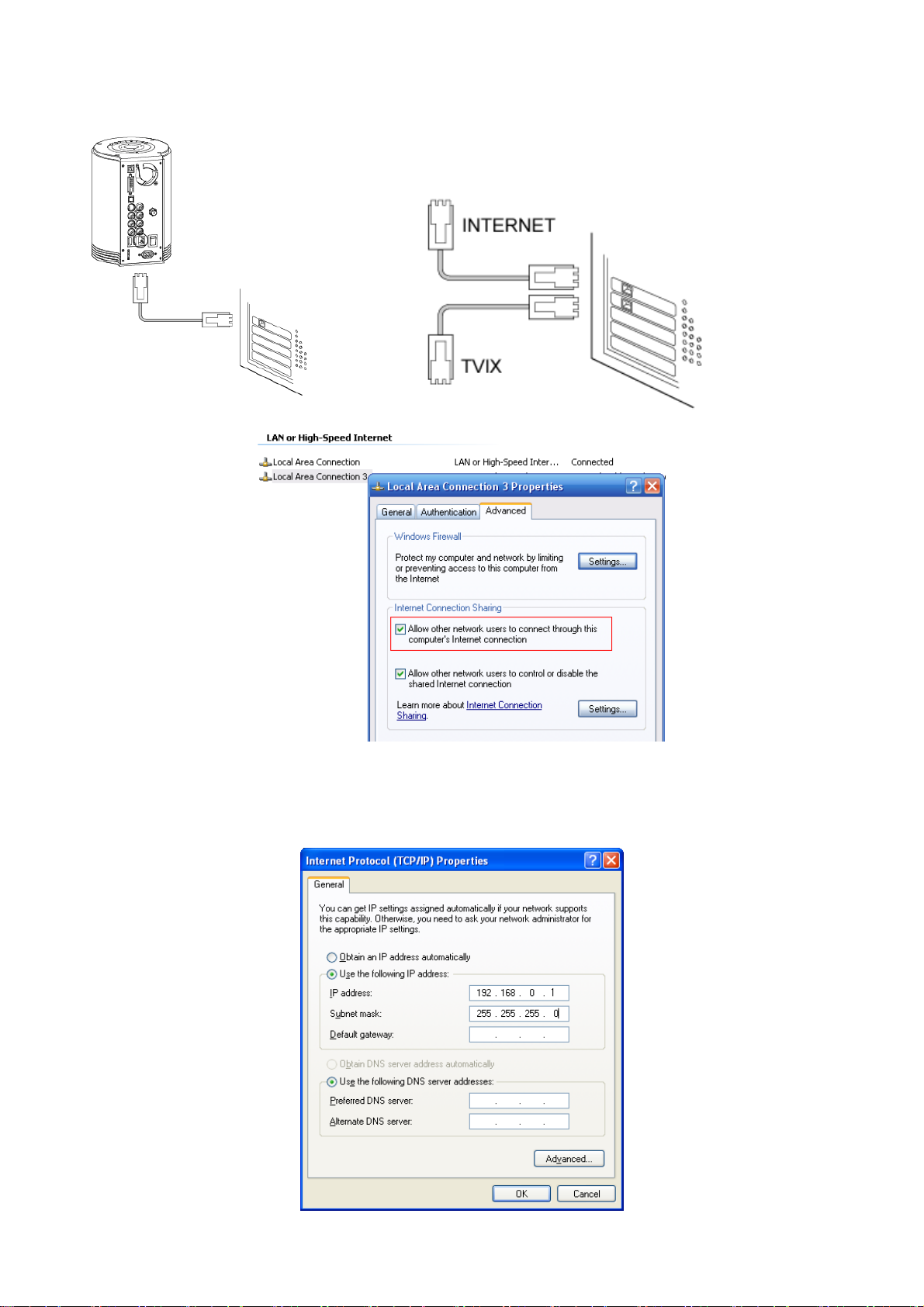
< When connecting Computer to TViX directly >
In this case, you have to use Cross LAN cable type generally..
If the computer’s LAN card was connected to Internet line, you can mount
additional LAN card to your PC and connect that additional LAN card to
TViX
1. Move to ‘Control Panel’ > ‘Network connections’, and select ‘Properties’ properties by right click of mouse.
2. When Windows 2000 or XP, Check “Allow other network users to connect through this computer’s internet
connection”
3. Double click ‘TCP/IP->LAN card’ that you want to use on your computer. You must select the additional
LAN card.
Check ‘Specify an IP address’, and write ‘IP address’ & ‘Subnet mask’ that you want to use.
Ex) IP address : 192.168.0.1 Subnet mask : 255.255.255.0
22
