Page 1
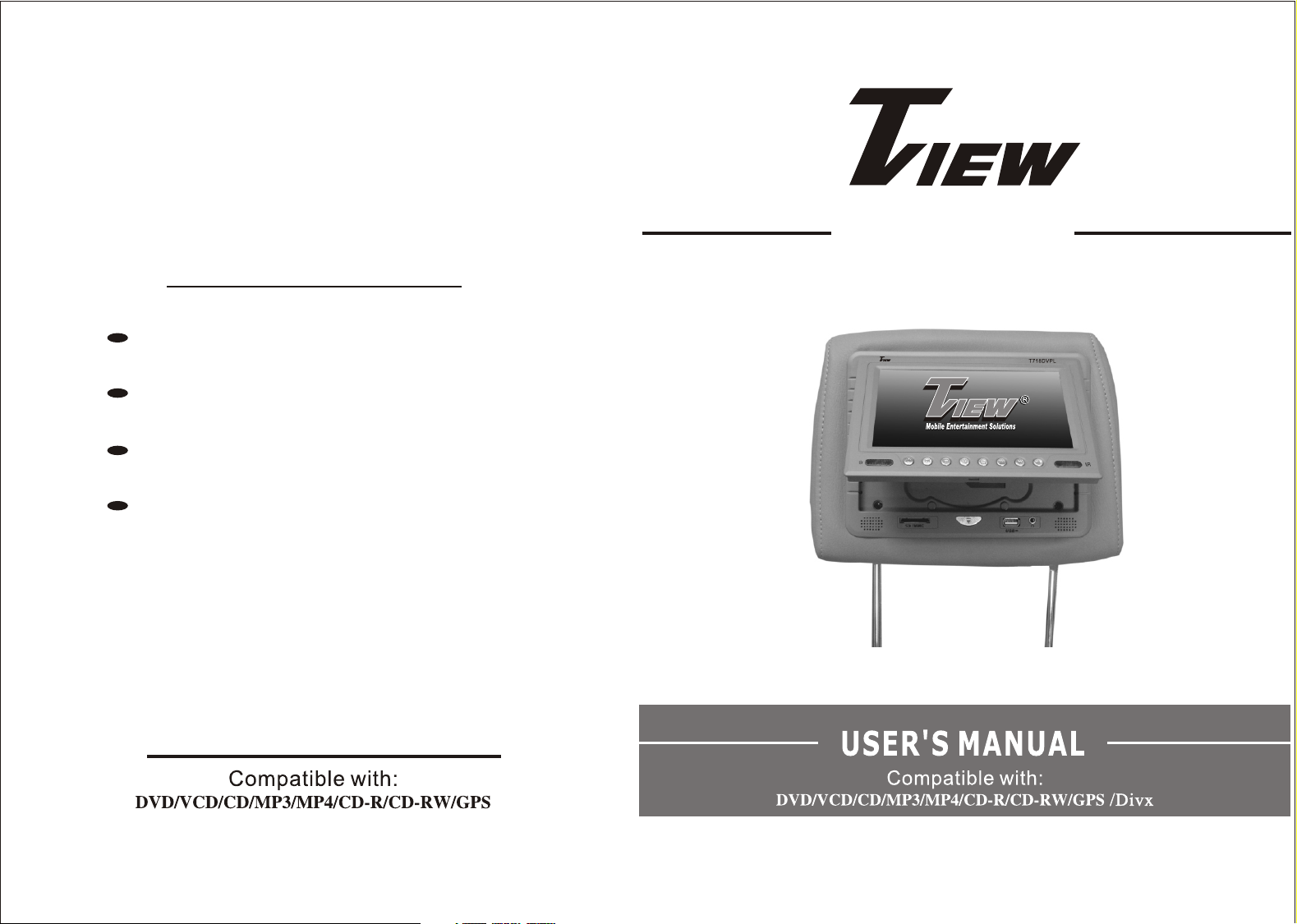
T718DVPL
Notice to Customers
This unit is manufactured with precision
elements.
Pay attention to protection against dampness.
Prevent the hard object from scratching
LCD suface.
LCD may have a few color dots,which is
common for the matrix display technology,and doesn't indicates defects or fault.
HEADREST DVD PLAYER
HEADREST DVD PLAYER
Page 2
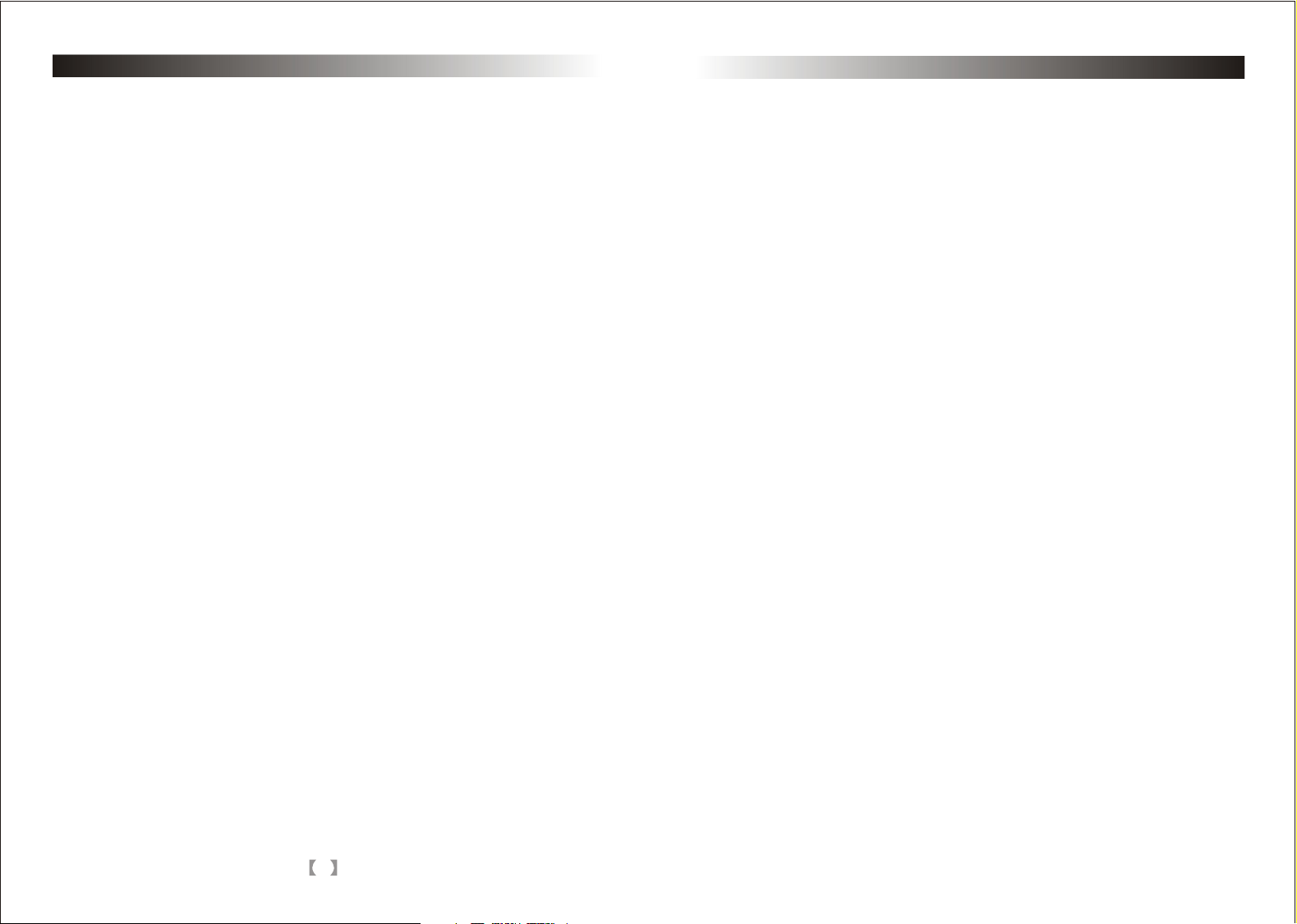
HEADREST DVD PLAYER
After-sales service terms
Dear customer,
Thank you very much for your choosing our products. For serving you well after-sales,
please read the service terms as following:
1. From your purchasing date, we provide one year after-sales service, any quality
problem which happened under conditions that the player can't work without any
artificial factors.
2. User can contact local distributing outlet or authorized maintenance center for
free service if any quality problem within warranty period.
3. We will charge for some spare parts for fixing the problem, which happened
under artificial dissembling or damage, even within the warranty period.
4. We will charge for spare parts and documentary for fixing the problem, which
happened beyond warranty period.
Please fill the keep this warranty card and ask for stamp from distributors/sellers.
Distributor/seller:
HEADREST DVD PLAYER
Content
Features………………………………………………………...........................……………3
Disc for playback…………………………………………………….............................…..3
Precaution……………………………………………………………............................…..4
Brief Instruction………………………………………………………............................….4
Accessories………………………………………………………..........................…...4
Remote controller……………………………………………....................................5
Installation and connection method………………………………...........................5
Main components………………………………………………………..............................6
Name of the Player…………………………………………………………...................6
Remote control…………………………………………………….........................…..7
Basic Operation………………………………………………………............................….8
Function explanation………………………………………………...........................…….9
Menu/PBC………………………………………………………...........................…….9
Title/Return…………………………………………………………..........................…9
Display…………………………………………………………….........................…...10
Search…………………………………………………………….........................…… 10
Subtitle……………………………………………………………........................…….11
Audio………………………………………………………………........................…....11
Angle……………………………………………………………........................……….11
Zoom……………………………………………………………........................……….11
Repeat…………………………………………………………………......................... 12
Mute…………………………………………………………………........................…. 12
Play/Stop……………………………………………………………......................…...12
Mode switch……………………………………………………….......................…….12
Menu adjusting………………………………………………….....................………..12
Volume…………………………………………………………….......................……..12
System menu setup…………………………………………………….......................…...13
Functions operation………………………………………………….......................……..13
JPEG……………………………………………………………………..........................….14
Trouble Shooting………………………………………………………........................…..14
Technical specifications……………………………………………........................……. 15
16
Page 3
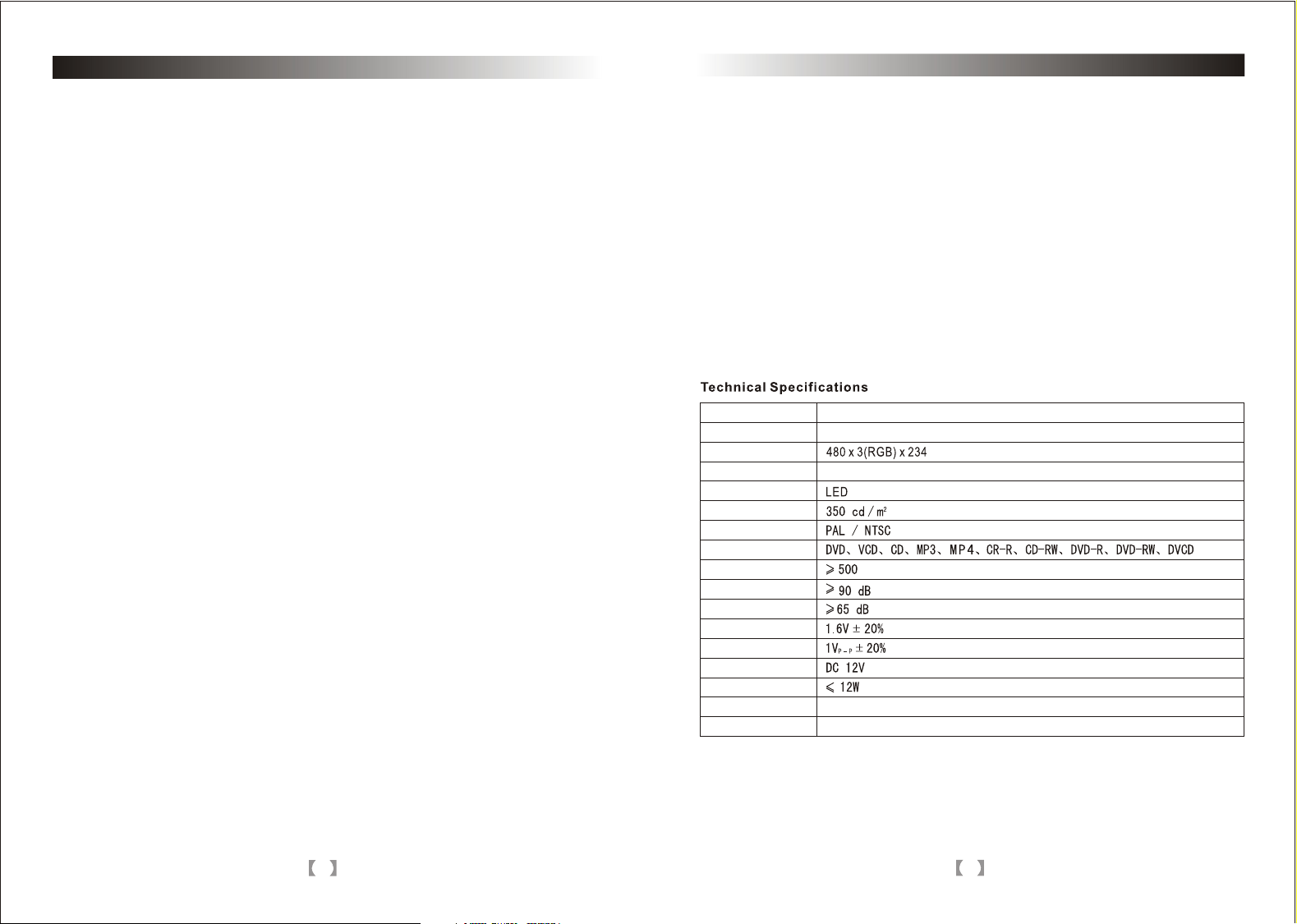
HEADREST DVD PLAYER
Please read the manual carefully before using the product and keep it easily
accessible for future reference.
Important instructions for your safety:
Do not turn on, watch or operate the unit while driving.
In some countries and regions, it may be against the laws.
The product is comprised of many precision electronic components.
Self- renovation or disassembling may cause malfunction to the device, bodily injury,
and voids your warranty.
Note:
To reduce the risk of fire or electric shock, do not expose this product to rain or
moisture.
High voltage inside! Do not open or dismantle the unit. Do not repair the unit yourself.
Take it to your local authorized service center.
The product is a laser product. Make sure to read instruction manual before operating.
Do not try to open the covers to avoid direct laser radiation.
When the cover of the unit is opened or the interlocking system gets unlocked, the
laser light can be visible. Direct vision of laser beam is hazardous to your eyes.
In order to prolong the life of the unit which has a large scale of integrate circuits and
precision pick-up device. Frequently turning the unit on & off may damage the unit.
Turn unit on & off in intervals of 5 seconds or greater.
Note:
LCD may have a few color dots. This is common for the matrix display technology,
and doesn't indicate defects or faults.
HEADREST DVD PLAYER
The player does not work, or no disc
Insert the disc or check if the disc is placed up side down or not. Place the disc with
the playback side down.
The disc is dirty. Clean the disc.
The unit has moisture on the inside, take out the disc and power off unit for about
one hour.
Disconnect the power cord and plug the power cord into the wall outlet securely
again to reset unit.
The remote control does not work properly
There is an obstacle in the path of the remote control and the unit.
Remove the obstacle, check if remote control points to receiver or not.
The batteries in the remote control are depleted. Replace the batteries with new
ones.
Panel
Screen size
Pixel
Temperature
Backlight
Brightness
Color system
Compatible formats
Resolution
S/N
Isolation
Audio input/output
Video input/output
Power supply
Power
Product Dimension
Product N.W
TFT LCD
7 Inches (16:9)
Operation: -10 C ~ 55 C; Storage: -30 C ~ 75C
280mm x 220mm x 140mm
1.6kg
oo oo
Your attention please:
The design and specifications are subject to change without notice.
2
15
Page 4

HEADREST DVD PLAYER
HEADREST DVD PLAYER
JPEG
This unit can play the picture CDs with JPEG format files, which is the most common
picture compressing format presently.
Press Number Buttons to select Pictures
(1)Place the disc in the loader correctly, and the player starts searching.
A massage shows on the screen.
(2)Press Number buttons to select the picture album.
Make selection via disc menu
(1)Place the disc into the unit, player will start searching through the disc.
Main menu will show on the screen, select from No.1 using the Direction Buttons.
Press Play to confirm.
(2)Press Direction Buttons to select picture in current picture album, press play to
start.
(3)Press Directions Buttons to select other pictures when stopped.
(4)Return to previous menu by selecting File while stopped. Then Press Play.
Troubleshooting
Please reference this Troubleshooting guide to resolve the problems listed below:
Power off: no power supply
please check to make sure the plug is well connected and that the cable is solid.
No or bad audio cables
Please check to make sure cables are connected properly.
Please check audio cable setup.
Please adjust the receiving frequency to equal the transmitting frequency.
No picture
Check to make sure cables are connected properly.
Check to make sure video Input is set up correctly.
Check to make sure the monitor is turned on.
Poor Picture Quality
The color is not properly adjusted; please use the remote controller to adjust it.
The disc is scratched or spotted.
Features:
Ease of Installation, Non hazardous design
135-185 mm adjustable for the steel tubes, making it to be suitable for the seat
Requirements, the diameter of the steel tube included 10/12/12.7/14/16mm.
The display unit has built-in DVD player
Built-in wireless FM stereo transmitter
Built-in IR transmitter, to be received by headphone, without disturbing others
AV input channels, compatible to GPS
AV output channels, could be connected with other monitor
Discs for playback
Type
DVD
VCD
CD
Mp3
Mp4
Icon Content Size
Video & Audio
(dynamic image)
Video & Audio
(dynamic image)
Audio
Audio
Video & Audio
(dynamic image)
12cm/8cm
12cm/8cm
12cm/8cm
12cm/8cm
12cm/8cm
Disc-related terms
Title (DVD only)
The main film content or accompanying feature content or additional feature content
or music album. Each title is assigned a title reference number enabling you to locate it
easily.
Chapter ( DVD only)
Section of a picture or musical piece which are smaller than titles.
A title is composed of one or several chapters. Each chapter is assigned a chapter
number that enables you to locate the chapter you want. Depending on the disc, no
chapters may be recorded.
Track (Video CD and audio CD only)
Sections of a picture or a musical piece on a video CD or an audio CD
Each track is assigned a track number, enabling you to locate the track you want.
Diagram of DVDdisc
Disc
Title
Diagram of VCD/CD
Disc
14
Chapter
Track
3
Page 5

HEADREST DVD PLAYER
HEADREST DVD PLAYER
Precaution
Safety
Please check in-car voltage before using this unit to make sure it's compatible
with working voltage.
Be sure the plug is properly connected with socket and do not pull the power cable.
The laser of DVD loader is hazardous to your eyes so please do not disassemble unit
on your own, take it to a technician to repair.
Placement
The storage temperature range is from -30 C to 75 C , operating temperature ranges
from -10 C to 55 C.
Do not expose this unit to rain or moisture. Avoid dropping or any other impact to the
unit.
Condensation may occur on the unit under the following condition.
Due to as sudden change in temperature and if the vehicle’s AC is turned on,
there will be a vapor formation on the screen. To de-vaporize it please take out any
discs from the unit and power it ON for about one hour.
Please wipe the machine with a soft dry cloth.
Note:
Handling the disc:
Do not touch the playback side of the disc. Hold the disc by the edge to keep the
that date surface free of fingerprints which will result in a poor reading.
Do not stick paper or tape on the disc.
Storing discs:
After playing, store the disc in its case.
Do not expose the disc to direct sunlight or sources of heat, or leave it in a parked
car exposed to direct sunlight, as there may be a considerable temperature
increase inside the car.
Cleaning discs:
Fingerprints and dust on the disc can cause poor picture quality and sound distortion.
Before playing, clean the disc with a clean, soft cloth. Wipe the disc from the center out.
Do not use any solvents such as it will damage the surface of the disc.
Included Accessories
Power cable
Tube (Outer)
Remote control
User Manual
Game Disc (Optional)
Joystick (Optional)
oo
1 piece
4 sets (8 pieces)
1 piece
1 book
1 piece
2 pieces
oo
4
System menu setup
Press Setup button in the remote control, the menu setup will then appear. This
menu includes General Setup, Preference Setup, Audio Setup and Video Setup.
Press the Enter button to setup for single page, Move up/down to select, Move
left/right to adjust, Press Enter to confirm the desired item.
Functions operation (Choosing relevant models for detailed functions operation )
1. Basic Operation
(1) MP3 can be played by List mode, Program mode and mode.
(2) Press Repeat to play, repeat playing one song or play by list.
2. Disc/MP4 Playing
(1) Normal mode: Place the disc into loader correctly. Player will begin to search
the disc and enter into normal playing mode.
(2) Move Direction button or use the number to select the desired item in submenu,
then press Play to start.
(3) Press Stop first, press Direction button to select other submenu.
3. USB/MMC/SD(MS)
Under DVD mode, insert USB/SD/MMC/MS memory card, and press this on the
remote control or front panel.
Note: Please do not removable hard disk during operation. This would lead to unit
failure.
4. TV Function (Optional)
(1)Insert the outer TV antenna to the signal port of the DVD machine, and then
press the model switch to the TV status Bar.
(2)Press the menu key strokers switch to the TV Enactment Page, and then make
the TV system and TV sound to local system.
(3)Mover the cursor key to the Automatic Searching, Press the ENTER to begin the
Search, you can enjoy the TV programs after the search. Press the Auto Zoom on
the remote can enter to the searching system directly.
5. Games Function: (Optional)
Put attached Games Disk into this player, and insert 2 attached games joysticks,
play the double or signal games by pressing remote control and joysticks.
13
Page 6

HEADREST DVD PLAYER
HEADREST DVD PLAYER
Repeat
(1)While playing the DVD disc, press Repeat for the first time to repeat playing one
chapter, press Repeat for the second time to repeat playing one title, press repeat
for the third time to repeat playing the entire disc, and press Repeat to cancel.
(2)In PBC off mode:
While playing the VCD disc, press Repeat for first time to repeat one song.
Press Repeat for the second time to repeat the entire disc.
Press Repeat for the third time to cancel.
Mute
Press Mute one or more times to select mute on or mute off.
Play/Stop
While normal playing, press to Pause/Play, press and hold to Stop.
Mode
Press this button to select between DVD .
Note: The mode will be remembered when powered off.
Menu
Press the Menu button and the screen will show the display for adjusting, Press
Volume to select desired displays: Picture, sound, mode, Press Previous/Next
to select, Press Volume to adjust or Press Up/Down button in remote control to
select, Press Left/Right to adjust desired parameters, Press Menu button to back,
and the parameters will be memorized.
Note:
“Parameters Memorizing” is the setup parameter for last Power Off.
“Setup Reset” is factory parameters, all functions can be reset.
While the unit power off or no signal, the IR transmitter will close automatically
after a while.
and AV
Battery replacement Instructions for
Remote controller (shown in picture)
Pull
Push
*Press the tab on the underside of the battery cover and at the same time pull out the
battery tray.
Insert the battery.
Take the CR2025 type battery with stamped(+) mark facing upward. Insert the battery
tray into the remote control.
*Point the remote controller to infrared receiver window of your device within 60
seconds and 3 meters away, without any batteries between them.
*The life-span of the batteries is about one year, always replace the old set with a new
set of batteries.
Please take out the battery when the remote controller is not being operated for a long
time.
*Please pull out the separation film prior to using the remote controller.
WARNING
Store the battery where children can not reach. Do not recharge, disassemble or
heat the battery or dispose of it in a fire.
Installation and wiring
Check to make sure the appearance and specification are a good fit. During the
process, choose the right accessories and tools.
Installation step:
Step1: Remove original pillow
Step2: Choose the correct size tube, in order to fit correctly.
Step3: Connect the power cord and the Video cable
Step4: Set the pillow in place
Volume
Press + - button, it's invalid for adjusting volume of IR/FM, but valid for the player
and earphone.
Note: Volume can be memorized.
12
135~185mm
(For reference only)
Included Tube Sizes Diameter:
tube diameter: 12mm,12.7mm
14mm, 16mm (1 set for selection)
5
Page 7

HEADREST DVD PLAYER
HEADREST DVD PLAYER
Installation and wiring
The headrest DVD player has an AV input port and an AV output port. The AV input port
can connect with other sources such as a game. The AV output port can connect to
other displays.
Video output (yellow)
Left Audio output (white)
Right Audio output (red)
Video input (yellow)
Audio input (red)
Red cord + 12V
Black safety ground wire
135~185mm
TV IN
Note:
The appearance, specifications and installation fit are not suited for all vehicles.
Please pay attention to this before installation.
Main component
Name of the Player
(2)Search by time
Press Search, screen shows:
Title 03/10 time : :
For sample: Press Number button to input 0,1,0,6,1,8, the player will play from
the point at 01:06:18
Chapter 01/04 time : :
Title 03/10 time 01:06:18
(3)Playing VCD discs
Press Search to check the elapsed time for the entire disc, the item and the
Current item during VCD disc will play.
Press Number button to input a time, the player will play from the point you've
selected.
Subtitle
While playing the DVD disc with multi-subtitles, choose the desired subtitle,
and it will show on the screen.
When this feature is not available on the disc, it will not show the screen.
Note: This feature setting is valid only for discs which has multi-language.
Audio
There is multi-language feature while the DVD disc is playing.
When playing discs with this function, you can select the desired language by
Pressing Audio.
The left audio, right audio and the stereo shows on the screen while playing the
VCD.
Disc. You can select the desired language when playing the disc with dual
language.
Note: This feature setting is valid only for the current disc which has multilanguage settings.
Cover switch
Remote signl hole
SD/MMC/(MS)
Power
Menu
Mode
Display
IR Transmitter
Earphone jack
Play/Pause
Next
USB
Previous
6
Cover
Laser
DVD Drive
Angle
If the disc contains scenes recorded at different camera angles, you can change
to a different camera angle during playback. Press ANGLE repeatedly during
playback to select a desired angle. (This is only for discs with this ANGLE function )
Zoom
In this mode, the dynamic or still picture can be zoomed in by up to 4x.
press Zoom three times, the picture is zoomed in by 2x, 3x, 4x. Press Zoom again
to return to the normal playing mode.
11
Page 8

HEADREST DVD PLAYER
HEADREST DVD PLAYER
Display
User can check the elapsed time or remaining time of current title and chapter by
pressing Display. Continue to press Display and the screen will show as follows:
(1) When play DVD disc, Press Display, screen shows the elapsed time of current title,
remaining time of current title, elapsed time of current chapter and remaining time
of current chapter, Press final time to exit.
Title 03/10 Chapter 01/04 0:06:39
(2) When playing VCD in PBC ON mode, Press Display and the screen will show
elapsed time and remaining time. Press Display for the third time to exit.
Track 01/01 01:27
When playing VCD in PBC OFF mode, Press Display and the screen will show the
elapsed time of the current item, remaining time of the current item, elapsed time
of the entire disc, and remaining time of the entire disc. Press Display again to exit.
Track 01/01 01:27
Note: When playing MP4’s, the Display has some features.
Search
Press Search, input a title, a chapter or a time and the player will start playing
from the desired point to the end point.
Panel of the Remote Control
Direction buttons
Volume +/-
USB/SD
Number buttons
Play/Pause
Stop
Fast forward
/Fast backward
Previous/Next
(1)Search a title or a chapter:
Press Search, screen shows as below:
Press Left or Right to select one title
For example: press Number 3 to select title 3, select Chapter 1 by pressing direction
Buttons, the screen will show:
Title 00/10 Chapter 00/04
Title 03/10 Chapter 01/04
10
Note:
Because of some difference when make the disc, some buttons maybe valid when
press the remote control, and then the screen will display “ ”
7
Page 9

HEADREST DVD PLAYER
HEADREST DVD PLAYER
Basic Operation
Make sure that you have correctly connected your unit as described earlier in this
manual.
Power on and CD loading
1. Press the Power button to turn ON (Power indicator is OFF), as the player will start
loading the start-up menu.
2. Press the Open button to open the disc flap, insert the disc, then close the disc flap.
3.While playing DVD discs, please select an item in the DVD menu or the title menu.
4. Press Direction Buttons or the Number Buttons to select the desired item, then press
Enter or Play to start.
5. The player will start automatically. Press Pause to stop temporarily, press Pause or
Play again to cancel Pause. While playing the DVD disc, press stop for memory stop,
Press Play for memory play and press Stop twice to stop playing and cancel memory.
6. While the DVD disc is playing, press Fast Forward to play at 2x, 4x, 8x,16x, 32x
forward speed, the screen will show the following.
7. While the DVD disc is playing, press the Slow button, to play at 1/2,1/4,1/8,1/16
speeds. The screen will show as the following:
Press Play to resume to normal speed play mode.
8. Previous/Next
To select the previous item or chapter press the Previous button. To select the
Next item or chapter, press the Next button.
Note:
If there is no chapter/track on the disc, then the above functions will be disabled
automatically.
Functions Explanation
Menu/PBC
(1)Press Menu/PBC to return to the main menu or the Title menu while playing
DVD disc.
(2)While playing VCD disc, press Menu/PBC to turn PBC on or off.
(Not functional if DVD disc is loaded)
(3)Only if returned to the main menu can a new song be selected in the PBC-on
mode.
(4)Pressing the number buttons can select one song in PBC-off mode.
Press Fast Backward to play 2x,4x,8x,16x,32x reverse speed, the screen will show the
following:
Press Play to resume to normal playing mode
8
Title/Return
(1)While playing the DVD disc, press Title to enter to the title menu directly, select
the desired item by pressing the direction buttons or number buttons.
(2)While playing VCD 2.0, press Title to return the previous menu; however, this
function is disabled in PBC-off mode. (Only for functional disc)
9
