TUV i.Tech PowBox V25 User Manual
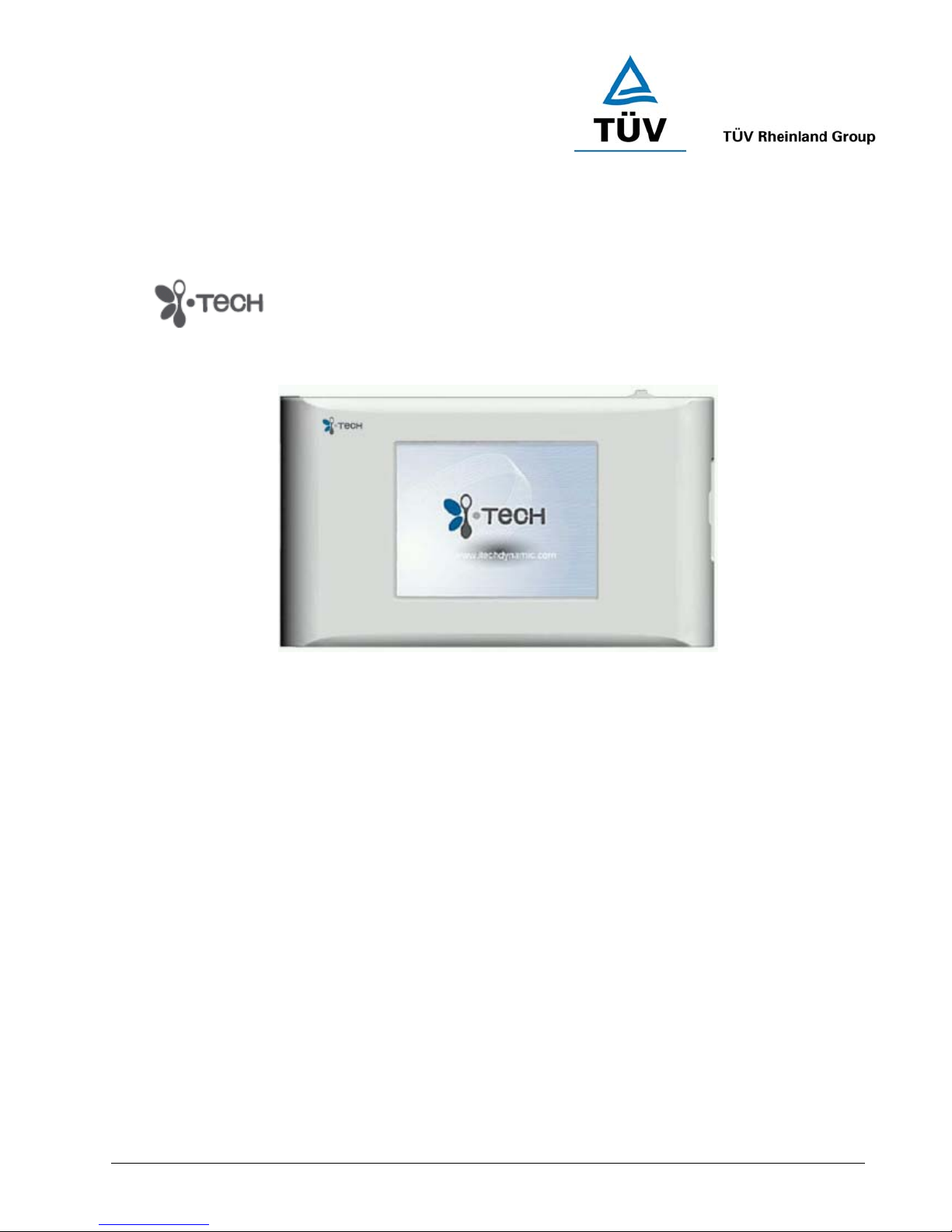
www.tuv.com
1.6 User Manual
(Cover)
i.Tech PowBox V25
User Guide
Test Report No.: 14009130 001 Appendix 4 page 17 of 45
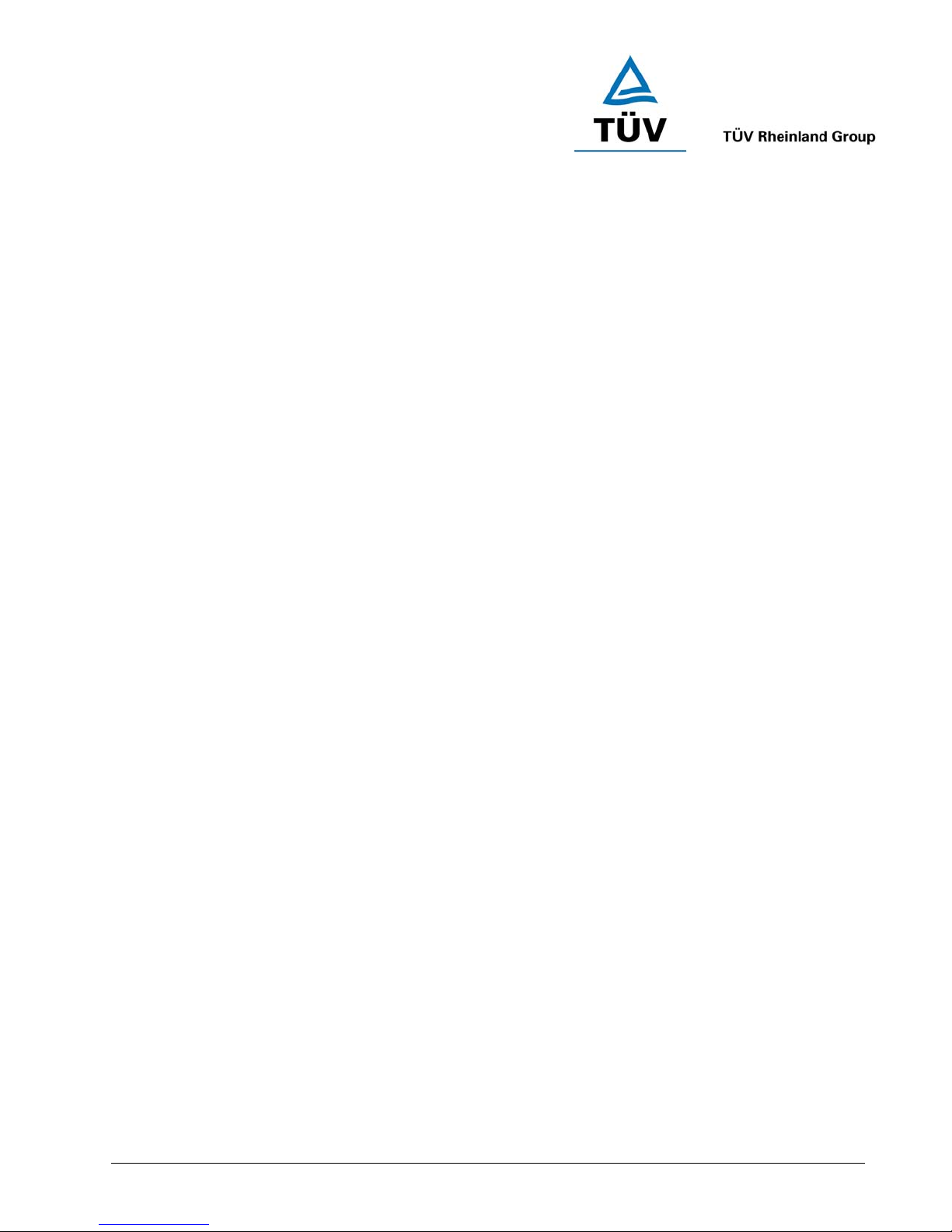
www.tuv.com
Table of Content
OVERVIEW ...................................................................................................21
MAIN MENU..................................................................................................24
1 VIDEO.........................................................................................................25
1.0 Video Menu .......................................................................................................................25
1.1 Play Video .........................................................................................................................25
1.2 Delete Video......................................................................................................................25
2 AUDIO ........................................................................................................27
2.0 Audio Menu.......................................................................................................................27
2.1 Play Audio.........................................................................................................................27
2.1 Delete Audio .....................................................................................................................28
3 PHOTO.......................................................................................................29
3.0 Photo Menu.......................................................................................................................29
3.1 Display Mode ....................................................................................................................29
3.2 Delete Photo .....................................................................................................................29
3.3 Direct Print ........................................................................................................................30
3.4 Rotate Photo .....................................................................................................................30
4 RECORD ....................................................................................................31
4.0 Record Menu.....................................................................................................................31
4.1 Recording Video (AV in) ..................................................................................................31
4.2 Voice memo(Mic in) .........................................................................................................32
4.3 Recording Audio (Audio in) ............................................................................................32
5 ACCESSORY ............................................................................................. 33
5.1 Snake Game......................................................................................................................33
5.2 Russian Game ..................................................................................................................33
5.3 Set Alarm...........................................................................................................................33
5.4 Calendar ............................................................................................................................33
6 SETUP........................................................................................................34
6.1 Set Time ............................................................................................................................34
6.2 Speaker .............................................................................................................................34
6.3 Language ..........................................................................................................................34
6.4 Storage ..............................................................................................................................34
6.5 TV Out................................................................................................................................35
6.6 Auto Power OFF...............................................................................................................35
Test Report No.: 14009130 001 Appendix 4 page 18 of 45
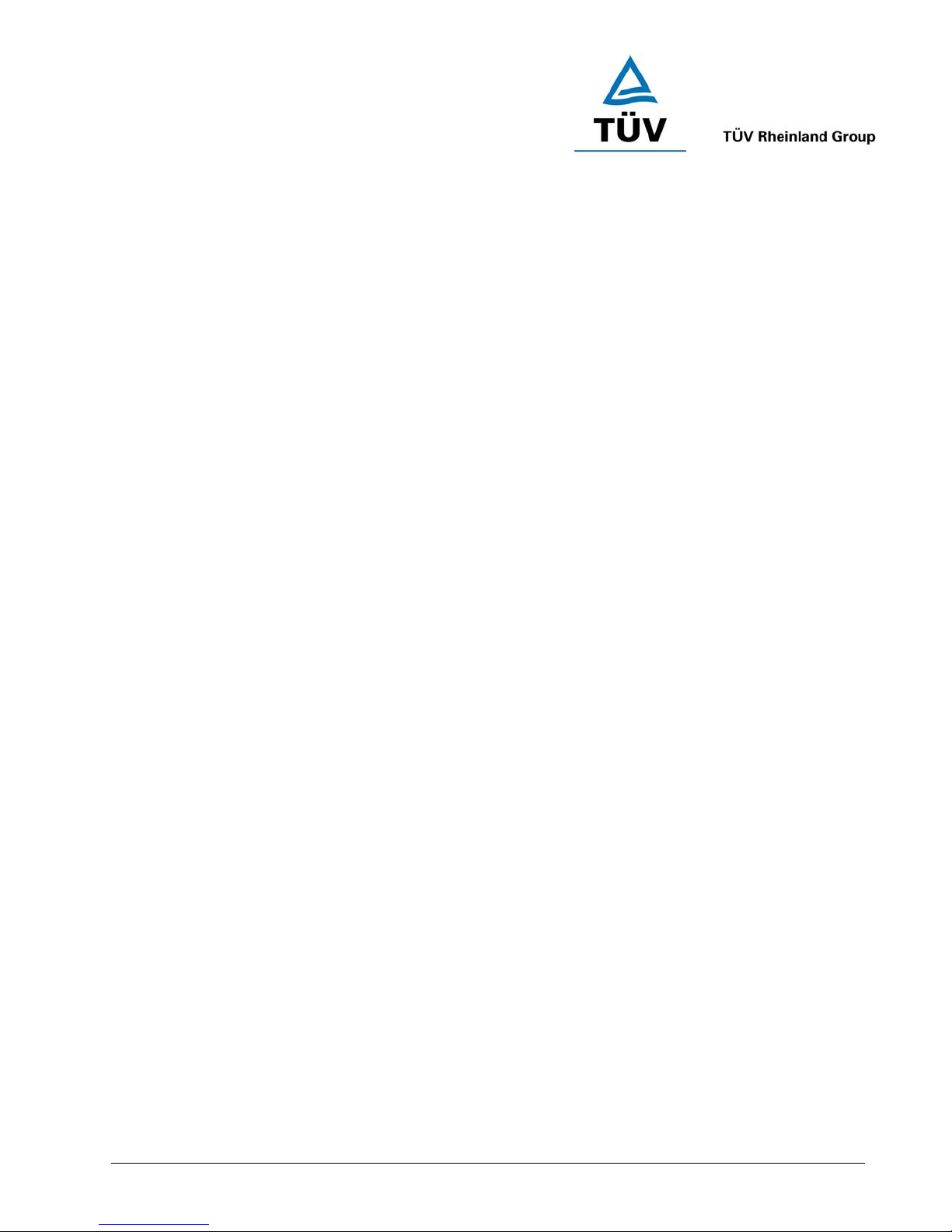
www.tuv.com
6.7 Default ...............................................................................................................................35
6.8 Software Upgrade ............................................................................................................35
7 FORMAT ....................................................................................................36
7.0 Format Menu.....................................................................................................................36
8 BLUETOOTH .............................................................................................37
8.0 Bluetooth Stereo ..............................................................................................................37
9 ABOUT i.Tech............................................................................................39
9.0 About i.Tech......................................................................................................................39
Care and Maintenance.................................................................................40
Test Report No.: 14009130 001 Appendix 4 page 19 of 45
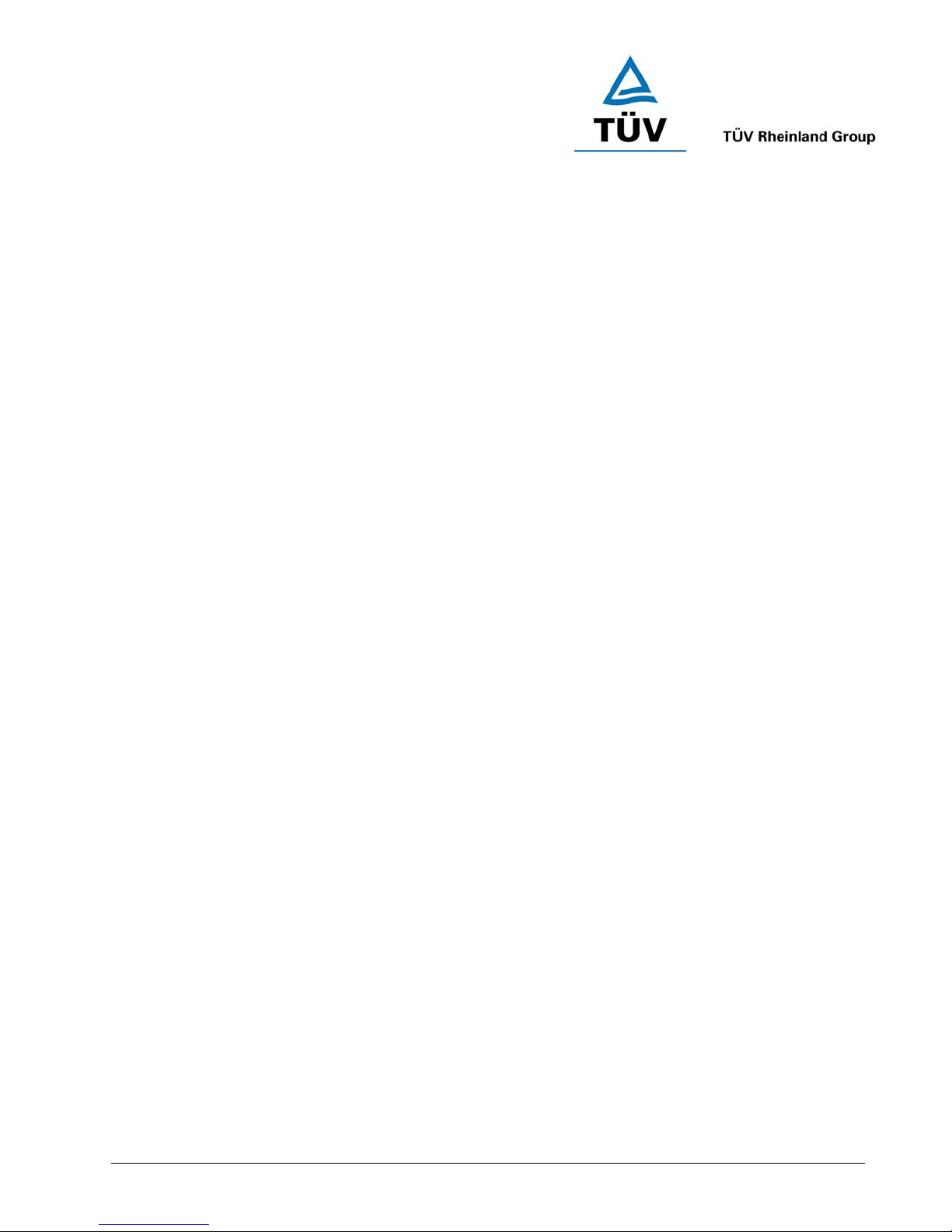
www.tuv.com
Dear Customer,
i.Tech thanks for your choice of this exciting PowBox V25 product. PowBoxV25 is a multi-functional mobile
media centre to provide high quality sound playback and recording, photo viewing video playback and recording.
It is also compatible with Bluetooth stereo headset.
Bluetooth Specification v1.2 Class 2
Supports Bluetooth A2DP Profile
Compatible with Bluetooth headset
High-resolution 262k colours LCD Display
Support 1GB SD / MMC Card
Supports TV Out
Supports MPEG4-ASF, JPG, MP3, WMA
Replaceable Rechargeable Power
USB Power Charging
Test Report No.: 14009130 001 Appendix 4 page 20 of 45

www.tuv.com
1 2 3 547
6
OVERVIEW
PowBox V25 Overview
Fig. 1
1.
POWER
2.
BACK
3.
SOFTKEY 1
4.
SOFTKEY 2
– Hold for 3 sec to turn on.
– Press to go back to the previous/upper menu.
– Depends on the menu nature, press to select from the option items
– Depends on the menu nature, press to select from the option items
5. UP – Move up/Increase Volume/Zoom In
6.
7.
– Move Down/Decrease Volume/Zoom Out
DOWN
LEFT/RIGHT/OK
– Move Left/Right, press down OK for Confirm/Start/Pause/Stop.
Test Report No.: 14009130 001 Appendix 4 page 21 of 45
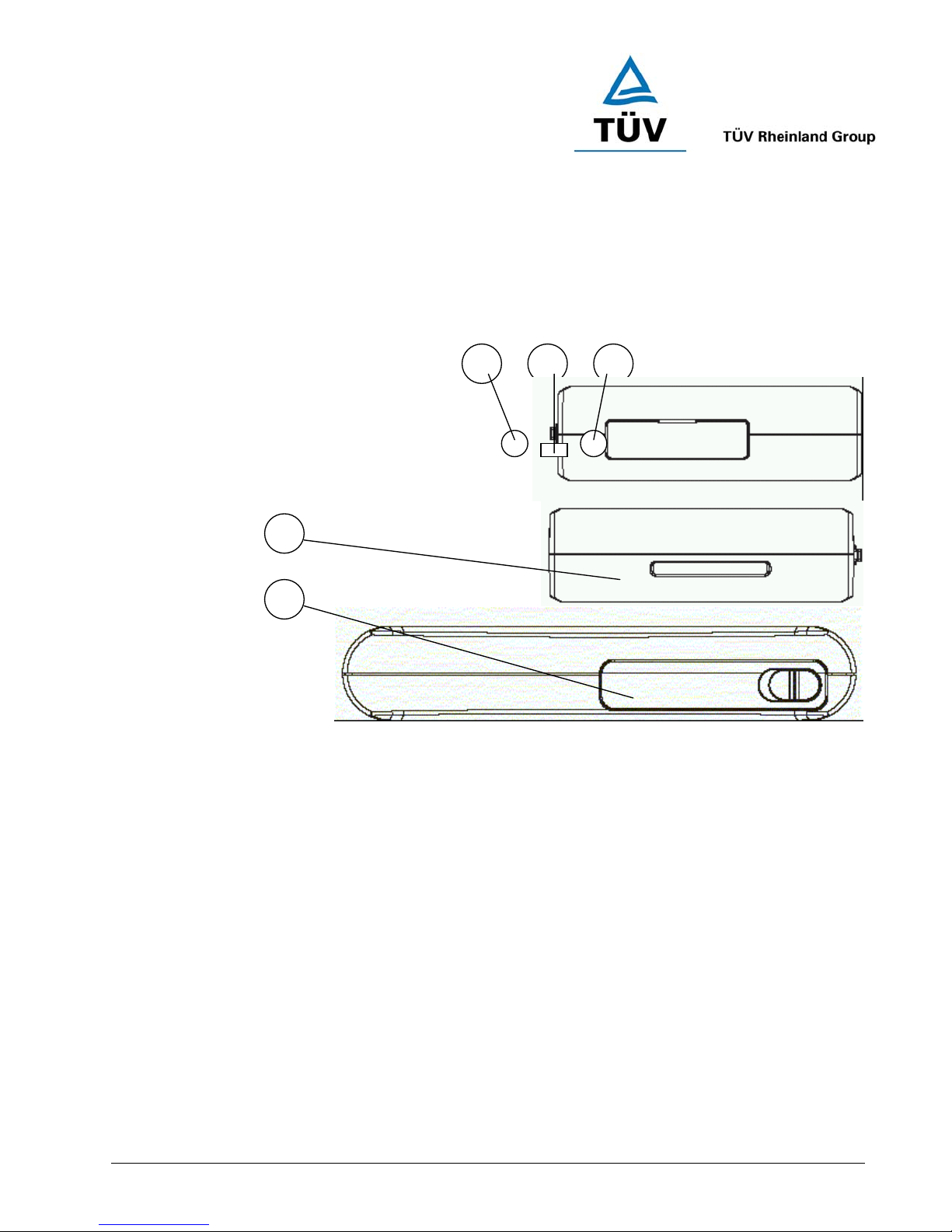
www.tuv.com
11 12 8109
8.
AV OUT
9.
USB
10.
AV IN
– To connect via an AV cable for transmitting video image to TV
– For charging and also connecting with PC for file transfer.
– To connect the PowBox V25 with AV equipments(e.g. TV, Video Recorder, Viewcam etc.) via an AV
cable.
11.
SD/MMC CARD SLOT
12.
BATTERY SLOT
– For external memory (SD Card/MMC Card)
– For the rechargeable Lithium Battery
Fig. 2
Test Report No.: 14009130 001 Appendix 4 page 22 of 45
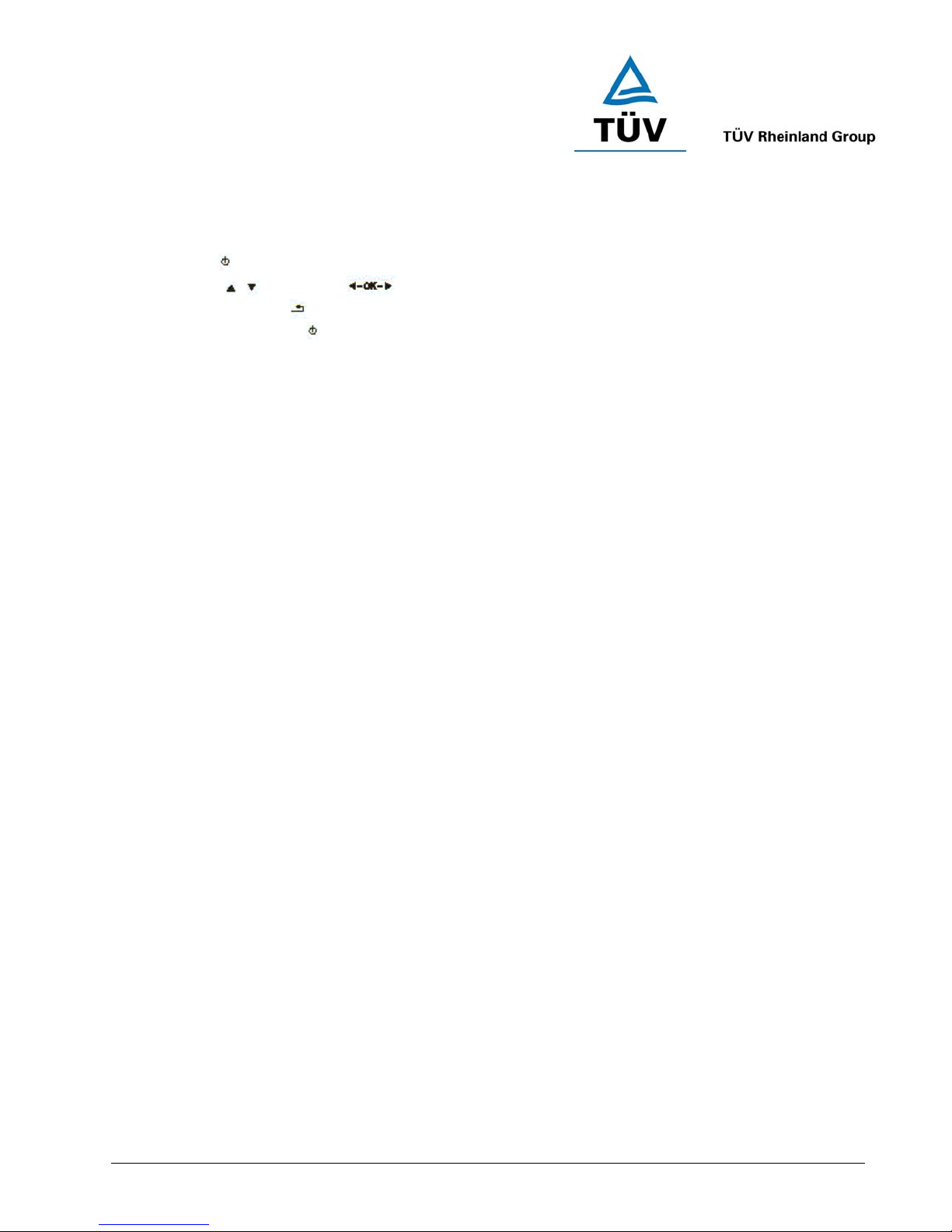
www.tuv.com
Getting Started
♦ Use only the iTech charger/adaptor.
♦ Before using for the first time, you must fully charge the battery.
♦ Hold the
♦ Press the
♦ At any menu, press
♦ At any menu, hold the
button for 3 sec to start the PowBox V25.
/ and turn the button for navigation.
to return to the previous menu.
button for 3 sec again to shut down the PowBox V25.
Test Report No.: 14009130 001 Appendix 4 page 23 of 45
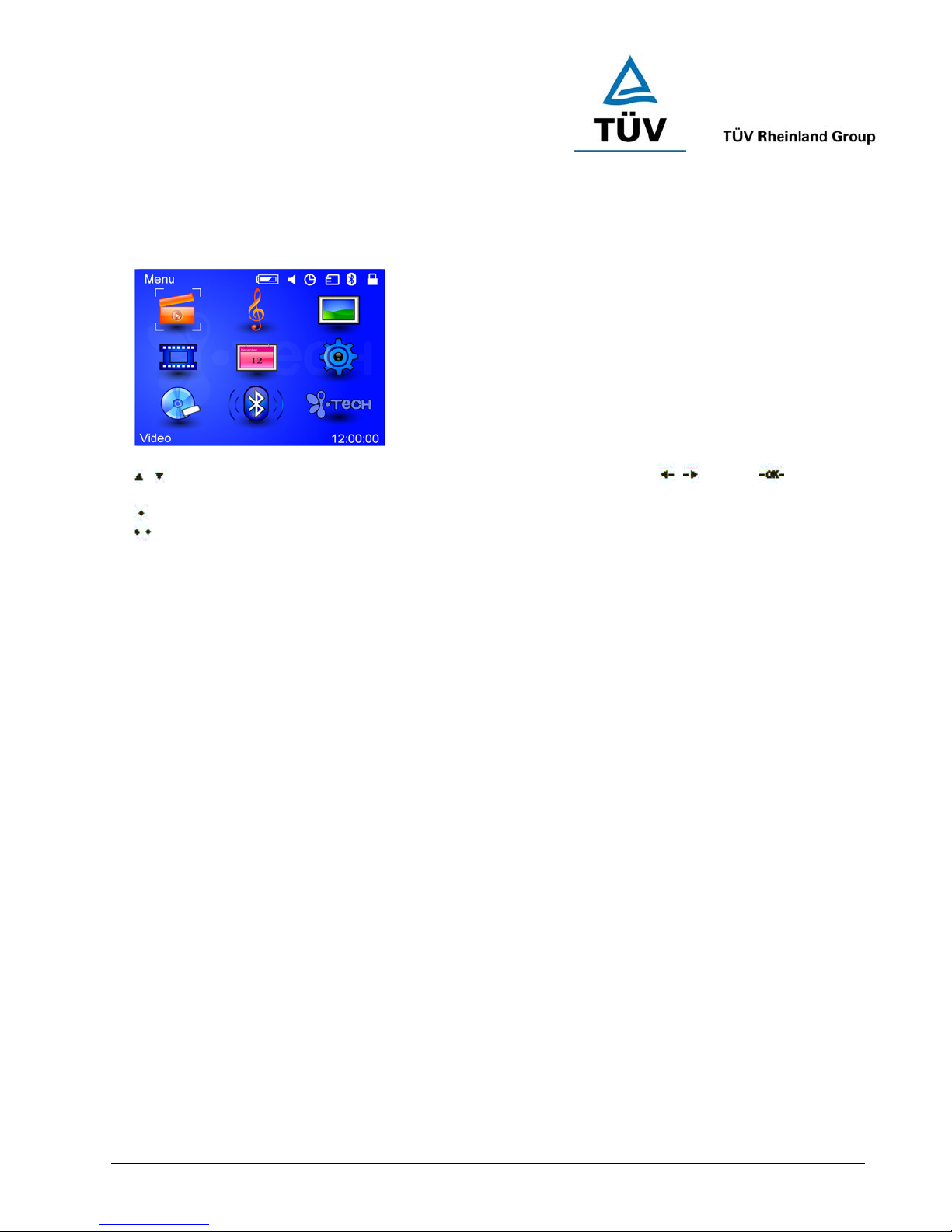
www.tuv.com
MAIN MENU
Fig 3
/ Using the UP/DOWN and LEFT/RIGHT button to navigate the menu and / press button to
confirm.
Hold the SOFTKEY 1 for 3 sec to toggle the LCD ON/OFF..
Hold the SOFTKEY 2 for 3 sec to toggle the HOLD mode.
Test Report No.: 14009130 001 Appendix 4 page 24 of 45
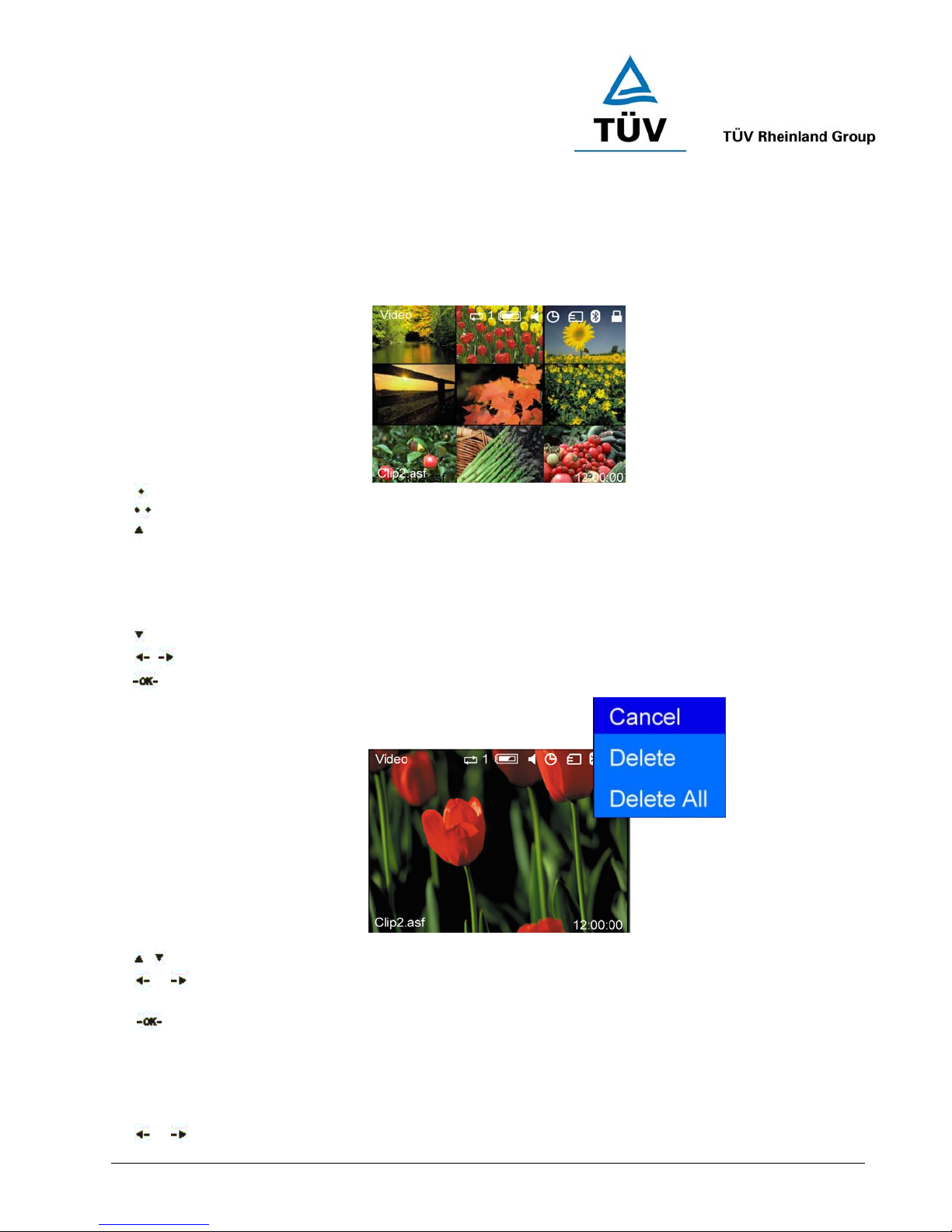
www.tuv.com
1 VIDEO
1.0 Video Menu
Press the SOFTKEY 1 to display the selected video information.
Press the SOFTKEY 2 to go to the Delete menu(see 1.2).
Press the UP button for selecting the PLAY MODE
- Play the video clip only once.
ONCE
REPEAT
REPEAT ALL
RANDOM
, - Repeat playing the same video
- Repeat playing all the video
- Play the video randomly
Press the DOWN button for MUTE/UNMUTE function
/ Press LEFT/RIGHT button for choosing the video clip
Press OK to play the selection.
1.1 Play Video
/ Press UP/DOWN to increase/decrease the volume.
or
Long hold
Short Press
Press OK to play or pause.
LEFT/RIGHT button for fast rewinding or forwarding the video.
LEFT/RIGHT button for playing the previous or next video.
1.2 Delete Video
For Deleting a video clip, first to select the item to be deleted,
or Press LEFT/RIGHT button to move up or down.
Test Report No.: 14009130 001 Appendix 4 page 25 of 45
