
TUTA D2
GSM REMOTE CAMERA
USER MANUAL
UserManual V1.1
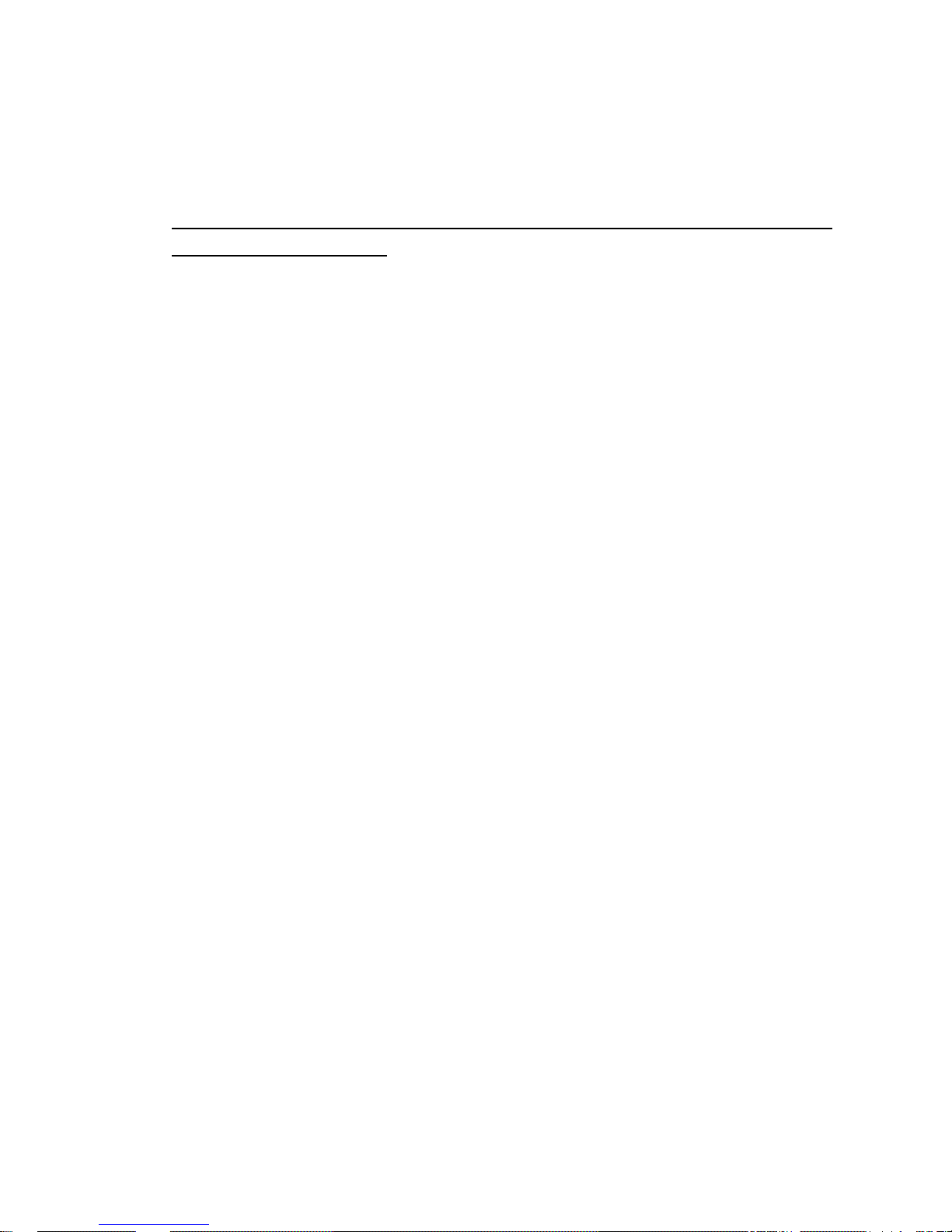
2
TUTA Series GSM Remote Camera
Thank you for purchasing this TUTA D2 device
All functions need to be supported by the GSM network and a SIM card
installed in TUTA D2 host.
This device is a remote controlled image-capturing device consisting of a GSM
wireless device and up to eight high quality analog wired CCTV cameras. The
TUT A D2 device intercepts the video signal captured by the linked wired camera,
converts video signal to images, and then sends it to your multimedia
messaging (MMS) enabled mobile phone with color display, or to an E-mail
address. The warning image(s) can be sent to the user’s mobile phone in a
timely manner, without the limited range of wired network. You can also opt to
view a slide of consecutive photos taken by the TUTA D2.
The built-in high-light infrared LED’s of the various CCTV cameras can allow
the device to capture clear images, even in dark environment or areas with
insufficient lighting.
The TUTA D2 can capture images according a pre-programmed remote Short
Message Service (SMS) commands. Y ou can also send an SMS command to the
device in order to obtain real-time images.
The TUTA D2 is also compatible with up to 4 normal, easy to use wired sensors
which include wired infrared body-, door- and smoking sensors. You can also
opt to buy our TUTA D2 already assembled with any of these above mentioned
sensor types. As soon as the sensor activates the device, the preset user can
receive an alarm message via SMS, MMS or standard voice calls, according to
the pre-programmed settings.
However, the TUTA D2 can perform its duty well without any sensors. It has a
motion detection function and will detect any unauthorized entry into your
monitored areas and notify you via SMS, MMS, standard calls or E-mail.
The TUTA D2 has 2 output interfaces; they can support a siren or other alarm
device. If you connect a siren, when the TUTA D2 alarm, the siren will turned on
as well.
This brochure is for the TUTA D2 model.
Details on the functioning and advanced operation of this device are described in this
instruction manual.
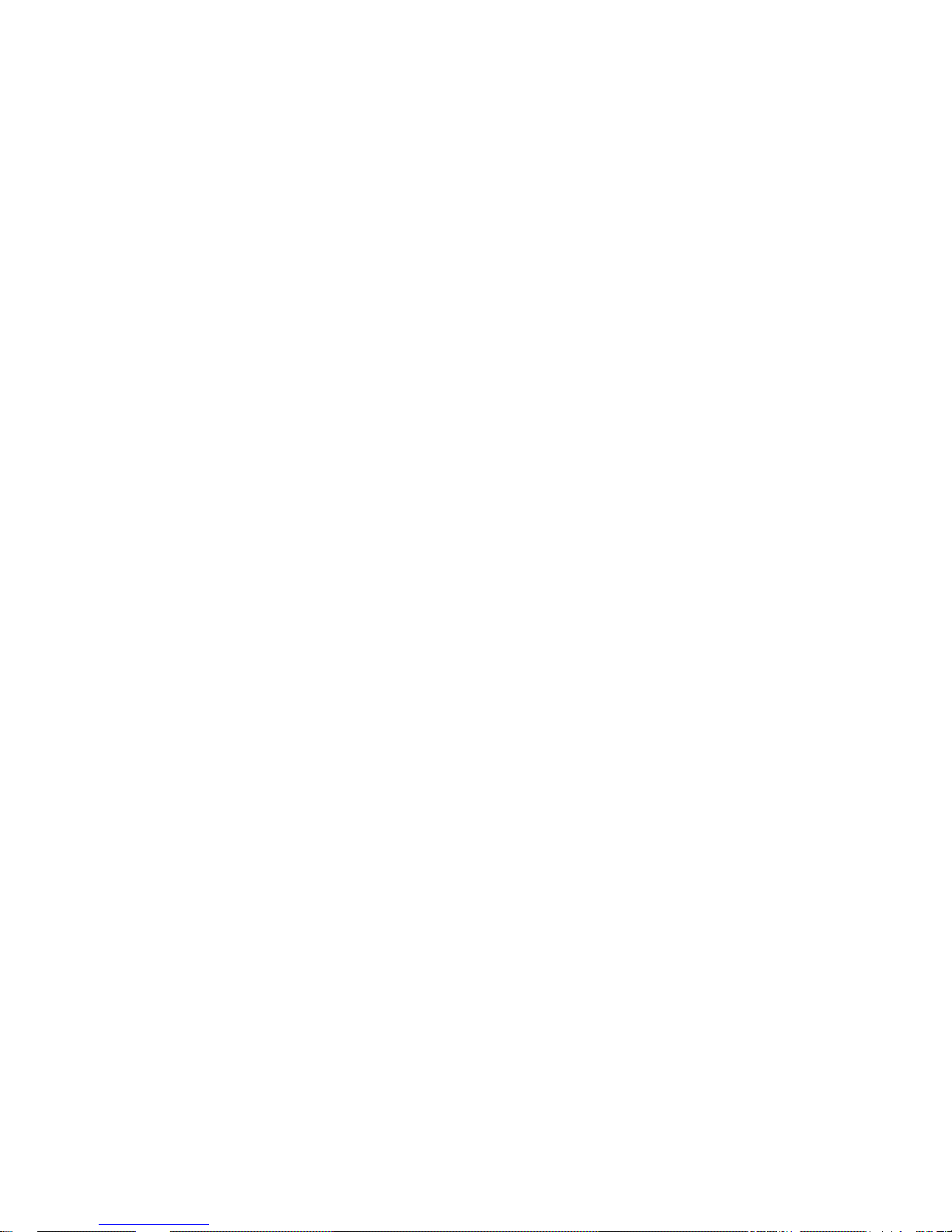
3
CONTENT
SECURITY ADVICE ............................................................................................................... 5
EXCEPTION CLAUSE .......................................................................... 错误!未定义书签。
CHAPTER 1 FEATURES AND ACCESSORIES ...................................................................... 7
1.1 Product Features ......................................................................................................... 7
1.2 Product Accessories ......................................................................................................... 8
1.3 Host interface ................................................................................................................... 8
CHAPTER 2 TERMS EXPLANATION ..................................................................................... 9
2.1 User Authorization Level .................................................................................................. 9
2.1.1 Super-Administrator number ............................................................................................ 9
2.1.2 Administrator numbers ..................................................................................................... 9
2.1.3 Watchman numbers .......................................................................................................... 9
2.2 Arming the camera .......................................................................................................... 10
2.3 Arming the device/ Armed mode .................................................................................... 10
2.4 Arming the device manually ........................................................................................... 10
2.5 Arming the host ............................................................................................................... 10
2.6 Automatic alarm .............................................................................................................. 10
2.7 Bind the sensor with camera(s) ....................................................................................... 11
2.8 Camera ............................................................................................................................ 11
2.9 Capture image ................................................................................................................. 11
2.10 Disarming the device....................................................................................................... 11
2.11 Host ................................................................................................................................. 1 1
2.12 Indicator Status Instructions of the host .......................................................................... 11
2.13 Motion detection ............................................................................................................. 11
2.14 Show alarm on computer ................................................................................................ 12
2.15 Settings ............................................................................................................................ 12
2.16 Timing arms/disarms the camera .................................................................................... 12
CHAPTER 3 NORMAL OPERATIONS ................................................................................. 12
3.1 Power On/Off .................................................................................................................. 12
3.2 Starting the device ........................................................................................................... 13
3.3 Change the password ...................................................................................................... 14
3.4 Name the cameras ........................................................................................................... 14
3.5 Sensor .............................................................................................................................. 15
3.5.1 Name a sensor ................................................................................................................ 15
3.5.2 Bind a sensor with the camera(s) ................................................................................... 16
3.5.2 Remove a sensor from the camera(s) ............................................................................. 16
3.6 Add or remove administrator number ............................................................................. 17
3.6.1 Add an administrator number ......................................................................................... 17
3.6.2 Remove an administrator number/ Remove bound camera ........................................... 18
3.6.3 Check administrator number .......................................................................................... 19
3.7 Add or remove watchman number .................................................................................. 19
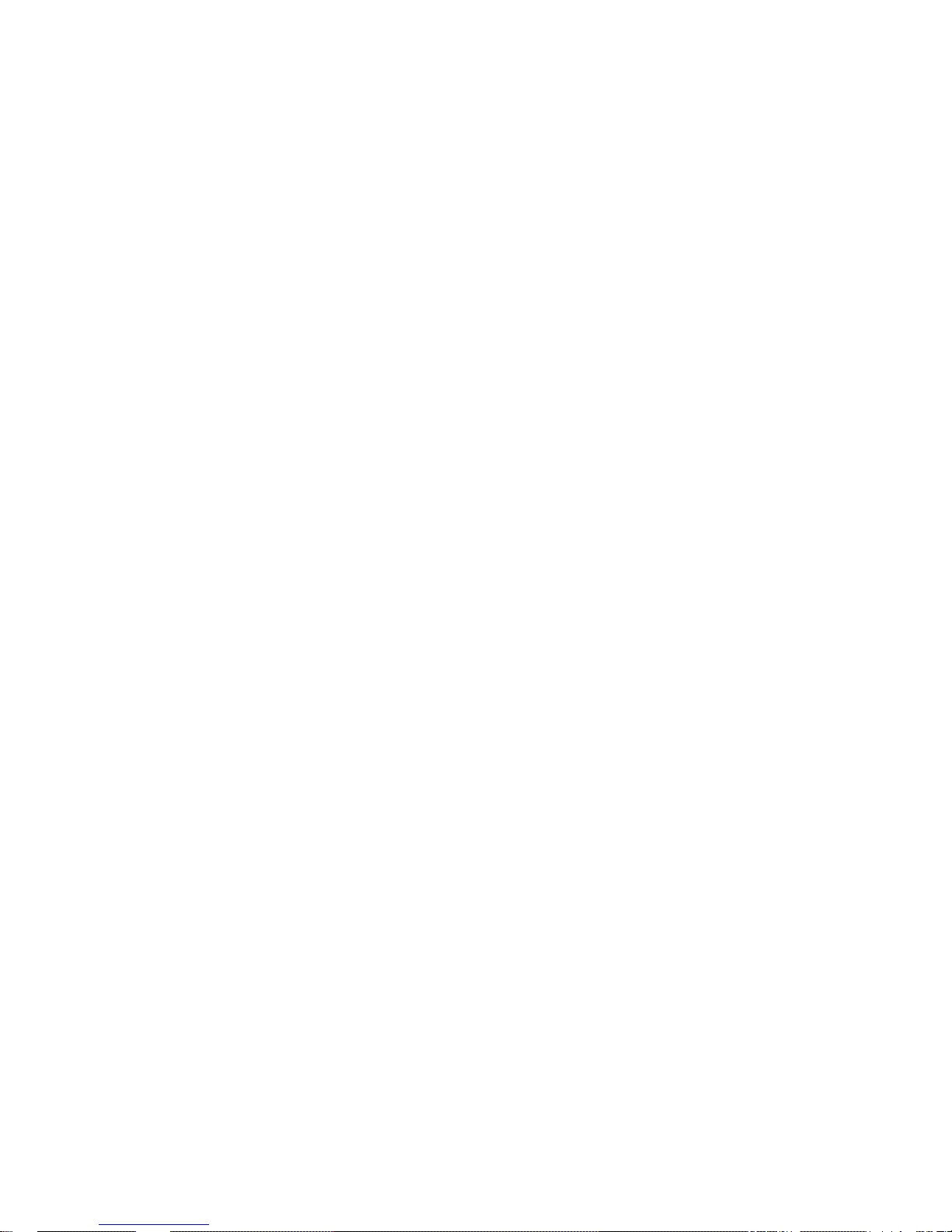
4
3.7.1 Add an watchman number .............................................................................................. 19
3.7.2 Remove a watchman number / bound camera or sensor ................................................ 20
3.7.3 Check watchman number ............................................................................................... 22
3.8 Capturing image .............................................................................................................. 22
3.9 Arming the device - Manual ........................................................................................... 23
3.10 Disarming the device - Manual ....................................................................................... 23
CHAPTER 4 ADVANCED OPERATIONS ............................................................................ 24
4.1 Network parameter settings ............................................................................................. 24
4.1.1 Choose network operator’s MMS parameter ................................................................. 25
4.1.2 Setting MMS center ....................................................................................................... 25
4.1.3 Setting APN parameters ................................................................................................. 26
4.2 Timing arm/disarm the camera ....................................................................................... 26
4.2.1 Available timing arm/disarm the camera ........................................................................ 26
4.2.2 Set time period to arm/disarm the camera ...................................................................... 27
4.2.3 Disable timing arm/disarms the camera ......................................................................... 28
4.3 Timing sends MMS images ............................................................................................. 28
4.3.1 Available timing sends MMS images ............................................................................. 29
4.3.2 Set time period to send MMS image .............................................................................. 29
4.3.3 Disable timing sends MMS image ................................................................................. 30
4.4 Image parameter setting .................................................................................................. 31
4.4.1 Setting the image size..................................................................................................... 31
4.4.2 Image quantity when automatic alarm ........................................................................... 31
4.5 Motion detection ............................................................................................................. 32
4.6 Change the Super-administrator number ......................................................................... 33
4.7 Reseting the device ......................................................................................................... 33
4.8 Check status .................................................................................................................... 34
4.9 Getting Help .................................................................................................................... 35
4.9.1 Getting frequently used commands via SMS ................................................................. 35
4.9.2 Getting detailed instruction via MMS ............................................................................ 35
4.10 Language version switch ................................................................................................. 36
CHAPTER 5 MAINTENANCE ................................................................................................ 36
CHAPTER 6 GENERAL TROUBLESHOOTING .................................................................... 36
Appendix: SMS commands list ............................................................................................... 39
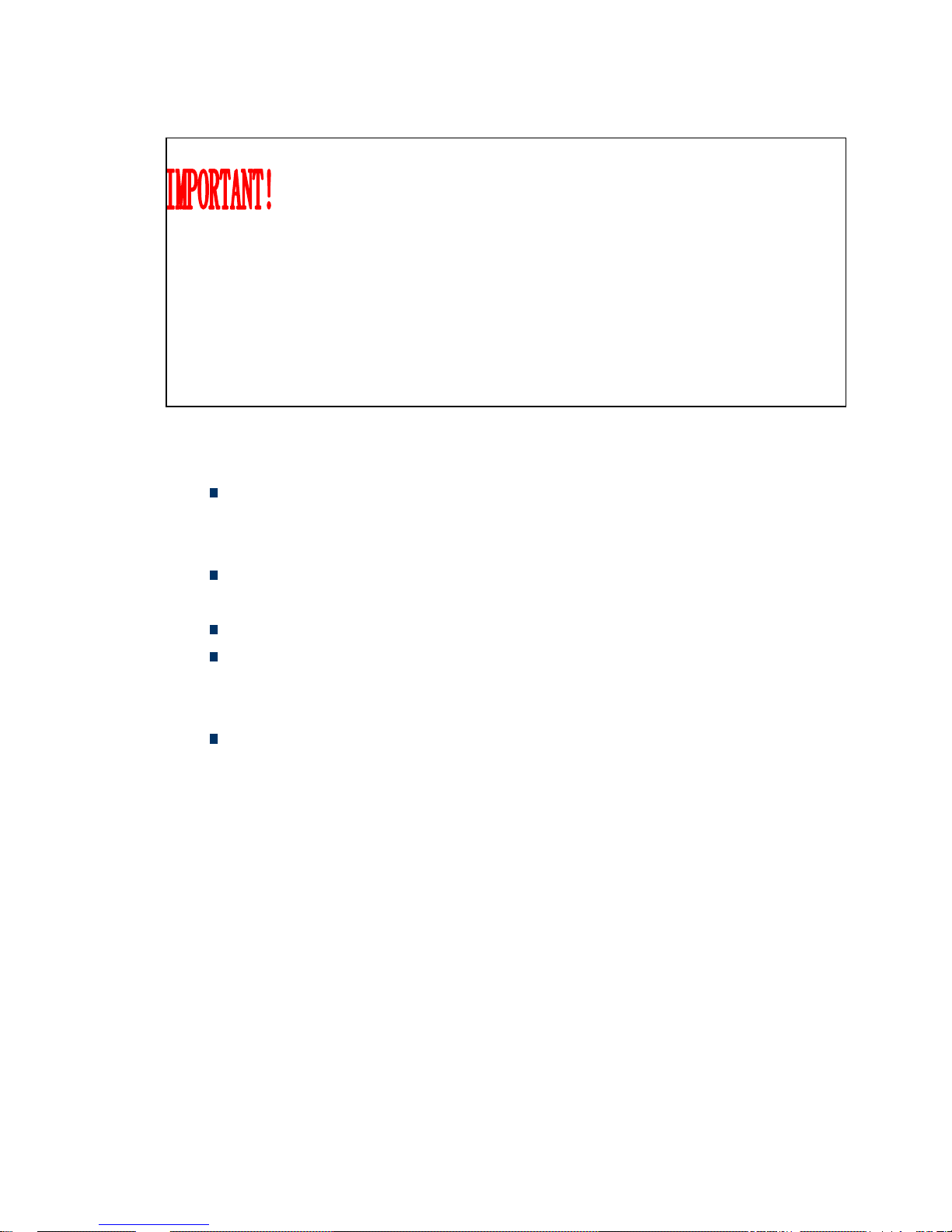
5
1. You must purchase a GSM SIM card (mobile phone card) from GSM
network service and install it in the TUTA D2 host. This SIM card
number is TUTA D2 device number on this brochure. The SIM card
needs to be activated with both MMS functions and caller ID functions.
Contact with GSM network service for support.
2. Change the default password at the beginning of the using this device.
Be sure to keep the password and SIM card phone number secret. Do
not disclose this information to anyone other than the authorized users
in order to ensure your safety.
SECURITY ADVICE
This product is a wireless signal transmission device. Keep it away from
electronic equipment likely to interfere with the wireless signals, in order to
avoid the disturbance of these signals.
Switch off your TUTA and mobile phone when entering areas marked
"Explosive", "Might explode", "Closed wireless transceiver devices" etc.
Do not throw this product in a fire, as this may cause the battery to explode.
This product should only be operated from 220V/50Hz or 110V/60Hz (US)
AC power sources and DC12V backup storage battery. The use of any other
types of power sources may damage the product.
Keep this product and its accessories out of the reach of the children.
EXCEPTION CLAUSE
1. We operate on a policy of continuous development. We reserve the right to make
changes and improvements to any of the products described in this document
without prior notice.
2. For the latest product information, please visit: http://www.CellTechAlarms.com
. We don’t guarantee this document for veracity, reliability or any content except
where regulated by law. This includes no guarantee for product suitability for a
particular use.
3. Use only this product according to the law. We take no responsibility for the illegal
use of this product.
4. We take no responsibility for any loss of data or income; or any special, incidental,
consequential or indirect damages howsoever caused.
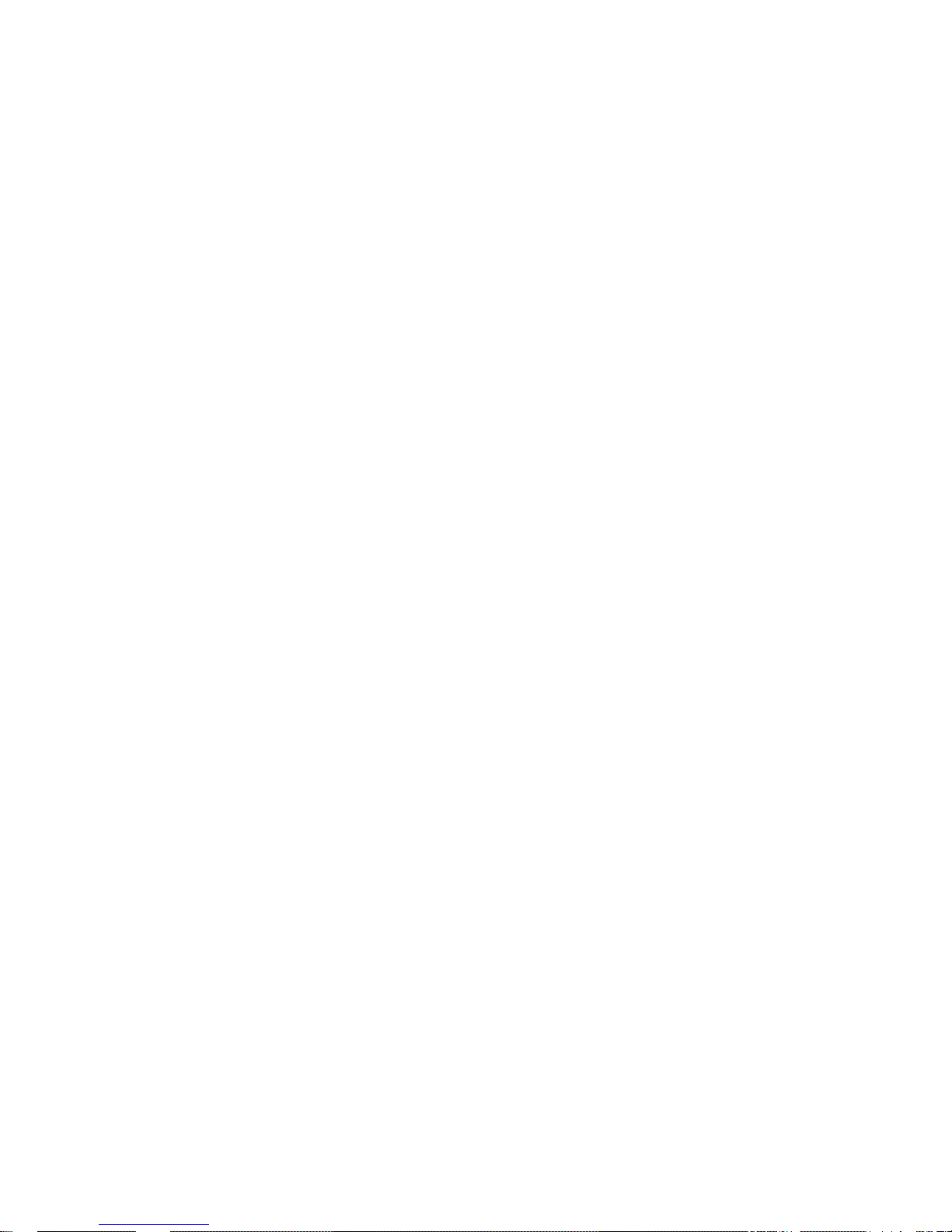
6
5. The contents of this document are provided “as is”. Except as required by
applicable law, we offer no warranties of any kind, expressed or implied, including,
but not limited to the accuracy, reliability or contents of this document. We reserve
the right to revise this document or withdraw it at any time without prior notice.
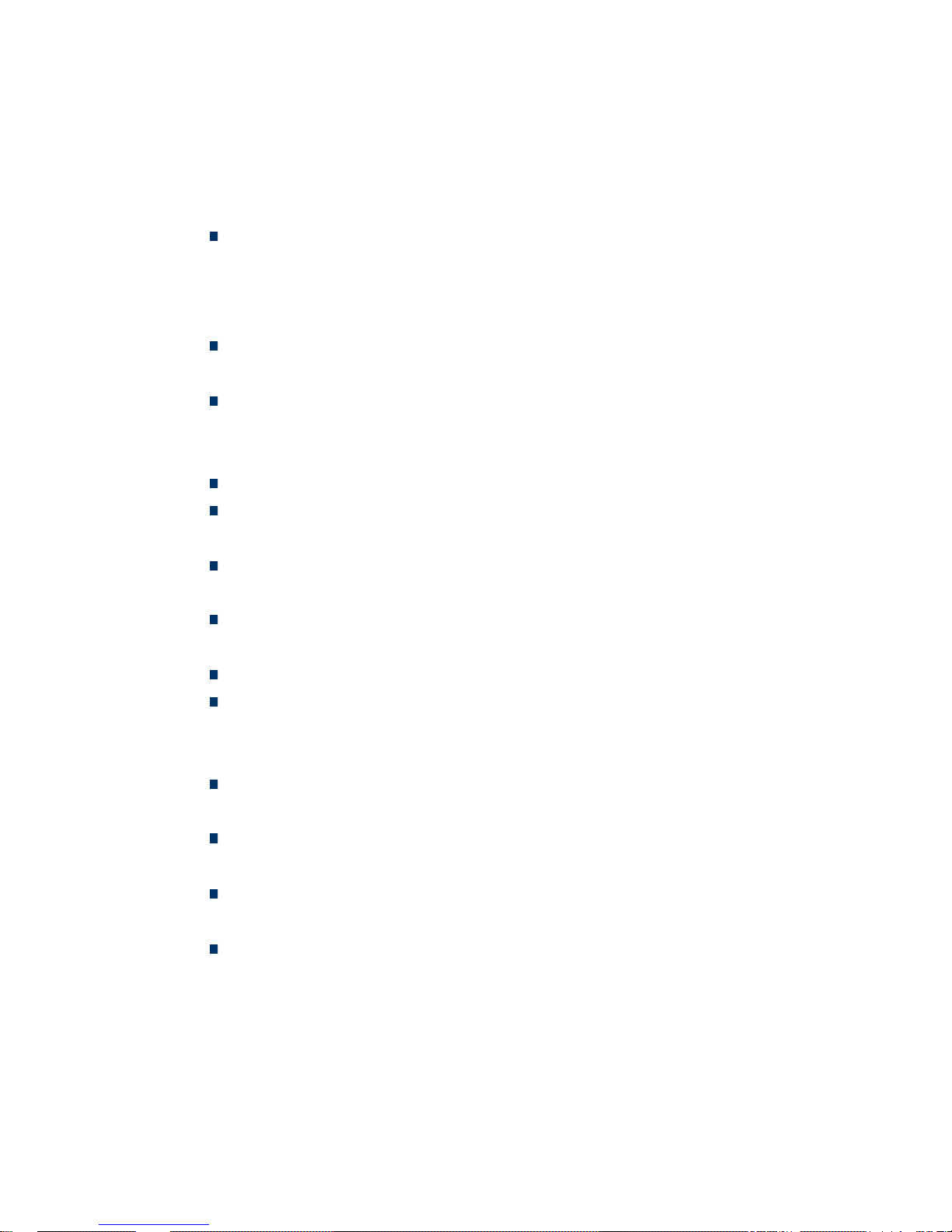
7
CHAPTER 1 FEA TURES AND ACCESSORIES
1.1 Product Features
This product uses a GSM SIM card. It can send multimedia messaging (MMS)
images to MMS enabled mobile phones. This allows users to check on the
monitored areas at any time and anywhere GSM/GPRS network coverage
and MMS service coverage is available.
This unit will support up to eight analog wired CCTV cameras, allowing
monitoring of multiple locations and from potentially multiple angles.
This unit supports up to four different types of wired sensors. Different
abnormal situations can be detected with corresponding detectors such as
-IR, -smoke, and -gas detectors.
Up to two output interfaces, support sirens or other alarm devices.
SMS message Remote control: Control and configure the camera with short
messages (SMS) commands from a mobile phone.
Double-mode alarm: The camera can send alarm messages via SMS and
MMS.
Fixed time monitor: The monitoring schedule can be set with multiple time
intervals.
Up to ten mobile phone numbers can be set to receive alarm messages.
Multiple warning phone numbers setting: A phone number can be set to
receive one or several cameras’ image. A camera can be set to send images
to one or several warning mobile phone via MMS.
The unit supports an external battery to insure operated normally in the event
of a power failure.
Motion detection: Detect and notify authorized users of any motion in the
monitored area(s).
Connect with computer to store images and alarm information: the on the
spot status of every camera can be checked with connected computer.
Downloadable user manual: This manual can be downloaded at any time via
SMS command.

8
1.2 Product Accessories
No. Description Quantity Remarks
1 TUTA D2 host 1pc
2 GSM antenna 1pc
3 Network cable 1pc
4 cable 6pcs
Input/output cable for sensor, alarm device
connecting and camera power supply.
5 Management Software CD 1pc
6 User Manual 1pc
7 Installation Guide 1pc
1.3 Host interface
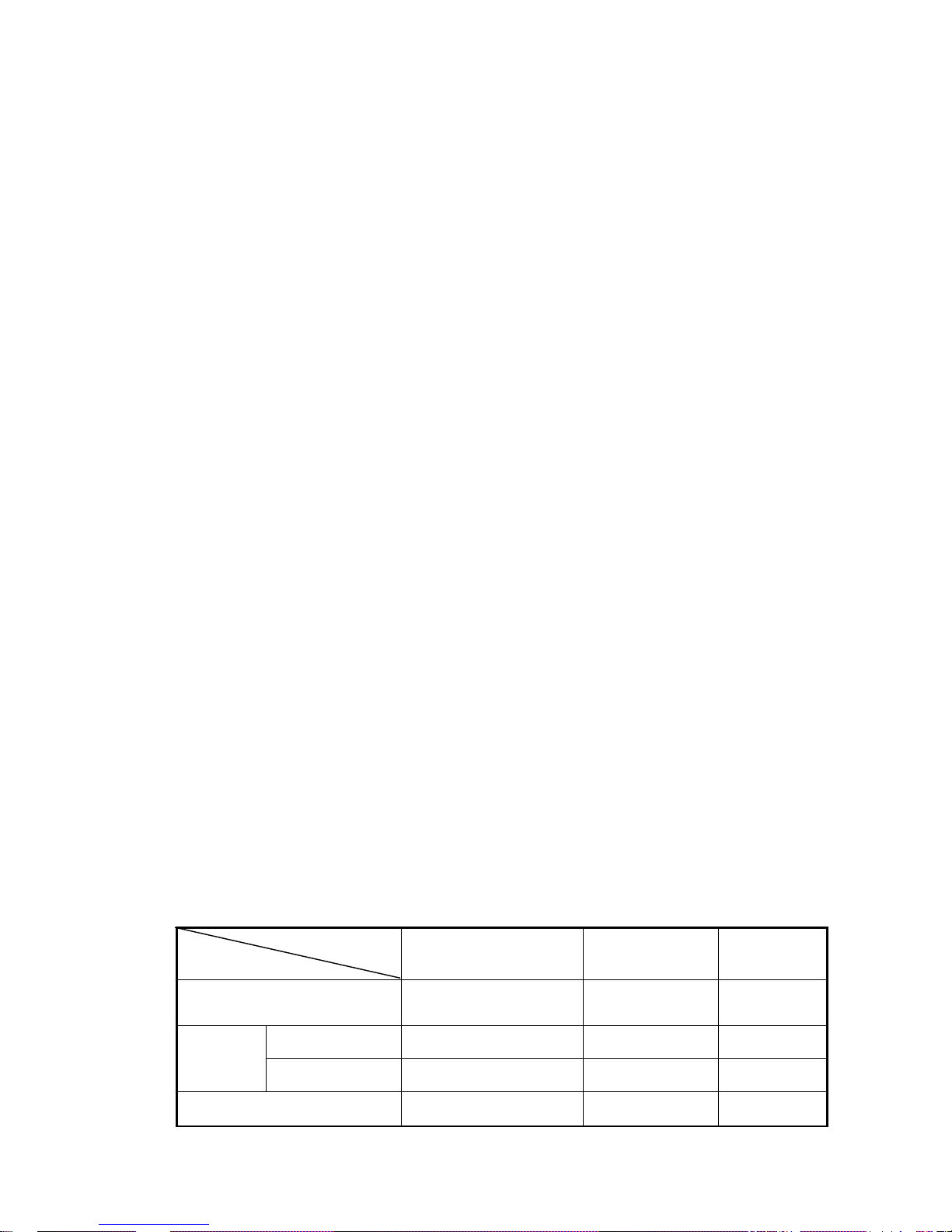
9
CHAPTER 2 EXPLANATION OF TERMS
2.1 User Authorization Level
There are three levels, each with a different authorization level, namely
Super-Administrator, Administrators and Watchmen. Every authorized user must
store his/her mobile number in the device’s memory in order to enable all the
functions on the TUTA. The mobile number which corresponding with three
authorization levels is respectively called Super-Administrator number,
Administrator numbers and Watchman numbers.
2.1.1 Super-Administrator number
Only one Super-Administrator number is allowed per TUTA D2 device. It has the
authority to add or remove the Administrator and Wa t ch m an numbers, change the
password and use all functions of TUTA D2 except receiving alarm information via
mobile phone.
2.1.2 Administrator numbers
The Administrator numbers are set by the Super-Administrator number. (See
Chapter 3.6 Add or remove administrator number). Administrator numbers have the
authority to request images from corresponding camera(s) and set the device via
SMS command.
2.1.3 Watchman numbers
Watchman numbers have the authority to receive alarm information and request
images from corresponding camera(s) via mobile phone.
Table 2.1 The difference in authority for three authorization levels:
User Type
Functions
Super-Administrator
number
Administrator
number
Watchman
numbers
Add/Remove authorized user;
change password
YES NO NO
Automatic
Alarm
Receive SMS NO NO YES
Receive MMS NO NO YES
Get images by mobile phone
YES YES YES
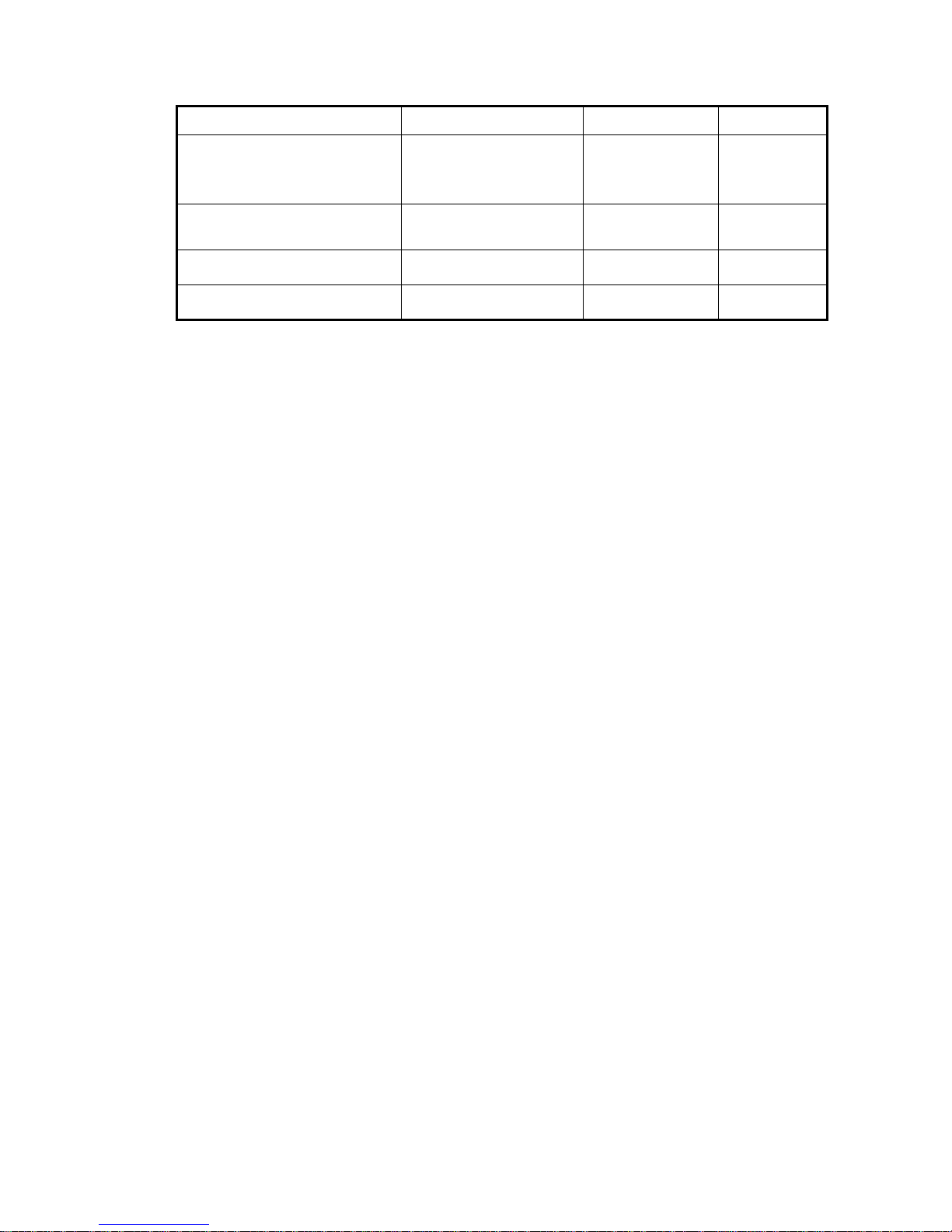
10
Name the camera(s) YES NO NO
Get work status, help and
instruction by sending SMS
command.
YES YES NO
Set the device by SMS
command.
YES YES NO
Add/remove sensor(s) YES NO NO
Language version switch YES NO NO
2.2 Arming the camera
When the camera is armed, its motion detector and corresponding sensor are all
activated. If the camera is triggered to make an alarm, it will send the alarm message
to the host. But the alarm message will be sent out only when the host is armed.
2.3 Arming the device/ Armed mode
When the device (including the host and cameras) is armed, it works in armed mode.
All connected sensors and motion detector are in working status. The host will send
alarm message via SMS, MMS upon sensor alarms or detection of any motion within
the monitoring area.
2.4 Arming the device manually
Arm the device (including the host or camera) by sending SMS commands or click
ARM button on the TUTA WIRELESS IMAGE MONITORING SYSTEM.
2.5 Arming the host
When the host is armed, if the connected camera is armed too, the host will send an
alarm message via SMS, MMS upon sensor alarm or detection of any motion within
the monitoring area. These alarm messages will be sent to the Watchman number
which corresponds with the alarm camera.
If the host is not armed, the host will not send an alarm message out even if the
connected camera is armed.
2.6 Automatic alarm
The device will make an automatic alarm only when the device is armed. When the
connected sensor alarms or any motion is detected within the monitored area, the
device will make an automatic alarm.
If the host is connected with a management computer which has installed the TUTA
WIRELESS IMAGE MONITORING SYSTEM, the computer will pop up to show the
automatic alarm information and store all the alarm images.
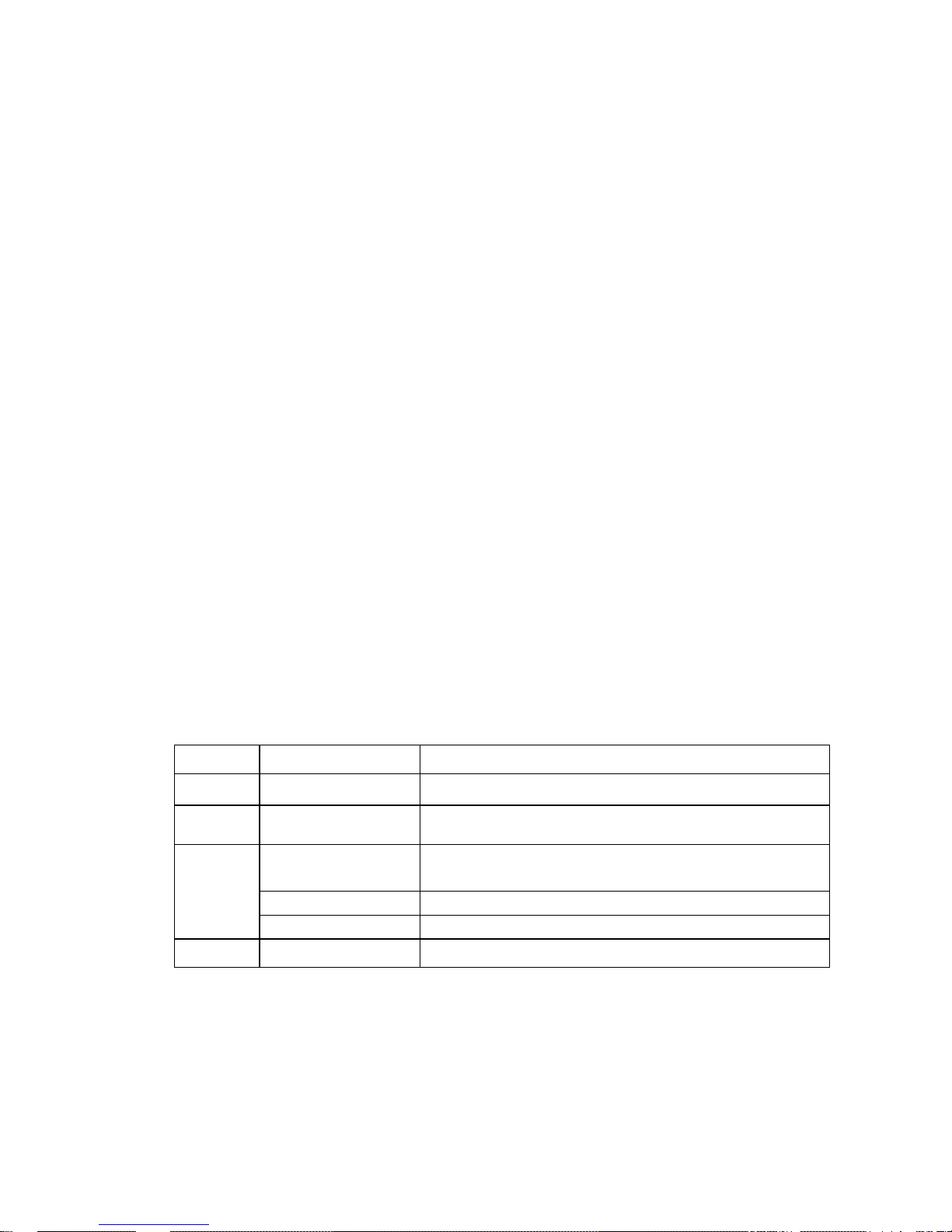
11
2.7 Bind the sensor with camera(s)
When a sensor binds with a camera, it’ll trigger the camera take image when it alarms.
A sensor can be bound with several cameras.
2.8 Camera
The camera is connected with the host. Each camera has a camera number which in
the range of 1-4. The number is corresponding with the “Video BNC sockets” number
on the host. The Super-Administrator number and Administrator numbers have
authority to name the camera.
2.9 Capture image
The authorized users can send an SMS command to the device to get the MMS
image.
2.10 Disarming the device
The host and the camera must be disarmed respectively.
When the host is disarmed, it will not send out any alarm message at all.
When a camera is disarmed, neither the bound sensor(s) nor motion detector of the
camera will alarm. But the sensor which is not bound to the camera will still trigger the
armed host, sending out an alarm SMS message.
2.11 Host
The host is the TUTA D2 host.
2.12 Indicator Status Instructions of the host
Color Action Status
Red Flash slowly Device initializing…
Flash quickly Sensor alarm or motion detection alarm.
Green
Constant Light
Testing cameras during initialization.
Armed status.
Flash slowly Disarmed status.
Flash quickly Processing data.
Orange Light 1 second Restarting…
Note: Slow flash 1 time every 1.6 seconds, quick flash 1 time every 0.4 seconds.
2.13 Motion detection
The motion detection feature is based on moving body technology. This allows the
device to compare sequential images and detect motion (a difference from one
picture to the next is registered as motion).
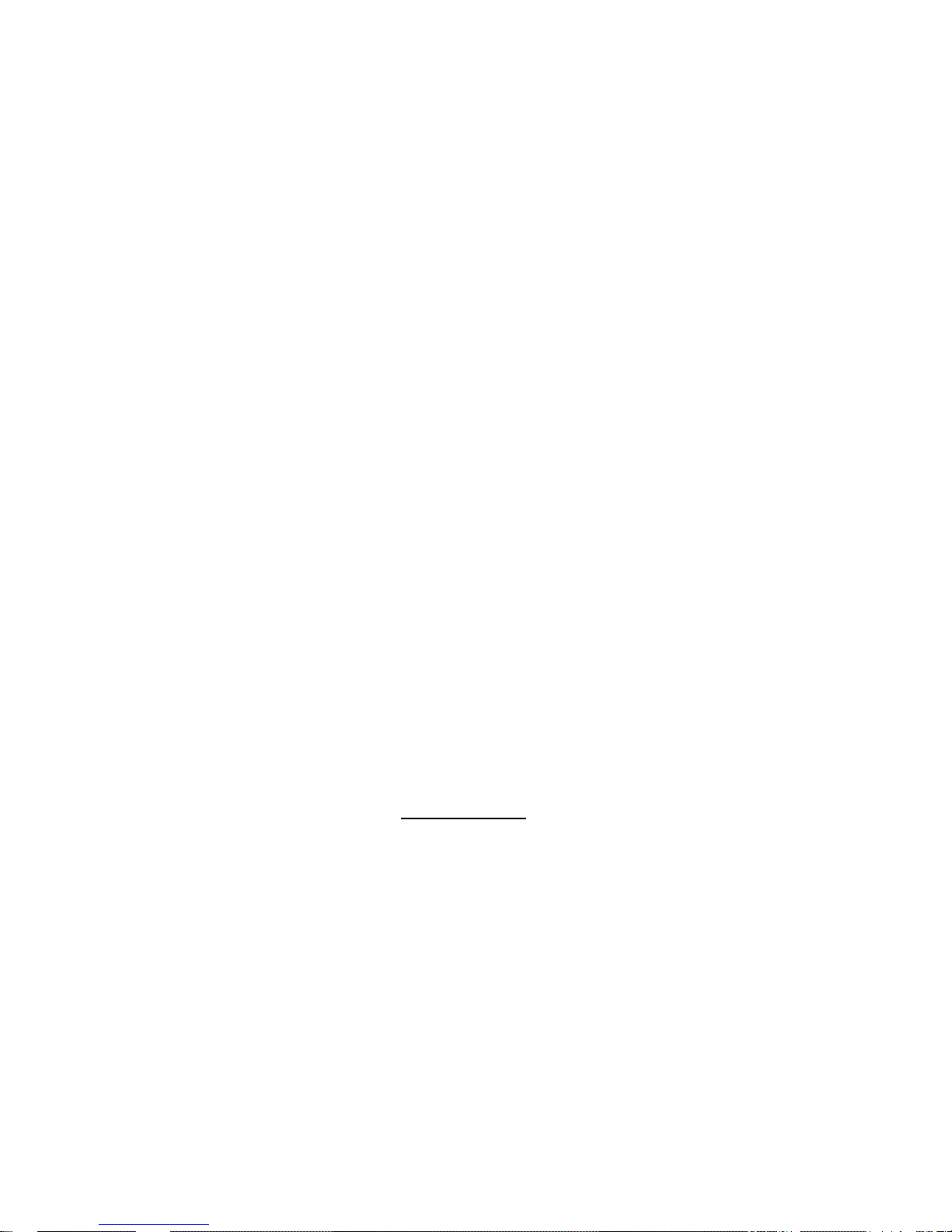
12
The motion detection feature only functions when the host and the camera are armed.
Arming the camera enables the motion detection system.
2.14 Show alarm on computer
In order to show alarm on computer which is connected with the device, the user must
install TUTA WIRELESS IMAGE MONITORING SYSTEM software on the computer.
When the device is set as working under ALARM mode via the computer system, the
connected sensors and motion detector will be activated. If the monitoring system
program is running, the host will send an alarm message (including images and other
alarm information) to the computer. The alarm will be shown on the computer screen
and it will also sound via the computer speaker. If the monitoring system program is
not running, the host will send the alarm message to authorized user mobile phone
according to preset operation procedures.
2.15 Settings
All the settings can be set or adjusted via SMS commands or TUTA WIRELESS
IMAGE MONITORING SYSTEM.
2.16 Timing arms/disarms the camera
If the user sets the timing arming of the camera sucessfully, the camera (not including
the host) will change its working mode to armed or disarmed automatically according
to the setting schedule.
CHAPTER 3 NORMAL OPERATIONS
About the SMS Command:
1. SMS command format: #code#content#
. The “#” symbol must not be ignored
when typing an SMS command.
2. Spaces must not be included within the commands.
3. The maximum digits that are allows for the phone number is sixteen.
4. The device will reply via an SMS message to the user after it receives the SMS
command.
5. The host can be connected with a computer to control and configure as well. See
TUTA D2 WIRELESS IMAGE MONITORING SYSTEM User Manual for details.
3.1 Power On/Off
3.1.1 Power on
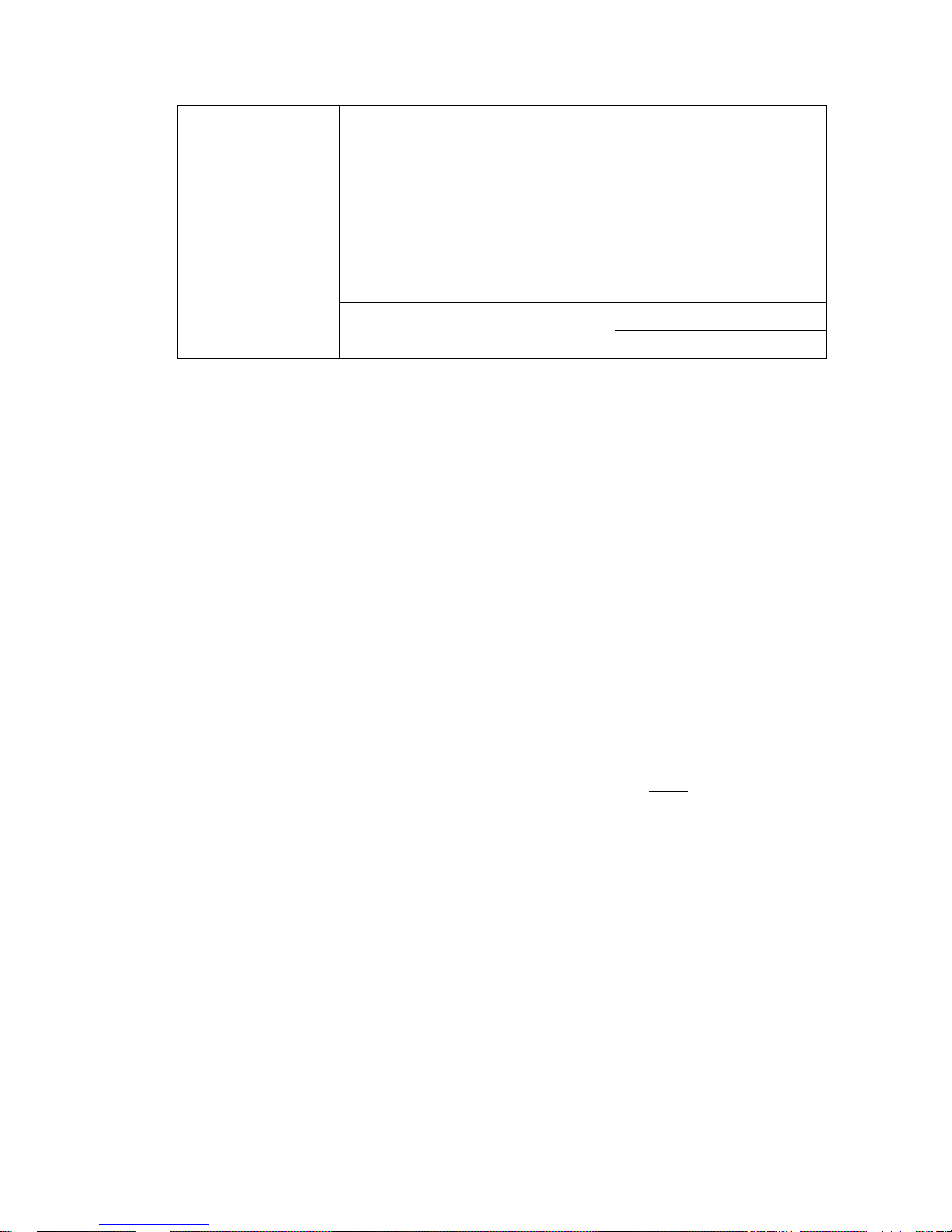
13
Operation Indicator light Status
Turn the host
power switch to
“On” position.
Wait for 5
seconds…
Orange light flashes one time;
Red light fast flashes five times;
Orange light flashes one time;
Turn off for 10 seconds;
Green light be on for 20 seconds;
Turn off for 30 seconds;
Green light flash slowly, or
green light be on constantly.
The device is disarmed
The device is armed
3.1.2 Power off
Turn the power switch to “Off” position; unplug the power plug; power-down the
storage battery (if any).
3.2 Starting the device
Authority: Super-Administrator number.
Description:
If the device is being used for the first time, or the device has been reset, the
Super-Administrator number must be programmed into the host in order to
ensure proper activation.
Command:
The user (who will be the Super-Administrator user) must send the following
SMS command to the device in order to:
Start the device: #00# (1)
☺ Successful SMS reply:
Welcome. Super administrator ID:*******. PW:888888. IP:***
Note:
The information returned in a successful SMS reply is used for logging onto the
TUTA WIRELESS IMAGE MONITORING SYSTEM. Be sure to keep the
information secret.
Failed SMS reply:
If another user tries to activate the device again, the device will send a notification
via SMS stating “Super admin number already exists.” If needed, it is necessary to
reset the device first (See chapter 4.7 Reseting the device) and then try again.

14
3.3 Change the password
Authority: Super-Administrator number.
Description:
In order to ensure your privacy and safety during the use of this device, change
the password once the device is being used. There is only one password. The
user can change it via SMS command or TUT A WIRELESS IMAGE MONITORING
SYSTEM.
Command:
The user must edit and send the following SMS command to the device in order
to:
Change the password: #04#oldpassword#newpassword# (2)
• The password should be a six-digit number.
• The default password is 888888.
☺ Successful SMS reply:
Change super administrator password to:******.
Failed SMS reply:
If a user, other than the master user, attempts to change the password, a
notification message will be sent via SMS, stating: “Sorry, you are not authorized
to use this command.”
3.4 Name the cameras
Authority: Super-Administrator number.
Administrator number can name the cameras which have been bound
together with the Administrator number.
Description:
The user can name the camera in order to identify which camera sent out the
alarm information. The camera description will be contained in the SMS and MMS
alarm information.
Command:
The user must edit and send the following SMS command to the device in order
to:
Name the camera: #15#CameraNumber#CameraDescription# (3)

15
• CameraNumber should be one-digit number and in the range of 1-4. It should
correspond with the number of Video BNC socket on the host.
• CameraDescription’s character description composed of up to 20 characters.
CameraDescription can be either letters and/or numbers.
• For example: Send command #15#1#doorcam# to give a name of doorcam to
the No.1 camera.
☺ Successful SMS reply:
Set camera description successfully.
3.5 Sensor
Description:
Any wired sensor which meets the technical requirements of the device, such as
an infrared body sensor, a door magnet, a smoke sensor etc. can be set as an
alarm sensor of the device.
3.5.1 Name a sensor
Authority: Super-Administrator number and Administrator number.
Description:
After connecting the sensor with the host, the user can name the sensor in order
to identify which sensor sends out the SMS alarm information. The sensor
description will be contained in the SMS alarm information.
Command:
The user must edit and send the following SMS command to the device in order
to:
Name the sensor: #05#SensorNumber#SensorDescription# (4)
• SensorNumber is in the range of “S1” to “S4”. It should be corresponding with
the number of Sensor Signal Input on the host.
• SensorDescription’s is up to fourteen characters. SensorDescription can be
either letters or numbers, but can not be purely numeric.
• For example: Send the command #05#S1#doorsensor# to give a name of
doorsensor to the fixed sensor which connecting with S1 interface on the host.
☺ Successful SMS reply:

16
Set sensor description successfully.
Failed SMS reply:
If the sensor description is invalid (for example, it is all numeric), the device will
send a notification message via SMS stating “Invalid sensor description, please
rename the sensor.”
3.5.2 Bind a sensor with the camera(s)
Authority: Super-Administrator number and Administrator number .
Description:
After connecting a fixed sensor to the host and in order to trigger the camera(s) to
take a picture when the sensor alarms, it must be bound to the appropriate
camera(s). Then when the sensor alarms, the host will send out MMS alarm
messages as well as SMS message to the user(s).
Command:
The user must edit and send the following SMS command to the device in order
to:
Bind a sensor with the camera(s): (5)
#40#SensorNumber#CameraNumber#.... CameraNumber#
Bind a sensor with all camera(s): (6)
#40#SensorNumber#
• SensorNumber is in the range of “S1” to “S4”. It should be corresponding with
the number of Sensor Signal Input on the host. SensorNumber can be
replaced with SensorDescription.
• CameraNumber should be a one-digit number and in the range of “1” to “4”. It
should be the camera number which will be bound with the sensor. A sensor
can be bound with up to eight cameras. CameraNumber can be replaced with
CameraDescription.
☺ Successful SMS reply:
The sensor * associate with camera *** successfully.
3.5.2 Remove a sensor from the camera(s)
Authority: Super-Administrator number and Administrator number .
Description:

17
After binding a sensor with a camera, in order to make the host only send out SMS
alarm information but no MMS image when the sensor alarms, it is necessary to
remove the sensor from the camera(s).
Command:
The user must edit and send the following SMS command to the device in order
to:
Remove a sensor from the bound camera(s): (7)
#41#SensorNumber#CameraNumber#.... CameraNumber#
Remove a sensor from all bound camera(s): (8)
#41#SensorNumber#
• SensorNumber is in the range of “S1” to “S4”. It is the corresponding number
of the Sensor Signal Input on the host. SensorNumber can be replaced with
SensorDescription.
• CameraNumber should be a one-digit number and in the range of “1” to “4”. It
is the camera number which is bound with the sensor. A sensor can be bound
with up to eight cameras. CameraNumber can be replaced with
CameraDescription.
☺ Successful SMS reply:
Remove sensor ** from camera *(, camera*) successfully.
Remove all sensors from binding cameras.
3.6 Add or remove administrator number
3.6.1 Add an administrator number
Authority: Super-Administrator number.
Description:
Up to ten Administrator number can be added to the device. If an Administrator
number be bound with a camera, it’ll receive the image captured by the camera.
Command:
The user must edit and send the following SMS command to the device in order
to:
Add the Administrator number bound with the camera(s): (9)
#06# AdministratorNumber#CameraNumber#.... CameraNumber#

18
Add the Administrator number bound with all camera(s): (10)
#06# AdministratorNumber#
• AdministratorNumber should be the mobile number which is desired to act as
an Administrator number. The length of AdministratorNumber is in the range
of three to nineteen.
• CameraNumber should be a one-digit number and in the range of “1” to “4”. It
is the camera number which is bound with the AdministratorNumber. An
AdministratorNumber can be bound with up to eight cameras.
CameraNumber can be replaced with Camera Description.
☺ Successful SMS reply:
Add Admin number******* successfully. Bind camera is***.
Failed SMS reply:
• If a user, other than the Super-Administrator number, attempts to use this
command, the device will reply ”Sorry, you are not authorized to use this
command.”
• If ten Administrator numbers are used on the device and the user attempts to
add another one, the device will reply “Administrator numbers list is full. Please
delete old number.”
3.6.2 Remove an administrator number/ Remove bound
camera
Authority: Super-Administrator number.
Description:
• If the user removes a bound camera from the Administrator number
successfully, the Administrator number will not receive any images captured
by the camera any more.
• If the user removes an Administrator number successfully, the mobile phone
would not be Administrator number of the device, and will not receive images
from all camera(s).
Command:
The user must edit and send the following SMS command to the device in order
to:
Remove the bound camera(s) from an Administrator number: (11)
#113#AdministratorNumber#CameraNumber#.... CameraNumber#

19
Remove an Administrator number: (12)
#113#AdministratorNumber#
Remove all Administrator number(s): (13)
#113#
• AdministratorNumber should be the mobile number which the user wants to
remove. The length of the AdministratorNumber is in the range of three to
nineteen.
• CameraNumber should be one digit number and in the range of “1” to “4”. It
should be the camera number which bound with the AdministratorNumber.
An AdministratorNumber can be bound with up to eight cameras.
CameraNumber can be replaced with Camera Description.
☺ Successful SMS reply:
Remove the bound camera*** from Admin number *** successfully.
Failed SMS reply:
If the Administrator number is invalid, the device will send a notification message
via SMS stating “Invalid phone number, please check and try again.”
3.6.3 Check administrator number
Refer to Chapter 4.8. Check status.
3.7 Add or remove watchman number
3.7.1 Add an watchman number
Authority: Super-Administrator number.
Description:
• Up to ten Watchman numbers can be added to the device.
• If a Watchman number is to be bound with a camera, it’ll receive the image
captured by the camera. A Watchman number can be bound with up to eight
cameras.
• If a Watchman number is to be bound with a sensor, it’ll receive the alarm
information if the sensor alarms. A Watchman number can be bound with up to
four sensors.

20
Command: *******************************
The user must edit and send the following SMS command to the device in order
to:
Add the Watchman number bound with the camera(s) and sensor(s): (14)
#106#WatchmanNumber#CameraNumber#....CameraNumber#SensorNumber#..
..#SensorNumber#
Add the Watchman number bound with all camera(s): (15)
#106#WatchmanNumber#*#
Add the Watchman number bound with all sensor(s): (16)
#106#WatchmanNumber#S*#
Add the Watchman number bound with all camera(s) and sensor(s): (17)
#106#WatchmanNumber#
• WatchmanNumber should be the mobile number to be added as a Watchman
number. The length of WatchmanNumber is in the range of three to nineteen
digits.
• CameraNumber should be a one digit number and in the range of “1” to “4”. It
should be the camera number which will bind with the WatchmanNumber.
• Replace CameraNumber with * means all connected cameras.
• CameraNumber can be replaced with Camera Description.
• SensorNumber is in the range of “S1” to “S4”. It should be the sensor number
which will bind with the Watchman number.
• Replace SensorNumber with S* means all connected sensors.
• SensorNumber can be replaced with SensorDescription.
☺ Successful SMS reply:
Bind watchman number ******* to camera ***, sensor:******
Failed SMS reply:
If ten Watchman numbers are used on the device and the user attempts to add
another one, the device will reply “Watchman numbers list is full. Please delete old
number.”
3.7.2 Remove a watchman number / bound camera or
sensor
Authority: Super-Administrator number.
Description:

21
• If the user removes a bound camera or sensor from the Watchman number
successfully, the Watchman number will not receive the images captured by
the camera any more.
• If the user removes a bound sensor from the Watchman number successfully,
the Watchman number will not receive the alarm information triggered by the
sensor any more.
• If the user removes a Watchman number successfully, the mobile phone
would not be Watchman number of the device, and will not receive all the
alarm information from the device.
Command:
The user must edit and send the following SMS command to the device in order to:
Remove a bound camera and a sensor from a Watchman number: (18)
#107#WatchmanNumber#CameraNumber#SensorNumber#
Remove the bound camera(s) and sensor(s) from a Watchman number: (19)
#107#WatchmanNumber#CameraNumber#....CameraNumber#SensorNumber#..
.#SensorNumber#
Remove all bound camera(s) and sensor(s) from a Watchman number: (20)
#107#WatchmanNumber#
Remove all Watchman number(s): #107# (21)
• WatchmanNumber should be the existing mobile number which falls under
the Watchman user category.
• CameraNumber should be a one digit number and in the range of “1” to “4”. It
should be the camera number which bound with the WatchmanNumber.
• Replace CameraNumber with * means all connected cameras.
• CameraNumber can be replaced with Camera Description.
• SensorNumber is in the range of “S1” to “S4”. It should be the sensor number
which bound with the Watchman number.
• Replace SensorNumber with S* means all connected sensors.
• SensorNumber can be replaced with SensorDescription.
☺ Successful SMS reply:
Remove binding camera*** and sensor ****** from watchman number ******
Remove all watchman numbers successfully.
Failed SMS reply:
If the Watchman number is invalid, the device will send a notification message via
SMS stating “Watchman number does not exist, please check and try again.”

22
3.7.3 Check watchman number
Refer to Chapter 4.8. Check status.
3.8 Capturing an image
Authority:
Super-Administrator number has authority to capture image from all cameras.
Administrator and Watchman numbers have authority to capture image from the
camera(s) which bound with them.
Description:
• The authorized users can send an SMS command to the device to get an MMS
image via mobile phone whenever the device is working in either the armed or
disarmed mode.
Command:
The user must edit and send the following SMS command to the device in order to:
Capture an image at a time: #03#CameraNumber# (22)
Capture several images at a time: (23)
#03#ImageQuantity#CameraNumber#
Capture one image per camera at a time: #03# (24)
• The ImageQuantity should be set in the range of “1” to “3”.
• CameraNumber should be one digit number and in the range of “1” to “4”. It
should be the camera number which is to capture an image.
• The default image size is 320×240(QVGA), it can be changed by user. See 4.4
Image parameter setting, setting the image size.
☺ Successful SMS reply:
Your request received, the device is sending image to you.
Later the images will be received.
Failed SMS reply:
If the Cameranumber is invalid, the device will send a notification message via
SMS stating “The camera doesn’t exist, please check.”

23
3.9 Arming the device - Manual
Authority:
Super-Administrator number has authority to arm all cameras.
Administrator numbers have authority to arm the camera(s) which are bound with
them.
Description:
• After arming the host, the indicator light will turn constant light green. For
information about “arming the camera” and “arming the host”, please see
chapter 2.2 and chapter 2.6 for details.
• The default armed mode working status is:
Send alarm message via SMS and MMS; the image size is 320×240 pixel; send
three images when automatic alarms with the host working on armed mode; all
cameras working on disarmed mode.
Command:
The user must edit and send the following SMS command to the device in order
to:
Arm the host: #01# (25)
Arm the camera(s): #01#CameraNumber#....CameraNumber# (26)
Arm all camera(s): #01#*# (27)
• CameraNumber should be one digit number and in the range of “1” to “4”. It
should be the camera number which is to be armed.
• Replace CameraNumber with * means all connected cameras.
• CameraNumber can be replaced with Camera Description.
☺ Successful SMS reply:
Arm the host successfully.
Arm the camera * successfully.
Failed SMS reply:
If the camera number is invalid, the device will send a notification message via
SMS stating “Invalid camera number, please check and try again.”
3.10 Disarming the device - Manual
Authority:

24
Super-Administrator number has authority to disarm all cameras and the host.
Administrator numbers have authority to disarm the camera(s) which are bound with
them.
Description:
After disarming the host, the indicator light will turn flashing green. See chapter
2.11 disarming the device for details.
Command:
The user must edit and send the following SMS command to the device in order
to:
Disarm the host: #02# (28)
Disarm the camera: #02#CameraNumber# (29)
Disarm all camera(s): #02#*# (30)
• CameraNumber should be one digit number and in the range of “1” to “4”. It
should be the camera number which wants to disarm.
• Replace CameraNumber with * means all connected cameras.
• CameraNumber can be replaced with Camera Description.
☺ Successful SMS reply:
Disarm the host successfully.
Disarm the camera * successfully.
Failed SMS reply:
If the camera number is invalid, the device will send a notification message via
SMS stating “Invalid camera number, please check and try again.”
CHAPTER 4 ADVANCED OPERATIONS
4.1 Network parameter settings
Description:
In general, the user does not need to set the network parameters before use. The
correct parameters have been set by the manufacturers according to every
country’s respective GSM provider. If the device is unable to send MMS
messages continually, the user can attempt to do the following.

25
4.1.1 Choose network operator’s MMS parameter
Authority: Super-Administrator number and Administrator number.
Description:
• If there are several GSM providers in a country, in general, their MMS
parameters have been preset on the device. The user needs to choose the
correct GSM provider according to the SIM card.
• Please contact the dealer of device for detail operator list.
Command:
The user must edit and send the following SMS command to the device in order
to:
Choose network operator’s MMS parameter: (31)
#145#mode#name#
• The mode should be WAP or HTTP.
• The name should be the name of GSM provider, such as vodafone.
For example: #145#WAP#vodafone#
☺ Successful SMS reply:
MMS parameter set WAP/HTTP successfully.
Failed SMS reply:
If the name does not preset the device, the device will send a notification
message via SMS stating: “The operator *** does not exist, please contact the
dealer.”
4.1.2 Setting MMS center
Authority: Super-Administrator number and Administrator number.
Command:
The user must edit and send the following SMS command to the device in order
to:
Setting MMS center: #124#MMScenter# (32)
For example: #124#http://mmsc.monternet.com#
☺ Successful SMS reply:
Set MMS center parameter as*** successfully.

26
4.1.3 Setting APN parameters
Authority: Super-Administrator number and Administrator number.
Command:
The user must edit and send the following SMS command to the device in order
to:
Setting APN parameters: (33)
#125#GatewayIP#GatewayPort#APN#APNUserName#APNPassword#
• APNUserName and APNPassword are not necessary.
• For example: #125#10.0.0.172#9201#cmwap#wap#wap#
☺ Successful SMS reply:
Set MMS parameter as*** successfully.
4.2 Timing arm/disarm the camera
Authority:
Super-Administrator number has authority to timing arm/disarm all cameras.
Administrator numbers have authority to timing arm/disarm the camera(s) which are
bound with them.
Description:
• The arm/disarm schedule can be set onto the camera(s) with up to three
periods per day. The schedule can be reset again and again onto a camera,
and the last setting will always be activated.
• The function of manual arm/disarm the camera is disabled if the camera is
under timing arm/disarm status.
• When the camera is under timed schedule armed status, the host will work on
an armed mode automatically to activate the functions of sending out alarm
information.
• The user must set the following functions step by step.
4.2.1 Available timing arm/disarm the camera
Command:
The user must edit and send the following SMS command to the device in order
to:

27
Available timing arm/disarm all camera(s): #128#1# (34)
Available timing arm/disarm a camera: #128#1#CameraNumber# (35)
• CameraNumber should be one digit number and in the range of “1” to “4”. It
should be the camera number which wants to set timing arm/disarm.
• CameraNumber can be replaced with Camera Description.
☺ Successful SMS reply:
Timing arm/disarm the camera activated.
Failed SMS reply:
Failed to activate timing arm/disarm the camera.
4.2.2 Set time period to arm/disarm the camera
Command:
The user must edit and send the following SMS command to the device in order
to:
Set time period to arm/disarm all camera(s): (36)
#129#WorkDay#Period1ArmingTime#Period1DisarmingTime#...#Period3Armin
gTime#Period3DisarmingTime#
Set time period to arm/disarm a camera: (37)
#129#WorkDay#Period1ArmingTime#Period1DisarmingTime#...#Period3Armin
gTime#Period3DisarmingTime#CameraNumber#
• Up to three periods could be set via this command.
• WorkDay: one digit, the values lie in the range of “0” to “4”.
The following table contains the descriptions of each value:
Value Corresponding day
0 Everyday
1 Monday
2 Tuesday
3 Wednesday
4 Thursday
5 Friday
6 Saturday
7 Sunday
8 Monday to Friday
• ArmingTime and DisarmingTime: must consist of 4 digits (hh:mm) and work
based on a 24 hour clock. For example: 0000 means time 00:00(hh:mm), 2359
means time 23:59(hh:mm). The ArmingTime and DisarmingTime should be in

28
the same day, and the DisarmingTime must be later than ArmingTime.
• CameraNumber should be one digit number and in the range of “1” to “4”. It
should be the camera number which wants to set timing period.
• CameraNumber can be replaced with Camera Description.
☺ Successful SMS reply:
Auto-arm CAM * period: **** to ****, **** to ****, **** to ****
Failed SMS reply:
Wrong parameter. Please check and try again.
4.2.3 Disable timing arm/disarms the camera
Command:
The user must edit and send the following SMS command to the device in order
to:
Disable timing arms/disarms all camera(s): #128#0# (38)
Disable timing arms/disarms a camera: #128#0#CameraNumber# (39)
• CameraNumber should be one digit number and in the range of “1” to “4”. It
should be the camera number which wants to disable timing arm/disarm.
• CameraNumber can be replaced with Camera Description.
☺ Successful SMS reply:
Timing arm/disarm the camera disabled.
Failed SMS reply:
Failed to disable timing arm/disarm the camera.
4.3 Timing sends MMS images
Authority:
Super-Administrator number has authority to set all cameras.
Administrator numbers have authority to set the camera(s) which are bound with
them.
Description:
• The auto-send MMS image schedule can be set onto the device with up to
three periods per day. The period is including a starttime, an endtime and an
intervaltime. Within the period from “starttime” to “endtime”, after every
“intervaltime”, the camera will capture an image and send it out via the host

29
automatically. The schedule can be reset again and again onto the device, and
the last setting will always be activated.
• When the camera is under timing sends image status, the host will
automatically activate the function of sending out MMS information.
• The user must set the following functions step by step.
4.3.1 Available timing sends MMS images
Command:
The user must edit and send the following SMS command to the device in order
to:
Available all camera(s) timing sends images via MMS: (40)
#115#1#
Available the camera timing sends images via MMS: (41)
#115#1#CameraNumber#
• CameraNumber should be one digit number and in the range of “1” to “4”.
• CameraNumber can be replaced with Camera Description.
☺ Successful SMS reply:
Timing sends MMS images activated.
Failed SMS reply:
Wrong parameter. Please check and try again.
4.3.2 Set time period to send MMS image
Command:
The user must edit and send the following SMS command to the device in order
to:
Set time period to auto-send MMS image for all camera(s): (42)
#116#WorkDay#Period1StartTime#Period1EndTime#...#Period3StartTime#Perio
d3EndTime#
Set time period to auto-send MMS image for a camera: (43)
#116#WorkDay#Period1StartTime#Period1EndTime#...#Period3StartTime#Perio
d3EndTime#CameraNumber#
• Up to three periods could be set on this command.
• WorkDay: one digit, the values lie in the range of “0” to “4”.
The following table contains the descriptions of each value:

30
Value Corresponding day
0 Everyday
1 Monday
2 Tuesday
3 Wednesday
4 Thursday
5 Friday
6 Saturday
7 Sunday
8 Monday to Friday
• StartTime and EndTime: Be consists of 4 digits (hh:mm) and works on a 24
hour clock. For example: 0000 means time 00:00(hh:mm), 2359 means time
23:59(hh:mm). The St artT ime and EndT ime should be in the same day, and the
EndTime must be later than StartTime.
• IntervalTime: This consists of 2 or 3 digits and has values in the range of “10”
to “480” minutes.
• CameraNumber should be one digit number and in the range of “1” to “4”. It
should be the camera number which wants to set timing period.
• CameraNumber can be replaced with Camera Description.
☺ Successful SMS reply:
Autosend IMG:CAM *,period: **** to ****,Int***,**** to ****,Int***,**** to ****,Int***
Failed SMS reply:
Wrong parameter. Please check and try again.
4.3.3 Disable timing sends MMS image
Command:
The user must edit and send the following SMS command to the device in order
to:
Disable timing sends MMS image for all camera(s): #115#0#
(44)
Disable timing sends MMS image for a camera: (45)
#115#0#CameraNumber#
• CameraNumber should be one digit number and in the range of “1” to “4”.
• CameraNumber can be replaced with Camera Description.
☺ Successful SMS reply:
Timing sends MMS image disabled.

31
Failed SMS reply:
Wrong parameter. Please check and try again.
4.4 Image parameter setting
Authority:
Super-Administrator number has authority to set all cameras.
Administrator numbers have authority to set the camera(s) which are bound with
them.
4.4.1 Setting the image size
Command:
The user must edit and send the following SMS command to the device in order
to:
Setting image size of all camera(s): #32#value# (46)
Setting image size of a camera: #32#value#CameraNumber# (47)
• If the value is 1, the image size is 160 ×128(pixels), the size of one MMS
image in this instance is 4K.
• If the value is 2, the image size is 320×240(QVGA default), the size of one
MMS image in this instance is 9K.
• If the value is 3, the image size is 640 × 480 (VGA), the size of one MMS
image in this instance is 33K.
• CameraNumber should be one digit number and in the range of “1” to “4”.
• CameraNumber can be replaced with Camera Description.
☺ Successful SMS reply:
Image size set successfully:******.
Failed SMS reply:
Wrong parameter. Please check and try again.
4.4.2 Image quantity when automatic alarm
Command:
The user must edit and send the following SMS command to the device in order
to:
Auto-alarm image quantity for all camera(s): #33#quantity# (48)

32
Auto-alarm image quantity for a camera: (49)
#33#quantity#CameraNumber#
• The quantity value should be between the range of “2” to “5”,
• The default quantity value is “3”.
• The size of the first two individual pictures is 320×240; others are the same as
pre-set image size (Refer to 4.4.1 setting the image size.). If the pre-set image
size is 640×480, the image maximum quantity should be 3.
☺ Successful SMS reply:
Alarm image quantity * set successfully.
Failed SMS reply:
Failure.Quantity is in range of 2-5.If QVGA size, it would be 3.
4.5 Motion detection
Authority:
Super-Administrator number has authority to set all cameras.
Administrator numbers have authority to set the camera(s) which are bound with
them.
Description:
The motion detection feature only functions when the camera is armed.
Note:
If the camera is set up so that it faces an object that moves constantly (a tree
shaking in the wind), it will send alarm message notifications constantly.
Therefore, it is preferable to only use the camera in a still and quiet place.
Command:
The user must edit and send the following SMS command to the device in order to
set:
Motion detection sensitivity of all camera(s): #36#grade# (50)
Motion detection sensitivity of a camera: #36#grade#CameraNumber# (51)
• The grade values should be in a range of “1” to “5”. The larger the value, the
stronger the sensitivity of the motion detection function. The default value is
“3”.
☺ Successful SMS reply:
Motion detection sensitivity * set successfully.

33
Failed SMS reply:
Failure. The grade is 1-5. Please check and try again.
4.6 Change the Super-administrator number
Authority: Super-Administrator number.
Command:
The user must edit and send the following SMS command to the device in order
to:
Change the Super-Administrator number: (52)
#14#NewSuperAdminNumber#
• The digit of NewSuperAdminNumber should be in the range of three to
nineteen digits.
☺ Successful SMS reply:
The new super-admin number ********* set successfully.
The reply above will be sent to the old and new Super-Administrator numbers.
The old Super-Administrator number will then not be able to control the device
anymore.
Note:
• After changing of Super-Administrator number, the password will return to
default 888888.
• There is only one Super-Administrator number. The user can change it via
SMS command or via TUTA WIRELESS IMAGE MONITORING SYSTEM.
4.7 Reseting the device
Authority: Super-Administrator number.
Description:
This function resets all programmed settings to their original values and needs to
be used carefully as it also erases the values for the Super-Administrator
number, the remote control as well as the sensor(s).
After the device is reset, it will need to be restarted. Refer to chapter 3.2 Starting
the device for detailed instructions. Sometimes it be necessary to do the network
parameter settings, see 4.1 for details.

34
Command:
The user must edit and send the following SMS command to the device in order
to:
Reseting the device: #08#PassWord# (53)
• The password should be a six-digit number which set by the
Super-Administrator user.
• The default password is 888888.
☺ Successful SMS reply:
Resumed to default setting successfully, pls wait for restarting...
Failed SMS reply:
• If a user, other than the Super-Administrator number, attempts to use this
command, the device will reply ”Sorry, you are not authorized to use this
command.”
• The password must be used in the SMS command. Otherwise a notification
will be sent stating:”Resume to default setting command is #08#password#.”
and the command will be rejected.
4.8 Check status
Authority: Super-Administrator and Administrator numbers.
Description:
The user can check the present settings and work status of the device via mobile
phone. Refer to the actual MMS reply from the device for complete information
regarding the status of the device. The report will include arming/disarming status,
motion detection sensitivity, superadmin, admin and watchman number, etc.
Command:
The user must edit and send the following SMS command to the device in order
to:
Check status: #07# (54)
☺ Successful SMS reply:
The device will reply via MMS, depending on which status the device is currently
set on.

35
4.9 Getting Help
Authority: Super-Administrator and Administrator numbers.
Description:
If the user has forgotten a particular SMS command, he/she can send one of the
following SMS commands to the device in order to obtain the frequently used
SMS commands information or user manual.
4.9.1 Getting frequently used commands via SMS
Command:
The user must send the following SMS command to the device in order to:
Getting frequently used commands: #09# (55)
☺ Successful SMS reply:
The device will reply with three SMS messages. The command description as well
as the codes will be supplied:
Arm: #01#
Disarm: #02#
Capture images: #03#quantity#camNo
Change password: #04#OldPW#NewPW#
Add Admin numb: #06#numb#
Add Watch numb: #106#numb#
Check status: #07#
4.9.2 Getting detailed instruction via MMS
Command:
The user must send the following SMS command to the device in order to:
Getting frequently used commands: #09#1# (56)
☺ Successful SMS reply:
The device will reply with a message named “TUTA user manual” via MMS to
user’s mobile phone. All the command descriptions as well as the codes will be
supplied.

36
4.10 Language version switch
Authority: Super-Administrator number.
Description:
The device supports both English and Spanish language display.
Command:
The user must edit and send the following SMS command to the device in order
to:
Switch to Spanish version: #127#0# (57)
Switch to English version: #127#1# (58)
☺ Successful SMS reply:
*** version set successfully.
CHAPTER 5 MAINTENANCE
• Store and use the device in suitable temperature range. Too high or too low
temperatures will likely cause damage to the device.
• Try to keep the host and all its accessories dry. Do not store and use it in the
bathroom, or other place with high humidity. Do not pour water or other liquids
into the host.
• Do not store and use the host in dusty areas.
• Do not use alcohol, acetone and other similar solvents to clean the device.
Wipe it with soft, damp cloth.
• Do not attempt to open it except as instructed. If the device does not work
normally, try to resolve it as the guide of the "general troubleshooting". If the
problem can not be solved, contact with the dealer immediately.
CHAPTER 6 GENERAL TROUBLESHOOTING
No. General Trouble Possible Reason Solution
1
Power on the host
failed( waiting for
over 4min)
Jammed while starting
the device.
Power off the host. Af ter 5
seconds, power on again.
Network signal weak or
network busy.
Place the host at other
place with strong network

37
signal and try again.
2
Power on the host
failed (waiting for
over 10min)
Can’t find or identify the
SIM card. SIM card did
not install properly.
Power off the host and
check the SIM card.
3
Can’t start the
device.
The super-administrator
does not exist.
Reset the device to
default setting. See
chapter4.7. Then start the
cevice again.
4
The host can’t
communicate with
the camera.
The camera power cable
did not connect.
The camera signal cable
did not connect with
Video BNC sockets on
the host.
Check camera power
cable whether the powers
supply is regular.
Connect the camera
signal cable with a
television to comfirm the
camera CVBS signal is
OK. Then check the
connection of camera
signal cable and the host.
5
MMS functions
disable.
Network busy or delay.
Contact with network
provider or service.
MMS functions of the
SIM card do not active.
Contact network provider
to active the MMS
function.
6
All SMS and MMS
functions disabled
(Indicator is work)
Caller display function
and MMS functions of the
SIM card do not active,
insufficient fee of the SIM
card.
Contact network provider
to activate SIM card
functions. Pay for the
card.
7
The host can not
communicate with
TUTA WIRELESS
IMAGE
MONITORING
SYSTEM.
IP address invalid.
Check IP address typed
on the system, it must be
the same with the IP on
the SMS reply when the
host was start.
Wrong user name and
password.
The user name and
password typed on the
system must be the same
with SMS reply when the

38
host was start.
There are other devices
which have the same
MAC code working with
the system.
Modify the MAC.
3
Indicator constant
light in red color.
Can’t find or identify the
SIM card;
SIM card not installed
properly: Power off the
camera and check it
again.
4
The device didn’t
response to any
operation.
Host works abnormally.
Switch off the host power,
check SIM card, or
reset to default setting.
5
After starting the
camera, indicator
flashed in red
color and can not
turn to green.
Network signal weak or
network busy.
Place the camera at other
place with strong signal
and try again.
SIM card PIN code
active.
Close the PIN code.
SIM card invalid.
Contact with local
operator.
Note: If the problem can’t be solved with above guidelines, contact to your local
distributor or after service center.

39
Appendix: SMS commands list
Function
SMS Command
Command No.
Start the device
#00# (1)
Name the camera #15#CameraNumber#CameraDescription#
(3)
Sensor
Name the sensor #05#SensorNumber#SensorDescription#
(4)
Bind a sensor with the
camera(s)
#40#SensorNumber#CameraNumber#....
CameraNumber#
(5)
Bind a sensor with all
camera(s)
#40#SensorNumber#
(6)
Remove a sensor from
the bound camera(s)
#41#SensorNumber#CameraNumber#....
CameraNumber#
(7)
Remove a sensor from
all bound camera(s)
#41#SensorNumber#
(8)
SuperAdmin
number
Change the password #04#oldpassword#newpassword#
(2)
Change the
Super-Administrator
number
#14#NewSuperAdminNumber# (52)
Admin
numbers
Add the Administrator
number bound with the
camera(s)
#06# AdministratorNumber#CameraNumber#....
CameraNumber#
(9)
Add the Administrator
number bound with all
camera(s)
#06#AdministratorNumber#
(10)
Remove the bound
camera(s) from an
Administrator number
#113# AdministratorN umber#CameraNumber#....
CameraNumber#
(11)
Remove an
Administrator number
#1 13# AdministratorNumber# (12)
Remove all
Administrator
number(s)
#113# (13)
Watchman
numbers
Add the Watchman
number bound with the
camera(s) and
sensor(s)
#106#WatchmanNumber#CameraNumber#....CameraN
umber#SensorNumber#....#SensorNumber#
(14)
Add the Watchman
number bound with all
camera(s)
#106#WatchmanNumber#*# (15)

40
Function
SMS Command
Command No.
Add the Watchman
number bound with all
sensor(s)
#106#WatchmanNumber#S*# (16)
Add the Watchman
number bound with all
camera(s) and
sensor(s)
#106#WatchmanNumber# (17)
Remove a bound
camera and a sensor
from a Watchman
number
#107#WatchmanNumber#CameraNumber#SensorNumb
er#
(18)
Remove the bound
camera(s) and
sensor(s) from a
Watchman number
#107#WatchmanNumber#CameraNumber#....CameraN
umber#SensorNumber#...#SensorNumber#
(19)
Remove all bound
camera(s) and
sensor(s) from a
Watchman number
#107#WatchmanNumber# (20)
Remove all Watchman
number(s)
#107# (21)
Arm the
device
manually
Arm the host #01# (25)
Arm the camera(s) #01#CameraNumber#....CameraNumber# (26)
Arm all camera(s) #01#*# (27)
Timing
arm/disarm
the device
Available timing
arm/disarm all
camera(s)
#128#1# (34)
Available timing
arm/disarm a camera
#128#1#CameraNumber# (35)
Set time period to
arm/disarm all
camera(s)
#129#WorkDay#Period1ArmingTime#Period1Disarming
Time#...#Period3ArmingTime#Period3DisarmingTime#
(36)
Set time period to
arm/disarm a camera
#129#WorkDay#Period1ArmingTime#Period1Disarming
Time#...#Period3ArmingTime#Period3DisarmingTime#C
ameraNumber#
(37)
Disable timing
arm/disarm all
camera(s)
#128#0# (38)
Disable timing
arm/disarm a camera
#128#0#CameraNumber# (39)

41
Function
SMS Command
Command No.
Disarm
the device
manually
Disarm the host #02# (28)
Disarm the camera #02#CameraNumber# (29)
Disarm all camera(s) #02#*# (30)
Capture
image
Capture an image at a
time
#03#CameraNumber# (22)
Capture several
images at a time
#03#ImageQuantity#CameraNumber# (23)
Capture one image per
camera at a time
#03# (24)
Timing
sends
images
via MMS
Available all camera(s)
timing sends images
via MMS
#115#1#
(40)
Available the camera
timing sends images
via MMS
#115#1#CameraNumber# (41)
Set time period to
auto-send MMS image
for all camera(s)
#116#WorkDay#Period1StartTime#Period1EndTime#...#
Period3StartTime#Period3EndTime#
(42)
Set time period to
auto-send MMS image
for a camera
#116#WorkDay#Period1StartTime#Period1EndTime#...#
Period3StartTime#Period3EndTime#CameraNumber#
(43)
Disable timing sends
MMS image for all
camera(s)
#115#0# (44)
Disable timing sends
MMS image for a
camera
#115#0#CameraNumber# (45)
Help
Getting frequently used
commands
#09# (55)
Getting frequently used
commands
#09#1# (56)
Motion
detection
sensitivity
Motion detection
sensitivity of all
camera(s)
#36#grade# (50)
Motion detection
sensitivity of a camera
#36#grade#CameraNumber# (51)
Image
size
Setting image size of
all camera(s)
#32#value# (46)

42
Function
SMS Command
Command No.
Setting image size of a
camera
#32#value#CameraNumber# (47)
Auto-alarm
image
quantity
Auto-alarm image
quantity for all
camera(s)
#33#quantity# (48)
Auto-alarm image
quantity for a camera
#33#quantity#CameraNumber# (49)
Check
status
Check status #07# (54)
MMS
parameter
and center
Choose network
operator’s MMS
parameter
#145#mode#name# (31)
Setting MMS center #124#MMScenter# (32)
Setting APN
parameters
#125#GatewayIP#GatewayPort#APN#APNUserName#
APNPassword#
(33)
Language
Switch to Spanish
version
#127#0# (57)
Switch to English
version
#127#1# (58)
Reseting Reseting the device #08#PassWord# (53)
CellTech Alarms, a subsidiary of Cell Sign Technologies
324 Ragsdale Rd
Manchester, TN 37355 US
1-888-639-9040
http://www.CellTechAlarms.com
info@CellTechAlarms.com
