Page 1

Instruction Manual
Page 2
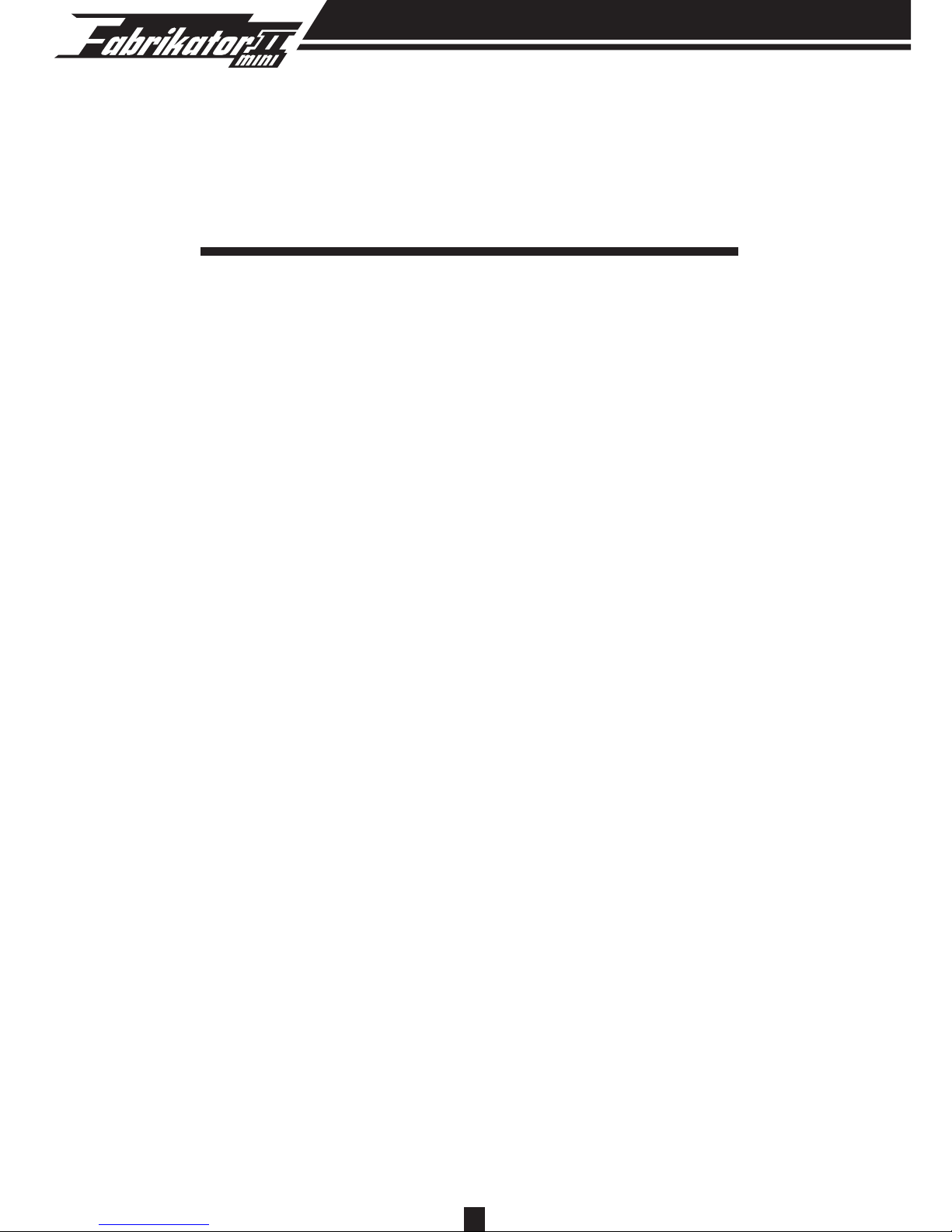
1
A.
B.
C.
D.
E.
F.
G.
H.
I
J.
K.
Precautions..……………………………......…....
Checklist..……………………………...…...........
Component Diagram..…………………………..
Specifications..……………………………...…...
Hardware Installation..………………………….
Setting Up ..……………………………...…........
Commissioning..……………………………...…
Wireless Network Function.............................
Printing..……………………………...….............
Troubleshooting...............................................
Maintenance.....................................................
NOTE.................................................................
P. 2
P. 3
P. 3
P. 4
P. 5
P.5-9
P.10-14
P.14-16
P.17-19
P.20
P.21
P.22
TABLE OF CONTENTS
Page 3
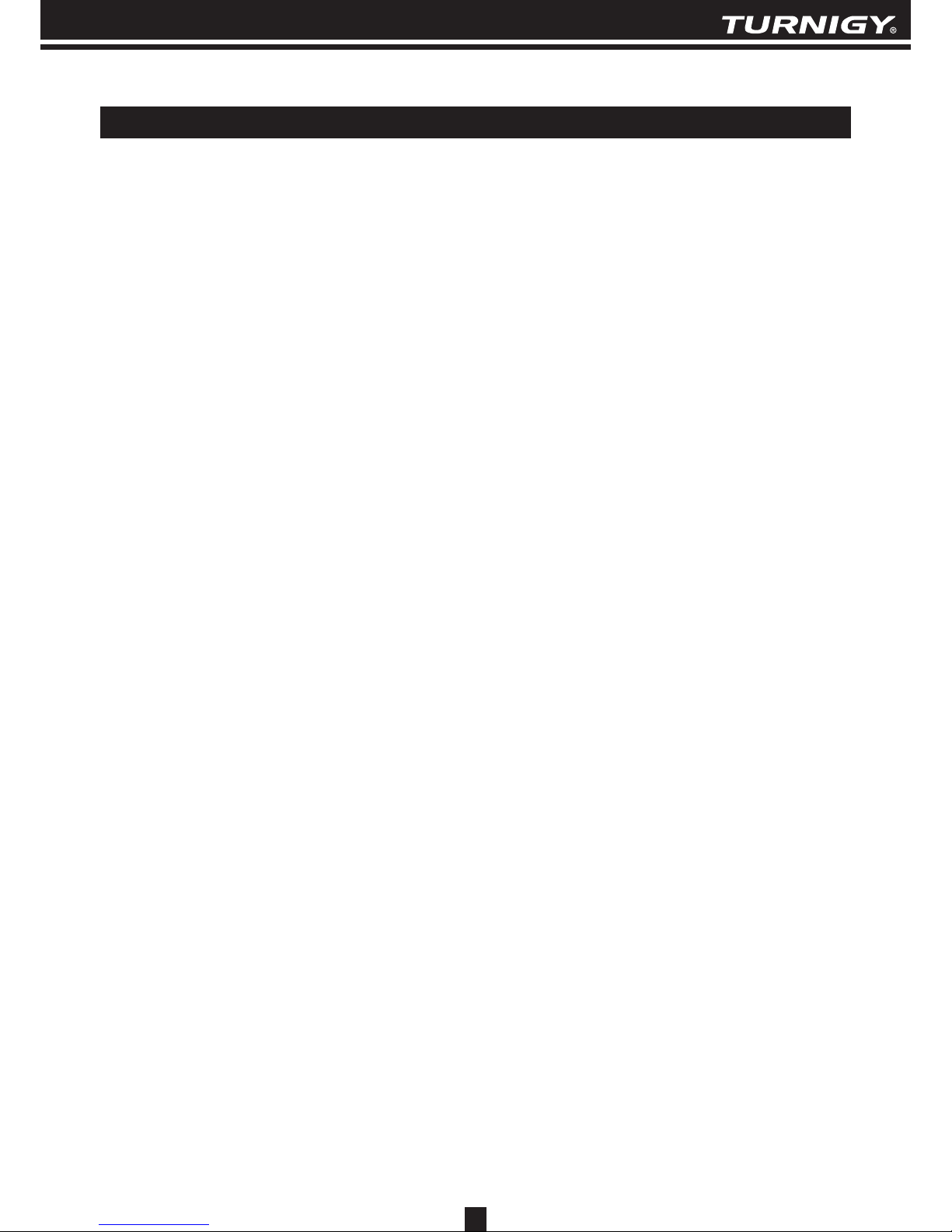
A. PRECAUTIONS
2
1. Do not remove the print surface from the platform, it is a special tape that allows the
first layer of your print to adhere to the print bed.
2. Do not remove the tape or insulation from the nozzle, it is for maintaining nozzle
temperature.
3. Use this printer using the correct voltage input and follow all local laws.
4. Beware the heat blocks, nozzles, extruded filament and heating plate can be
extremely hot and will burn your skin if you are not careful.
5. Do not wear gloves when operating or repairing to avoid entanglement.
6. Do not leave the machine unattended when it is in operation.
7. At the end of its life please dispose of your 3D printer responsibly.
8. Do not load unsupported filament.
9. Keep your 3D printer and all accessories out of children’s reach.
10. When printing via USB, keep a stable connection between the PC and the printer.
11. Do not move the extruder during printing.
12. Do not pull or twist the power cable during operation.
13. Do not force or tear anything during unpacking and setup. This may damage the printer.
14. WARNING
a) Never reach inside while it is in operation. Always allow it to cool down before
reaching inside.
b) If opening the printer for service, ensure that the power supply is turned off and
the cord is disconnected.
15. CAUTION
a) Please take your time and be careful while unpacking and setting up your
3D printer; there are many components that can be damaged if it is not set up or
handled correctly.
Page 4
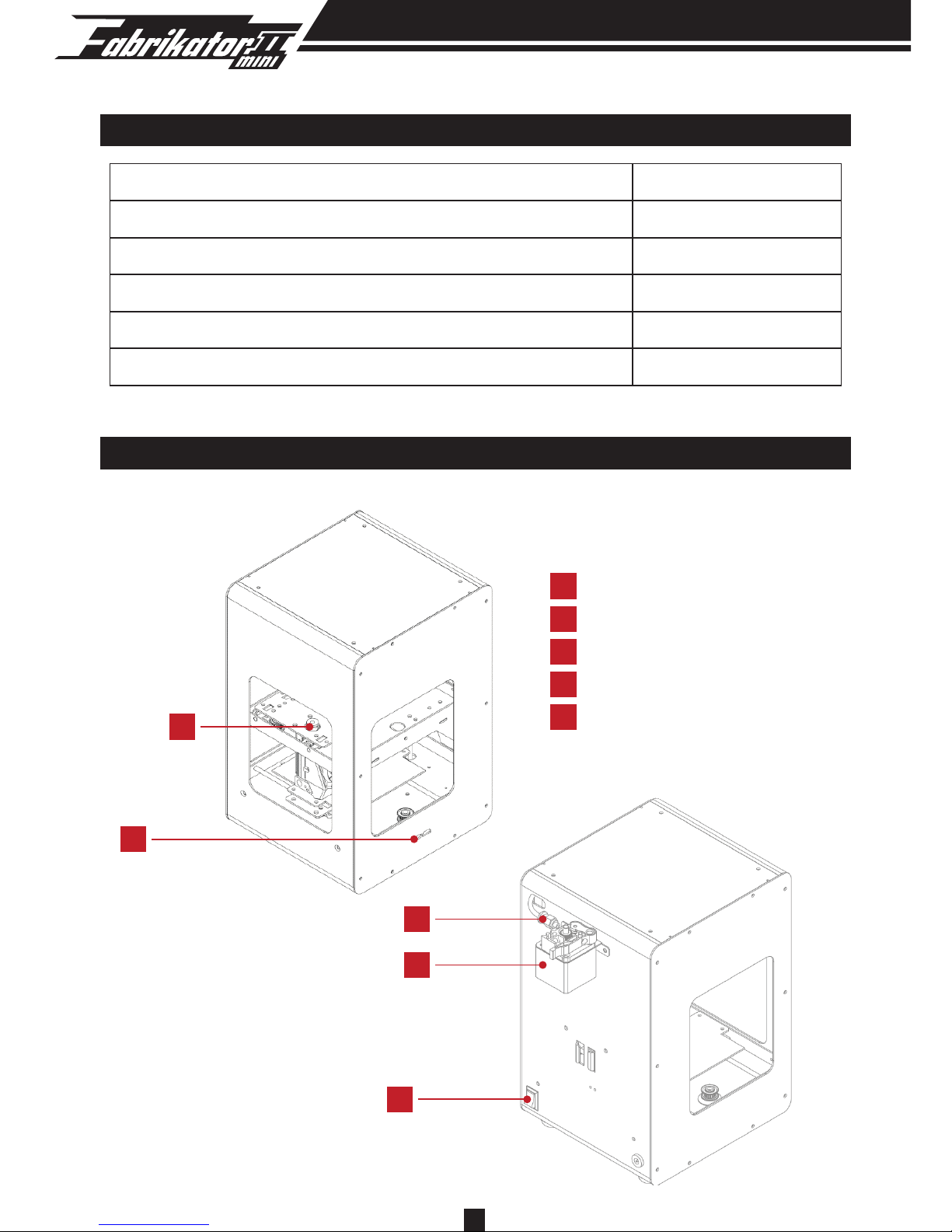
3
B. CHECKLIST
C. COMPONENT DIAGRAM
3D Printer
Micro USB cable
Micro Memory card
Power adapter
Power line
Plastic scraper
1
1
1
1
1
1
5
Power switch
4
Extruder motor
3
Bowden tube
2
USB and Memory card slots
1
Extruder
5
2
1
4
3
Page 5
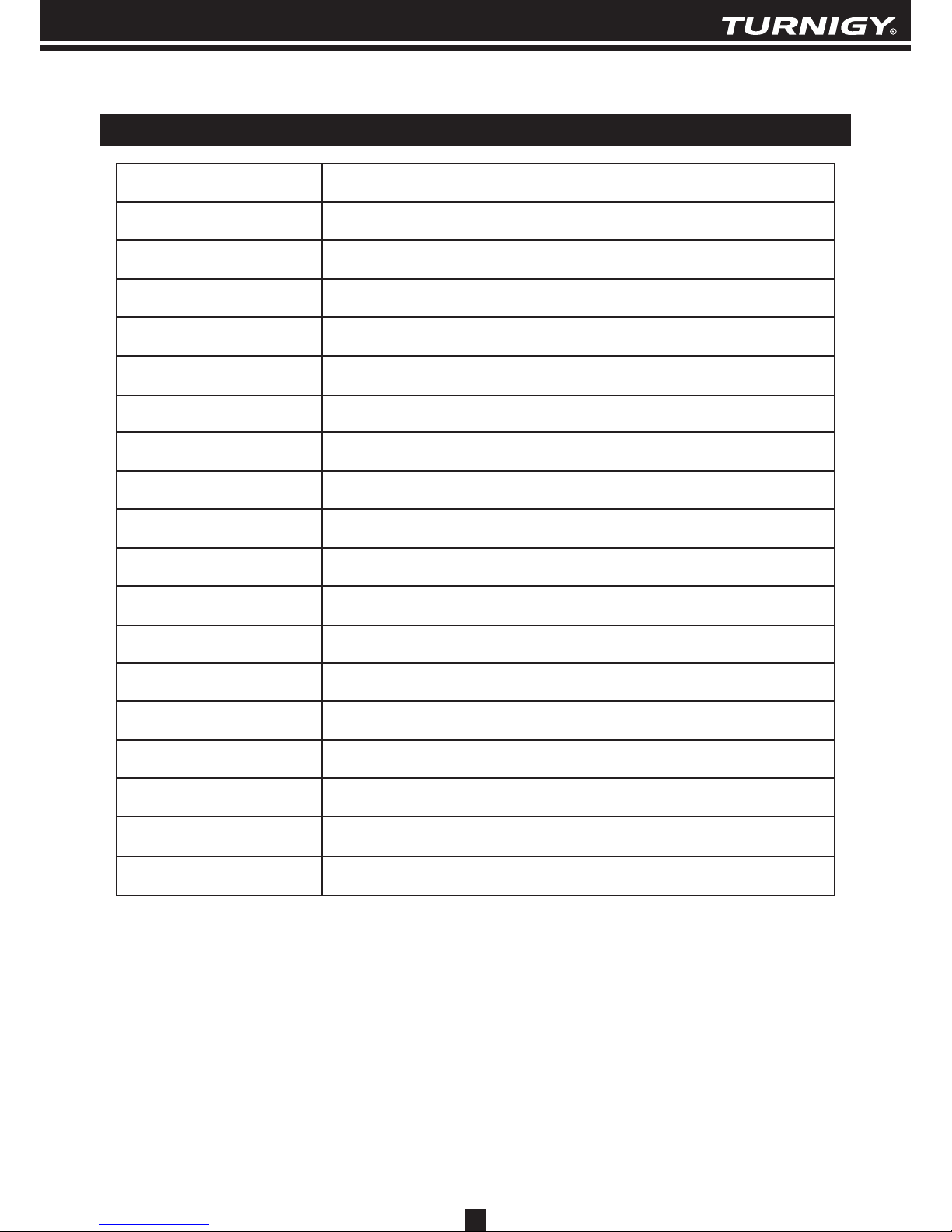
4
D. SPECIFICATIONS
Product
Usage
Construction
Extruder
Nozzle diameter
Positioning Precision
Layer Resolution
Input Power
Nozzle heating
Filaments
Interface
Build Surface
Supported File
OS
Certificate
Warranty
Product Dimension
Build Volume
Shipping Box
FDM Desktop 3D Printer
Rapid Prototyping, print 3D models, samples, parts, toys...
Aluminum
Single
0.4 mm (0.015 in)
XY 11 microns (0.0004 in), Z 2.5 micron (0.0001 in)
100 micron (0.0039 in)
100-240V, Max:80W
Max 250℃
1.75mm diameter PLA
Memory card, USB and wireless network
Heating bed with PEI coating
STL, OBJ/G-Code
Windows10, Mac OS X, Linux
CE, ROHS, FCC,ISO 9001:2008
6 months
About 17.2x18.3x27 cm
100x100x100 mm
About 220x220x320 mm
Page 6
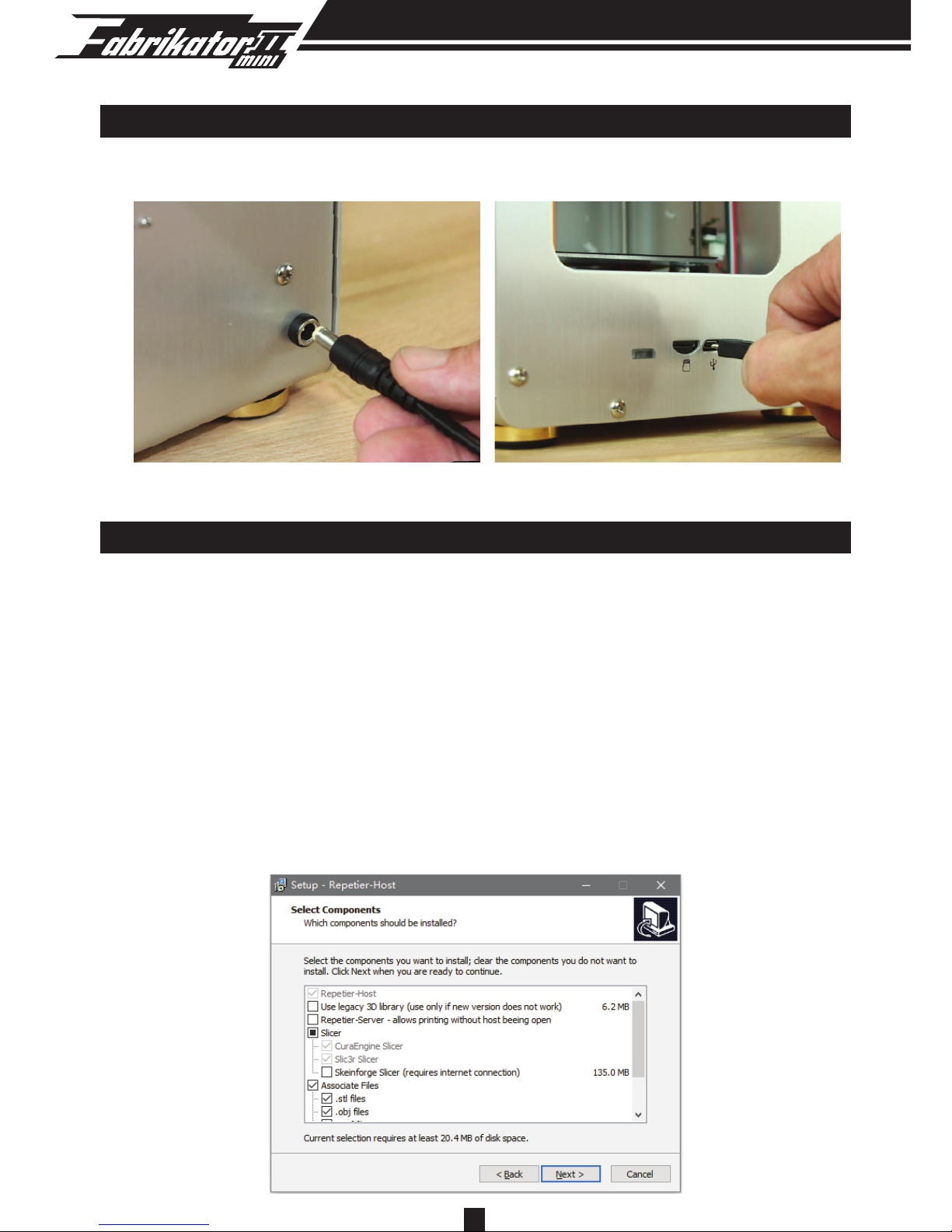
5
E. HARDWARE INSTALLATION
1. Connect the power line and the Micro USB line.
F. SETTING UP
Software installation on PC
1. Installation
To get started you will need a PC or laptop with an SD card reader, that is turned on
and in proximity to your Mini Fabrikator V2 3D printer. You will also need access to
mains power to connect to the printer’s power supply. Included in the provided SD
memory card you will find the Repetier installation package, this is a slicer tool that
you use to convert your 3D files to the commands the printer needs to make your
objects, it is also one of the interfaces you can use to set up your printing parameters
such as temperatures and movements, please open this file and follow the steps
below to install this software.
Page 7
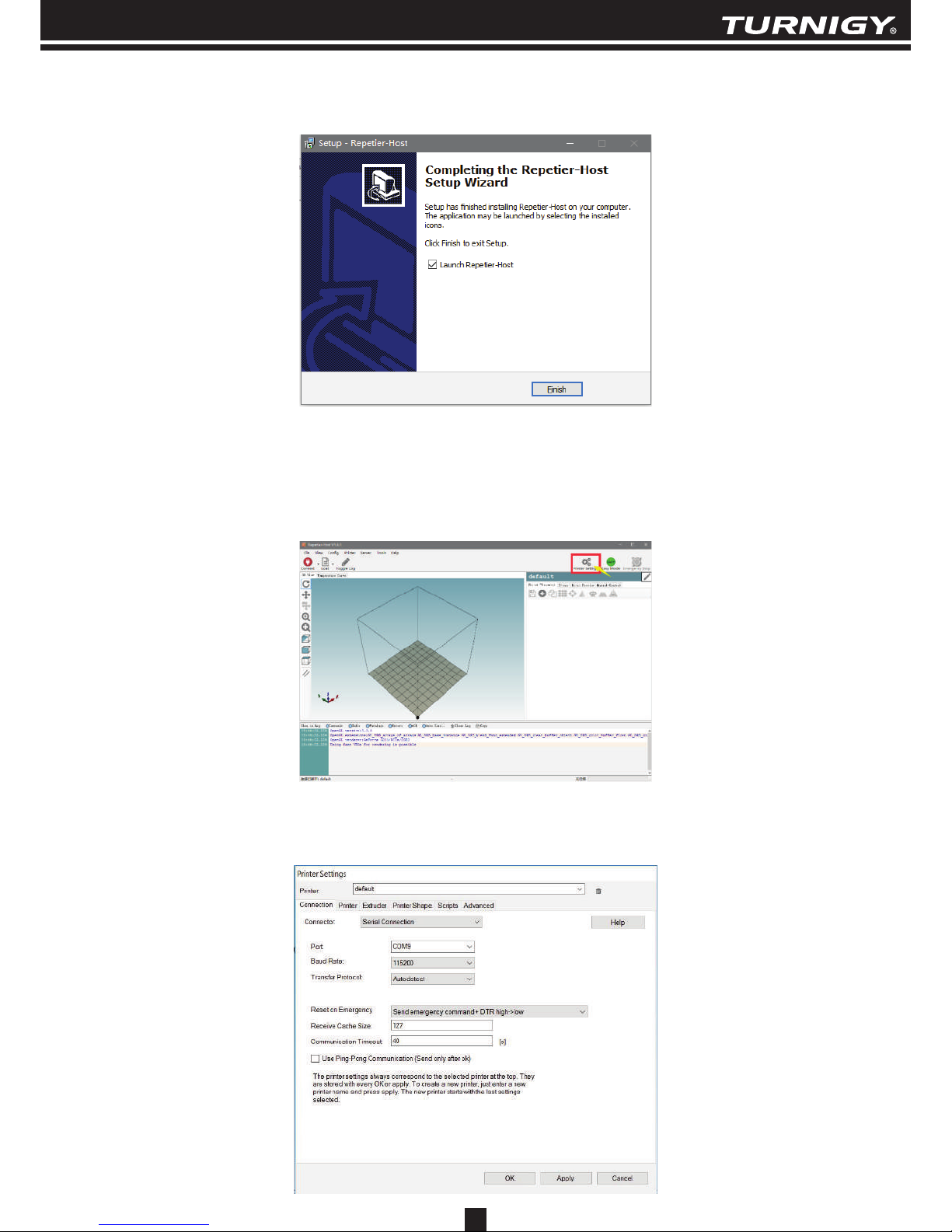
6
2. Set print parameters
After running the software you can begin to adjust the parameters of the software to
suit to the Mini Fabrikator V2 by clicking on the printer settings icon the top right
corner of the window.
In the settings window, click on the “Connection” tab, please refer to the following
settings to set the parameters.
After the installation is complete, click Finish to run the software.
Page 8
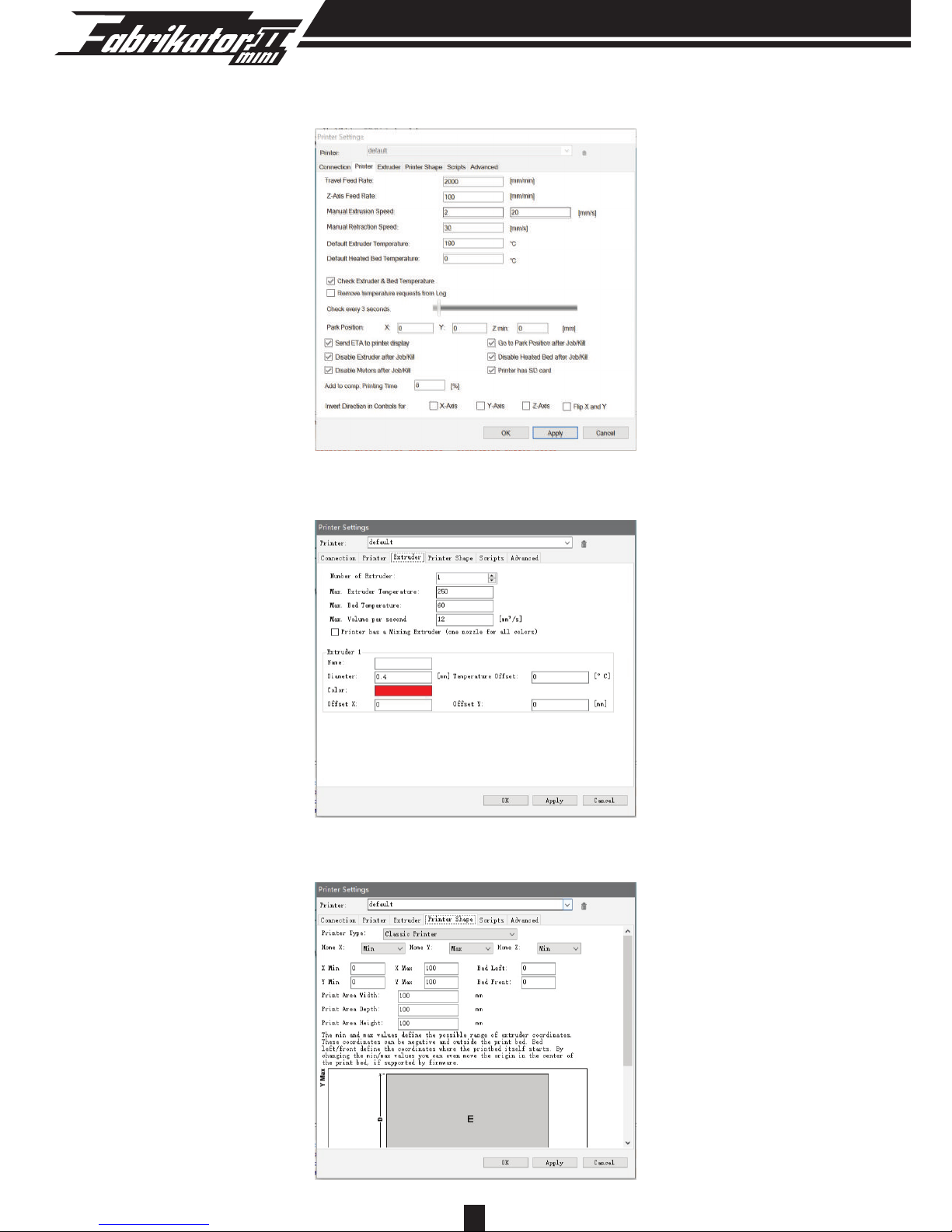
7 7
Then click on the “Printer” tab and input the settings below:
Then click on the “Extruder” tab and input the settings below:
Finally click on the “Printer Shape” tab and input the settings below:
Page 9

8
3. Set CuraEngine
Now that the printer is set-up it is time to set up the slicer program that works with
Repetier, there a few slicer engines to choose from we recommend Cura. To make
things easier we made a pre-configured Mini Fabrikator V2 file that can just be
imported. If you don’t have access to this file you can quickly configure the Cura
Slicer in the following steps. Let’s head back to Repetier-Host program. Look along
the top right and find the “Slicer” tab. Select the “CuraEngine” from the drop down.
The screen should look like the diagram below. Click on the “Configuration” button so
we can import the file we just downloaded. Following the data shown in the images
below, fill in the data for each of the first 4 tabs then click Save. Double check these
settings match those below and don’t forget to click save.
Page 10

9
Page 11

10
G. COMMISSIONING
1. Adjusting the build platform
The build platform has been adjusted before leaving the factory, but it may have
moved during transport, it should be checked and calibrated before printing.
To calibrate the bed connect the printer to your PC and use the Manual Control in
Repetier to return the print head to its home position:
4. Connect 3D printer
After setting up your parameters you can now connect to the Mini Fabrikator, click
“Connect” to connect your 3D printer. When the connection is successful, the button
will turn green.
Page 12

11
Finally click on the “Printer Shape” tab and input the settings below:
Using the X/Y axis buttons in the manual control move the print head to each corner
(about 5mm from the edges) and adjust the bed height at each corner until the print
head is very close to the printer platform, use a piece of ordinary A4 paper between the
print head nozzle and the platform to set the gap. The paper should be able to slide with
minimal resistance. If the paper is too tight, for instance there is a distinct indentation in
the paper or you need to pull hard to move the paper, lower the bed using the
adjustment screw. If it is too loose, for instance the paper moves with no resistance,
raise the bed slightly.
Page 13

12
3. Installing filament
Using the manual control in Repetier again, click on the extruder symbol in the
bottom left hand corner so that it is no longer struck through and the adjust the
temperature in the selection box to the right the correct temperature for the filament
you are using. If you are using PLA set this to around 195°C or ABS around 210°C,
this is not necessarily the temperature you will print at, it is simply to get the print
nozzle hot enough to allow you to push the filament through.
Why you need to calibrate the print bed:
•
If the distance between heat bed and nozzle is too large prints may not stick to print
bed correctly.
•
If the nozzle is too close to the heat bed the printing surface may be damaged
during printing.
•
Leveling the base plate before printing helps to ensure the print object stick to the
heating plate correctly.
Correct distance
Wrong
Wrong
Correct
Nozzle and platform too far, will lead
to material out of the base plate in
the printing process
Nozzle and platform too close, will
damage the nozzle and the base
plate
Page 14

Now take the end of your filament and using sharp side cutters or a hobby knife snip the
tip off at a sharp angle, this helps the filament slide through the feeder and print head
easily.
To start loading use one hand to hold the charging handle and the other hand to push
the filament through the Bowden tube connector and along the Bowden tube until you
feel a slight resistance, this means you have reached the extruder where the path
narrows and the filament now needs to be pushed a little harder to get through this. It
is important that you do this next step in a single forward motion and that you don’t pull
the filament back at any stage as this can cause the filament to form a plug which will
block the extruder. You will notice that the filament becomes slightly easier to push
through and a thin stream of filament will begin to be extruded from the print nozzle, the
extruder is now charged and ready to print.
Tip: To make it easier to thread the filament you can disconnect the Bowden tube and
pull through some filament slack so you don’t have to hold charge handle while pushing
the filament through extruder. Once you have the extruder charged, hold the charge
handle and push the extra filament back towards the roll until you can reconnect the
Bowden tube.
13
Page 15

H. WIRELESS NETWORK FUNCTION
1. Installation
In the Memory card you will find the Malyan Link installation package, please follow
the prompts to install this software.
Once installation is complete Click Yes to install Virtual comport
Tip: When removing the filament you can use the same method in reverse, but just
make sure before you pull the filament back that you push it forward first so that some
filament is extruded and then pull back gently, but quickly to disengage the filament
from the extruder.
NOTE: The extruder cooling fan will come on anytime the extruder is above 50°C and
will turn of automatically when the extruder cools below 50°C, it is very important you
let the fan cool the extruder before removing power or this could cause the extruder
to jam or clog next time you use it.
14
Page 16

2. Setting Up
Connect the printer to the PC using USB to complete the WIFI setup. Right click on
Malayan link icon in the task bar and select WIFI Wizard.
Enter the SSID and password for your WIFI router then click connect
Disconnect the printer from the USB once prompted and click finish. The printer will
now connect to the WIFI router and be available as a virtual comport (COM100) in
Repetier.
15
Page 17

3. Web Browser Interface
The printer also supports control through the web interface. Please note the IP
address of the printer using the Malyan link software. Entering this IP address in your
web browser will allow the printer to be controlled through the web interface. Note this
IP address is not always the same so check it by right clicking the Malyan Link icon.
16
Page 18

17
I. Printing
1. PC printing
After connecting your PC, load the STL or G Code documents and slice with Cura
engine.
After slicing is completed, you can click “Print” and your project will start printing over
the USB cable.
Page 19

2. Memory card printing
After slicing is completed, save the G Code file to SD.
Click save here:
When the save dialogue box comes up, save the file as “auto00.g”, this name will be
automatically read as the file to print by the Mini Fabrikator.
18
Page 20

3. Other functions of the button
• Press the button once while printing will pause the print, pressing it once again will
resume the print.
•
Press and holding the button for 4 seconds while printing will cancel the job.
•
Press and holding the button for 4 seconds in idle state will initialise the wireless
network smart configuration.
19
I. Printing
Now insert the SD card into the SD slot on the side of the printer. There is a button
beside USB and Memory card slot. When you insert the SD card the button will be lit
orange. When you are ready to print, click the button once and it will turn blue
showing that the printer is printing or preparing to print the file you named “auto00.g”.
Page 21

J. Troubleshooting
1 Nozzle seems blocked:
First check and make sure the extruder motor is rotating and pulling filament and that
temperatures are right. If the extruder motor is working and the temperature is correct
you may have a blocked extruder. See below.
2 Software prompts timeout, no response while operating:
Please close the software, restart the printer, then reconnect to PC printing.
3 Extruder blocked with filament:
Please turn off the printer, remove the four screws on the extruder cooling block,
remove the fan and remove the extruder, then, using a pair of pliers to hold the
extruder restart the printer and heat up the extruder to the melting point of the
filament, use tweezers to remove the residual plastic filament. If this doesn’t work,
remove the nozzle and use tweezers to pull the blockage down. If the blockage is in
the nozzle it is usually simple enough just to heat the nozzle with a heat gun and the
blockage will ooze out.
4 X/Y/Z axis has irregular stripes on the finished object:
Check that the belts are tight, that the X/Y motors move freely and the limit switch is
not being obstructed. If all these factors seem ok it may be a slider setting problem in
the file.
6 Objects are warping or non-sticking to the platform while printing:
Check whether the distance between the nozzle and platform is too big, or change
the tape on the glass.
7 Printing from SD card doesn’t start when connected via USB cable:
Turn off printer, disconnect USB, turn printer on again and then press the function
button, which should then turn blue and start printing.
20
Page 22

1. Clean extruder and nozzle frequently
2. Oil the X/Y/Z axis occasionally with specialised belt lubricant.
3. Preheat extruder properly before loading filament.
4. Check the extruder and platform calibration regularly.
5. Keep platform clean and empty when idle.
6. Keep printer away from dust and grime.
7. Keep printer clean and dry.
8. Keep printer at room temperature.
21
K. Maintenance
Page 23

22
Note
Page 24

ADDR.: Office K1, 9th Floor, MG Tower, 133 Hoi Bun Road. Kowloon, Hong Kong.
Tel: (852) 3125 1903
Website: www.Hobbyking.com
Ltd.
