Page 1

P/N: 998-8601
Revision: A
January 14, 2016
TURNER DESIGNS
845 W. Maude Ave.
Sunnyvale, CA 94085
Phone: (408) 749-0994
FAX: (408) 749-0998
Page 2
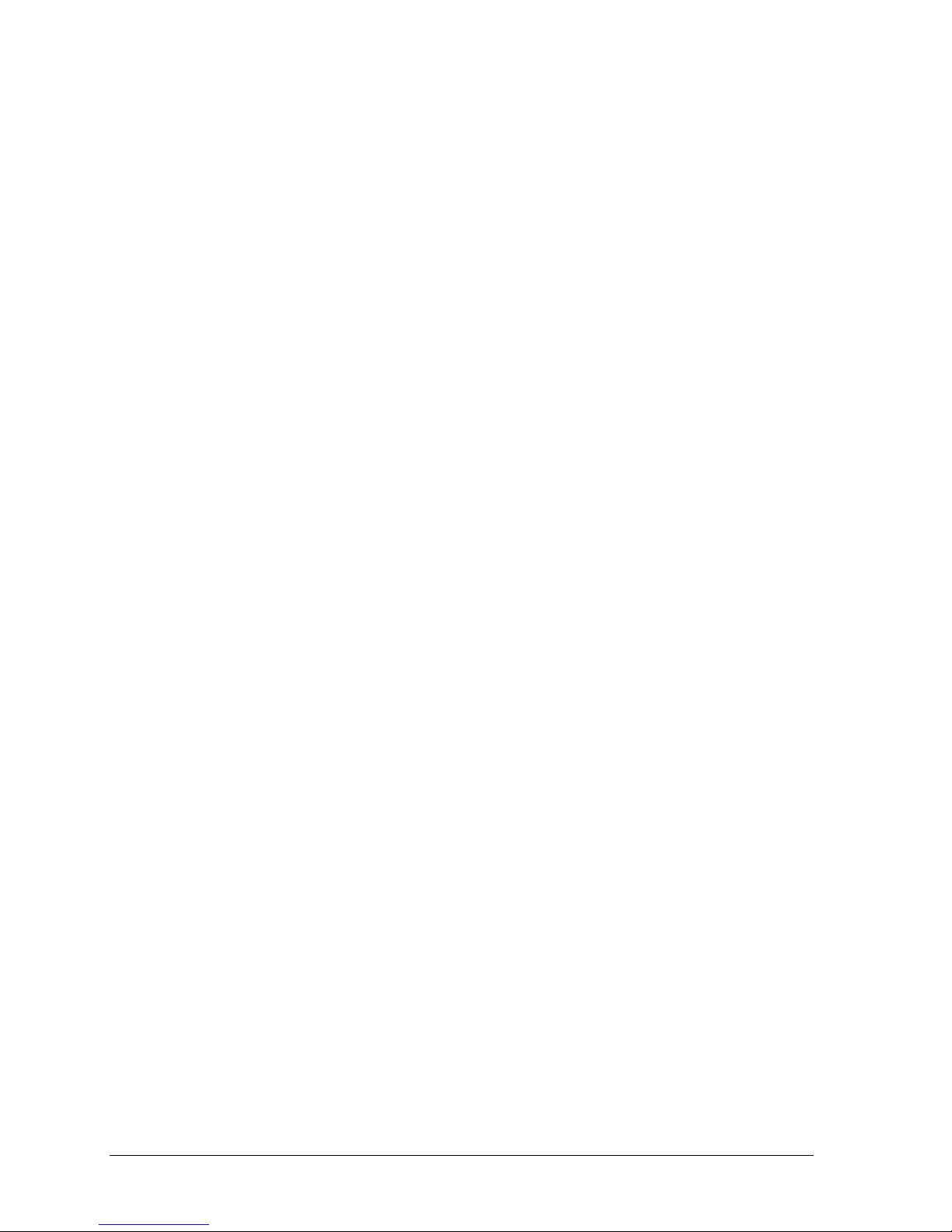
2
1
Introduction
1.1
Description
4
1.2
Pulse Amplitude Modulated (PAM) Fluorometry
4
1.3
Quick View Diagrams
4 1.4
Inspection
5
1.5
General Information, Precautions & Cleaning
5
2
Instrument Operation and Calibration
2.1
Button Identification and Function
6
2.2
Instrument Power Up
7
2.3
Calibration Check
8 2.4
Measuring a Sample
9
2.5
Data Displayed
10
2.6
Downloading Data
10
2.7
Installing the Interface/Integration Adaptor Cable
11
3
Sample Analysis Guidelines
12
4
Measurement Parameters
4.1
Chlorophyll
13
4.2
Photosynthetic Efficiency
13
5
Warranty
5.1
Terms
14
5.2
Warranty Service
14
5.3
Out of Warranty Service
14
Appendixes
A
Specifications
16
B
Warning Messages
17
C
Calibrating the AquaFlash
18
Table of Contents
AquaFlash User’s Manual
Page 3
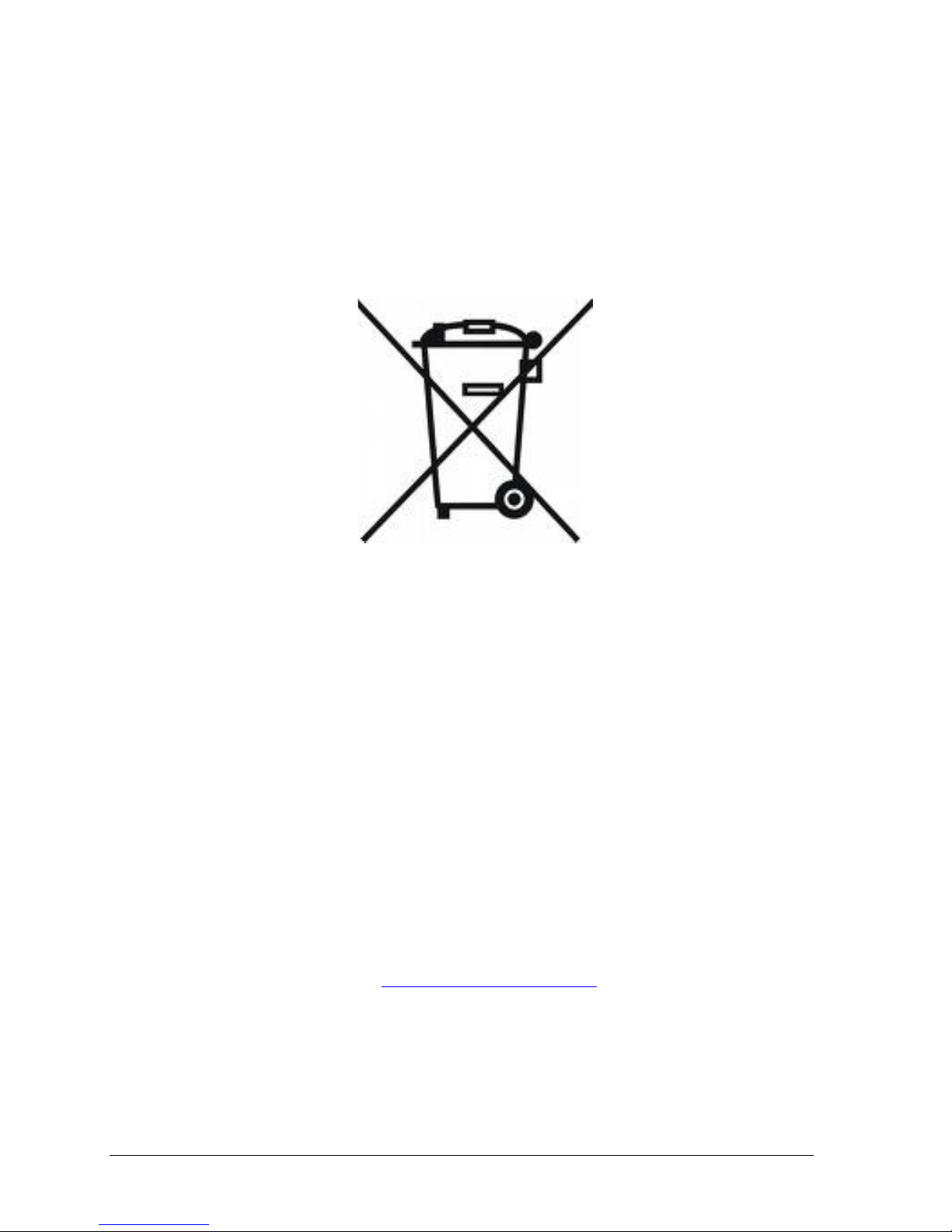
3
WASTE ELECTRICAL AND ELECTRONIC EQUIPMENT (WEEE) DIRECTIVE
Turner Designs is in the business of designing and selling products that benefit the well-being of
our environment. Accordingly, we are concerned with preserving the surroundings wherever
our instruments are used and happy to work with customers by complying with the WEEE
Directive to reduce the environmental impact resulting from the use of our products.
WEEE Return Process:
To arrange the return of an end-of-life product, proceed as follows:
If you purchased your instrument through a Turner Designs Distributor please contact your
local representative. They will instruct you where to return the end-of-life product.
If you purchased your instrument directly from Turner Designs please contact Turner
Designs Customer Service
By Phone: 1-408-212-4041 or Toll Free: (877) 316.8049
By Email: Customer Service at support@turnerdesigns.com
Turner Designs will provide a WEEE RMA Number, a Shipping Account Number, and a Ship
to Address. Package and ship the product back to Turner Designs.
The product will be dealt with per Turner Designs’ end-of-life recycling program in an
environmentally friendly way.
AquaFlash User’s Manual
Page 4
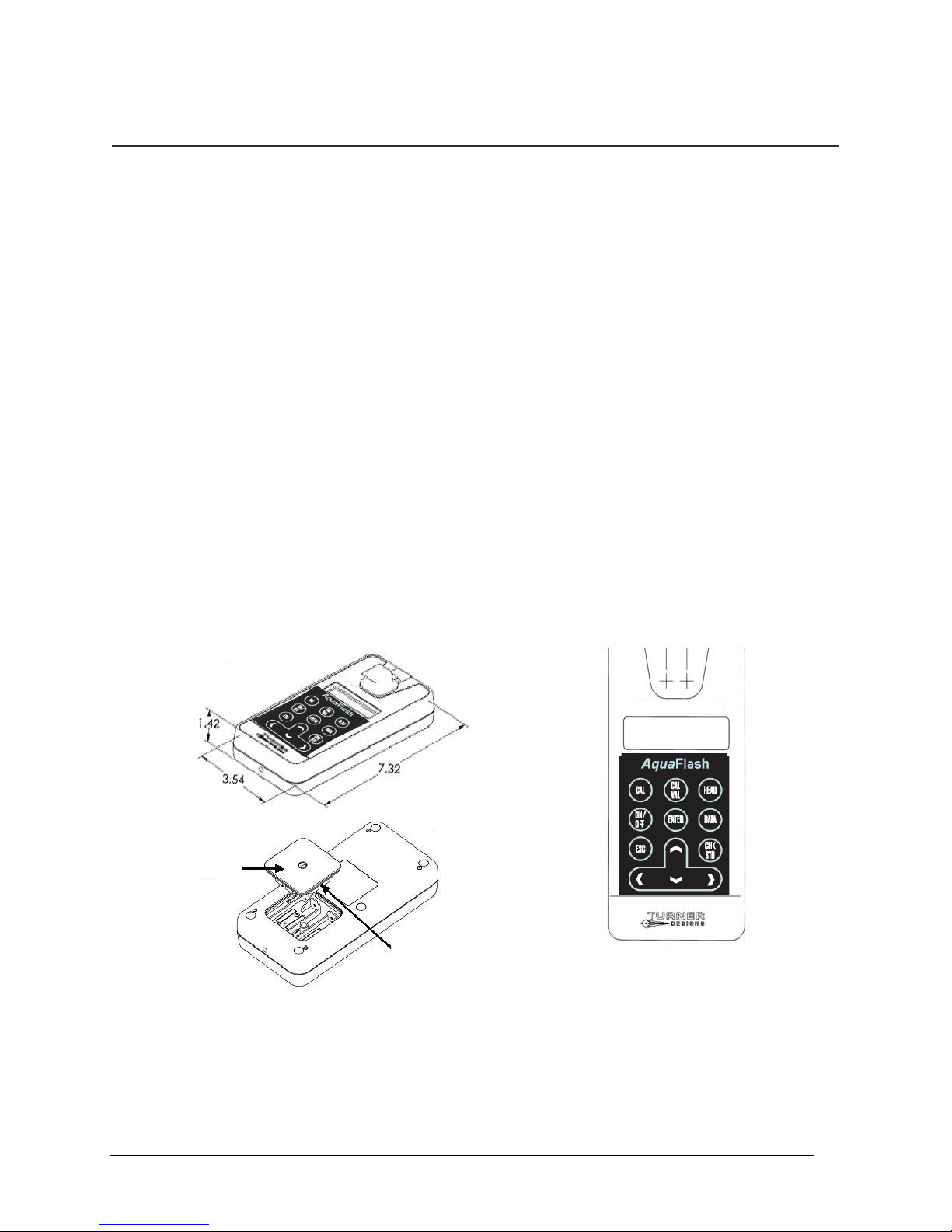
4
Battery panel
O-ring
Battery panel
O-ring
1 Introduction
1.1 Description
The AquaFlash is a handheld active fluorometer that provides estimates for Total
Chlorophyll (µg/L) and photosynthetic efficiency of algae (Yield). This information helps
users rapidly assess the photosynthetic capability of phytoplankton in both oligotrophic and
mesotrophic environments.
1.2 Pulse Amplitude Modulated (PAM) Fluorometry
Pulse amplitude modulation is a process that uses varying light intensities, delivered in a
series of pulses, to look at specific phytoplankton fluorescence characteristics which are
used to directly estimate the photosynthetic efficiency of algae or plant material. There are
two measurement modes, single and multiple turnover. The AquaFlash is a multiple
turnover PAM fluorometer in that one saturating pulse of light is delivered to the sample to
quickly reach the maximum fluorescence value with the interest of looking at how efficient
algae are at photosynthesizing, essentially determining “health” of the organisms. Nutrient
limited or light stressed algae are examples of an “unhealthy” organism.
1.3 Quick View Diagrams
The AquaFlash uses four standard or rechargeable AAA user-replaceable batteries.
AquaFlash User’s Manual
Page 5

5
Grasp the plastic tab firmly
and pull gently to remove.
1.4 Inspection
Upon receiving your instrument, please inspect everything carefully and make sure all
accessories are present. All shipments include:
1.5 General Information, Precautions and Cleaning
The plastic battery tab at the back of the AquaFlash must be removed before use.
Use caution around solvents, they may degrade the plastic case of the AquaFlash.
If a sample is accidentally spilled inside the sample compartment, invert the AquaFlash
If extra cleaning is needed, use a mild detergent to dampen a towel for cleaning.
Although the AquaFlash floats, do not submerge it in water.
Do not expose the AquaFlash to temperatures outside the specified range of
The AquaFlash inside a storage pouch (batteries installed)
Laminated Quick Start Guide (QSG)
Data download cable and serial to USB adapter cable
USB Flash Drive with User’s Manual, QSG, AquaFlash Software, and serial to
USB cable driver
Optional Accessories available:
Wrist strap P/N 030-8500
10mm x 10mm Square Glass Cuvette (1 ea) P/N 7000-955
Adjustable Solid Secondary Standard P/N 8000-951
AquaFlash Calibration Solution P/N 8600-225
Replacement Download Cable P/N 021-0830
Replacement Storage Pouch P/N 142-8000
Replacement Communication Cable P/N 2300-115
Grasp it firmly and pull gently to remove it to activate the batteries that power the
AquaFlash.
to drain out the excess liquid. Then wipe the inside area dry with a clean soft towel or
tissue followed by a quick wipe using non-abrasive material, such as Kim Wipes.
5 to 40 °C or damage may occur to the unit that will not be covered under warranty.
AquaFlash User’s Manual
Page 6

6
2. Instrument Operation and Calibration
2.1 Button Identification and Function
CAL – Is used to calibrate the instrument. When selected it will prompt the user to insert
blank. After blank is read, it will prompt user to insert CAL solution. After CAL solution
is read, the screen will display “Calibration Done”.
NOTE: SEE APPENDIX C BEFORE CALIBRATING THE AquaFlash.
CAL VAL – Is used to assign a value to the calibration solution used when calibrating
the AquaFlash. When selected it will prompt the user to set a calibration value from 1 to
50. After the value is set, the user will press enter to save the setting.
READ – Begins the sample analysis procedure detailed in section 2.4.
ON/OFF – Turns the instrument ON or OFF.
ENTER –Allows users to proceed to the next screen/menu.
DATA – When the DATA button is pressed users can choose between either
sending/clearing data or setting date/time. Use the keys to choose between the two
options; a marker will indicate the selection made.
If SEND/CLEAR DATA is selected, press ENTER and a submenu will display. Users
can choose, using keys, to either send data to a connected computer, see section
2.6 or clear logged data; a marker will indicate the selection made.
o If SEND DATA is selected and ENTER is pressed, the instrument will send all logged
data out as an ASCII file, see section 2.6.
o If CLEAR DATA is selected, the following message will display; “ENTER TO
CONFIRM CLEAR DATA”; when ENTER is pressed all logged data will be deleted.
AquaFlash User’s Manual
Page 7

7
MM/DD/YYYY HH:MM
FW1.00 Batt: 100%
If SET DATE/TIME is selected, press ENTER and date and time will display on the
screen as (MM/DD/YYYY) and (hh:mm). Use the keys to select either parameter; a
marker will indicate selection.
o If MM/DD/YYYY is selected, press ENTER and you will be allowed to adjust the
month, date, and year using the keys. Press ENTER to save the set date.
If ESC is pressed prior to saving the set date, the screen is exited and nothing is
saved. Date is logged per sample.
o If hh:mm is selected, press ENTER and you will be allowed to adjust the hour and
minutes using the keys. Press ENTER to save the set time. If ESC is
pressed prior to saving the set time, the screen is exited and nothing is saved. Time
is logged per sample.
ESC – Exits to the previous or home screen
CHK STD – Is used to determine instrument drift. “Cal. Check Passed” or “Cal. Check
Failed” will be displayed after measuring an Adjustable Solid Secondary Standard (SSS)
using the CHK STD button indicating whether there is drift in the AquaFlash’s calibration.
SSS is available for purchase as accessory P/N 8000-951.
2.2 Instrument Power Up
Press the ON/OFF button to power on the AquaFlash. After a 5 second warm up, the
AquaFlash is ready for operation. Pressing the ON/OFF button again will turn the unit off or
if left idle on the HOME screen for 3 minutes the unit will automatically turn off to save
battery power.
Note: The AquaFlash will NOT automatically turn off if left idle while running a
sample or if on any screen other than the Home Screen.
HOME SCREEN
The home screen will display the unit’s current date, time, AquaFlash firmware version and
remaining battery power as a percentage. These parameters will be displayed after
powering the instrument on and warm up has completed as well as every time the ESC
button is pressed to exit to the home screen.
Battery power is checked whenever users turn the instrument on using the ON/OFF button.
After the 5 second countdown,
- If the battery power is < 20%, the following warning message will display
“Battery <20%! Press <ENTER>” you can continue making measurements
after pressing ENTER.
AquaFlash User’s Manual
Page 8

8
- If the battery power is < 10%, the following message will display “Battery
Low Pwr! Replace Battery!” you will not be able to make any
measurements until batteries are replaced.
2.3 Calibration Check
The AquaFlash is factory calibrated and should remain calibrated for many years.
Calibration can be checked using an Adjustable Solid Secondary Standard (SSS). To check
instrument calibration using a SSS:
1 Press the ON/OFF button to turn the AquaFlash on and wait until the warm up has
completed
2 Press the CAL VAL button to see what the calibration value is set to
3 Obtain an Adjustable Solid Secondary Standard (SSS) and loosen the small black
locking hex screw located on the back of the SSS.
4 Holding the SSS by the tab, insert it with the tab at the back of the sample
compartment and close the sample compartment lid
NOTE: The AquaFlash should be on a flat surface when reading the
Adjustable Solid Secondary Standard (SSS).
5 Press the READ button
a. If the CHL value displayed is lower than the calibration value determined in step
2, adjust the SSS to give you a larger response by rotating the silver hex screw
located at the top of the SSS counterclockwise and re-read the SSS.
b. If the CHL value displayed is higher than the calibration value determined in step
2, adjust the SSS to give a smaller response by rotating the silver hex screw
located at the top of the SSS clockwise and re-read the SSS.
6 Continue adjusting and reading the SSS until the CHL value displayed matches the
calibration value +/-5% determined in step 2.
7 When finished, tighten the locking screw on the back by turning clockwise to lock the
SSS’s response.
8 Insert the SSS into the instrument.
9 Press the CHK STD button.
a. If the setting is valid, the AquaFlash will display “Cal. Check Passed”.
b. If the AquaFlash displays “Cal. Check Failed”, repeat steps 3-9.
The SSS can now be used to periodically check for instrument drift and can be stored in the
side pocket of the AquaFlash storage pouch.
AquaFlash User’s Manual
Page 9

9
CHL: 5.25 HH:MM
YLD: 0.54 # 0001
Note: The figure to the left is an example of how results will
be displayed after measuring a sample. CHL is total
chlorophyll, YLD is Yield or photosynthetic efficiency, Time
is displayed as hours and minutes, and the sample number
is displayed as 4 digits representing sample numbers from
1 to 1000.
Fo: 250 Fm: 450
Blank: 50
2.4 Measuring a Sample
NOTE: See Section 3 for Sample Analysis Guidelines before proceeding.
The following materials are required for measuring a sample:
- AquaFlash
- Glass or Quartz Cuvette
- Kim Wipes for wiping the outside of the cuvette
The following procedure is used to measure a sample:
1. Obtain a cuvette and fill it ¾ full with your water sample.
2. Dry and clean all faces of the cuvette using Kim Wipes.
3. Make sure the AquaFlash is on and ready for use. Press READ. You will be prompted
to insert your sample and press READ.
4. Insert the cuvette into your AquaFlash and close the lid.
5. Press READ again and the measurement will begin.
6. The measurement is complete, remove the cuvette and discard the sample.
7. Results will be displayed as shown below:
8. Press the down arrow key to view Fo (minimum), Fm (maximum), and Blank raw
fluorescence values.
9. When finished viewing data, or if ready to run the next sample, press ESC to get to the
Home screen and repeat the sampling procedure.
AquaFlash User’s Manual
Page 10

10
2.5 Data Displayed
Data can be viewed on the AquaFlash’s display or downloaded to a computer for viewing.
To view data use the arrow keys to scroll to a desired sample, sample number will be
displayed in the bottom right corner of the screen. Press the down arrow key to view raw
fluorescence data for that sample.
The following parameters are recorded in the order specified below for a single
measurement and can be downloaded to a computer after they’ve been logged:
Date MM/DD/YYYY
Time hh:mm:ss
Serial Number 86XXXXX
Sample Number 1 - 1000
Chlorophyll 00.01 - 2000, “ND”
Yield 0.01 – 0.75, “ND”
Fo Raw minimum fluorescence value
Fm Raw maximum fluorescence value
Blank Value Value recorded during cal for blank
STD Read Value Value recorded during cal for standard
STD Entered Value Standard value set during cal for CAL VAL
Note: “ND” indicates a Non Detect, meaning the sample is well below the lower
detection limit of the instrument.
2.6 Downloading Data
If your computer does not have a serial port available, you will need to install the
Interface/Integration Adaptor Cable (see section 2.7) before proceeding. Once installed
plug the Data Download Cable into the Adaptor Cable and continue with Downloading Data
instructions.
If your computer has a serial port, plug the Data Download Cable into the serial port and
continue with Downloading Data instructions.
The AquaFlash can log a total of 1000 data points which can be downloaded to a computer
using the provided Data Download Cable and Download Utilities Software.
1) Plug the USB drive into your computer
2) Open the Download Utilities Software folder
3) Double click the Setup file
4) Wait for setup to finish installing Download Software
5) Double click to open the Download Software
6) Assign the appropriate COM port by manually typing the designated port number into the
COM port box available
7) Make a connection between the AquaFlash and your computer using the Data Download
Cable
8) Click the Browse button and navigate to a folder or location where the downloaded data
will be saved
AquaFlash User’s Manual
Page 11

11
9) Name the file and click Save
10) Click Start
11) Turn the AquaFlash on and press the DATA button after warm up has completed
12) Press Enter to select Send/Clear Data
13) Press Enter to Send Data
Note: Download Software should indicate data are being saved.
14) When all data have been downloaded the Download Software will indicate Data
Download has completed
15) Click the Stop button and you may now open the saved file to view your data set
Note: Data are saved in a .csv file which can be opened using Microsoft Excel or
as a text file.
It is recommended that you confirm data are saved to your computer by navigating to the
saved file and opening the file to view data before clearing data from the AquaFlash.
2.7 Installing the Interface/Integration Adaptor Cable
This cable allows you to convert from RS232 to USB. You will need the USB drive and the
Interface/Integration Adaptor Cable, both included in the AquaFlash package, to complete
the installation.
1) Plug the USB drive into your computer.
2) Double click the “InstallParallaxUSBDriversv2.08.02.exe” file.
3) Follow installation wizard’s instructions for installing the driver.
4) Plug the Interface/Integration Adaptor Cable into any available USB port on your
computer.
5) Access the Device Hardware manager to determine what COM was assigned to the
Interface/Integration Adaptor Cable.
The installation is now complete and you may plug your Data Download Cable into the
Integration/Interface Adaptor Cable’s serial port. See section 2.6 for instructions on how to
download AquaFlash data.
AquaFlash User’s Manual
Page 12

12
3 Sample Analysis Guidelines
Take care not to spill samples into the sample chamber. Wipe up any spills promptly.
The cuvette MUST BE DRY on the outside when taking readings. Any moisture or
condensation on the outside of the cuvette can affect the reading.
Fill the cuvette with at least 3.5 mL volume (3/4 full).
Use the same cuvette for your samples, it is very important that you thoroughly rinse the
cuvette between samples. The AquaFlash is very sensitive, therefore cross contamination
between subsequent samples will skew results. Three rinses with the sample intended for
measurement will help flush out any residual and decrease the chance for cross
contamination.
Do not use a cuvette cap as it may cause the cuvette to not seat properly in the sample
compartment.
When handling the cuvette, hold it near the top.
Any bubbles in the sample will affect the readings. Take care not to introduce bubbles into
samples. Remove any bubbles by lightly tapping with your finger on the outside cuvette wall
or cover the top of the cuvette and tilt the sample to help dissipate bubbles.
Wait at least 3 seconds between consecutive measurements to allow the optics to return to
normal state.
AquaFlash User’s Manual
Page 13

13
4 Measurement Parameters
4.1 Chlorophyll (µg/L)
The AquaFlash is configured for detecting chlorophyll fluorescence from live algal cells (i.e.
in vivo detection of Chlorophyll). Light from the fluorometer is absorbed by algae and
fluorescence emitted by the cells is detected, quantified, and displayed as a digital number
estimating the abundance of algae in the sample as chlorophyll (µg/L) concentration.
Environmental conditions, presence of interfering compounds, cellular physiology, and light
history can influence abundance estimates.
4.2 Photosynthetic Efficiency (Yield)
The AquaFlash uses two measuring LEDs to estimate photosynthetic efficiency. The first
LED (monitoring) is used to excite the sample with very low light intensity so as not to induce
a change in chlorophyll reaction centers. While continuously monitoring the sample using
the monitoring LED, the second LED (saturating) blasts the sample with a high intensity of
light to effectively close chlorophyll reaction centers and bring algae to a maximum
fluorescence state (Fm). The difference between the maximum (Fm) and minimum (Fo)
fluorescence states is called variable fluorescence (Fv). The ratio (Fv/Fm) is used to
estimate the photosynthetic capability of algae, which ranges from 0.01 to 0.75.
AquaFlash User’s Manual
Page 14

14
5 Warranty
5.1 Terms
Turner Designs warrants the AquaFlash Handheld Active Fluorometer and accessories to
be free from defects in materials and workmanship under normal use and service for a
period of 12 months from the date of shipment from Turner Designs, with the following
restrictions:
Turner Designs is not responsible for replacing parts damaged by accident or neglect.
Damage from corrosion is not covered. Damage caused by customer modification of the
instrument is not covered.
This warranty covers only Turner Designs products and is not extended to equipment
used with our products. We are not responsible for incidental or consequential
damages, except in those states where this limitation is not allowed. This warranty gives
you specific legal rights and you may have other rights which vary from state to state.
Damage incurred in shipping is not covered.
5.2 Warranty Service
To obtain service during the warranty period, the owner shall take the following steps:
1 Write, email, or call the Turner Designs Technical Support department and describe as
precisely as possible the nature of the problem.
Phone: 1 (877) 316-8049
Email: support@turnerdesigns.com
2 Carry out any adjustments or tests as suggested by the Technical Support Department.
3 If proper performance is not obtained you will be issued a Return Authorization number
(RMA). Package the unit, write the RMA number on the outside of the shipping carton,
and ship the instrument, prepaid, to Turner Designs. If the failure is covered under the
warranty terms, the instrument will be repaired and returned free of charge, for all
customers in the contiguous continental United States.
For customers outside of the contiguous continental United States who purchased
equipment from one of our authorized distributors, contact the distributor. If you
purchased directly, contact us. We will repair the instrument at no charge. Customer
pays for shipping duties and documentation to Turner Designs. Turner Designs pays for
return shipment. Custom duties, taxes and fees are the responsibility of the customer.
5.3 Out-of-Warranty Service
Follow steps for Warranty Service as listed above. If our Technical Support department can
assist you by phone or correspondence, we will be glad to, at no charge. Repair service will
be billed on a fixed price basis, plus any applicable duties and/or taxes. Shipment to Turner
Designs should be prepaid. Your bill will include return shipment freight charges.
Address for Shipment:
Turner Designs
845 W. Maude Avenue
Sunnyvale, CA 94085
AquaFlash User’s Manual
Page 15

15
AquaFlash User’s Manual
Page 16

16
AquaFlash
Sensitivity
< 0.3 µg/L of Chlorophyll
Dynamic Range
0-100 µg/L
Warm Up Time
5 seconds
Power
4 AAA standard or rechargeable batteries
Auto Power Off
After 3 minutes of inactivity on the HOME screen only
Light Source
LED
Detector
Photodiode
LCD Display
2 x 16 characters
Resolution
12 bits
Case
Meets IP 67 Standard; dustproof and waterproof
Temperature
41-104 °F; 5-40 °C
Internal Memory
1000 records
Data Output Format
ASCII
Weight
0.87 lbs. (0.4kg)
Size
1.75” x 3.5” x 7.25”(4.45cm x 8.9cm x 18.4cm)
Appendix A: Specifications
AquaFlash User’s Manual
Page 17

17
Appendix B: Warning Messages
Memory Warning Messages
The AquaFlash’s memory starts at 100% allowing for a maximum of 1,000 data points to be
logged. If the memory is more than 90% full and the READ button is pressed, the following
message will display:
“Warning: Memory > 90% Full”
Indicating that you have reached more than 90% of the total memory allowed. You will be
allowed to continue sampling, but it is highly recommended you stop measuring samples at
this point, download data to your PC and clear the data log.
When memory is full, the instrument will display:
“Memory Full”
When READ is pressed you will not be allowed to analyze samples until data have been
downloaded and cleared from memory.
Battery Warning Messages
Battery power is checked whenever users turn the instrument on using the ON/OFF button.
After the 5 second countdown,
- If the battery power is < 20%, the following warning message will display
“Battery <20%! Press <ENTER>” You can continue making measurements
after pressing ENTER.
- If the battery power is < 10%, the following message will display “Battery
Low Pwr! Replace Battery!” You will not be able to make any
measurements until batteries are replaced.
AquaFlash User’s Manual
Page 18

18
Appendix C: Calibrating the AquaFlash
The AquaFlash can be user calibrated. This action will overwrite the factory calibration which
can only be restored using AquaFlash Calibration Solution P/N 8600-225 purchased from
Turner Designs.
NOTE: Do not overwrite the factory calibration unless you are sure you have the proper
standards for calibrating the AquaFlash.
Calibration Procedure
The materials required for calibrating the AquaFlash are:
- Two glass cuvettes
- Standard that has a known chlorophyll concentration value; this can either be live
algae or a secondary standard, such as a dye solution.
- Deionized water
- Kim wipes
- AquaFlash instrument
1. Turn the AquaFlash on and wait until the warm up has completed.
2. Press the CAL button.
3. Press the ENTER button.
4. Fill a cuvette ¾ full with deionized water.
5. Insert the cuvette into the AquaFlash and press ENTER.
6. When measurement has completed, remove the cuvette from the instrument.
7. Fill a second cuvette ¾ full with the standard solution.
8. Insert the cuvette into the AquaFlash and press ENTER.
9. When measurement has completed, remove the cuvette from the instrument.
10. Press the CAL VAL button and adjust using the arrow keys to set the value
displayed to match the standard solution’s known chlorophyll (µg/L) concentration.
- If the message “Standard<Blank Recalibrate<ENT>” is displayed, it means the standard
solution used didn’t generate a response higher than the blank. Either the standard being
used isn’t appropriate for this application or a standard with a higher concentration is
required to proceed with calibration.
- If the message “RE-CAL USING HIGHER CONC.” is displayed, it means the standard
solution’s response was slightly higher than the blank’s response but not high enough and
a standard with a higher concentration is required to proceed with calibration.
- If the message “RE-CAL USING LOWER CONC.” is displayed, it means the standard
solution’s response was too high and a standard with a lower concentration is required to
proceed with calibration. You can either dilute the standard by half and re-calibrate or
obtain a new standard.
AquaFlash User’s Manual
