Page 1
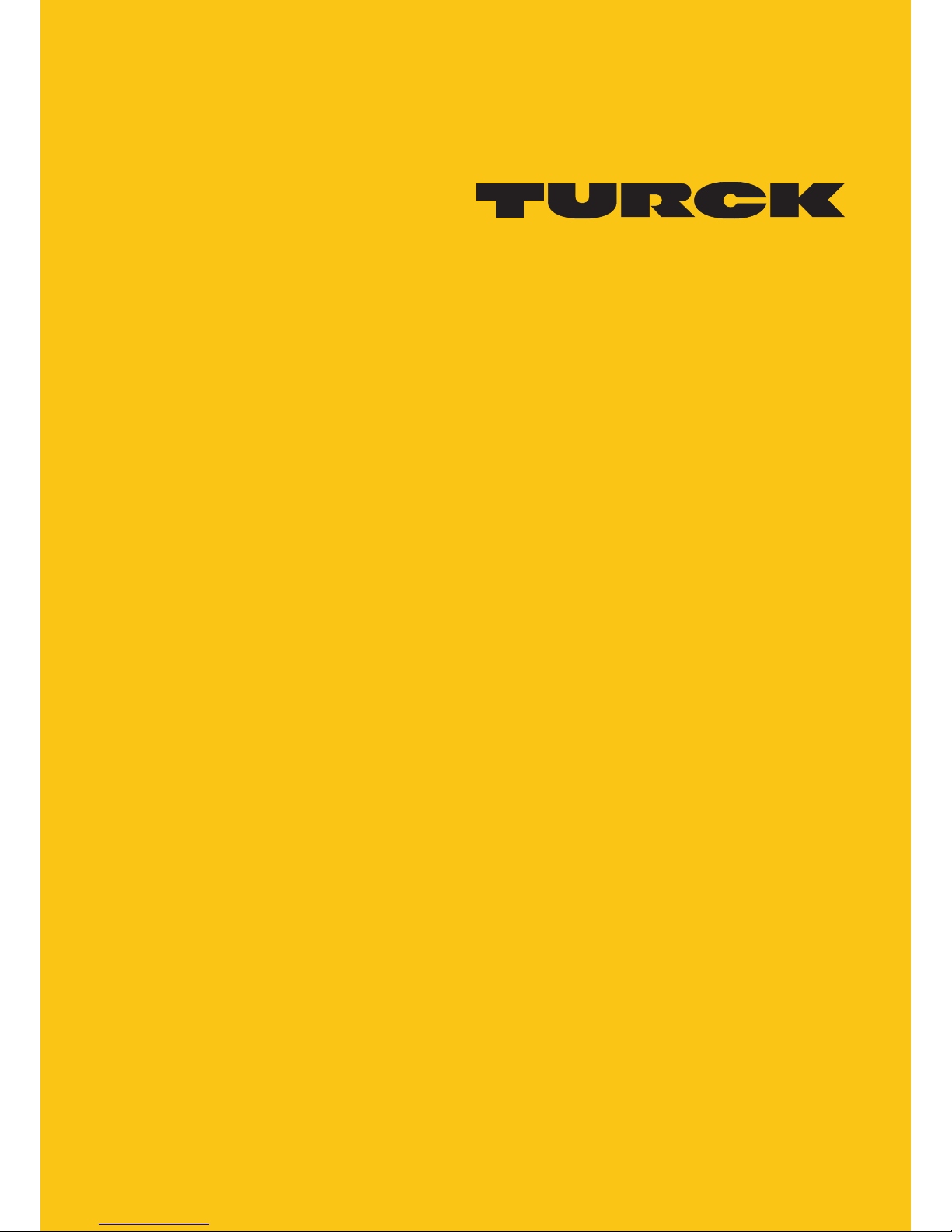
Your Global Automation Partner
Operating instructions
TX200
HMI/PLC Series
Page 2
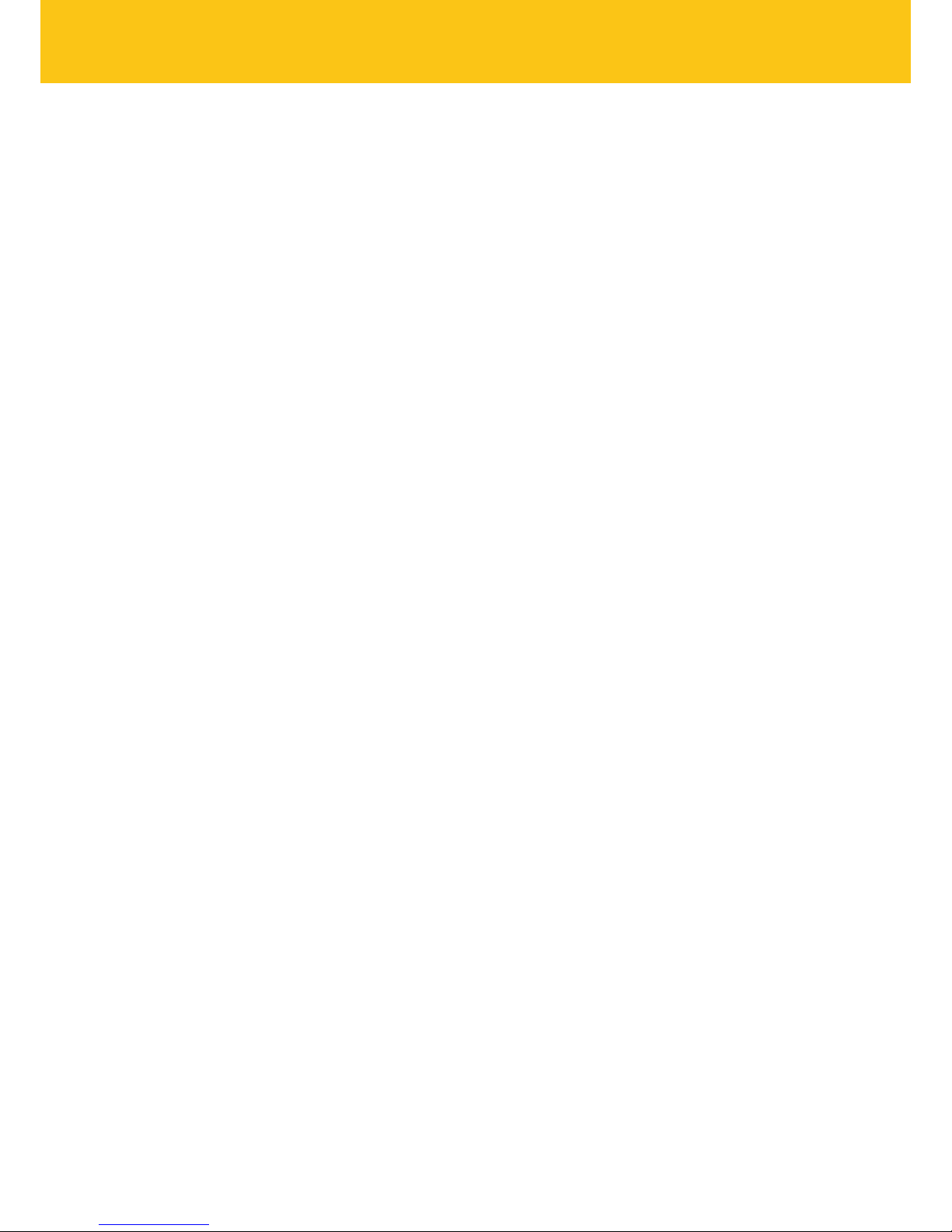
2
Hans Turck GmbH & Co. KG | T +49 208 4952-0 | F +49 208 4952-264 | more@turck.com | www.turck.com
Page 3
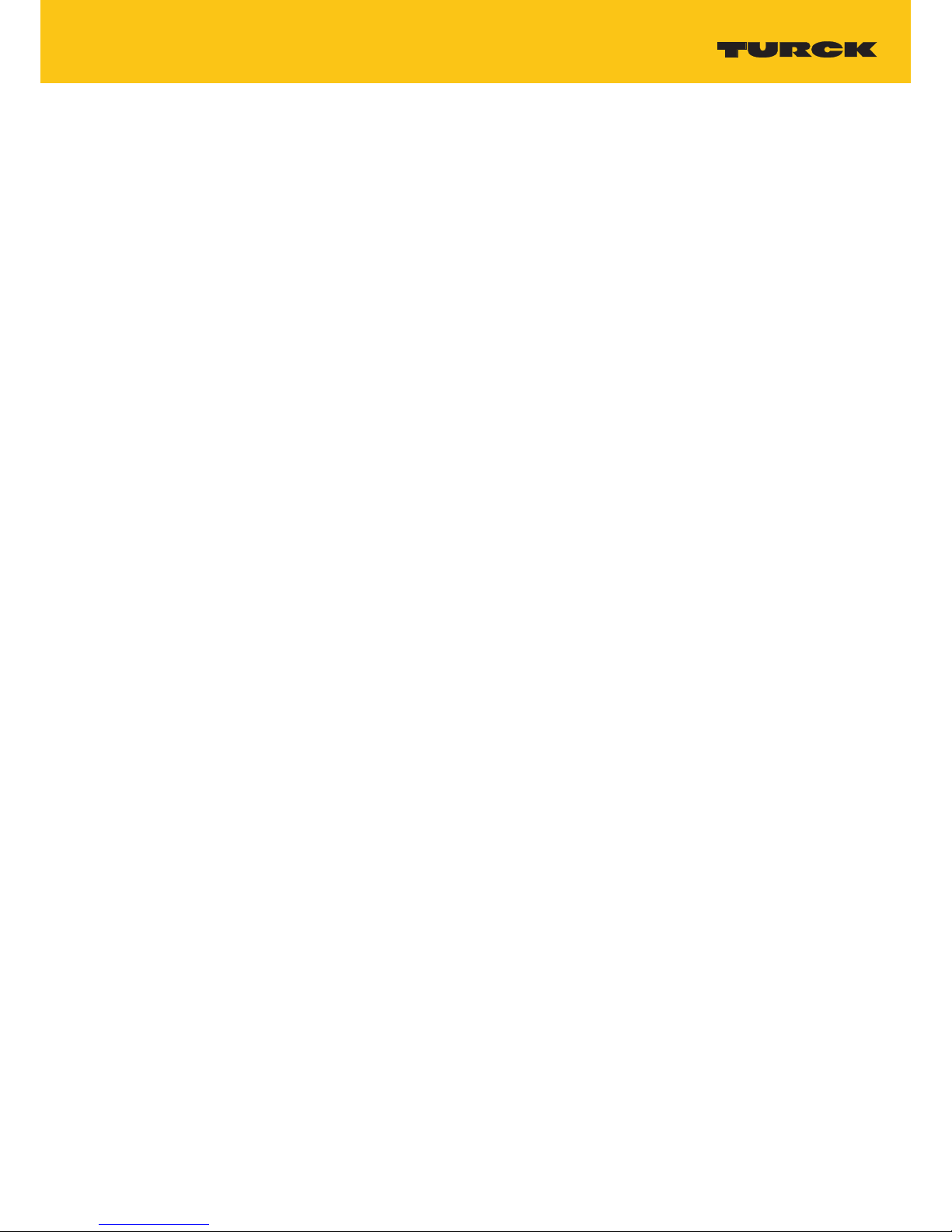
3
2018/09
1 About this Document 5
1.1 Target Groups 5
1.2 Explanation of Symbols Used 5
1.3 Other Documents 5
1.4 Feedback about these Instructions 6
2 Product Overview 6
2.1 Product Identication 7
2.2 Type Code 7
2.3 List of Available Devices 8
3 Standards and Approvals 8
3.1 Special Instruction for Use 8
4 Technical Specications 9
4.1 Technical Data 9
4.2 Environmental Conditions/Protection Class 10
4.3 Electromagnetic Compatibility (EMC)/Durability 10
4.4 Dimensions 11
4.4.1 TX207 12
5 Installing the HMI 13
5.1 Installation Environment 13
5.2 Mounting of the HMI 13
6 Connecting 14
6.1 Serial Interfaces/CAN Interface 15
6.1.1 RS232 (X4) 16
6.1.2 RS485/CAN (X2 and X3) 16
6.1.3 RS485 (CAN Port Conguration – DIP Switches S1 and S2) 17
6.2 Ethernet Ports 17
6.3 USB Port 17
7 Connecting the Power Supply 18
7.1 Grounding the device 18
8 Battery 19
9 Special Instruction for Use 20
10 Getting Started 20
10.1 Programming with CODESYS 20
10.2 Programming with TX VisuPro 20
11 Adapting the System Settings 21
11.1 Access the System Settings in User Mode 21
11.2 Access the System Settings in System Mode 22
Table of Contents
Page 4

4
Hans Turck GmbH & Co. KG | T +49 208 4952-0 | F +49 208 4952-264 | more@turck.com | www.turck.com
12 Unpacking and Packing the Device 23
13 Appendix: Accessories 23
13.1 Mounting Material/Power Supply Connector 23
13.2 USB/SD Accessory 23
Page 5
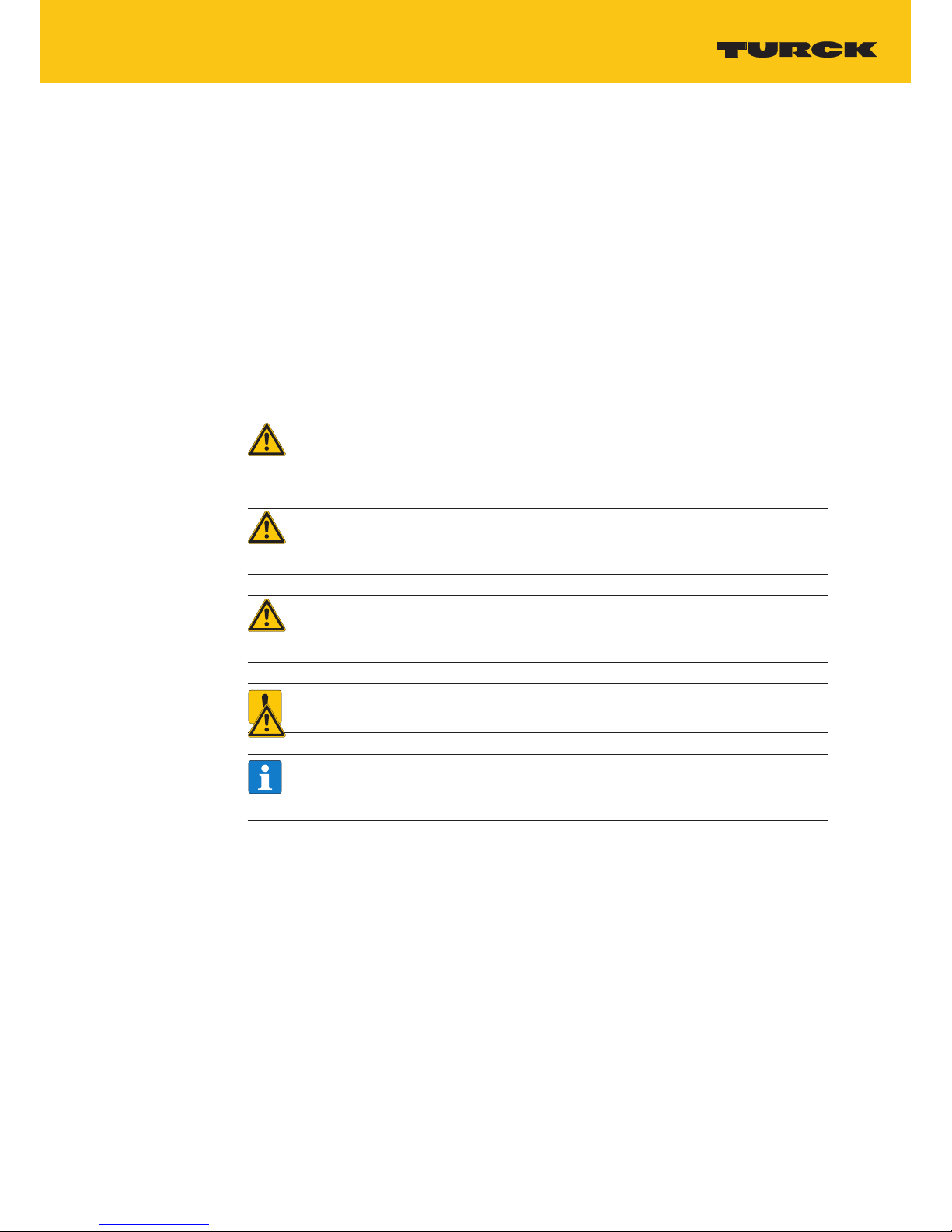
5
2018/09
1 About this Document
These operating instructions describe the structure, functions and the use of the product and
will help you to operate the product as intended. Read these instructions carefully before using
the product. This is to avoid possible damage to persons, property or the device. Retain the instructions for future use during the service life of the product. If the product is passed on, pass
on these instructions as well.
1.1 Target Groups
These instructions are aimed at qualified personnel and must be carefully read by anyone
mounting, commissioning, operating, maintaining, dismantling or disposing of the device.
1.2 Explanation of Symbols Used
The following symbols are used in this manual:
DANGER!
DANGER indicates a dangerous situation with high risk of death or severe injury if not
avoided.
WARNING!
WARNING indicates a dangerous situation with medium risk of death or severe injury if
not avoided.
CAUTION!
CAUTION indicates a dangerous situation of medium risk which may result in minor or
moderate injury if not avoided.
NOTICE!
ATTENTION indicates a situation that may lead to property damage, if it is not avoided.
NOTE
NOTE indicates tips, recommendations and useful information on specific actions and
facts. The notes simplify your work and help you to avoid additional work.
CALL TO ACTION
This symbol denotes actions that the user must carry out.
RESULTS OF ACTION
This symbol denotes relevant results of actions.
1.3 Other Documents
The following additional documents are available online at www.turck.com
■
Data sheet
■
Installation guide
■
CAD data
Page 6
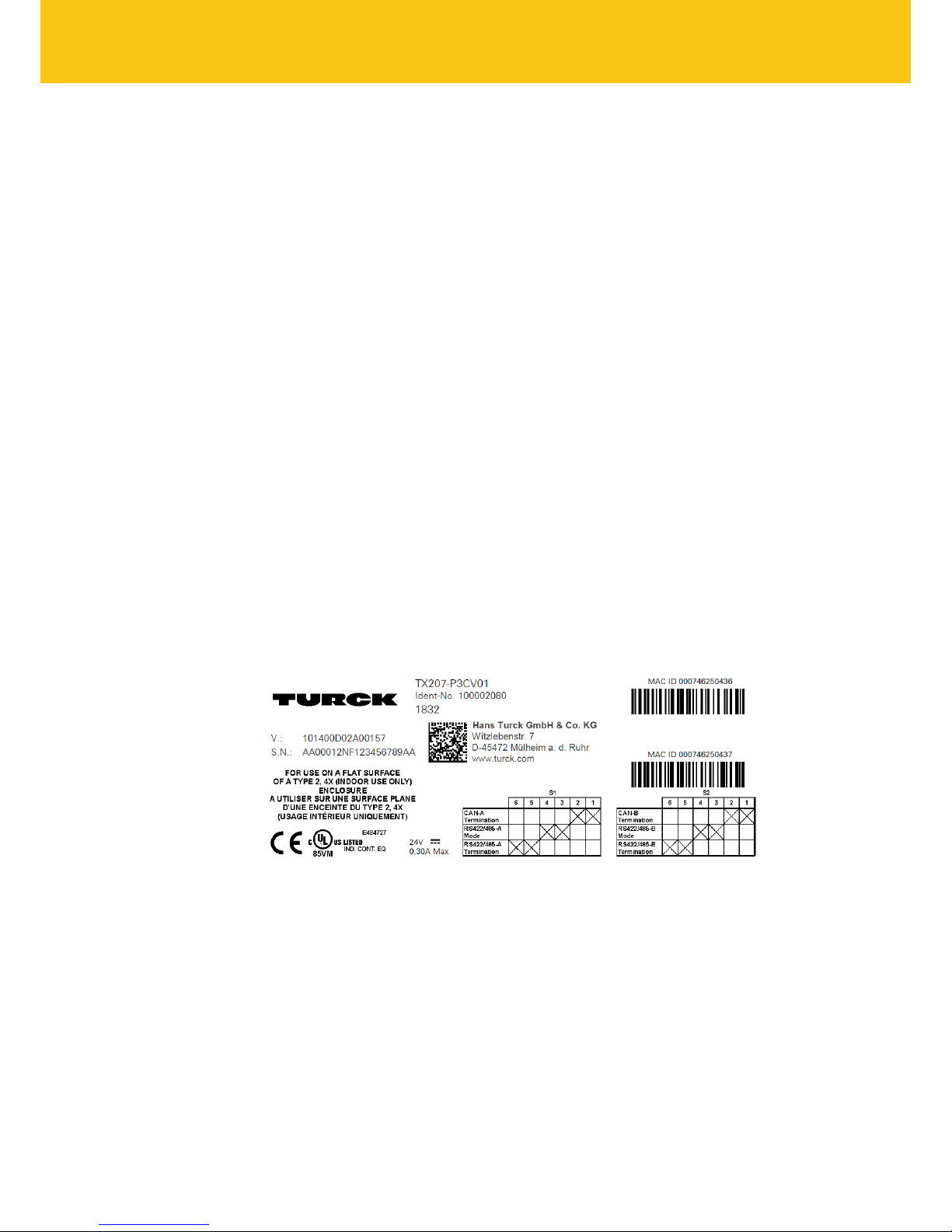
6
Hans Turck GmbH & Co. KG | T +49 208 4952-0 | F +49 208 4952-264 | more@turck.com | www.turck.com
Product Overview
1.4 Feedback about these Instructions
We make every effort to ensure that these instructions are as informative and as clear as possible. If you have any suggestions for improving the design or if some information is missing in
the document, please send your suggestions to techdoc@turck.com.
2 Product Overview
It combines integrated HMI and PLC applications. The product has been designed as IoT edge
device with the combination of a controller with networking capability and a range of communication options including client/server OPC UA.
TX200 devices have been designed to run the TX VisuPro software for powerful HMI
applications.
■
Gateway function with OPC UA Server and Client.
■
Secure connectivity with JMcloud and full network separation.
■
Powerful browser wih industry standard Web engines.
■
Optional CODESYS V3 PLC runtime with choice of major I/O protocols.
■
Optional plug-in modules for fieldbus systems, I/O and controllers.
2.1 Product Identication
The manual refers to the following models:
■
TX207 HMI with 7” TFT color with touchscreen. 2 Ethernet ports, 2 CAN ports, 4 serial
ports, 2 USB
■
The type plate is located on the rear of the device.
An example of this plate is shown in the figure below:
TX2070 Product model name
100002080 Product part number
1832 Year/week of production
AA… Serial number number
V… Internal version ID of the product
Page 7
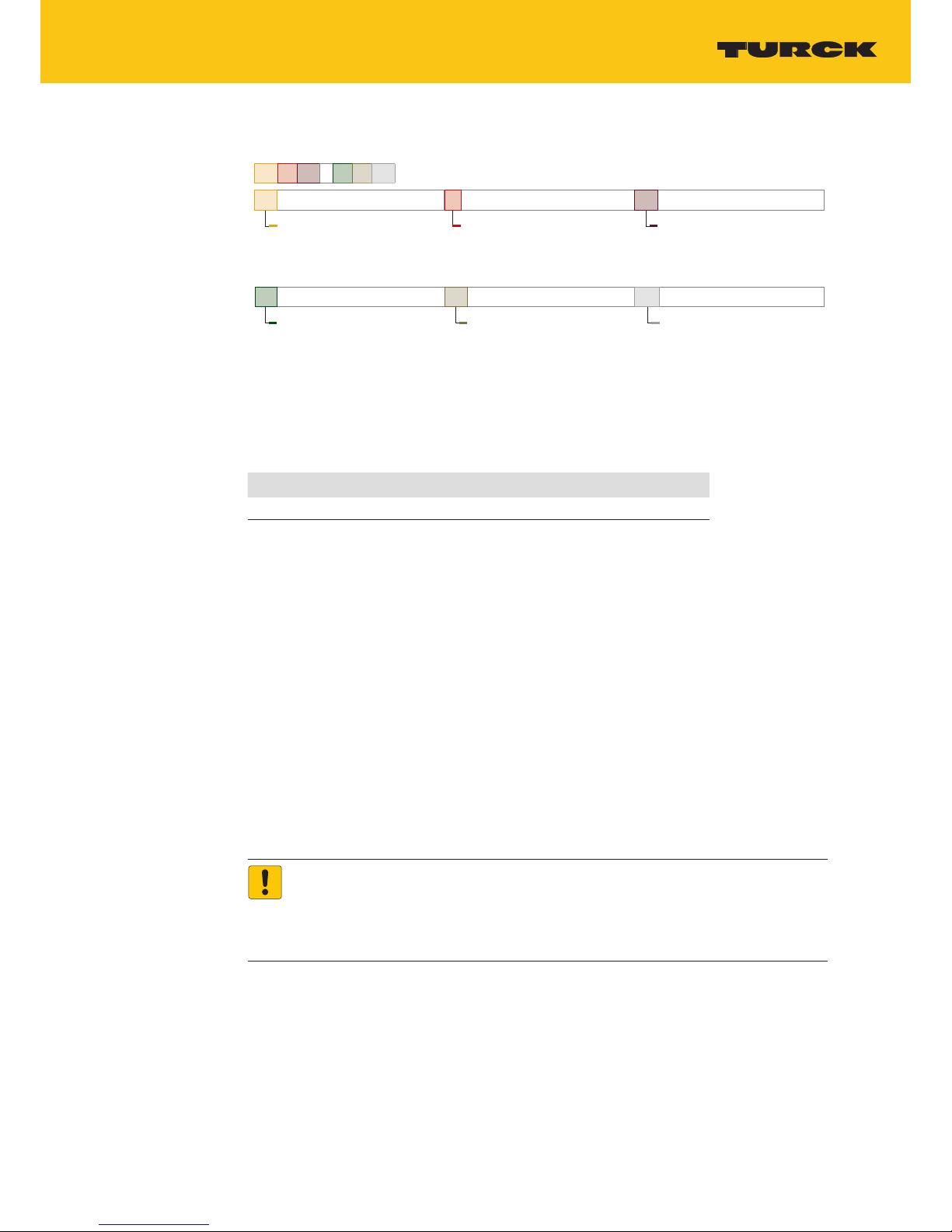
7
2018/09
2.2 Type Code
TX 2 07 – P3 CV 01
TX
Produktfamilie
Produktfamilie
TX Turck HMI/PLC
2
Serie
Serie
2 TX200 Serie
07
Bildschirmdiagonale
Größe
07 7"
00
SPS
SPS
00 ohne SPS Funktionalität
P3 CODESYS V3 Runtime
XX
Visualisierung
Visualisierung
XX ohne Visualisierungsfunktionalität
CV CODEYS V3 TargetVisu Runtime
NN
Kommunikation
Kommunikation
NN ohne Kommunikation
01 PROFINET Controller
EtherNet/IP
TM
Scanner
Modbus TCP Master/Slave
Modbus RTU Master/Slave
Fig.1: Type Code TX200
2.3 List of Available Devices
Ident no. Device
100002080 TX207-P3CV01
3 Standards and Approvals
The products have been designed for use in an industrial environment in compliance with the
2014/30/EU EMC Directive.
The products have been designed in compliance with:
EN 61000-6-4 CISPR 22, Class A
CISPR 16-2-3
EN 61000-6-2 EN 61000-4-2
EN 61000-4-3
EN 61000-4-4
EN 61000-4-5
EN 61000-4-6
EN 61000-4-8
EN 61000-4-11
EN 61000-4-29
EN60945
ATTENTION!
Operation in residential and commercial areas
Electromagnetic disturbances!
In case of the operation of the devices in residential and commercial areas, observe
the measurement values according to IEC-61000-6-3.
The products are in compliance with the Restrictions on Certain Hazardous Substances (RoHS)
Directive 2011/65/EU.
In compliance with the above regulations the products are CE marked.
Page 8

8
Hans Turck GmbH & Co. KG | T +49 208 4952-0 | F +49 208 4952-264 | more@turck.com | www.turck.com
Technical Specifications
3.1 Special Instruction for Use
■
The equipment shall only be used in an area of not more than pollution degree 2, as defined
in IEC/EN 60664-1.
■
The equipment shall be installed in an enclosure that provides a degree of protection not less
than IP 54 in accordance with IEC/EN 60079-15.
■
Transient protection shall be provided that is set at a level not exceeding 140 % of the peak
rated voltage value at the supply terminals to the equipment.
■
Care shall be taken not to allow layers of dust to form on the graphic panel in a way that
might cause the accumulation of static charges.
4 Technical Specications
4.1 Technical Data
TX207
Touchscreen technology Resistive
Display/backlight TFT Color / LED
Colors 64 K
Brightness 200 Cd/m² typ.
Resolution 800x480
Diagonal (inches) 7” widescreen (16:9)
Dimming yes, to 0 %
CPU A9 dual core, 800 MHz
Operating System Linux RT
Flash 4 GB
SD card slot no
RAM 1 GB
Serial Port 2 × RS232, 2 × RS422/RS485, isolated, 2 × CAN 2.0b, isolated
Ethernet port 1 × 10/100 Mbit, 1 × 10/100/1000 Mbit
USB Host port 2 × USB 2.0,
max. 100 mA
Expansion slot no
Voltage supply DC Power Connector - AWG24 wire size - R/C Terminal Blocks
(XCFR2),
Female pitch 5.08 mm, torque 4.5 lb-in. 3 conductor, 1,5 mm²
wire size minimum, minimum temperature conductor rating
105 °C.
Real Time Clock yes
Operational voltage 24 VDC (10…32 VDC)
Current consumption (at 24 VDC) 0.3 A
Weight 0.9 kg
Input protection Electronic
Accuracy RTC
(at 25 °C)
< 100 ppm
NOTE
For applications requiring compliance with EN 61131-2 and specifically in reference to 10 ms
voltage dips, the minimum power supply voltage is 18 VDC.
Page 9

9
2018/09
4.2 Environmental Conditions/Protection Class
Environmental conditions
Operating temperature (surrounding air temperature) -0…+50 °C (vertical installation) EN 60068-2-14
Storage temperature -20…+70 °C EN 60068-2-1
EN 60068-2-2
EN 60068-2-14
Operating and storage humidity 5…85 % RH non-condensing EN 60068-2-30
Vibrations 5…9 Hz, 7 mm
p-p
9…150 Hz, 1 g
EN 60068-2-6
Shock ± 50 g, 11 ms, 3 pulses per axis EN 60068-2-27
Protection class
Front panel IP66 EN 60529
Rear IP20 EN 60529
NOTE
The front face of the unit, installed in a solid panel, has been tested using conditions
equivalent to the standards shown in the “Environmental conditions”. Even though the
level of resistance of the unit is equivalent to these standards, oils that should have no
effect on the TX200 can possibly harm the unit. This can occur in areas where either vaporized oils are present, or where low viscosity cutting oil are allowed to adhere to the
unit for long periods of time. If the front face protection sheet on the TX200 is peeled
off or damaged, this may lead to the ingress of oil into the unit and separate protection
measures are suggested.
If the installation gasket is used for a long period of time, or if the unit and its gasket
are removed from the mounting plate, the original level of the protection cannot be
guaranteed.
4.3 Electromagnetic Compatibility (EMC)/Durability
Electromagnetic Compatibility (EMC)
Radiated disturbance test Class A CISPR 22
CISPR 16-2-3
Electrostatic discharge immunity test 8 kV (air electrostatic discharge)
4 kV (contact electrostatic discharge)
EN 61000-4-2
Radiated, radio-frequency,
electromagnetic field immunity test
80 MHz …1 GHz, 10 V/m
1,4 GHz … 2 GHz, 3 V/m
2 GHz … 2.7 GHz, 1 V/m
EN 61000-4-3
Burst immunity test ± 2 kV DC power port
± 1 kV signal line
EN 61000-4-4
Surge immunity test ± 0,5 kV DC power port (line to earth)
± 0,5 kV DC power port (line to line)
± 1 kV signal line (line to earth)
EN 61000-4-5
Immunity to conducted disturbances
inducted by radiofrequency field
0.15…80 MHz, 10 V EN 61000-4-6
Power frequency magnetic field
immunity test
Enclosure, 50/60Hz, 30A/m EN 61000-4-8
Page 10

10
Hans Turck GmbH & Co. KG | T +49 208 4952-0 | F +49 208 4952-264 | more@turck.com | www.turck.com
Product Overview
Voltage dips, short interruptions
and
voltage variations immunity test
Port: AC mains;
Level:
100 % duration: 1 cycle and 250 cycles (50 Hz);
40 % duration: 10 cycles (50 Hz);
70 % duration: 25 cycles (50 Hz);
Phase: 0°-180°
Test executed on the 230 VAC side of the power supply EN 61000-4-11
Port: DC mains; Level:
0% duration: 10ms 20 spaces by 1s
Test executed on the 24Vdc of the EUT EN 61000-4-29
Durability information
Backlight service life (LED type) 20000 hours or more
(Time of continuos operation until the brightness of the backlight reaches 50 % of
the rated value when the surrounding air temperature is 25 °C).
NOTE
Extended use in environments where the surrounding air temperature is 40 °C or higher may
degrade backlight quality/reliability/durability.
Page 11

11
2018/09
4.4 Dimensions
4.4.1 TX207
Fig.2: Dimensions TX207
Model A B C H L T
TX207 176 mm/6.90” 136 mm/5.35” 29 mm/1.14” 147 mm/5.79” 187 mm/7.36” 5 mm/0.19”
Page 12

12
Hans Turck GmbH & Co. KG | T +49 208 4952-0 | F +49 208 4952-264 | more@turck.com | www.turck.com
Installing the HMI
5 Installing the HMI
5.1 Installation Environment
Avoid prolonged exposition to direct sunlight to avoid the risk of overheating the device.
The equipment is not intended for installation in contact with corrosive chemical compounds.
Check the resistance of the front panel film to a specific compound before installation.
Do not use tools of any kind (screwdrivers, etc.) to operate the touch screen of the panel.
In order to meet the front panel protection class, proper installation procedure must be
followed:
■
The borders of the cutout must be flat
■
Screw up each fixing screw until the bezel corner get in contact with the panel.
■
The cut-out for the panel must be of the dimensions indicated in this manual.
■
The IP66 is guaranteed only under the following conditions:
ū
Max. deviation from the plane surface to the cut-out: ≤ 0.5 mm
ū
Thickness of the case on which the equipment is mounted: 1,5 mm to 6 mm
ū
Max. surface roughness where the gasket is applied: ≤ 120 µm
Fig.3: HMI TX200 – Mounting
Page 13

13
2018/09
5.2 Mounting of the HMI
NOTE
For all installation notes, please refer to the Installation Guide provided with the
product.
Place the fixing brackets contained in the fixing kit as follows:
Fig.4: Mouting the fixing brackets
Screw each fixing screw until the bezel corners get in contact with the HMI.
NOTE
Tightening torque: 130 Ncm or screw each fixing screw until the bezel corner gets in
contact with the panel.
Page 14

14
Hans Turck GmbH & Co. KG | T +49 208 4952-0 | F +49 208 4952-264 | more@turck.com | www.turck.com
Connecting
6 Connecting
Fig.5: TX207 – connection options
Connector/Slot Function
1 Power supply
2 X2 RS422/485 + CAN (COM2/CAN0)
3 X3 RS422/485 + CAN (COM3/CAN1)
4 X4 RS232 + RS232 (COM1/COM4)
5 X5 USB port
6 X6 USB port
7 X7 Ethernet port 0 (10/100/1000 Mbit)
8 X8 Ethernet port 1 (10/100 Mbit)
9 S1 RS485 + CAN port configuration (DIP switches)
10 S2 RS485 + CAN port configuration (DIP switches)
Page 15

15
2018/09
6.1 Serial Interfaces/CAN Interface
6.1.1 RS232 (X4)
Fig.6: RS232 interface
Pin RS232
1 GND COM 1
2 TxD
3 RxD
4 RTS
5 CTS
6 GND COM 4
7 TxD
8 RxD
9 RTS
10 CTS
6.1.2 RS485/CAN (X2 and X3)
Fig.7: RS485/CAN interface
Pin RS485 CAN Port
X2 1 n.c. GND CAN 0
2 Terminating resistor
3 CAN-H
4 CAN-L
5 Terminating resistor
6 Terminating resistor n.c.
COM 2
7 GND
8 Terminating resistor
9 Y (TX+)
10 Z (TX-)
11 A (RX+)
12 B (RX-)
Page 16

16
Hans Turck GmbH & Co. KG | T +49 208 4952-0 | F +49 208 4952-264 | more@turck.com | www.turck.com
Connecting
Pin RS485 CAN Port
X3 1 n.c. GND CAN 1
2 Terminating resistor
3 CAN-H
4 CAN-L
5 Terminating resistor
6 Terminating resistor n.c.
COM 3
7 GND
8 Terminating resistor
9 Y (TX+)
10 Z (TX-)
11 A (RX+)
12 B (RX-)
6.1.3 RS485 (CAN Port Conguration – DIP Switches S1 and S2)
Position Description
1 CAN terminating resistor
2 CAN terminating resistor
3 RS485 halfduplex
4 RS485 halfduplex
5 RS485 terminating resistor
6 RS485 terminating resistor
6.2 Ethernet Ports
The Ethernet ports have two status indicators.
Fig.8: Ethernet ports
Green Yellow RS422/RS485
ON OFF No LAN cable connected
BLINK (link active) ON LAN cable connected with 100 Mbit/s link
BLINK (link active) OFF LAN cable connected with 10 Mbit/s link-
6.3 USB Port
Allowed formatting
Format FAT, FAT32
Max. size Limited by the FAT32 specification
≤ 4 GB for one single file
≤ 32 GB in total
Page 17

17
2018/09
7 Connecting the Power Supply
The power supply terminal block is shown in the figure below.
Fig.9: Power supply terminal block
NOTE
Ensure that the power supply has enough power capacity for the operation of the
equipment.
7.1 Grounding the device
The unit must always be grounded to earth with A minimum of 1.5mm². Grounding helps to
limit the effects of noise due to electromagnetic interference on the control system.
The earth connection will have to be done using the grounding screw located near the power supply terminal block. The screw for the ground connection is marked with an engraved
ground symbol. Also connect terminal 3 on the power supply terminal block to ground.
The power supply circuit may be floating or grounded. If the power supply circuit is grounded,
connect to ground the power source common as shown in figure (see below) with a dashed
line. When using the floating power scheme, note that the device internally connects the power
common to ground with a 1 MΩ resistor in parallel with a 4,7 nF capacitor. The power supply
must have double or reinforced insulation.
The suggested wiring for the power supply is shown below.
Fig.10: Power supply wiring
Page 18

18
Hans Turck GmbH & Co. KG | T +49 208 4952-0 | F +49 208 4952-264 | more@turck.com | www.turck.com
Battery
All the electronic devices in the control system must be properly grounded.
Grounding must be performed according to applicable regulations.
NOTE
The power connector is part of the scope of delivery and can be ordered as spare part,
see „13 Anhang: Zubehör“ S. 23.
8 Battery
These devices are equipped with rechargeable Lithium battery, not user-replaceable.
The following information is maintained by the battery:
■
Hardware real-time clock (date and time)
Charge:
At first installation the battery must be charged for 48 hours.
When the battery is fully charged, it ensures a period of 3 months of data back-up at 25 °C.
NOTE
Dispose of batteries according to local regulations.
Fig.11: Battery position TX207
Page 19

19
2018/09
9 Special Instruction for Use
■
Install the HMI device according to the accompanying installation instructions.
■
Ground the HMI device according to the accompanying installation instructions.
■
Only qualified personnel may install the HMI device or repair it.
■
Ensure that the aeration holes are not covered.
■
Care shall be taken not to allow layers of dust to form on the faceplate of the HMI device in
a way that might cause the accumulation of static charges. Keep the faceplate of the HMI
device clean:
The equipment must be cleaned only with a soft cloth and neutral soap product.
■
Do not use solvents.
■
This device should not be used for purposes and methods other than indicated in this document and in the documentation accompanying the product.
10 Getting Started
10.1 Programming with CODESYS
The devices are delivered with a pre-installed CODESYS runtime.
CODESYS (≥ V 3.5.12.0) and the package “TXxxx HMI/PLC series” for the HMI/PLCs have to be
installed on a PC computer running Microsoft Windows.
The CODESYS software as well as the CODESYS package for the HMI/PLCs can be downloaded
from www.turck.com.
10.2 Programming with TX VisuPro
For programming the HMI/PLCs with TX VisuPro, the software tool has to be installed on a PC
computer running Microsoft Windows.
If TX VisuPro should be used instead of the CODESYS TargetVisu, the TX VisuPro runtime needs
to be installed. Before installing TX VisuPro, the existing TargetVisu runtime has to be deleted. To
do so, use the internal configuration menu:
“System Settings” “Management” “Data” “Clear”
There are two options to transfer a TX VisuPro runtime project to a device:
■
Ethernet:
Connect the HMI device to the computer with an Ethernet network. In TX VisuPro select the
command Run/Download to target. You may have to ensure that the proper firewall policy
has been configured in the computer to allow TX VisuPro to access the network.
■
USB:
Create an Update Package using TX VisuPro and copy it to a USB Flash drive.
Page 20

20
Hans Turck GmbH & Co. KG | T +49 208 4952-0 | F +49 208 4952-264 | more@turck.com | www.turck.com
Adapting the System Settings
11 Adapting the System Settings
The TX… HMI are provides with a system settings interface to allow configuration of system
options.
The user interface of System Settings is based on HTML pages accessible from the HMI screen or
remotely using a Web browser Chrome v44 or higher using port 443.
To connect enter the address https://IP where IP is the IP address of the HMI device.
Default username is “admin”, default password is “admin”. Use navigation menu on the left side
of the screen to browse through the vailable options.
Fig.12: System settings
The active item of menu is highlighted on the left side of the screen. The right side shows related information and settings. Depending on the size of the HMI screen, both menu and content
of selected item may be shown on screen at the same time or not.
System Settings has 2 modes of operation:
Mode Description
User Mode TX VisuPro runtime is running or the HMI device is in “factory default” status.
System Mode
TX VisuPro runtime is not running or the HMI device has a software failure. System Mode includes all options available in User Mode and additionally includes
commands dedicated to system upgrade and recovery not available when
running in User Mode.
Page 21

21
2018/09
11.1 Access the System Settings in User Mode
NOTICE!
System modification during operation
Undefined machine states due to device restart or loss of functionality!
Do not modify the system/network settings during operation.
Always stop the machine and disconnect the HMI when modifying the system
settings.
Status Description
Delivery
state
Press “System Setting” button on the HMI screen
TX VisuPro runtime
running
Recall context menu and select “System Settings”. To recall the context menu click
and hold any unused area of the touchscreen for a few seconds. Default hold
time is 2 seconds.
11.2 Access the System Settings in System Mode
NOTICE!
System modification during operation
Undefined machine states due to device restart or loss of functionality!
Do not modify the system/network settings during operation.
Always stop the machine and disconnect the HMI when modifying the system
settings.
Status Description
Normal operation If TX VisuPro runtime is not running: Press “System Setting” button on the device
screen to recall System Settings in User Mode. Select “Restart” “Config OS” to
reboot in System Mode.
If TX VisuPro runtime is running: recall context menu and select
“System Settings”. To recall the context menu click and hold any
unused area of the touchscreen for a few seconds. Default hold
time is 2 seconds to enter in System Settings in User Mode. Select “Restart”
“Config OS” to reboot in System Mode.
Recovery operation If the HMI is not responsive, use the so-called “tap-tap” procedure.
This procedure consists in tapping the surface of the touchscreen during the
device power-up phase. Tapping frequency must be high (2 Hz or more). Start
tapping the touchscreen as soon as power has been applied to the device. When
the sequence has been recognized, the system shows the message: “Tap Tap
detected, Going to Config Mode” on the screen.
System Settings includes options for basic settings of the device:
Setting Description
Language Configure language used for System Setting menu only.
System Show information about platform, status and timers (like System on time, backlight
on time).
Logs Enable persistent log for BSP and allows exporting it.
Date & Time Change the device date and time, including time zone and NTP Server.
Page 22

22
Hans Turck GmbH & Co. KG | T +49 208 4952-0 | F +49 208 4952-264 | more@turck.com | www.turck.com
Unpacking and Packing the Device
Network Configure IP Address of Ethernet interface and the other network settings like DNS,
Gateway, DHCP, Hostname, routing and bridging.
Services Enable/disable services. Examples of services are: OpenSSH server, Bridge, Cloud,
Router, SNMP and logging.
Management Update of BSP components (Main OS, Config OS, Boot loader, XLoader), check for
partitions consistence, update of splash screen, information about usage and size
of partitions. The update of Main OS is available only in System Mode, the update
of Config OS is only in User Mode.
Display Adjust display brightness, configure automatic backlight turnoff
Restart Restart the device. “Main OS” option restarts the device in User Mode, “Config OS”
option restarts the device in the System Mode showing System Settings.
Authentication Configure password for administrator (“admin”) and for the standard user (“user”).
Administrator has full access to System Settings (updates of BSP and other system
components). Standard user has some limitations.
12 Unpacking and Packing the Device
Fig.13: Unpacking TX104/TX107
To repack the unit, please follow the instructions backwards.
Page 23

23
2018/09
13 Appendix: Accessories
13.1 Mounting Material/Power Supply Connector
Ident no. Type Description
100003206 TX200-MOUNT-07 Mounting material for TX207:
1 × power supply connector
4× fixing bracket
3 × connector for the serial/CAN interface
100002938 TX-PSC TX power supply onnector
13.2 USB/SD Accessory
Ident no. Type Description
6828025 SD CARD 2GB SD card, 2GB
6827348 USB 2.0 Industrial
Memory Stick
1 GB , industrial USB stick
6827389 USB 2.0 EXTENSION 5MUSB 2.0 extension cable, male (A) to female (A), 5 meters
6827390 USB 2.0 EXTENSION
ACTIVE 5M
USB 2.0 extension cable, male (A) to female (A), with active
repeater, 5 meters
NOTE
Further accessories like field bus nodes, bus and supply cables, junction boxes, power
supplies etc. can be found on www.turck.com.
Page 24

100002667 | 2018/09
*100002667*
30 subsidiaries and over
60 representations worldwide!
www.turck.com
