
ComStation
User Guide
00 8811 17
Order no. 77 0605 50
BUS-C

All rights to this documentation are reserved, in particular copyright and distribution rights. No
part of this documentation may be reproduced in any form or processed, copied or distributed
using electronic systems without the prior written consent by Tunstall GmbH.
We reserve the right for implementing technical changes.
© Tunstall GmbH
ComStation
BUS-C
- User Guide, 00 8811 17, 08/2018 (Rev. 6.0)

00 8811 17, 08/18 (Rev. 6.0) 1
1. Table of Contents
1. Table of Contents. . . . . . . . . . . . . . . . . . . . . . . . . . . . . . . . . . . 1
2. For safety . . . . . . . . . . . . . . . . . . . . . . . . . . . . . . . . . . . . . . . . . 3
2.1 General safety instructions . . . . . . . . . . . . . . . . . . . . . . . . . . . . 3
2.2 If a fault is displayed... . . . . . . . . . . . . . . . . . . . . . . . . . . . . . . . . 4
2.3 If „no connection“ is displayed... . . . . . . . . . . . . . . . . . . . . . . . . 5
2.4 „OSYnet-SafetyController Active“ . . . . . . . . . . . . . . . . . . . . . . . 6
3. Necessary basic knowledge . . . . . . . . . . . . . . . . . . . . . . . . . . 9
3.1 Flamenco or Flamenco
IP
nurse call system. . . . . . . . . . . . . . . . 9
3.2 The ComStation
BUS-C . . . . . . . . . . . . . . . . . . . . . . . . . . . . . . . . . . . . . . . . 13
4. Log on / Log off . . . . . . . . . . . . . . . . . . . . . . . . . . . . . . . . . . . . 17
4.1 Log on . . . . . . . . . . . . . . . . . . . . . . . . . . . . . . . . . . . . . . . . . . . . 18
4.2 Log off . . . . . . . . . . . . . . . . . . . . . . . . . . . . . . . . . . . . . . . . . . . . 19
5. Speech connections . . . . . . . . . . . . . . . . . . . . . . . . . . . . . . . . 21
5.1 Status of the speech connection . . . . . . . . . . . . . . . . . . . . . . . . 22
6. Handling calls. . . . . . . . . . . . . . . . . . . . . . . . . . . . . . . . . . . . . . 23
6.1 Call display. . . . . . . . . . . . . . . . . . . . . . . . . . . . . . . . . . . . . . . . . 24
6.2 Basic procedure for call handling. . . . . . . . . . . . . . . . . . . . . . . . 29
6.3 This is how you handle a call . . . . . . . . . . . . . . . . . . . . . . . . . . . 30
7. Announcements. . . . . . . . . . . . . . . . . . . . . . . . . . . . . . . . . . . . 35
8. Call . . . . . . . . . . . . . . . . . . . . . . . . . . . . . . . . . . . . . . . . . . . . . . 37
8.1 Calling a room in your ward . . . . . . . . . . . . . . . . . . . . . . . . . . . . 38
8.2 Calling another ComStation in your ward . . . . . . . . . . . . . . . . . 40
8.3 Calling the ManagementCenter . . . . . . . . . . . . . . . . . . . . . . . . . 42
8.4 Receiving a call . . . . . . . . . . . . . . . . . . . . . . . . . . . . . . . . . . . . . 45
9. Ward coupling . . . . . . . . . . . . . . . . . . . . . . . . . . . . . . . . . . . . . 47
9.1 Activating / deactivating a ward coupling . . . . . . . . . . . . . . . . . . 47
10. Activating a shift . . . . . . . . . . . . . . . . . . . . . . . . . . . . . . . . . . . 49
10.1 Activating a shift. . . . . . . . . . . . . . . . . . . . . . . . . . . . . . . . . . . . . 52

1. Table of Contents
2 00 8811 17, 08/18 (Rev. 6.0)
11. Changing default settings. . . . . . . . . . . . . . . . . . . . . . . . . . . . 55
11.1 Changing default volume settings . . . . . . . . . . . . . . . . . . . . . . . 56
11.2 Changing default privacy setting . . . . . . . . . . . . . . . . . . . . . . . . 58
12. Put the ComStation
BUS-C
into operation . . . . . . . . . . . . . . . . 61
12.1 Menu structure . . . . . . . . . . . . . . . . . . . . . . . . . . . . . . . . . . . . . . 63
13. Cleaning and disinfection . . . . . . . . . . . . . . . . . . . . . . . . . . . . 65
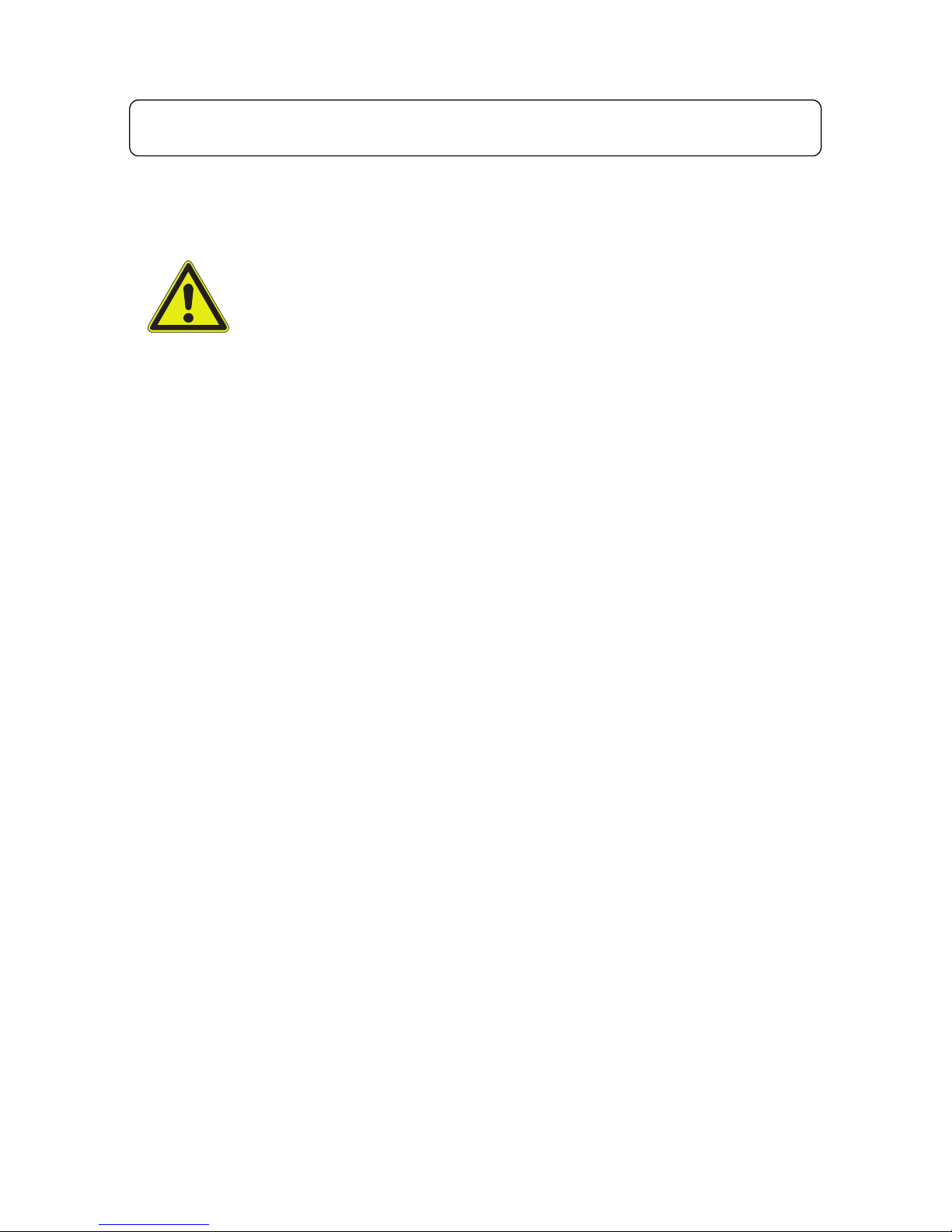
00 8811 17, 08/18 (Rev. 6.0) 3
2. For safety
2.1 General safety instructions
.
Before the ComStation
BUS-C
can be used, it has to be put into operation
by a technician. Please refer to page 61.
This user guide assumes that you are familiar with the nursing proce-
dures in hospitals.
You must acquire sufficient knowledge about operating and using the
nurse call system via suitable measures such as training sessions. The
measures must be repeated if necessary. This user guide assumes that
the reader possesses sufficient knowledge.
Ensure that the ComStation
BUS-C
is always plugged in. The screws of the
plugs must always be screwed in to protect the plugs against unintentional disconnection.
Never place the ComStation
BUS-C
in a humid environment. Take care
that is does not become wet. The ComStation
BUS-C
is powered by elec-
tricity and thus should not be exposed to moisture.
Bright sunlight can impair the readability of the display. Place the Com-
Station
BUS-C
in a non-reflective location.
The ComStation
BUS-C
is under the prescribed limits regarding electromagnetic compatibility. Nevertheless, faults can occur in individual cases
and under certain conditions. In this case, you must increase the distance
between the affected devices or take appropriate measures to repair the
faults.
Never open the casing of the ComStation
BUS-C
. In case of a fault, return
the device to the supplier.
WARNING! Please follow the safety instructions below for the
safety of staff and patients:

2. For safety
4 00 8811 17, 08/18 (Rev. 6.0)
2.2 If a fault is displayed...
If the symbol for faults appears in the title bar, you must deal with it
immediately.
There is a fault in the nurse call system. This means that perhaps you can no
longer be called from every room. Additionally your are informed acoustically
about the fault by the repeated tone sequence “1 second tone - 20 seconds
pause“.
You must immediately do the following:
Press „System“ > „Info“ > „Fault“.
All rooms with faults are shown.
The tone for the fault display is turned off.
[1] Location name
[2] Participant number
FAULT!

2. For safety
00 8811 17, 08/18 (Rev. 6.0) 5
Inform a responsible technician about the fault. S/he will then deal with
correcting the fault.
To return the to the main window, press the following button:
The main window appears again. You can resume work.
Acoustic fault display
The acoustic fault display sounds, when there is a new fault.
The acoustic fault display is turned off, when the fault is cleared or when you
have displayed the fault in the described manner. In the second case the
acoustic fault display is turned off, although the fault has not yet been
cleared.
2.3 If „no connection“ is displayed...
If the symbol for „no connection“ appears in the title bar, you must
deal with it immediately.
The connection of the ComStation
BUS-C
to the nurse call system is restricted
or failed.
You must immediately do the following:
Inform a responsible technician.
NOTE! For the meaning of location name and participant number please the technician should refer to the online help for the
„SystemOrganizer“ configuration software.
NO CONNECTION!

2. For safety
6 00 8811 17, 08/18 (Rev. 6.0)
Ensure that the patients are still given the best possible care. Look out
for the display of the room lamps.
2.4 „OSYnet-SafetyController Active“
If „OSYnet-SafetyController Active“ is displayed in the title bar, your
ComStation
BUS-C
is running in an emergency mode. The nurse call
system is not fully operational.
Inform a responsible technician about the emergency mode. S/he will
then deal with correcting the fault.
From all in this user guide mentioned functions only call handling is available
in the emergency mode. Furthermore call handling is only available with the
functions described in the following. Before your read the following description of the call handling procedure in emergency mode, you should read the
chapter „Handling calls“. Otherwise you will miss some previous knowledge.
How calls are displayed
In the emergency mode, i.e. „OSYnet-SafetyController Active“ is displayed in
the title bar, only the calls from defined rooms are displayed on your ComStation
BUS-C
. Probably these are the rooms from your ward. But if your nurse
call system is set differently these may be other rooms. Ask your system administrator.
Only one call is displayed at the same time. When several calls are active,
the oldest call of the highest priority (call category) is displayed. After this call
has been answered, the next call will be displayed. For information about call
types and call categories please refer to page 24.
The flash sequence of the call indicates the call category:
Call category Flash sequence
Call Red is flashing slowly.
Emergency call Red is flashing quickly.
Alarm Blue is flashing very quickly.

2. For safety
00 8811 17, 08/18 (Rev. 6.0) 7
You can also determine the category of a call by listening:
This is how you handle a call
Call category Sound sequence
Call 1 second sound / 10 seconds pause
Emergency call 1 second sound / 1 second pause
Alarm 0.3 seconds sound / 0.3 seconds pause
Answer the call by pressing the select button with the double
arrow symbol.
Answer the call
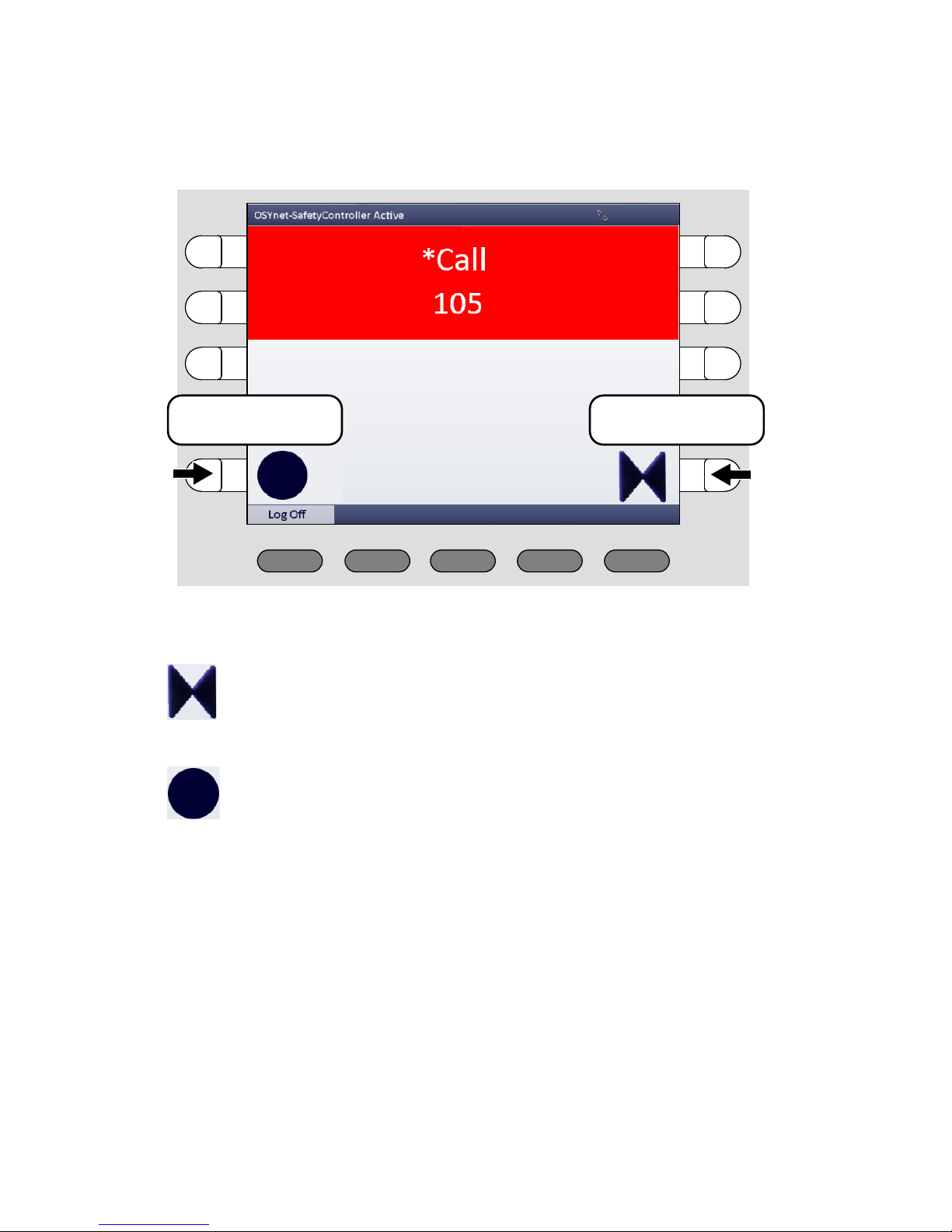
2. For safety
8 00 8811 17, 08/18 (Rev. 6.0)
The speech connection to the call location is established. The window
looks as follows:
To speak to the caller, use the handset or the hands-free facility.
The speech connection is closed. Care for the caller.
For closing the speech connection without cancelling the call
press the select button with the double arrow symbol.
If it is a call with the call type „Call“ and you want to cancel it
directly, press the select button with the circle symbol.
Close the speech
connection
Cancel the call

00 8811 17, 08/18 (Rev. 6.0) 9
3. Necessary basic knowledge
3.1 Flamenco or FlamencoIP nurse call system
Flamenco and FlamencoIP systems are nurse call systems for hospitals and
similar establishments.
If a patient needs help, he/she presses the call button on his/her call device
(patient handset). This call will be displayed on the ComStation
BUS-C
in the
ward nurse station and answered. The staff at the ComStation
BUS-C
shall
ask the patient about the nature of the call and decide on appropriate action.
Maybe medical attention or assistance is required. The ComStation
BUS-C
will
show where staff is present in the rooms, as they press a presence button
when entering a room. The staff at the ComStation
BUS-C
informs the staff in
a room, where help is required. of the call. An illuminated room lamp above
the door outside the room also identifies the call location. After dealing with
the problem or query, the call is cancelled when presence switch is switched
off upon leaving the room. All signals displaying the call will now be reset.
Calls to which a speech connection has not yet been established, i.e. those
which have not yet been answered are referred to as fresh calls. Calls which
have been answered, but have not yet been cancelled, are referred to as an-
swered calls.

3. Necessary basic knowledge
10 00 8811 17, 08/18 (Rev. 6.0)
Sample ward
24V=

3. Necessary basic knowledge
00 8811 17, 08/18 (Rev. 6.0) 11
Icons used for the sample ward drawing
What else you should know
Announcements
Aside from call handling, announcements can be made from the ComStation-
BUS-C
; these can be made either exclusively to staff or to all rooms in the
ward.
Staff groups
The medical staff can be divided into two groups (e.g. nurses and doctors).
In order that the staff at the ComStation
BUS-C
address the appropriate med-
ical staff, a distinction is made between both types. We have staff 1and staff
2. Each staff group has its own presence button in the room (Staff 1 = green,
Staff 2 = yellow). You have to ask your system administrator which type of
staff is allocated to the respective group.
Privacy
Although it is possible to converse with rooms from the ComStation
BUS-C
, it
is not possible to listen in on the rooms without this being noticed. The reason
is, every room has a privacy function, a technical facility which makes listening in impossible. This will be cancelled if a call is triggered from the room or
if staff are logged as present in the room.
Room lamp
Patient handset Corridor display
ComTerminal
Various call switches
ComStation
BUS-C
Cancel switch/WC
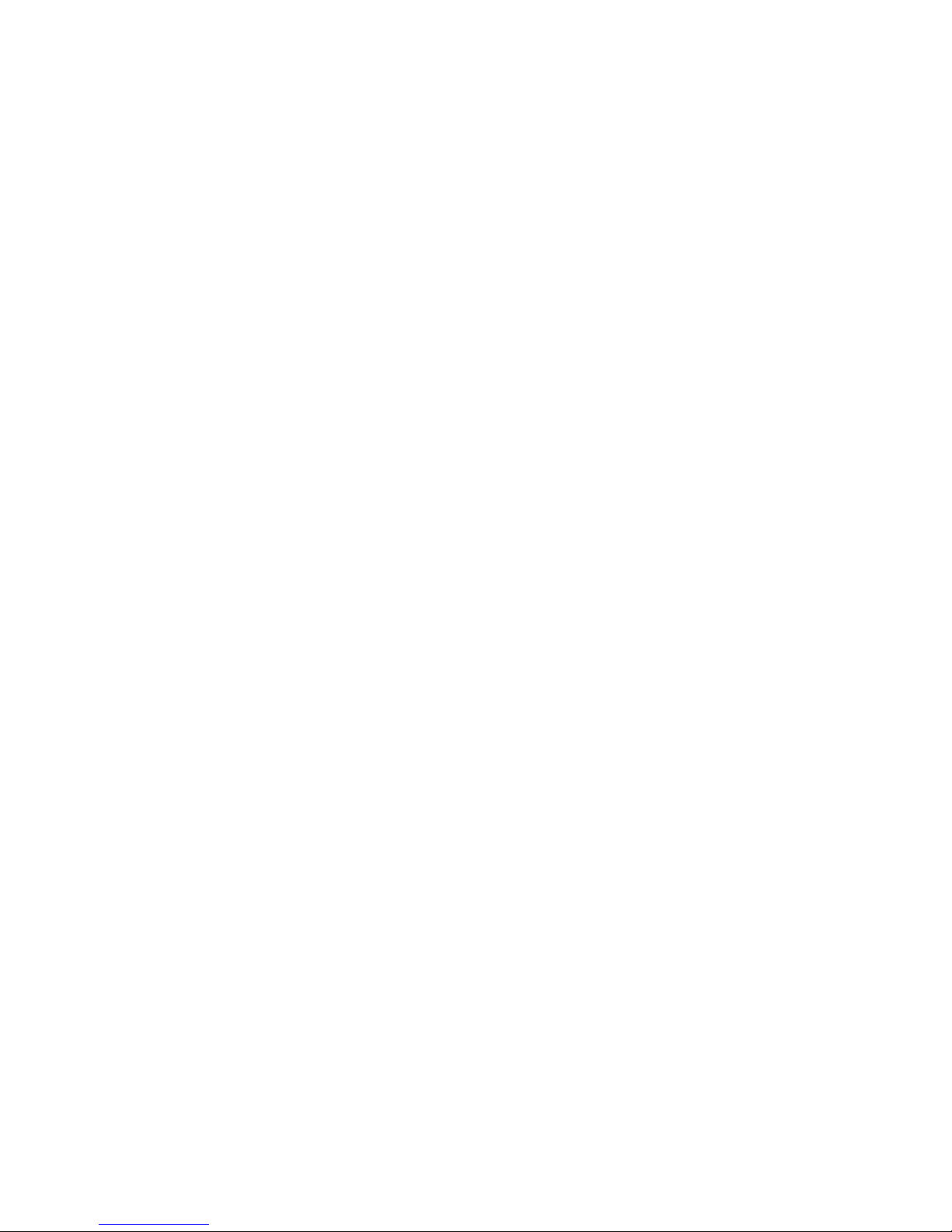
3. Necessary basic knowledge
12 00 8811 17, 08/18 (Rev. 6.0)
It is also possible to manually activate the privacy function, although staff are
logged as present in the room.
Exception for children's rooms: In the Flamenco nurse call system it is possible that rooms are set as children's rooms. In these rooms, the privacy function is always OFF. For optimum care of the patients in these rooms, you can
listen in to these rooms if needed, even if there is no call and no staff is present in the room. Your system administrator will tell you which rooms are set
up as children's rooms.
Call forwarding
As a rule, calls are displayed and answered by the ComStation
BUS-C
at the
nurse station. If the ComStation
BUS-C
is unoccupied, the calls are automatically forwarded to the rooms where medical staff are logged as present. The
calls can then be answered by the medical staff in the room via the communication terminal (ComTerminal).
Ward coupling
During periods of low activity, two or more wards can be organisationally coupled. This means that in the coupled wards, all calls from the coupled wards
will be displayed and answered.
Zones and shifts (zone nursing)
Wards can be organisationally divided into smaller entities (zones). Then the
calls within one zone are only forwarded within that zone. The division into
zones can be changed during the course of the day (shift operation).

3. Necessary basic knowledge
00 8811 17, 08/18 (Rev. 6.0) 13
3.2 The ComStation
BUS-C
The ComStation
BUS-C
is a console for the ward nurse station. One ward is
managed by the ComStation
BUS-C
.
In the following cases, the managed area is not the same as the ward:
Ward coupling (refer to page 47 onwards)
Shift operation (refer to page 49 onwards)
[1] Handset [4] Display
[2] Loudspeaker [5] Buttons
[3] Connection cable [6] Microphone

3. Necessary basic knowledge
14 00 8811 17, 08/18 (Rev. 6.0)
The buttons
[1] Select buttons:
for selection of the associated list field.
[2] Menu buttons:
for selection of the relevant menu option.
[3] Automatic button:
for automatic selection of the most urgent call. Thereby the current window is closed.
[4] Navigation buttons:
to scroll through lists, if a scroll bar is displayed.

3. Necessary basic knowledge
00 8811 17, 08/18 (Rev. 6.0) 15
The main window
[1] Call list: Calls from connected rooms are shown. Fresh calls
are flashing. Calls can be selected with the select button next
to the item on the list.
[2] Staff list: The staff presence messages for the connected
rooms are listed in time order, oldest message from the top.
You can speak to the staff in the rooms via the select buttons
next to the item on the list.
Green: Yellow: Green/yellow:
Staff 1 Staff 2 Staff 1 and staff 2 in the same
room
[3] Title bar:
Date or menu level and time.
Privacy is switched on for calls from other consoles. See
page 58 onwards.
Fault in the nurse call system! See page 4 onwards.
No connection! ComStation
BUS-C
not ready or not com-
pletely ready to use! See page 5 onwards.
Ward coupling: This ward is coupled with other wards,
refer to page 47 onwards.

3. Necessary basic knowledge
16 00 8811 17, 08/18 (Rev. 6.0)
Shift operation: A shift is active, refer to page 49
onwards.
[4] Menu: You can select menu options with the menu buttons.
[5] Scroll bar: A scroll bar is displayed, if the list is too long to be
viewed completely. To scroll through the list use the navigation
buttons.

00 8811 17, 08/18 (Rev. 6.0) 17
4. Log on / Log off
Before you start working on the ComStation
BUS-C
, you must log on. When
you leave the ComStation
BUS-C
, you must log off.

4. Log on / Log off
18 00 8811 17, 08/18 (Rev. 6.0)
4.1 Log on
The ComStation
BUS-C
is always turned on. Before you log on, you will see
the following window in the display:
Press „Log On“.
You are logged on. The main window of the ComStation
BUS-C
appears.
The green section of the room lamp illuminates to indicate that the ComStation
BUS-C
is in use.

4. Log on / Log off
00 8811 17, 08/18 (Rev. 6.0) 19
4.2 Log off
Each time you leave the ComStation
BUS-C
, you should log off. Calls for your
ComStation
BUS-C
will then be transferred to another console or will be for-
warded to the ward.
If you have not logged off when you have left the ComStation
BUS-C
, the calls
will still be forwarded but only after a pre-set period of time has elapsed.
This is how you log off:
1. Press „Log Off“ in the main window of the ComStation
BUS-C
.

4. Log on / Log off
20 00 8811 17, 08/18 (Rev. 6.0)
2. Press the button on the left or on the right of „Off“.
You are logged out. The window to log-on appears again (see page 18).
The green section of the room lamp goes out to show that the ComStation
BUS-C
is not in use.
The following window appears:

00 8811 17, 08/18 (Rev. 6.0) 21
5. Speech connections
You can establish speech connections to rooms on your ward from your
ComStation
BUS-C
. For example, you speak to patients who have called, or
with medical staff, to organize help.
You will learn how to establish speech connections in various situations in the
following sections. In all cases, a window will appear when a speech connection has been established.
Example:
Window during speech connection

5. Speech connections
22 00 8811 17, 08/18 (Rev. 6.0)
5.1 Status of the speech connection
The status of the speech connection is shown in the window using the following symbols:
Status of the privacy in the room:
Privacy: In the room, the privacy function is switched on. You
can speak to the room but not listen to what is said in the room
(see page 11).
No privacy: You can speak to the room and listen to what is
said in the room.
Receiving volume:
Receiving volume is displayed.
To increase the volume press “Volume +“.
To decrease the volume press “Volume -“.
This is a temporary setting. For how to set the volume permanently, refer to page 56 onwards
NOTE! If a speech connection is not closed within one minute,
it will be closed automatically.

00 8811 17, 08/18 (Rev. 6.0) 23
6. Handling calls
The following will explain how calls are shown on the ComStation
BUS-C
. You
will learn the sequence of call handling. Finally, it will be explained how you
handle calls at your work place.

6. Handling calls
24 00 8811 17, 08/18 (Rev. 6.0)
6.1 Call display
Call types and categories
We differentiate various call types. It is important that you know these types
of calls as they will give you a hint towards the kind of assistance the patient
requires. The call types are divided into three categories: Calls, emergency
calls and alarms. The call categories are distinguished by their level of urgency.
Call category Call type
Call
(low priority)
Call A patient has raised a call or the plug
of the patient unit has been disconnected from the connection socket.
WC call A call was raised in a WC room.
Door call Somebody „rang“ at the entrance door.
Emergency
call
(medium
priority)
Emergency
call 1
A call was raised with presence of
staff 1 logged.
Emergency
call 2
A call was raised with presence of
staff 2 logged.
WC
Emergency
A WC call was raised with presence of
staff logged.
Telephone
call
The telephone in the duty room is ringing.
Diagnostic
call
A medical monitoring device has
raised a call. That can be, for example,
a monitor that has automatically raised
a call when values have exceeded
specified parameters. See the note on
the next page.
Alarm
(high priority)
Cardiac
alarm
Staff has pressed a special cardiac
alarm button to call for assistance, e.g.
a re-animation team.

6. Handling calls
00 8811 17, 08/18 (Rev. 6.0) 25
NOTE on the call type “Diagnostic call”
The transmission of alarm conditions of medical electrical equipment (e.g.
monitoring devices) to the nurse call system as Diagnostic call serves only
as supporting, additional information. This is a distributed information system.
The user of the medical electrical equipment must not rely on the nurse
call system displays.
The user of the medical electrical equipment must not leave the hearing
and visual range of the medical monitoring equipment.
Due diligence for the operation of such medical electrical equipment re-
mains unaffected in case of the connection to the nurse call system.
NOTE! Your system administrator can amend the terms for the
call types (SystemOrganizer) to customize them. For this rea-
son the terms on your ComStation
BUS-C
may differ from the
terms above.

6. Handling calls
26 00 8811 17, 08/18 (Rev. 6.0)
How calls are displayed
Calls from connected rooms are shown on the left side of the main window
in the call list - with the room number.
The flash sequence of the fresh call indicates the call category:
Calls are categorised according to the call category - i.e. level of their urgency. The most urgent call appears at the top.
This means that alarms appear at the top, with emergency calls below and
calls at the bottom. The oldest call appears at the top within the call categories.
Fresh call are flashing. Answered call do not flash.
Call category Flash sequence
Call Red is flashing slowly.
Emergency call Red is flashing quickly.
Alarm Blue is flashing very quickly.
Call list

6. Handling calls
00 8811 17, 08/18 (Rev. 6.0) 27
You can also determine the category of a call by listening:
The more urgent the call, the faster the sequence of the sounds.
If there are several calls, you will only hear the most urgent call.
Call category Sound sequence
Call 1 second sound / 10 seconds pause
Emergency call 1 second sound / 1 second pause
Alarm 0.3 seconds sound / 0.3 seconds pause
NOTE! The audible call indication is particularly important, if
you do not have the main window on your display. Calls can
only be heard. They are not displayed.
NOTE! While there is a speech connection there is no acoustic
call signalling.

6. Handling calls
28 00 8811 17, 08/18 (Rev. 6.0)
You will learn the type of call when you establish a speech connection to the
room and the speech connection window appears:
After you have established a speech connection to a call location, the call is
named an answered call. Previously, it was a fresh call. Answered calls appear below fresh calls in the call list. Answered calls are not indicated audibly
and do not flash.
[1] Call location
[2] Green:
Staff 1 in the room
Yellow:
Staff 2 in the room
Green/yellow:
Staff 1 and staff 2 in the room
Light red or blue background:
No staff in the room
[3] Symbol for the call type
[4] Call type
[5] Bed no.
[6] Status of the privacy in the room, refer to page 22.
[7] Receiving volume, refer to page 22.

6. Handling calls
00 8811 17, 08/18 (Rev. 6.0) 29
6.2 Basic procedure for call handling
Call handling always follows the same pattern. You will see this pattern here.
Then, we will explain how you carry this out in practice.
On your ComStation
BUS-C
, one or several calls are shown in the call list. You
will handle these calls one after the other.
Calls which you have not yet dealt with are named fresh calls. They are flashing in the display.
You establish a speech connection to a caller. On the display, the speech
connection window appears. You obtain details about the call from this display.
You speak to the caller. In the conversation, you find out which type of assistance is required. Perhaps, a small piece of advice from you will suffice in
dealing with the matter. If this is not sufficient, or you cannot speak to the caller at all, for example, if s/he is not responding, you must send staff to assist
him/her. You must decide whether this involves staff from group 1 or group 2
and this depends on the situation.
You establish a speech connection with a room where staff is present, and
you speak to the staff.
It could be the case that several speech connections are required for the handling of one call. That depends on the individual situation. As long as the call
has not been entirely dealt with it is called an answered call.
Only when no more action is required the call is cancelled. As a rule, the staff
cancel the call in the room (by pressing the presence button). The call type
“Call“ can also be cancelled at the ComStation
BUS-C
. All other types of calls
must be cancelled at their location. After cancelling the call, the call handling
procedure is finished.

6. Handling calls
30 00 8811 17, 08/18 (Rev. 6.0)
6.3 This is how you handle a call
Answer the call
Calls are displayed in the call list. Fresh calls are flashing. The most urgent
call is at the top of the call list. You hear the calling tone for the most urgent
call.
Answer a call, i.e. establish a speech connection with the call location.
There are two possibilities here:
Press the select button next to the desired call,
or
press the Automatic button. (By pressing the Automatic button you will
establish a speech connection with the call at the top of the call list.)
e.g.
Select button Automatic buttonor

6. Handling calls
00 8811 17, 08/18 (Rev. 6.0) 31
The speech connection window for the call appears. The speech connec-
tion is established:
Speak to the caller
To speak to the caller, use the handset or the hands-free facility.
If you want to increase the volume when listening, press „Volume +“. If
you want to decrease the volume when listening, press „Volume -“.
Closing the speech connection
For closing the speech connection without cancelling the call press
„Close“.
The speech connection window disappears. The call appears as an an-
swered call in the call list.
You can re-establish a speech connection at any time by pressing the se-
lect button of the call.
Speaking to staff
Close the speech connection at the call location by pressing „Close“.
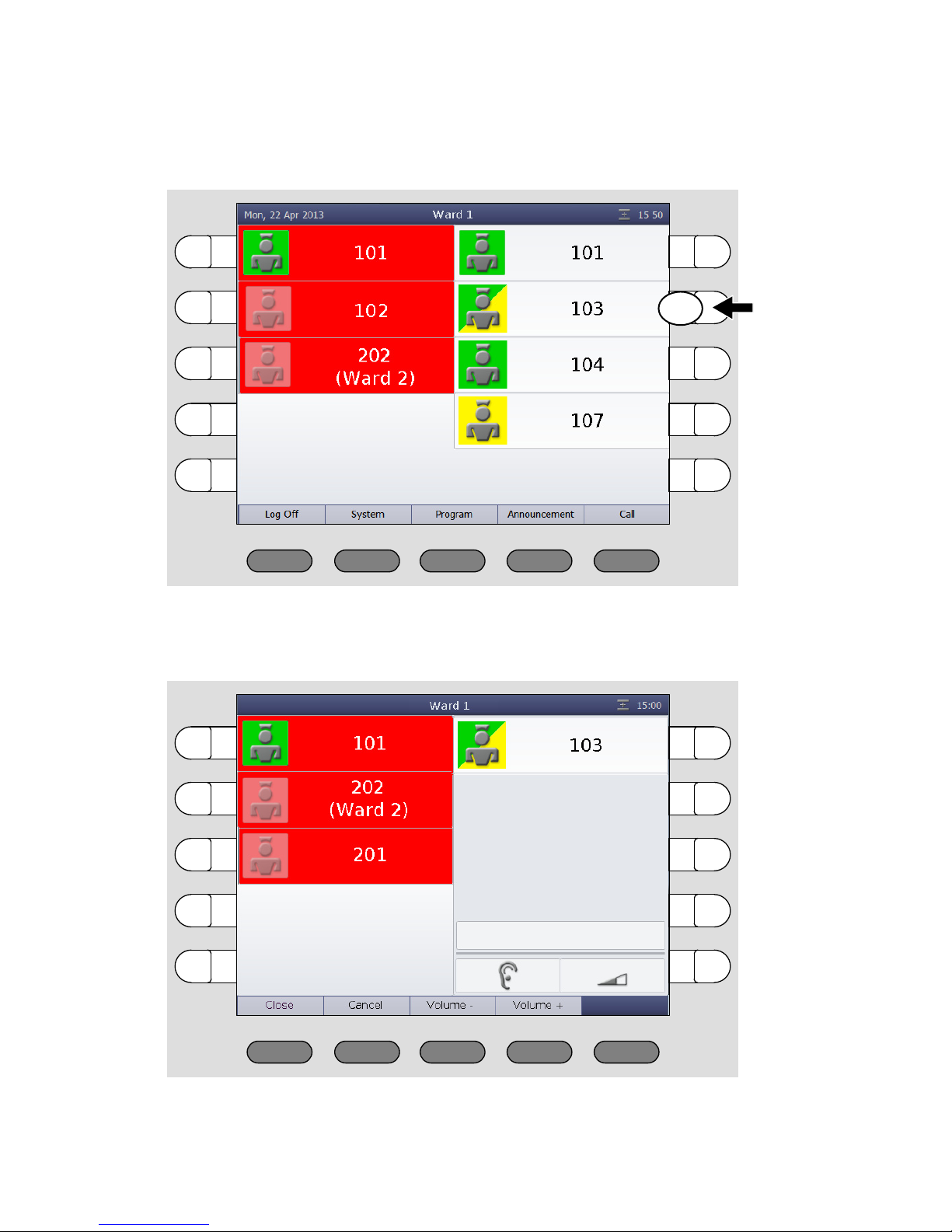
6. Handling calls
32 00 8811 17, 08/18 (Rev. 6.0)
From the staff list, select the appropriate staff of which you press the rel-
evant select button.
The speech connection window with staff appears. The speech connec-
tion is established:
e.g.

6. Handling calls
00 8811 17, 08/18 (Rev. 6.0) 33
To speak to the staff, use the handset or the hands-free facility.
If you want to increase the volume when listening, press „Volume +“. If
you want to decrease the volume when listening, press „Volume -“.
When you have finished the conversation, press „Close“.
If you want to speak to the caller again, re-establish the speech connec-
tion with the call location of which you press the select button of the call.
Door call: Opening the door
If a call is raised at a door entry speaker, you can activate the door opening
mechanism from the ComStation
BUS-C
. For this there is an additional menu
button „Opener“.
While you press the “Opener“ button, the door opening mechanism is ac-
tive.
Cancelling the call
NOTE! You can only carry out remote call cancelling with call
type „Call“. All other call types can only be cancelled by pressing the presence button in the room or by pressing the cancel
button in the WC.

6. Handling calls
34 00 8811 17, 08/18 (Rev. 6.0)
Press „Cancel“.
The call display disappears. The call is cancelled.

00 8811 17, 08/18 (Rev. 6.0) 35
7. Announcements
You can make the following announcements:
This is how you make an announcement:
1. Press “Announcement“ in the menu of the main window.
The list of possible announcements appears:
2. Select the desired announcement by pressing the appropriate select but-
ton on the left or on the right side.
Staff To all rooms of your ward in which staff are present.
Staff 1
To all rooms of your ward in which staff from group 1 are
present.
Staff 2
To all rooms of your ward in which staff from group 2 are
present.
Ward To all rooms in your ward.
e.g.
e.g.

7. Announcements
36 00 8811 17, 08/18 (Rev. 6.0)
The announcement window appears. The speech connection is estab-
lished.
3. Make your announcement into the microphone or the handset.
4. When you have finished your announcement, press „Back“.
The announcement is finished.

00 8811 17, 08/18 (Rev. 6.0) 37
8. Call
The "Call" function offers you the following options:
You can call rooms in your ward.
You can call the other ComStations in your ward.
You can call the ManagementCenter (if there is one).
You can also be called from other ComStations in your ward and the ManagementCenter (if there is one).

8. Call
38 00 8811 17, 08/18 (Rev. 6.0)
8.1 Calling a room in your ward
This is how you call:
1. Press „Call“ in the menu of the main window.
All possible call destinations are listed.
2. Press the select button of the desired call destination.
The speech connection window appears. The speech connection is es-
tablished.
e.g.

8. Call
00 8811 17, 08/18 (Rev. 6.0) 39
3. Use the handset or the hands-free facility.
4. When you have finished the conversation, press „Close“.
The call is finished.
If Privacy is displayed in the window, it is not possible for you
to hear an answer. If you want to receive an answer, ask the
patient to press a call button. This will deactivate the privacy
function and you will be able to hear the patient. When you
have finished the call, it will appear as an answered call in the
call list. Cancel it as described in the „Handling calls“ chapter.

8. Call
40 00 8811 17, 08/18 (Rev. 6.0)
8.2 Calling another ComStation in your ward
This is how you call:
1. Press „Call“ in the menu of the main window.
All possible call destinations are listed.
2. Press the select button of the desired call destination. Note: The destina-
tion is not necessarily labelled "ComStation". The labelling depends on
the setting in your nurse call system.
e.g.
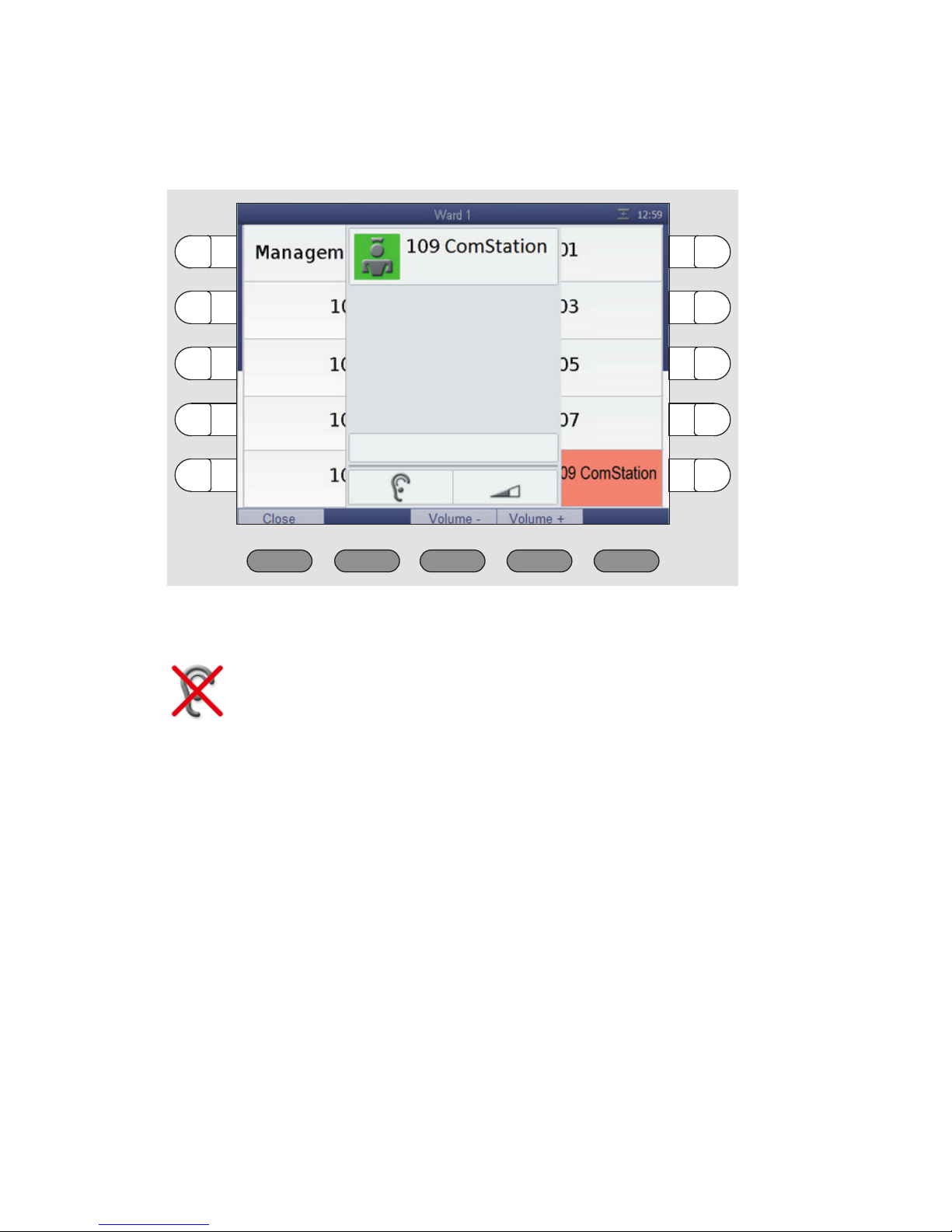
8. Call
00 8811 17, 08/18 (Rev. 6.0) 41
The speech connection window appears. The speech connection is es-
tablished.
3. Use the handset or the hands-free facility.
4. When you have finished the conversation, press „Close“.
The call is finished.
If Privacy is displayed in the window, it is not possible for you
to hear an answer. If you want to receive an answer, ask the
staff at the ComStation to deactivate the privacy.

8. Call
42 00 8811 17, 08/18 (Rev. 6.0)
8.3 Calling the ManagementCenter
This is how you call the ManagementCenter:
1. Press „Call“ in the menu of the main window.
All possible call destinations are listed.
2. Press the select button next to "ManagementCenter".
At the ManagementCenter your call will not be answered directly. Your
request will simply be signalled as so-call organisational call on the ManagementCenter. The word „ManagementCenter“ is marked orange on
your ComStation
BUS-C
.
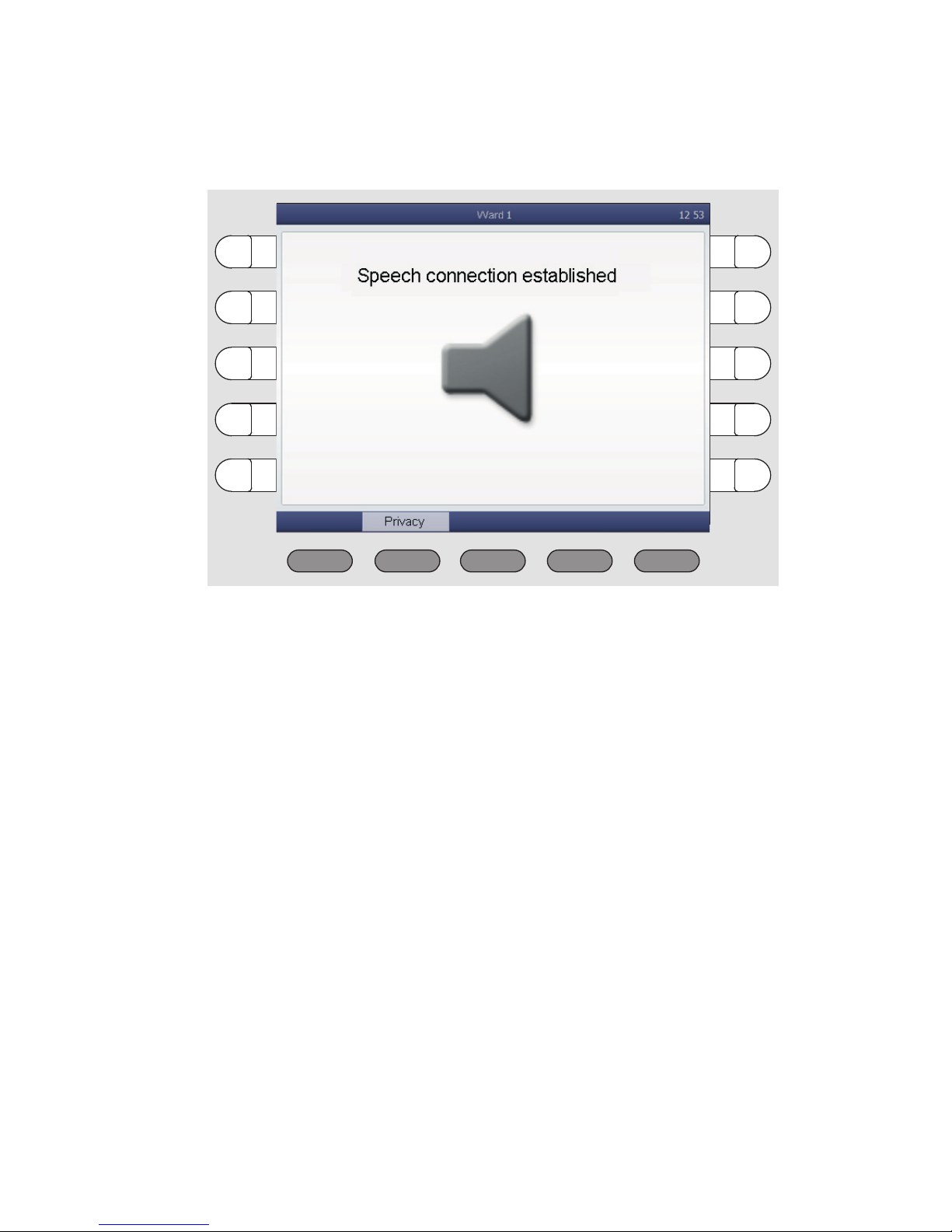
8. Call
00 8811 17, 08/18 (Rev. 6.0) 43
As soon as the ManagementCenter staff has the time, s/he will establish
a speech connection and speak to you. The display shows:
3. Talk to the staff and communicate your request.
4. If you do not want to be heard temporarily, you can switch on the privacy
function by pressing "Privacy".
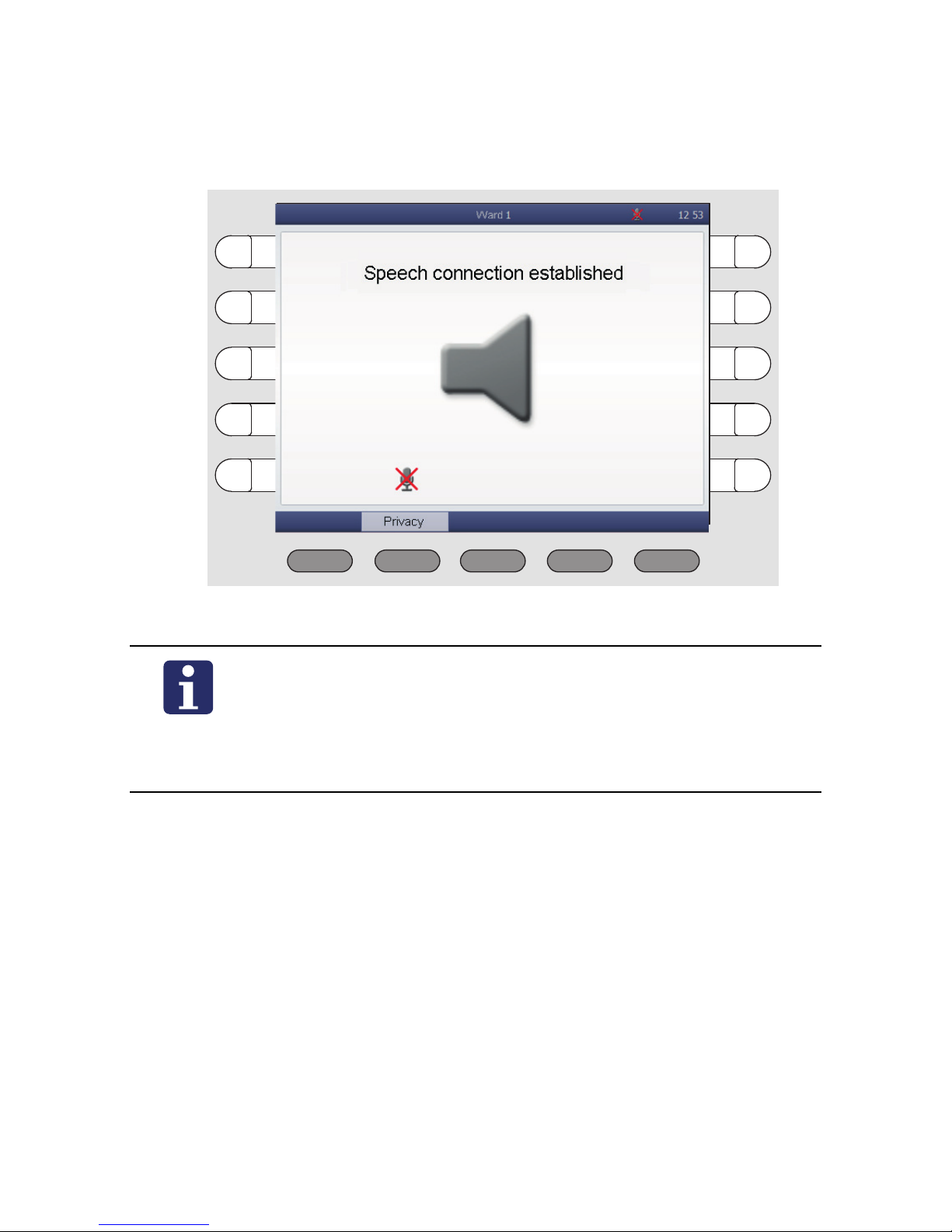
8. Call
44 00 8811 17, 08/18 (Rev. 6.0)
The privacy function is activated. ManagementCenter staff can't hear
what you're saying. The symbol for "Privacy" is displayed:
5. To switch off the privacy function, press „Privacy“ again.
After clarifying your request, the staff at the ManagementCenter will can-
cel the call.
The call is cancelled. The orange background of the word "Management-
Center" disappears.
NOTE! If needed - e.g. if you have called the ManagementCenter accidentally - you can cancel the call. For this press the select button of the orange
marked word „ManagementCenter“. The marking disappears. Your call is
cancelled.
NOTE! You can configure the ComStation
BUS-C
so that the privacy is initially activated when a speech connection is established to you from the ManagementCenter (see page 62). The
ManagementCenter staff will not be able to hear you until you
have pressed the "Privacy" button.
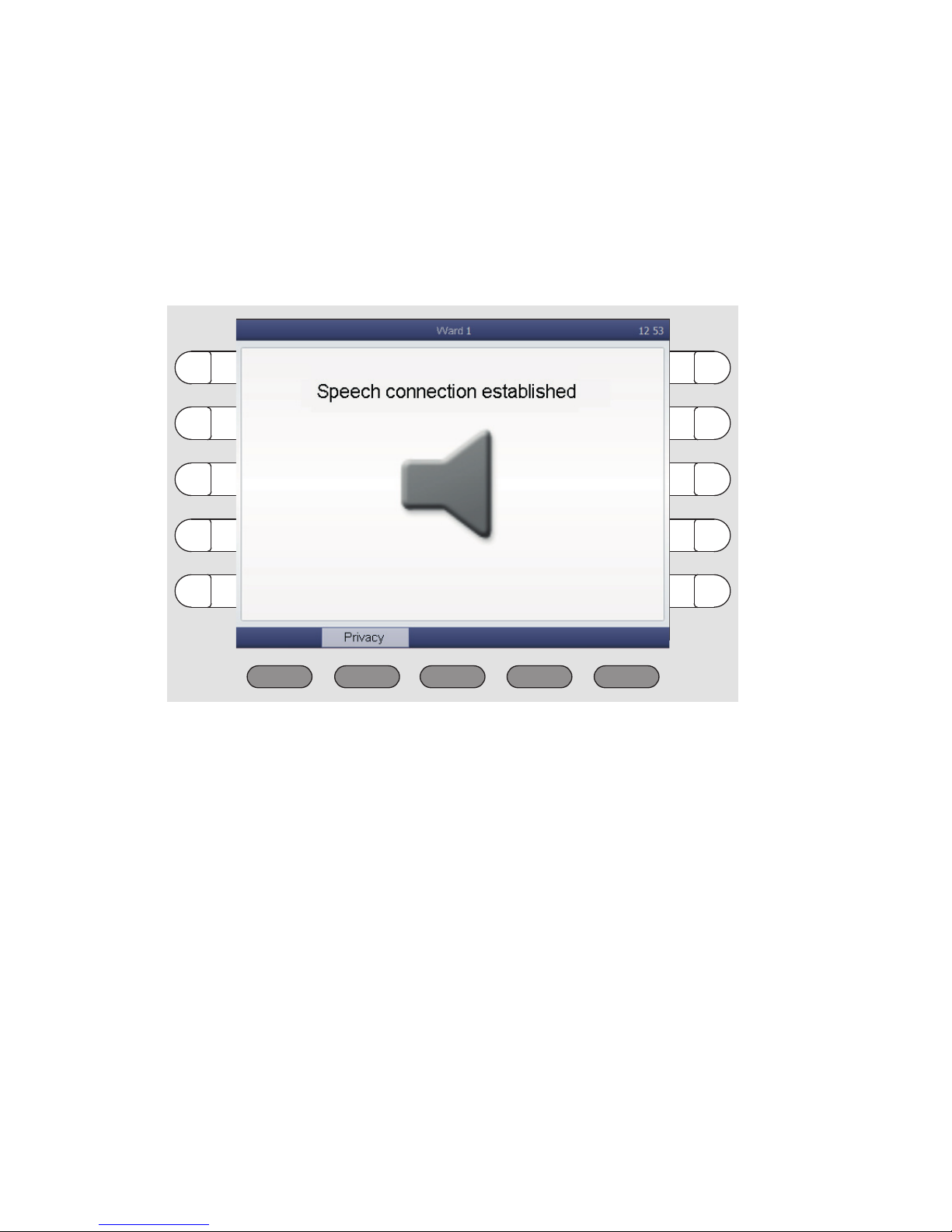
8. Call
00 8811 17, 08/18 (Rev. 6.0) 45
8.4 Receiving a call
You can be called from other ComStations in your ward and from the ManagementCenter by the staff there establishing a speech connection to you.
If staff at another ComStation or at the ManagementCenter establishes
a speech connection to you, the following window appears:
1. Talk to the staff.
2. If you do not want to be heard temporarily, you can switch on the privacy
function by pressing "Privacy".
The privacy function is activated. The staff on the other end can't hear
what you're saying. The symbol for "Privacy" is displayed:

8. Call
46 00 8811 17, 08/18 (Rev. 6.0)
3. To switch off the privacy function, press „Privacy“ again.
At the end of the call, the staff on the other end closes the speech con-
nection.
NOTE! You can configure the ComStation
BUS-C
so that the privacy is initially activated when a speech connection is established to you (see page 62). The staff on the other end will not
be able to hear you until you have pressed the "Privacy" button.

00 8811 17, 08/18 (Rev. 6.0) 47
9. Ward coupling
Usually, you look after only those rooms in your ward with your ComStation-
BUS-C
. If necessary, for example when there are few staff, several wards can
be coupled.
All calls and staff registrations in the coupled area are displayed on all
ComStation
BUS-C
units in the area.
All calls in the coupled area are forwarded to all of the area.
Wards can be coupled by you or by another call handling console.
If one or more wards are coupled with your ward, you will see the following
symbol in the title bar of the display:
Your system administrator has installed a maximum of 8 ward couplings,
from which you can select. There is a coupling of certain wards behind every
ward coupling. Ask you system administrator which wards will be coupled
with which ward coupling.
You can activate these ward couplings. At the same time, other ward couplings can be activated, which you cannot influence. If a ward coupling is active, the appropriate wards are coupled.
9.1 Activating / deactivating a ward coupling
This is how you activate an inactive ward coupling or how you de-activate an
active ward coupling.:
Press „Program“ > „Ward Coupling“.
= Symbol for ward coupling.
NOTE! Ward coupling disables shifts (see page 49 onwards).
This means that if a shift is active, it will be disabled. The ward
is no longer divided into zones.

9. Ward coupling
48 00 8811 17, 08/18 (Rev. 6.0)
The ward couplings are displayed.
Active ward couplings are marked in orange; they are activated by you or by
another call handling console. Inactive ward couplings are not marked in orange. You can activate or deactivate ward couplings:
If you would like to activate an inactive ward coupling, press the corre-
sponding select button, so that it will be marked in orange. It will be activated directly.
If you would like to de-activate an active ward coupling, press the corre-
sponding select button, so that the orange marking disappears. It will be
de-activated directly.
To return to the main window press the button:
(If you want to return to the previous menu level, press the button:
).
If still a ward coupling is active for your ward, in the title bar the symbol
for ward coupling is displayed. The operation is completed.
e.g.

00 8811 17, 08/18 (Rev. 6.0) 49
10. Activating a shift
You only need to read this section, if shifts are assigned to your ward. Ask
your system administrator.
To support zone nursing Tunstall has developed the concept of zones and
shifts:
Zone
A zone is a part of a ward within which calls are forwarded. Calls which are
triggered within the zone are not forwarded to rooms in the ward which lie
outside the zone. Usually, certain nursing staff are responsible for one zone.
Shift
The zones of a ward are not set for the long-term. The zone organisation can
change. Each division of the ward into zones is classed as a “shift“.
A shift refers to the division of a ward into a maximum of 8 zones. Thus, the
zones may overlap each other, i.e. certain rooms can belong to several
zones.
A maximum of 8 different shifts can be defined for each ward. You activate
shifts using the ComStation
BUS-C
.
ComStation
BUS-C
One or more ComStation
BUS-C
units are installed in each ward. According to
the shift, the ComStation
BUS-C
units can belong to different zones. If a ward
is divided into zones, but only has one ComStation
BUS-C
unit, the system is
usually programmed that the ComStation
BUS-C
belongs to all zones.
Examples
On the following pages you will find two examples of shift division.

10. Activating a shift
50 00 8811 17, 08/18 (Rev. 6.0)
Example with one ComStation
BUS-C
on the ward:
Zone 1
Shift 1
Zone 1 Zone 2
Zone 3
Shift 2
Zone 1 Zone 2
Shift 3

10. Activating a shift
00 8811 17, 08/18 (Rev. 6.0) 51
Example with several ComStation
BUS-C
units on the ward
Ask your system administrator how the shifts are assigned on your ward.
Zone 1
Shift 1
Zone 1
Shift 2
Zone 2

10. Activating a shift
52 00 8811 17, 08/18 (Rev. 6.0)
10.1 Activating a shift
This is how you activate a shift:
1. Press „Program“ > „Shift“.
The shifts which can be activated for your ward are displayed:
If a shift is active, it is marked in orange.
2. If a shift is marked in orange, press its select button.
The shift is no longer marked in orange, thus inactive.
3. Press the select button of the shift that you wish to activate.
The shift is marked in orange, thus active.
4. To return to the main window press the button:
(If you want to return to the previous menu level, press the button:
).
e.g.

10. Activating a shift
00 8811 17, 08/18 (Rev. 6.0) 53
The symbol for shift operation is displayed in the title bar. The operation
is completed.
Deactivating the shift
You wish to deactivate the active shift, the ward should not be divided into
zones.
Proceed as in the previous section. Only do not activate a new shift after
you have deactivated the active one.
= Symbol for shift operation.
NOTE! Ward coupling (see page 47 onwards). disables shifts.
That means, an active shift will be deactivated, if ward coupling
is activated. The ward will no longer be divided into zones. In
the title bar the symbol for ward coupling is displayed.

10. Activating a shift
54 00 8811 17, 08/18 (Rev. 6.0)

00 8811 17, 08/18 (Rev. 6.0) 55
11. Changing default settings
You can change the following default settings of the ComStation
BUS-C
:
Default volume settings
Default privacy setting

11. Changing default settings
56 00 8811 17, 08/18 (Rev. 6.0)
11.1 Changing default volume settings
You can change the following volume settings:
Volume of the loudspeaker
Volume of the handset
Volume of the system sounds (e.g. call tone volume)
This is how you proceed:
1. Press „System“ > „Adjust“ > „Volume“.
The following window appears:
2. To decrease the volume of loudspeaker, handset or system sounds,
press the left buttons. To increase the volume of loudspeaker, handset
or system sounds, press the right buttons.
3. Press „Confirm“.
The volume is adjusted.
Decrease
Increase

11. Changing default settings
00 8811 17, 08/18 (Rev. 6.0) 57
To return to the main window press the button:
(If you want to return to the previous menu level, press the button:
).
The operation is completed.

11. Changing default settings
58 00 8811 17, 08/18 (Rev. 6.0)
11.2 Changing default privacy setting
From other consoles, a speech connection can be established to your ComStation
BUS-C
to talk to you, see chapter 8.4 "Receiving a call" on page 45 and
chapter 8.3 "Calling the ManagementCenter" on page 42.
With the factory setting of the ComStation
BUS-C
you can be heard directly by
the staff on the other end, i.e. the privacy function is deactivated. You can
change this default setting so that first the privacy function is switched on.
Only when you have deactivated the privacy through the push of a button you
can be heard by the staff on the other end.
This is how you proceed:
1. Press „System“ > „Adjust“ > „Privacy“.
The following window appears:
2. Use one of the select buttons next to "Off" to change the setting of the
privacy to "On".
3. Press „Confirm“.
The default setting of the privacy is changed.

11. Changing default settings
00 8811 17, 08/18 (Rev. 6.0) 59
To return to the main window press the button:
(If you want to return to the previous menu level, press the button:
).
The operation is completed.
While the default setting for the privacy is „On“, the following symbol is shown
in the title bar of the display:
= Symbol for „Privacy active for calls from other consoles.“
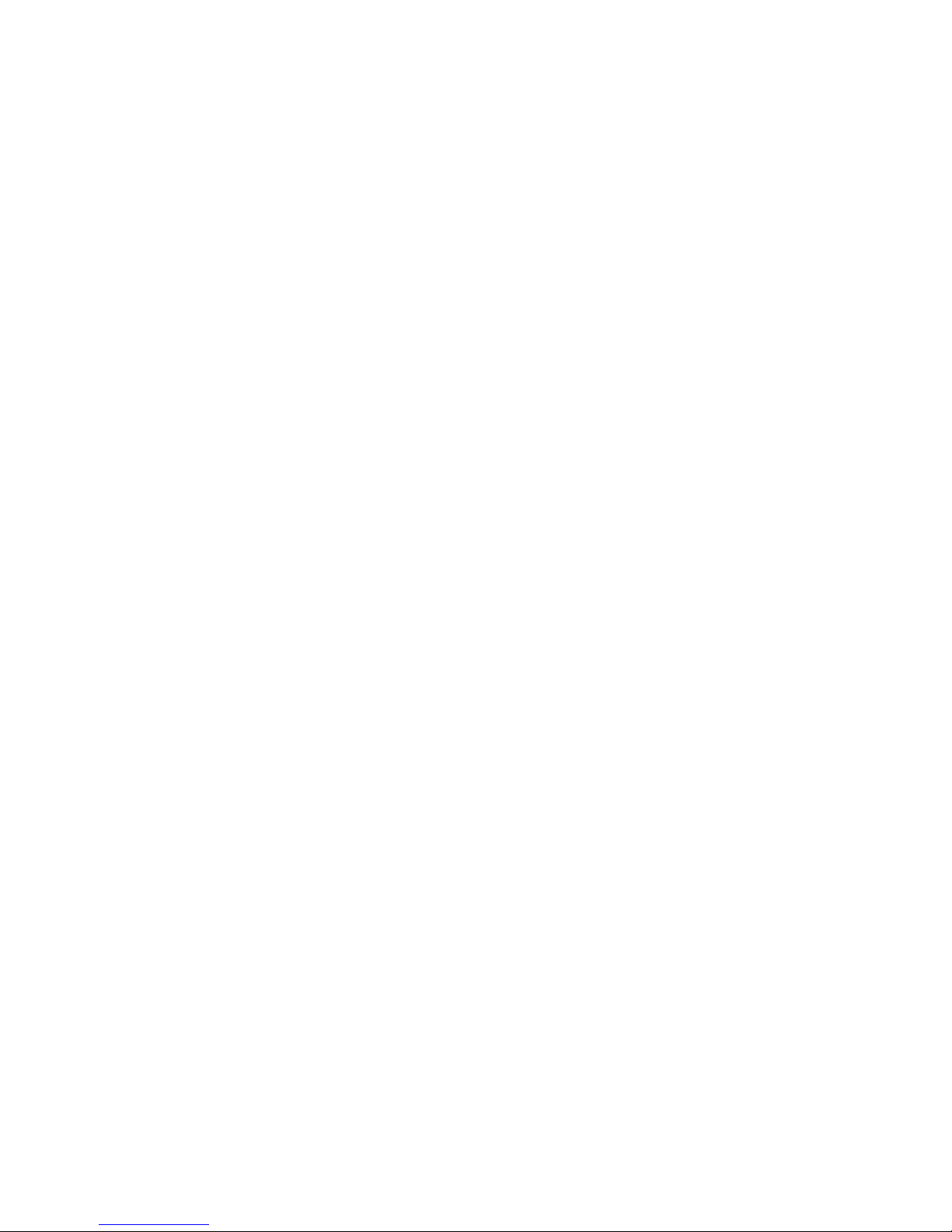
11. Changing default settings
60 00 8811 17, 08/18 (Rev. 6.0)

00 8811 17, 08/18 (Rev. 6.0) 61
12. Put the ComStation
BUS-C
into operation
It's only permitted to system administrators to install and setup a new ComStation
BUS-C
. For this s/he needs the so-called configuration password which
can be obtained from Tunstall GmbH.
For setting up a new ComStation
BUS-C
the physical address has to be adjusted. This address must match to the address set up in the „SystemOrganizer“
configuration software.
This is how you proceed:
1. Plug the ComStation
BUS-C
plug into the connection socket.
2. Tighten both screws of both plugs of the connection cable to protect the
plugs against unintentional disconnection.
In the display appears: „Initialization“.
3. Please wait until initialization procedure is completed.
The log-on window appears, see page 18.
4. Press „Log On“.
You are logged on.The main window appears, see page 15.
5. Press „System“ > „Config“ > „Adjust Address“.
You are prompted to enter the configuration password.
6. Enter the configuration password, which you obtained from Tunstall
GmbH, by pressing the select buttons corresponding to the figures.

12. Put the ComStation
BUS-C
into operation
62 00 8811 17, 08/18 (Rev. 6.0)
The window for adjusting the address appears:
7. To decrease the value press the left button. To increase the value use
the right button.
8. If the correct address is displayed, press the select button on the left or
on the right of the phrase „Adjust Address“.
The ComStation
BUS-C
address is adjusted.
9. To return to the main window press the button:
(If you want to return to the previous menu level, press the button:
).
The ComStation
BUS-C
is put into operation.
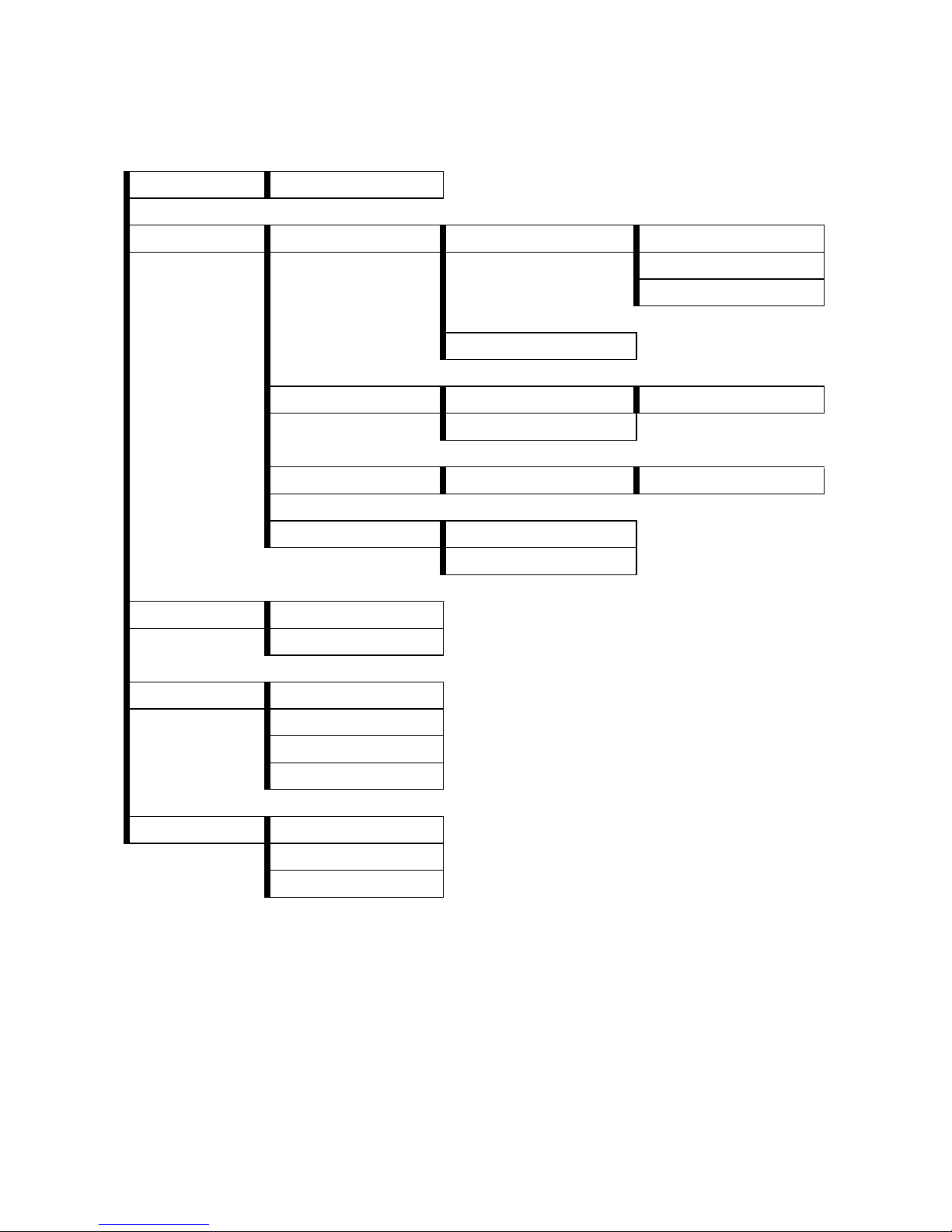
12. Put the ComStation
BUS-C
into operation
00 8811 17, 08/18 (Rev. 6.0) 63
12.1 Menu structure
Log Off Off
System Adjust Volume Loudspeaker
Handset
System Sounds
Privacy
Config Adjust Address Config. Password
Reinitialize
Service Service Password For Tunstall only
Info ComStation Info
Fault
Program Shift
Ward Coupling
Announcement Staff
Staff 1
Staff 2
Ward
Call Room ...
ComStation
ManagementCenter

12. Put the ComStation
BUS-C
into operation
64 00 8811 17, 08/18 (Rev. 6.0)

00 8811 17, 08/18 (Rev. 6.0) 65
13. Cleaning and disinfection
Important notices
Do not use harsh or abrasive cleaning material or scouring cream.
Non residue-free cleaning fluids collect in the spaces of the housing.
When cleaning or disinfecting, do not touch any electrical contacts.
The ComStation
BUS-C
is not water-proof. Therefore, do not immerse it into
water or cleaning solutions.
Comply with the applicable directives for hygiene at your hospital.
How to proceed
Basically, the ComStation
BUS-C
can be cleaned with a moist tissue using di-
luted and residue-free household cleaners or detergents.
The ComStation
BUS-C
is suitable for moist wipe disinfection. Recommended
medium for disinfecting, e.g. Dismozon pur (0.5%) from Bode Chemie, Hamburg, Germany. This oxygen-active surface cleaner and disinfectant features
the comprehensive ingredient Magnesium monoperoxyphthalatehexahydrate (MMPP). Before using the disinfectant, read the manufacturer's instructions.
When selecting a cleaning medium or a disinfectant, the following notes to
the product materials should be considered.
Product materials
The housing is made from the user-friendly plastic ABS. ABS features a good
resistance against dilute organic and inorganic acids, lye, saline solutions as
well as against most animal and vegetable fats and oils. However, concentrated mineral acids, aromatic hydrocarbons, hydrogen chlorides, esters,
ether and ketones are aggressive for ABS. Therefore, do not use any cleaning or disinfecting media which contain the before-mentioned ingredients.
The display is made from transparent polycarbonate. This polycarbonate is
resistant against dilute acids, oils and ethanol. However, polycarbonate is not

13. Cleaning and disinfection
66 00 8811 17, 08/18 (Rev. 6.0)
resistant against lye solutions, concentrated acids, chlorinated hydrocarbons, aromatic hydrocarbons and methanol.
The buttons are designed as robust membrane keys. The front is a polyester
film with polyurethane. Cleaning can be effected with any cleaning medium
which is also suitable for ABS material. Do not use any cleaning agent which
contains isopropanol. This ingredient may damage the membrane.




Tunstall GmbH
Orkotten 66
48291 Telgte
Germany
t: +49 (0) 25 04/7 01-0
e: info@tunstall.de
w: tunstall.de
English:
ComStation
BUS-C
User Guide
http://www.tunstall.de/artikelnummer/00881117
Documents for download on the Internet:
Deutsch:
ComStation
BUS-C
Gebrauchsanweisung
http://www.tunstall.de/artikelnummer/00880117
Français :
ComStation
BUS-C
Instructions de service
http://www.tunstall.de/artikelnummer/00883117
