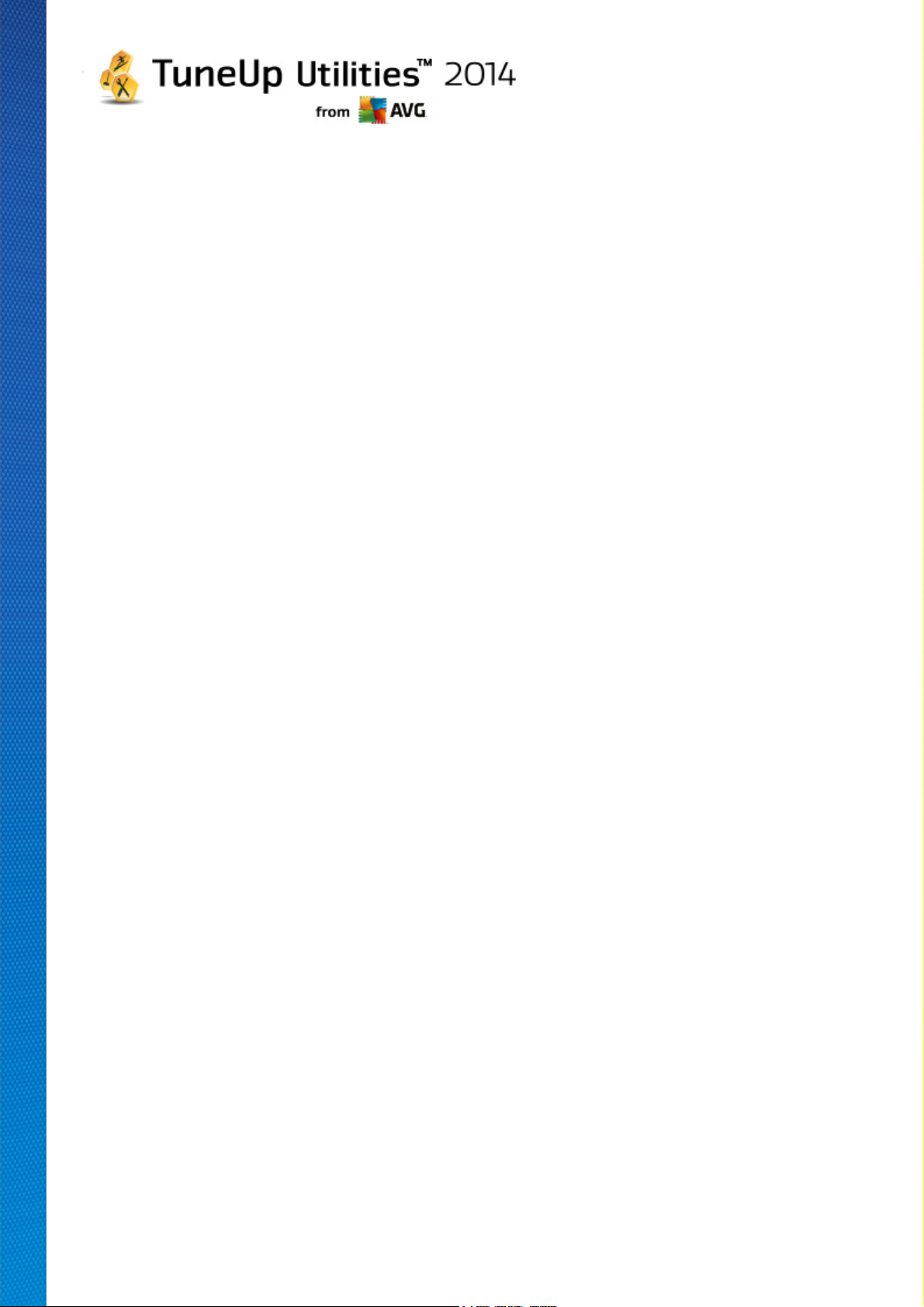
TuneUp Utilities 2014
User Manual
Document revision 2014.02 (8/20/2013)
Copyright AVG Technologies CZ, s.r.o. All rights reserved.
All other trademarks are the property of their respective owners.
TuneUp Utilities 2 014 © 20 1 3 C opyright A VG T echnologies C Z, s.r.o. A ll rights reserved. 1
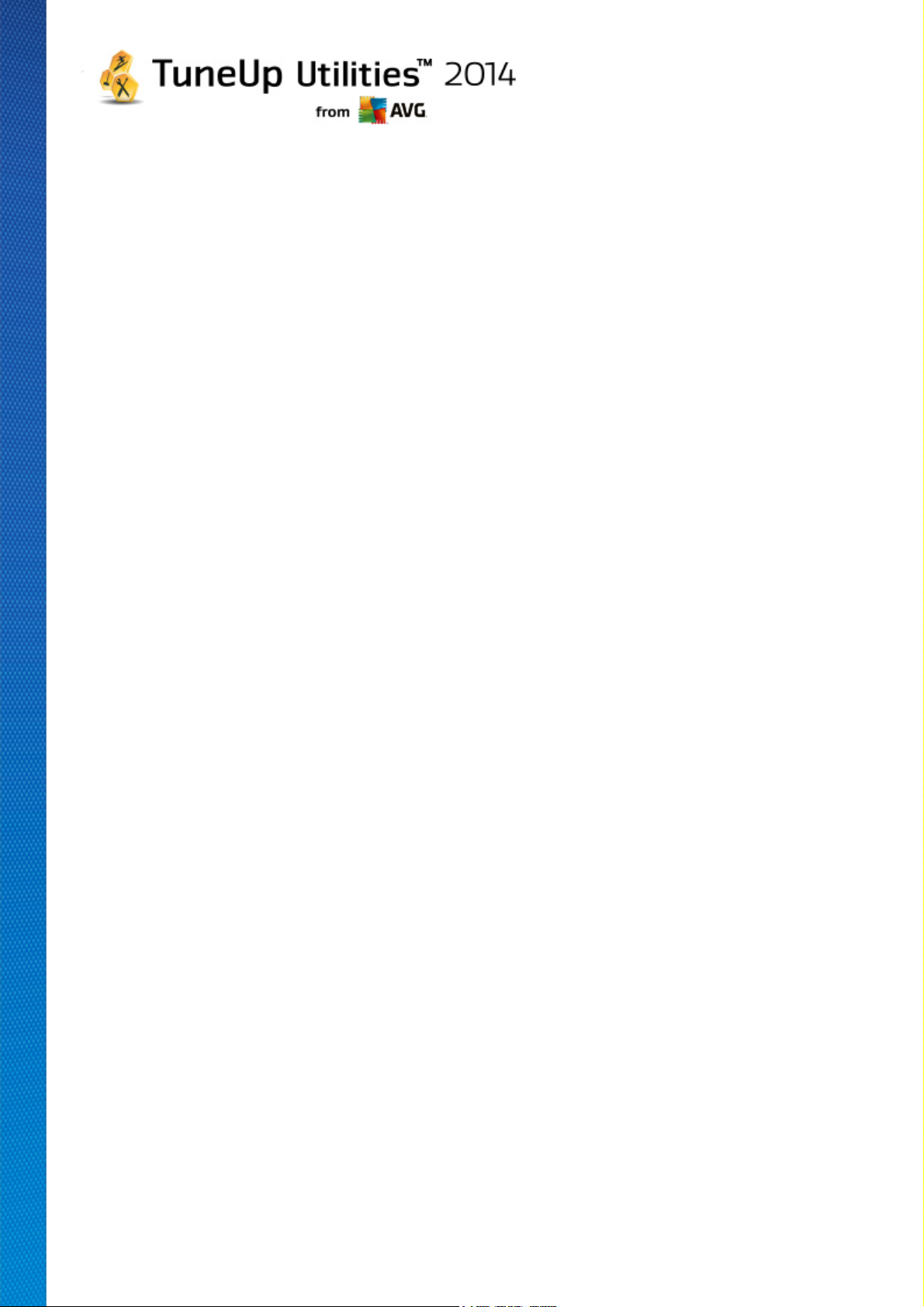
Contents
........................................................................................................................ 4
1. Welcome to TuneUp Utilities!
1.1 System Requirements
1.2 Help and Support
........................................................................................................................ 5
2. The Start Center
........................................................................................................................ 7
3. PC Modes
3.1 Economy Mode
3.2 Standard Mode
3.3 Turbo Mode
........................................................................................................................ 16
4. Flight Mode
........................................................................................................................ 17
5. Optimization Potential
........................................................................................................................ 19
6. Menu Bar
........................................................................................................................ 20
7. Dashboard
7.1 Maintaining System
7.2 Increasing Performance
7.3 Fixing Problems
7.4 System Protection
.......................................................................................................... 4
.......................................................................................................... 4
.......................................................................................................... 7
.......................................................................................................... 11
.......................................................................................................... 11
.......................................................................................................... 21
.......................................................................................................... 24
.......................................................................................................... 26
.......................................................................................................... 27
........................................................................................................................ 30
8. Optimize
8.1 Reducing System Load
8.2 Optimizing registry and performance
........................................................................................................................ 54
9. Clean Up
9.1 Cleaning up Windows and programs
9.2 Cleaning up browser
9.3 Removing Broken Shortcuts
9.4 Disabling Windows functions
9.5 Finding and Removing Duplicate Files
9.6 Finding and Deleting Large Amounts of Data
9.7 Securely Deleting Data
........................................................................................................................ 69
10. Fix Problems
10.1 Fixing Common Problems
TuneUp Utilities 2 014 © 20 1 3 C opyright A VG T echnologies C Z, s.r.o. A ll rights reserved. 2
.......................................................................................................... 31
.......................................................................................................... 42
.......................................................................................................... 55
.......................................................................................................... 57
.......................................................................................................... 58
.......................................................................................................... 59
.......................................................................................................... 60
.......................................................................................................... 61
.......................................................................................................... 65
.......................................................................................................... 70
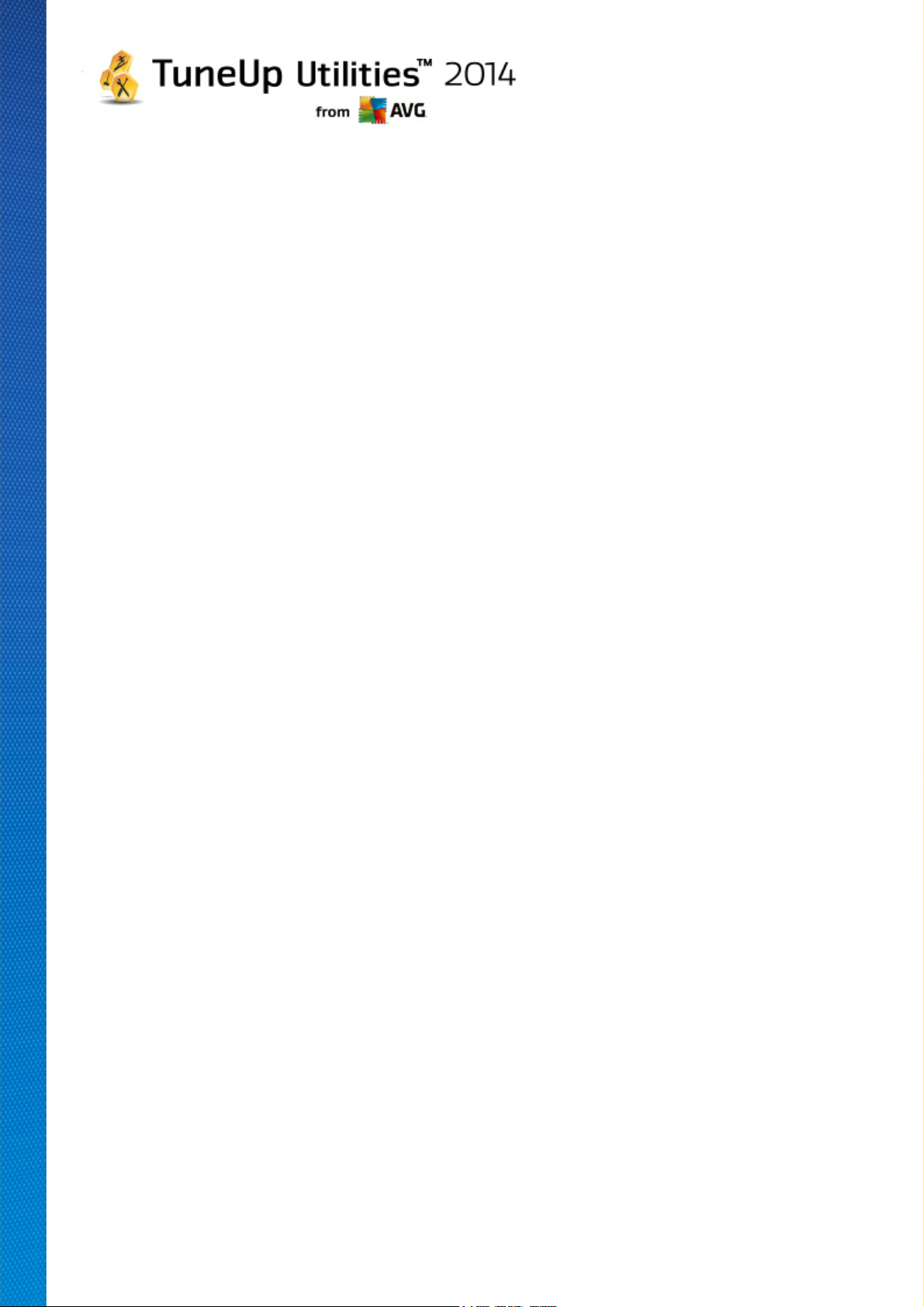
10.2 Checking the Hard Disk for Errors
10.3 Restoring Deleted Files
10.4 Managing Running Processes
10.5 Showing System Information
........................................................................................................................ 79
11. Personalize
.......................................................................................................... 71
.......................................................................................................... 73
.......................................................................................................... 75
.......................................................................................................... 77
11.1 Personalizing Options and Behaviors
11.2 Personalizing the Appearance of Windows
........................................................................................................................ 112
12. All Functions
12.1 Editing the Registry
12.2 Checking for Updates
12.3 Displaying the TuneUp Optimization Report
........................................................................................................................ 120
13. Rating Function for Programs
........................................................................................................................ 122
14. The TuneUp Utilities Gadget
........................................................................................................................ 124
15. TuneUp Utilities in Taskbar Notification Area
.......................................................................................................... 80
.......................................................................................................... 99
.......................................................................................................... 117
.......................................................................................................... 118
.......................................................................................................... 119
TuneUp Utilities 2 014 © 20 1 3 C opyright A VG T echnologies C Z, s.r.o. A ll rights reserved. 3
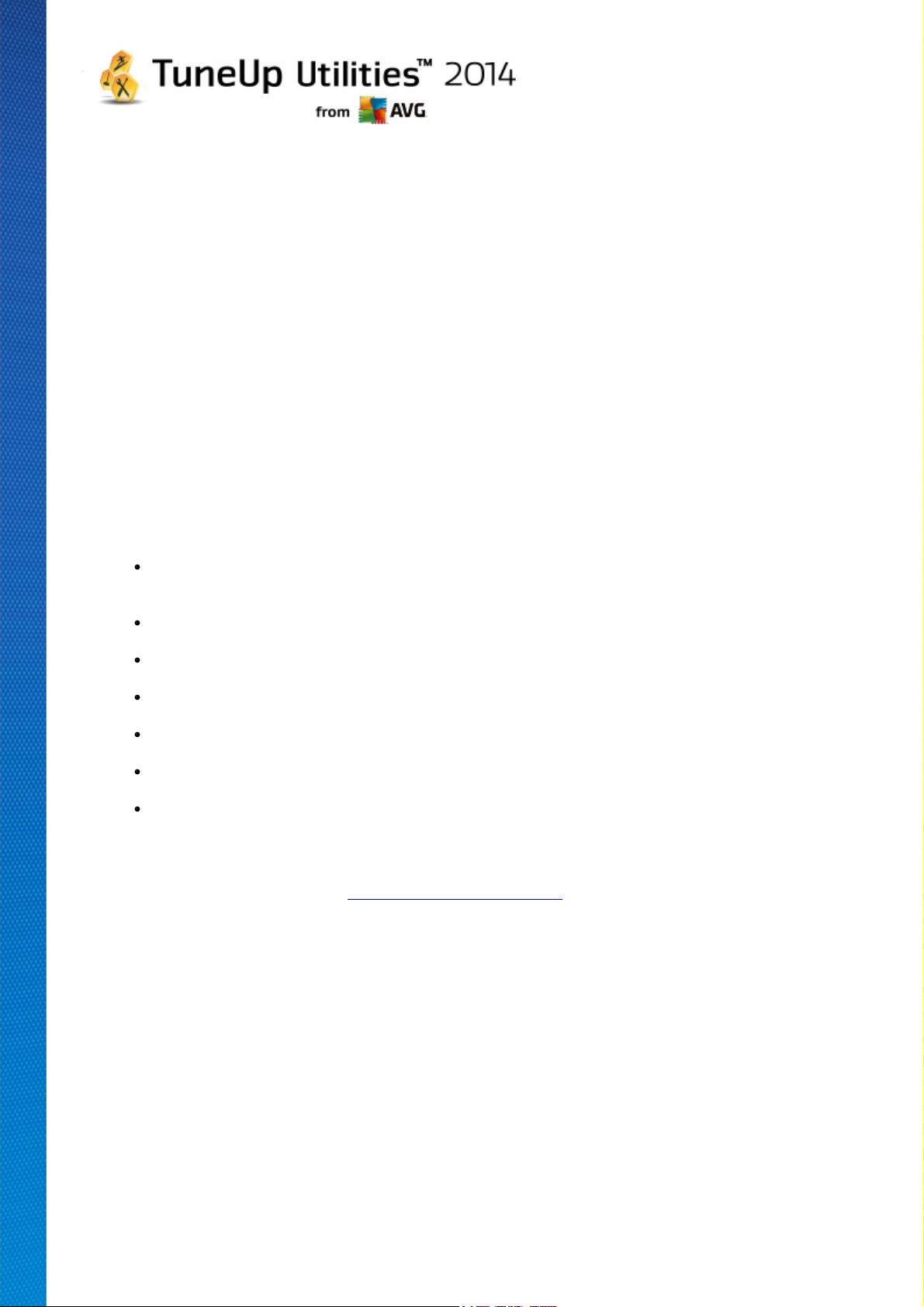
1. Welcome to TuneUp Utilities!
Congratulations on choosing TuneUp Utilities! You have just acquired a comprehensive collection of over 30
different tools to optimize your PC. Use this software to revitalize PCs, notebooks or netbooks with a minimum
effort.
With TuneUp Utilities, you can restore the full performance capabilities of your operating system, games and
programs. TuneUp Utilities can also automatically run important maintenance tasks, such as cleaning up
your hard disk and registry, or you can run them yourself manually. A slow and untidy computer is now a thing
of the past for you. TuneUp Utilities recognizes whether there are any problems on your system and offers
simple solutions. You can also use TuneUp Utilities to customize the appearance of your Windows system
to your personal requirements.
We hope you enjoy using TuneUp Utilities and your new, revitalized PC.
1.1. System Requirements
To be able to install and run TuneUp Utilities, your computer must meet the following requirements:
Windows XP (Service Pack 3 or higher), Windows Vista, Windows 7 or Windows 8 (all 32-bit or 64-bit
versions)
Min. 300 MHz processor
256 MB RAM
Screen resolution at least 1024x600 pixels
Online version: at least 150 MB of free disk space
CD version: at least 400 MB of free disk space (plus CD-ROM or DVD drive)
Internet Explorer 6 or higher
1.2. Help and Support
Help and support is available online at www.avg.com/customer-support. You will find more information about
support options there.
TuneUp Utilities 2 014 © 20 1 3 C opyright A VG T echnologies C Z, s.r.o. A ll rights reserved. 4

2. The Start Center
The new TuneUp Utilities Start Center is the central access point for all functions and optimization options.
The PC mode
In the PC mode area, you can decide which mode should be turned on for your Windows operating system.
For more information, see PC Modes.
The Flight mode
This area is only active on laptops, otherwise it is grayed out. A simple switch allows to turn off all wireless
network activity on your laptop.
For more information, see Flight Mode.
The Optimization Potential
The Optimization Potential shows you how well you are already using the options provided to you by
TuneUp Utilities.
For more information, see Optimization Potential.
The Menu Bar
TuneUp Utilities 2 014 © 20 1 3 C opyright A VG T echnologies C Z, s.r.o. A ll rights reserved. 5
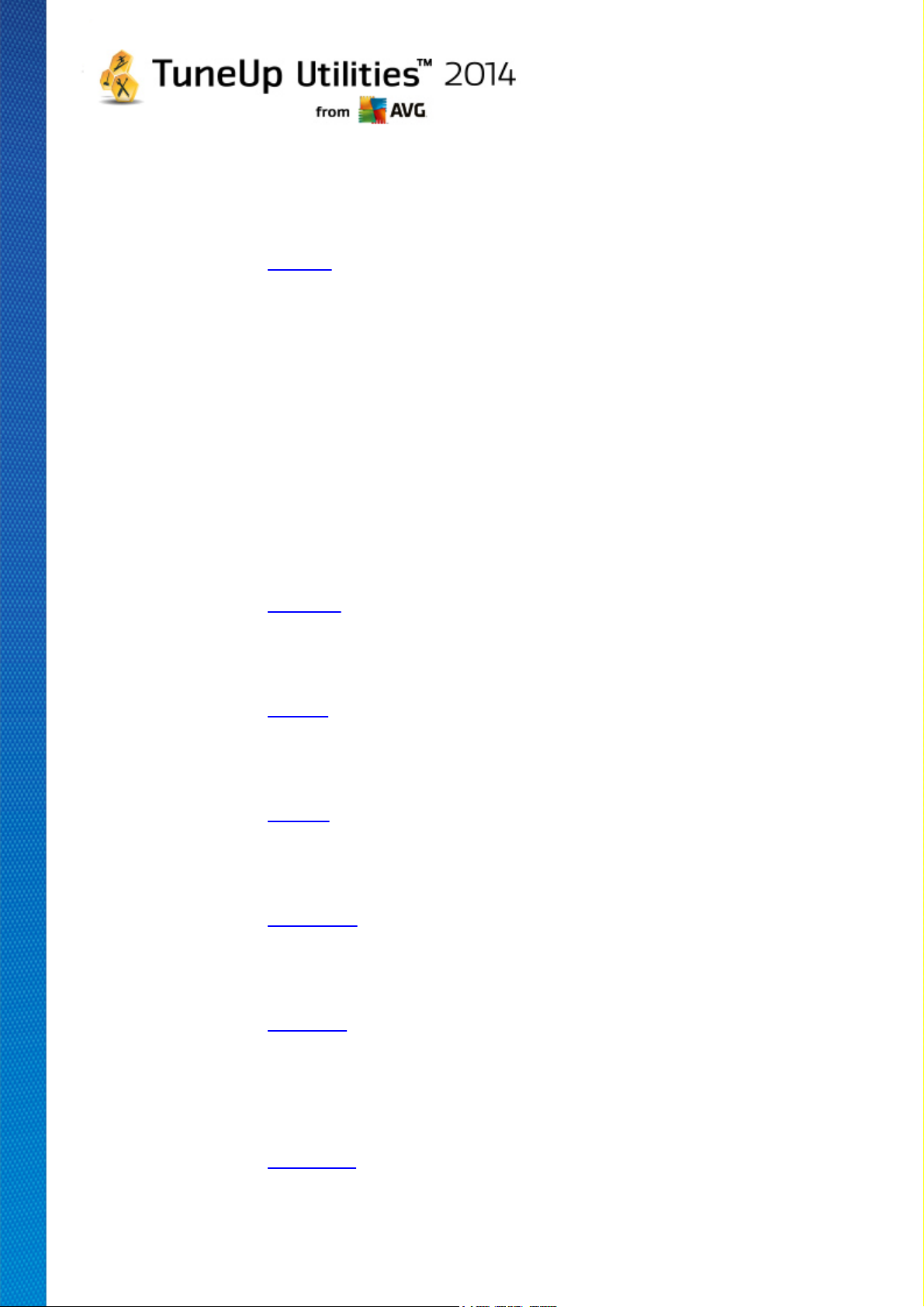
In the menu bar, you have access to the central settings dialog of TuneUp Utilities and to information about
the program and individual modules.
For more information, see Menu Bar.
The five categories
The main area in the TuneUp Utilities Start Center comprises five categories, giving you fast access to the
key features of TuneUp Utilities sorted by topic.
The five categories in the Start Center represent the key task areas of TuneUp Utilities. The first category
shows the status of the four central optimization areas. You can see at a glance whether there is an urgent
need for action or potential for optimization. The other four categories offer conveniently arranged links to the
various modules of TuneUp Utilities.
Dashboard
The Dashboard category shows you an overview of the current condition of your system and gives you
recommendations on how you can improve the system's health. On the far right, you can see the status of
your system protection.
For more information, see Dashboard.
Optimize
Under Optimize, you can disable or uninstall unwanted programs and clean up your system and your data.
For more information, see Optimize.
Clean Up
Under Clean up, you can delete unnecessary data systematically from your system.
For more information, see Clean Up.
Fix Problems
Under Fix problems, you will find simple solutions for any problems that might occur.
For more information, see Fix Problems.
Personalize
Under Personalize, you have many opportunities to customize your working environment to suit you.
For more information, see Personalize.
All Functions
To the right of the categories, you will see the All functions. This lists all the functions that are available in
TuneUp Utilities, sorted by application area.
For more information, see All Functions.
TuneUp Utilities 2 014 © 20 1 3 C opyright A VG T echnologies C Z, s.r.o. A ll rights reserved. 6
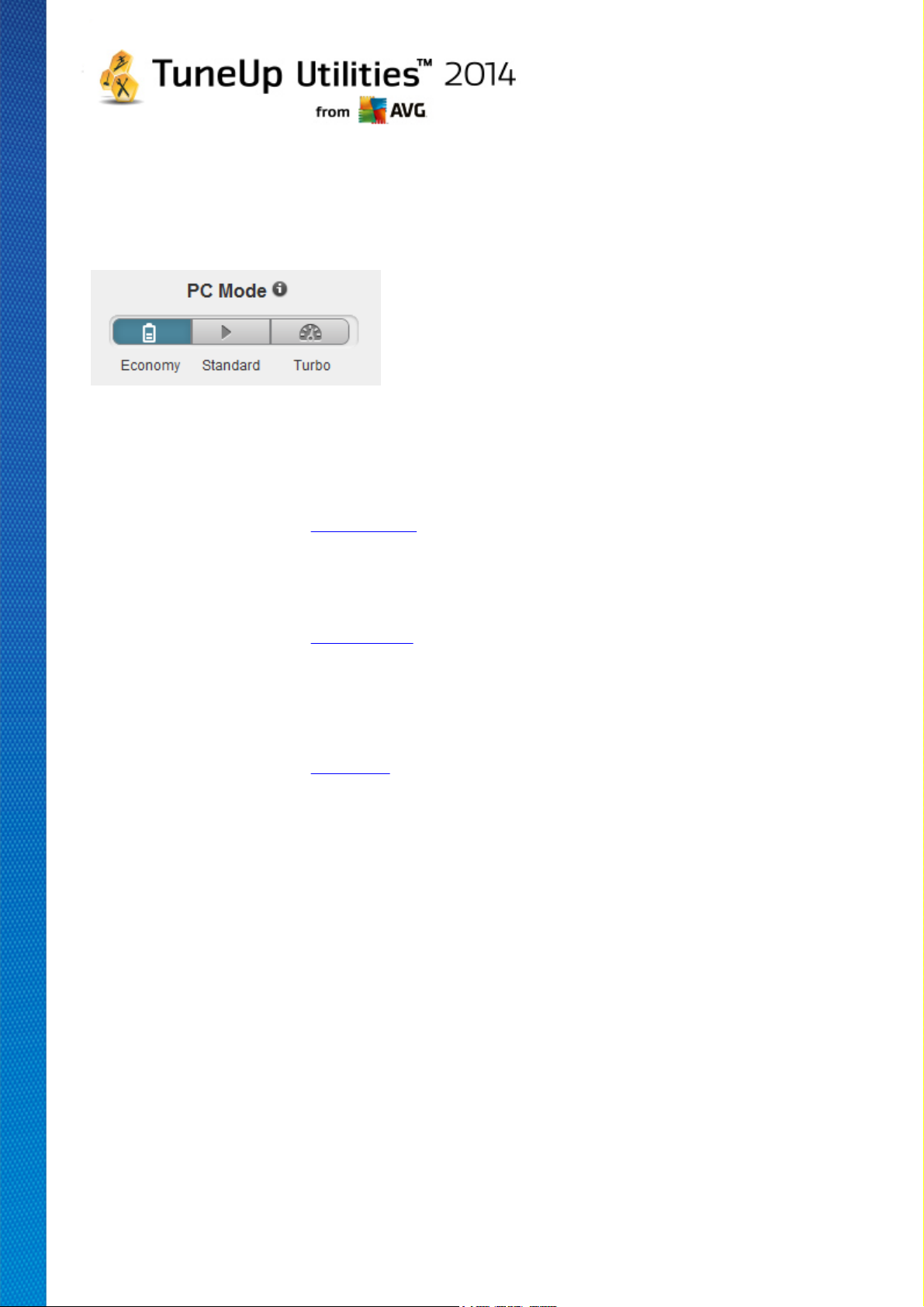
3. PC Modes
In the PC mode area, you can decide which mode should be turned on for your Windows operating system.
Economy Mode
Using TuneUp Economy Mode, you can reduce the energy consumption of your computer by turning off
the screen, hardware components or unnecessary functions.
For more information, see Economy Mode.
Standard Mode
Standard Mode represents the normal operating state of Windows.
For more information, see Standard Mode.
Turbo Mode
You can use TuneUp Turbo Mode to give your system an additional performance boost at any time and
adjust it to suit you.
For more information, see Turbo Mode.
3.1. Economy Mode
In this chapter, you will learn what exactly happens when you switch to the Economy Mode and when it
can be useful to do so. You will also receive instructions on how to turn on and configure the Economy
Mode.
What is the Economy Mode?
The Economy Mode is an intelligent module of TuneUp Utilities for saving energy. The Economy Mode
provides immediate energy saving whenever you need it. When you switch your computer to Economy Mode,
it reduces the energy used by hardware and the tasks, programs and features that are running in the
background and not strictly necessary. They are turned off, which can reduce energy consumption (and
electricity costs) considerably.
When Should I Switch to Economy Mode?
Using the Economy Mode, you can considerably reduce the energy consumption of your desktop PC or
extend the battery life of your laptop, if there is no power socket available. Note however that when you switch
to Economy Mode, some functionalities are switched off and will not be available again until you turn off
TuneUp Utilities 2 014 © 20 1 3 C opyright A VG T echnologies C Z, s.r.o. A ll rights reserved. 7
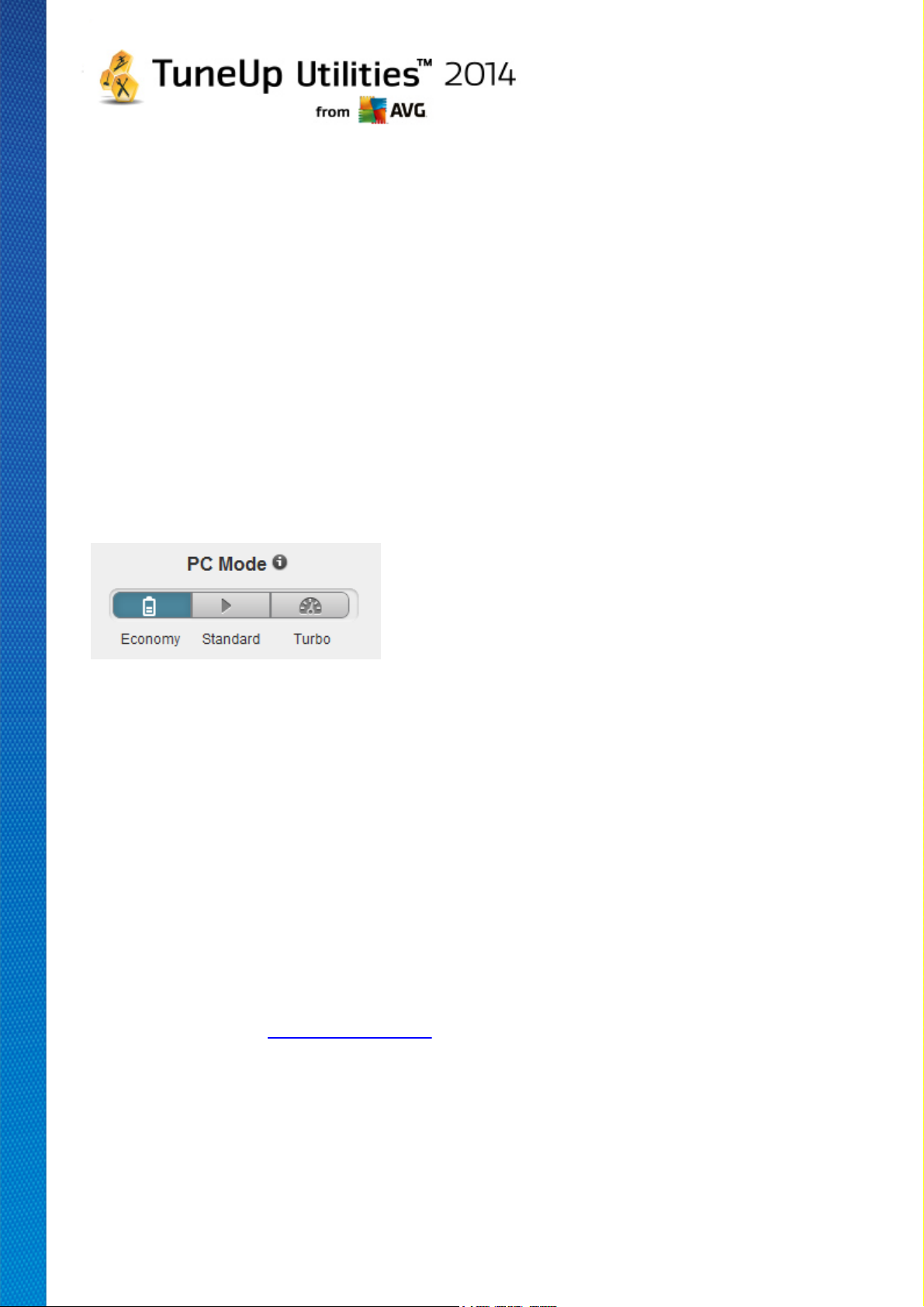
Economy Mode.
How Can I Tell How Much Energy Has Been Saved in Economy Mode?
The Economy Mode Configuration Wizard uses a traffic light system to show you how much energy you
are actually saving with your settings. If the bar to the right of the total saving is green, your energy savings are
high. A yellow bar represents moderate energy savings and a red bar represents low energy savings.
The actual level of energy savings in the Services area, for example, can be seen from the color of the bar that
is shown to the right of the area in the navigation bar.
How to Switch the Computer to Economy Mode
At the bottom left of the TuneUp Utilities Start Center, there are three switches. The left-hand switch is for
Economy Mode. When you click this switch, the computer is switched to Economy Mode. The TuneUp icon
then appears in the notification area of the taskbar, notifying you that Economy Mode is turned on.
Alternatively, you can access the switch for Economy Mode directly via the TuneUp Utilities icon in the
notification area of the taskbar. Left-click on the icon. A pop-up window opens, showing the Economy Mode
switch on the bottom left.
How to Find Out if Economy Mode is On
If Economy Mode is on, a TuneUp Utilities icon appears in the taskbar notification area (in the bottom righthand corner beside the time), which tells you that Economy Mode is on. You can also recognize this from the
switch in the Start Center.
How to Configure Your TuneUp Economy Mode
The first time you turn on Economy Mode, a window opens that allows you to make your own settings for
Economy Mode. Decide here whether you want to use the default settings for Economy Mode or whether you
want to configure them yourself for your own requirements.
For more information, see Economy Mode Settings.
3.1.1. Economy Mode Settings
Start the wizard for configuring the TuneUp Economy Mode by clicking on Settings in the menu bar of the
Start Center, selecting the Economy Mode area and clicking the Open Configuration Wizard button
located there. Alternatively, open the window for configuring TuneUp Economy Mode by going to the <%
PRODUCT_FULL%> Start Center, selecting the Optimize category and clicking the Configure Economy
Mode link (in the Reduce system load area).
TuneUp Utilities 2 014 © 20 1 3 C opyright A VG T echnologies C Z, s.r.o. A ll rights reserved. 8
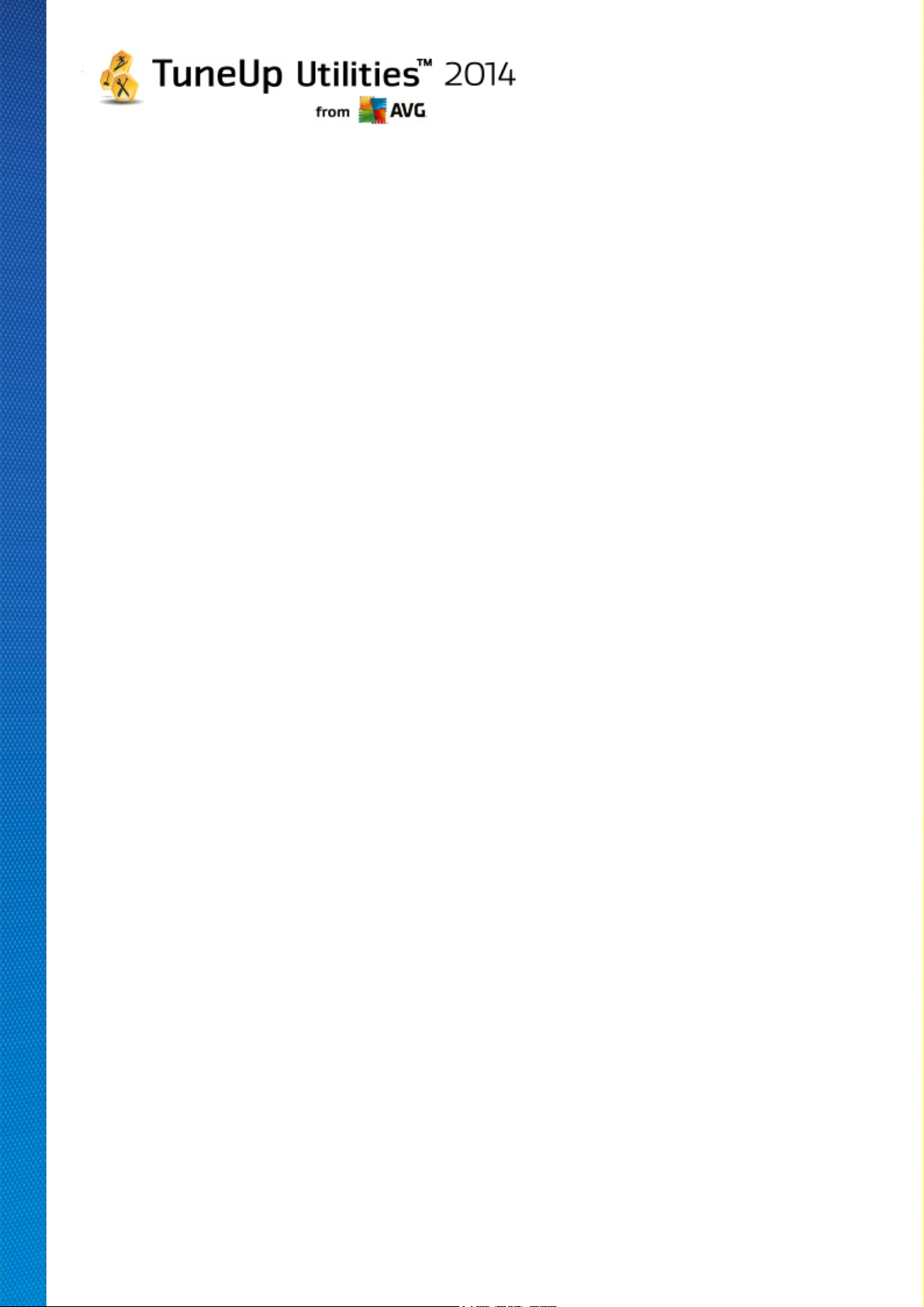
Please note that if the Economy Mode is already switched on, you don't have to run the Wizard again. You can
alter Economy Mode settings directly in central configuration dialog of your TuneUp (the Economy Mode item).
Simply check (or uncheck) the appropriate boxes and click Apply.
Now prepare your own Economy Mode by selecting which hardware components, services and features may
be temporarily turned off in order to save energy when Economy Mode is turned on. The more you authorize to
be turned off, the more apparent the energy saving will be.
General Settings
Here you can specify whether configuration functions should also be offered that reduce the performance of the
system and turn off visual effects. You can also decide whether Economy Mode should remain turned on when
the computer is restarted.
Screen
Your computer's screen may use more energy even than hardware components such as the hard disk or the
processor, for example. Reducing the screen brightness or turning off the screen after a short time if you are
not using the computer will reduce energy consumption considerably.
Screen brightness (only for laptops)
General: This setting determines how much the general screen brightness should be reduced when
Economy Mode is on.
When dimming: This setting determines how much the general screen brightness should be reduced
when the screen is dimmed when Economy Mode is on.
Screen behavior
Turn off: This setting determines the period of time until the screen should be switched off when
Economy Mode is on.
Dimming (only for laptops): This setting determines the period of time until the screen is dimmed when
Economy Mode is on.
Hardware
If you turn off hardware components temporarily, the energy consumption of your computer will be reduced.
What is more, every computer has many services running in the background that detect connected devices
and provide you with the necessary functions to use these devices. You can restrict the amount of this support
in order to reduce the energy consumption of your computer.
Hardware components
Hard disk standby: This setting determines the period of time until the hard disk should go into standby
mode when Economy Mode is on.
Processor energy-saving settings: This setting determines the extent of energy saving for the processor
when Economy Mode is on.
TuneUp Utilities 2 014 © 20 1 3 C opyright A VG T echnologies C Z, s.r.o. A ll rights reserved. 9
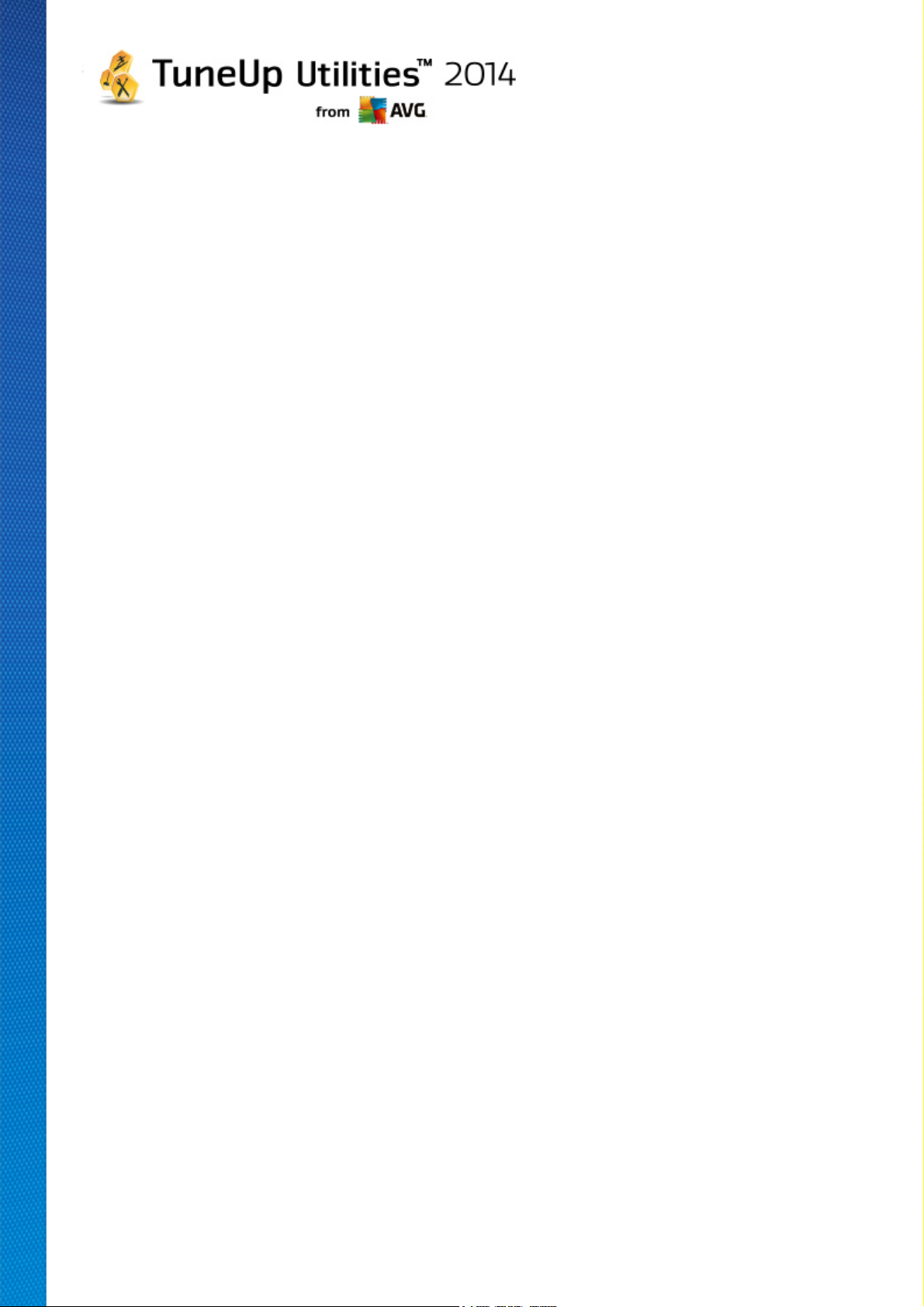
Wireless adapter energy-saving settings (only in Windows Vista and 7): This option determines the
extent of energy saving for the wireless adapter when the Economy Mode is on.
Connection to external devices
Synchronization with mobile devices: This setting will prevent synchronization of addresses, e-mails,
music files, etc. with your cell phone or portable media player and the related program will not start
automatically when the device is connected while Economy Mode is on.
Support for digital cameras and scanners: This setting means that you cannot import images from your
digital camera or scan images when Economy Mode is on.
Services
The operating system performs many more tasks than most users are aware of. Many programs and services
run permanently in the background, although they are not strictly necessary and use energy needlessly. If you
never use some of these functions you can disable them and permanently reduce your computer's energy
consumption.
Background functions
Network sharing of media library: This setting ensures that other network devices cannot access your
images, videos or music in the media library when Economy Mode is on. However, Economy Mode
does not affect the share of folders in the network.
Quick search using index creation: This setting ensures that Windows does not create an index of your
files and e-mails when Economy Mode is on. Turning off this setting slows down any searches
significantly.
Error Reporting: This setting ensures that no data will be gathered regarding errors and there will be no
communication with Microsoft about crashed programs or other errors when Economy Mode is on.
Support for virtual machines: (This setting is only available if your computer has software for virtual
machines installed on it.) This setting turns off background functions for the use of virtual machines
when Economy Mode is on.
Various services
Rarely used services: This setting turns off services that are only needed in specific circumstances (e.g.
company networks) or situations (e.g. installation of new programs) when Economy Mode is on.
Special encryption services: When Economy Mode is on, this setting turns off services for logging onto
a domain.
Network communication services: When Economy Mode is on, this setting turns off network
communication services that are rarely used, e.g. fax or peer-to-peer services.
Display
Visual effects provide a graphical display of Windows but take up valuable space in the memory. Particularly
with a low performance graphics card you can increase the computer's performance by turning off visual
effects.
TuneUp Utilities 2 014 © 20 1 3 C opyright A VG T echnologies C Z, s.r.o. A ll rights reserved. 10
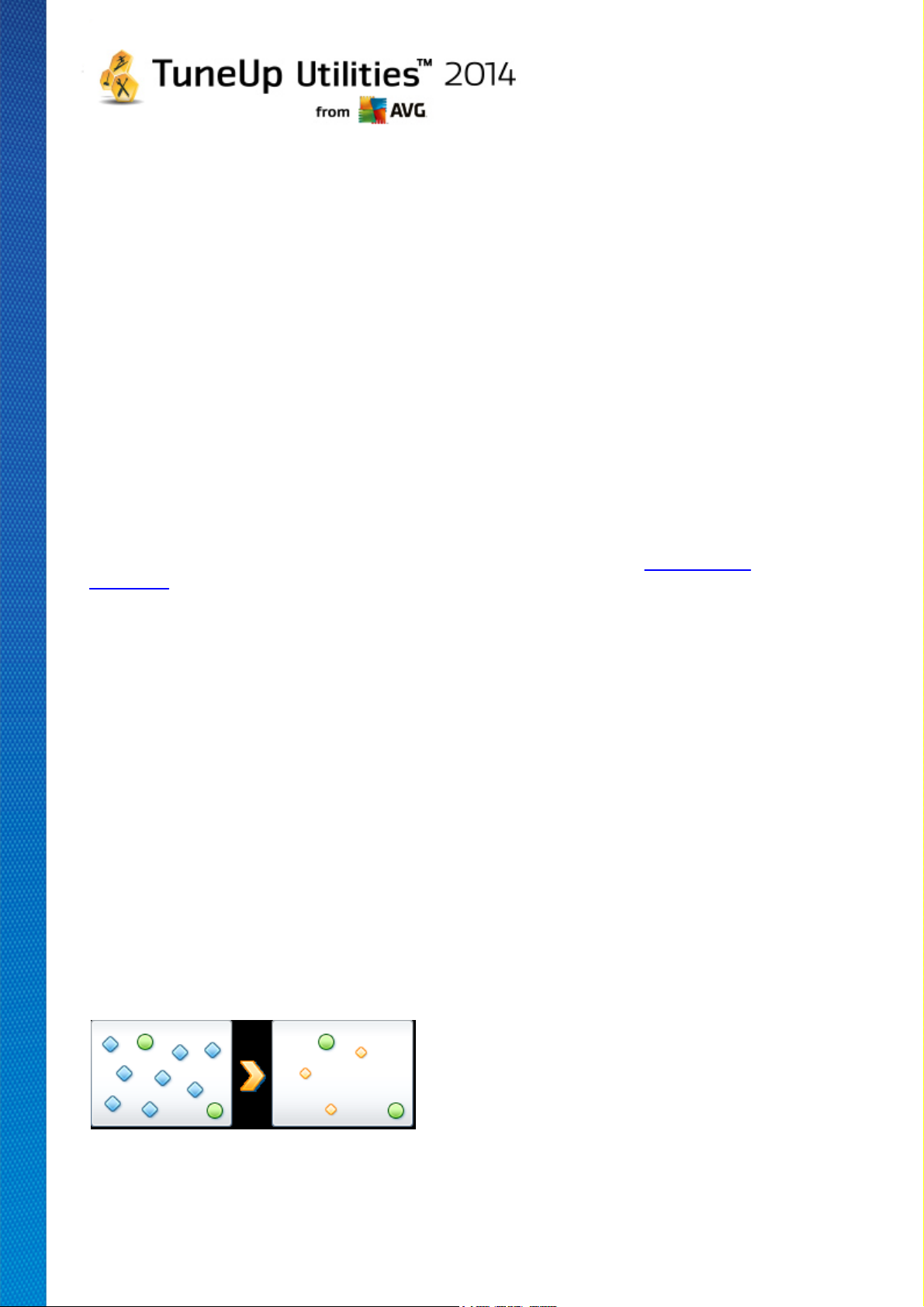
Tip: This is a popular way of increasing the performance of netbooks on a sustained basis.
Visual effects
Visual special effects for windows: This setting turns off transparency effects and shadows of windows,
the preview window in the taskbar and three-dimensional navigation between windows when Economy
Mode is on.
Classic window style: This setting uses the classic Windows design for the appearance of windows,
menus and buttons when Economy Mode is on. Also, in Windows XP, the colorful Windows interface is
disabled, whereas in newer Windows transparency effects and thumbnails of windows in the taskbar are
disabled.
Desktop background
Slideshow: This setting stops the slideshow for the desktop background when Economy Mode is on.
3.2. Standard Mode
The Standard Mode is turned on by default (if you have not switched to either the Economy Mode or the
Turbo Mode).
In Standard Mode all functions of TuneUp Utilities are available without restriction.
3.3. Turbo Mode
In this chapter, you will learn what exactly happens when you switch to the Turbo Mode and when it can
be useful to do so. You will also receive instructions on how to turn on and configure the Turbo Mode.
What is the Turbo Mode?
The Turbo Mode provides an immediate performance boost whenever you need it. When you put your
computer into Turbo Mode, an analysis is performed to see which of those programs and functions currently
running in the background are not strictly necessary. These programs are stopped or slowed down, allowing
the additional processing power gained to be used exclusively by the programs you are actually running.
How Does the Turbo Mode Work?
The following graphics illustrate the internal workings of your PC with the programs that you are currently using
(green) and those running in the background (blue). Here you can see how your PC is assisted as soon as
you enable Turbo Mode:
The green circles represent those programs that you wish to accelerate using the Turbo Mode. The blue
diamonds are all the programs and functions that are not required at all when Turbo Mode is on. These are
TuneUp Utilities 2 014 © 20 1 3 C opyright A VG T echnologies C Z, s.r.o. A ll rights reserved. 11
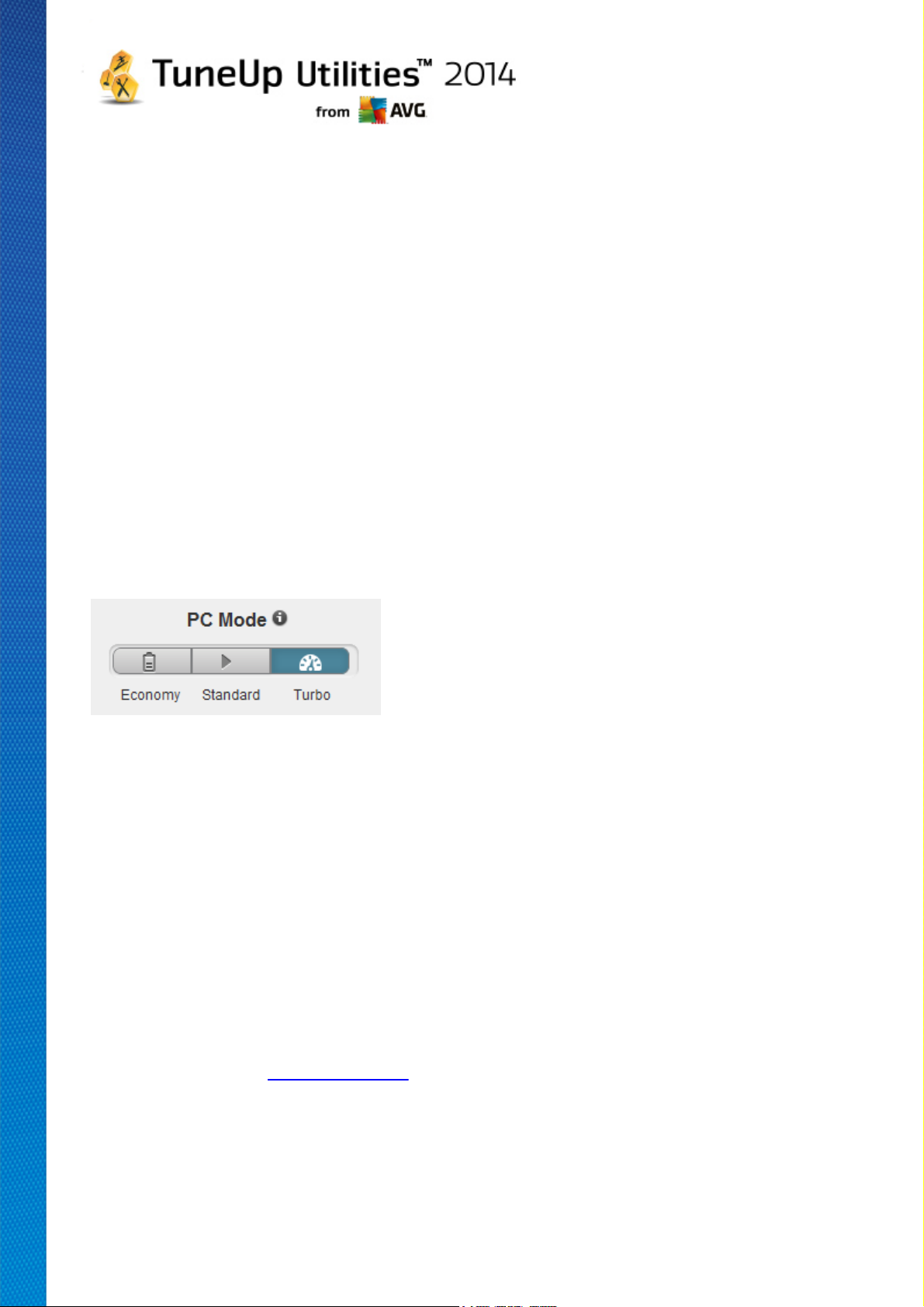
therefore turned off so that all of the PC's processing power is available to the required programs.
In addition to those programs that you are currently using (green), many others are also running in the
background that are really not that important for your work (blue). If such background processes suddenly start
to require a great deal of processing power, they are assigned a lower priority so that your other programs can
continue to run smoothly.
When should I switch on Turbo Mode?
Using the Turbo Mode can, for example, speed up computer games, make it easier to work with performancesapping programs or prevent videos from flickering or freezing when they are played. Note however that when
you enable Turbo Mode, you also turn off some functionalities that will not be available again until you turn off
Turbo Mode.
How to Switch the Computer to Turbo Mode
At the bottom left of the TuneUp Utilities Start Center, there are three switches. The right-hand switch is for
Turbo Mode. When you click this switch, the computer is switched to Turbo Mode. The TuneUp icon then
appears in the notification area of the taskbar, notifying you that Turbo Mode is turned on.
Alternatively, you can access the switch for Turbo Mode directly via the TuneUp Utilities icon in the
notification area of the taskbar. Left-click on the icon. A pop-up window opens, showing the Turbo Mode switch
on the bottom right.
How to Find Out if Turbo Mode is On
If Turbo Mode is on, a TuneUp Utilities icon appears in the taskbar notification area (in the bottom right-hand
corner beside the time), which tells you that Turbo Mode is on. You can also recognize this from the switch in
the Start Center.
How to Configure Your TuneUp Turbo Mode
When you start Turbo Mode for the first time, the Turbo Mode Configuration Wizard will appear to help you
create your own customized Turbo Mode. The wizard is integrated into the new central configuration dialog of
TuneUp Utilities.
For more information, see Turbo Mode Settings.
3.3.1. Turbo Mode Settings
Start the wizard for configuring the TuneUp Turbo Mode by clicking on Settings in the menu bar of the Start
Center, selecting the Turbo Mode area and clicking the Open Configuration Wizard button located there.
Alternatively, open the window for configuring TuneUp Turbo Mode by going to the <%PRODUCT_FULL%>
TuneUp Utilities 2 014 © 20 1 3 C opyright A VG T echnologies C Z, s.r.o. A ll rights reserved. 12
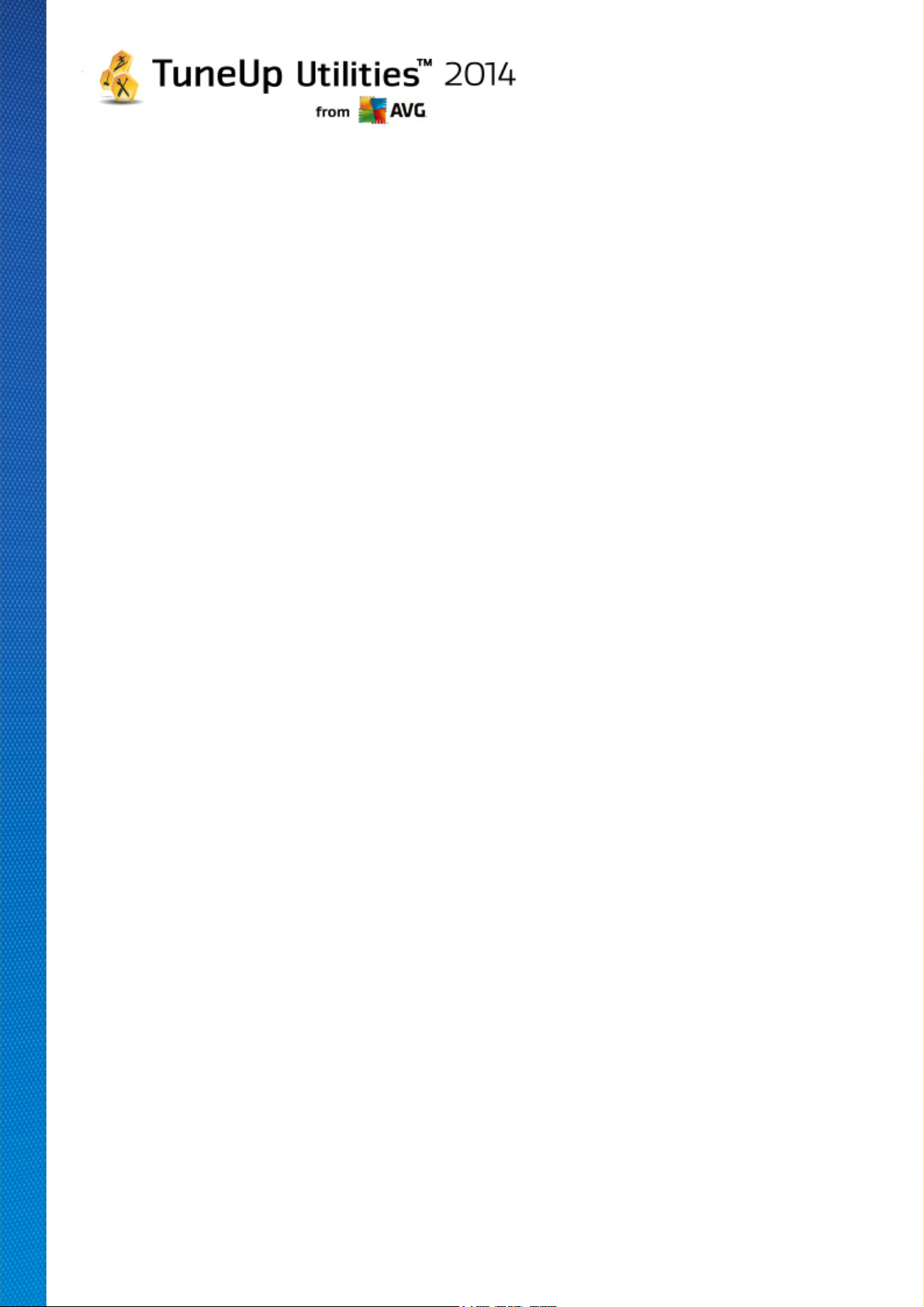
Start Center, selecting the Optimize category and clicking the Configure Turbo Mode link (in the Reduce
system load area).
Please note that if the Turbo Mode is already switched on, you don't have to run the Wizard again. You can
alter Turbo Mode settings directly in central configuration dialog of your TuneUp (the Turbo Mode item). Simply
check (or uncheck) the appropriate boxes and click Apply.
In the Turbo Mode Configuration Wizard, set up your own Turbo Mode in six easy steps – simply select
which tasks, programs and functions can be disabled temporarily to give a performance boost while Turbo
Mode is enabled. The more you allow to be switched off, the better the gain in performance will be. You can
always temporarily turn off all functions and tasks suggested here. None of your software features for Internet
security or virus protection will be turned off.
Step 1: Postpone automatic maintenance tasks until later
Maintenance measures that start automatically in the background are important for the maintenance of your
computer, but are not usually urgent. They can be carried out at a later date to free up the resources needed
for your programs.
Postpone scheduled defragmentation: This will prevent the scheduled hard disk defragmentation by
Microsoft or other well-known manufacturers from starting when Turbo Mode is on.
Postpone scheduled maintenance tasks: This will prevent automatic maintenance tasks and scheduled
tasks for Microsoft and other manufacturers from being carried out when Turbo Mode is on. This
includes TuneUp Automatic Maintenance and the automatic creation of backups.
Postpone automatic updates: If you select this option, you will be notified that program updates are
available but these will not be automatically downloaded or installed while Turbo Mode is on.
Step 2: Limit connection with external devices.
Every computer has many services running in the background that detect connected devices and provide you
with the necessary functions to use these devices. You can limit this support and have more resources
available for your programs.
Turn off synchronization with mobile devices: This setting will prevent synchronization of addresses, emails, music files, etc. with your cell phone or portable media player and the related program will not
start automatically when the device is connected while Turbo Mode is on.
Limit support for digital cameras and scanners: When Turbo Mode is on, you cannot import images
from your digital camera or scan images.
Step 3: Reduce visual effects
Visual effects provide a graphical display of Windows but take up valuable space in the memory. Particularly
with a low performance graphics card you can increase the computer's performance by turning off visual
effects.
Tip: This is a popular way of increasing the performance of netbooks on a sustained basis.
Turn off visual special effects: This setting turns off transparency effects and shadows of windows, the
preview window in the taskbar and three-dimensional navigation between windows when Turbo Mode is
TuneUp Utilities 2 014 © 20 1 3 C opyright A VG T echnologies C Z, s.r.o. A ll rights reserved. 13
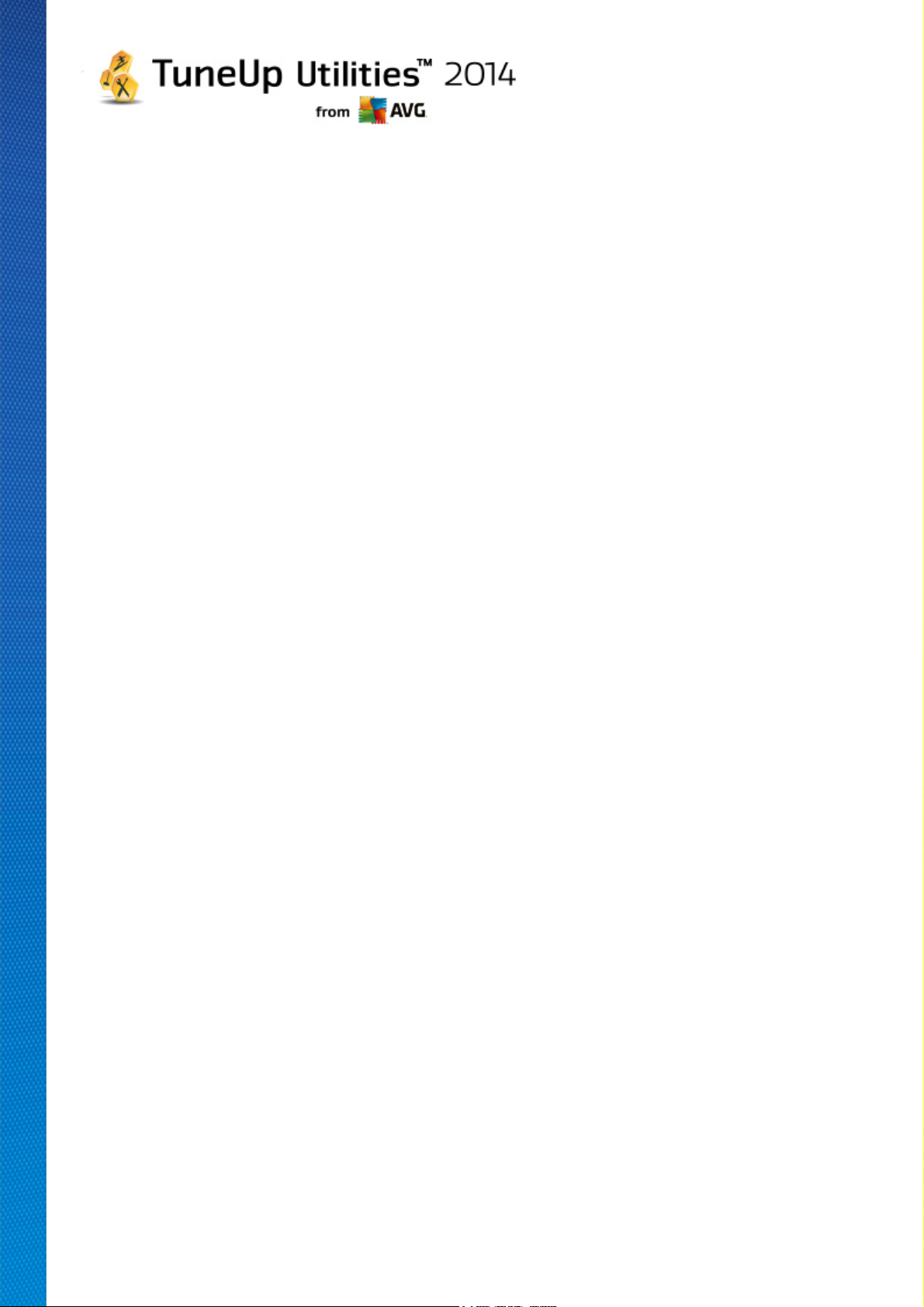
on.
Switch to classic window design: This setting uses the classic Windows design for the appearance of
windows, menus and buttons when Turbo Mode is on. Also, in Windows XP the colorful Windows
interface is disabled, whereas in newer Windows transparency effects and thumbnails of windows in the
taskbar are disabled.
Step 4: Configure computer resources for optimum performance
Your computer's resources are in demand. A clever sharing solution for the resources will help increase your
computer's performance enormously.
Tip: Since this does not limit any functions, this setting is also highly recommended for the long term.
Ensure optimum performance regardless of energy use: This setting uses the "high performance"
Windows energy-saving plan when Turbo Mode is on. This ensures maximum performance regardless of
the amount of energy used.
Step 5: Disable background functions
The operating system performs many more tasks than most users are aware of. Many programs and services
run permanently in the background, although they are not strictly necessary and use valuable resources. If you
never use some of these functions you can disable them and permanently increase your computer's
performance.
Disable media library share in local network: This setting ensures that other network devices cannot
access your images, videos or music in the media library when Turbo Mode is on. However, Turbo Mode
does not affect the share of folders in the network.
Turn off quick search using index creation: This setting ensures that Windows does not create an index
of your files and e-mails when Turbo Mode is on. Please note that turning off this function significantly
slows down the search.
Turn off error reporting: This setting ensures that no data will be gathered regarding errors and there will
be no communication with Microsoft about crashed programs or other errors when Turbo Mode is on.
Turn off support for virtual machines: (This option is only available if your computer has software for
virtual machines installed on it.) This setting turns off background functions for the use of virtual
machines when Turbo Mode is on.
Step 6: Additional performance boost
Every time Windows starts up, it starts up services that are used rarely or never. These services can occupy a
large amount of the system's resources and slow down your PC. To prevent these services from not working
when you need them, you should only turn them off temporarily for an added performance boost.
Turn off rarely used services: This setting turns off services that are only needed in specific
circumstances (e.g. company networks) or situations (e.g. installation of new programs) when Turbo
Mode is on.
Turn off special encryption services: When Turbo Mode is on, this setting turns off services for logging
TuneUp Utilities 2 014 © 20 1 3 C opyright A VG T echnologies C Z, s.r.o. A ll rights reserved. 14
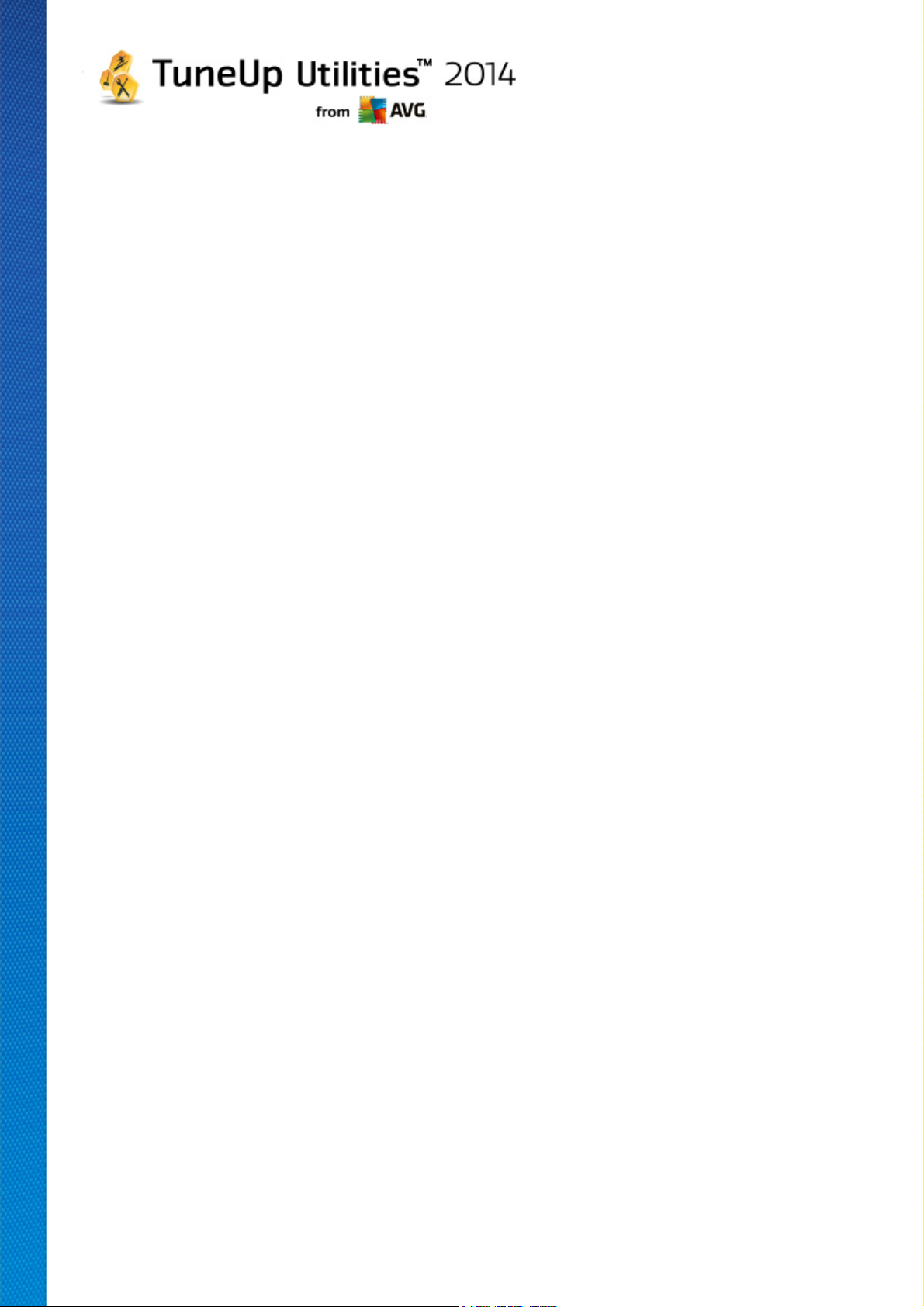
onto a domain.
Turn off network communication services: When Turbo Mode is on, this setting turns off network
communication services that are rarely used, e.g. fax or peer-to-peer services.
Step 7: How long should Turbo Mode stay switched on?
The Turbo Mode can either be switched off automatically when the computer is shut down, or stay on until you
switch it off manually. If you leave Turbo Mode on constantly, this can also speed up the startup process.
However, please note that for the system performance increase, the features that you selected in the
configuration wizard must be switched off. If, when Turbo Mode is on, you are missing a required feature, turn
Turbo Mode off and modify your settings so that when you restart Turbo Mode, this feature is available again.
Click Finish to close the wizard.
TuneUp Utilities 2 014 © 20 1 3 C opyright A VG T echnologies C Z, s.r.o. A ll rights reserved. 15
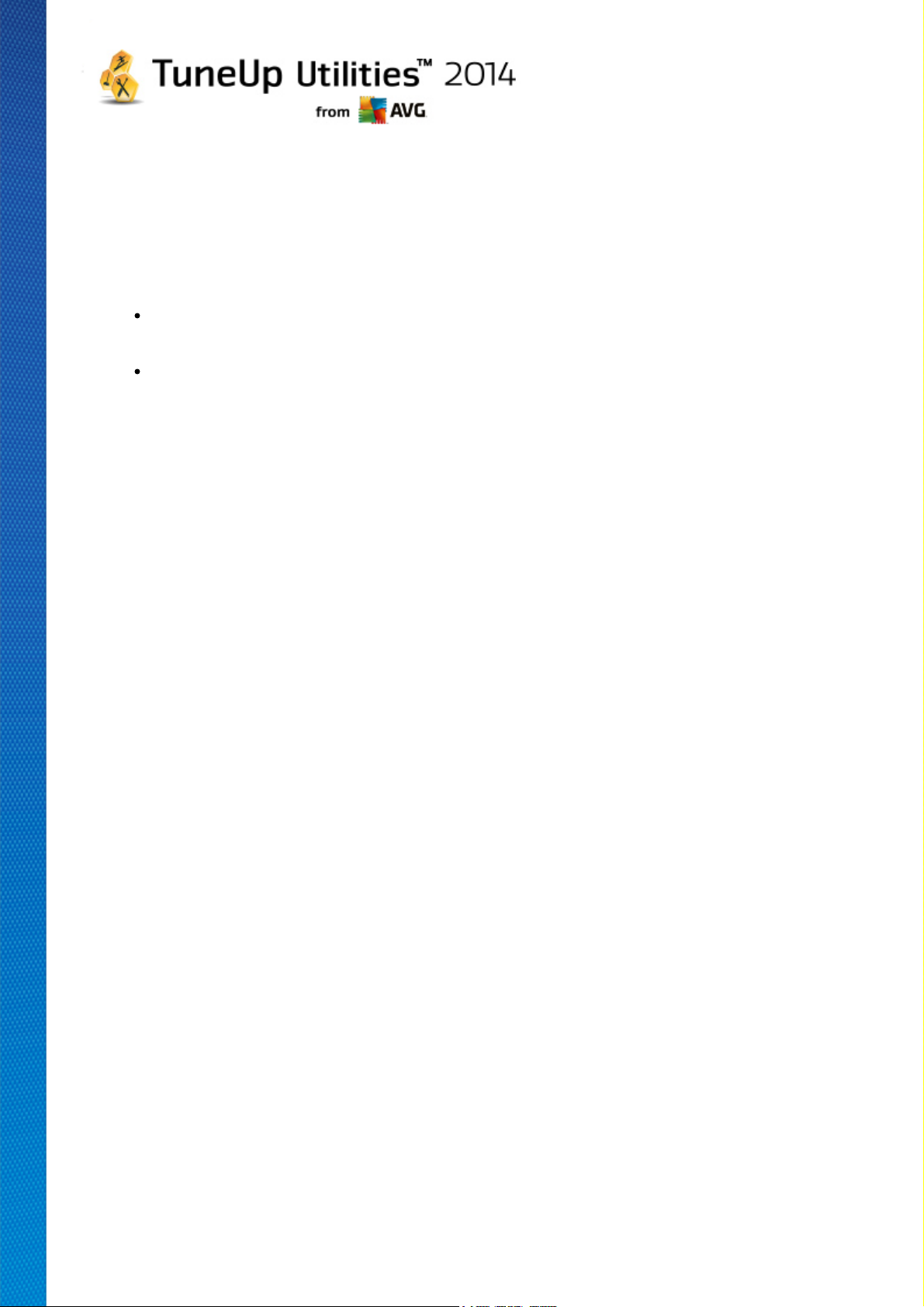
4. Flight Mode
This feature is only active on laptops, otherwise the whole section is grayed out. The Flight Mode switch allows you to partly turn off wireless network activity on your laptop. This includes:
Wifi – technology that allows an electronic device to exchange data or connect to the internet
wirelessly using radio waves.
Bluetooth – wireless technology standard for exchanging data over short distances using shortwavelength radio transmissions.
Please note that when you access this feature for the first time, an information dialog appears asking you
whether you really want to activate Flight Mode. However, you can simply choose not to display this
message ever again (by checking the appropriate checkbox).
TuneUp Utilities 2 014 © 20 1 3 C opyright A VG T echnologies C Z, s.r.o. A ll rights reserved. 16

5. Optimization Potential
The Optimization Potential is your personal indicator of optimization progress. You can find it on the
TuneUp Utilities Start Center next to the PC mode area.
What is the Optimization Potential?
The Optimization Potential uses a graph and associated notifications to show you how extensively you are already using the options of TuneUp Utilities to increase performance and maintain the system and where there is still potential to optimize your system further.
The Optimization Potential shows you details of already the completed optimizations and the potential you
have exploited.
The Optimization Potential also helps you to recognize the remaining unused potential and make use of it.
The Graph
In the graph, the blue sections on the left represent the modules you have used to make your optimization
progress so far, while the light gray sections on the right represent open optimization options. A message is
assigned to every section of the graph: the messages under blue sections are purely informative, notifying you
about already completed optimizations. The messages under gray sections, representing the optimization
potential that can still be exploited, are more interactive, allowing you to directly access problems and deal
with them right away.
Messages
Below the graph, you can see the current messages about optimizations already completed and about
untapped potential. If you point your mouse cursor at any of the sections, an appropriate message will be
displayed. In case of sections containing some unused potential, some button (like Scan Now, Fix Now or
Show Details) will be available; clicking it opens the precise TuneUp Utilities module that you can use to
achieve the unused potential.
Even if your system is perfectly optimized today, anything could change tomorrow that could present areas for
optimization, e.g. the installation of new programs or a change to system settings. Pay attention to the
messages on unused potential in order to keep your system optimized for the long term and therefore
maintain a good Optimization Potential.
What is Used to Calculate the Optimization Potential?
TuneUp Utilities performs an analysis to see which optimizations it can perform on your system. This
potential is displayed in a graph showing you how close your system is to having 100% optimization. You will
achieve 100% – the perfect Optimization Potential and therefore a fully filled out graph – when you implement
the recommended optimization potential for your system as much as possible.
The graph is made of different sections. The sections on the left-hand side (displayed in blue) represent
optimizations completed and the sections on the right-hand side (displayed in gray) show optimization
potential still remaining. The Optimization Potential is calculated based on the analysis results of the following
sections:
Maintenance
TuneUp Utilities 2 014 © 20 1 3 C opyright A VG T echnologies C Z, s.r.o. A ll rights reserved. 17
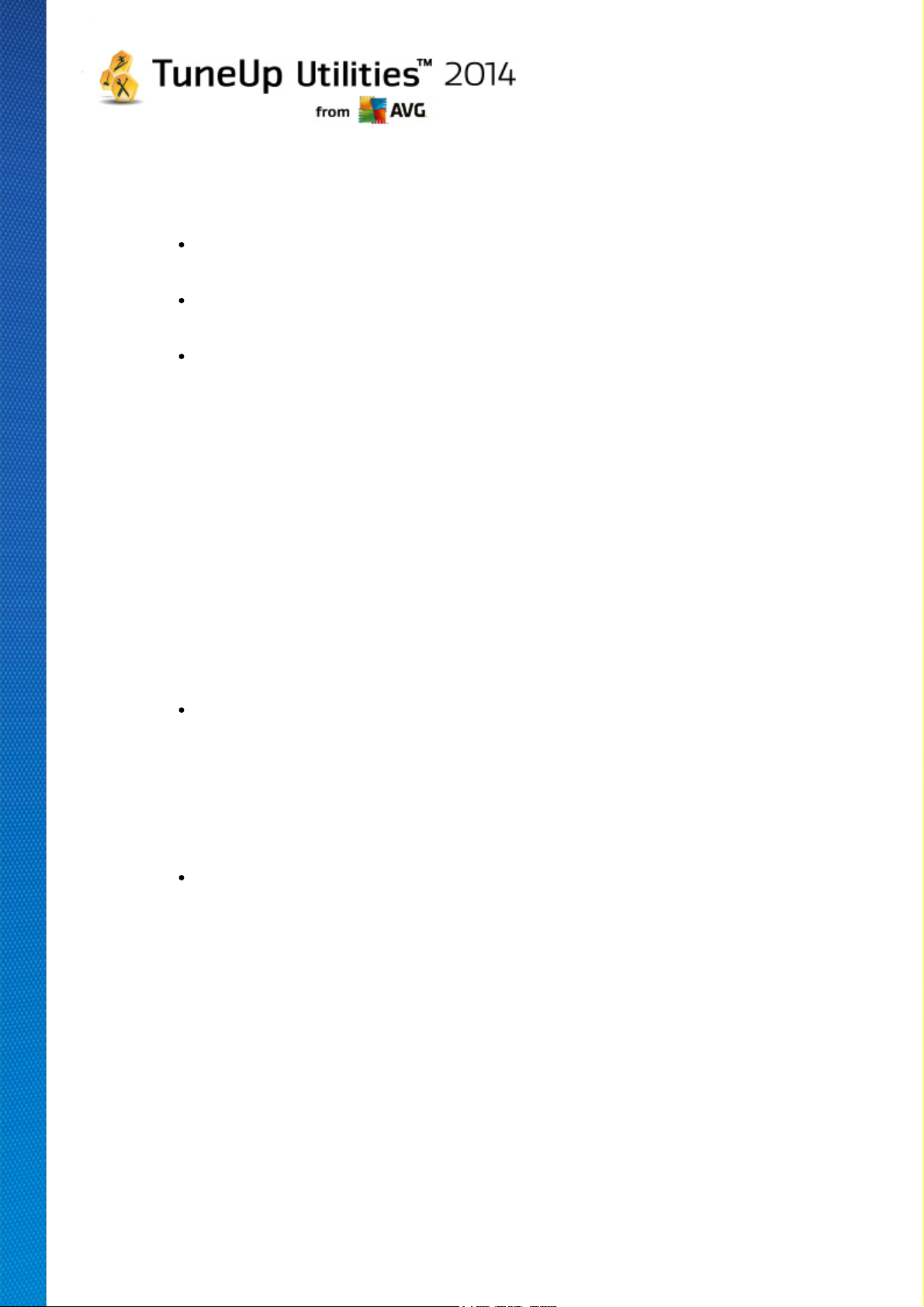
For this section to be considered as optimized, one of the following conditions must be fulfilled:
Automatic Maintenance must be activated with all the necessary maintenance tasks enabled,
or
TuneUp 1-Click Maintenance is carried out within 14 days of use with all the necessary
maintenance tasks, or
TuneUp Registry Cleaner and TuneUp Shortcut Cleaner are run within 14 days and Temporary
files are deleted within 14 days of use.
To delete Temporary files, open the Clean Up category in the Start Center. Here, open the Clean Up
Windows and Programs dialog (in the Gain disk space and delete usage data area). Then check
all boxes in the Temporary Windows files section and click the Clean Up button.
Live Optimization
For this section to be considered as optimized, the two Live Optimization options should be enabled.
These two options have the same weighting.
PC Performance
Please note that you must answer the questions on your profile in order to receive appropriate
recommendations for your system.
For this section to be considered as optimized, the following condition must be fulfilled:
You have either accepted or hidden all recommendations.
Recommendations that you have hidden for 30 days will cause the status to be reclassified when this
period expires and the recommendation will be displayed again.
PC Health
For this section to be considered as optimized, the following condition must be fulfilled:
You have either fixed or hidden all problems.
Problems that you have hidden for 30 days will cause the status to be reclassified when this period
expires and the problem will be displayed again.
Disable programs
The Optimization Potential analyzes how many of your existing programs are using up your system's
resources and recommends that you optimize these through TuneUp Program Deactivator or
TuneUp StartUp Manager. In doing so, the Optimization Potential takes into account the fact that you
have classified some of your programs as important despite their system load and that they should
remain active. Therefore this section of the graph is considered as optimized after a certain number of
programs have been disabled.
TuneUp Utilities 2 014 © 20 1 3 C opyright A VG T echnologies C Z, s.r.o. A ll rights reserved. 18
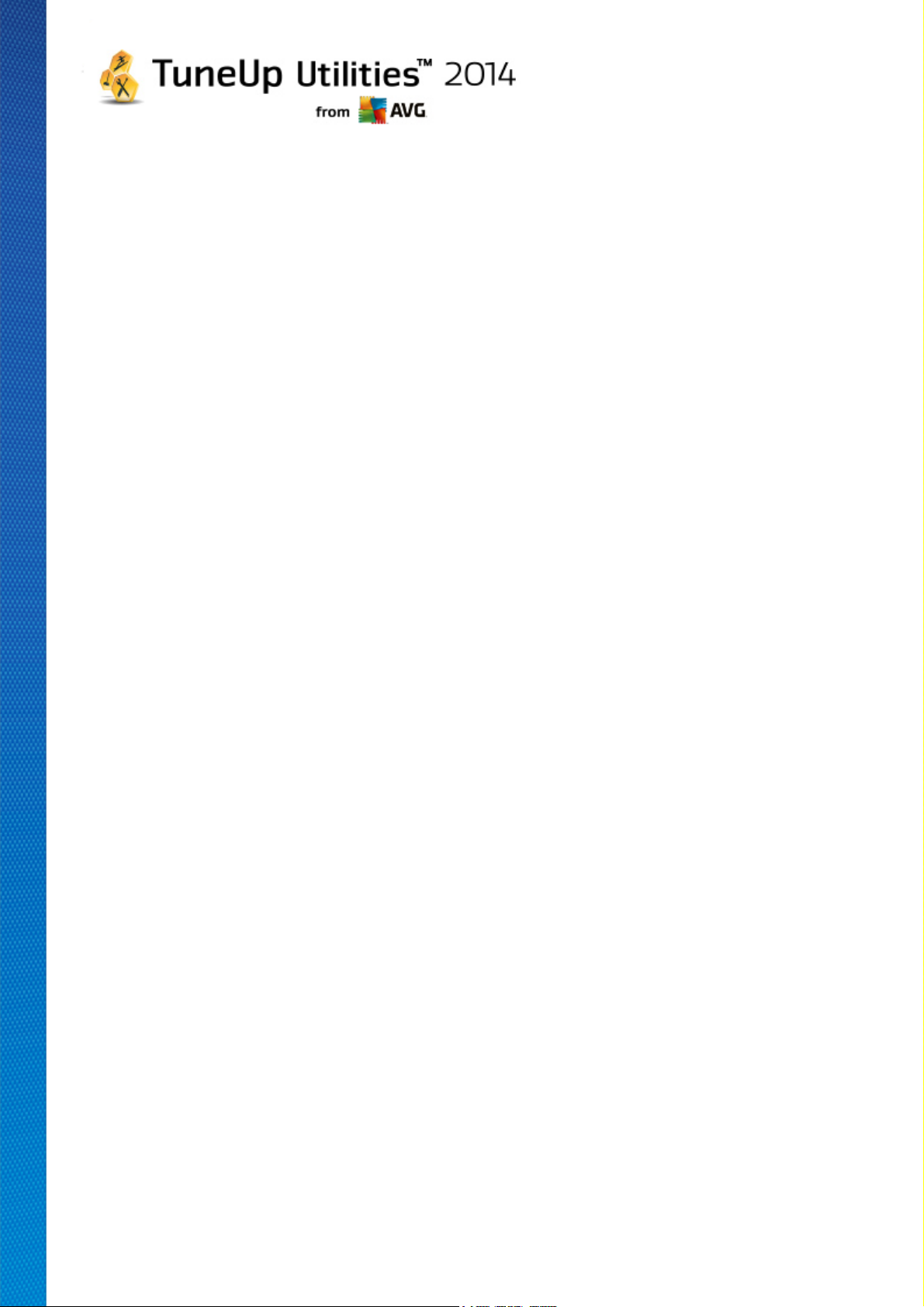
6. Menu Bar
In the menu bar, you have access to the central settings dialog of TuneUp Utilities and to information about
the program and individual modules.
The "Settings" Menu
Clicking on Settings takes you to the central configuration dialog of TuneUp Utilities. Here you can adapt the
program to your requirements, apply maintenance settings and configure TuneUp Live Optimization,
TuneUp Turbo Mode, the update check and many other modules of TuneUp Utilities.
The "Help & Support" Menu
The Help & Support menu provides you with access to this program help. You can also click the link there
and go to the TuneUp website directly. The Info entry opens a window with detailed information on your
version of TuneUp Utilities. This information can be useful if you need to contact technical support. Clicking
on Check for updates starts the TuneUp Update Wizard module, which checks whether there are any new
updates for your TuneUp Utilities.
TuneUp Utilities 2 014 © 20 1 3 C opyright A VG T echnologies C Z, s.r.o. A ll rights reserved. 19
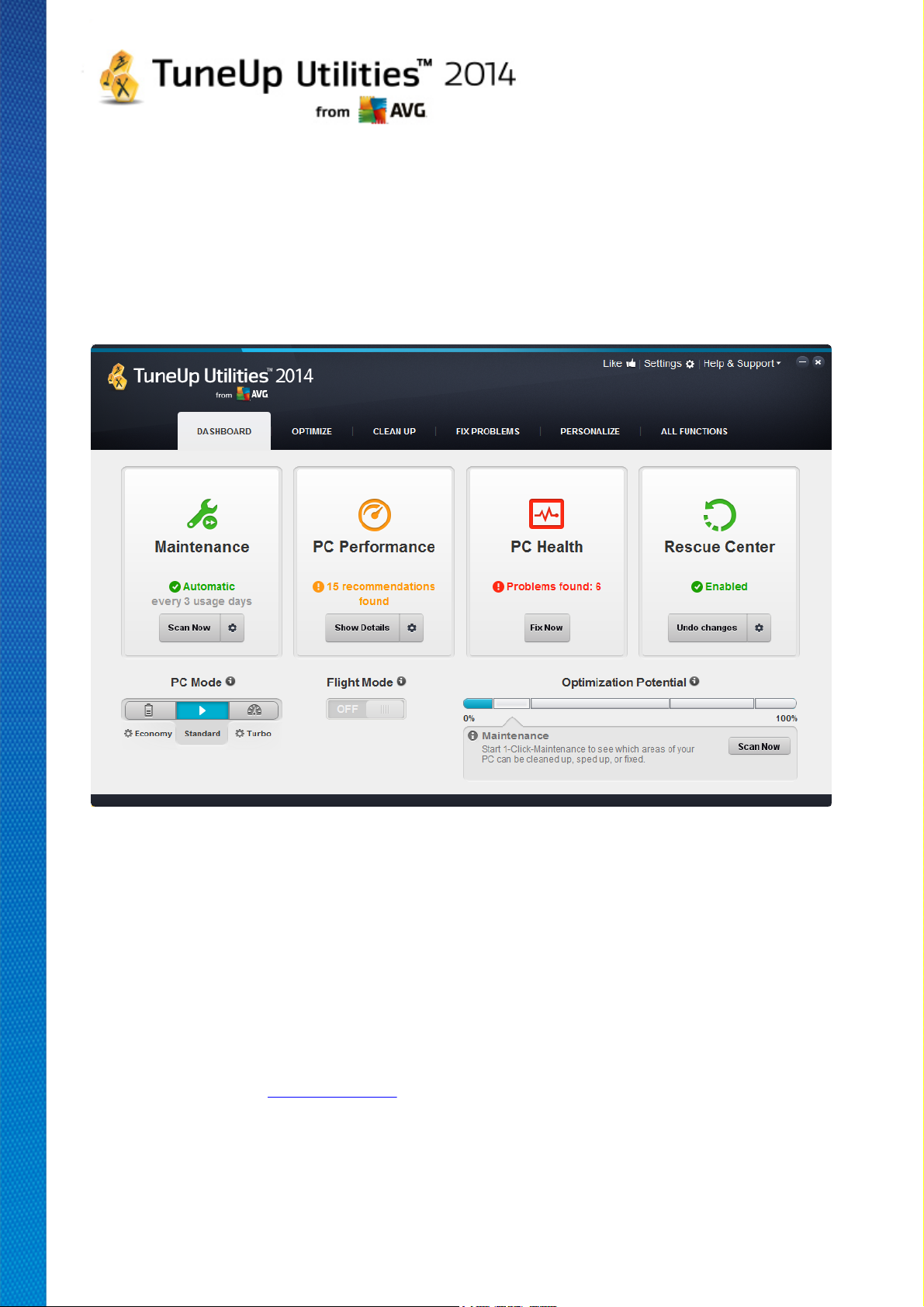
7. Dashboard
The Dashboard category displays the current status for the three most important function areas provided to
you by TuneUp Utilities. In the event of warnings or recommendations, you can use the appropriate button to
immediately address the problem behind the warning or view the recommendations. In the fourth area, you can
see whether the TuneUp Rescue Center protection is enabled, so that you can undo any changes at any
time.
Maintenance
The status in the Maintenance area shows how often your computer is maintained. This takes into account
whether Automatic Maintenance is carried out regularly with the most important maintenance tasks or
whether you have manually run 1-Click Maintenance recently.
Under the status indicator is the Scan Now button. If you click it, 1-Click Maintenance will be carried out
with the default TuneUp Utilities settings or the changes to the maintenance settings made by you.
When you click on the gear wheel button next to the Scan Now button, the central configuration dialog
opens, where you can specify the maintenance tasks that should be carried out by Automatic Maintenance
and 1-Click Maintenance. You can also specify when Automatic Maintenance should be carried out.
For more information, see Maintaining system.
PC Performance
The status field in the PC performance area shows whether TuneUp Utilities has detected options for
TuneUp Utilities 2 014 © 20 1 3 C opyright A VG T echnologies C Z, s.r.o. A ll rights reserved. 20
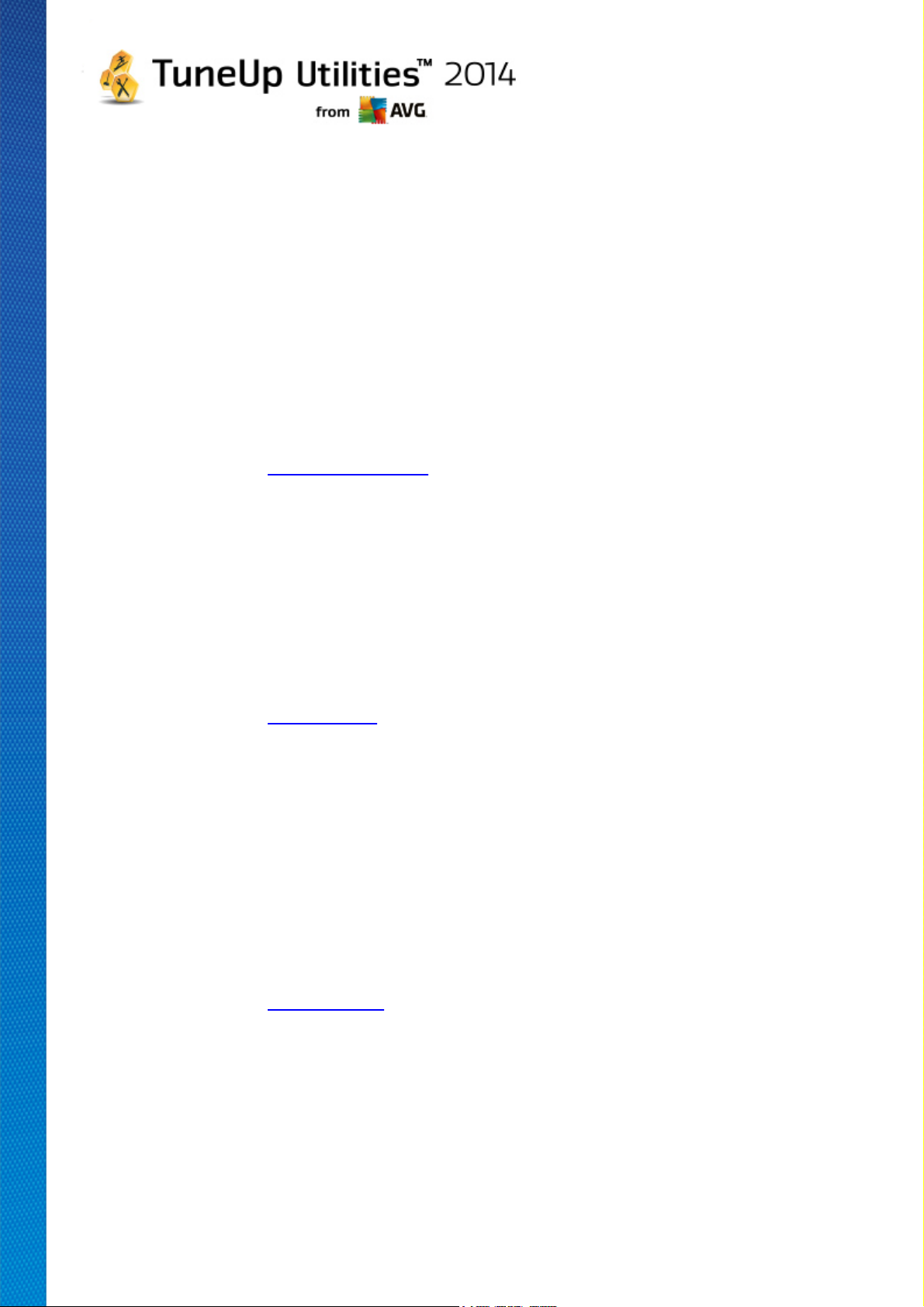
increasing the performance of your computer. For example, you may receive recommendations for increasing
the speed of your Internet, uninstalling programs that haven't been used for a while or upgrading your
hardware.
However, in order to get the most out of performance recommendations that are personalized to your
requirements, you must first answer some questions regarding your usage profile. To do trigger this dialog,
click the Scan Now button (or, if you're not running the PC performance test for the first time, use the gear
wheel button next to the Scan Now button).
If there are recommendations, you can view these by clicking Show details or the link to the
recommendations. Each recommendation has a detailed description and you can apply most
recommendations with just a click of the mouse. You can also hide individual recommendations. Once all
recommendations have been applied or hidden, the status for this area reverts to green.
For more information, see Increasing Performance.
PC Health
The status in the PC Health area shows whether everything is working fine on your computer or whether
critical problems have been detected which may affect the system's health. For example, a check can be
carried out to see if key Windows settings have been configured correctly, if there is enough free space on
your system drive or whether important security programs have been installed.
If problems have been found, click Fix problems. For each problem, you will receive a description and can
choose if you want to solve it now or hide it until later. Once all problems have been solved or hidden, the
status of this area reverts to green.
For more information, see Fixing Problems.
Rescue Center
On the far right under Rescue Center, you can see the current status of TuneUp Rescue Center. By simply
clicking on Undo changes you can undo any changes made in TuneUp Utilities at any time.
The TuneUp Rescue Center module monitors the changes you make to your system using TuneUp Utilities
and allows you to undo these at a later stage. You can also use TuneUp Rescue Center to manage restore
points and thereby undo system changes that you did not make using TuneUp Utilities.
When you click on the gear wheel button next to the Undo changes button, the central configuration dialog
opens, allowing you to specify the modules protected by the TuneUp Rescue Center, as well as the number
of stored backups and frequency of their deletion.
For more information, see Undoing changes.
7.1. Maintaining System
In this chapter, you will find out how 1-Click Maintenance or Automatic Maintenance can help you to
maintain an optimized system performance and a clean computer, so that the system runs quickly and
reliably.
TuneUp Utilities 2 014 © 20 1 3 C opyright A VG T echnologies C Z, s.r.o. A ll rights reserved. 21
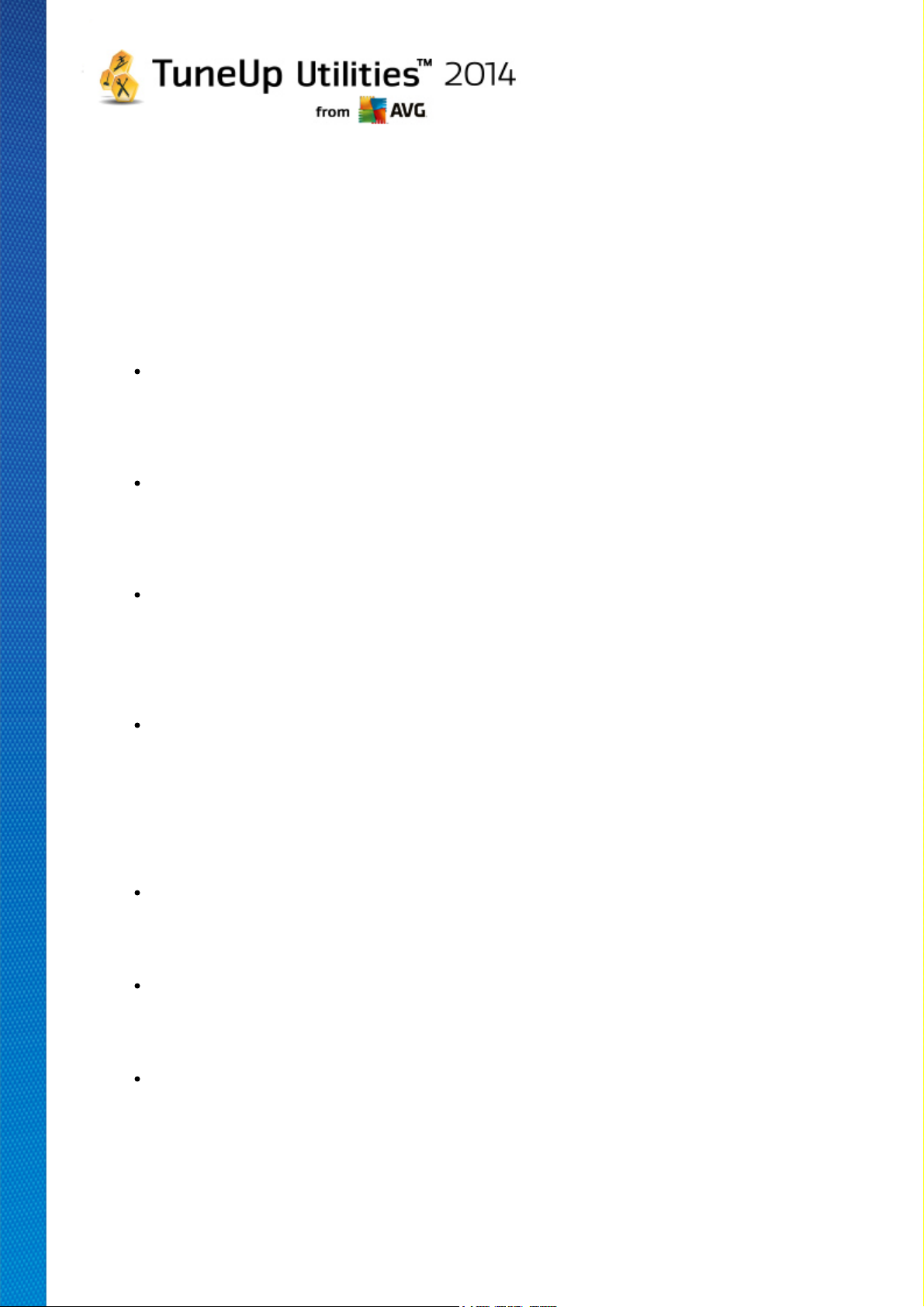
7.1.1. 1-Click Maintenance
1-Click Maintenance is particularly suited to those users who would rather set the time for maintenance
themselves and wish to monitor its progress. The link for starting 1-Click Maintenance can be found in the
status field of the Maintenance category in the Start Center. After maintenance has been performed by 1-
Click Maintenance, further details on any problems found are also displayed.
By default, 1-Click Maintenance performs the following tasks for you:
Cleans your registry
Over time, the central Windows registry becomes filled with hundreds of superfluous entries.
These include references to non-existent files, backlogs of programs deleted long ago and faulty
entries. Your registry is cleaned, making your Windows system fast and problem-free.
Defragments your registry
Even after the registry has been cleaned as described above, it is not automatically smaller
because the disk space that is freed up is not released. This feature compresses the registry by
deleting these gaps.
Removes broken shortcuts
1-Click Maintenance checks whether there are any broken shortcuts on your desktop or in the Start menu or Quick Launch taskbar and then automatically deletes them. At the same time, a search is also made for faulty entries in the history lists of various programs such as Windows Media Player or Microsoft Office.
Frees up disk space by deleting unnecessary files
So-called "temporary" files are something of a nuisance. Windows and programs create
temporary files on the hard disk, in order to temporarily store certain settings or data. If the
program in question is closed, these files should really be deleted from the program. However,
the program in question often "forgets" to clean up after itself so that over time your hard disk can
be filled with a lot of unnecessary data. 1-Click Maintenance reliably deletes all temporary files
and folders from your hard disk.
Cleans up your browser
As you surf the Internet, your browser saves various kinds of data on your computer. 1-Click
Maintenance cleans up the cache and download history of your browser.
Optimizes system startup and shutdown
Some programs that are run each time you start your system slow down the startup process to
an unnecessary extent. Such known programs that are definitely not required are turned off here.
Defragments your hard disk
In the background, TuneUp Utilities changes the arrangement of files and folders so that they
can be read more quickly. Regular defragmentation is paramount - especially if the data structure
of your hard disk changes frequently, for example because you move or delete files or install new
programs. Defragmentation is, however, only carried out when necessary. And you can even
TuneUp Utilities 2 014 © 20 1 3 C opyright A VG T echnologies C Z, s.r.o. A ll rights reserved. 22
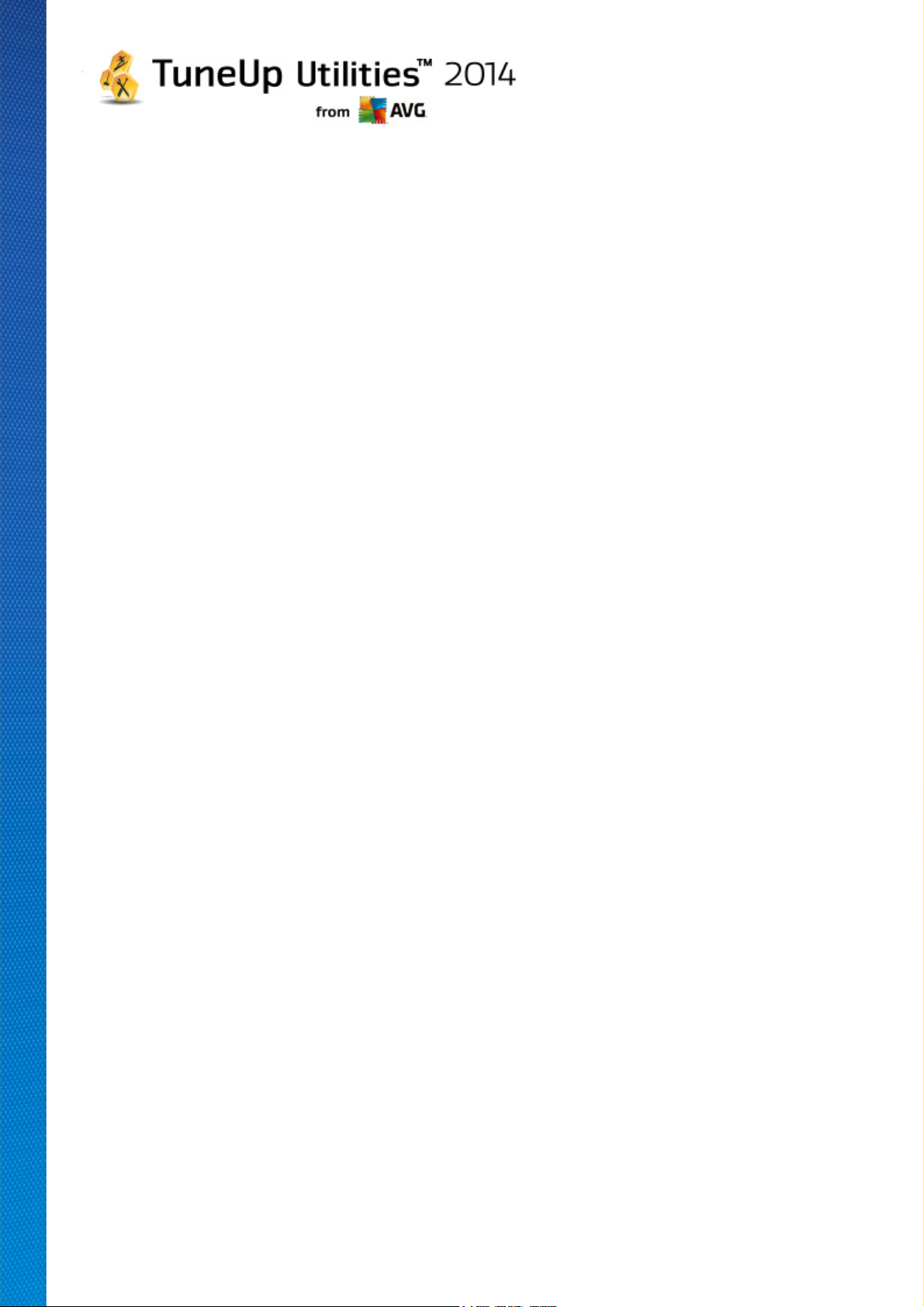
choose whether - if it was determined that defragmentation was necessary - a thorough or a
quick defragmentation should take place, or whether this should depend on the result of the
analysis.
Solid-state drives (SSD) are detected by TuneUp Utilities. They are not analyzed or
defragmented, as it is not possible to optimize solid-state drives through defragmentation and
they could be damaged by defragmentation.
7.1.2. Automatic Maintenance
The Automatic Maintenance is particularly useful for all users who do not want to worry about the
maintenance of their computer. As its name suggests, Automatic Maintenance regularly and automatically
performs the most important maintenance work on your system to ensure that Windows remains fast and
stable.
The Automatic Maintenance function is also configured so that it performs all maintenance tasks. However, it is run in the background and only the notifications tell you when it was carried out.
Performing Maintenance
You can specify whether and when Automatic Maintenance should run automatically in the background.
You can even have automatic maintenance run only in idle mode, i.e. it only starts when you are not currently
working on your computer and no programs are required in the background. This way Automatic
Maintenance will never interrupt your work. If you select this option, following the number of days specified by
you, maintenance will be attempted as soon as your computer is in idle mode. Three days is selected by
default.
If, after a period of a week, it was not possible to perform full maintenance because your computer was not in
idle mode for long enough then - if you enable this option - maintenance will be carried out anyway. This
prevents your computer from not being maintained over a long period of time.
If you choose scheduled maintenance, the procedure is similar: If your computer is not switched on at the time
of scheduled maintenance, Automatic Maintenance is performed 5 minutes after you next start your PC.
This option can also be disabled.
If you work with a portable computer, you can also specify - in addition to the other options - that you don't
want maintenance to be performed when the computer is running off the battery, so as not to reduce the
battery life unnecessarily. This option is enabled by default.
7.1.3. Changing Maintenance Settings
In the Start Center, click click on the gear wheel button in the Maintenance area of the Dashboard category.
The central TuneUp Utilities configuration dialog opens, with an area for Automatic Maintenance and one
for 1-Click Maintenance. Configure your settings here.
Alternatively, you can open the maintenance settings window by going to All functions in the Start Center and
selecting the Settings entry under TuneUp Utilities. Or click on Settings in the Start Center menu bar and
select the Automatic Maintenance or 1-Click Maintenance area.
Because TuneUp Utilities preferably wants to provide comprehensive maintenance for your computer, all
maintenance tasks are activated by default for both Automatic Maintenance and 1-Click Maintenance.
However, if you do not want certain maintenance tasks to be performed, you can exclude them from
maintenance. For example, if you would rather defragment your hard disk manually, simply clear the
TuneUp Utilities 2 014 © 20 1 3 C opyright A VG T echnologies C Z, s.r.o. A ll rights reserved. 23
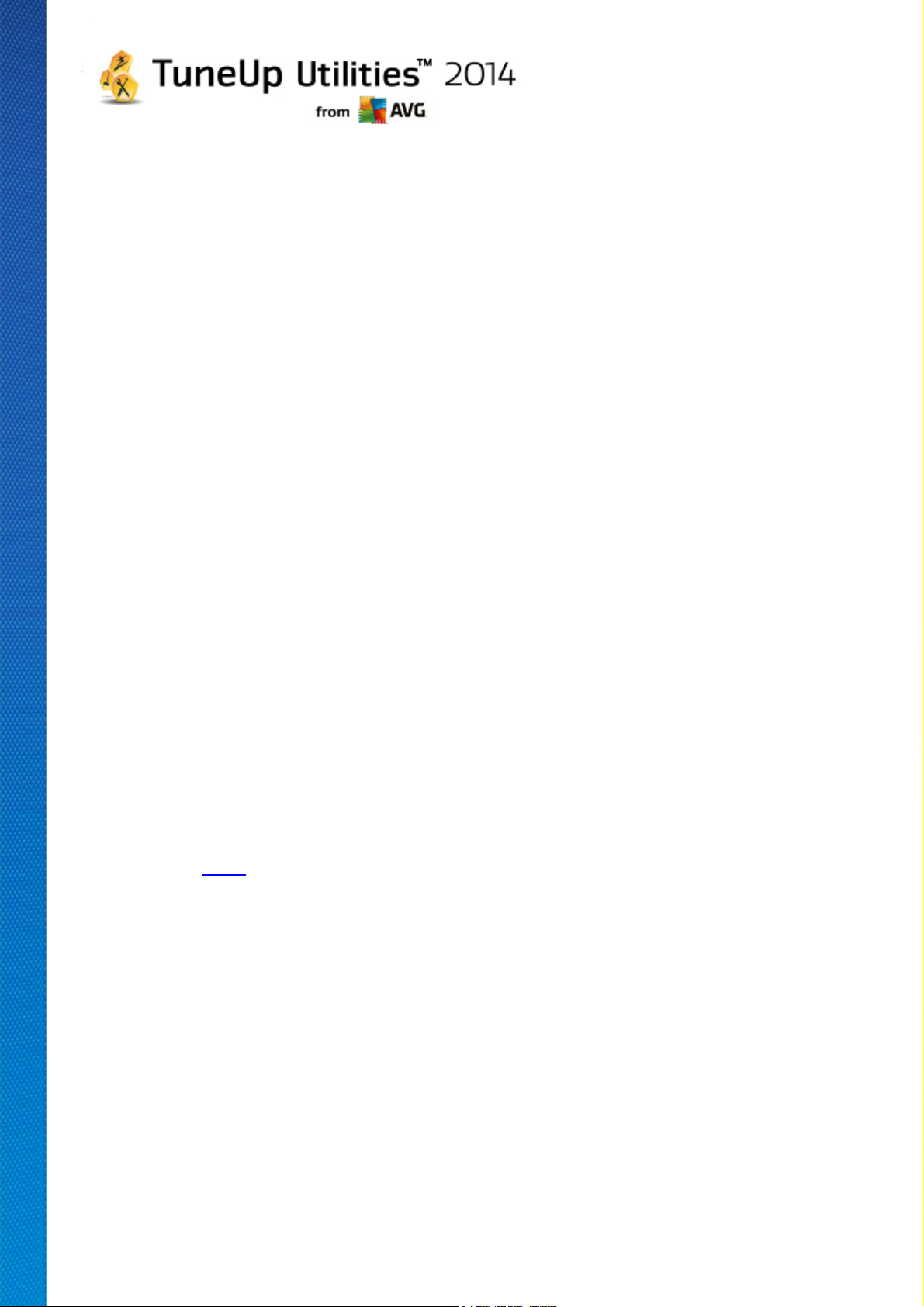
Defragment hard disks checkbox.
7.2. Increasing Performance
In this chapter, you will find out why it is important to do so and how you can use Increase performance
to increase the performance of your system, by turning off unnecessary tasks and services.
You can improve your system performance by turning off tasks and services that run in the background and
that you rarely, if ever, need for your day-to-day work. For tablet PC compatibility (i.e. the option of operating
the computer by moving a stylus across the screen) or network server technologies. You can also increase
the performance of your computer by uninstalling programs. A search is therefore run for programs that have
not been used for a long time - programs that you may not even remember you had and which slow down your
system unnecessarily. TuneUp Utilities also recognizes when your computer hardware is not powerful
enough.
Your Internet settings can prevent Windows from using the bandwidth of your Internet connection optimally.
Downloading two files at once or downloading data from websites can be slowed down by Windows default
settings. You will also be shown the potential for optimization here too.
Should your computer be slowed down by superfluous visual effects, this will be identified.
TuneUp Utilities checks your computer for such performance-sapping visual effects and provides
recommendations for increasing performance.
To enable TuneUp Utilities to provide you with comprehensive recommendations, you must complete the
profile before running the software for the first time. The way is then clear to a rapid and simple performance
boost.
In the Start Center under the Dashboard category, you can see whether you have any recommendations in
the status field of the PC performance category. If you have hidden some recommendations, these do not
impact the status any more. Open the details window by clicking on the Show details button.
When you open this window for the first time, you must answer the short questions from the profile wizard, so
that the optimization can be precisely tailored to your situation and needs. If you wish to adjust or update your
profile info, simply click the gear wheel button (just next to the Scan Now/Show details button). For more
information, see Profile.
Overview
The details window opens on the Overview tab, where you can find out whether there is any potential for
increasing performance. In the areas Internet settings and Visual effects, you can perform all the
optimization recommendations found by clicking Optimize all. This will not restrict any of your important
functions.
The recommendations in the Hardware and software area on the other hand depend heavily on your usage
behavior. This is why you can only apply them one at a time.
Switching Tabs
Click on a recommendation or on the Details button to move to the other tabs, where you can view the details
of each recommendation. Alternatively, you can click on the name of the tab you want.
TuneUp Utilities 2 014 © 20 1 3 C opyright A VG T echnologies C Z, s.r.o. A ll rights reserved. 24
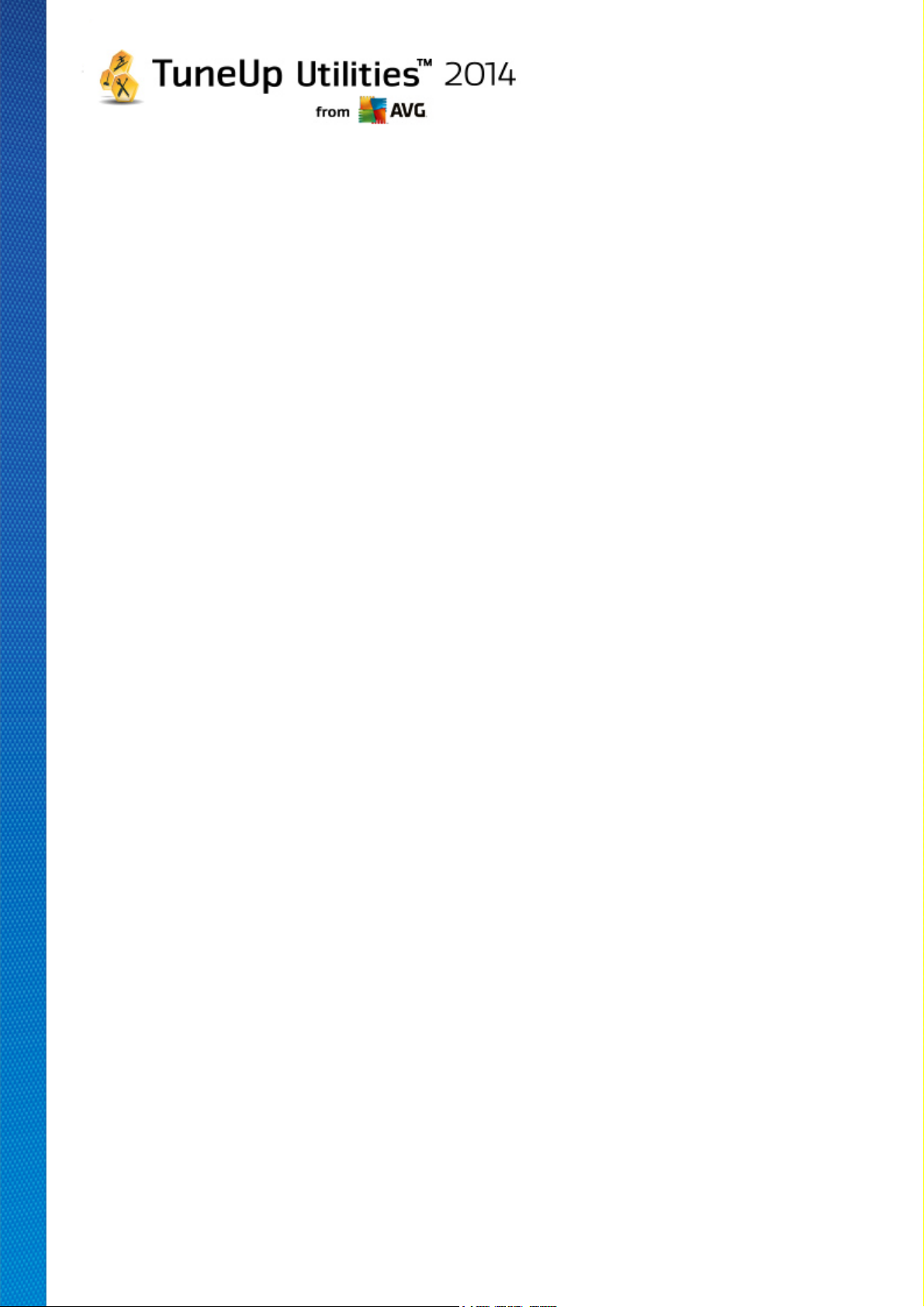
Applying Recommendations
In the Internet settings and Visual effects tabs you can perform all the optimization recommendations found
by clicking Optimize all. Alternatively, you can click on a recommendation in the left column. In the righthand area of the window, a detailed description will appear and you can apply the recommendation by clicking
on the button on the bottom right.
In the Hardware and software tab you must answer a few simple questions on each recommendation in
order to receive suitable options to continue. If you can't answer a question or want to postpone the decision,
you can hide the recommendation by clicking on Hide recommendation on the bottom right.
Please note that you cannot of course simply accept the recommendations concerning your hardware, but can
only hide them.
Hiding and Showing Recommendations
If you do not want to accept a recommendation, click Hide recommendation. Now you can select whether
you want to hide it permanently or only for 30 days. The number of hidden recommendations is always
displayed in the taskbar on the right. By clicking on the number displayed, you can easily show these
recommendations again.
Changing a Profile
Selecting Change profile on the top right takes you to the profile, which shows the basis for your
optimization recommendations.
7.2.1. Profile
The first time you use TuneUp Utilities, you are prompted to complete a profile, so that it can provide you
with tailored recommendations for increasing performance. This profile contains the following questions:
How is your Computer Usually Connected to the Internet?
Select the type of connection from the list so that your network, Internet and browser settings (for example
packet sizes) can be adapted as best as possible to your Internet connection.
What Criteria Should be Used to Optimize Visual Effects?
If you select Maximum performance (irrespective of display quality), all effects and the colorful Luna theme
(Windows XP), or the Aero glass theme (newer Windows) are turned off. This is highly recommended,
especially for slower computers, because the display of these sophisticated interfaces really eats up
resources.
If the interface on your computer flickers and it takes a while for windows to open, choose the option A
balance between performance and display quality. The attractive interfaces are retained but the
performance-sapping effects are switched off.
If you have a high-performance graphics card, your system performance will not be improved by turning off the
Windows Vista Aero desktop experience.
TuneUp Utilities 2 014 © 20 1 3 C opyright A VG T echnologies C Z, s.r.o. A ll rights reserved. 25
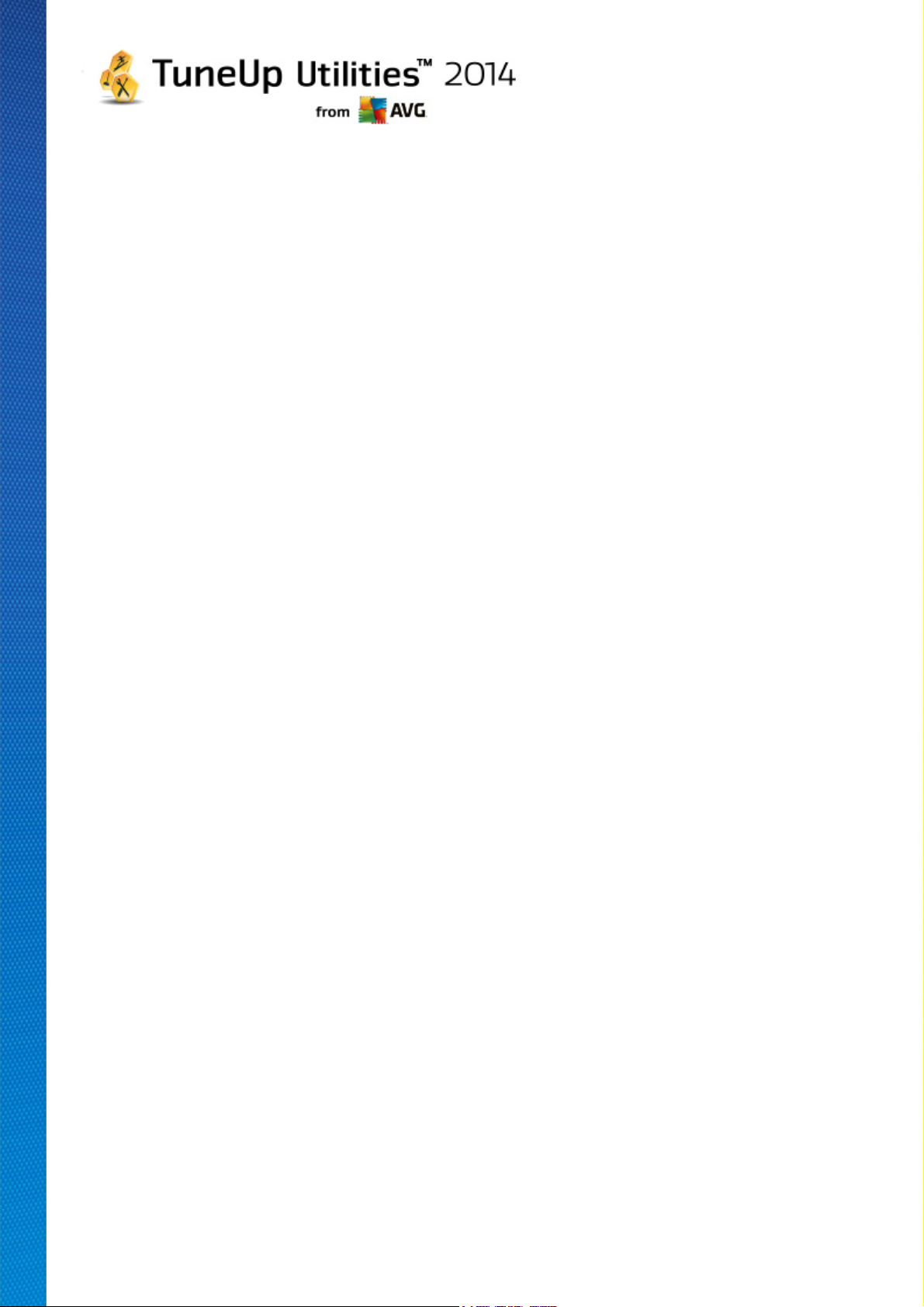
How Many Days Should a Program Remain Unused Before We Recommend Removing it?
Your computer is checked for programs that have not been used for a long time. These are then displayed with
the recommendation that they are removed so that they do not slow down your computer unnecessarily.
Based on your user behavior, you specify here after how many days a program that has not been used is
considered to be potentially unnecessary and displayed with the recommendation that it is removed.
Changing a Profile
You can change the settings for your profile later at any time, by going to PC performance in the Dashboard
category of the Start Center and clicking the gear wheel button (located just next to the Show details
button).
Alternatively, you can click on the Change profile button at the top left of the Increase performance -
details window.
Note that you cannot confirm your profile until you have entered all the necessary information.
7.3. Fixing Problems
In this chapter, you will find out how to use the Fix problems – Details feature to fix problems that affect the
health of your system and why it is important to do so.
To find out whether there are problems affecting your system's health, go to the Start Center in the
Dashboard category and look at the PC health status field.
For example, checks are made to see if key settings have been set correctly in Windows, if there is enough
free memory on your system drive, if important security programs are installed and if there are any new
Windows updates. If you have hidden some problems, these do not impact the status any more. Open the
details window by clicking on Fix Now.
Overview
The details window lists the problems found. When you select a problem from the list, the detail panel gives
you a short description of the problem and a suggestion for a solution.
Fixing Problems
For each problem, you can decide whether you want to solve it straightaway or hide it. The easiest way is to
fix problems by clicking on the link for the suggested solution.
Hiding Problems
If you don't want to fix a problem immediately, click Hide problem. Now you can select whether you want to
hide it permanently or only for 30 days.
TuneUp Utilities 2 014 © 20 1 3 C opyright A VG T echnologies C Z, s.r.o. A ll rights reserved. 26
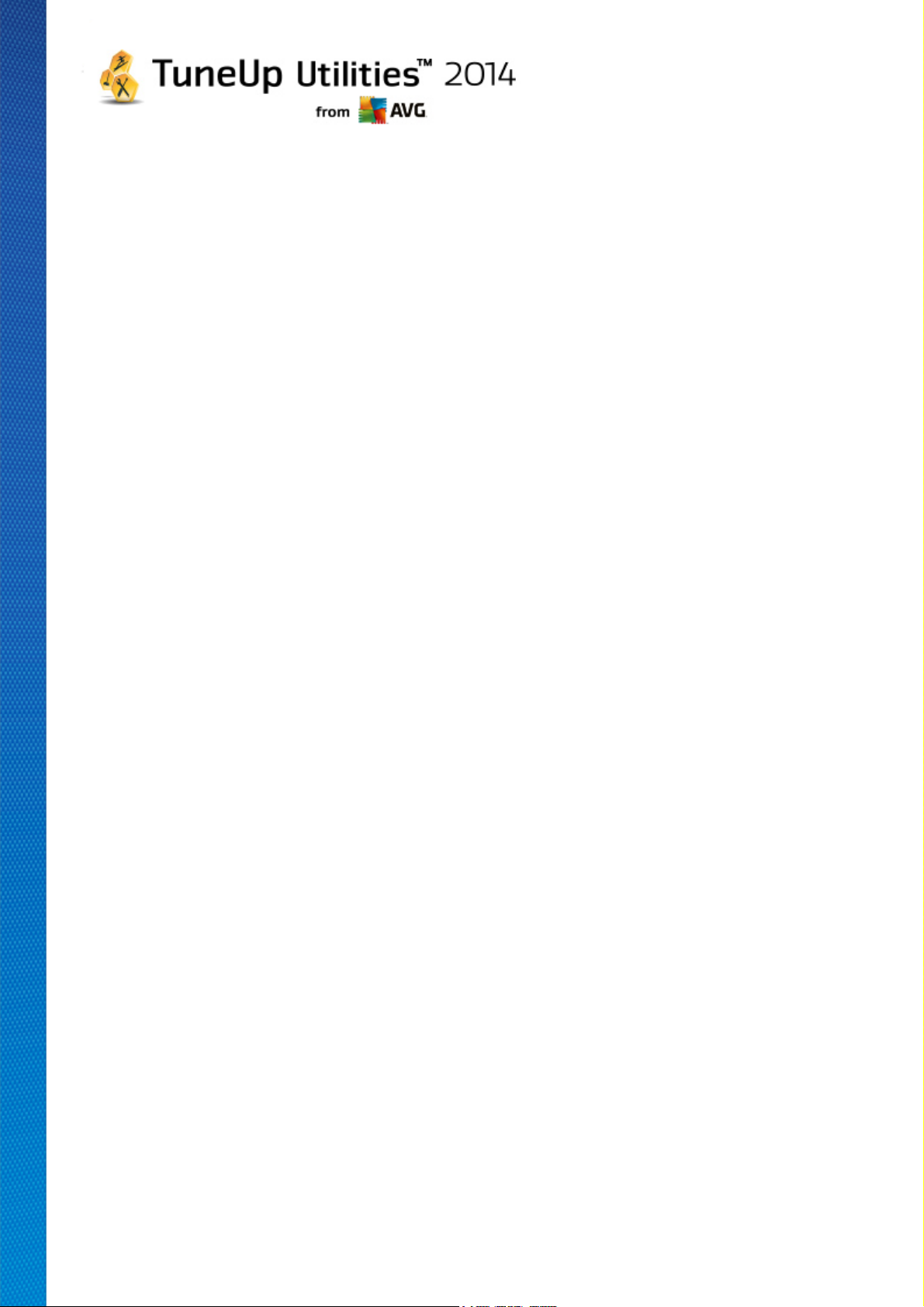
7.4. System Protection
In the following chapters, you will find out how to use the TuneUp Rescue Center module to undo changes
that you made with TuneUp Utilities. You can also use TuneUp Rescue Center to perform system
recoveries, i.e. to undo changes that you did not make with TuneUp Utilities.
System Recovery
The TuneUp Rescue Center even lets you undo changes made not by TuneUp Utilities but by other
applications. TuneUp Rescue Center offers integration with the Windows system recovery function for this.
Windows regularly creates restore points. Should your system stop behaving as it should, you can revert at
any time to one of the restore points. The previous system status is then restored and any changes made
after this point are lost.
Where Can I Find the TuneUp Rescue Center?
The TuneUp Rescue Center is always within reach: To access the TuneUp Rescue Center, press Undo
changes button that can be found in the Dashboard category of the Start Center (Rescue Center area). This
button is also located in the individual modules.
7.4.1. Undoing Changes
Start the TuneUp Rescue Center module by clicking Undo changes button that can be found in the
Dashboard category of the Start Center (Rescue Center area).
Alternatively, you can start the module by going to All functions in the Start Center and selecting the Undo
changes entry under TuneUp Utilities.
In the right-hand column, TuneUp Rescue Center shows you a list of all saved backups arranged by module
or date and specifies for each entry the number of modified settings, time of change and the disk space freed
up by the changes.
Showing details
The Details button takes you to an exact log of the changes carried out. However you can only view this log.
You cannot undo only selected changes. For this reason you may have to restore a number of superfluous
files before you can use just one file again that you deleted by accident.
Delete
If you are quite certain that you no longer need a backup, you can delete it permanently using this button.
Restore
Use this button to restore the system to its status before the selected backup.
TuneUp Utilities 2 014 © 20 1 3 C opyright A VG T echnologies C Z, s.r.o. A ll rights reserved. 27
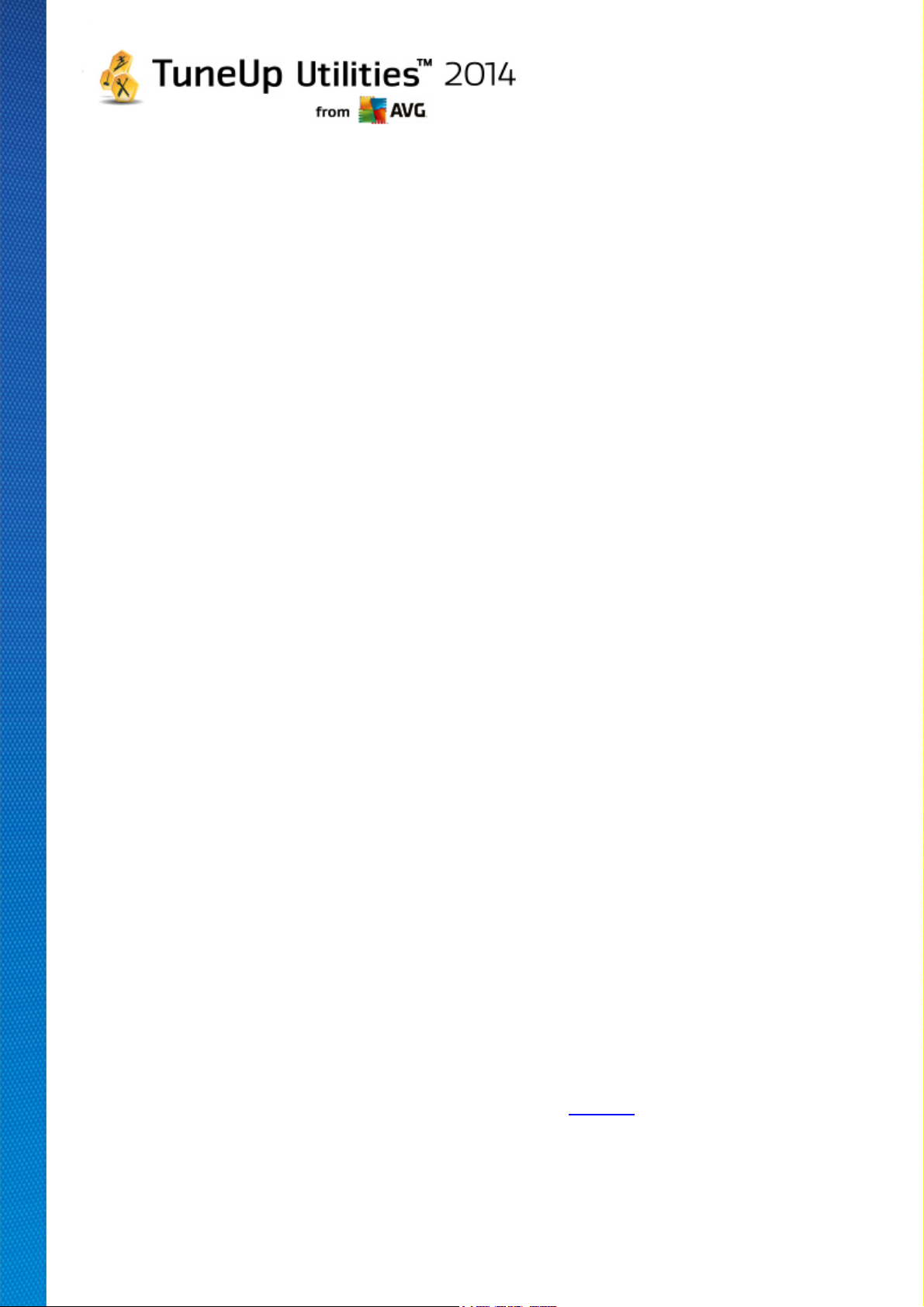
7.4.2. System Restore
Start the TuneUp Rescue Center module by clicking Undo changes button that can be found in the
Dashboard category of the Start Center (Rescue Center area)
Alternatively, you can start the module by going to All functions in the Start Center and selecting the Undo
changes entry under TuneUp Utilities.
Click on System Recovery.
In the right-hand column, TuneUp Rescue Center shows you a list of all stored backups and also the time at
which each entry was changed.
Create Backup
Use this button to create a system restore point. Give this point a name by which to remember this system
status at a later time.
Since a system restore point saves the status of your configuration and system files, you are advised to
create a system restore point before making any significant changes to the system (such as installing a
program). If something goes wrong during installation or your computer no longer works the way it used to, you
can always restore it back to its original status at any time.
Since a system restore point saves the status of your configuration and system files, you are advised to
create a system restore point before making any significant changes to the system (such as installing a
program). If something goes wrong during installation or your computer no longer works the way it used to, you
can always restore it back to its original status at any time.
Delete
If you are quite certain that you no longer need a backup, you can delete it permanently using this button.
Restore
Use this button to restore the system to its status before the selected backup. You will need to restart your
system.
This function is useful if your computer no longer functions properly following a change to the system.
First, select a restore point that is as recent as possible, in order to avoid undoing too many system changes.
7.4.3. Changing Settings
You can change some of the settings of the TuneUp Rescue Center. In the TuneUp Rescue Center click
on the Settings button.
Alternatively, you can enter these settings from the Start Center. In the Menu Bar, click Settings and find the
Rescue Center protection item (in the list on the left side of newly triggered configuration dialog).
Rescue Center Protection
TuneUp Utilities 2 014 © 20 1 3 C opyright A VG T echnologies C Z, s.r.o. A ll rights reserved. 28
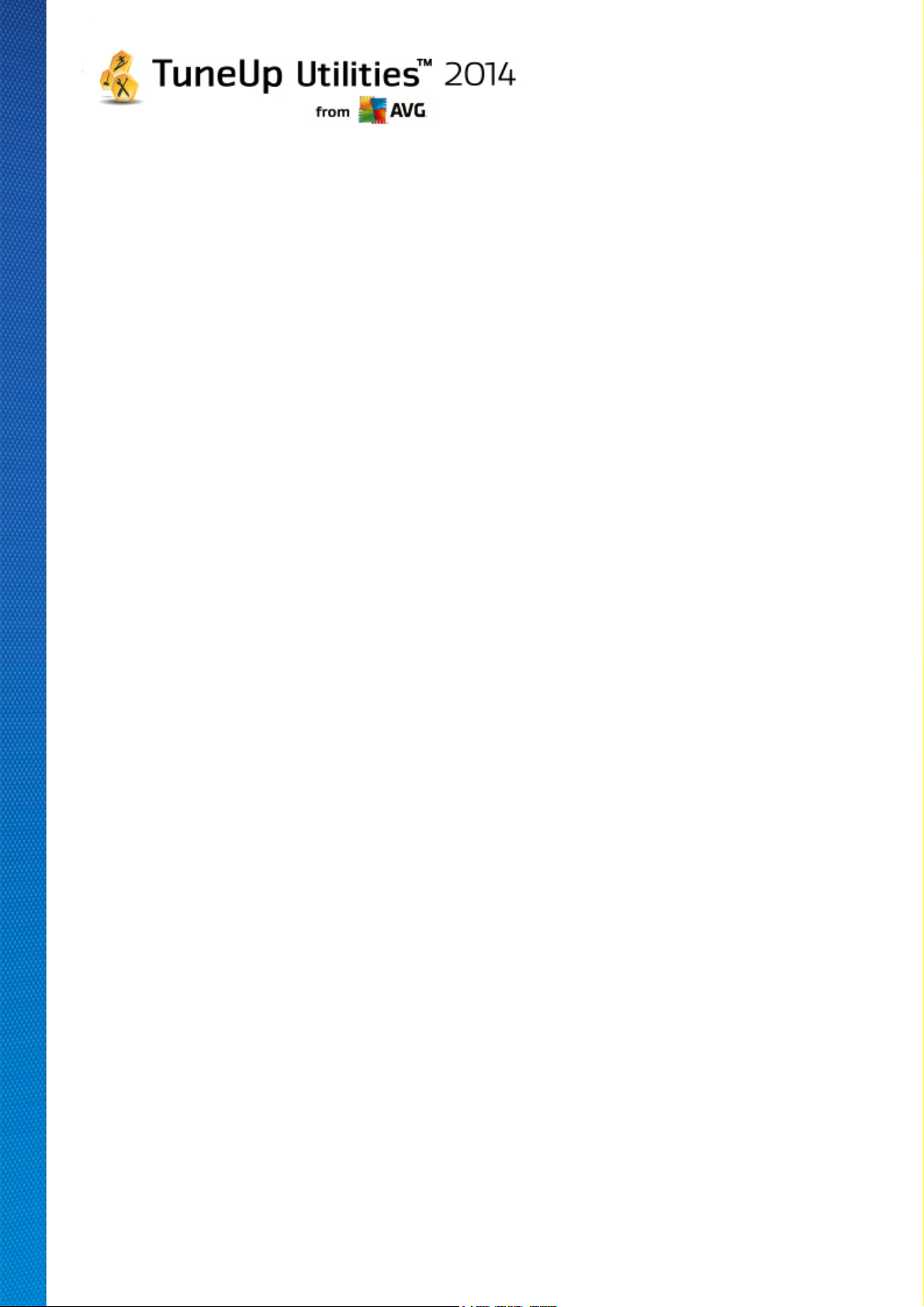
Every TuneUp Utilities module is protected by TuneUp Rescue Center as standard. You can disable this
support for individual modules by clearing the relevant checkboxes.
Backups
Here you can set how long the individual backups of TuneUp Rescue Center should be stored for. The
standard setting is for backups to be automatically deleted after two weeks and for a maximum of 60 backups
to be stored.
Do not restrict the TuneUp Rescue Center protection too much in order to save disk space. In the event
of problems, the protection function is very useful as a last resort and generally more important than
saving a small amount of space on your hard disk.
TuneUp Utilities 2 014 © 20 1 3 C opyright A VG T echnologies C Z, s.r.o. A ll rights reserved. 29
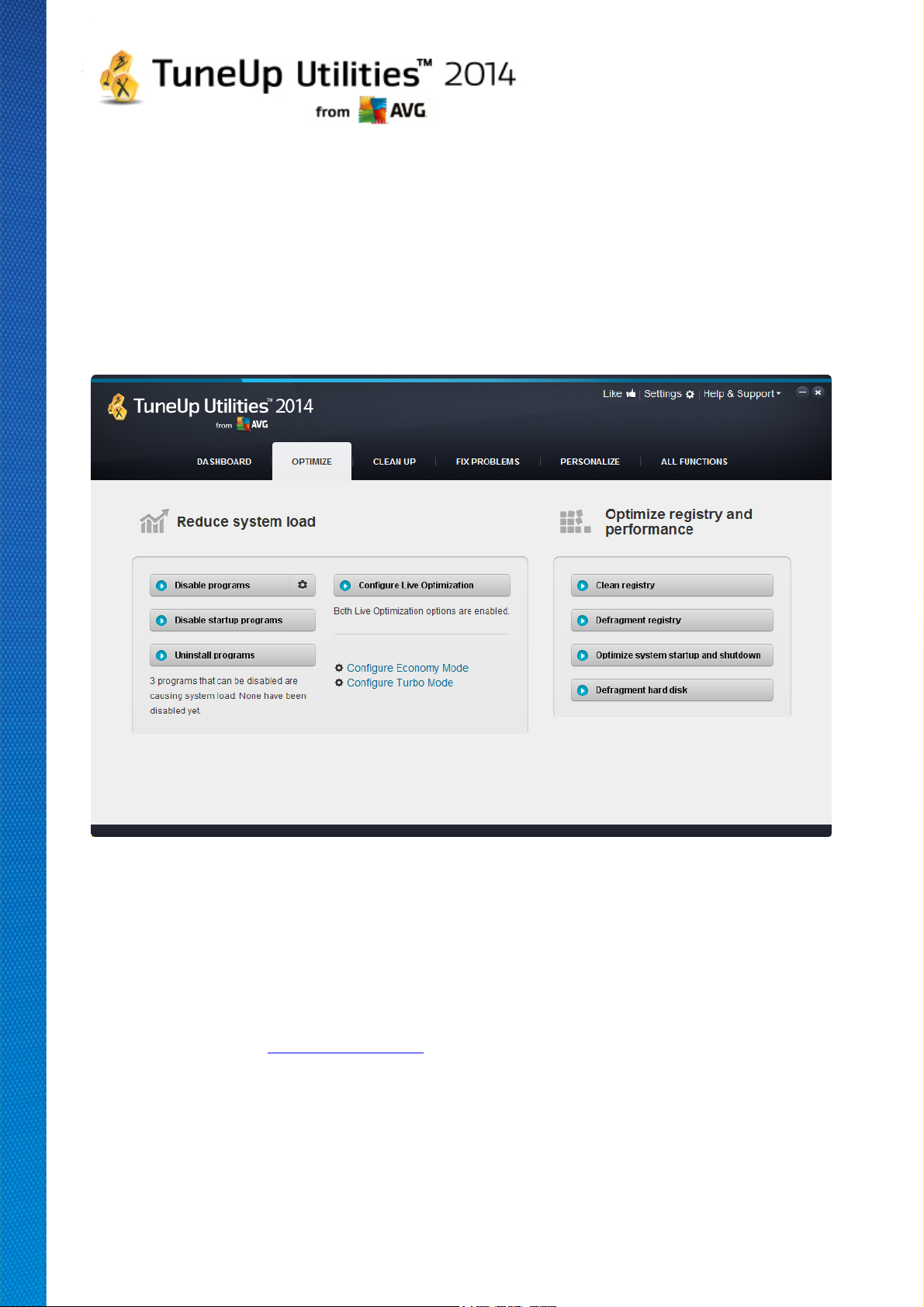
8. Optimize
Your computer does not always work quite how you would like it to. Often it seems to take an eternity to call
up individual programs or to save files and you start to doubt the performance capabilities of your computer.
But in many cases this has nothing to do with the hardware. The problem is caused by the programs that are
started, without you being aware of them, or remnants of programs that were not completely removed from
your computer during an uninstallation process.
All modifications to your system will be monitored by TuneUp Rescue Center and can be undone if necessary.
Reducing System Load
The Reduce system load area is devoted to dealing with your installed programs and services. Its functions
extend from disabling startup programs that have no impact whatsoever on the actual program, and manually
uninstalling individual programs, to automatically turning off entire function areas. But that is not all! In this
area, you will also find a link to an unprecedented function. Have you ever had an intelligent alternative to
uninstallation? Now you do – TuneUp Program Deactivator a module that uses our unique TuneUp
Programs-on-Demand Technology.
For more information, see Reducing System Load.
Optimizing registry and performance
Being able to disable or uninstall programs is an important criterion for optimizing system performance. But
this may not achieve a great deal if your Windows system is still full of "relics", i.e. remnants of programs that
were uninstalled long ago but were not fully removed. You can use our cleanup program to only keep entries
on the computer that really belong there - then complete your tidying with a more intelligent arrangement of the
TuneUp Utilities 2 014 © 20 1 3 C opyright A VG T echnologies C Z, s.r.o. A ll rights reserved. 30
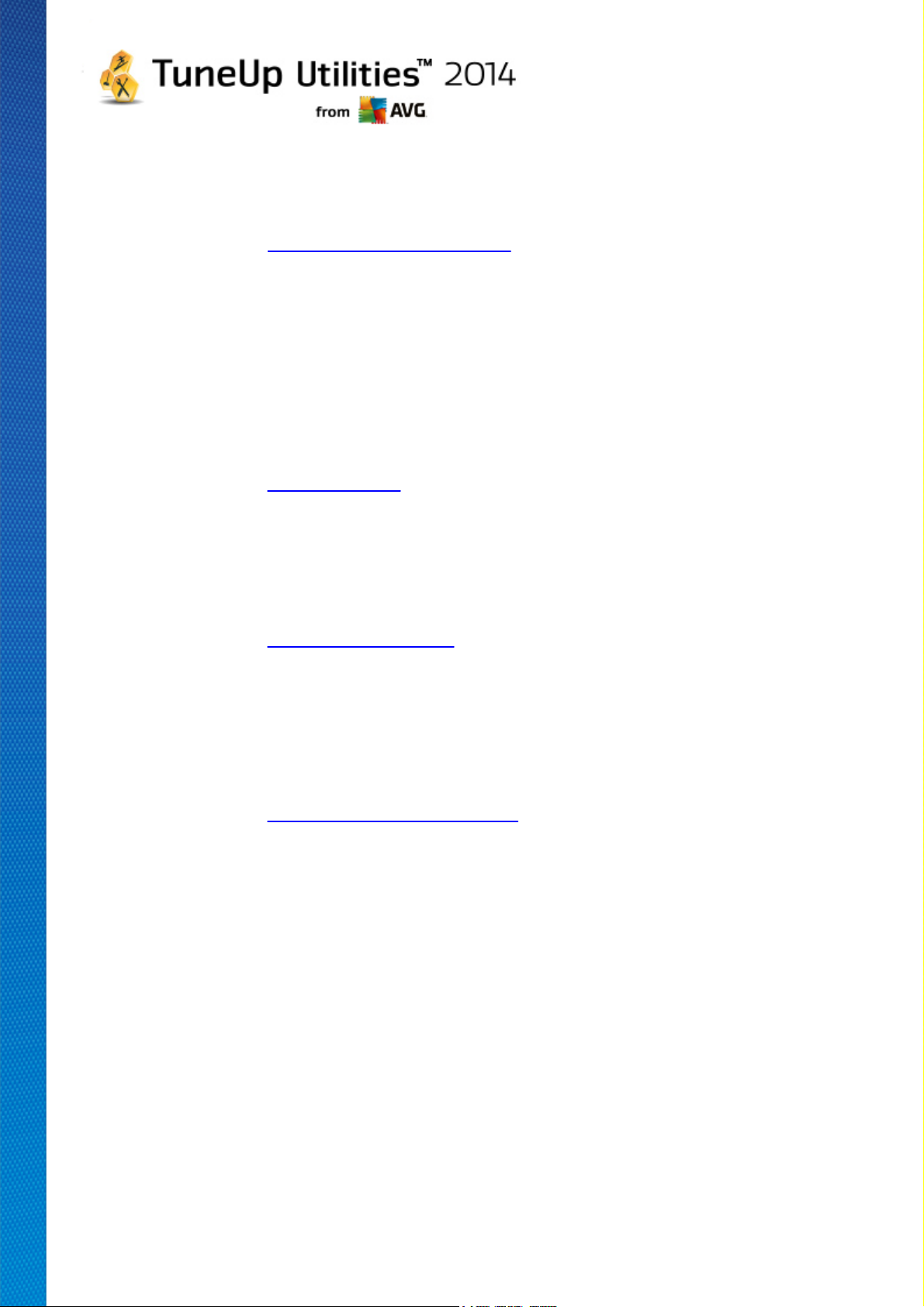
system entries and data to ensure a quicker startup of programs and files.
For more information, see Optimizing registry and performance.
8.1. Reducing System Load
Disabling Programs
The TuneUp Program Deactivator module shows you to what extent the installed programs are loading the
system at various times (system startup, operation, shutdown). Thanks to the new TuneUp Programs-on-
Demand Technology, you can now disable any performance-sapping programs easily and no longer need to
uninstall them immediately. This means you can keep the programs on your computer in case you need them
again at a later date.
For more information, see Disabling Programs.
Disabling Startup Programs
The TuneUp StartUp Manager module gives you recommendations and additional information about
programs that are automatically run on your computer when the system starts up. You can disable the
automatic startup of individual programs and thereby speed up your computer's startup.
For more information, see Disabling Startup Programs.
Uninstalling programs
The TuneUp Uninstall Manager module shows all the programs installed on your computer together with
detailed information about them. For example, you can identify which programs you only rarely use and
uninstall these if necessary. This helps you clean up your computer, gain disk space and increase system
performance.
For more information, see Displaying and Uninstalling Programs.
Rating Function for Programs
The three modules mentioned above contain the useful Rating function for programs. The experience of
many TuneUp Utilities users shows you which programs have been classified as useful by other users and
helps you to decide which startup programs you want to disable and which programs you want to disable or
uninstall.
Configuring Live Optimization
TuneUp Live Optimization consists of two intelligent optimization methods that monitor the load on your
computer in real time and can thereby intervene if necessary to avoid sudden drops in performance. Both help
to speed up your system - one increases the startup speed of programs, the other increases the response
rate of the computer.
This is done by intelligently prioritizing the programs that are running. If your computer is currently working at
near full capacity, the programs you access will start up more rapidly by briefly assigning them a higher
priority. And if a background program suddenly gets carried away and requires a particularly high amount of
TuneUp Utilities 2 014 © 20 1 3 C opyright A VG T echnologies C Z, s.r.o. A ll rights reserved. 31

computing power, it will be assigned a lower priority so that the programs you are currently using will run more
smoothly. This also enables speedy workflows even at high capacity.
Configuring Economy Mode
The TuneUp Economy Mode from TuneUp Utilities is an intelligent module for saving energy, which
can also increase the performance of your computer at the same time. TuneUp Economy Mode
provides immediate energy saving whenever you need it. When you switch your computer to Economy
Mode, it reduces the energy used by hardware and the tasks, programs and features that are running in
the background and not strictly necessary. They are stopped or turned off, which can reduce energy
consumption considerably.
Configuring Turbo Mode
From here you can open the configuration wizard, which enables you to set the Turbo Mode to suit
you. You can choose which tasks, programs and functions can be temporarily disabled so as to
increase performance while Turbo Mode is on. The more you allow to be switched off, the better the
gain in performance will be. If you change your mind later, you can call up this configuration wizard at
any time by clicking on the small wrench icon on the right next to the Turbo Mode switch or clicking
Turbo Mode in the Settings menu.
For more information, see Configuring Live Optimization.
8.1.1. Disabling Programs
In this chapter, you will find out how you can use the TuneUp Program Deactivator module to disable
programs that place a load on your system at various times (at system startup, during operation and at
shutdown) and why it is useful to do so.
Until now, users only had two options for dealing with unnecessary programs: They could either remove them
from the system completely or accept that their background programs would continue to slow it down. After a
program is uninstalled, there is always the risk that files that were dependent on it will no longer be able to be
started. If the program is left on the computer, it is always available if it is needed, but continues to impair
system performance.
TuneUp Program Deactivator not only reduces the load of programs at system startup, but also during
normal operation and at shutdown, where the load is a result of services and tasks belonging to one program.
TuneUp Programs-on-Demand Technology
Thanks to the TuneUp Programs-on-Demand Technology there is now a third option: Disable programs
that are no longer required first and see if you can continue to work without them. If you notice that you need a
program again, it is no longer a problem. You can start the program as usual - the TuneUp Programs-on-
Demand Technology reactivates the program in the background, as if you had never disabled it. With the
improved TuneUp Programs-on-Demand Technology, programs are even disabled automatically after they
are used, so that the load on your system is always kept as low as possible.
Design of TuneUp Program Deactivator
TuneUp Program Deactivator is divided into three areas: the All installed programs area, the Load from
installed programs area and the Details area. You will now find the additional Introduction button in the
menu bar, which allows you to open the introduction to TuneUp Program Deactivator at any time.
TuneUp Utilities 2 014 © 20 1 3 C opyright A VG T echnologies C Z, s.r.o. A ll rights reserved. 32

All installed programs
In the All installed programs area, you can see an overview list of all the programs installed on your
system together with their load status. In the Name column, the programs are sorted according to their
load: high, medium or low. Programs that do not place any load on the system have the status "none"
and are not listed by name. The value for the load is always the highest value for startup, operation or
shutdown. In the Status column, you can see the current status of the programs.
Load from installed programs
In the Load from installed programs area, you will find three graphs that are designed to give you a
visual overview of the load on your system: The left-hand graph shows you the load on system startup,
the centre one the load during normal operation of your PC and the right-hand one the load when
shutting down. A legend with explanations is provided underneath the graphs. If a program is selected in
the list, this is shown by a program icon next to the graph.
Details
In the Details area, you can see the name of the selected program, its current status and the load on
the system from that program. You can use the switch to enable or disable the program. If no program
is selected, you will see an overview here showing how many programs are enabled/disabled or relevant
to the system. If several programs are selected, the details area shows the number of programs with the
various statuses. The status shown next to the switch is the predominant status. In the next column,
you can see the current status of the program in question.
Possible Statuses of Programs
In TuneUp Program Deactivator, there are four different statuses for programs.
Desired status
In the Desired status column, you can see the status that you have selected for your programs. You can
change the desired status by clicking on the switch.
Enabled
The program is fully enabled and is having an impact on the load on your computer.
Disabled
The services of the program that run continuously in the background have been turned off.
Required by system
This is a program that TuneUp Utilities has classified as relevant for the security or proper operation of
your system and the disabling of which could have serious consequences. Therefore, it is not possible
to change the status of one of these programs and the switch is grayed out.
Impactless
The program cannot be disabled because it does not have a negative impact on the system load. For
this reason, the switch is grayed out and cannot be changed.
TuneUp Utilities 2 014 © 20 1 3 C opyright A VG T echnologies C Z, s.r.o. A ll rights reserved. 33

Current status
In the Current status column to the right, there is further information about the current status of a program.
Permanently enabled
The program is fully functional and is causing a system load even when you are not using it.
Disabled until program startup
The program is fully disabled and will not cause any load on the system until you start it again
manually. It will be disabled again afterwards.
Disabled after idling or restart
The program cannot be turned off during normal operation; Program Deactivator will disable it
automatically the next time the computer is idle or the system is restarted.
Disabled after restart
The program cannot be turned off during normal operation; Program Deactivator will disable it
automatically the next time the system is restarted.
Cannot be disabled
This is a program that Program Deactivator has classified as relevant for the security or proper
operation of your system and the disabling of which could have serious consequences. Therefore, it is
not possible to disable it.
Does not cause system load
The program cannot be disabled because it does not have a negative impact on the system load.
Changing Settings
If you have turned off the setting Disable again automatically when closed (recommended) under
Program Deactivator in the Settings, your programs may have the following status:
Current status
Enabled
The program is fully functional.
Disabled
The services of the program that run continuously in the background have been turned off.
Scheduled to be disabled
The program will be disabled automatically as soon as this is possible.
TuneUp Utilities 2 014 © 20 1 3 C opyright A VG T echnologies C Z, s.r.o. A ll rights reserved. 34

Required by system
The services of the program that run continuously in the background have been turned off.
Impactless
The program cannot be disabled because it does not have a negative impact on the system load.
Status description
To the right of the Current status column, the Status description column contains further information about
the current status of the program in question.
How to Disable Programs
Launch the TuneUp Program Deactivator module by going to the Optimize category in the Start Center
and selecting Disable programs under Reduce system load.
Alternatively, you can start the module by going to All functions in the Start Center and selecting the Disable
entry under Installed programs.
The TuneUp Program Deactivator module uses TuneUp Programs-on-Demand Technology, which reduces
the load on your system and therefore increases system performance.
How to Disable Programs
1. Select a program in the list that has the status Enabled.
2. Disable the program using the switch in the status column or in the details area or click on the
Disable button in the toolbar.
How to Enable Programs
1. Select a program in the list that has the status Disabled.
2. Enable the program using the switch in the status column or in the details area or click on the
Enable button in the toolbar.
How to Enable or Disable More than One Program
If you select more than one program at the same time, the possible action depends on the predominant
status. For example, if two selected programs are disabled and one is enabled, you can only enable the
programs. However, with two enabled and one disabled program, you can only disable the programs.
Following the action, a window is shown in the display area to the left informing you of the result of your
action.
TuneUp Utilities 2 014 © 20 1 3 C opyright A VG T echnologies C Z, s.r.o. A ll rights reserved. 35

How to Configure Program Deactivator
In the upper right corner of the Start Center you can find the menu bar. By clicking on Settings you open the
central setting dialogue of TuneUp Utilities which offers you a list of the most important settings of TuneUp
Utilities along with their respective options, sorted by modules.
Click on Program Deactivator on the left in order to open the settings for TuneUp Program Deactivator.
Load Points
The TuneUp Programs-on-Demand Technology calculates the load on your system based on an internal
points system. For this, TuneUp Utilities determines the background programs associated with each
program, i.e. the programs or services that were installed together with the actual program and are then
continually run without the user's knowledge, "stealing" processing power. The more background programs
there are for a program, the more this program burdens the computer. The TuneUp Programs-on-Demand
Technology calculates the amount of executed programs at different times: system startup, operation and
shutdown. The display in the Load column takes the highest of these three values.
8.1.2. Disabling Startup Programs
In this chapter, you will find out how you can use the TuneUp StartUp Manager module to speed up the
startup and working speed of your computer and why it is important to do so.
Many programs start automatically in the background when you turn on your computer. This makes perfect
sense for important functions and services like the virus scanner or the configuration console of your sound
card.
However, programs often start automatically in the background that you require only very occasionally or
never.
Every time a program starts automatically not only does it slow down the Windows system startup but the
individual program parts that are always running in the background also slow down your computer. Some of
these programs can also irritate you by displaying advertising messages.
More Information About Startup Programs
When installed, some startup programs are entered in the Start Menu from where they can be easily
removed. However, most startup programs enter themselves directly in the registry and are not to be
found in the startup folder. Often during system startup and user logon, scheduled tasks are used to
start programs automatically.
TuneUp StartUp Manager finds all startup programs, regardless of how well hidden their start command is.
For every startup program it also supplies a detailed description and an evaluation of the necessity of
starting this program automatically.
TuneUp StartUp Manager does not just allow you to enable or disable startup programs, it also tells you
about the individual programs and provides recommendations for every startup entry.
TuneUp Utilities 2 014 © 20 1 3 C opyright A VG T echnologies C Z, s.r.o. A ll rights reserved. 36

Note that disabling startup does not remove the program itself. It only disables the startup and therefore
speeds up system startup and the speed of your computer.
How to Configure Your System Startup
Launch the TuneUp StartUp Manager module by going to the Optimize category in the Start Center and
selecting Disable startup programs in the Reduce system load area.
Alternatively, you can start the module by going to All functions in the Start Center and selecting the Disable
startup programs entry under Installed programs.
Before the program starts, the startup screen may appear for the Rating function for programs. Here
you can decide whether to enable this feature and click OK.
When TuneUp StartUp Manager starts up a list of all Startup programs opens. When you use the module for
the first time, all entries are enabled. This means that these programs will automatically start in the
background every time the system is started.
In TuneUp StartUp Manager you can choose from the following functions:
Disabling Automatic Program Startup
This prevents the program from starting automatically in the background when you next start up the
system. The entry remains in the list however, meaning that you can turn automatic startup back on at
any time.
1. Select a startup program from the list.
2. Disable it using the button or from the toolbar.
If, despite our Tips for Optimizing System Startup, you are not sure whether or not you should disable
startup programs, we recommend that you disable one startup program only, restart your computer and
start the programs you use in the usual way. This helps you find out whether the automatic startup
really is unnecessary. If something doesn't work properly the next time you start Windows, select the
check box again. If everything is working as it should, you can disable the next startup program.
Enabling Automatic Program Startup
This starts the program automatically in the background when you next start the system. Afterwards,
you can disable automatic startup at any time again.
1. Select a startup program from the list.
2. Enable it using the switch or the button in the toolbar.
Adding a startup program
TuneUp Utilities 2 014 © 20 1 3 C opyright A VG T echnologies C Z, s.r.o. A ll rights reserved. 37

To have the system automatically run additional programs on system startup, simply add them to the
list.
1. On the toolbar select the Add button. Alternatively you can right-click to open the context
menu and select the Add program entry.
2. From the list, select the program that is to start automatically each time the system is
started. If this does not happen, click Browse and select the program you want from the list
that opens.
Removing a startup program from the list
If you are sure that you do not want a program to be started automatically, you can remove it from the
list. You can add it back to the list at a later stage by clicking Add or using TuneUp Rescue Center.
1. Select a startup program from the list.
2. On the toolbar, select the Delete button. Alternatively you can right-click to open the context
menu and select Delete.
Tips for Optimizing System Startup
As the name suggests, a startup program is one that automatically starts up every time you start up your
computer. For this reason, it is always active in the background and occupies your system's resources, even if
you never use the program. This makes perfect sense with a virus scanner, for example. On the other hand,
some other startup programs could place an unnecessary load on your system.
The fewer the programs that start up automatically in the background, the faster your system will start up. In
addition, your computer will run faster if there are no unnecessary programs active in the background.
What Guidance Does TuneUp StartUp Manager Offer?
For each program, decide based on the following information whether it should start automatically in the
background on startup.
Evaluation
For most startup programs, TuneUp StartUp Manager provides an evaluation showing you whether
an automatic startup of the program is necessary, unnecessary or optional. Thanks to a database
maintained by the TuneUp team, all security-related programs, for example, will be classified as
necessary. Well-known unnecessary startup programs will be classified as unnecessary. Other
programs that appear incorrectly in the list will also be considered as unnecessary. This is the case, for
example, if an entry in the list refers to a program that has already been uninstalled.
This classification can result in many programs being classified as optional. In this case, the decision is
based on your usage behavior. The description, online search or the Rating function for programs
will help you further with this.
To learn more about how the Rating function for programs can help you make the decision, see Rating
Function for Programs.
TuneUp Utilities 2 014 © 20 1 3 C opyright A VG T echnologies C Z, s.r.o. A ll rights reserved. 38

Description
If you select a startup program in the list, the database will supply a description of the program to
make the decision easier for you.
In the case of very unusual programs, TuneUp StartUp Manager might not recognize a program. If so,
you can obtain information on this program by searching online via a link.
In addition, you can also help ensure that a description of this program appears here in future, by
providing TuneUp with information on this program via the Report program link.
Rating
The Usefulness column provides you with information on how useful you and/or other users of TuneUp
Utilities find the program. If you have not yet provided a rating, you can rate it now. TuneUp Utilities
calls up the ratings of other users from a serverdatabase and displays them. These ratings are
automatically updated regularly.
If you are still unsure, despite our guidance, whether you should disable a startup program, we recommend
that you disable just one startup program, reboot the computer and start up the programs you use in the usual
way.
If something does not work properly following the restart, all you have to do is select the checkbox again. If
everything is fine, you can disable the next entry and enjoy a faster system startup.
8.1.3. Displaying and Uninstalling Programs
In this chapter, you will find out how you can use TuneUp Uninstall Manager to display the programs
installed on your computer, why you might want to uninstall them and how to do so.
Over time, you accumulate a large number of programs on your computer, many of which you probably do not
even use. So that your Windows system can run quickly and smoothly, you should regularly remove unused
or unnecessary programs.
Each time you install a program on your computer, it becomes deeply anchored in the Windows system
where it remains until you uninstall it completely. If you no longer require a program, it is not enough just to
delete the program folder or the desktop icon that you use to open it.
Most programs distribute their files across several locations on your hard disk and also make entries in the
Windows registry.
TuneUp Uninstall Manager lets you rapidly determine what programs you rarely use or which take up an
especially large amount of space. You can show all installed programs sorted according to different aspects
and then, using the useful additional information about when you installed the program and how often you use
it, decide whether you still need it or should uninstall it.
How to Uninstall Programs
Launch the TuneUp Uninstall Manager module by going to the Optimize category of the Start Center and
selecting Uninstall programs from the Reduce system load area. Alternatively, you can start the module by
going to All functions in the Start Center and selecting the Uninstall entry under Installed programs.
TuneUp Utilities 2 014 © 20 1 3 C opyright A VG T echnologies C Z, s.r.o. A ll rights reserved. 39
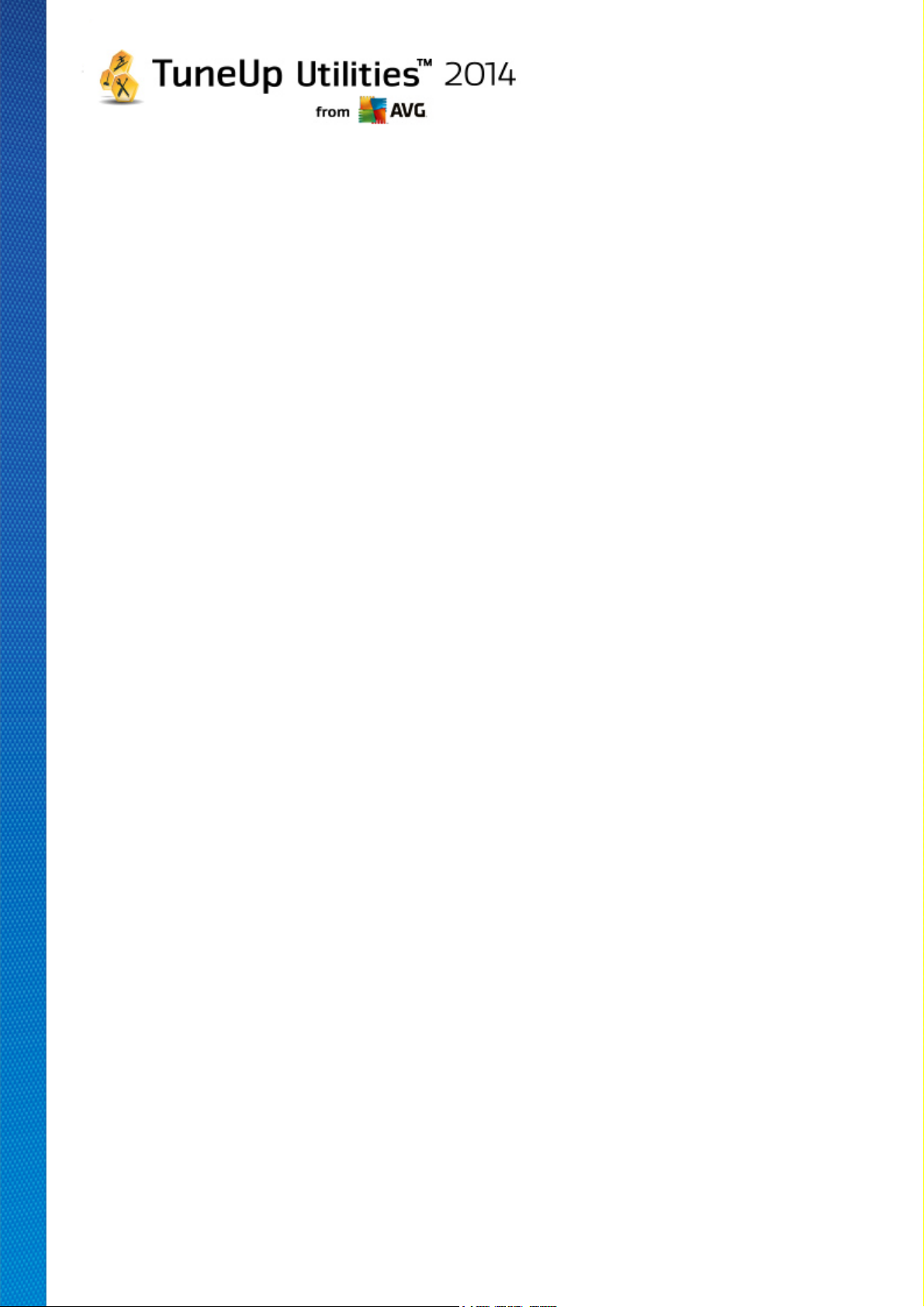
Before the program starts, the startup screen may appear for the Rating function for programs. Here
you can decide whether to enable this feature and click OK.
TuneUp Uninstall Manager shows you a list of all installed programs. In the menu bar, click Organize to
sort the table by column or select a filter under View to display only selected programs. This will help you
quickly identify what programs you no longer use or which take up the most space.
If you select an entry from the list, additional information about the program is display in the Details area to
the right. You will see details of the manufacturer, installation date, date of last use, size of program files on
your hard disk, system usage and the program rating.
If, despite the statistical data that TuneUp Uninstall Manager shows you, you are not sure whether you wish to
uninstall a program because you do not know what it contains, click on Online search in the toolbar. A web
page opens displaying the results of the search for the program selected in the list. This page provides
detailed information on the program. This information will also help you to decide whether you should uninstall
a program or not.
The Usefulness column is also helpful for your decision-making process. This provides you with information on
how useful you and/or other users of TuneUp Utilities found the program. If you have not yet provided a rating,
you can rate it now. TuneUp Utilities calls up the ratings of other users from a server database and displays
them for you. These ratings are automatically updated regularly.
Click Uninstall to remove a program.
To remove a program correctly from your computer, highlight the entry and click Uninstall in the toolbar. You
can also double-click on the entry.
The uninstall routine that is now called up varies from program to program. None of these programs merely
deletes the files from the hard disk – they also remove all desktop icons, the entries in the Start Menu and the
entries in the registry. Follow the instructions for the uninstallation procedure to complete the process.
If you do not want to uninstall a program and you wish to be sure that it does not appear in this list in the
future, select Remove entry from the context menu of an entry. You will then no longer be able to uninstall
the program using TuneUp Uninstall Manager. Note that this does not uninstall the program.
8.1.4. Configuring Live Optimization
In this chapter, you will find out how and why you can increase the performance of your computer by turning
on TuneUp Live Optimization.
TuneUp Live Optimization consists of two intelligent optimization methods that monitor the load your
computer is under in real time and can thereby intervene if necessary to avoid sudden drops in performance.
Both optimization methods work to accelerate performance - one increases the computer's response rate, the
other the speed at which programs start up - but only when necessary.
This is done by intelligently prioritizing the programs that are running. If your computer is already working at
near full capacity and you start a program, this program will start more rapidly if it is briefly assigned a higher
priority. And if a background program suddenly gets carried away and requires a particularly high amount of
computing power, it will be assigned a lower priority so that the programs you are currently using will run more
smoothly. This enables work to be carried out quickly, even at high capacity.
Start the TuneUp Live Optimization module by going to the Start Center and clicking on the Configure
TuneUp Utilities 2 014 © 20 1 3 C opyright A VG T echnologies C Z, s.r.o. A ll rights reserved. 40

Live Optimization entry on the right-hand side of the Dashboard category.
Alternatively, you can open the module by going to All functions in the Start Center and selecting the
Configure Live Optimization entry under TuneUp Utilities. Or click on Settings in the Start Center menu
bar and select the Live Optimization area.
Here you can select the two optimization methods. Since both of these are intelligent optimizations in real
time, they do not always take effect immediately. Rather you specify here that from now on the load under
which the computer operates is to be monitored so that both optimizations can apply if the need arises.
Select here the optimization methods to be carried out where necessary:
Increasing the Response Rate
This optimization method monitors all background processes and gives them lower priority if they take up too
much computer power. This ensures an optimal response rate and prevents juddering by windows or
programs. This intelligent optimization identifies need and ensures that the computer's response rate is always
optimum.
The following pictures represent the inside of your computer before and after the Increase response rate
option is enabled. Here you can see how the load on your PC is reduced:
In addition to those programs that you are currently using (green), many others are also running in the
background that are really not that important for your work (blue). If such background processes suddenly start
to require a great deal of processing power, they are assigned a lower priority so that your other programs can
continue to run smoothly.
Speed up the startup of my programs
This optimization method intervenes if you start up a program manually when the computer is already under
heavy load. For a short period immediately after the program has started, processing power is temporarily
redistributed, giving the program in question a separate performance boost. This boost is achieved by
temporarily prioritizing the program in question.
The following pictures represent the inside of your computer before and after the Accelerate program
startups option is enabled. Here you can see how a newly started program receives a particular performance
boost:
TuneUp Utilities 2 014 © 20 1 3 C opyright A VG T echnologies C Z, s.r.o. A ll rights reserved. 41
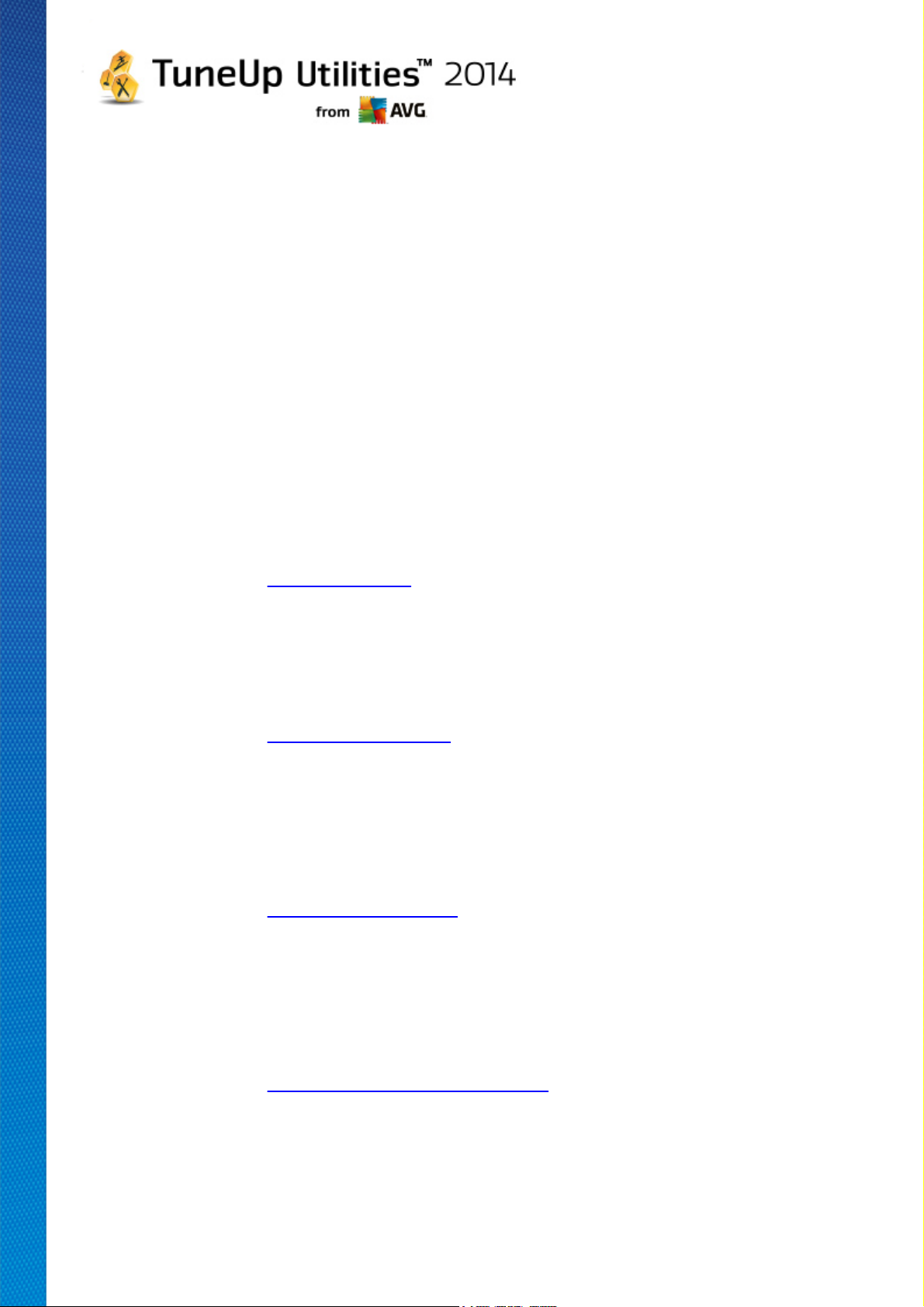
For a short period immediately after the program is started (orange) the processing power of the computer is
temporarily redistributed, giving the program in question a separate performance boost. This boost is achieved
by temporarily prioritizing the program in question. No other programs (green and blue) are affected.
How do I know when Live Optimization was enabled?
The great thing about Live Optimization is that it works intelligently in the background. Whenever one of these
two optimization methods is improving the performance of your PC in the background, this is also indicated by
the icon in the notification area of the taskbar.
8.2. Optimizing registry and performance
Cleaning the Registry
The TuneUp Registry Cleaner module specifically looks for faulty entries in the central database of your
Windows system - the registry - and either repairs or deletes them. Cleaning up your registry like this frees
your system of unwanted ballast and errors so that it can work faster and more efficiently.
For more information, see Cleaning the Registry.
Defragmenting the Registry
Use the TuneUp Registry Defrag module to have the Windows system central database - the registry -
rewritten. This involves compressing it so as to make it much smaller. This little trick boosts the performance
of Windows.
For more information, see Defragmenting the Registry.
Removing Broken Shortcuts
By using the TuneUp Shortcut Cleaner module, your computer is cleaned up in no time because invalid
shortcuts are deleted from your Desktop, the Start menu and Windows Quick Launch bar. For example,
desktop icons that no longer serve a purpose because they have been left behind after programs were
uninstalled.
For more information, see Removing Broken Shortcuts.
Accelerating System Startup and Shutdown
Using the TuneUp StartUp Optimizer module, you can check your computer for anything that may be
unnecessarily slowing down system startup or shutdown. You will receive the results of this check in the form
of recommendations and you can either choose to apply all of them immediately or first look at them carefully
one by one.
For more information, see Optimizing System Startup and Shutdown.
Defragmenting the Hard Disk
When defragmenting, the TuneUp Drive Defrag module analyzes the hard disk space and runs
defragmentation if necessary. During defragmentation, the disk space is reorganized by intelligently
TuneUp Utilities 2 014 © 20 1 3 C opyright A VG T echnologies C Z, s.r.o. A ll rights reserved. 42

rearranging the individual blocks of data. This significantly increases the speed of system startup and the
loading times for documents and programs. TuneUp Drive Defrag gives you the choice of two different
defragmentation types: one is particularly thorough, the other is particularly quick.
For more information, see Defragmenting the Hard Disk.
8.2.1. Cleaning the Registry
In this chapter, you will find out how you can use the TuneUp Registry Cleaner module to clean the registry
and why it is important to do so.
The registry is the heart of a Windows system. It is where Windows continuously stores entries (values and
keys). In addition, each newly installed program and every newly connected hardware item is entered in the
registry where it records keys and values. When you start up a program, Windows does not call up this
program directly. Instead it opens the program using a key in the registry, which was created there when the
program was installed. This entry must also be deleted from the registry when the program is uninstalled since
it is no longer required. It is often the case, however, that Windows does not delete these entries properly,
which is why a great many invalid entries build up over time.
These entries are not just created when programs are installed, but also during many other tasks. For
example, the history list of recently used documents in the Start menu works using the entries in the registry.
These references become invalid when you move or delete a document. Since Windows does not clean the
registry regularly, we recommend you do it yourself with TuneUp Registry Cleaner.
By cleaning your registry regularly your whole system and all your programs will be more stable. This is why
this is one of the functions that TuneUp Utilities can also run regularly as part of the Automatic
Maintenance.
Before cleanup can take place, the registry must be checked for problems. You can either fix these all at once
or individually.
How to Clean the Registry
Launch the TuneUp Registry Cleaner module by going to the Optimize category in the Start Center and
selecting Clean registry from the Optimize registry and performance area.
Alternatively, you can start the module by going to All functions in the Start Center and selecting the Clean
entry under Registry.
First, your registry must be checked for problems. Select one of the two types of scan:
1. Full Scan
We recommend the complete scan because this checks the whole registry for problems.
2. Custom scan
Scanning the registry can take several minutes. While the scan is in process, you can monitor its
progress.
If problems are found, you have two options:
TuneUp Utilities 2 014 © 20 1 3 C opyright A VG T echnologies C Z, s.r.o. A ll rights reserved. 43

Display problems
Area
Description
Audible Signals
For certain system or program events such as error messages, sound files are
played. These are played by accessing the corresponding entries in the
registry; however these entries are invalid once the sound files no longer exist.
Startup Programs
Many programs start automatically together with Windows (e.g. virus scanner).
This takes place via entries in the startup section of the registry. When such
Click Display problems to display detailed descriptions and exclude any individual problems from
the cleanup (see Additional Functions in TuneUp Registry Cleaner Main Menu).
Fix Problems Immediately
Select Fix problems immediately and click Next to fix all detected problems immediately. Your
registry is now free from all unnecessary ballast and your system is more stable.
If after the cleanup has finished, the Check again button appears, find out more information here:
Check Again
Sometimes, the Check again button appears and the wizard recommends that you check your system
again. This always happens if new entries in the registry have been made invalid by the cleanup. This is
not an error in the module, but a chain reaction that can occur primarily in the Program components
and File types areas.
Example:
In the registry, entry A points to entry B, which in turn points to the missing file X. In the first scan,
TuneUp Registry Cleaner determines that entry B is invalid because file X cannot be found. Entry B is
deleted during cleanup. This in turn makes entry A invalid, as it points to the now deleted entry B.
1. Click Check again.
These two categories alone will be analyzed again.
2. Click Finish to close the wizard.
Repeat the cleanup as often as required. As soon as no new problems are found, you can exit
the module - with the confidence that you have removed a great deal of junk from your system.
If no problems have been found, click Finish. This takes you to the TuneUp Registry Cleaner main window.
What is Checked?
The following table shows you what areas of the registry TuneUp Registry Cleaner checks during the full
scan. You can select from these during the user-defined scan.
TuneUp Utilities 2 014 © 20 1 3 C opyright A VG T echnologies C Z, s.r.o. A ll rights reserved. 44

programs are uninstalled, these entries are often not deleted.
File Types
Entries in this area of the registry link one or more file extensions (e.g. .txt or .
doc) with various information (such as the program that should be used to open
them). Such entries can become invalid through the uninstallation of programs,
for example.
Database Drivers
During installation, some programs store entries on database drivers and data
sources in the registry. These entries can become invalid through the
uninstallation of these programs or the moving or deletion of individual data
sources. Often, invalid entries are created during installation itself.
Common Files
This part of the registry contains references to files and program libraries
(DLLs), to which several programs normally require access. When such
programs are uninstalled, these entries are often not deleted.
Help Files
Many programs record in the registry the location of their help files. When such
programs are uninstalled, these entries are often not deleted.
Installed Programs
Every program leaves behind an entry in this area of the registry. The list of all
programs in the Control Panel is compiled from these entries. When programs
are uninstalled, these entries are often not deleted and inconsistencies arise in
this list.
Program Settings
Each program installed on the computer can create entries with programspecific information in the registry (e.g. data or program paths). When
programs are uninstalled, these entries are often not deleted.
Program Extensions
This area of the registry contains references to extensions such as audio and
video codecs or Internet Explorer add-ons that enhance the functionality of
individual programs (e.g. with new menu entries or new toolbar entries). If these
programs or extensions are uninstalled, these entries are often not deleted.
Program Components
Many Windows programs access ActiveX and COM components using entries
in this area of the registry. These entries are created when programs like this
are installed, but are often not deleted during uninstallation. Some programs
even create invalid entries during installation.
Program Paths
The installation folders of some programs are stored in the registry to allow
these programs to be run directly via "Start -> Run". When such programs are
uninstalled, these entries are often not deleted.
Fonts
Windows stores entries in this area of the registry for all fonts installed on your
computer. Since these entries are often not deleted when fonts are uninstalled,
Windows tries in vain to load these fonts every time the system starts up.
History Lists
Windows and many programs have history lists, which log, for example, which
files you were last working on. These are stored in the registry as references.
By deleting or moving the files, these entries become invalid.
TuneUp Utilities 2 014 © 20 1 3 C opyright A VG T echnologies C Z, s.r.o. A ll rights reserved. 45
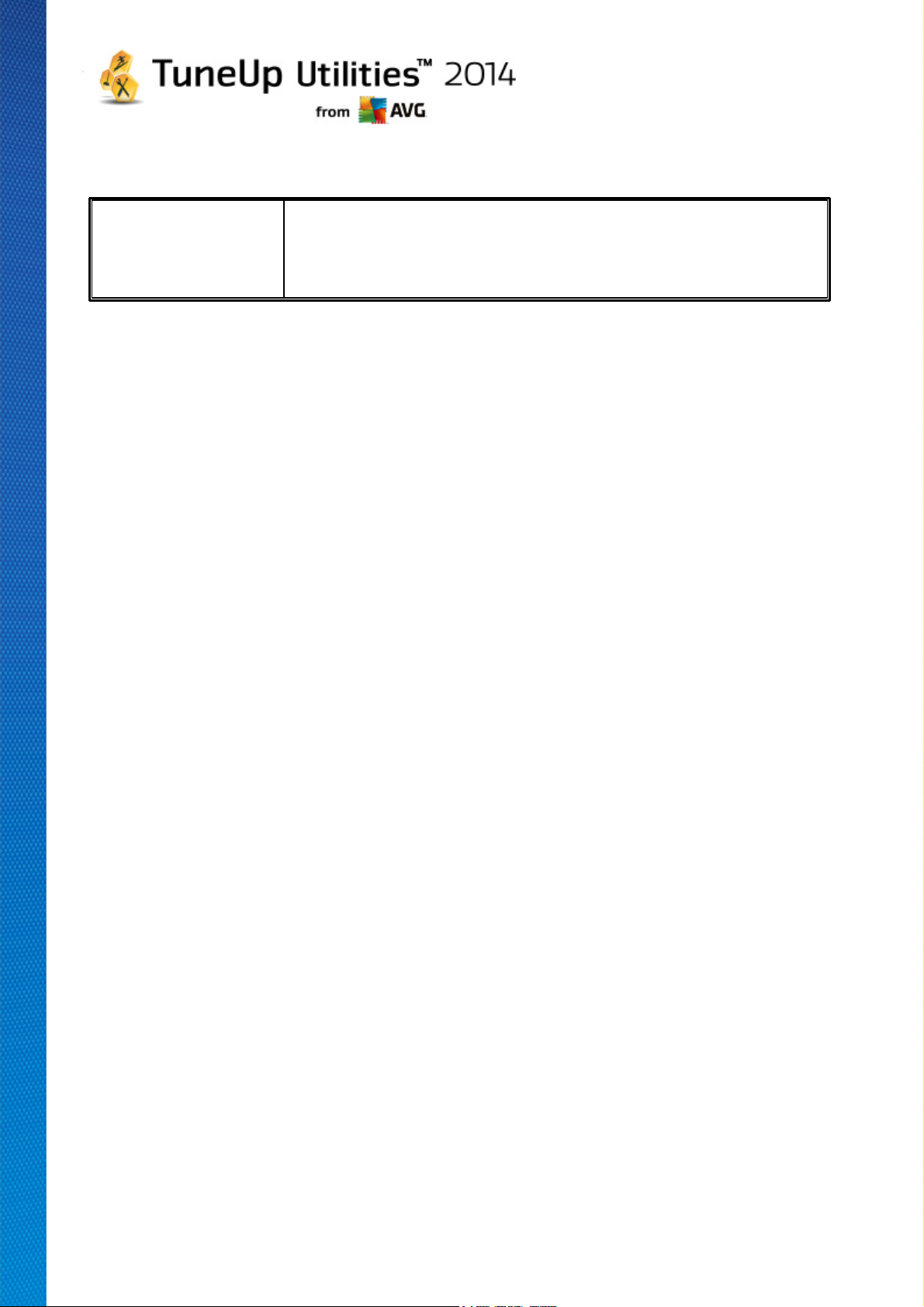
Windows Firewall
The Windows firewall saves the programs that may accept incoming network
connections and stores an entry for each one in the registry. These entries can
become incorrect or invalid if, for example, one of these programs is
uninstalled.
It should be clear therefore that deleted files can leave behind a lot of "ghosts" in the registry. TuneUp
Registry Cleaner finds all of these orphaned entries and can delete them in a targeted fashion. We therefore
recommend that you perform the full scan.
Additional Functions in TuneUp Registry Cleaner Main Menu
Displaying Details and Excluding Problems from the Cleanup
If you click through the various areas in the left column, you will see a detailed Explanation in the top part of
the window, describing how problems can occur in the area in question.
If problems are found in an area, a list of the individual problems also appears with further information. Select
an entry in the list in order to display a more extensive analysis of the problem.
Here you can also exclude certain problems from the cleanup by unchecking the relevant checkboxes.
If descriptions of the problems are not visible, click Details in the toolbar.
Running the Cleanup
To start cleanup from the main window of TuneUp Registry Cleaner, click Start cleaning. If you have
excluded problems from the cleanup, these will not be fixed.
If after the cleanup has finished, the Check again button appears, find out more information here:
Check Again
Sometimes, the Check again button appears and the wizard recommends that you check your system
again. This always happens if new entries in the registry have been made invalid by the cleanup. This is
not an error in the module, but a chain reaction that can occur primarily in the Program components
and File types areas.
Example:
In the registry, entry A points to entry B, which in turn points to the missing file X. In the first scan,
TuneUp Registry Cleaner determines that entry B is invalid because file X cannot be found. Entry B is
deleted during cleanup. This in turn makes entry A invalid, as it points to the now deleted entry B.
1. Click Check again.
These two categories alone will be analyzed again.
2. Click Finish to close the wizard.
Repeat the cleanup as often as required. As soon as no new problems are found, you can exit the
TuneUp Utilities 2 014 © 20 1 3 C opyright A VG T echnologies C Z, s.r.o. A ll rights reserved. 46
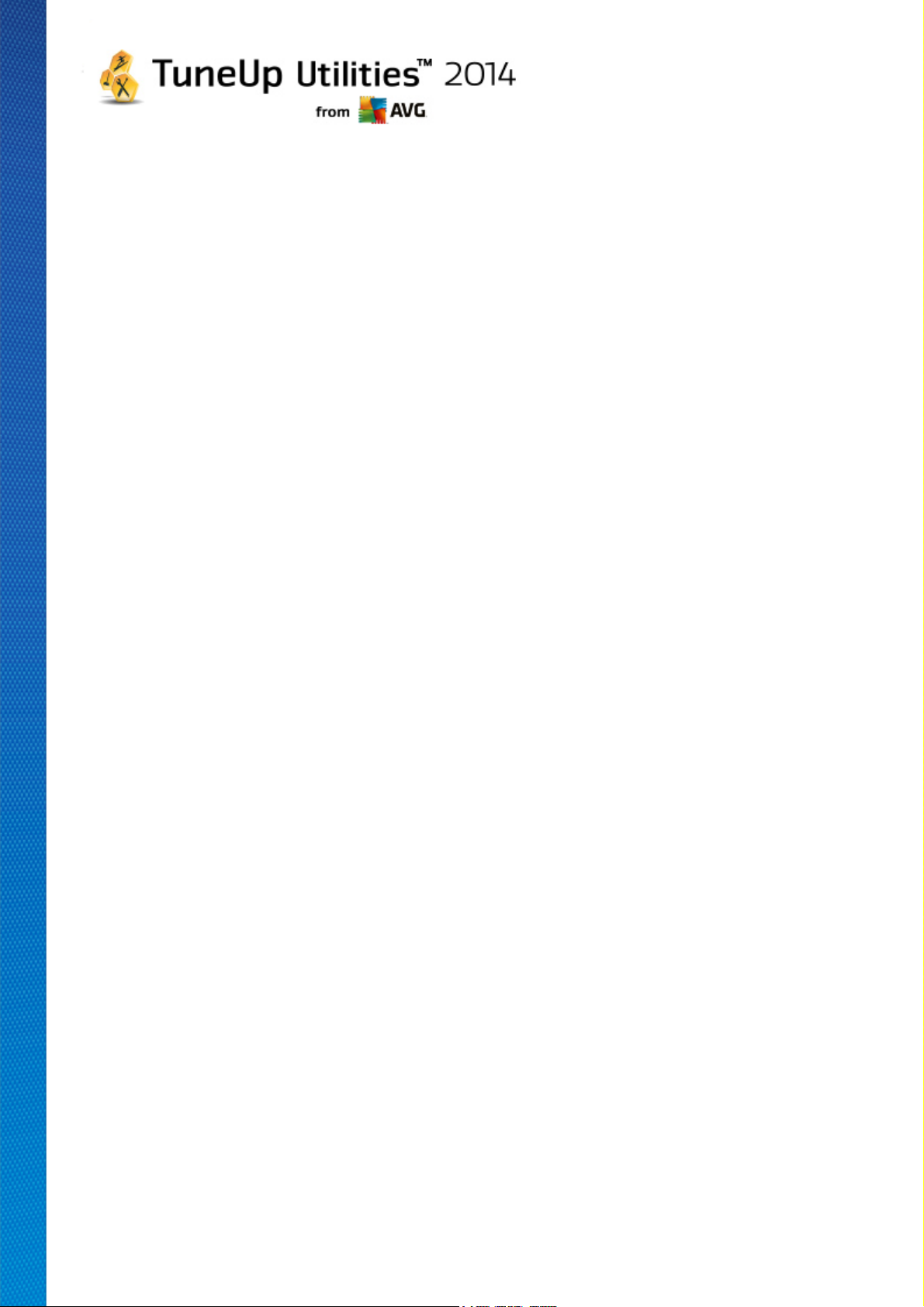
module - with the confidence that you have removed a great deal of junk from your system.
Functions for Advanced Users
If you are sure that you want to exclude individual areas from cleanup, or want to look at the entries in the
registry or even edit them, you will find the following functions useful:
Ignore Problems
You can remove individual problems from the list so that they are not found by the analysis.
For this, perform the following steps:
1. Select a problem from the list of corresponding areas.
2. In the Edit menu, select Ignore problem.
You can also get to this function using the list entry context menu.
Include Ignored Problems Again
If you no longer wish to ignore a problem, you can add it back to the analysis.
For this, perform the following steps:
1. In the File menu, select Ignored problems.
2. Highlight it in the list and click Remove.
Show Entries in the Registry
From the detailed problem list for an area, you can go straight to the relevant entry in the registry for
every problem.
For this, perform the following steps:
1. Select a problem from the list.
2. In the Edit menu, select Problem details and Go to key.
You can also get to this function using the list entry context menu.
Editing the Registry
In the toolbar, click Registry Editor to directly call up the TuneUp Utilities module for editing the
registry.
8.2.2. Defragmenting the Registry
In this chapter, you will find out how you can use the TuneUp Registry Defrag module to reduce the size of
the registry by defragmenting it and why it is important to do so.
The registry is the heart of a Windows system. It is where Windows continuously stores entries (values and
TuneUp Utilities 2 014 © 20 1 3 C opyright A VG T echnologies C Z, s.r.o. A ll rights reserved. 47

keys). In addition, each newly installed program and every newly connected hardware is entered in the registry
where it records keys and values.
This causes the registry to get bigger and bigger. However, the bigger the registry, the longer the system
needs to find certain information requested at any given moment by a program - Windows then becomes
slower. When a program is uninstalled or when the registry is cleaned up, these keys and values are usually
deleted, but despite this the registry does not get any smaller. Why is this? The space previously taken up by
a deleted key continues to exist in the registry - even if it is no longer used. At some point your registry then
looks like a piece of Swiss cheese - full of holes.
This is a real waste of space at the expense of system performance - not just on the hard disk but also in the
memory. TuneUp Registry Defrag is able to compress the registry so that it becomes much smaller. This
function increases the stability of your Windows system.
TuneUp Registry Defrag analyzes the registry and creates a completely new version of it containing only the
intact data, in the correct order. The old registry is deleted following this step and automatically replaced with
the new version when the computer is restarted.
How to Defragment the Registry
Start the TuneUp Registry Defrag module by going to the Optimize category in the Start Center and
selecting Defragment registry in the Optimize registry and performance area.
Alternatively, you can start the module by going to All functions in the Start Center and selecting the
Defragment entry under Registry.
An introductory screen is displayed. Click Next to start the analysis.
TuneUp Registry Defrag determines how heavily fragmented the registry is and whether an optimization is
necessary.
Before the analysis, a message appears advising you to close all other programs. During the analysis,
TuneUp Registry Defrag turns the screen gray and displays a wait dialog. A small clock flashes in the upper
left corner of this window showing you that the module is still working. A progress bar is also shown to inform
you of the progress of the analysis. There is no need to worry if the progress bar does not move for several
minutes.
Choose when you want to perform the optimization. The module shows you the analysis results. If there is
potential for optimization, you can find out here by how many percent and how many kilobytes the size of the
registry can be reduced.
TuneUp Registry Defrag cannot rewrite the registry when it is running, but only immediately after Windows
has started up. Now choose whether you would like to restart the computer now or whether you would prefer
to allow the optimization to run automatically next time Windows starts up. Please note that optimization
can take several minutes.
If you immediately decide against the optimization or were only interested in the analysis results from the
outset, you can exit the program by clicking Cancel.
TuneUp Utilities 2 014 © 20 1 3 C opyright A VG T echnologies C Z, s.r.o. A ll rights reserved. 48

8.2.3. Optimizing System Startup and Shutdown
In this chapter, you will find out how to optimize the startup and shutdown of your computer in next to no
time.
Here you receive recommendations for disabling unnecessary startup programs. These recommendations help
to optimize system startup and shutdown.
For example, common startup services that are not needed immediately after system startup are simply
scheduled to start up at a later time. This still ensures that you will not lose these functions, but they no
longer delay system startup unnecessarily. The waiting time for services to shut down is also reduced.
Services will therefore close faster when shutting down and the shutdown procedure itself will be faster.
You can either apply all of these recommendations immediately, or look at the detailed descriptions first and
then decide one by one.
How to Optimize System Startup and Shutdown
Launch the TuneUp StartUp Optimizer tool by going to the Optimize category in the Start Center and
selecting Optimize system startup and shutdown from the Optimize registry and performance area.
The TuneUp StartUp Optimizer window is displayed.
Alternatively, you can start the module by going to All functions in the Start Center and selecting the
Optimize system startup and shutdown entry under Recommendations.
You may first have to enter information for your profile at this point in order to obtain tailored
recommendations.
Which services and devices do you use on this computer?
Here you can switch off functions that you do not use. It identifies which functions and services you have
already set up and only recommends those that are not being used.
For example, if you never use a printer, you can turn off all background programs that are related to print
control. Simply specify this here.
If you never need to access a company network or domain, you can turn off all related background programs
and services. Simply select the applicable answer from the list.
The more unnecessary features you disable here, the quicker your computer will start up and work, because –
after this optimization – Windows will no longer run these background programs that start up automatically
and are constantly active.
You can change the setting you make here at any time by clicking on "Change profile" at the top right of
TuneUp StartUp Optimizer.
Which services and devices do you use on this computer?
Here you can switch off functions that you do not use. It identifies which functions and services you have
already set up and only recommends those that are not being used.
TuneUp Utilities 2 014 © 20 1 3 C opyright A VG T echnologies C Z, s.r.o. A ll rights reserved. 49

For example, if you never use a printer, you can turn off all background programs that are related to print
control. Simply specify this here.
If you never need to access a company network or domain, you can turn off all related background programs
and services. Simply select the applicable answer from the list.
The more unnecessary features you disable here, the quicker your computer will start up and work, because after this optimization - Windows will no longer run these background programs that start up automatically and
are constantly active.
You can change the setting you make here at any time by clicking on "Change profile" at the top right of
TuneUp StartUp Optimizer.
Overview
This view provides you with an overview of any optimization recommendations found. You can apply them all
by clicking once on Optimize all.
Details
Click on a recommendation or on the Details link to see detailed descriptions of the individual
recommendations. Alternatively, switch to the Details tab. Here you can apply all recommendations by
clicking once on Optimize all.
Click on a recommendation in the "Optimization recommendations" column. A description of the program and
the recommendation are displayed in the right-hand area of the window. If you wish to allow the optimization,
click on Apply recommendation at the bottom right.
Hiding and Showing Recommendations
If you do not want to accept a recommendation, click Hide recommendation. Now you can select whether
you want to hide it permanently or only for 30 days. The number of hidden recommendations is always
displayed in the taskbar on the right. By clicking on the number displayed, you can easily show these
recommendations again.
8.2.4. Defragmenting the Hard Disk
In this chapter, you will find out why it is important to do so and how you can use the TuneUp Drive
Defrag to defragment your hard disks.
There are many reasons why a computer may become noticeably slower over time. One of them is the gradual
fragmentation of the hard disk. This can be described as follows:
New files are first saved as a block to an empty hard disk one after the other. If you then, for example, deleted
a file in the middle, there would be a gap in the hard disk. Windows uses this gap later to store the next file
that you save to the hard disk. If this gap is not big enough, Windows then splits the file and stores the
second half at another location. Over time, more and more gaps are created and more and more files are
fragmented into pieces (fragments), i.e. the degree of fragmentation increases.
This really slows down the performance of your computer: Every time you call up a file, this has to be read
from the hard disk, which would of course happen faster if the file was stored in one place. In technical terms:
If fragmentation is high, the hard disk reading heads must always be realigned in order that they can load the
individual fragments of a file.
TuneUp Utilities 2 014 © 20 1 3 C opyright A VG T echnologies C Z, s.r.o. A ll rights reserved. 50
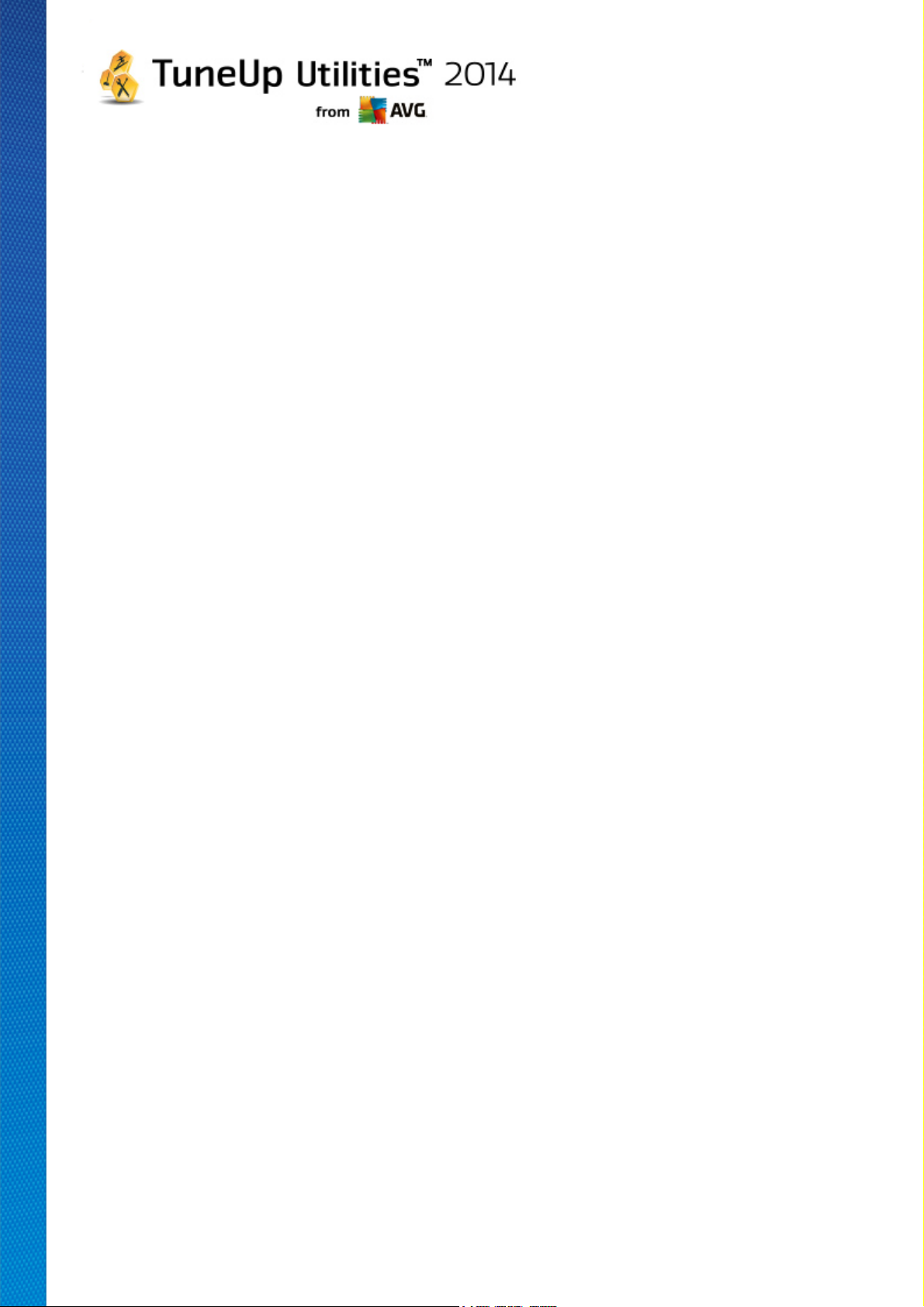
A simple way to speed up your system is therefore to defragment the hard disk. As the conventional
defragmentation often takes a long time, TuneUp Drive Defrag offers you two different modes. You either
decide for yourself how defragmentation should take place, or allow TuneUp Drive Defrag to make the
decision for you.
Find out below what exactly happens during the two defragmentation modes:
Thorough Defragmentation
This defragmentation mode arranges the newly sorted files particularly intelligently: system files that are
used frequently are stored at the start of the hard disk, so that Windows can find them again in no time
at all.
It is clear that this defragmentation mode will take longer than simply consolidating the files. TuneUp
Drive Defrag is therefore also carried out with particularly low priority so that you can continue working
almost undisturbed. This procedure speeds up the booting of Windows considerably. Frequently used
programs also start faster. This noticeably increases the performance of the computer.
Fast Defragmentation
This defragmentation mode consolidates all files again so that they can be read noticeably faster.
The advantage of this method is the speed with which it is carried out: The performance of your hard
disk is increased in no time at all.
How to Defragment your Hard Disk
Launch the TuneUp Drive Defrag module by going to the Optimize category in the Start Center and
selecting Defragment hard disk under Optimize registry and performance.
Alternatively, you can start the module by going to All functions in the Start Center and selecting the
Defragment entry under Hard disk.
Solid-state drives (SSD) are detected by TuneUp Utilities. They are not analyzed or defragmented, as it is
not possible to optimize solid-state drives through defragmentation and they could be damaged by
defragmentation.
Select which hard disks should be checked for optimization potential.
Select how defragmentation should take place according to the analysis.
As TuneUp Drive Defrag offers two different types of defragmentation, you must specify whether the
defragmentation type should be dependent on the analysis before you start the analysis.
Out of the four options, the first one is preselected because it gives you a personal recommendation after the
analysis and you can decide for yourself how the defragmentation should be carried out. For the other three
options, defragmentation starts as soon as the analysis is complete. If, however, the analysis determines that
the degree of defragmentation is very low, defragmentation will not be carried out for these three options
because TuneUp Drive Defrag deems it unnecessary.
Wait for result and then decide
TuneUp Utilities 2 014 © 20 1 3 C opyright A VG T echnologies C Z, s.r.o. A ll rights reserved. 51

We recommend this option for you. Once analysis is complete, you decide for each hard disk whether
you would like to run a fast or thorough defragmentation. You can also decide here to go without
defragmentation.
Automatically as recommended
TuneUp Drive Defrag makes the decision for you and defragments each hard disk as soon as the
analysis is complete using the mode suited to the degree of fragmentation.
Automatically thorough
You optimize your hard disk performance down to the last detail, even if this lasts a bit longer regardless of the analysis result.
Automatically fast
You would like to save time and defragment each hard disk particularly quickly, regardless of the degree
of fragmentation.
If you have selected the Wait for result and then decide option, you will see a dialog where you can
select how each hard disk should be defragmented. For all other options, you don't need to do anything
else, as defragmentation will run automatically after the analysis.
Select a hard disk in the top area and select a defragmentation mode.
TuneUp Drive Defrag determines the relationship between speed and the benefits to be gained and provides
you with a recommendation based on this.
Decide whether the computer should be shut down after defragmentation. Ensure that you have selected a
defragmentation mode for each hard disk.
Click Next to start the defragmentation.
During defragmentation, you can monitor each hard disk in real time and see how the usage map changes.
You can also look at the progress bar and determine the progress and how long the defragmentation has left.
For more tips and recommendations, please see NTFS Compared with FAT.
NTFS Compared with FAT
Hard disks can either use the NTFS file system, as set in current Windows versions as preference, or the old
FAT system as supported by the first Windows versions. Analysis of drives before defragmentation is
substantially faster on NTFS drives. For FAT systems, users must wait considerably longer and can take the
popular coffee break. This is just one of several reasons why the old FAT system should be converted to the
modern NTFS system.
The NTFS file system (NTFS = New Technology File System) is the file system from Windows NT and its
successors (e.g. Windows 2000, Windows XP, Windows Vista) right up to Windows 7. It offers an intelligently
devised access protection to file levels, allows flexible management of privileges, accommodates file sizes
above 4 GB, offers automatic error correction of the file system and can utilize the storage space of today's
standard hard disk sizes in a considerably more efficient manner.
TuneUp Utilities 2 014 © 20 1 3 C opyright A VG T echnologies C Z, s.r.o. A ll rights reserved. 52

If your hard disks still use the FAT file system, you can carry out a very simple conversion.
Although conversion is considered very secure, you should make a backup of your saved data before
attempting this.
Click the Windows Start icon to open All Programs, go to Accessories and click Command Prompt. If you
enter CONVERT.EXE C:/FS:NTFS in the command line, conversion will start.
Replace C: with another drive letter to convert a different partition. If the system partition is changed, the
computer will need to be restarted. In this case, follow the instructions on your screen.
TuneUp Utilities 2 014 © 20 1 3 C opyright A VG T echnologies C Z, s.r.o. A ll rights reserved. 53

9. Clean Up
In the same way as your home can get cluttered, your computer can also get clogged up with unnecessary
ballast, which uses up valuable disk space. We recommend that you carry out some spring cleaning from time
to time and delete unnecessary files from your system.
All modifications to your system will be monitored by TuneUp Rescue Center and can be undone if necessary.
Gain Disk Space and Delete Usage Data
In the section Gain disk space and delete usage data area shows you how many items you can delete
from your hard drives. After you have selected these, TuneUp Utilities runs a quick analysis in the
background and informs you how many items there are on your hard drives in the areas Clean up Windows
and programs, Clean up browser, Remove broken shortcuts and Disable Windows functions and how much
disk space they are taking up. Now you can now decide which items you want to delete and/or which
Windows functions you want to disable.
For more information, see Cleaning the Hard Disk.
Analyze Storage Usage and Delete Data
In the Analyze Storage Usage and Delete Data area, you can go a step further and search drives
systematically for unnecessary data and securely delete any sensitive data.
Finding and Removing Duplicate Files
The TuneUp Duplicate Finder module allows you to locate various duplicate files on your hard disk and
TuneUp Utilities 2 014 © 20 1 3 C opyright A VG T echnologies C Z, s.r.o. A ll rights reserved. 54

subsequently remove them, thus freeing valuable disk space.
For more information, see Finding and Removing Duplicate Files.
Finding and Deleting Large Amounts of Data
Use the TuneUp Disk Space Explorer module to find large files and folders on your system. You can then
archive this data or delete it fully if you are sure you will not need it again in the future. This is a way of freeing
up valuable disk space in one go.
For more information, see Finding and Deleting Large Amounts of Data.
Securely Deleting Data
The TuneUp Shredder module allows you to securely remove sensitive data. You can use three intelligent
deletion methods to ensure that even a professional could not restore your data.
For more information, see Securely Deleting Data.
9.1. Cleaning up Windows and programs
In this chapter, you will find out how you can free up valuable space on your hard disks under Clean up
Windows and programs and why it is useful to do so.
Under Clean up Windows and programs, you can see a structured list of items, including temporary
Windows files, old backups, obsolete logs and reports and unnecessary functions that can be safely removed
from the hard disk without any negative impact on your system.
TuneUp Utilities searches for many types of potentially unnecessary files that can be deleted without
causing problems. It then shows you how much space can be freed up. First you will receive a list of all files in
question and you can then decide yourself which of them you would like to delete.
Particular attention is paid to security. As a result, in contrast to conventional procedures that "blindly" comb
through the hard disk using certain patterns, no unpleasant surprises such as sudden error messages or nonfunctioning software occur.
9.1.1. How to clean up Windows and programs
Select the Clean Up category from the Start Center.
Click the Clean up Windows and programs feature.
You can now remove unnecessary files and old backups and also remove or disable Windows functions.
How to remove unnecessary files or old backups?
1. Select items from the list
As you can see, a clearly arranged list of the files found or old backups is shown. You see at a glance
how much space you could free up. To exclude individual file or backup types from being cleaned up,
uncheck the relevant checkboxes.
For each file or backup type you can also view a description in the right-hand window area by selecting
TuneUp Utilities 2 014 © 20 1 3 C opyright A VG T echnologies C Z, s.r.o. A ll rights reserved. 55

it.
Type
Description
Temporary Windows files
Windows creates files to temporarily store data that should normally be
deleted after its tasks are complete. These files can always be deleted.
Reports and logs from
Windows
Windows saves various reports and logs, e.g. for error analysis or on the
behavior of programs and services.
Unnecessary Windows
files
You can clean up the image preview for folders and caches category to gain
disk space.
Backup files of Windows
Repair programs like CHKDSK search your hard disk for lost clusters and save
them. These backups are usually never used by users and can therefore be
deleted.
Windows history lists
Windows creates history lists, which may log which files you were last working
on, for example. These are stored in the registry as references. By deleting or
moving the files, these entries become invalid.
Temporary program files
Many programs create files to temporarily store data that should normally be
deleted by the program after its tasks are complete. These files can always be
deleted.
Reports and logs from
programs
Many programs write log files that can be used to analyze their behavior. This
can be helpful, for example, when trying to solve problems. Any log files that
you do not plan on evaluating can be deleted.
Unnecessary program files
Thumbnails of images are used by various programs to provide a quick preview.
You can clean up the thumbnails and caches of programs to gain disk space.
Backup files of programs
Many programs automatically create backups of your files. These can be
deleted if you do not need them.
You can also click the Show item(s) button to view the full list of files or backups recommended for
removal.
2. Click Cleanup.
Cleanup may take several minutes. While the cleanup is taking place, very occasionally it can appear
that TuneUp Utilities is not responding. This is for technical reasons and is no cause for concern. As
soon as the cleanup is complete, operations will continue normally, and a message indicating that the
cleanup was successful will be displayed. You can close this dialog.
9.1.2. What Types of File are Recommended for Deletion?
TuneUp Utilities searches for the following types of files and backups which can normally be deleted from
your hard disk without causing problems.
TuneUp Utilities 2 014 © 20 1 3 C opyright A VG T echnologies C Z, s.r.o. A ll rights reserved. 56

Program history lists
Many programs create history lists, which may log which files you were last
working on, for example. These are stored in the registry as references. By
deleting or moving the files, these entries become invalid.
9.2. Cleaning up browser
Type
Description
Cache
All pictures, text and animations that you view in your browser while surfing the
Internet are saved in the cache. If you visit a website again, the text and
images can be loaded from the cache more quickly than from the Internet.
However, it is advisable to empty your cache from time to time.
Cookies
Cookies contain information about websites that have been visited and are
saved by Internet browsers while you are surfing the Internet without asking
you first. A cookie may contain login data for a website or information about
the user’s surfing behavior.
Optimize databases
The Mozilla Firefox databases are optimized to gain disk space.
Download history
The download history contains a list of files that have been downloaded.
Website properties
Some website properties, such as font size, are saved in the browser.
As you surf the Internet, your browser saves various kinds of data on your computer.
You no longer need to go through the laborious task of deleting these traces of your surfing activity yourself
using your browser; now you can let TuneUp Browser Cleaner search for this data for you. Then, you just
need to select the data that you no longer need and TuneUp Browser Cleaner will delete it for you straight
away.
In the following chapter, you will find out how you can use the TuneUp Browser Cleaner module to quickly
clean up your Internet browser by deleting the cache, cookies and history in next to no time.
9.2.1. How to Clean Your Browser
Start the TuneUp Browser Cleaner module by going to the Clean Up category in the Start Center and
selecting Clean up browser from the Gain disk space and delete usage data area.
Alternatively, you can start the module by going to All functions in the Start Center and selecting the Clean
up browser entry under Usage data.
Under Browsers, select the Internet browser that you want to clean up. You can choose from Internet
Explorer, Mozilla Firefox, Google Chrome, Opera and Safari, as well as the plug-ins Adobe Flash Player and
Microsoft Silverlight.
TuneUp Browser Cleaner then determines the items that can be deleted for the selected browsers. Under
the name of a browser, there is a list of categories that you can clean up:
TuneUp Utilities 2 014 © 20 1 3 C opyright A VG T echnologies C Z, s.r.o. A ll rights reserved. 57

Form data
Data entered in web forms, such as address details, is saved in the browser.
Saved passwords
Passwords for certain websites can be saved. These passwords should only
be deleted by experienced users.
Index.dat files
Internet Explorer's URL caches are saved in what are known as index.dat files.
Please note that these files should only be cleaned up by experienced users.
Internet history
The addresses of all the websites you have visited are saved in the Internet
history.
Last download location
The path that was manually entered most recently for downloading a file is
saved here.
Session
Mozilla Firefox saves the last and current session with the tabs and websites
opened during that session.
Temporary files
Temporary usage data for the browser is saved here.
More Mozilla files
In these additional files, Mozilla Firefox saves backups, updates, crash and
error reports and log files.
More Opera files
These additional Opera files that can be cleaned up include icons, thumbnails,
VPS, temporary downloads and the app cache.
Most recently entered
URLs
The website addresses that have been most recently entered manually are
saved here.
You have the option to protect the cookies from some websites by specifying an exception and excluding
them from the cleanup. To do this, check the box for the Protect cookies from certain websites option. A
new dialog now opens where you can select the websites for which you wish to protect cookies from the list
under Delete. Once you have made your selection, simply click the right arrow between the two lists. The
cookies from the selected websites are then immediately protected.
Using the Protect items that are less than a week old option, you can protect saved data with a recent
date. To do this, simply check the box for this option. Items that are less than a week old are then excluded
from the cleanup.
9.3. Removing Broken Shortcuts
In this chapter, you will find out why it is important to do so and how you can clean up your system with
the TuneUp Shortcut Cleaner module by removing invalid references and shortcuts.
The TuneUp Shortcut Cleaner module helps you quickly and easily to "restore order" to your computer. The
module checks all shortcuts on your Desktop, in the start menu and in the Quick Launch bar. If a shortcut
references a program that no longer exists or a deleted file, you can easily remove it. Empty folders in the
Start menu are also identified, which mostly arise after you have rearranged the Start menu manually.
In addition, TuneUp Shortcut Cleaner analyses the file history lists from Microsoft Office programs,
TuneUp Utilities 2 014 © 20 1 3 C opyright A VG T echnologies C Z, s.r.o. A ll rights reserved. 58

OpenOffice©, Windows Media Player and Nero©. These lists contain references to the files most recently
accessed in the programs. These entries will also be checked here. If some point to files that no longer exist
or which have been moved, you can delete them.
This means that your system is free from unnecessary ballast; it also means that you no longer have to waste
time trying to call up broken links.
9.3.1. How to Remove Broken Shortcuts
How to Remove Broken Shortcuts
Start the TuneUp Shortcut Cleaner module by going to the Clean Up category in the Start Center and
selecting Remove broken shortcuts from the Gain disk space and delete usage data area.
Alternatively, you can start the module by going to All functions in the Start Center and selecting the
Remove broken shortcuts entry under Usage data.
Your interface (Desktop, Start Menu, Quick Launch bar) and the history lists of some programs are checked
for broken shortcuts and entries. This analysis can last several minutes.
After the analysis TuneUp Shortcut Cleaner shows you a list of all broken shortcuts and references. If no
broken entries have been found, you will only receive a list of the places that were searched. In this case,
click Close to exit this function.
You decide whether to delete all broken shortcuts or not. Clear the checkboxes of those invalid references that
you do not want to delete. The standard setting is for all invalid references to be deleted.
Click Cleanup. The cleanup process normally lasts just a few seconds. Afterwards you receive a short status
report on the number of references and shortcuts removed.
Click Finish to exit TuneUp Shortcut Cleaner.
9.4. Disabling Windows functions
Click this item to view the status of the individual functions. For every function, you receive a description that
helps you decide how to proceed. The system shows you how much disk space is taken up by an activated
function.
You can disable or remove the following optional Windows functions:
Hibernation File
Hibernation mode is when your computer is shut down without needing to close any open windows,
programs or documents first. All data in the memory of the computer is saved to the hard disk. If the
computer is turned back on again, you can continue from the point at which you broke off your work. All
previously opened windows, programs and documents are immediately restored.
Even if you do not require hibernation mode, the hibernation file takes up valuable disk space. It is
exactly the same size as your computer's memory. If, for example, your computer has 4 gigabytes of
memory, the hibernation file will also take up 4 gigabytes of space on your hard disk. This is because in
hibernation mode the entire content of the memory must be saved.
If you do not use hibernation mode, you can disable it here and thereby free up the disk space it would
TuneUp Utilities 2 014 © 20 1 3 C opyright A VG T echnologies C Z, s.r.o. A ll rights reserved. 59
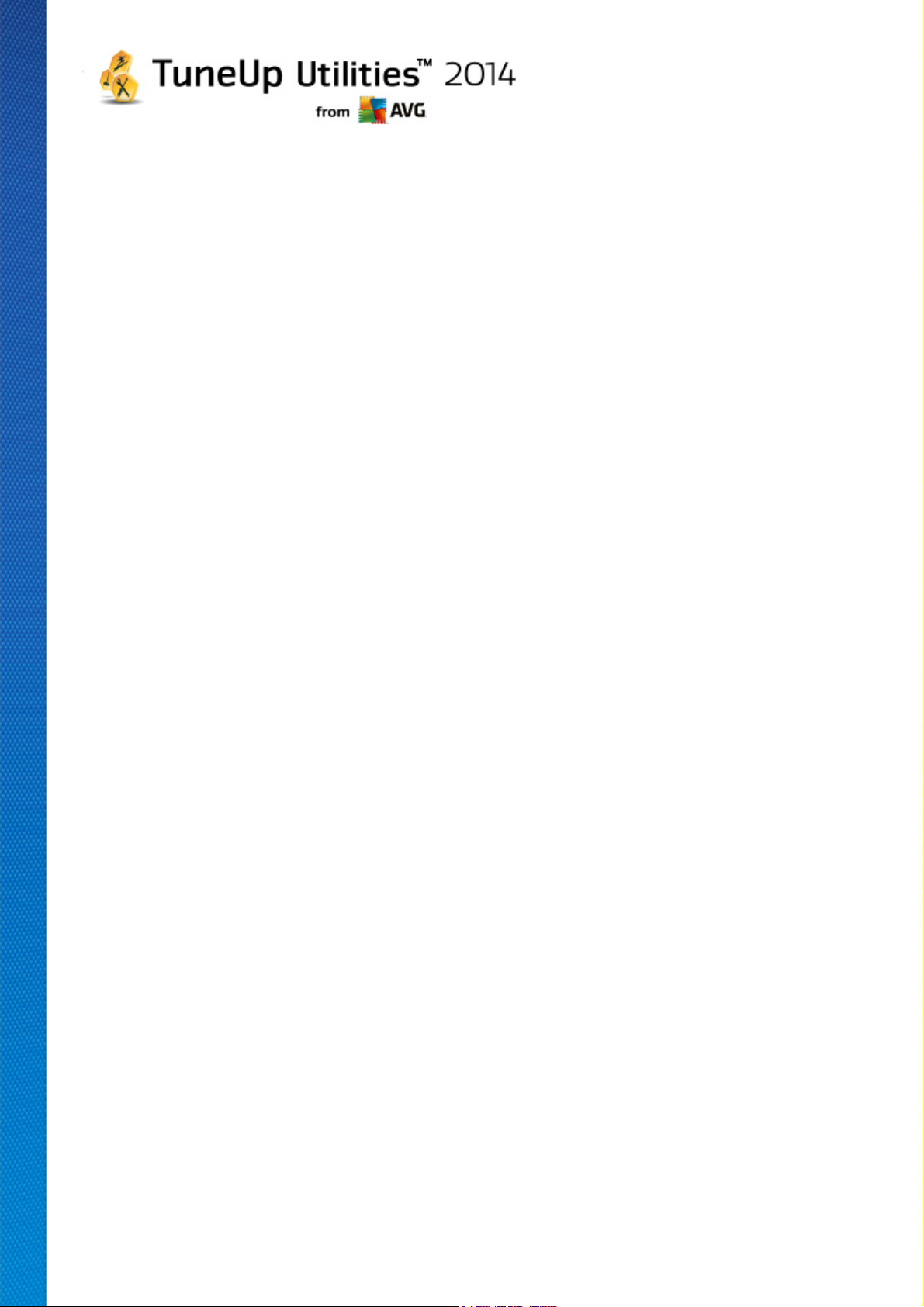
otherwise use. You can of course reactivate it at any time.
Windows Messenger
Windows Messenger is a program that lets you exchange instant messages with friends. If you do not
use Windows Messenger, you can easily remove it from your computer here.
Index for Windows Desktop Search
Desktop Search is a Windows function that allows you to find files and folders quickly. It creates a
search index with entries for each file and folder. When you search for something (in Windows Explorer
or Outlook, for example), you search only this index instead of searching the entire hard disk. This
makes the process much quicker. Depending on the number of files on your hard disk, this index can
be quite large and may require lots of memory.
If you do not use Windows Desktop Search, then you can not only free up disk space by disabling the
feature, but also increase your computer's performance.
9.5. Finding and Removing Duplicate Files
In this chapter, you will find out how you can use the TuneUp Duplicate Finder module to locate various
duplicate files on your hard disk and subsequently remove them.
A hard drive resembles a family garage – junk expands to fill available space. An SSD drive behaves very
much the same way, while being considerably smaller. You may not notice it at first sight, but a deeper look
will surely reveal a few dozen duplicate files on your hard drive, eating up precious disk space.
TuneUp Duplicate Finder lends you a hand in the tedious yet rewarding task of removing duplicate files from
your computer. With its help, your digital junk levels will be notably reduced. It can search for files with the
same name, the same size, and/or the exact same contents. It also helps you examine each file and decide
which one to keep. Finally, it can ignore small files, so you can concentrate on the more wasteful redundancy.
9.5.1. How to Find Duplicate Files
Start the TuneUp Duplicate Finder module by going to the Clean Up category in the Start Center and
selecting Find and remove duplicate files from the Analyze storage usage and delete data area.
Next, click the Scan for Duplicates Now button to start searching for duplicate files on your hard drive. By
default, the whole disk is being scanned; however, you can narrow your selection down by specifying a
particular area of you hard drive. The scan usually takes only a few seconds. After it's finished, the TuneUp
Duplicate Finder shows you a number and size of all duplicate files found (if any were found). In order to view
them, click the Show duplicates button.
Now you can decide whether you want to remove or to keep the duplicate files found. All findings are sorted by
category (Pictures, Music, Videos, Documents, Others). Switch between category views by clicking their
names in the column on the right. You can also use the roll-down menu to sort files in each category (by size,
by name etc.) in ascending or descending order. In case of some files (images, for example), a small preview
is available, helping you to decide what to do with them.
As your next step, choose the files that you want to remove. It's very easy – just check the boxes next to their
names in the right part of the dialog. Please note, that if you select all copies of the same file, a warning
message appears, asking you to confirm that you really want to remove them all. This is a safety measure
ensuring that you don't accidentally remove the original version.
TuneUp Utilities 2 014 © 20 1 3 C opyright A VG T echnologies C Z, s.r.o. A ll rights reserved. 60
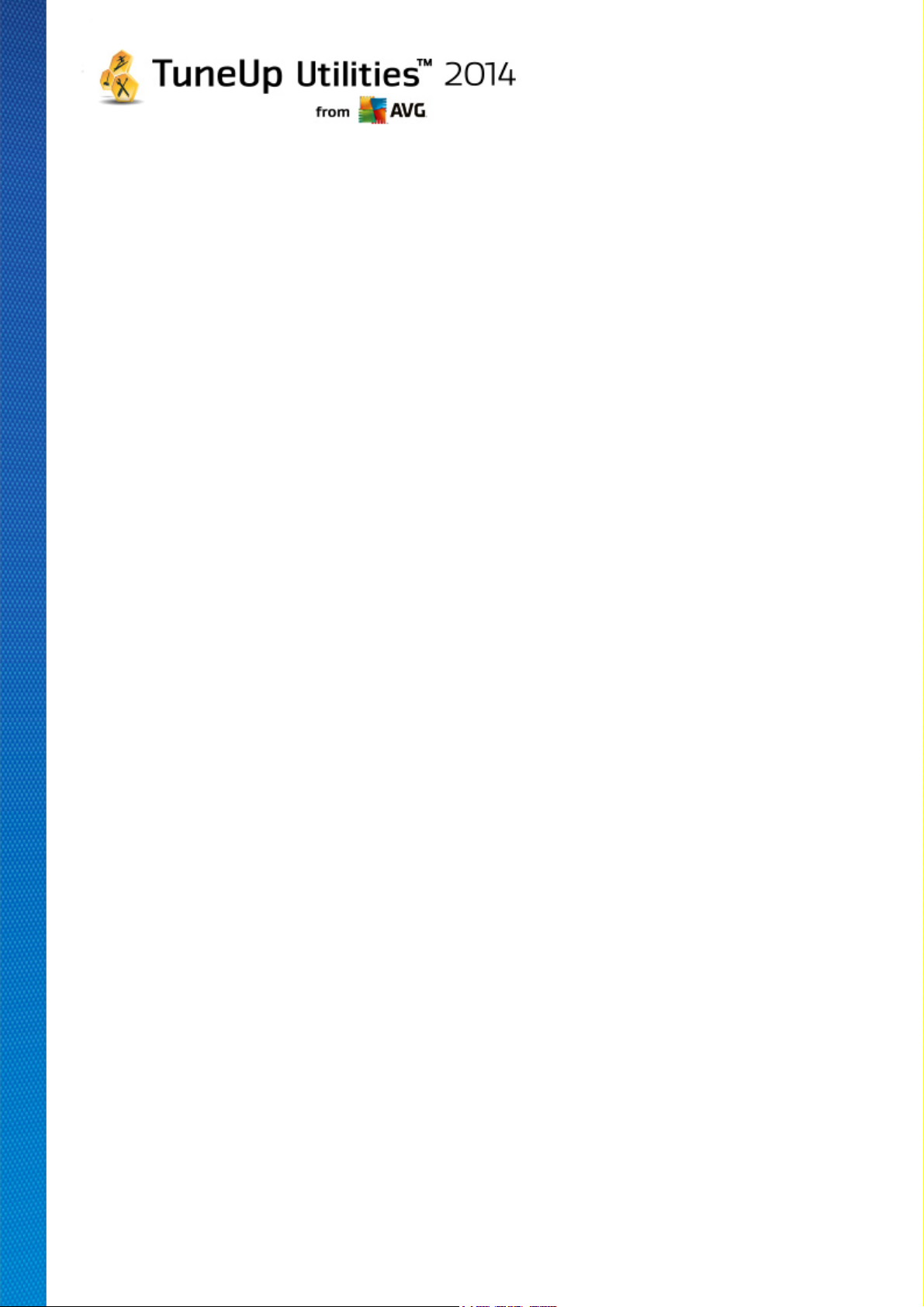
After you select one or more duplicate files, the Remove selected button in the lower-right corner of the
dialog becomes active. Click it and confirm that you really want to move selected files into Windows Recycle
Bin. The removal process itself usually takes only a few seconds.
The list of categories and files will be appropriately updated. Now you can either close the module, or click the
arrow button in the upper-left part of the dialog to start searching for duplicates anew.
9.5.2. How to Configure TuneUp Duplicate Finder
The central settings dialog of the TuneUp Utilities allows you to modify your TuneUp Shortcut Cleaner
behavior. Right now, only one option is available (with more to come).
To access these settings, click Settings in the menu bar of the TuneUp Utilities Start Center, then click on
a module name on the left of the navigation bar. You can also access the same dialog directly from the
TuneUp Shortcut Cleaner module – simply click the Settings link in the upper-right corner of the window.
Use the Ignore files smaller than: text field to set the maximum file size to be ignored by the TuneUp
Shortcut Cleaner (in KB). Such files won't be included into TuneUp Shortcut Cleaner searches, thus
allowing the module to concentrate on bigger and more problematical duplicates.
9.6. Finding and Deleting Large Amounts of Data
In this chapter, you will find out how you can use the TuneUp Disk Space Explorer module to obtain a rapid
overview of the space taken up on your hard disks, in order to clean them up quickly and efficiently.
The capacity of modern hard disks and memory cards has increased tremendously over the last several years.
At the same time, the needs of the user have also increased to the point where we still manage to completely
fill up even the new larger drives.
Obviously, this development hasn't exactly made it easier to keep track of these huge quantities of data. With
so many files and nested folders, how is it possible to determine where the most space is being taken up (and
possibly wasted)?
TuneUp Disk Space Explorer helps you find the largest files. You can then archive them onto a CD, DVD or
an external hard disk, for example. It might be a good idea to make sure that you do not need these files any
more and decide to delete them instead. In this way, you can free up a vast amount of valuable disk space in
one go.
9.6.1. How to Run an Analysis
Launch the TuneUp Disk Space Explorer module by going to the Clean Up category in the Start Center and
selecting Find and delete large amounts of data from the Analyze storage usage and delete data area.
Alternatively, you can start the module by going to All functions in the Start Center and selecting the Find
and delete large amounts of data entry under Hard Disk.
Choose what to analyze:
Analyzing drives
From the list of all of the drives attached to your computer, select those that should be included in the
search for huge files. The wizard shows the total size of each drive and the free space available. It is
especially important to analyze the drives that have little free space remaining.
TuneUp Utilities 2 014 © 20 1 3 C opyright A VG T echnologies C Z, s.r.o. A ll rights reserved. 61

Analyzing folders
You can save a lot of time by analyzing individual folders. If you want to analyze an individual folder, you
must enable Analyze folders. Click Select to open a tree structure of all your folders, from which you
can select just one folder by highlighting it and clicking OK.
Click Next to start the analysis.
The analysis may take a while depending on the size and usage of the selected drives or folders. As soon as
the analysis is complete, click Finish to display the results in the main window.
9.6.2. Analysis Results
Folder Structure
After the analysis, the TuneUp Disk Space Explorer main window opens. This is divided into two areas. In
the left-hand area of the window, there is a tree view of your drives and folders, the same as in Windows
Explorer. The data for the location selected in the tree view is displayed in the right-hand area of the window.
By default, the most recently analyzed drive is displayed first.
If you have decided against the analysis and clicked Cancel, the main window still opens, but you will not see
any information on the individual drives. You can also start an analysis from here, but only for one drive each.
Displaying Information
To display information in the right-hand area of the window, you can choose between several views by clicking
on the respective tab at the top edge.
In each view, you will receive a list, and you can sort the columns into ascending or descending order easily
by clicking on the column name. Sorting according to size in particular will give you a quick overview of your
biggest files.
The following views are available for displaying the disk space allocation.
Overview
The default view Overview is an ideal first step when cleaning up your drives. The most important
information from all of the other views is combined to give you a general overview.
You can always find information about the selected element in the folder tree at the top of the window,
in the upper area with a colorful background. The size and percentage of space used is displayed for
each drive.
If, however, a folder is selected, this area will show you the size of the folder including all its files and
subfolders. You also receive information on the creation date of the folder and when it was last used.
In the lower area of the window, you will see the following tables:
My Computer
With regard to the first table, My Computer represents an exception. Instead of an overview of the
largest files and folders, it will show the occupied space for each drive.
TuneUp Utilities 2 014 © 20 1 3 C opyright A VG T echnologies C Z, s.r.o. A ll rights reserved. 62
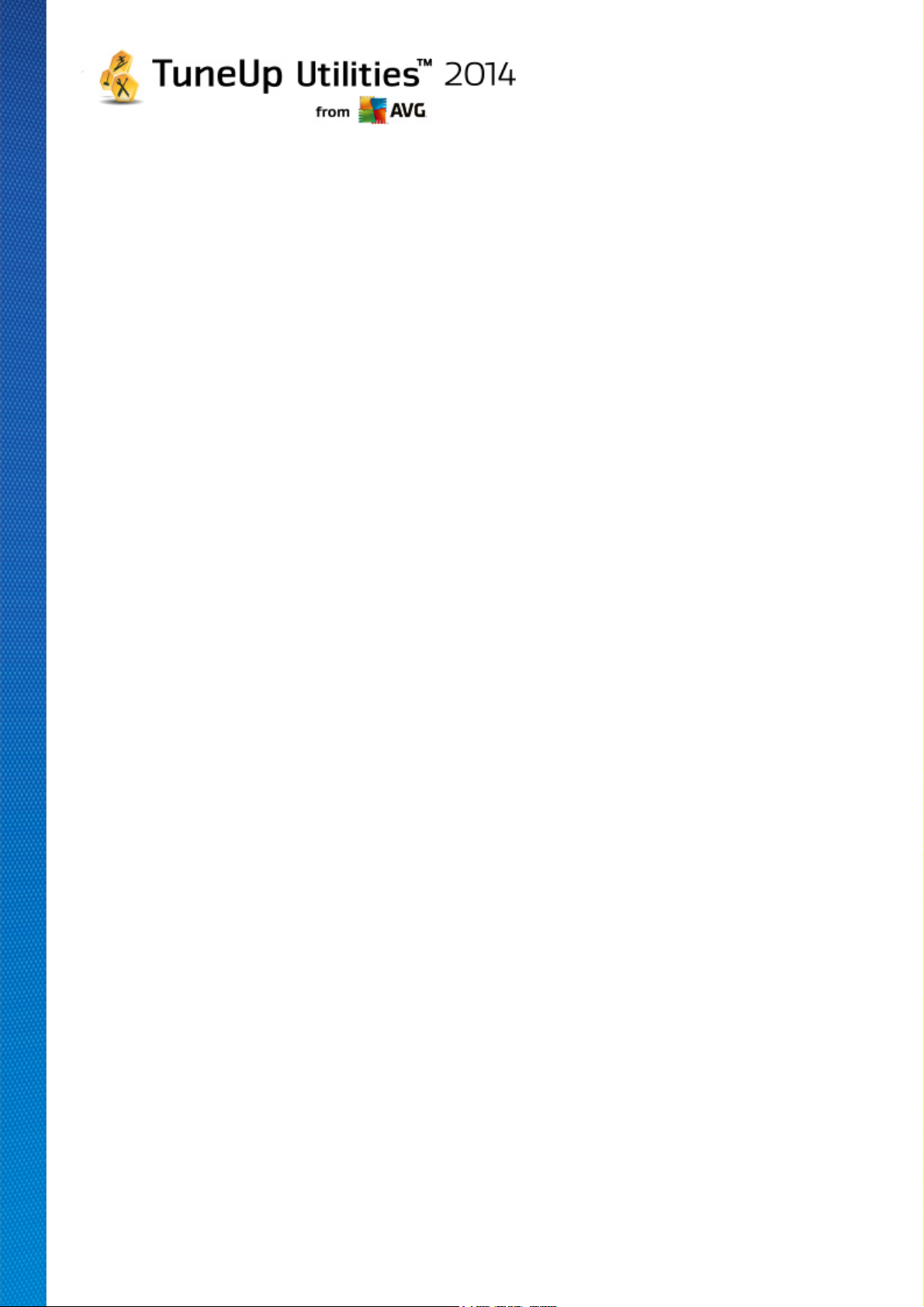
Computer
With regard to the first table, the Computer view represents an exception. Instead of an overview of
the largest files and folders, it will show the occupied space for each drive.
Computer (Windows XP: My Computer)
With regard to the first table, the Computer (or My Computer) view represents an exception. Instead of
an overview of the largest files and folders, it will show the occupied space for each drive.
Overview of the Largest Folders and Files
Here you can see a graphical overview of the space on the selected drive or folder in the form of a pie
chart. The size and percentage of space occupied is shown here for up to 10 folders and files. If you
would like to see more than the 10 elements that are displayed, simply click on the link Show
Contents to switch to the Contents view.
File Types
This table organizes the files contained in the selected element based on file types and shows you at a
glance which types of files (documents, music files, videos or images) are taking up the most disk
space.
Please note that this view does not just include the files that are directly located in the selected drive or
folder, but also includes all files in subfolders. You can limit the amount of information being displayed
by moving a level lower in the folder tree on the left.
If you would like to see the individual files included in a given file type, simply click on the name of the
file type in the table. This will directly open the correct category in the file types view.
Top 10 Files
This table is particularly useful in acute disk space shortages. It shows a list of the top 10 files that take
up the most disk space. As with the last table, this view does not just include the files that are directly
located in the selected drive or folder, but also includes all files in subfolders. If you click on one of the
files in the table or on the link Show top 100 files, the corresponding Top 100 files view will open.
There you can move, archive or delete files.
Contents
This view shows the contents of the selected element in the folder tree on the left. In addition to basic
information such as name and type, as in Windows Explorer, each element has a field that displays its
size and the percentage of disk space that it takes up. A graphical representation with bars allows you
to recognize at a glance which files and folders are taking up the most space.
Double click on a folder to move a level deeper and to show the contents of the folder.
File Types
Overview and file types
By default, a practical overview of your file types opens, showing you at a glance which ones take up
the most disk space.
TuneUp Utilities 2 014 © 20 1 3 C opyright A VG T echnologies C Z, s.r.o. A ll rights reserved. 63

The top edge of the window displays buttons for Images, Documents, Compressed files, Music files,
Video files and Other. Click on one of these buttons or on the respective entry in the overview to
display all files of the respective file type.
Advanced: Which file extensions are included?
Each file type category includes files with many different file extensions. Images, for example,
includes the file extensions .bmp, .jpg, .gif, .tif and .png. The exact list of file extensions included is
adapted to suit your system automatically by TuneUp Disk Space Explorer. Click Advanced on the
top right of your window to display this list. You can customize this easily by unchecking the checkbox.
The Other category shows you all other files that do not belong to any of the other file types.
This is where the list of extensions displayed after clicking Advanced is particularly helpful, as you can
configure which files should be shown in the list shown below.
In the context menu (displayed after right-clicking on the list of file extensions), you can quickly select
everything or reverse the current selection.
Explore your own hard drive and use the available views to look for ways that you can free up more disk
space. Sorting the list by file size or date of last access can also help you discover interesting files. To
do this, simply use the mouse to click on the headlines with a gray background at the top of the
columns.
Cleanup Tip: Sorting files by the date of last access in combination with limiting a view to certain file
types allows you to find objects such as older MP3 files or videos that you may not want to listen to or
watch any more.
Top 100 files
For most users, this is the most interesting view. This shows you the 100 largest files in the selected
location of the folder tree, clearly organized by file size. As the contents of all subfolders are included,
this view allows you to free up hundreds of megabytes or even several gigabytes with a few clicks,
depending on the size of your system.
9.6.3. How to Configure TuneUp Disk Space Explorer
TuneUp Disk Space Explorer provides you with some options for personalizing the appearance of your
system. To customize the available options, click File and then Settings.
Hidden files and folders
The Hidden files and folders section allows you to determine whether hidden files and folders should be
shown in TuneUp Disk Space Explorer. By default, the Windows Explorer settings will be applied. If you
want to configure different settings to the Windows Explorer settings, simply click Use user-defined settings
and tailor the options to your needs. By default, TuneUp Disk Space Explorer protects all elements in
system folders to prevent you from accidentally deleting or moving important system files. If you know your
system perfectly, you can disable this protection in the Protected system elements section. Check the
checkbox beside Permanently disable protection.
Deletion method
The Deletion method section lets you decide which method TuneUp Disk Space Explorer should use as
TuneUp Utilities 2 014 © 20 1 3 C opyright A VG T echnologies C Z, s.r.o. A ll rights reserved. 64

the default when deleting files and folders. The standard deletion method Move to Recycle Bin is particularly
recommended for beginners, as accidentally deleted files can be restored.
However, please note that the Windows Recycle Bin can only hold a limited amount of data. If the storage limit
of the Recycle Bin is exceeded or if Windows needs more space, the oldest files in the Recycle Bin will be
permanently deleted over time.
If the deletion method Permanently delete is selected, the Windows Recycle Bin will be bypassed and the
files will be deleted directly. Restoring these files at a later time is only possible with luck and special software
such as TuneUp Undelete.
The three other deletion methods use TuneUp Shredder to make restoring the deleted files practically
impossible.
9.6.4. How to Archive Files
Archiving Files with TuneUp Disk Space Explorer
If, when browsing through your computer, you find some files that you don't actually need any more but still
don't want to delete, TuneUp Disk Space Explorer has a great solution to this problem:
Thanks to the smooth cooperation with Windows Explorer you can copy these files to a USB stick or external
hard disk before deletion, for example.
1. Click on the selected file(s) and select Copy from the Edit menu or use the shortcut Ctrl+C.
2. Open the selected target drive in Windows Explorer and paste the copied files using the Paste menu
item or the shortcut Ctrl+V.
Thanks to support for all major burning programs, you can also easily burn files to a CD or DVD. Simply drag
the files you want by holding down the mouse key (drag & drop) directly to the burn list in your burning
program.
Deleting Archived Files with TuneUp Disk Space Explorer
After successfully archiving the files, you can delete them safely in TuneUp Disk Space Explorer and
thereby free up valuable disk space. Select a file and then click Delete in the toolbar.
9.7. Securely Deleting Data
In this chapter, you will find out how you can use the TuneUp Shredder module to permanently delete files,
folders and the Recycle Bin and why it is important to do so.
Securely Deleting Data Afterwards
If you have deleted a sensitive file in a "normal" way, you cannot subsequently delete it with TuneUp
Shredder. However we have a tip for you:
When you defragment hard disks, any deleted files are normally overwritten and cannot be recovered
afterwards. Simply use TuneUp Drive Defrag to subsequently increase the security of a normal deletion
method (see How to Defragment Your Hard Disk).
TuneUp Utilities 2 014 © 20 1 3 C opyright A VG T echnologies C Z, s.r.o. A ll rights reserved. 65

When you delete a file, it generally ends up in the Recycle Bin. In Windows, this Recycle Bin is simply a
folder that collects files for deletion. Retrieving a file from the Recycle Bin is child's play and therefore many
users regularly empty the Recycle Bin or delete their files without sending them to the Recycle Bin, in order to
feel that the file has been securely deleted.
Note however that when you delete a file, Windows does not actually remove it altogether - its entire content
remains on the hard disk. Windows merely marks the file as "deleted" from the file system and releases the
space taken up by the file so that it can be used again. Until this disk space is used again, it is relatively easy
to restore this file (e.g. with TuneUp Utilities -> Restoring Deleted Files).
However, if you want to be absolutely sure that even professionals could not restore your sensitive data, use
TuneUp Shredder to irreversibly delete files, folders and the Recycle Bin. You can choose the most suitable
of three different Deletion Methods.
9.7.1. How to Securely Delete Data
Launch the TuneUp Shredder module by going to the Clean Up category in the Start Center and selecting
Securely delete data from the Analyze storage usage and delete data area.
Alternatively, you can start the module by going to All functions in the Start Center and selecting the
Securely delete data entry under Hard disk.
What would you like to delete?
Files
1. Select Files.
This option lets you search for files on your computer to select them for deletion.
2. Click Add to add a file to be deleted to the list.
The Explorer opens. Double-click on a file to be deleted to add it to the list. Alternatively, you can
drag and drop a file from your opened Explorer or from the Desktop to the list. Select a file with
the mouse and drag it into the list.
The Delete allocated free disk space option overwrites the space that becomes free through
deletion, thereby increasing security of deletion.
If you add a file to the list by mistake, you can remove it again by selecting the entry and
clicking Remove.
3. Click Next to confirm your selection.
You can now select the deletion method you want (see Deletion Methods).
Folders
1. Select Folders.
This option lets you search for folders on your computer to select them for deletion. When a
folder is deleted, all the files it contains will also be deleted. When you select a folder for
TuneUp Utilities 2 014 © 20 1 3 C opyright A VG T echnologies C Z, s.r.o. A ll rights reserved. 66

deletion, the program detects whether this contains subfolders and you have the opportunity to
exclude these from the search.
2. Click Select.
A tree structure opens in your folder. Select here a folder to be deleted and click OK.
Alternatively, enter into the text field the full path of the folder to be deleted.
The Delete allocated free disk space option overwrites the space reserved for the files in the
selected folder, thereby increasing deletion security.
If the selected folders have subfolders, here you can remove them from the search. Do this by
unchecking the Include subordinate folders checkbox.
3. Click Next to confirm your selection.
You can now select the deletion method you want (see Deletion Methods).
Recycle Bin
1. Select Recycle Bin.
This option shows you the Recycle Bin, so that you can empty it. You receive information on the
number of files it contains and the amount of disk space taken up by the Recycle Bin. You can
also display the content before deleting it.
2. Click Show contents.
You receive information on the size of the Recycle Bin and the number of files it contains. To
ensure that there are no important files in the Recycle Bin, you can display the content before
deletion takes place.
The Delete allocated free disk space option overwrites the reserved free space of files in the
Recycle Bin, thereby increasing security of deletion.
3. Click Next to confirm your selection.
You can now select the deletion method you want (see Deletion Methods).
9.7.2. Deletion Methods
TuneUp Shredder provides the following three deletion methods that differ in terms of length of deletion and
security of deletion. Each of these deletion methods can be increased by repeating the deletion process. Note
however, that the deletion process then takes longer.
Fast deletion
Files will be overwritten with a single character. The original text of the files will be replaced with endless
columns of a certain letter.
Secure deletion in accordance with DoD 5220.22-M
A procedure developed by the United States Department of Defense (Regulation DoD 5220.22-M) will be used.
TuneUp Utilities 2 014 © 20 1 3 C opyright A VG T echnologies C Z, s.r.o. A ll rights reserved. 67

Prior to deletion, the files are overwritten with special data patterns multiple times, destroying the original
contents so effectively that even expensive examinations of the magnetic structure of the disk in a special
laboratory would not allow the data to be recovered.
Secure deletion, Gutmann method
This method, named after its inventor Peter Gutmann, overwrites the files to be deleted 35 times with random
values in a special pattern and then deletes them. This method is considered the most secure way to delete
files with software, but also takes the longest time.
TuneUp Utilities 2 014 © 20 1 3 C opyright A VG T echnologies C Z, s.r.o. A ll rights reserved. 68

10. Fix Problems
Unfortunately, things sometimes don't go quite as you expected when you are working with a computer. With Fix problems, TuneUp Utilities offers you various functions for discovering and rectifying any problems that occur. In addition, the program helps you to recover accidentally deleted files. Under Frequently corrected problems, you will find the troubleshooting functions that you use most often, which can be opened by clicking on them.
In the Manage processes and show system information, advanced users are given the option to manage
running processes or display system information.
All modifications to your system will be monitored by TuneUp Rescue Center and can be undone if necessary.
Fixing Common Problems
The TuneUp Repair Wizard module fixes common computer and display problems in next to no time. From
a list of problems frequently reported by Windows users you can select the ones that have happened to you
and fix them in a matter of clicks. For example, here you can display missing icons from the desktop again
with just one click.
For more information, see Fixing Common Problems.
Checking the Hard Disk for Errors
The TuneUp Disk Doctor module takes your system drives in hand and checks them for errors in the file
system. If problems are found, TuneUp Disk Doctor can fix them immediately.
TuneUp Utilities 2 014 © 20 1 3 C opyright A VG T echnologies C Z, s.r.o. A ll rights reserved. 69

For more information, see Checking the Hard Disk for Errors.
Restoring Deleted Files
The TuneUp Undelete module allows you to restore files that have already been deleted from the Recycle
Bin. You can search for deleted files using various criteria. A particularly exciting feature here is that files can
also be restored on external storage media (e.g. a USB flash drive).
For more information, see Restoring Deleted Files.
Displaying and Closing Running Processes
The TuneUp Process Manager module provides details of running processes and open files. You can
manage these processes and thus exercise precise control over processor load, memory usage, and open
files.
For more information, see Managing Running Processes.
Showing System Information
The TuneUp System Information module provides details of running processes and open files. You can
manage these processes and thus exercise precise control over processor load, memory usage, and open
files.
For more information, see Showing System Information.
10.1. Fixing Common Problems
In this chapter, you will find out why it is important to do so and how you can use the TuneUp Repair
Wizard module to fix common problems easily. Simply select the problems in question and TuneUp Repair
Wizard will fix them for you.
You keep having problems with your computer in your day-to-day work. Without warning, Windows suddenly
displays the wrong icons, hides the taskbar or shortcuts on the desktop disappear.
If you discover problems like these on your computer but do not know how to describe them, you will find this
function very useful. You select the problems that are occurring from a list of typical computer problems, and
TuneUp Repair Wizard fixes them immediately.
10.1.1. How to Fix Common Problems
Launch the TuneUp Repair Wizard module by going to the Fix problems category in the Start Center and
selecting the Fix common problems entry from the Check system and fix problems area.
Alternatively, you can start the module by going to All functions in the Start Center and selecting the Fix
common problems entry under Windows.
Select the problems you have for repair. TuneUp Repair Wizard shows you a clearly arranged list of
common Windows problems. After you select an entry in the list, a detailed explanation of this problem
appears in the right-hand window area. Select the checkbox for every problem that you are experiencing.
Click Next to start the repair. This opens a list of the selected problems opens that you must confirm by
TuneUp Utilities 2 014 © 20 1 3 C opyright A VG T echnologies C Z, s.r.o. A ll rights reserved. 70

clicking again on Next. The repairs are now carried out.
Click Finish to close the module.
10.2. Checking the Hard Disk for Errors
In this chapter, you will find out how you can analyze your drives using the TuneUp Disk Doctor module and
why it is important to do so.
When working with your computer, files are constantly being read and written – regardless of whether you are
editing a text document, looking at pictures or simply starting an application. Windows places all files in
special file systems to allow quick access to all necessary information at any time.
More information on system files
File systems keep track of every file and folder on a drive and save information about these objects such as
their name, size, date of last access, location and much more.
The file systems used by Windows for hard drives, USB flash drives, memory cards (such as those used by
digital cameras) and diskettes are called FAT and NTFS. The newer of the two file systems, NTFS, allows you
to save additional information such as access authorizations and is better suited for the size of modern disks
than FAT.
Over time, errors may occur in these complicated systems - due to defects in the drives being used, power
outages or program crashes. If these errors are not found and corrected quickly, this can lead to error
messages, problems with programs and, in the worst case, total loss of important data.
TuneUp Disk Doctor performs a thorough analysis of your drives and their file systems. If any errors are found
during analysis, they can be repaired automatically. This is how you guard against data loss.
10.2.1. How to Check your Hard Disk
Launch the TuneUp Disk Doctor module by going to the Fix problems category in the Start Center and
selecting the Check hard disk for errors entry from the Check system and fix problems area.
Alternatively, you can start the module by going to All functions in the Start Center and selecting the Check
for errors entry under Hard disk.
Select the drive to be checked by TuneUp Disk Doctor and click Next.
Select Normal analysis or Thorough analysis.
Because the Thorough analysis can take a long time for large drives, the Normal analysis of the selected
drive is sufficient in most cases – this usually takes 1-2 minutes.
However, if errors occur on your system or Windows reports problems with reading or writing data, a
Thorough analysis is recommended.
Click Next to start the analysis.
During the analysis, TuneUp Disk Doctor provides you with a graphical display of the progress. The boxes
displayed represent the space usage of the drive being examined.
TuneUp Utilities 2 014 © 20 1 3 C opyright A VG T echnologies C Z, s.r.o. A ll rights reserved. 71

If no errors have been found, click Finish to exit the module.
Analysis step
Explanation
Normal and thorough analysis
Checking files and folders
(NTFS and FAT)
Every element in the file system is checked. The program ensures that the
structures of all files and folders are correct.
Checking indexes
(NTFS only)
Indexes are references to folders in the NTFS file system. If any of these
indexes are damaged, the associated folders will not be displayed in the file
system.
If any of your files or folders have suddenly "disappeared", there is a good
chance that they will be recovered after repairing the file system.
Checking security
descriptors
(NTFS only)
Files and folders in the NTFS file system are usually protected by security
descriptors that prevent access by unauthorized users. During the analysis,
errors in these descriptions are found and corrected.
In some cases it is necessary to restart your computer in order to successfully complete the analysis or repair
process. This can happen, for example, when active programs or Windows itself are using the selected drive
and thus prevent TuneUp Disk Doctor from having exclusive access.
If a system restart is necessary, TuneUp Disk Doctor will show you a corresponding message. You can then
decide if the necessary restart should be performed immediately or if you would like to restart the system
yourself at a later time.
10.2.2. Normal vs. Thorough Analysis
Normal Analysis
Normal analysis takes approx. 1-2 minutes and is generally sufficient.
Normal analysis is carried out in several phases. The table below shows explanations of all possible steps
(only the first three lines are performed during the normal analysis).
Thorough Analysis
Thorough analysis covers all of the steps of the Normal analysis. In addition, your drives will be checked for
physical defects.
Storage space on drives is divided into so-called sectors, which are usually 512 bytes in size each. In order to
detect physical defects on a drive, the thorough analysis checks the performance of each of these sectors.
The length of this analysis depends on several factors, including the size of the drive and the degree of
fragmentation. You should allow at least 5 to 20 minutes.
The following table explains all possible steps.
TuneUp Utilities 2 014 © 20 1 3 C opyright A VG T echnologies C Z, s.r.o. A ll rights reserved. 72

Only thorough analysis
Checking file data
(NTFS only)
All sectors of the disk that currently contain files are checked. This will ensure
that no read errors take place when working with files, If sectors are found that
require multiple read attempts to successfully read the data, the file data
contained will be moved to a sector that is free of errors. The sector is then
marked as defective. This prevents future problems.
Checking free disk space
(NTFS and FAT)
All drive sectors that do not contain any files will be checked for error-free
readability. If errors occur during this analysis, the sector in question will be
marked as defective to prevent files from being saved there in the future.
10.3. Restoring Deleted Files
In this chapter, you will find out how you can use the TuneUp Undelete module to restore accidentally
deleted files.
Have you accidentally deleted an important file and want to restore it? Perhaps you already looked in the
Recycle Bin but it wasn't there?
Then you will be pleased with the functions offered by TuneUp Undelete. Here you can restore deleted files,
provided Windows has not yet overwritten the drive space that these files took up.
Valuable tips for rescuing data
The following rule of thumb applies: The longer ago a file was deleted and the more you have worked on your
computer since then, the smaller the chance of complete restoration. Therefore, as soon as you realize that
the file should not have been deleted, try to rescue it with TuneUp Undelete.
Never install software for recovering deleted files on your system if the mishap has already occurred. You
could overwrite important data irrevocably precisely by installing such software.
Even if you install the application on a different drive, deleted data is still at risk from temporary installation
files. Data recovery software like TuneUp Undelete should therefore always be installed and ready for use in
advance. This means you are always fully equipped to deal with an emergency situation, should one occur.
10.3.1. How to Search for Deleted Files
Launch the TuneUp Undelete module by going to the Fix problems category in the Start Center and
selecting the Restore deleted files entry from the Check system and fix problems area.
Alternatively, you can start the module by going to All functions in the Start Center and selecting the Restore
deleted files entry under Hard disk.
Select the drives you want to scan for deleted files.
Even if you want to recover a file on an external storage medium (for example a USB flash drive), this option
will still be displayed.
If you can no longer remember where the files were stored, you can also browse all drives.
TuneUp Utilities 2 014 © 20 1 3 C opyright A VG T echnologies C Z, s.r.o. A ll rights reserved. 73
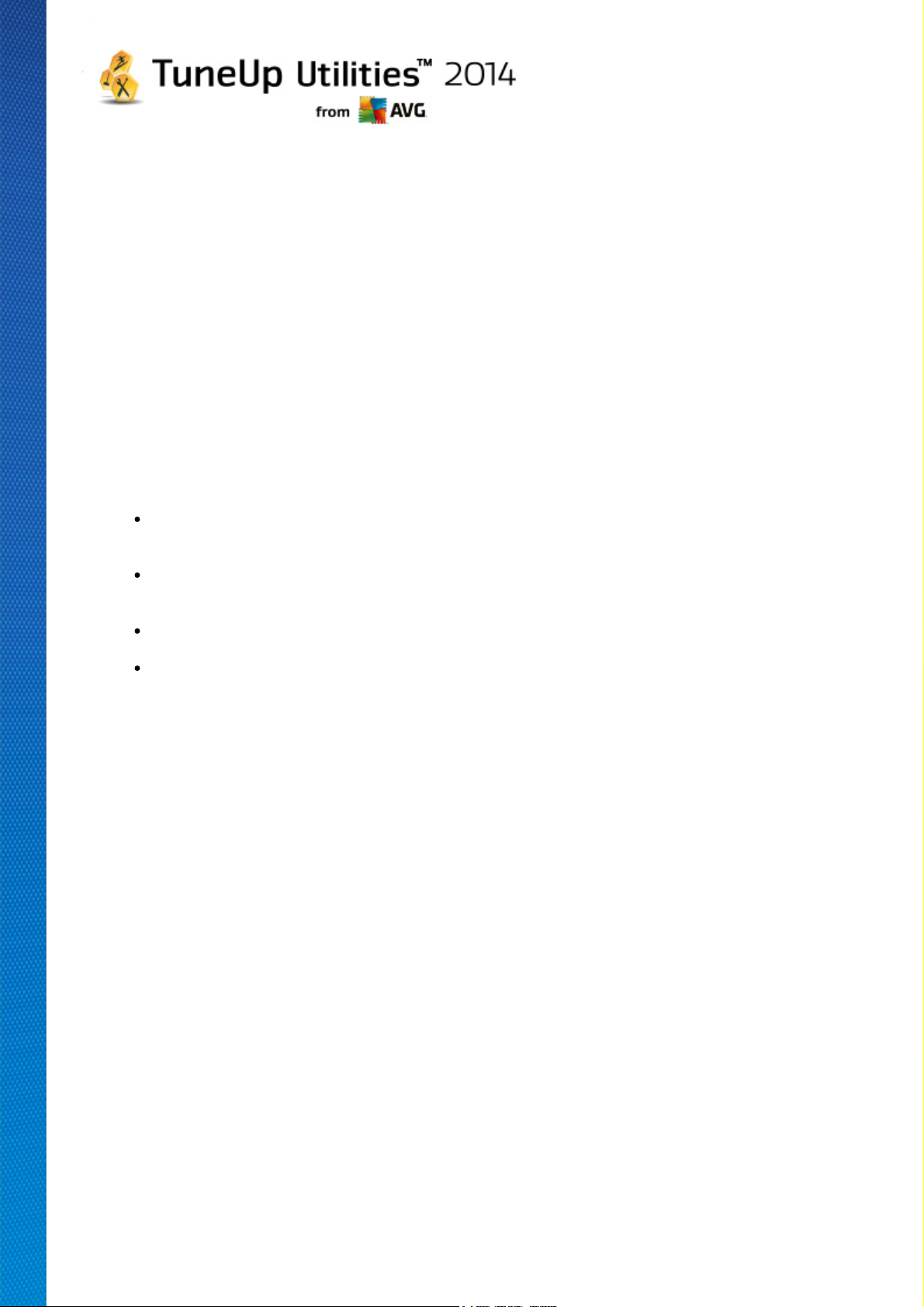
Restrict your search. You can refine your search through the entry of search terms. This is recommended if
you can remember the name of the file or even just part of the name.
Search tip: Use the wildcards * and ?
When you enter search terms you can use wildcards. These function in exactly the same way as in
many standard search engines.
The use of wildcards when searching is useful if you cannot remember the precise name of the file or
only wish to search for a certain file extension.
* and ? can be used as wildcards, whereby * represents multiple characters and ? stands for an
individual character.
Examples for the use of wildcards:
A search using photo* will find all files whose name starts with photo, and of all file types i.e.
photo_01.jpg, photo.bmp, photo_paris.tif, etc.
A search for photo.* or for photo (no wildcard) will find all files called photo and of all file types, i.e.
photo.jpg, photo.doc, photo.tif, etc.
A search for *.doc will find all files with the extension .doc.
A search for photo_?? finds all files whose name starts with photo_ and which have two further
characters in their name, and of any file type, i.e. photo_01, photo_09, etc.
Why should I search for 0 byte files?
0 byte files consist solely of the file name. It is impossible to restore the content of such files. If, for
example, you have deleted a file with a strictly confidential file name and want to be sure that this file
can never be found again, you can include 0 byte files in the search.
Why should I only search for files in good condition?
With files that are in good condition you stand a good chance of recovering the file in full.
Click Next to start the search.
TuneUp Undelete searches every selected drive in turn. For large hard disks and if you have not entered any
search terms, the search can take quite a long time.
Search result displays the file name, the original storage location (folder), the size, file type, date last
changed and an estimate of the condition of the file.
10.3.2. File Restoration
Condition of a deleted file
For every deleted file, TuneUp Undelete determines its probable condition. This is of course the most
TuneUp Utilities 2 014 © 20 1 3 C opyright A VG T echnologies C Z, s.r.o. A ll rights reserved. 74

important information at this point: you receive a very accurate prediction of whether a file can be restored
again in full.
Good condition
If the condition of a file is likely to be good, the place the file originally took up on the hard disk will not
yet have been replaced with another file. It is therefore highly probable that the file can be successfully
restored.
Poor condition
If the condition of a file is likely to be poor, this means that the place that it once took up on the hard
disk, will have been partly overwritten by other files. However, there is still a chance that at least some
of the file can be restored. The precise result of the restoration cannot at this time be determined for
certain, however.
Restoring files
1. Select the files that you wish to restore.
Use Ctrl-click to select multiple files.
2. Click Restore to start the recovery attempt.
3. Specify whether the files should be restored to the original folder or to another location.
If you wish to select a different location, the folder hierarchy appears and you can select a folder
or create a new folder. Click OK to confirm your entry.
TuneUp Undelete now restores the selected files to the location specified.
You can also exit the dialog at any time by pressing Cancel.
Was the recovery successful?
As soon as restoration has finished, you can try to open the file. If this works, the file was successfully
restored. If this doesn't work, the file had probably already been overwritten by another file.
If you now wish to use another program to recover deleted files, so as to be sure that you have tried
everything, we strongly urge you not to install this on the same hard disk as the file was stored on.
10.4. Managing Running Processes
In this chapter, you will find out how you can use the TuneUp Process Manager module to monitor and
manage running processes, system capacity and open files and why it is important to do so.
TuneUp Process Manager gives you constant control over the programs and processes that are running on
your system and allows you to monitor your system activity.
You can find out how much memory is being used by which processes, view numerous details and terminate
unwanted processes with a single mouse click.
TuneUp Utilities 2 014 © 20 1 3 C opyright A VG T echnologies C Z, s.r.o. A ll rights reserved. 75

The module also offers real-time graphs for processor and memory usage and provides up-to-date information
on what your computer is doing at any given time.
10.4.1. How to Manage Running Processes
Launch the TuneUp Process Manager module by going to the Fix problems category in the Start Center
and selecting Display and close running processes from the Manage processes and show system
information area.
Alternatively, you can start the module by going to All functions in the Start Center and selecting the Display
and close running processes entry under Windows.
TuneUp Process Manager provides a great deal of information on the current status of your system. This
information is divided into three tabs:
Processes
After the module is launched, the Processes tab shows all of the programs and processes that are
currently running. The table shows you the names of the processes together with their priority and CPU
usage. The module also shows you how much memory space the individual processes are taking up.
If you select a process from the list you can view more information on each application with Show
details. Select Terminate process to force an application to close. This is a somewhat drastic
measure, but is sometimes necessary to close a program that has crashed, or if you want to stop an
unwanted dialer.
When User Account Control is enabled, it is possible that only the processes started by you are
displayed. To see the processes started by other users and by the system, click Show all processes
at the bottom of the window.
If you have selected a process in the list, you can click Edit and then Set Process Priority to specify
how much processing power Windows should assign to this process.
Open Files
In the Open Files tab, you have an overview of the files and folders open at this time. The table will
show you what the file type is, where the file or folder is and which process has opened it at that time.
You should not be surprised if some files are shown in the list more than once. Files and folders can be
opened by more than one process at the same time. It is also normal if files that are obviously "open"
cannot be found in the list. Applications like Microsoft Word and the text editor Notepad only open a file
briefly to read its contents or to save it, but do not keep it open the entire time you are working on it.
Tip: If you try to delete a file and you get an error message telling you that it is currently in use, you can
use this tool to find out what process is using the file and end it. This will then let you delete the file.
Performance
The Performance tab shows you numerous facts about the system.
You can view the current processor usage in percent, and a graph of the processor usage for the last
several seconds. A similar graph also shows memory usage for the last several seconds. You can also
view the current usage of the page file and the physical memory in kilobytes.
TuneUp Utilities 2 014 © 20 1 3 C opyright A VG T echnologies C Z, s.r.o. A ll rights reserved. 76
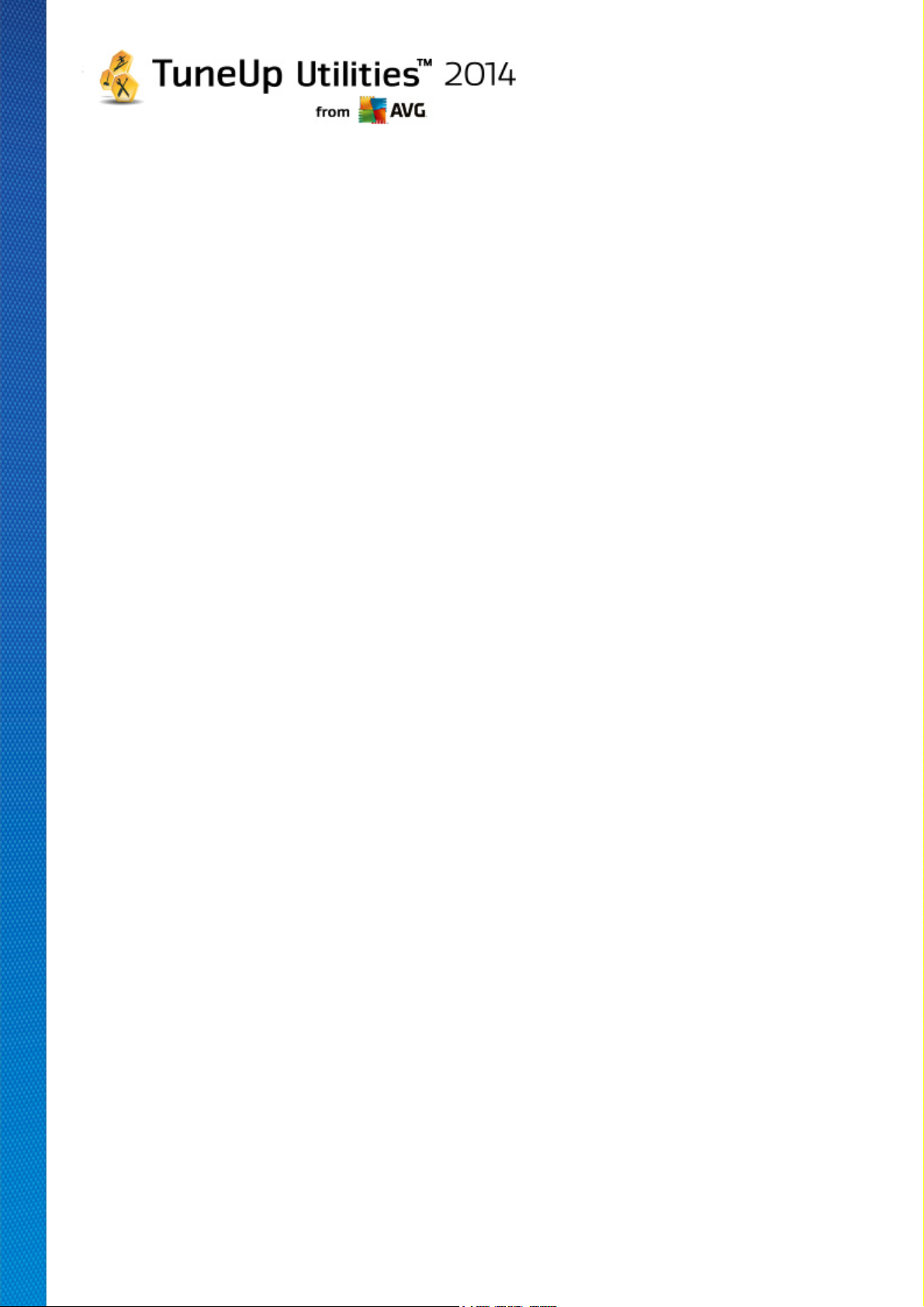
There is also a menu bar and a toolbar. Some of the functions here adjust the content of the active tab. These
are described in the sections above. The general functions of the File, Tools and Help menus are always
displayed.
General menu bar functions
Menu "File"
In the File menu, you can use the New application entry to call up the well-known Windows Run
dialog to start a new application or open a file. Click Exit Windows to shut down or restart the
computer so that new settings can take effect.
A function of particular interest is Replace Task Manager, which works by replacing Windows Task
Manager on your system with TuneUp Process Manager. This means you can call it up using the
Ctrl+Alt+Del shortcut, or right-click in a free area of the taskbar to select it. If you want to use the
Windows Task Manager again, simply select the same menu item to remove the check mark in front of
it.
Tools Menu
In the Tools menu you can configure how TuneUp Process Manager is to be displayed on your
computer. You can keep it always in the foreground, e.g. to monitor the processor usage for your
system's uptime. You can also display TuneUp Process Manager in the notification area on the
bottom right of your desktop when you minimize the window. There is an icon there, which you can
click any time in order to maximize the window again in no time at all.
Help Menu
In the Help menu you can call up the program help at any time, visit the TuneUp website, check
TuneUp Utilities for updates or display information on your version of TuneUp Utilities.
10.5. Showing System Information
In this chapter, you will find out how you can use the TuneUp System Information module to display
system information:
TuneUp System Information looks into your computer and collects all sorts of facts and information about
your hardware and software and your computer's performance.
This information is important if you wish to upgrade your computer or if an engineer asks you whether certain
components are installed on your computer.
10.5.1. How to Show System Information
Launch the TuneUp System Information module by going to the Fix problems category in the Start Center
and selecting Show system information from the Manage processes and show system information area.
Alternatively, you can start the module by going to All functions in the Start Center and selecting the Show
system information entry under Computer.
The facts about your system are displayed on the following nine tabs:
TuneUp Utilities 2 014 © 20 1 3 C opyright A VG T echnologies C Z, s.r.o. A ll rights reserved. 77

Overview
The overview displays summarized information on the most important components of your computer.
This quickly shows you what processor is installed, the system RAM, the graphic card performance,
the mouse in use, and any available information regarding the disk drives.
Windows
Here you can find out what version of Windows and of Internet Explorer you are using and when you last
booted your computer.
Display
All important information, including the supported display modes and the abilities of your monitor and
graphics card, can be found here.
Memory
Here you see current memory usage and also how much memory is being used by each of the
applications that are currently loaded.
Performance
Shown here are all facts on processor usage, physical memory and the size of the page file. This
information is displayed in three real-time graphs.
Drives
For each drive, here you are shown information on use of storage space and hardware. You can also
find information about how your drives are organized under File system.
I/O Devices
This lists all the important ports, the installed printers and the audio devices.
Communication
When a dial-up connection is open, two real-time graphs show how much data is being sent and
received in kilobytes per second.
System Devices
Information on the processor and BIOS memory is displayed here. Click the link Processor details to
view detailed information on the features of your processor.
TuneUp Utilities 2 014 © 20 1 3 C opyright A VG T echnologies C Z, s.r.o. A ll rights reserved. 78

11. Personalize
Using the Personalize category, you can specifically configure how your Windows should look and function,
thereby personalizing your computer. Under Frequently used settings, you will find the elements and areas
of Windows that you often personalize and you can open these with a simple click.
All modifications to your system will be monitored by TuneUp Rescue Center and can be undone if necessary.
Modify Windows settings
Under Personalize options and behaviors, you will find the TuneUp System Control module, which you
can use to adapt the visual effects, user logon, desktop and much more to your personal needs and
preferences.
For more information, see Personalizing Options and Behaviors.
Change Windows appearance
Under Personalize the appearance of Windows, you will find the TuneUp Styler module, which you can
use to design the Windows user interface entirely to your personal taste. For example, settings such as
icons, the logon screen, the appearance of windows and buttons and much more can be very easily modified.
If you would like a completely new design, you can download entire design packages from the Internet. Simply
click on the link to download new Windows themes for free.
For more information, see Personalizing the Appearance of Windows.
TuneUp Utilities 2 014 © 20 1 3 C opyright A VG T echnologies C Z, s.r.o. A ll rights reserved. 79
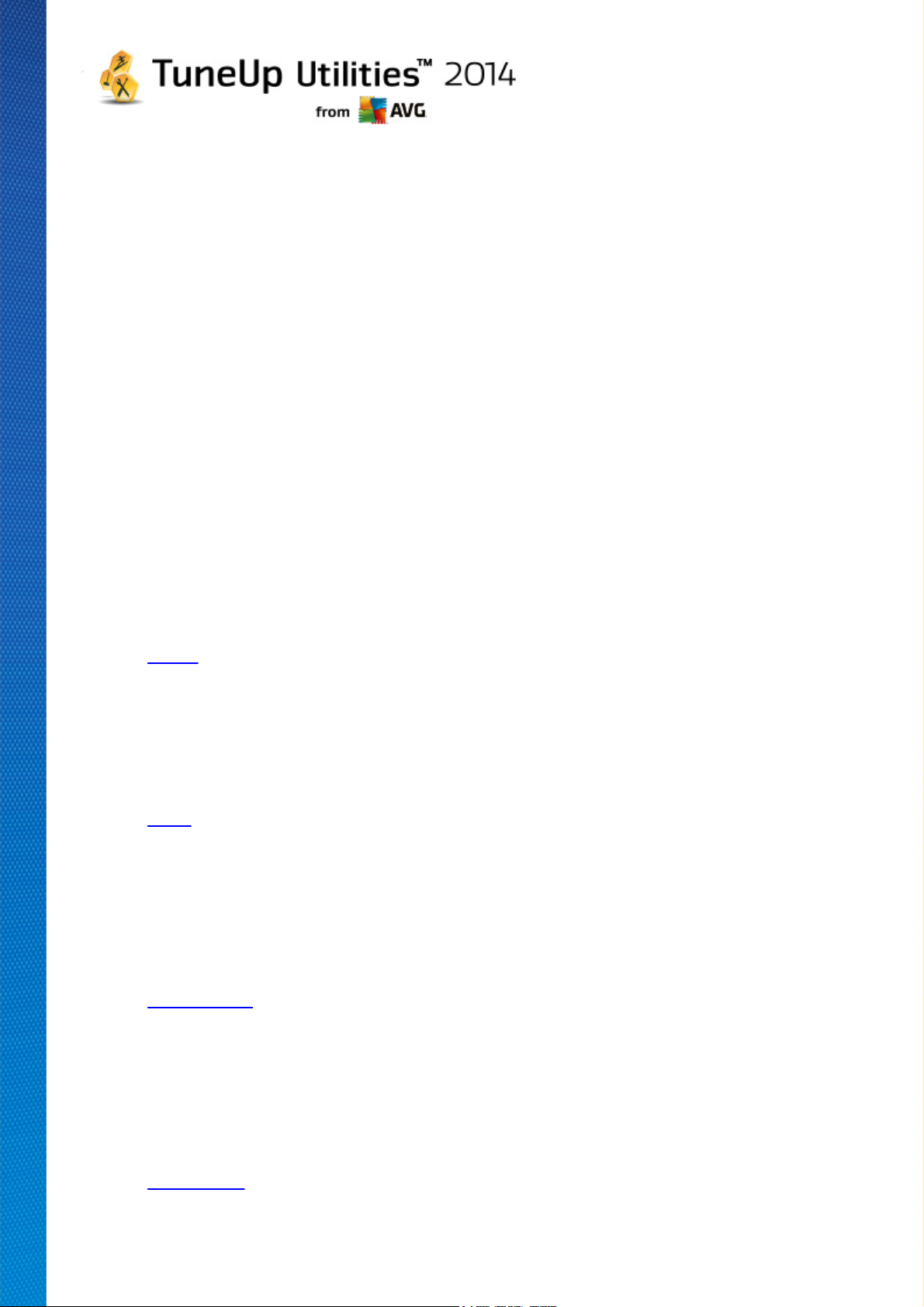
11.1. Personalizing Options and Behaviors
Start the TuneUp System Control module by going to the Personalize category in the Start Center and
clicking on the Personalize options and behaviors entry in the Modify Windows settings area.
Alternatively, you can start the module by going to All functions in the Start Center and selecting the Modify
Windows settings entry under Windows.
On the left-hand side of the TuneUp System Control window, you can see the various categories that are
available for the settings options.
Each category contains subcategories. If you click on these, tabs open on the right-hand side containing the
individual settings options.
Here you will find detailed information on all settings options, sorted by the categories in the left-hand window
area:
Display
Here you specify exactly which of the Windows visual effects you wish to use, configure how file types are
handled and specify how folder windows and the Explorer should look and act.
Here you will find detailed descriptions of your settings options, sorted by subcategory in the left side of the
window: Display
Usage
Here you can enter a range of mouse and keyboard options, adapt the items of the Start menu and the speed
at which submenus open, and determine the appearance and behavior of the taskbar.
Here you will find detailed descriptions of your settings options, sorted by subcategory in the left side of the
window: Usage
Communication
In this category, you can configure the behavior of Windows in the network, personalize Internet Explorer and
Outlook Express and/or Office Outlook, speed up web surfing and protect your privacy by preventing certain
programs from automatically sending data about your surfing habits.
Here you will find detailed descriptions of your settings options, sorted by subcategory in the left side of the
window: Communication
Administration
This category of TuneUp System Control gives you control over many internal system settings. For example,
you can adapt the startup process and user logon, configure automatic CD playing, system paths and user
data, and adapt the default settings of the command prompt.
Here you will find detailed descriptions of your settings options, sorted by subcategory in the left side of the
window: Administration
TuneUp Utilities 2 014 © 20 1 3 C opyright A VG T echnologies C Z, s.r.o. A ll rights reserved. 80

Wizards
Here you will find the Copy Settings wizard. It copies your settings to other user accounts and to the
Windows logon screen: Wizards
11.1.1. Display
Animations and Effects
Effects
Here you can change settings that relate to the display and operation of the Windows user interface.
Under Settings, there are numerous options that you can enable or disable using the checkboxes.
To learn more about an option, simply select it with your mouse. Several lines of explanatory text open
under Description.
Depending on the performance capabilities of your system, switching off unwanted effects can improve
speed. Click Best appearance to select all the options that will give Windows an outstanding visual
appearance. If the performance is more important to you, select Best performance. Selecting Default
settings restores the Windows default settings.
Animations
Under Window and message animation, specify whether windows or tooltips should be animated.
Here you can switch on the animation when windows are minimized and maximized.
If the Use the animation with tooltips is on, you can select the effect you want from the selection
list.
Under Animation of elements, you can specify for which display and control elements scrolling and
opening should be animated. You can switch on the three options list & tree view, list boxes and
dropdown lists.
Click Best performance to turn off all the options that only serve to provide showy effects. Selecting
Default settings restores the Windows default settings.
Menu Appearance
Under Animation you specify whether menu items are to be hidden after the menu is accessed. You
can also select a display effect from the list.
Under Effects, you can specify whether Windows should use flat 2D menus or whether a small 3D
shadow should be displayed beneath an open window.
Font Smoothing
To improve the legibility of text on your computer, here you can select your preferred font smoothing
method. The font smoothing type ClearType merits special attention: it is particularly suitable for flatscreen monitors (TFT and LCD) and makes use of their so-called subpixels to effectively smooth the
edges of even small fonts. Select ClearType and click on ClearType Settings to obtain the optimum
TuneUp Utilities 2 014 © 20 1 3 C opyright A VG T echnologies C Z, s.r.o. A ll rights reserved. 81

adjustment of ClearType smoothing to your screen.
File Types
Menu Operations
Under Drives and folders, you can configure their context menus.
The Show "Open Command Prompt Here" entry opens the command prompt at the desired location.
You can execute DOS commands via the command prompt.
Under Files and folders you can specify what commands are to be shown in the context menus of
files and folders. Here, the four commands Send To, Move To Folder, Copy To Folder and Encrypt/
Decrypt can be displayed. The checkbox is active for commands that are already enabled.
Selecting Default settings restores the Windows default settings.
Menu "New"
Here you can select which file types should be shown in the New submenu of the context menu for the
desktop, Explorer and the "Save" dialog. Use the checkboxes to set which file types should be
displayed.
Select Remove to remove a selected entry from the list completely. Select Add... to include other file
types in the list.
Under Options, you can specify whether the "New" menu should appear in the context menu of the
desktop and the free area of folder windows.
Opening Files
Here you can select how Windows should proceed when opening files with unknown extensions. Under
Default application, you can specify that either the "Open with" dialog is displayed or that a file is
automatically accessed with a certain program (for example with Notepad). To do so, write the start
name of the desired program in the field. Alternatively, select a program via Edit.
Advanced
Here you can specify whether a new shortcut should be automatically marked as such. In Windows XP,
the shortcut is by default prefixed with a "Shortcut to"; in Windows Vista and 7, the default text "shortcut" is added to the end of the shortcut name.
In Windows XP there is also the Windows Picture and Fax Viewer section, where you can decide
whether double-clicking on images and fax files automatically loads them into the Windows Picture and
Fax Viewer.
Folder Options
View
Here you can determine how folder windows and the elements they contain are to be displayed.
TuneUp Utilities 2 014 © 20 1 3 C opyright A VG T echnologies C Z, s.r.o. A ll rights reserved. 82
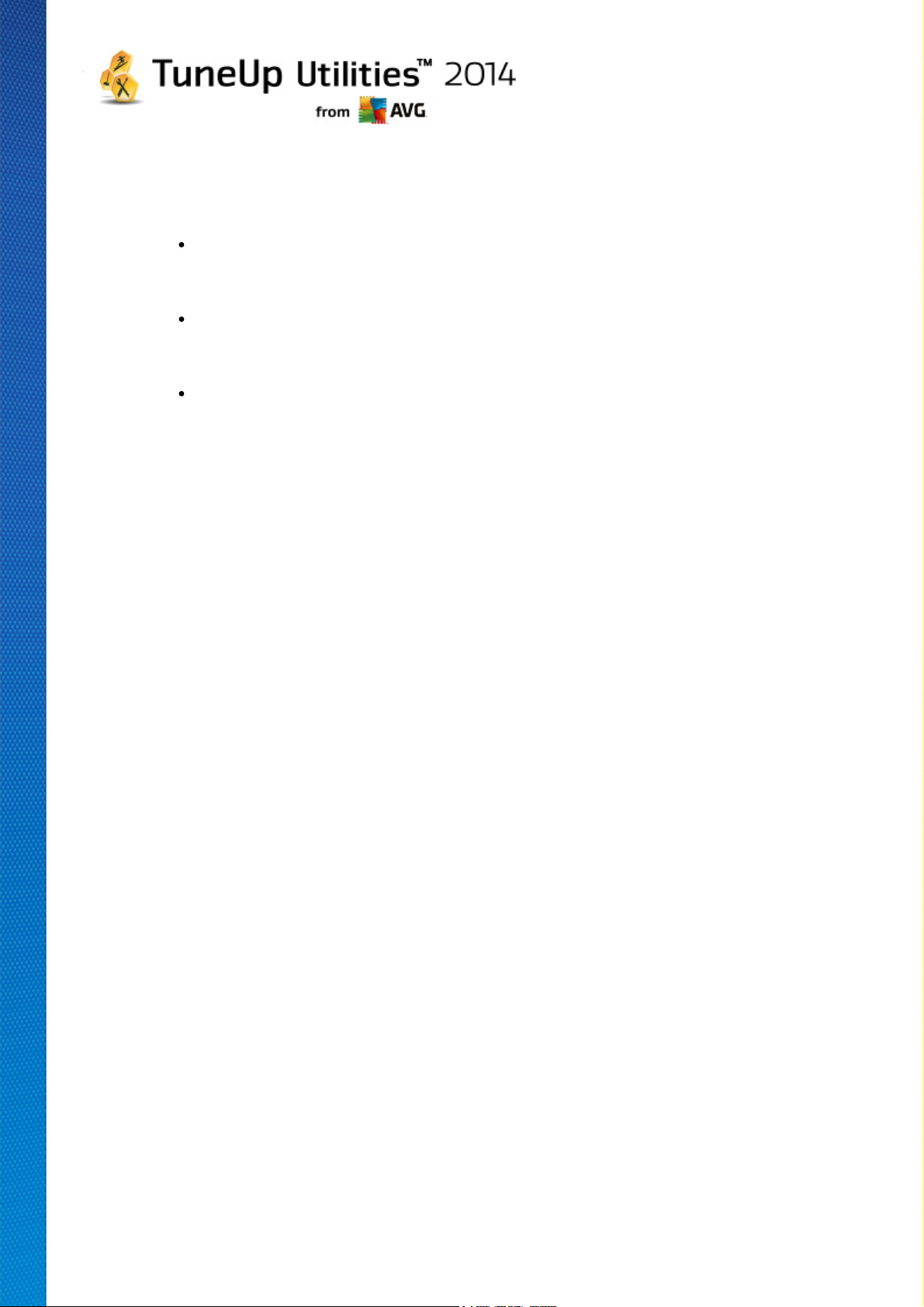
Under Window, you specify
(in Windows XP) whether the tree view of directories in a folder window is always to be visible,
whether the folder window last opened on logon is to be restored, whether compressed ZIP files
are to be displayed as folders, and whether a details bar is to be displayed.
(in Windows 7) whether the menu bar in a folder window should always be visible, whether
compressed ZIP files should be displayed as folders and whether a details bar should be
shown.
(Windows Vista - whether the same options as in Windows 7, but in addition) whether the
most recently opened folder window should be restored at logon.
Under View settings (only available in Windows XP), you can use the slide control to determine how
many folder views should be stored.
List
Here you adjust the display of additional information in a folder window to suit your specific
requirements.
The Pop-ups with detailed information section determines whether a tooltip displaying additional
information should be shown when the mouse cursor is moved over a file or folder in a folder window.
Under Icon arrangement, you specify whether the files should only be sorted alphabetically or whether
they should be arranged logically according to numerical values and the alphabet.
Under Encrypted and compressed files you can specify that both file types be marked with a certain
color. By default, compressed files are blue and encrypted files are green.
In Windows XP and Windows Vista you can also define the color assignment to suit your needs via the
Edit button.
Thumbnails (Windows XP only)
Windows can show thumbnail images in a given folder as appropriate for a collection of photos. Here
you determine the size and quality of these preview images. The standard size is 96 pixels. You can
enter a different value if you wish. You specify the quality using the slide control.
The higher the picture quality, the more disk space the thumbnails take up. Under Cache, you specify
whether these thumbnails should be temporarily saved to a file called THUMBS.DB. This file is also
stored in the folder and allows the thumbnails to be loaded particularly quickly in the future.
Selection
Here you can set the color of the selection rectangle that should be used in folder windows. This
rectangle shows the progression of the clicked mouse button, if you select multiple files
simultaneously.
In Windows Vista and Windows 7 you can also decide whether a checkbox should be displayed for
selecting elements, allowing multiple files and folders to be selected with the mouse without the need to
use the Ctrl or Shift keys.
TuneUp Utilities 2 014 © 20 1 3 C opyright A VG T echnologies C Z, s.r.o. A ll rights reserved. 83

Advanced
Here you can set what elements are to be displayed on the Desktop and under Computer (or My
Computer in Windows XP). You can easily hide entire drives and specify how the address bar in
Explorer, Internet Explorer and the Run dialog should behave.
11.1.2. Usage
Input Options
Mouse Functions
Under Swap mouse buttons you can swap the left and right mouse button. You would then click with
the right-hand button and open the context menu with the left-hand button.
Many mice now come with a scroll wheel. In accordance with Microsoft Intellimouse and similar
models, you can specify under Scroll wheel what should happen when this wheel is used. The
standard setting is scroll by 3 lines. You can change the number of lines, increase the scrolling setting
to a full screen page or turn it off completely.
Under Set pointer automatically you can specify that the cursor automatically moves to the
highlighted button when a dialog box opens so that you can click this button right away.
Mouse Sensitivity
Under Double clicking and dragging you can specify how much you can move the mouse when
double clicking and how far you have to move the mouse to start dragging an object. The values are
given in pixels.
Tip: Try out your new settings on the Test icon.
Under Hover effect you can change the movement tolerance and the hover time of the mouse cursor for
the display of the hover effect. This takes effect as soon as the cursor hovers over an item for a certain
length of time.
Tip: You can also try out the setting on a Test icon. It lights up as soon as the mouse pointer is placed
over it.
Active Window Tracking
Here, you can enable a little-known Windows function that could change the way you work with
windows completely: Active Window Tracking.
If you enable this feature, all you need to do is move the mouse pointer over an inactive window to
activate it so that you can work with that program. You then no longer need to click on a window in
order to enable it.
You can turn on the option in the Foreground section in order to pull the active window immediately to
the top.
Keyboard
TuneUp Utilities 2 014 © 20 1 3 C opyright A VG T echnologies C Z, s.r.o. A ll rights reserved. 84

Under Flashing cursor, you can set how the cursor flashes at the point at which data is to be input (e.
g. in a word processing program).
Tip: Look in the small preview to the right of your current settings and the changes made.
Use the slide control to specify the frequency of flashing. If desired, you can also set the cursor width
to your liking and enter a value in pixels.
Modern keyboards are made with a special Windows key with the Windows logo printed on it. This key
is used to open the Windows Start menu and it can also be used in combination with other keys to
initiate special functions, e.g. maximizing all windows (Windows + M) or showing the Desktop or, since
Windows Vista, the Computer (Windows + E).
If you do not need these key combinations or sometimes hit them by accident due to the layout of your
keyboard, you should turn this option off.
Start Menu
General
Under Menu speed, you specify whether the submenus should open automatically as soon as the
mouse points to the menu entry in question or whether a click is also necessary. There are great
differences here between the various operating systems, about which we would like to go into further
detail.
Windows XP:
If you opt for Display when pointed to, you can set for how long the mouse pointer is to be positioned
over the item before the menu opens.
Under Users you can specify whether your user name should be displayed in the upper area of the Start
menu. In addition to the Shut down button, you can also display or remove a Log off button by which
to switch users.
Windows 7:
Under Exit a session, you can specify which action should be taken when you click the Exit a session
button. By default, the computer is shut down.
For the Hibernate and Power save modes, the current status, including all opened documents and
programs, is preserved so that after switching your computer back on you can continue working right
where you left off. Whereas power save mode still requires a small amount of power, in hibernate mode
the computer can be completely disconnected from the power supply. However, putting the computer
into hibernate mode and then "waking" it will take much longer.
Alternatively, you can specify here that this button causes the computer to restart, the computer to be
locked, the current user to be logged off, or that the user should be changed. Simply decide based on
your preferences.
Note than when an update is ready for installation, this button is temporarily assigned to the Shut
down computer function (until the update has been installed). This ensures that key program updates
are not accidentally forgotten.
TuneUp Utilities 2 014 © 20 1 3 C opyright A VG T echnologies C Z, s.r.o. A ll rights reserved. 85
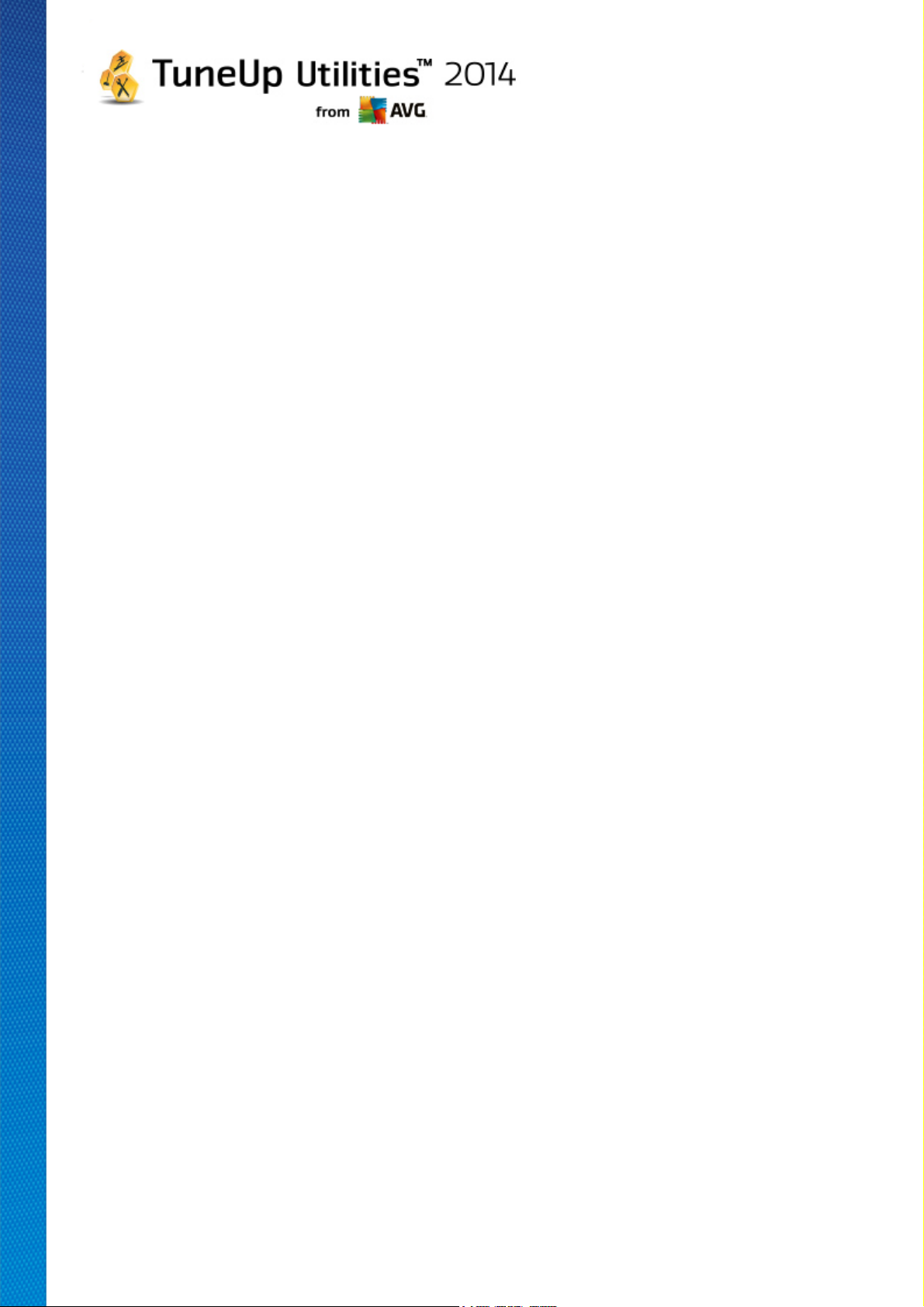
Windows Vista:
Under Power off button you can set what action is to be carried out when you click on the Power off
button. By default, the computer is put into Power save mode.
If you would prefer to shut down your computer quickly (or you are missing this function entirely in
Windows Vista), you are advised to select Shut down computer. This saves you from having to open
the submenu and selecting Shut down there. The third option is to put your PC into hibernate mode.
For the Hibernate and Power save modes, the current status, including all opened documents and
programs, is preserved so that after switching your computer back on you can continue working right
where you left off. Whereas power save mode still requires a small amount of power, in hibernate mode
the computer can be completely disconnected from the power supply. However, putting the computer
into hibernate mode and then "waking" it will take much longer.
Recently Used
Use the Default settings button to restore the Windows default settings.
Windows XP:
Under Recently used files you can set whether recently used files are to appear under Documents in
the Start Menu. You can also define the exact number of documents to be displayed. When logging off,
you can also automatically clear the list.
Windows Vista and Windows 7:
Under Recently used files you can set whether recently used files appear in the Start menu under
Recently used. You can also delete the content of the list.
Under Recently used programs you can specify whether recently used programs should appear in the
Start menu. On Windows Vista you can also use Settings to specify which programs you want to be
displayed in the Start menu. The default setting is for Windows to show all recently used programs
here.
Shortcuts
Under Move and edit shortcuts you can set whether the moving of shortcuts is allowed.
From here you can also start TuneUp Shortcut Cleaner.
Advanced (Windows XP only)
Here you can open the TuneUp Styler module in a new window and thereby personalize the
appearance of Windows to suit you, e.g. change the icons for folders and menu items.
Task Bar
Flashing Buttons
While entering text and other content, the activation of other windows is prohibited. A flashing icon in
the taskbar alerts you to the fact that other software is trying to communicate with you. If this flashing
TuneUp Utilities 2 014 © 20 1 3 C opyright A VG T echnologies C Z, s.r.o. A ll rights reserved. 86

should be retained, the option Enable flashing taskbar buttons must be turned on.
Under Flashing speed you specify how rapidly the button on the taskbar should flash. You have two
options to choose from: The first one lets a window button in the taskbar flash until it is clicked again.
The second option restricts flashing to a certain number specified by you. The default setting is 7.
Under General, you can specify how long Windows should wait after your last key press before
windows from other programs are allowed to appear again.
Button View
Here, you can specify whether and how windows should be represented by buttons on the taskbar.
Under Display you specify the desired maximum width of buttons in pixels. The default value is 154
pixels. If you deactivate the option Show animated buttons, Windows will no longer animate the
corresponding taskbar button when a window is opened. This leaves more computing power available for
other tasks.
Under Grouping you can specify whether and in which cases several windows of a program are to be
represented by a shared button on the taskbar.
Minimized Windows
Sometimes, after the windows of a program have been minimized, only the title bar remains which is
then automatically positioned at the bottom of the screen.
Under Position and alignment you determine the exact target position of these bars. The default
setting is bottom left, where several bars are displayed side by side.
Under Spacing, you can specify how many pixels there should be between the individual title bars.
Advanced
Notifications are often shown in the (next to the clock) to inform you of important events or ask you to
perform various tasks, such as removing unused shortcuts from the desktop. Here you can specify
different options for these reminders.
11.1.3. Communication
Network
My Network Places
Here, you can configure a number of settings that affect the display of shares under My Network
Places. Among other things you can prevent your computer from being displayed in My Network Places
of other computers and that (using your password) all drives on your computer can be accessed,
although you did not specify any shares.
Advanced
In the Universal Plug & Play section you can turn off the Windows service for automatically detecting
network devices. This function is a potential security risk and should be disabled if you do not need it.
TuneUp Utilities 2 014 © 20 1 3 C opyright A VG T echnologies C Z, s.r.o. A ll rights reserved. 87
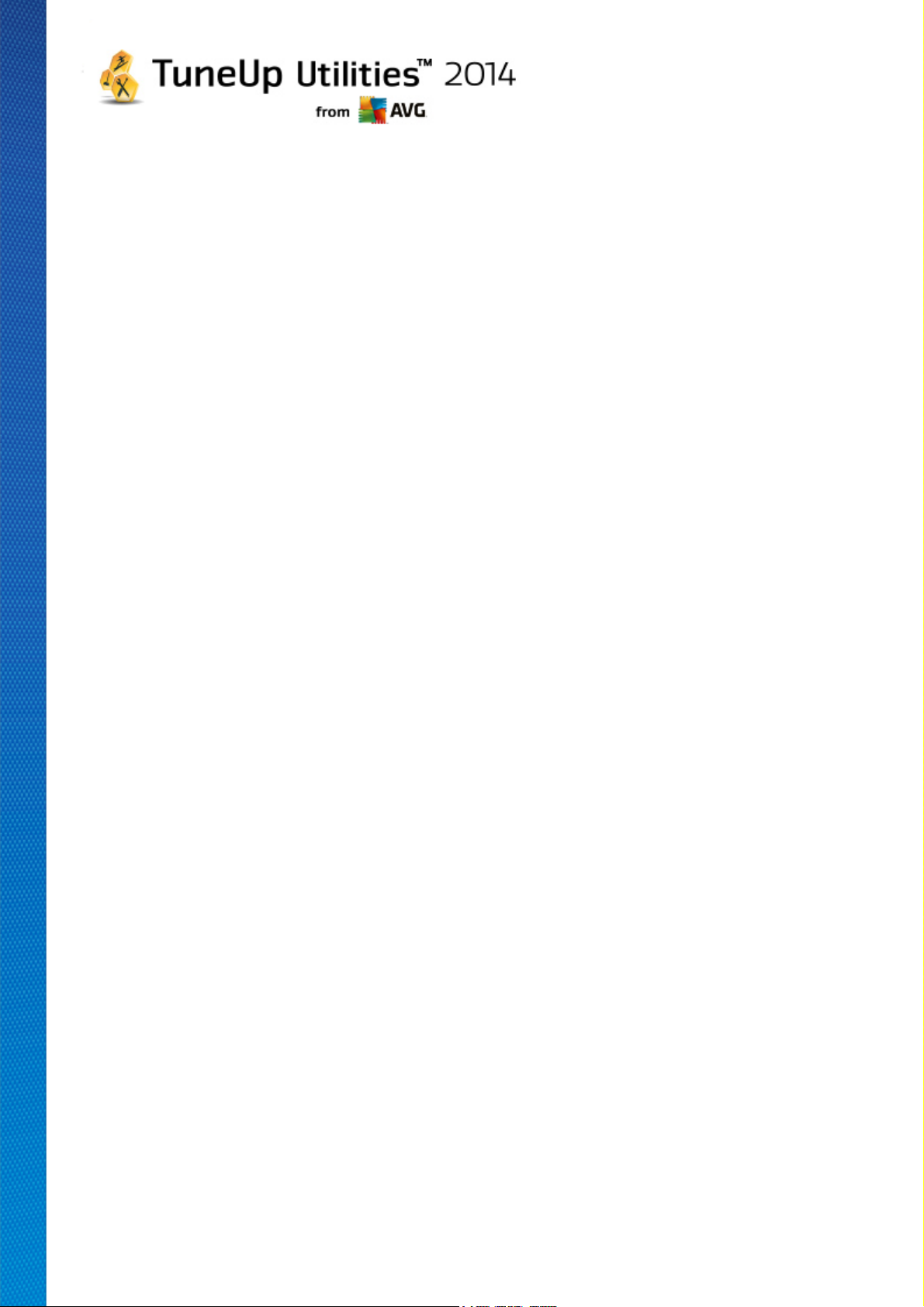
Under Quality of Service (QoS) service, you can prevent Windows from reserving part of your Internet
connection bandwidth for important packets. Disable Reserve bandwidth if you always want to have
your full bandwidth for surfing.
Passwords (Windows XP only)
Saving your passwords means that you don't have to enter your password every time you dial into the
Internet, access protected shares, etc. However, hackers may be able to access and misuse these
passwords. You can therefore disable the automatic saving of passwords here.
Internet Time
Here you can set the clock on your computer to be synchronized regularly with an atomic clock over
the Internet, to ensure your computer always shows the correct time. The following option must be
enabled first: Automatically synchronize with an Internet time server.
The Available time servers section lists some popular reference clocks. If you know other servers,
you can enter their online addresses into the list by clicking Add.
Internet
Here you can determine how an existing dial-up connection should be handled when a user logs off, and
you can deactivate the integrated Windows Firewall.
In Windows XP you can also click the Settings button in order to set various advanced options for your
Internet connection.
Internet Explorer
Explorer Bars
Here you can set how the toolbars in Internet Explorer should behave. For example, you can have the
search bar always perform searches using Google™ and change settings for the Autocomplete feature
in the address bar.
View
In the Title bar section, enter the text you would like to be displayed in the Internet Explorer title bar.
Favorites
Here you can show and hide favorites folders and their contents andthereby hide unwanted folders.
Please note that the contents of the favorites folders is not shown here and only the available folders are
listed. You can also sort the folders by name.
Menu
This is where you can customize the Internet Explorer menu bar and use the Settings button to add
many useful commands to the context menu that is called up when you right-click on any web page.
Under Show source code you can specify whether, when you select Show source code, the website
should be opened with Internet Explorer or with a different program, e.g. the Windows editor (notepad.
TuneUp Utilities 2 014 © 20 1 3 C opyright A VG T echnologies C Z, s.r.o. A ll rights reserved. 88

exe).
Navigation
In the Website behavior section, you can specify how Internet Explorer should react when links are
called up. For example, you could specify that pop-ups or links opened in other programs are always
opened in a new tab in the current window.
In the Start pages section, specify which websites should automatically open when Internet Explorer is
launched. Several sites can be selected for this. Use the Up and Down buttons to change the order of
the pages.
Security
This section concerns security settings in Internet Explorer.
In the User Agent String section, specify how Internet Explorer identifies with the websites you visit.
Under Download confirmation, you can specify whether Internet Explorer is permitted to download
certain file types such as videos or music files without confirmation. If you wish to be asked before such
files are downloaded, you must select Always confirm before downloading files.
Performance
Here you specify the profile that corresponds most closely to the bandwidth of your Internet connection.
In the Maximum number of connections section, you can specify how many server connections can
be established.
Mozilla Firefox
General
This is where you can make the following general settings for Mozilla Firefox Internet browser.
Under Text animation, you can turn off annoying text effects, e.g. constant flashing or horizontally
scrolling text (marquees). If these effects are a nuisance to you, you can disable them by selecting the
options Disable blinking text and Disable scrolling text (marquees).
Under Error messages you can specify whether error messages regarding a failed connection attempt
to a web server should be shown as a window (dialog) or as a web page in the browser window.
Under Sidebar position you can specify whether the sidebar should appear on the right or left side of
the browser window. The sidebar can contain your bookmarks, history and downloads by default.
Operation
This is where you can make changes regarding the usage of Mozilla Firefox.
Under Address bar you can specify that addresses will be automatically completed in the address bar,
i.e. Internet addresses appear automatically in the address bar after you have entered the first few
letters of the address (provided that you have already visited this website).
TuneUp Utilities 2 014 © 20 1 3 C opyright A VG T echnologies C Z, s.r.o. A ll rights reserved. 89

For Mozilla Firefox 2 and more recent versions, you can also specify whether the Load address button
should appear beside the address bar.
Under Open submenus you can specify how long before a submenu automatically opens when you
hover over it with the cursor.
Windows
This is where you can specify how popup windows and links should be displayed in Mozilla Firefox and
how much influence websites can have on the display of the popup window.
In the Opening links section, you can specify whether, after clicking on a link, the contents should be
displayed in the current window or in a new window.
In the JavaScript section, under Allowed window manipulation, you can limit changes that
websites are allowed to make to popup windows. Some web sites try to hide the navigation bars in a
popup window so that it looks like a Windows message dialog. You can prevent this here.
Tabs (Mozilla Firefox 2 or later versions)
Here you can make the settings for the Mozilla Firefox tabs.
In the "Close" button section, you can specify where the Close button for the tabs should appear. You
can choose from four different positions.
In the Minimum width section, you can specify the minimum width of the tabs, from Mozilla Firefox 2
onwards. If more than one tab is open, the width of each tab will be automatically reduced until the
minimum width set here has been reached. If further tabs are opened, a scrollbar will be shown on the
right-hand side of the screen which you can use to scroll to the tabs that are not visible.
Under Color of active tab you can use the Highlight with color option to specify which color should
be used to highlight the tab currently active in the browser. Click on the Change button to change the
color used to highlight the top and bottom borders of the active tab.
Performance
Here you can enable the pipelining feature of Mozilla Firefox. Pipelining is an experimental function
through which the web browser sends multiple download requests to a web server over a single
connection. This is not supported by all web servers.
Opera
Title Bar
Here you can configure the settings for displaying the Opera title and logo.
Under Window title, enter in the Title field the text you want to appear in Opera's title bar. If you leave
the field empty and click on Accept or OK, the field is automatically filled with the default entry Opera.
In the Opera icon section, in place of the red "O" opera icon you can select a different icon from your
hard disk. The selected icon is then displayed in the Windows taskbar and in the Opera window.
TuneUp Utilities 2 014 © 20 1 3 C opyright A VG T echnologies C Z, s.r.o. A ll rights reserved. 90

If the icon file you select is valid, the icon is displayed immediately. If the icon file you select is invalid,
the standard Opera icon is reinstated.
Operation
This is where you can make changes regarding the usage of Opera.
Under Autocomplete for web addresses you can specify that addresses will be automatically
completed in the address bar, i.e. Internet addresses appear automatically in the address bar after you
have entered the first few letters of the address. If, for example, you enter just one word only, then toplevel domain suffixes like ".net" and ".com" are added to the end and the prefix "www." to the beginning.
completes. Disabling this function can speed up Opera a little.
Under Show source code you can specify whether, when Show source code is selected in the
website context menu, the internal editor in Opera should be used or another program, e.g. Windows
editor (notepad.exe).
Performance
You can turn on fast navigation again here, which is set to automatic mode by default in Opera 9
onwards.
By selecting Automatic mode, you can specify that the web server setting should be taken into
account when you navigate through the browser history, which informs the browser whether a site can
be loaded from the cache using "Back" or "Forward" or whether the website should be downloaded
anew each time. The latter is necessary for certain shop pages to function correctly. However the server
often demands that the page be downloaded again from the web server when it is not necessary.
By selecting Compatibility mode you can specify that, regardless of how the server is set, the sites
are never downloaded from the browser cache when you navigate through the browser history, but are
always downloaded anew from the website. This setting is generally not required and is not
recommended for fast surfing.
By selecting Fast mode, you can specify that the websites already on your computer are always
loaded from the cache. This not only has the advantage that the back and forward functions are
suddenly very fast again, but also that a lower data volume needs to be downloaded over the Internet
connection. Furthermore, entries you have made into form fields are generally retained during navigation
in a browser. For websites to function correctly with active site contents, it may however be necessary
to manually refresh the websites regularly (e.g. using F5).
Search
Here you can set which search engine Opera should use in general and for speed dial and how the
speed dial should be displayed.
Under Default search engine you can specify which search engine Opera uses. This is automatically
selected in the search field, in the address bar, when "Search" is selected in the context menu of
selected text and when entering several words in the address bar.
Under Speed dial default search engine you can change the search engine that is displayed by
default in the speed dial page in a new empty tab.
TuneUp Utilities 2 014 © 20 1 3 C opyright A VG T echnologies C Z, s.r.o. A ll rights reserved. 91

E-Mail and Chat
Outlook Express (Windows XP only)
You can change the font here which is displayed in the application title bar. You can also decide
whether the application should show a splash screen when starting up.
Here you can also configure the security function that blocks executable e-mail attachments. If you do
not wish to have such attachments blocked, you can disable this function. But please note that such
attachments may also contain malware such as viruses that are run when you click them.
Windows Mail (Windows Vista only)
You can change the font here which is displayed in the application title bar. You can also decide
whether the application should show a splash screen when starting up.
Here you can also configure the security function that blocks executable e-mail attachments. If you do
not wish to have such attachments blocked, you can disable this function. But please note that such
attachments may also contain malware such as viruses that are run when you click them.
Office Outlook (Windows 7 only)
Under Minimize Outlook you can select whether Outlook 2003/XP should, when minimizing the
window, create an icon either in the taskbar or in the taskbar notification area (beside the clock). If you
opt for the notification area, turn on the Minimize Outlook to notification area option.
Under E-Mail Attachment Security click the Settings button to open a window in which you can
specify which file attachment types are automatically blocked.
Windows Messenger (Windows XP only)
Under Run, you can specify whether and for which events Windows Messenger should open
automatically. If you want to prevent Windows Messenger from running entirely, select Disable
Windows Messenger.
If you do not use Windows Messenger at all, you can also remove it from your system entirely. Simply
use the Removal option for this.
Privacy
General
Here you can configure settings for your privacy and security when working with your computer.
Under Automatic Windows Updates you can specify whether Windows should automatically establish
a connection with Microsoft or not. If Enable automatic Windows Updates is activated, Windows
may then establish automatic contact with the Microsoft server as soon as there is an Internet
connection, in order to check if there are any updates for your system.
The Notify before downloading updates option should be enabled if you want to be asked
permission before Windows downloads available updates from the Internet.
TuneUp Utilities 2 014 © 20 1 3 C opyright A VG T echnologies C Z, s.r.o. A ll rights reserved. 92
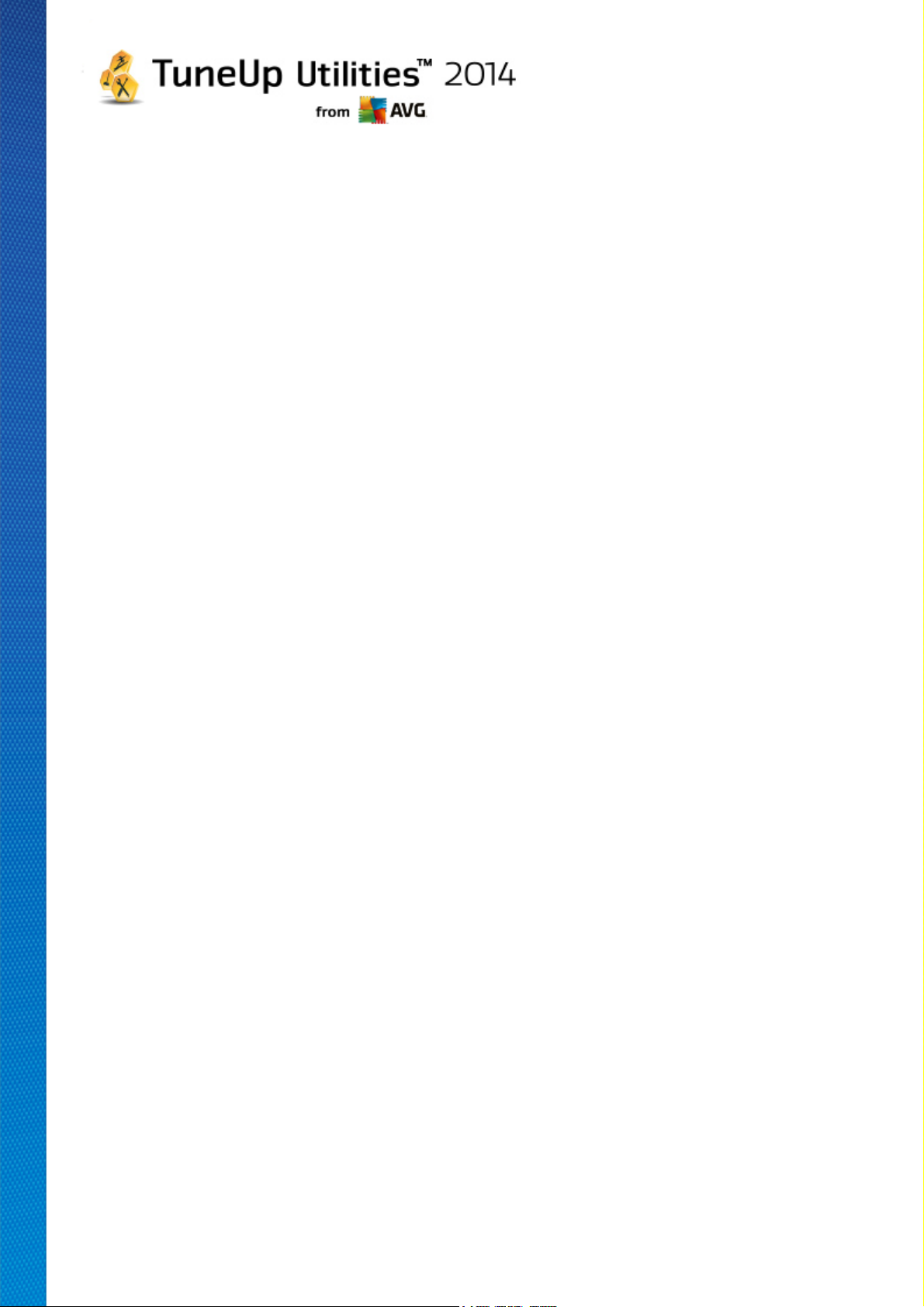
Cover Tracks
Here you can configure settings to cover your tracks when working with documents and surfing the
Internet.
Under Delete history lists you can click Delete now to clear the list of recently opened files in the
Start menu.
Under Clear Internet Explorer cache enable the Clear Internet Explorer cache when closing
option if the web browser should clear its cache as soon as it closes. You should only select this option
when maximum security is important to you and you do not wish others to be able to find out which
sites you visited on the Internet by viewing the cache.
Internet Explorer
This is where you determine your privacy security settings.
Under Integrated SmartScreen filters you can enable the SmartScreen filters to ensure that
Internet Explorer checks the websites accessed for suspicious and known scam websites.
Under Integrated Windows authentication you can enable the Disable integrated Windows
authentication option to ensure that Internet Explorer no longer automatically attempts to log on to
websites using Windows authentication.
Windows Media Player
Here you can configure your privacy settings for Windows Media Player.
Windows Media Player communicates frequently with the Internet. Under Settings, you can specify
that neither the list of recently played media files nor information about playback media or music files
should be saved. Click Highest security to turn all options on in one go.
Click Advanced to proceed to the data protection settings for Windows Media Player. Here you can
block script commands from running, prevent the automatic purchase of licenses, disable the automatic
download of codecs and block Internet sites from identifying the player.
Advanced
Here you can make additional privacy settings.
Under Page file you can click Go to "Memory management" to specify that the Windows page file
should be deleted automatically when the system shuts down.
Under Internet time you can disable the automatic synchronization of the Windows system clock with
an Internet reference clock.
Under Error reporting you can specify whether Windows should send an error report with your system
configuration to Microsoft following a crash. Use the Error reporting button to open the various reports
and disable them with a click of the mouse.
TuneUp Utilities 2 014 © 20 1 3 C opyright A VG T echnologies C Z, s.r.o. A ll rights reserved. 93

11.1.4. Administration
User Logon
General
Windows XP:
Here you can choose between the Welcome screen and the logon prompt. The default setting in
Windows XP is the Welcome screen. This shows a list of all available user names, which can be
selected with a mouse click. Alternatively, you can select the option Use the old logon dialog. This
brings up the secure logon prompt, where you are required to enter your logon details manually.
You can also specify here additional settings concerning the behavior and appearance of the logon
screen.
Windows Vista and Windows 7:
You can adjust the behavior and appearance of your logon screen and the logon prompt here. Click on
the Adjust button to set individual options.
Automatic logon
To skip logging on to the system a user can be logged onto the system automatically. If you wish to do
this, select the Enable automatic logon option and enter your logon data in the placeholders below.
Under Security you specify whether or not logon can be skipped using the Shift key. You can also
have the system carry out a logon immediately after a logoff.
Messages
Under Notification before logon, you can set a predefined notification that is displayed to all users
before logon - for example a warning from the boss not to surf the Internet during office hours. To do so,
first enable the Show message before logon option and then enter the title and actual text of the
notification in the input fields.
Under Error search during logon and logoff, you can specify that detailed status messages should
be shown during the logon and logoff process.
Tour (Windows XP)
First-time users can be invited to go on a tour of Windows XP following system startup. During this tour,
the user is shown all important Windows XP modules. Deselect the option Show Windows Tour after
logon if you do not want the tour to be activated after the system starts up. Under Scope, you can
specify whether this option only applies to the current user or to all users.
Welcome Center (Windows Vista) / Getting Started (Windows 7)
New users can be shown the Welcome Center (in Vista) or the Getting Started window when the
system is started up, which is designed to make setting up the system easier and shows links to
further information and offers on the Internet. You can turn this display on or off here.
TuneUp Utilities 2 014 © 20 1 3 C opyright A VG T echnologies C Z, s.r.o. A ll rights reserved. 94
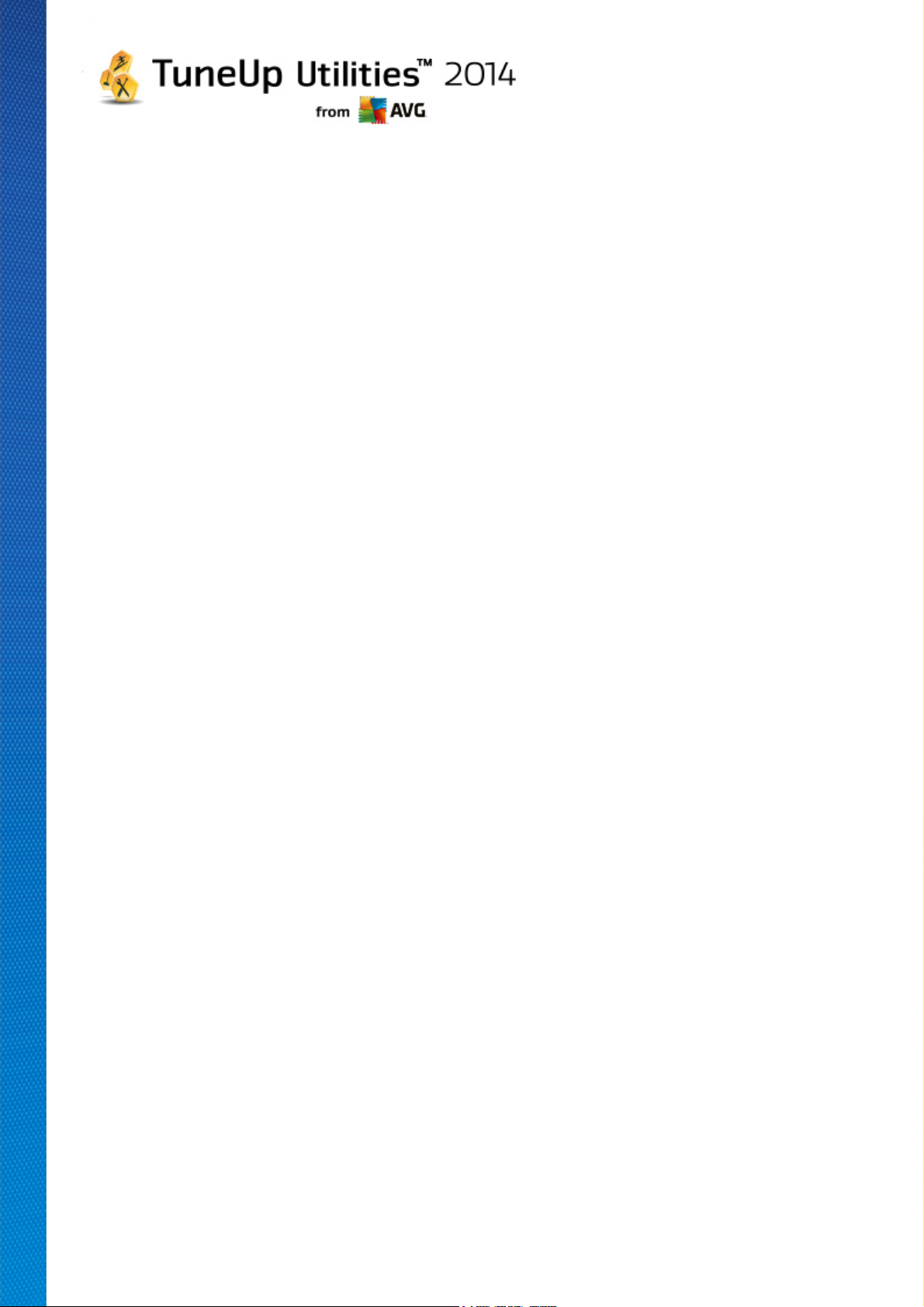
Drives
General (Windows XP only)
Here you make certain settings concerning your hard drives. For example you can enable UDMA66
support, which can speed up access to your drives.
Under NTFS file system, you can set two options that relate to the new Windows NTFS file system:
Save the date of the last access to a file and Save short (DOS) file names. We recommend that
you leave both options enabled, as disabling them may have negative side effects on the efficiency of
hard disk defragmentation and on compatibility with older software.
Memory space
Windows automatically sounds the alarm if there is only a small amount of disk space remaining on a
drive. If this warning disturbs you, you can disable the Display warning about low disk space option.
AutoPlay
Under Media change monitoring, you can turn on the Monitor CD drives for media change option.
If you do so, Windows monitors the CD drives. As soon as a new data carrier is inserted, Windows
reads it and tries to launch its content automatically.
Under AutoPlay, you can click on Advanced to open a window in which you can specify autoplay
settings for various data carriers, such as music CDs.
Advanced
Under TuneUp Styler, you can click on Start TuneUp Styler to call up the module and use it to
change the icons of individual drives.
Under TuneUp Drive Defrag, you can click on Start TuneUp Drive Defrag to open the module for
defragmenting drives and for optimally arranging files on the drives.
Under Computer (or My Computer in Windows XP), you can click on Settings to specify which drives
are displayed in the Windows (My) Computer.
Memory and Cache
Memory Management
This includes settings for managing the physical and virtual memory.
Under Virtual memory, you can specify that drivers and the Windows system core can be replaced if
necessary or are always kept in the RAM.
Under Page file, you can specify that TuneUp Utilities always overwrites the content of the Windows
page file with zeros, thereby deleting it when the system is shut down.
Clicking on Recommended accepts the settings recommended by TuneUp Utilities.
Memory Usage
TuneUp Utilities 2 014 © 20 1 3 C opyright A VG T echnologies C Z, s.r.o. A ll rights reserved. 95
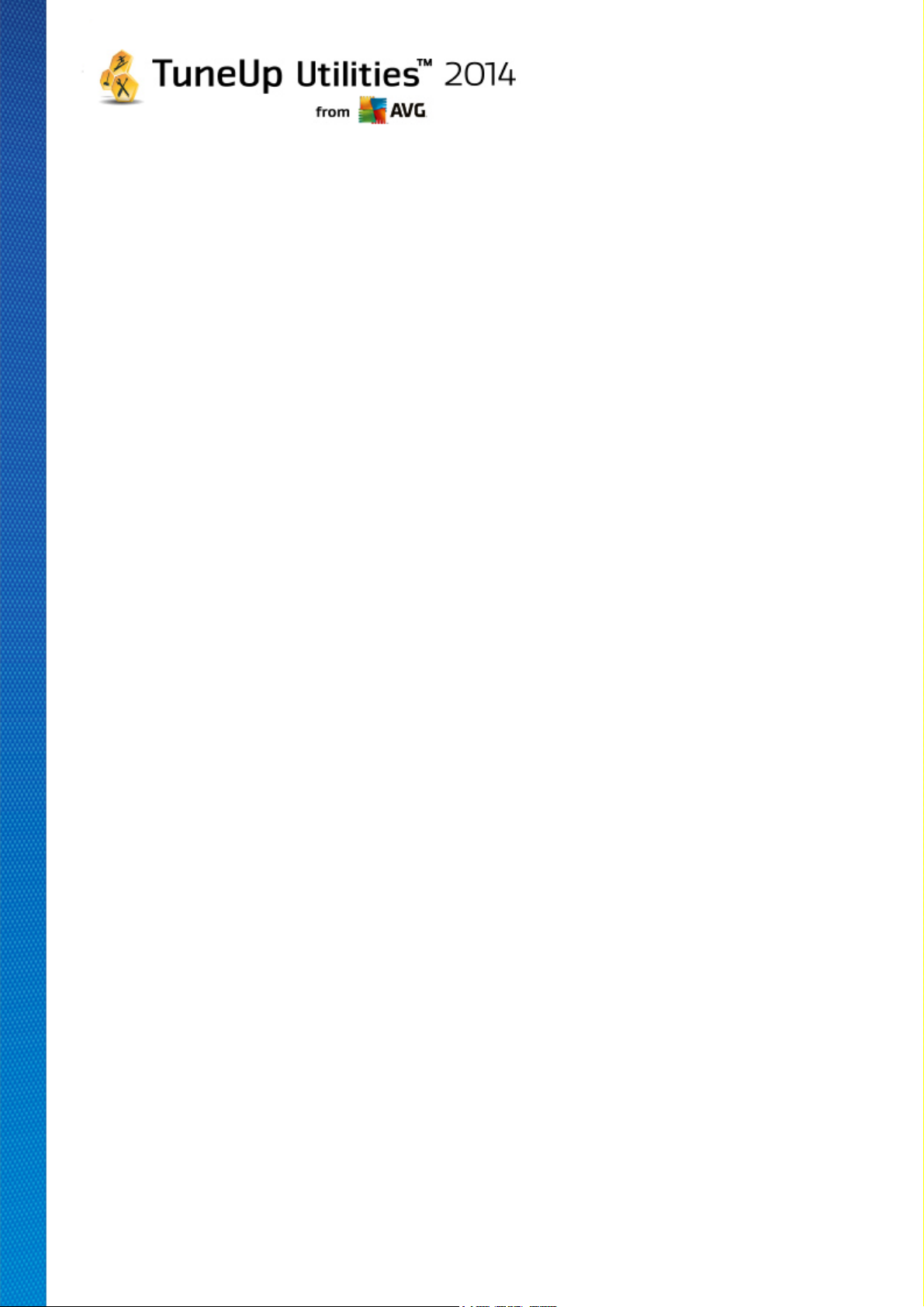
Here you can set whether the computer should reserve more RAM for the programs or for the system
cache.
Advanced
Clicking on the corresponding buttons here, takes you to the TuneUp StartUp Manager and TuneUp
Process Manager modules, which you can use to configure the system startup and manage running
programs.
Startup and Maintenance
System startup
Here you can make general settings about how Windows should proceed when starting up the system.
Under Boot defragmentation, you can enable the Enable boot defragmentation option to specify
that files required for booting should be arranged on the hard disk so that they can be found particularly
quickly.
Under Boot logo and error messages, you can enable the Do not display boot logo and error
messages option to specify that Windows should not only suppress the boot logo display but also the
display of error messages during startup.
Under Waiting time for drive check, you can specify how long the user should be given to decide
against running the CHKDSK scan program. This program is launched automatically if the computer
was not shut down properly and checks the integrity of the data on the hard disks.
Exit (Windows XP only)
Here, you specify what Windows should do if individual programs have crashed.
Under Waiting time without response, you can specify the time in milliseconds that the system gives
the program to show a response. It will then be ended in the Task Manager or when the computer is
shut down.
Under End programs automatically, you can set whether applications should be closed automatically
or whether the End program dialog should be shown.
Desktop and Taskbar
Here you can make settings regarding the stability of the desktop and taskbar.
Under Desktop and taskbar in a separate process, you can enable the Execute desktop and
taskbar in a separate process option to increase the stability of the system if Explorer crashes. This
increases stability, but requires an additional 8 MB of disk space.
Under Restart desktop and taskbar automatically, you can enable the options to ensure that both
the desktop and taskbar are restarted again automatically if they should crash. This means that the
system remains operational.
Errors
TuneUp Utilities 2 014 © 20 1 3 C opyright A VG T echnologies C Z, s.r.o. A ll rights reserved. 96

Here you can specify how the system should behave in the event of errors.
Under Audible signals, you can enable the Play acoustic signal when errors occur option to
specify that the system should make a sound if there is an error message or incorrect entry.
Under System errors, you can select from the dropdown list what should happen if the system has
been stopped due to a critical system error. You can also specify that the event should be entered in
the system log.
Under Error reporting, you can specify whether Windows should send an error report to Microsoft
following a crash. This will communicate not only information about the error but also information about
your system.
System
General
Under Windows registration, you can change the name and company of the user who registered the
current Windows version. Here you can also see the serial number and product ID of your Windows
license.
Under Windows Installer - user data, enter the name and company name that should be
automatically entered into the user information when new software is installed.
Under Support information, you can use the Settings button to open a configuration window in which
you can modify the information shown in the system properties.
Common Dialogs
Here you specify the appearance of the common dialogs for opening and saving files.
Under File name, you can specify whether, in common dialogs, a selection field containing the files
most recently used is to be displayed instead of a single input field.
In Windows XP, the Folder navigation is also available, where you can specify which navigation
elements should be shown for simplified operation in common dialogs. You can also specify whether
the "Back" button should be displayed and if a navigation bar should be displayed on the left-hand side
of the common dialog.
Search (Windows XP only)
Here you can define the appearance and the behavior of the search dialog.
The Disable indexing service option prevents the system from automatically indexing the contents of
your files when the computer is idle.
The Use classic search in Explorer option replaces the modern style search dialog with the classic
style.
Under Searched file types , you can click File types to specify which text file types can be searched
for specific content.
TuneUp Utilities 2 014 © 20 1 3 C opyright A VG T echnologies C Z, s.r.o. A ll rights reserved. 97
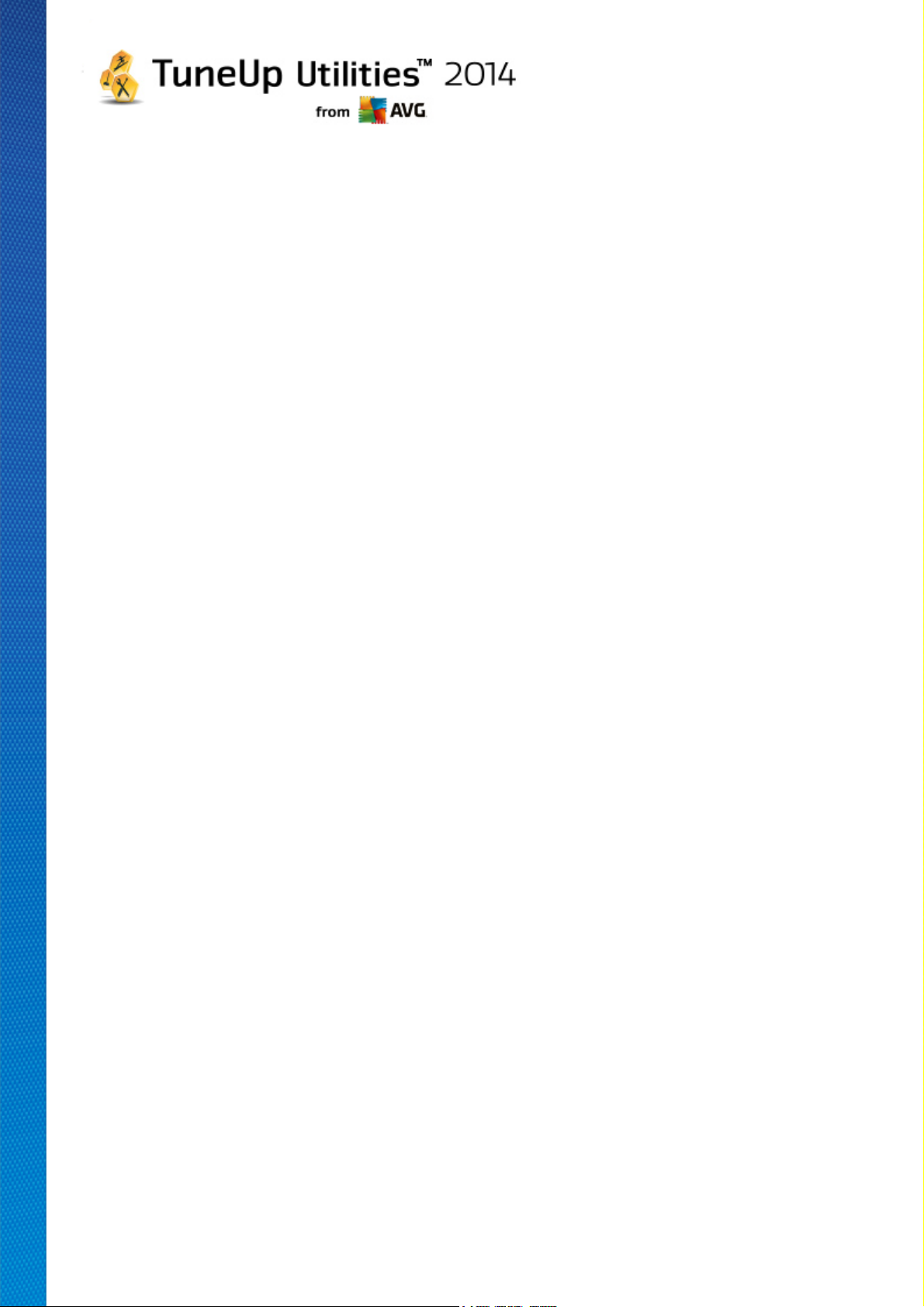
Special Folders
Here you specify the physical paths to which special folders such as "My Documents" should link.
Highlight a predefined path and click on Edit to change it to your requirements.
Command prompt
You can configure the appearance and behavior of the command prompt here.
Under Completion, you can specify which key combinations are to be used to complete file and folder
names.
Under Advanced settings, you can click on the Advanced button to open a window where you can
specify the visual appearance and start folder of the command prompt.
Security
User Account Control (Windows Vista and Windows 7 only)
The User Account Control feature ensures that no unauthorized changes are made to the computer. It
does this by asking whether a user has administrator rights to allow any changes to be made to the
system. If User Account Control is enabled, a standard user will always be asked to enter an
administrator password to make such changes.
You can specify here how a user logged on as an administrator is to be informed of potential changes to
the computer and prompted for confirmation.
This is how Windows differentiates between changes that the user makes himself (e.g. security-related
settings) and the startup of programs that can carry out changes. You can set here in detail, which
changes must require confirmation first and whether a password must be entered beforehand.
Because this is a security-relevant setting, it is advisable to leave the user account control activated
and select at least Prompt to confirm without entering password (for Windows Vista) or For
changes by programs, without password (for Windows 7).
One aim of User Account Control is to ensure that no programs start in the background without the user
being aware of it. At every program startup, Windows determines whether this program will make
changes to the computer. If this is the case and User Account Control is enabled, the user will be
prompted to have an administrator confirm the program startup. This feature is a key security step in
case an unknown (and potentially harmful) program starts up without the user having initiated it himself.
Security Center (Windows Vista) / Maintenance Center (Windows 7)
The Security Center or Maintenance Center, as it is called in Windows 7, regularly runs in the
background to check the security status of your computer and displays warnings if a possible security
problem is determined.
If these warnings are displayed on your computer in error or you do not want to be shown warnings from
the Security/Maintenance Center, you can switch the warnings off here.
Advanced
TuneUp Utilities 2 014 © 20 1 3 C opyright A VG T echnologies C Z, s.r.o. A ll rights reserved. 98

Under Screensaver password prompt, you can specify how long the screensaver has to be running
before the password protection is activated (if this option is enabled). The default value is 5 seconds.
11.1.5. Wizards
In this category you will find the Copy settings wizard. It copies your settings to other user accounts and to
the Windows logon screen.
Copy settings
You can use TuneUp System Control to make a number of settings by which to change the appearance and
the behavior of the system to suit your requirements. However, these settings are only normally valid for your
current user account.
Use the Copy Settings wizard to copy your settings to other user accounts and to the Windows logon
screen.
The wizard shows you a list of settings that can be copied. Make your selection and click Next.
Now you can choose where the selected settings should be copied to. A possible target (depending on the
selected settings) is the logon screen. If you have several users set up, all other users are also shown as
possible destinations. Select the destinations you want and click Next to start the copy process.
After successfully completing the copy process, close the wizard by clicking Finish.
11.2. Personalizing the Appearance of Windows
The following chapters explain how you can personalize the appearance of Windows with the TuneUp Styler
module.
Please note that the "Boot screen" and "Startup logo" categories can only be used on Windows Vista.
Windows would not be very useful without its graphical user interface. The importance of an attractive interface
is demonstrated by the new design of Windows Vista and Windows 7: the whole system feels immediately
fresher and more modern.
But just as in fashion, it's easy to get tired of the new design, not to mention the people who have always been
bothered by what they consider a "candy" look.
With TuneUp Styler, you can change the appearance of numerous elements in Windows to suit your
personal taste. You'll be pleasantly surprised at how many changes you can make here. For more information,
please refer to the corresponding sub-chapter:
1. How to Change the Appearance of Windows
2. Boot Screen
3. Tips for Attractive Boot Screens
4. Startup Logo
5. Logon Screen
TuneUp Utilities 2 014 © 20 1 3 C opyright A VG T echnologies C Z, s.r.o. A ll rights reserved. 99

6. System Elements
7. Managing Icon Packages
8. File System
9. Appearance of Icons
10. Repair
11. Visual Style
11.2.1. How to Change the Appearance of Windows
Start the TuneUp Styler module by going to the Personalize category in the Start Center and clicking on
the Personalize the appearance of Windows entry in the Change Windows appearance area.
Alternatively, you can start the module by going to All functions in the Start Center and selecting the
Change Windows appearance entry under Windows.
The TuneUp Styler start page opens from which all adjustment options of the module can be quickly reached.
Click on the area in which you wish to make changes. Give your creativity free reign and design your Windows
system completely to your own tastes.
11.2.2. Boot Screen
When you boot up Windows, a black screen is displayed as standard. TuneUp Styler lets you switch this boot screen for a different one with just a few clicks. Or let your imagination run wild and create your own boot screen with your favorite vacation photo, for example.
Please note that this function is not available in Windows 7, as Windows 7 does not use a boot screen.
This is how it works:
Start the TuneUp Styler module by going to the Personalize category in the Start Center and clicking on
the Personalize the appearance of Windows entry in the Change Windows appearance area.
On the navigation bar, click in the left-hand window area on Boot screen.
TuneUp Styler lists all available boot screens. The first time you use the module, the only screen in the list
will be the default Windows boot screen.
You can add new boot screens to the list before finally accepting them. To do so you have the following
options:
Downloading previously created boot screens
In the top left, click Add under Boot screens.
Select the entry Download Boot Screens from TuneUp Online.
This takes you to a website where you can find a wide selection of different boot screens with which you
TuneUp Utilities 2 014 © 20 1 3 C opyright A VG T echnologies C Z, s.r.o. A ll rights reserved. 100
