Tucsen HD1600T Quick Start Manual
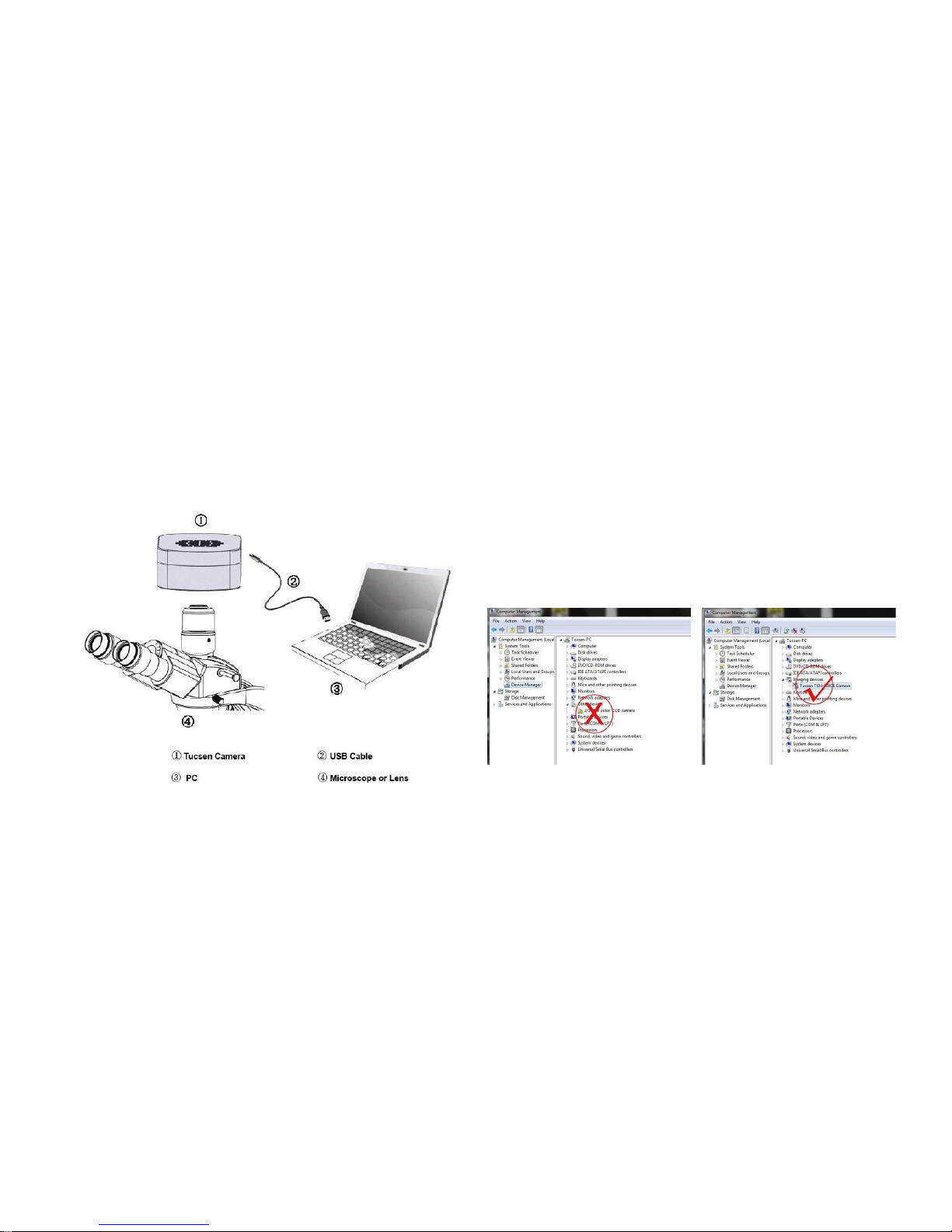
HD1600T Quick Start
Camera Installation
Driver Installation
1. Connect the camera to the PC. Insert the CD comes with the
camera, copy the driver “Tucsen Camera Driver (H Series) Setup.exe”
to the computer. Double click on it to start the installation. Follow the
[Next] button to finish the installation.
2. Go to the Device Manager and check whether the driver is
installed properly. If there is NO YELLOW FLAG with the camera
under Imaging Device in Device Manager, the driver is installed
successfully (see Figure 1).
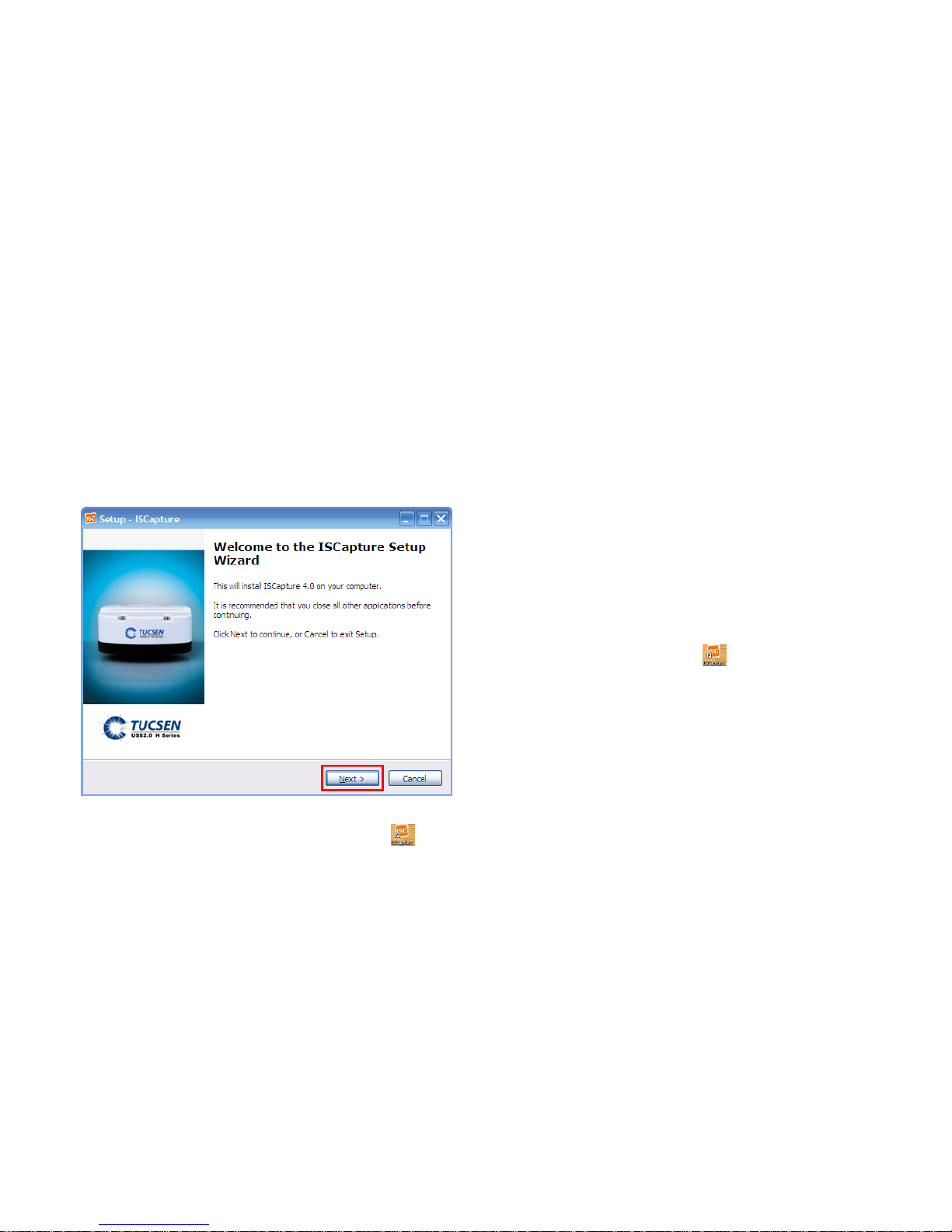
Software Installation
1. Copy the software ISCapture installer to the PC. Double-click on it
to start the installation. Follow the [Next] button to finish the
installation.
2. After finish the installation, a software shortcut will be
created on the desktop.
Note: If previous version ISCapture was installed in your PC, the
installer will automatically detect it and ask to remove it first before
install the new one.
If the previous installed ISCapture is still running, it will ask to close
the software and then start the installation.
Start ISCapture
1. Connect the camera to the PC. Be sure the driver is already
installed properly.
2. Double-click the ISCapture shortcut to start the software.
3. Software will automatically detect the device and start the
preview.
