Page 1

TM
AIMON
PS
User’s Manual
www.Tuact.com
2010 All Rights Reserved.
Page 2
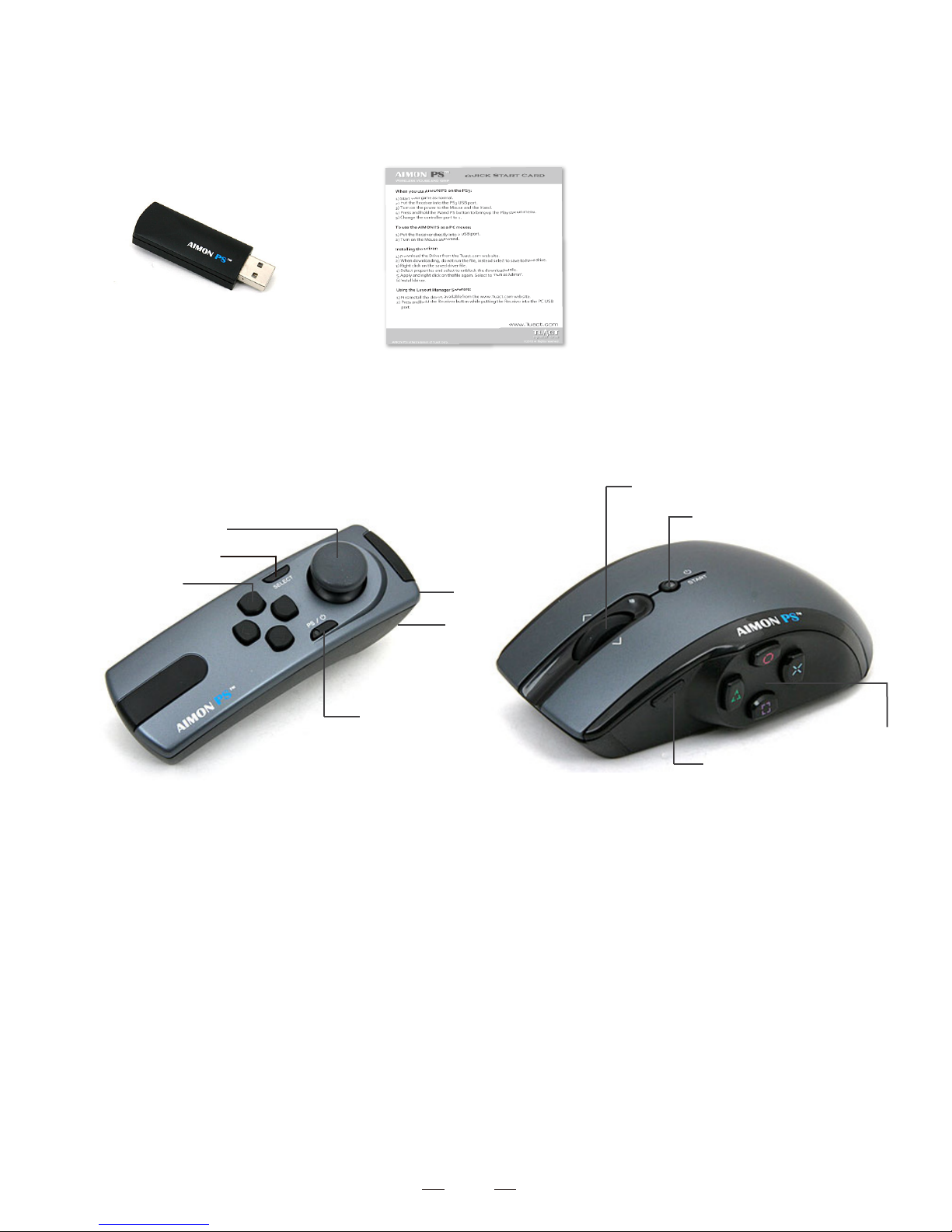
Package Includes:
WAND, Mouse, Wireless Receiver Stick, User’s Reference Card.
Receiver Stick
Joystick
Select
Dpad
WAND
Reference Card
Full Function Wheel
Start/Power
L1
L2
PS/Power
Side Keys
F Key
Mouse
Install Batteries:
The Mouse and the WAND each need one AA battery. Carefully open the battery cover under the Mouse and WAND and put
one battery in each.
Note: The battery “-” electrode sides go to the spring end.
1
Page 3
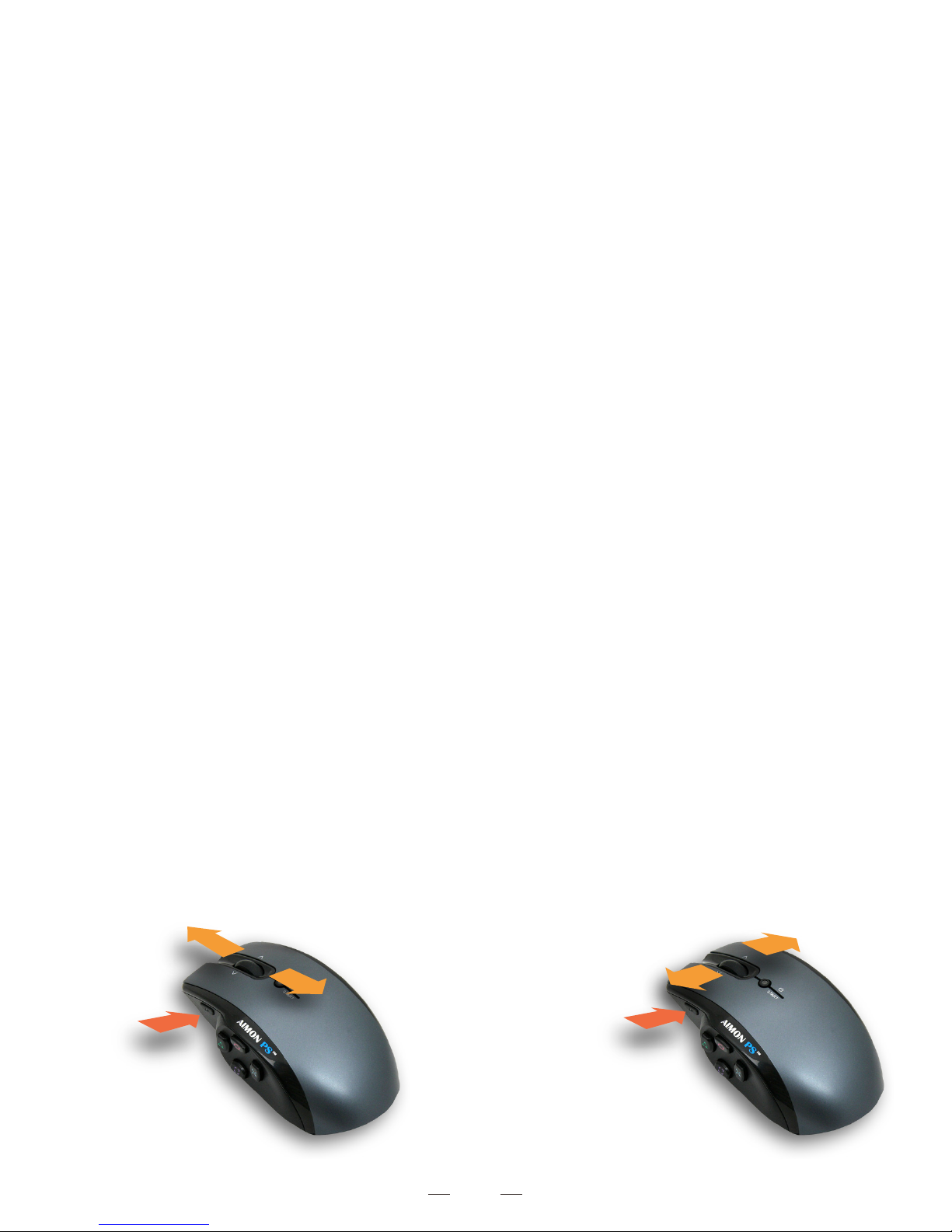
Use with the PS3:
Plug the Wireless Receiver into one of the front USB ports on the PS3. Press the START button on the top of the Mouse and
press the PS button on the WAND to turn on.
After the mouse is on, the PS button is used the same as the normal PS3 controller:
• Press the PS button again to enable the mouse on the PS3
• Press and hold the PS button to pop up the menu
• Select to use controller port 1.
Functions in PS3 game play:
1. Pressing the Mouse wheel down is the R3.
2. Dead Zone and Mouse Speed:
By tweaking your Mouse Speed and adjusting the Dead zone, you can get the best performance for game play.
• To adjust the dead zone:
press and hold the F button, you will see the game rotate to the right. When the game rotates faster, the dead zone
is higher. Roll the Mouse wheel forward/backward to increase/decrease the dead zone. There is a point where the
game rotation stops, this is what we call “F0”. “F0” is the best point both smooth and speed game settings. Increasing
the dead zone (”+F6” as example) will make for faster game play but will lessen the micro-movements. Lowering the
dead zone will lower the game speed but increase the mouse smoothness, it can be lowered to –F2 as example, you
would lose the speed some degree but give you much better micro-movements. Gamers will find that different games
require different settings.
• To tweak the mouse speed:
Normally the mouse speed is referenced as sensitivity. Press and hold the F button and click the mouse wheel Right/Left
to increase/decrease the mouse speed. There are 10 speed settings available.
Most of the FPS games have controller right stick speed adjustment options. Adjust the mouse using the F button first.
Then set the controller speed within the game options to your normal game play style.
Increase Dead Zone
Increase The Mouse Speed
Press and Hold The F button
Adjust the Dead Zone
Decrease Dead Zone
Decrease The Mouse Speed
Press and Hold The F button
Tweak the Mouse Speed
2
Page 4

3. Auto Shoot:
Press and hold the mouse left key (R1) for rapid fire. The rate of rapid-fire speed can be adjusted with our Setup software.
This feature can be turned on and off by pressing and holding the mouse F button and then press R1.
4. Sniper Lock:
Some games require you to press and hold the L1 to maintain aim. The AIMON PS has a Sniper mode that will keep
the aim pressed without holding the L1. When Sniper Mode is enabled, press the L1 to keep aim on and press L1
again to exit continuous aim. To turn on or off Sniper Mode, press and hold mouse F while pressing L1.
Auto Shot On/Off
Press and Hold The F button
Sniper On/Off
Auto Shot On/OffSniper Lock On/Off
5. Aim Down Sight Panning Speed:
When you turn on your aiming sight, you can adjust the panning speed, press and hold the F while pressing D-Pad Up
to increase the speed, press and hold the F while pressing D-Pad Down to decrease the speed.
Each Dpad Up press would get +10% of the orignal speed, you can get up to 250% of the orignal speed.
Increase the Aim Down Sight Panning Speed
Decrease the Aim Down Sight Panning Speed
Press and Hold The F button
Aim Down Sight Panning Speed
3
Page 5

6. Mouse wheel operations:
The Mouse wheel has two basic functions:
a. Default Mode (Fast move mode): Allows the player to turn left / right or look up / down quickly.
• Click the wheel right / left to turn right / left quickly.
• Rolling the wheel forward / backward changes the look down / up.
b. Custom mode: Allows the player to define the wheel to be any of the PS3 action buttons to the wheel, this is useful
for player to take advantage of the quicker index finger in game play.
To define your own button map on the wheel use the Setup Software, it is available from our website.
To switch Fast Move Mode and Custom Mode, press and hold mouse F key while pressing R3.
Press and Hold The F button
Fast Move/Custom Mode
Use with PC:
Plug the Wireless Receiver into your computer USB port, without pressing the Binding button on the Receiver.
The first time you plug the Stick into the port you will notice that Windows shows a message on the bottom right corner that says
– “Installing New Hardware.” Allow Windows to finish installing your drivers by selecting all the default options. When Windows
has finished, you will see a message on the bottom right corner that says “Your device is now ready to use.” It may go through
several pop-up windows to finish the device installation.
Press the START button on the top of the Mouse and press the PS button on the WAND to power up.
Functions on PC gameplay:
1. Mouse resolution setup:
CPI Settings:
Press and hold the mouse F button and roll the mouse wheel forward to increase the mouse CPI settings and back-
ward to decrease the CPI settings. CPI settings are only applicable when using your mouse on the PC. LED on
mouse flash once indicates the 400CPI, 2 indicates the 800CPI, 3 indicates the 1200CPI, and 4 indicates the
1600CPI.
4
Page 6

Increase CPI
Decrease CPI
Press and Hold The F button
Adjust The Mouse Resolution
2. Button layout:
Use the AIMON PS Setup Software to change and set WAND or Mouse buttons to the button layout you prefer. Most games
also allow you to change button layout.
The AIMON PS Setup Software can be found and downloaded from our website at www.Tuact.com.
The default Button Layout is as following:
T
W
A
S
D
E
F
1
2
4
3
Space
Shift
Q
X LC Z
Firmware and Software:
The AIMON PS firmware can be upgraded and configured using the Setup software. From time to time we may release free
firmware upgrades to improve performance or adding new features. The new firmware will be posted on our web site with an
explanation of any features or improvements for your consideration.
For more information and instructions about how to upgrade and setup your AIMON PS check out our website at
www.Tuact.com
5
Page 7

Battery Saving feature:
The Mouse or WAND will auto shut off after 5 minutes when no buttons or mouse movements.
When the LED lights on the Mouse or WAND flash slowly, it indicates a low battery. To turn off the mouse or WAND
manually, press and hold the PS button or the Power button for 3 seconds.
Device pairing:
At times, the mouse or WAND may need to be paired with the receiver Stick. You DO NOT have to and should not pair
them unless:
1. You have changed the wireless channel using the Setup Software.
2. You get any new replacement mouse, WAND or receiver.
a. To pair the Mouse with the Stick:
Press the F button and the X button at the same time, the LED on mouse will flashing fast to indicate that it is in pairing
mode. Then press the Wireless Receiver binding button within 8 seconds. A solid light on the mouse indicates the
pairing is complete.
b. To pair the WAND with the Wireless Receiver:
Press the Select button and the PS button at the same time. The LED on the WAND will flash fast to indicate that it is in
the pairing mode. While the LED is flashing fast on the WAND, press the Wireless Receiver binding button. A solid light
on the WAND indicates the pairing is complete.
If you miss pressing a device button or Receiver button during the pair process the device will return back to normal
mode.
Note: You can only pair one device at a time during the pairing process. There is no need to pair the devices unless you
have changed the RF channel or get a replacement device. There is no need to re-pair after you upgrade the firmware.
2. Press the Binding Button in 8 seconds
Pairing The WAND
Pairing The Mouse
1. Press SELECT and PS
1. Press F and X
6
Page 8

Technical Support:
Email: support@tuact.com or visit our web site at www.Tuact.com for technical assistance.
Warranty:
This product is warranted to the ORIGINAL purchaser for the normal intended use for a period of one year from the date
of purchase.
If a defect covered under this warranty occurs, please contact your local distributor where you bought the product from.
Tuact support doesn't replace the defectives directly.
Warning:
THIS ITEM INCLUDES THE INVISIBLE LASER COMPONENET, IT IS ADJUSTED AND TESTED AT FACTORY TO
MEET THE SAFETY REGULATIONS, BUT WE STILL SUGGEST YOU NEVER LOOK AT THE SENSOR DIRECTLY.
7
