Page 1

4W MOBILE CB TRANSCEIVER
TCB-R2000
TCBR2000 man_reized.indd 1 2011.3.14 5:34:16 PM
INSTRUCTION MANUAL
Downloaded from www.cbradio.nl
www.ttikorea.co.kr
Page 2

Our Thanks to You and Customer Assistance
Our Thanks to You
Our Thanks to You
Thank you for purchasing a TTI CB TRANSCEIVER radio.
Properly used, this TTI product will give you many years of reliable service.
All our products are built to offer excellent value by combining advanced features, great design and manufacturing quality.
To ensure you are familiar with the operation and features of your radio, and in
order to obtain the best performance, please read this manual carefully before
operation.
English2
TCBR2000 man_reized.indd 2 2011.3.14 5:34:16 PM
TCB-R2000
Page 3

Contents
Contents
1. Introduction ................................................................................ 4
2. Supplied Accessories ..................................................................... 4
3. Installation .................................................................................. 5
4. Transceiver System Controls and Functions ....................................... 7
- TRANSCEIVER SYSTEM
(1) Microphone Jack ..................................................................... 7
2) Front Speaker ......................................................................... 8
(
(3) Microphone Jack (Handsfree) .................................................. 8
(4) AUX Jack ............................................................................. 8
(5) Remote Control Unit Jack ...................................................... 8
(6) Remote LCD Unit Jack ............................................................. 8
(7) Power 12/24 V DC .............................................................. 8
(8) Remote LCD Unit Jack ........................................................ 8
(9) Remote Control Unit Jack .................................................. 9
(10) Extra PTT Jack ..................................................................... 9
(11) S-Meter ............................................................................... 9
(12) EXT Jack ............................................................................... 9
(13) Antenna Connector .......................................................... 9
- REMOTE LCD UNIT
(1) Power On/Off Button ............................................................ 10
(2)
Squelch & DSS
(3) LCD Display ........................................................................... 10
(4) Volume & Menu Selection Knob .......................................... 10
(5) Channel Down Button ........................................................... 10
(6) Channel Up Button ................................................................. 10
(7) Scan & Scan Memory Button ................................................. 10
(8) AM/FM & 9/19 Selection Button ............................................ 11
(9) Attenuation & Compander Selection Button ............................ 11
(10) Dual Watch & Band Selection Button ................................. 11
(11) Programming Jack ............................................................. 12
- REMOTE CONTROL UNIT
(1) PTT/CALL(PAGE) Button ..........................................................12
(2) Menu & AMG Button ........................................................... 12
(3) Channel Up Button ............................................................... 12
(4) Channel Down Button ......................................................... 13
(5) Backlighting Color Button ....................................................... 13
(6) Speaker Mute & Lock Button ................................................... 13
- MICROPHONE ............................................................................. 13
- HANDSFREE MICROPHONE........................................................... 13
5. LCD Display ...................................................................................... 14
6. Menu Mode ..................................................................................... 14
7. How to operate the transceiver ....................................................... 14
8. Band Selection .............................................................................. 16
9. Trouble Shooting ............................................................................. 16
10. CE Declaration ............................................................................ 17
11. Safety Requirement ...................................................................... 17
2. Specifications ............................................................................ 17
1
13. Restrictions on the use .................................................................. 18
Knob
............................................................. 10
TCB-R2000
TCBR2000 man_reized.indd 3 2011.3.14 5:34:16 PM
English 3
Page 4

Introduction
1. Introduction
TCB-R2000 transceiver is designed to have a good performance in any conditions
that the transceiver operates, using rugged build chassis, PCB’s and components. This
transceiver is also designed for users’ convenience, implementing human ergonomics to locate the knobs and buttons in the proper places. The combination of well
designed knobs and buttons as well as user friendly graphic layouts will lead users
to quickly adapt themselves for the easy operation. The newly applied menu mode
will make professional users more satisfactory with pleasure. The elegant, luxury and
different colored LED light supporting the face design will go well with any vehicles.
This instruction manual has been designed to enable you to get the best use from
your CB Transceiver, therefore you are recommended to take a few minutes to read
this instruction manual before initial use of your CB Transceiver.
2. Supplied Accessories
Your transceiver is supplied with a full range of accessories to help you get started and
virtually benefi t from all the features straight away.
- TCB-R2000 Transceiver : 1unit
- Radio Mounting Bracket with Screw and Washer : 1kit
- Microphone with cord : 1unit
- Microphone Mounting Bracket with Screw
: 1kit
- Handsfree Microphone : 1unit
- Handsfree Microphone Mounting Bracket
: 1unit
- Power Cable : 1unit
English4
- Remote Control Unit : 1unit
- Remote control unit Velcro & Mounting
Screw : 1kit
Velcro(+) Velcro(-)
- Remote LCD Unit : 1unit
- Remote LCD unit Mounting Bracket with
Screw :1kit
VOL / MENU
- Din Front Plate : 1unit
- Din Body Plate : 1unit
DW
TCB-R2000
TCBR2000 man_reized.indd 4 2011.3.14 5:34:17 PM
Page 5

Installation
3. Installation
INSTALLING YOUR TRANSCEIVER AND MICROPHONE
- Normal Installation using Mounting Bracket
Plan the location of the transceiver and microphone first, which is most convenient for
the operation. The transceiver should normally be mounted horizontally, but may be
mounted vertically. The bracket supplied can be fitted above or below the case allowing
the TCB-R2000 to be cradled by the bracket or suspended from it.
Consider that this location of the transceiver should not interfere with the driver and
passengers. Choose a spot where the microphone and all controls are easily accessible.
1) Put the mounting bracket on the
proper location where you are going
to install.
2) Drill holes and fix mounting bracket
on the location.
3) Connect the antenna cable plug to
the standard receptacle on the transceiver, which is marked “ANT”.
4) Connect the power cable directly to
the vehicle battery or fuse box of the car.
Be careful to make sure of the polarity of the battery first and connect the
cable.
(Red: Positive Pole(+), Black:Negative Pole(-). The same colors are shown
on the battery and in the fuse box of
the car.)
5) Connect the power cable to the transceiver cable.
6) Mount the microphone bracket on one side of the transceiver, or near it using two
screws included.
7) Connect the microphone to the transceiver’s microphone receptacle.
- Installing into Audio Compartment
This transceiver is also designed to have the DIN size to be directly installed into the audio
compartment of your vehicle.
For this purpose, use the TTI supplied installation supporting DIN plates. All other connections and installations are same as the above “Normal Installation Using Mounting
Bracket.”
Din-Body Plate
Din-Front Plate
CB Radio
Screw
TCB-R2000
1) Install the Din-Body
plate into the audio compartment (center fascia) of
your vehicle.(Use the ready
made locking flaps.)a
2) Set the transceiver in the
Din-Front plate, and insert
the transceiver in the DinBody plate.
3
) Fix the screws through
the transceiver, Din-Front
plate and Din-Body plate.
English 5
TCBR2000 man_reized.indd 5 2011.3.14 5:34:18 PM
Page 6

Installation
INSTALLING YOUR REMOTE LCD UNIT
Plan the location of the remote LCD unit
for your convenient use. Use the flat
and even surface to keep the mounting
bracket safely standing against any impacts from road conditions.
Strong adherent tape is used to support
the bracket installation, however the fixing screws are highly recommended to
use to tightly fix the mounting bracket
onto your vehicle.
1) Insert the mounting rail of the remote
LCD unit into the mounting bracket.
2) Locate the LCD unit upright and tightly
fasten the LCD unit fixing knob.
3) Slightly unfasten the tilt and swivel
fixing knob and adjust the view angle
of the LCD unit toward the direction you
prefer(up or down and left or right). Then,
tightly fasten the tilt and swivel fixing
knob.
4) Connect the wire of the Remote LCD
unit to either of the unit connectors installed on the front panel and the rear
panel of the transceiver.
<Front Panel>
<Rear Panel>
LCD Unit
Fixing Knob
Swivel Fixing Knob
1
Tilt &
Install one Velcro tape on the remote control unit and the other wherever it is convenient to use.
Install the wire of the remote control unit to either of control unit connectors installed
on the front panel and the rear panel of the transceiver.
TCBR2000 man_reized.indd 6 2011.3.14 5:34:19 PM
*NOTE: Push in slightly and then
pull out the wire to disconnect.
INSTALLING YOUR REMOTE CONTROL UNIT
<Front Panel>
INSTALLING YOUR HANDSFREE MICROPHONE
Install the mounting bracket on your sunvisor or any proper place where you feel it is
convenient.
Install the microphone and connect the wire
to the MIC connector arranged on the front
panel of the transceiver.
English6
2
<Rear Panel>
TCB-R2000
Page 7
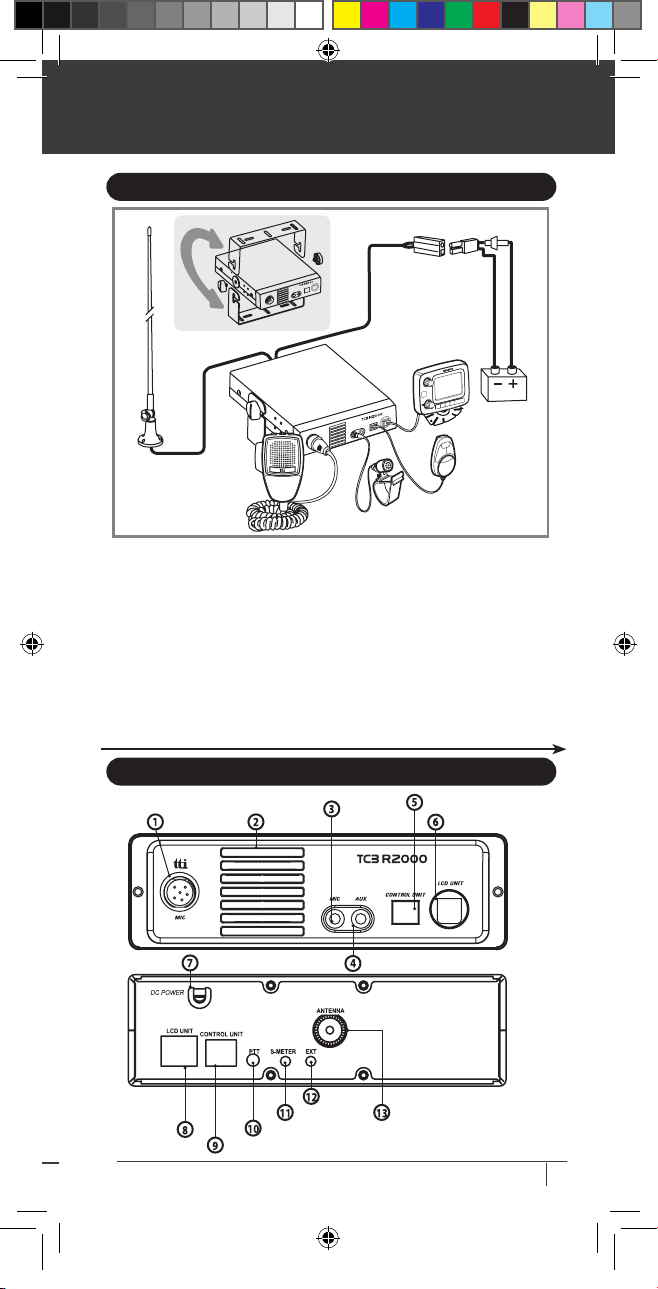
Installation
INSTALLING AN ANTENNA
It is very important to select a good quality high efficiency 27MHz antenna. A poor
quality antenna or one not designed for the 27MHz band will give very poor performance and could cause damage to the transceiver.
1) Place the antenna as high as possible.
2
) The longer the antenna is, normally the better is the performance of the transceiver.
3) Try to mount the antenna in the centre of the surface that you select.
4) Make sure that you have a solid metal-to-metal ground connection.
5) Be careful not to damage the cable during the installation.
Warning : Never try the operation of your transceiver before connecting a proper
antenna in order not to cause any damage.
4. Transceiver System Controls and Functions
TCBR2000 man_reized.indd 7 2011.3.14 5:34:19 PM
Microphone Jack Front Speaker
Power 12/24 V DC
Remote
LCD Unit Jack
TCB-R2000
TRANSCEIVER UNIT
EXT Jack
S-Meter
Extra PTT Jack
Remote Control Unit Jack
Microphone
Jack (Handsfree)
Aux Jack
Antenna Connector
Remote Control Unit Jack
Remote LCD Unit Jack
English 7
Page 8
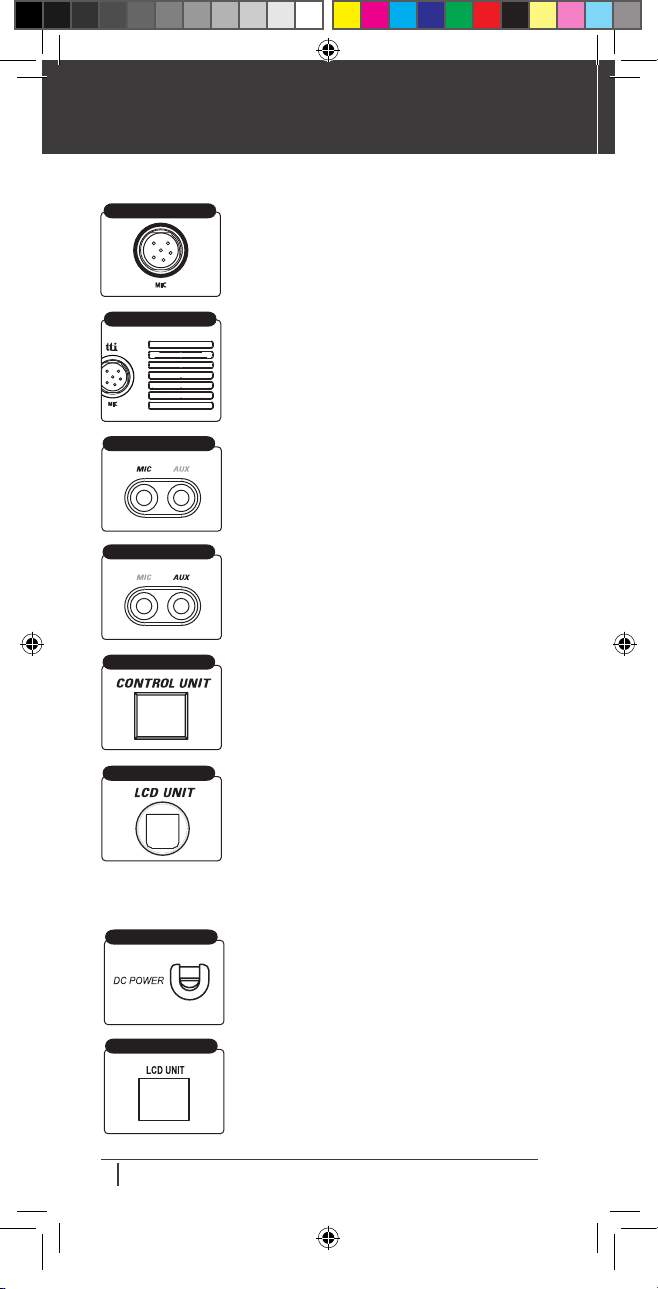
Transceiver System Controls and Functions
Transceiver System Controls and Functions
Volume&Menu
Selection Knob
- Transceiver Front Panel
MICROPHONE JACK
FRONT SPEAKER
Microphone Jack
AUX JACK
CONTROL UNIT
1) Microphone Jack
Insert the microphone into this jack. Use the guide for easy
connection.
2) Front Speaker
The front speaker makes the audio always loud enough even
when the transceiver is located in the audio compartment
(center fascia) or in some places difficult to be found.
3) Microphone Jack(Handsfree)
Insert the handsfree microphone into this jack.
4) AUX Jack
Connect an AUX connector of your audio equipment such as
3 player into this jack.
your MP
5) Remote Control Unit Jack
Install the remote control unit connector into this jack.
- Transceiver Rear Panel
TCBR2000 man_reized.indd 8 2011.3.14 5:34:20 PM
LCD UNIT
POWER 12/24 V DC
LCD UNIT
English8
6) Remote LCD Unit Jack
Install the remote LCD unit connector into this jack.
7) Power 12V/24 DC
Connect the power supply cable to this port.
NOTE : This transceiver works properly at 13.2V DC input.
And one high voltage protection circuit is installed to protect this transceiver
from 24V DC connection.
8) Remote LCD Unit Jack
Install the Remote LCD unit connector into this jack.
TCB-R2000
Page 9

Transceiver System Controls and Functions
CONTROL UNIT
PTT JACK
S-Meter
EXT JACK
ANTENNA CONNECTOR
9) Remote Control Unit Jack
Install the Remote Control Unit Connector into this jack.
10) Extra PTT Jack
Connect an extra PTT equipment (This is not supplied) to
this jack.
11) S-Meter
Connect an external S-Meter (This is not supplied) to
this port.
12) EXT Jack
Connect a loud speaker (This is not supplied) to this port.
13) Antenna Connector
Insert the male connector of the antenna cable into this
female antenna connector.
Volume&Menu
Selection Knob
TCB-R2000
TCBR2000 man_reized.indd 9 2011.3.14 5:34:20 PM
Power
Button
Squelch&
DSS Knob
Channel Up Button
Channel Down Button
REMOTE LCD UNIT
LCD Display
AM/FM&9/19 Selection Button
Scan&Scan Memory Button
Attenuation&
Program Button
Dual Watch&
Band Selection
Button
Programming Jack
English 9
Page 10
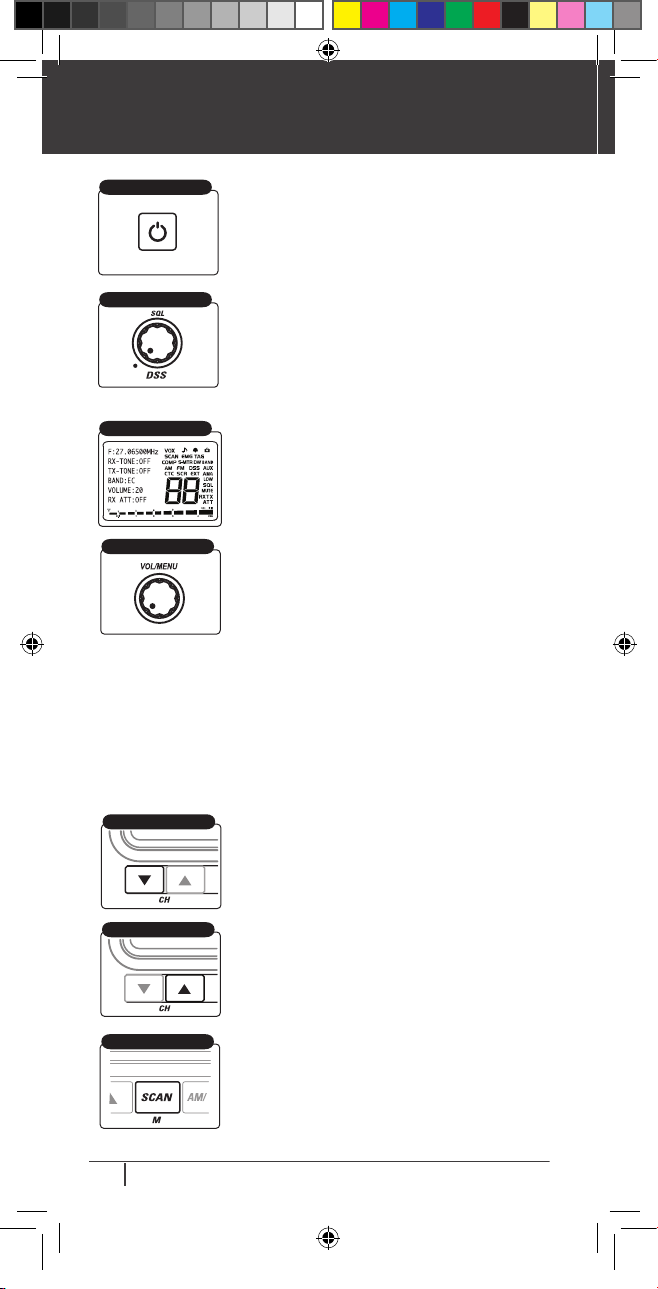
Transceiver System Controls and Functions
Transceiver System Controls and Functions
POWER ON/OFF
BUTTON
SQUELCH & DSS KNOB
LCD DISPLAY
VOLUME & MENU
KNOB
Menu Selection and Setting : The menu mode allows you to set-up and edit the
selectable functions. To access the MENU mode, press and hold this button, and afterwards each press of the MENU button steps the transceiver sequentially through the
different functions. The LCD display indicates the current function. The present setting
and associated icon, if there is, display.
Use this knob and turn clockwise or counter-clockwise to change the setting. You may
use the channel up/down button instead. Press the PTT or MENU button or wait for
about 10 seconds to store your selection. If you do not press any button or knob for
about 10 seconds, your transceiver will return to the stand-by mode automatically.
Please refer to the MENU ITEM section of this manual for the details of menu items
CHANNEL DOWN
1) Power ON/OFF Button
Press this button for about 2 seconds to turn on or turn off
your transceiver.
2) Squelch&DSS Knob
Manual Adjustment : Turn this knob counter-clockwise until
you hear the background noise and then turn the knob a little
clockwise until the noise disappears. In this way, you get the
best receive sensitivity.
DSS: In FM mode turn the knob counter-clockwise until
it ends. The squelch level of your transceiver is dynamically
adjusted.
3) LCD Display
Most of the operational information is displayed. Please see LCD
Display section of this manual for the details of information.
4) Volume&Menu Selection Knob
Volume Adjustment : The more you turn this knob clockwise,
the bigger the audio sound grows. This volume knob generates
a virtual volume on the LCD. The virtual volume moves in corelation with this volume knob.
.
5) Channel Down Button
Momentarily press this button to move down the channel.
The channel changes one by one. Press and hold this button
to quickly scroll down the channel.
CHANNEL UP BUTTON
TCBR2000 man_reized.indd 10 2011.3.14 5:34:21 PM
SCAN&SCAN MEMORY
English10
6) Channel Up Button
Momentarily press this button to move up the channel.
The channel changes one by one. Press and hold this button to
quickly scroll up the channel.
7) Scan & Scan Memory Button
Scan : Press this button momentarily to start scanning up-
ward to catch any channels that are occupied by others. To
activate/deactivate the channel scan, press the Scan button
briefly. The Scan icon (TAG) will appear when the channel
scan is active. Scanning will only stop when you deactivate
the scan function.
TCB-R2000
Page 11

Transceiver System Controls and Functions
Momentarily press the channel down button during scanning in order to change the
scanning direction.
The transceiver will scan through the whole transceiver channels. If your transceiver
detects a valid signal the scan will pause for the period that has been set by the professional menu mode setting.
If you press the PTT button when your transceiver detects a signal, the radio will transmit on the same channel. Scanning will resume after the valid signal disappears. Use
the channel up or down button to resume scanning immediately.
Scan Memory : It is possible to memorize or erase any channel(s) in the scan memory
list. When a channel or channels are contained in the scan memory list, the channels are
scanned by the scan activation
For user convenience, all the channels are memorized in the list upon shipment from the
factory, and “TAG” is displayed with the memorized channels. To erase the displayed
channels from the scan memory list, press and hold the button on each concerned channel.
AM/FM & 9/19 BUTTON
AM/FM & 9/19 Keuzetoets
ATTENUATION & PROGRAM
Dempings- & Programmeren
Program Selection : Please consult your dealer to program a MENU item that you like
to include in the program(P) button.
You may have VOX selection, Compander Selection, and etc.
After one menu item selection, you may conveniently access to the programmed item
for your preferred setting and selection.
DUAL WATCH & BAND
Dubbel Afluisteren & Band
If you like to change the selected (secondary) channel, just press the channel up/down
button to select a new one. You may select the emergency channel. To stop this function,
press momentarily this button again.
If you press the PTT button whilst receiving a signal in dual watch mode the transceiver
will transmit on the currently displayed channel.
If you press the PTT button when no signal is present the transceiver will transmit on
the primary channel.
Band Selection : Press and hold this button to enter the band selection mode. The
“band” icon displays and on the left side of the LCD shows up the currently selected
band. To change the band, use the volume knob or channel up/down button.
Press the PTT or MENU button or wait for about 10 seconds to store your selection. If
you do not press any button or knob for 10seconds, your transceiver will return to the
stand-by mode automatically.
TCB-R2000
8) AM/FM & 9/19 Selection Button
AM/FM Mode Selection:
to change the AM or FM mode. The LCD icon changes accordingly.
9/19 Emergency Channel Selection: Press and hold this
button, then the transceiver moves to the channel 9 first.
Press and hold this button again to goes to the channel 19.
The “EMG” icon displays.
To escape from the emergency channel, press and hold this
button one more time.
9) Attenuation & Program Button
Attenuation :
quired to reduce the receiving sensitivity.
Press this button momentarily to reduce the sensitivity by
about 15dB(”LOW” displays)
Press this button one more time for high attenuation of about
30dB.(“HIGH” displays)
10) Dual Watch & Band Selection Button
Press momentarily this button while you are on the current
(primary) channel. The dual watch icon “DW” blinks. Press
the channel up/down button to select another(secondary)
channel that you like to monitor. The dual watch icon
“DW” stops blinking and the dual watch starts between
the selected(secondary) channel and the primary channel.
In some strong signal environment, it is re-
Press this button momentarily
English 11
TCBR2000 man_reized.indd 11 2011.3.14 5:34:21 PM
Page 12

Transceiver System Controls and Functions
Transceiver System Controls and Functions
PROGRAMMING JACK
11) Programming Jack
This is only for dealers’ use. Do not try to use this by connecting any jacks or cables.
This may cause any troubles with your transceiver and void
your warranty.
REMOTE CONTROL UNIT
Speaker Mute & Lock Button
6
Backlighting Color Selection
5
Channel Up Button
4
Channel Down Button
3
Menu & AMG Button
2
PTT & Call(Page) Button
1
TCBR2000 man_reized.indd 12 2011.3.14 5:34:22 PM
PTT BUTTON
MENU & AMG BUTTON
CHANNEL DOWN
English12
1) PTT & CALL(PAGE) Button
While pressing this button, you can transmit.
Double-click this button to call(page) others.
2) Menu&AMG Button
Menu Button : Press this button momentarily to enter the
Menu mode. Each press of this button steps the transceiver
sequentically through the different functions. (Same as the
Menu knob of the Remote LCD unit)
Use the channel up/down button to change the setting.
Press the PTT or Menu button or wait for about 10 seconds
to store your selection.
AMG Button : Press and hold this button to enter AMG
(Automatic Microphone Gain Control) selection. To deactivate this selection press and hold this button again.
3) Channel Down Button
Momentarily press this button to move down the channel.
The channel changes one by one.
Press and hold this button to quickly scroll down the channel.
TCB-R2000
Page 13
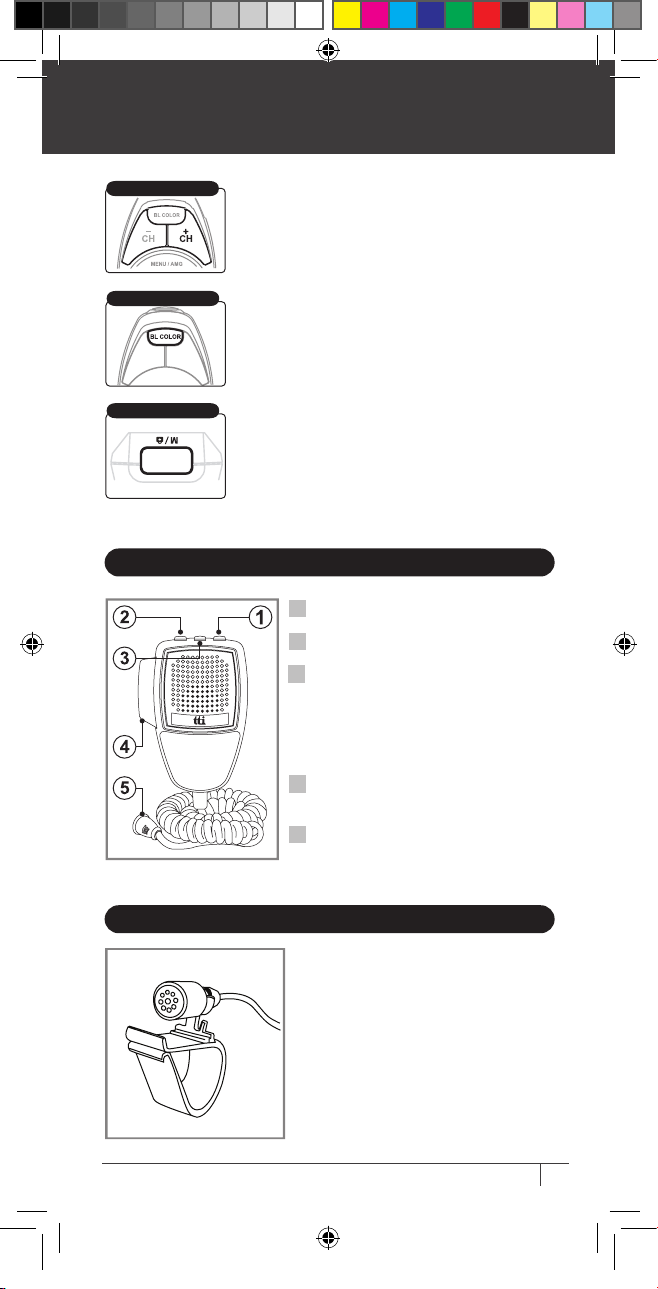
Transceiver System Controls and Functions
CHANNEL UP BUTTON
BACKLIGHTING COLOR
SPEAKER MUTE & LOCK
4) Channel Up Button
Momentarily press this button to move up the channel.
The channel changes one by one.
Press and hold this button to quickly scroll up the channel.
5) Backlighting Color Button
There are three colors available : Blue, Green and Red.
Momentarily press this button to change the color.
6) Speaker Mute & Lock Button
Speaker Mute : Momentarily press this button to make
mute the speaker of the transceiver.
Lock : Press and hold this button to lock the major buttons.
The PTT, volume and squelch buttons are free from the lock
function activation.
MICROPHONE
Down Button : Use this button to change the
1
channels downward.
Up Button : Use this button to change the
2
channels upward.
Mute and Lock Button : Press and hold the
3
button. This locks the up button and down
button of the microphone. Also, this lock
works same as the lock button on the transceiver front panel.
Momentarily press the button to make mute
the speaker of the transceiver.
PTT&CALL(PAGE) Button : While pressing this
4
button, you can transmit.
Double-click this button to call(page) others.
6 Pin Microphone Connector :
5
Connect this to the microphone jack on the
front panel of the transceiver.
TCB-R2000
TCBR2000 man_reized.indd 13 2011.3.14 5:34:22 PM
HANDSFREE MICROPHONE
This is used for handsfree(VOX) microphone. The
transceiver should be in the VOX activated mode
to use this handsfree microphone.
English 13
Page 14

LCD DISPLAY
5. LCD DISPLAY
FM Mode
External S-Meter
Compander
AM Mode
CTCSS Tone
6. MENU MODE
Two different kinds of Menu Modes are offered for your conveniences.
The normal Menu Mode includes usually selected and changed items such as tones,
companders, microphone sensitivity and etc.
The professional Menu Mode groups together the other items that are probably used
in less frequent manner such as call(page) selection, squelch tail on/off, handsfree
timer and etc.
- Normal Menu Mode
Display
MENU
RX-TONE
TONE CH: (OFF, 1-38)
CTCSS Tone Selection
(Receiving)
SCAN
VOX
Functions
Emergency Channel
Roger Beep Tone
Key Tone
External Speaker
Channel
Scrambler
01-38 and OFF
with CTC icon ( )
Key Lock
Dual Watch
TAG (Scan Memory)
Band
Dynamic Squelch System
AUX Connection
Automatic MIC Gain Control
Low Power
Squelch
Speaker Mute
Receive / Transmit
Attenuation
Signal Strength Meter
Settings
TCBR2000 man_reized.indd 14 2011.3.14 5:34:23 PM
MENU
TX-TONE
TONE CH: (OFF, 1-38)
MENU
VOX SENS
STEP: (LOW,MID,HIGH,OFF)
MENU
COMPANDER STATE:
(ON,OFF)
MENU
MIC GAIN
(LOW,MID,HIGH)
MENU
BACK LIGHT COLOR :
(RED,GREEN,BLUE)
English14
CTCSS Tone Selection
(Transmitting)
VOX Level Selection
Noise Reduction Circuit
Activation
Microphone Gain Level
Selection
Backlighting Color
Change
01-38 and OFF
with CTC icon ( )
LOW,MID,HIGH,OFF
with VOX icon ( )
ON, OFF
LOW,MID,HIGH
Red, Green, Blue
TCB-R2000
Page 15

MENU MODE
- Professional Menu Mode
Pressing and holding the up button of the Remote LCD unit, turn on the transceiver.
The LCD tells that you have entered the professional menu mode.
The first ones are the same normal menu mode items and the professional menu
mode items follow.
Display
MENU
SQT-TONE
STATE : (ON,OFF)
MENU
ROGER
STATE : (ON,OFF)
MENU
BEEP
STATE : (ON,OFF)
Functions
Reduction of noisy squelch
tail.
Both of the transmitting radio and the receiving radio
should be in the same selection to properly work.
Roger beep tone on or off
Key beep tone on or off
Settings
ON,OFF
ON,OFF
ON,OFF
MENU
BACK LIGHT DIMMER
(High,Low,Off)
MENU
QUICK
CH-STEP ; (3,5,10,15)
MENU
EXT SPEAKER
STATE : (AUTO,OFF)
MENU
ID EDIT
(XXX XXX)
MENU
SCAN RECEIVER
TIME:(01-99,CONT.)
MENU
SCAN DELAY
TIME : (01-99.OFF)
MENU
CALL
SELECT: (OFF,1-5)
Back light dimmer selection
Step selection for quick
channel up/down
Controlling the external
speaker upon its connection
ID writing: Use the volume
knob to select the alphabet
or number and use the channel up/down button to move
to the next letter.
Timer selection during scanning and upon effective
signal.
Timer selection after effective signal has disappeared.
Call(page) selection.
The call tone can be heard
from the receiving radios
only.
LOW,HIGH.OFF
3,5,10,15 Channels
AUTO,OFF
Max.12 characters to
be written.
01-99 sec, CONT
(Continuously staying
while there is signal)
01-99 sec, OFF
(Immediate Scanning
Resumed)
01-05, OFF
TCBR2000 man_reized.indd 15 2011.3.14 5:34:23 PM
TCB-R2000
English 15
Page 16

How To Operate the Transceiver
7. How to operate the Transceiver
1) Make sure the microphone is connected to the microphone jack.
2) Make sure the power cable is connected properly.
3) Make sure the remote LCD unit and remote control unit are all connected properly.
4) Make sure the antenna is connected to the antenna receptacle.
5) It is better to put the squelch control knob turned fully counter-clockwise.
6) Turn on the transceiver and control the volume level.
7) Adjust the squelch control knob to the optimum level.
8) Select your desired channel.
9) To transmit, press the PTT button and speak to the microphone.
10) Release the PTT button to receive.
8. Band Selection
BAND SELECTION
BANDKEUZE
Setting Display Band
EC
E
F
PL
UK
UE(EU/UK
I
I2
D
D2
EU
)
Europe 40 Ch FM 4W
Spain 40 Ch AM/FM 4W
France 40 Ch FM 4W, 40 Ch AM 1W
Poland 40 Ch AM / FM 4W
UK 40 Ch FM 4W (British Frequencies)
UK 40 Ch FM 4W (British Frequencies) +CEPT 40Ch FM 4W(EC)
Italy 40 Ch AM / FM 4W
Italy 34 Ch AM / FM 4W
Germany 80 Ch FM 4W, 12 Ch AM 1W
Germany 40 Ch FM 4W, 12 Ch AM 1W
Europe 40 Ch FM 4W, 40 Ch AM 1W
Press and hold the band selection button to
enter the band selection mode. The “BAND”
icon displays.
Use the volume knob or channel up/down button to change the band.
Press the PTT or Menu button or wait for
about 10 seconds to store your selection.
9. Trouble Shooting
If you experience problems with your TCB-R2000 transceiver, first check the power supply source. Poor connection of the power supply source can cause problems such as no
transmission, no reception or poor reception, and weak or no sound. Ensure that the
microphone and antenna are also well connected.
If this does not solve the problem, reset your transceiver as follows.
TCBR2000 man_reized.indd 16 2011.3.14 5:34:24 PM
TROUBLE SHOOTING
English16
1) Switch off the transceiver.
2) Pressing the DW/BAND button and turn on the
transceiver.
This will reset the transceiver, so all the memories are erased
and the parameters return to the initial factory setting.
This should fix most problems.
In case of further difficulty, please consult your dealer
or visit our website.
TCB-R2000
Page 17

Specifications
10. CE Declaration
CE versions of the TCB-R2000 which display the CE symbol on
2150
This unit can be used without license and charges in; Austria, Belgium, Bulgaria,Cyprus,
Czech, Denmark, Estonia, Finland, France,Germany, Greece, Hungary, Iceland, Ireland, Italy, Latvia, Lithuania, Luxembourg, Malta, Netherlands, Norway, Poland,Portugal,Romania,
Slovakia, Slovenia, Spain, Sweden, Switzerland, and U.K.
11. Safety Requirement
The power cable is mostly fit for 13.2V DC. Be sure the transceiver is off before connecting the leads of the power cable to the power supply. It is important to observe the
polarity even if the unit is protected against the accidental inversion :
* Red : Positive pole (+)
* Black : Negative pole (-)
The same colors are present on the battery and in the fuse box of the car.
The unit must be wired for the negative ground only.
To avoid damage, do not operate your CB radio without connecting a proper antenna.
12. Specifications
General
Channel
Frequency Range
Operating mode
Frequency Control
Frequency Tolerance
Operating Temperature Range
Microphone
Input Voltage
Size
Weight
Antenna Connector
Transmitter
Power Output
Modulation
Frequency Response
Output Impedance
Harmonic Suppression
Current Drain
Receiver
Receiving System
IF Frequencies
Sensitivity
Audio Output Power
Audio Distortion
Image Rejection
Adjacent Channel Rejection
Conducted Spurious
Frequency Response
Built-in Speaker
Squelch
TCB-R2000
the product label, comply with the essential requirements of
the European Radio and Telecommunication Terminal Directive
1999/5/CE.
This warning symbol indicates that this equipment operates
in non-harmonised frequency bands and/or maybe subject to
licensing conditions in the country of use.
Be sure to check that you have the correct version of this radio
or the correct programming of this radio, to comply with your
national licensing requirements.
40 (See the frequency band chart)
26
.96 MHz ~ 2 7.40 MHz
F3 E (FM), A3E (AM)
PLL Synthesizer
0.002%
-10C to + 55C
Plug-in Type
12 V/24V DC 10%
190(W) x 165(L) x 58(H) mm
978.5 g
SO-239 type
Duty cycle 10% 4 Watts @13.8V DC
AM:from 85% to 95%
FM:1.8KHz to +2 .0KHz
300Hz to 3 000Hz
50ohms, Unbalanced
Less than -54dBm
AM Full Mod. 1.6A Max.
Dual conversion superheterodyne
Double Conversion 1st 10.695MHz/2nd 455KHz
0.7 V for 10dB(S+N)/N in AM Mode
0.7 V for 20dB SINAD in FM Mode
2.0W @ 8 Ohm
Less then 8% @ 1KHz
60 dB
60 dB
Less than -57dBm
30
0 to 25 00Hz
8 Ohms, round
Adjustable; Threshold less than 1 microvolt
DSS; Less than 2 microvolt
English 17
TCBR2000 man_reized.indd 17 2011.3.14 5:34:24 PM
Page 18

Restrictions on the use
13. Restrictions on the use
Country
BELGIUM
SWITZERLAND
DENMARK,NORWAY
LUXEMBOURG,CZECH
FINLAND,PORTUGAL
FRANCE,NETHERLANDS
GERMANY
D2
fx Allowed: from 26.960 to 27.410 MHz “BAPT 222 ZV 104”
GREECE
T/R 20-02
IRELAND
S.I.No 436 of 1998. WIRELESS TELEGRAPHY ACT, 1926 (SECTIONS) (EXEMPTION OF CITIZEN’S’ BAND (CB) RADIOS) ORDERS, 1998
ITALY
PNF issued on DM 08.07.02 NOTES 49 A-B-C-D-E-G
SPAIN
Art. 57 - Law 11/1998 dated 24th April
SWEDEN
UK
POLAND
UK
UK-RA-MPT 1382/MPT1320;UK-R&TTE - S.I.L. 2000:730
PL
Settings
EU
EU
D
EU
EU
E
EU
E
EU
E
EU
E
EU
EU
Use restrictions and other comments
40Ch -4W FM- Individual License is required
F
EC
40Ch -1W AM- Individual License is required
40Ch -4W FM- Free Use
EC
40Ch -4W FM- Free Use
F
EC
40Ch -1W AM- Free Use
80Ch -4W FM- Individual License is required
2Ch -1W AM- Individual License is required
1
40Ch -1W AM- Use Ch 4-15 Only
40Ch -4W FM- Free Use
EC
12Ch -1W AM- Individual License is required
40Ch -4W FM- Free Use
F
EC
I
40Ch -5W AM- Free Use
40Ch -4W FM- Free Use
F
EC
I
40Ch -1W AM- Free Use
40Ch -4W FM- General authorisation is required
F
EC
I
40Ch -1W AM- General authorisation is required
34Ch -4W FM
I2
34Ch -1W AM(ERP) *AM mode allowed on ch1-23 only
40Ch -4W FM- Individual License is required
F
EC
40Ch -4W AM- Individual License is required
40Ch -4W FM- Free Use
F
EC
40Ch -1W AM- Individual License is required
40Ch -4W FM- Individual License is required
EC
40Ch -4W FM/AM- Free Use
EC
TCBR2000 man_reized.indd 18 2011.3.14 5:34:25 PM
English18
TCB-R2000
Page 19

Declaration of Conformity
Declaration of Conformity
We, TTI Tech Co.,Ltd. (TTI house, 1163-4, Gaepo-dong, Gangnamgu, Seoul, Korea), hereby declare that the product satisfies all the
technical regulations applicable to the product within the scope of
Council Directives
Kind of Equipment : MOBILE CB TRANSCEIVER
Type-Designation : TCB-R2000
Version (where applicable):
Radio : EN 300 135-2 V1.2.1, EN 300 433-2 V1.1.2
EMC : EN 301 489-1 V1.8.1, EN 301 489-13 V1.2.1
Safety: EN 60950-1:2006+A11:2009
All essential radio test suites have been carried out.
This declaration is issued under the sole responsibility of the manufacturer and, if applicable, his authorized Representative, and is
marked in accordance with the CE marking directive 93/68/EEC.
2006/95EC, 2004/108/EC and 99/5/EC:
TCBR2000 man_reized.indd 19 2011.3.14 5:34:25 PM
N. Y. Kim
Director
Seoul, Nov 15, 2010
CE Marking
This radio is marked adjacent to the serial number.
TCB-R2000
2150
English 19
