Page 1

THURLBY THANDAR INSTRUMENTS
INSTRUCTION MANUAL
PSA-T Series PSA1301T & PSA2701T
1.3GHz & 2.7GHz RF Spectrum Analyzers
Page 2
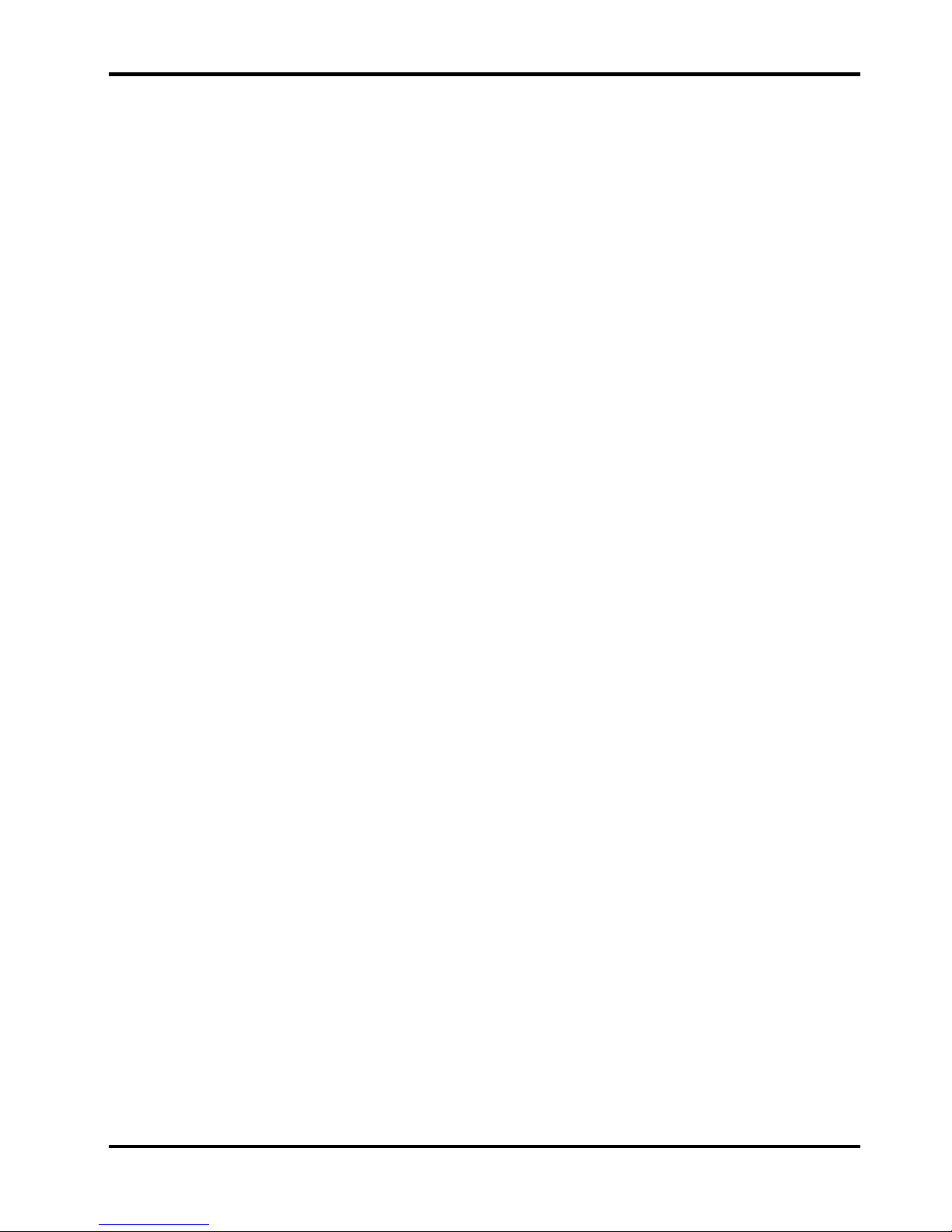
1
Table of Contents
1.Supplied Items 4
2.Using This Manual & Meaning of Terms 4
3.Initial Operations 4
3.1. Charging the Batteries 4
3.2. Initialising the P alm T|X 4
3.3. Software provided by Palm on CD 5
3.4. Linking to a Personal Computer 5
4.First Use of the Spectrum Analyzer 5
4.1. Quick Start Guide 5
4.2. Detailed Operating Guide 6
5.Product Description and Capabilities 6
6.Specification 8
6.1. Frequency Measurement 8
6.2. Amplitude Measurement 8
6.3. Sweep 9
6.4. Signal Input 10
6.5. Demodulation (Zero Span mode) 10
6.6. Display 10
6.7. Memory Storage 10
6.8. Connectors 11
6.9. Power Sources 11
6.10. Mechanical 12
6.11. Environmental and Safety 12
7.Declaration of Conformity 13
8.EMC 14
9.Safety 15
10.Connections 16
10.1. RF Signal Input 16
10.2. DC Power Input 16
10.3. Demodulated Audio Output 16
10.4. USB ‘through’ Connector 16
11.Stylus 17
12.Memory Card 17
12.1. Removing and Inserting the Card 17
12.2. Using an Alternative Card 17
12.3. Card Storage Capacity 18
13.Removing and Re-fitting the Palm T|X 18
Page 3
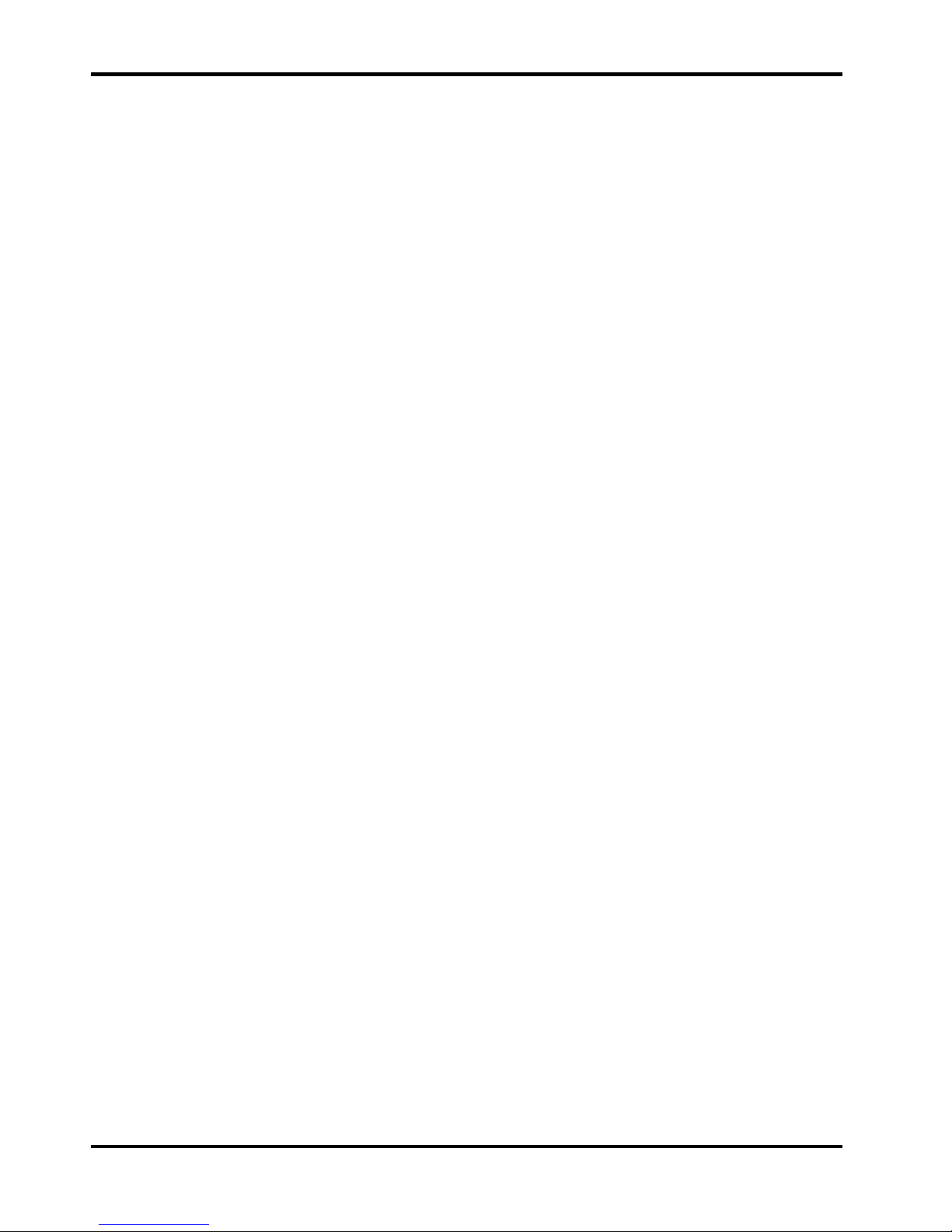
2
14.Re-initialising the Pa lm T|X 19
14.1. Procedure for Re-Initialising 19
14.2. Technical Note about the OFF s tate 19
15.Language Choice for the Palm T|X 19
16.Turning On and Turning Off 20
16.1. Palm T|X On/Off 20
16.2. PSA1301/2701 On/Off Control 20
16.3. Operation Delay after Turning On 20
17.Battery and AC Power 21
17.1. Battery Operation 21
17.2. AC Power Operation 21
17.3. Extended Periods Without Use 22
18.Using the PSAnalyzer Application 22
18.1. Initial Conditions 22
18.2. Selecting and Leaving the Application 22
18.3. Touch Screen or Hard Key operation 22
18.4. The PSAnalyzer Screen 23
18.5. Operation and Navigation 23
18.6. Turning Off / Power Saving 24
19.The PSAnalyzer Menu System 24
19.1. Home Menu 24
19.2. Menus Summary 24
19.3. Mode Menu 25
19.4. Centre Menu 25
19.5. Step Value Sub Menu 26
19.6. Span Menu 26
19.7. Start Frequency Menu 27
19.8. Stop Frequency Menu 27
19.9. AM/FM Me nu 28
19.10. Level Menu 28
19.11. Markers Menu 28
19.12. Sweep Menu 29
19.13. Traces Menu 30
19.14. Stores Menu 30
19.15. System Menu 31
19.16. Exit Menu 32
19.17. Quick Menu 32
20.PSAnalyzer Operating Techniques 33
20.1. Menu Navigation 33
20.2. Frequency Setting 33
Page 4
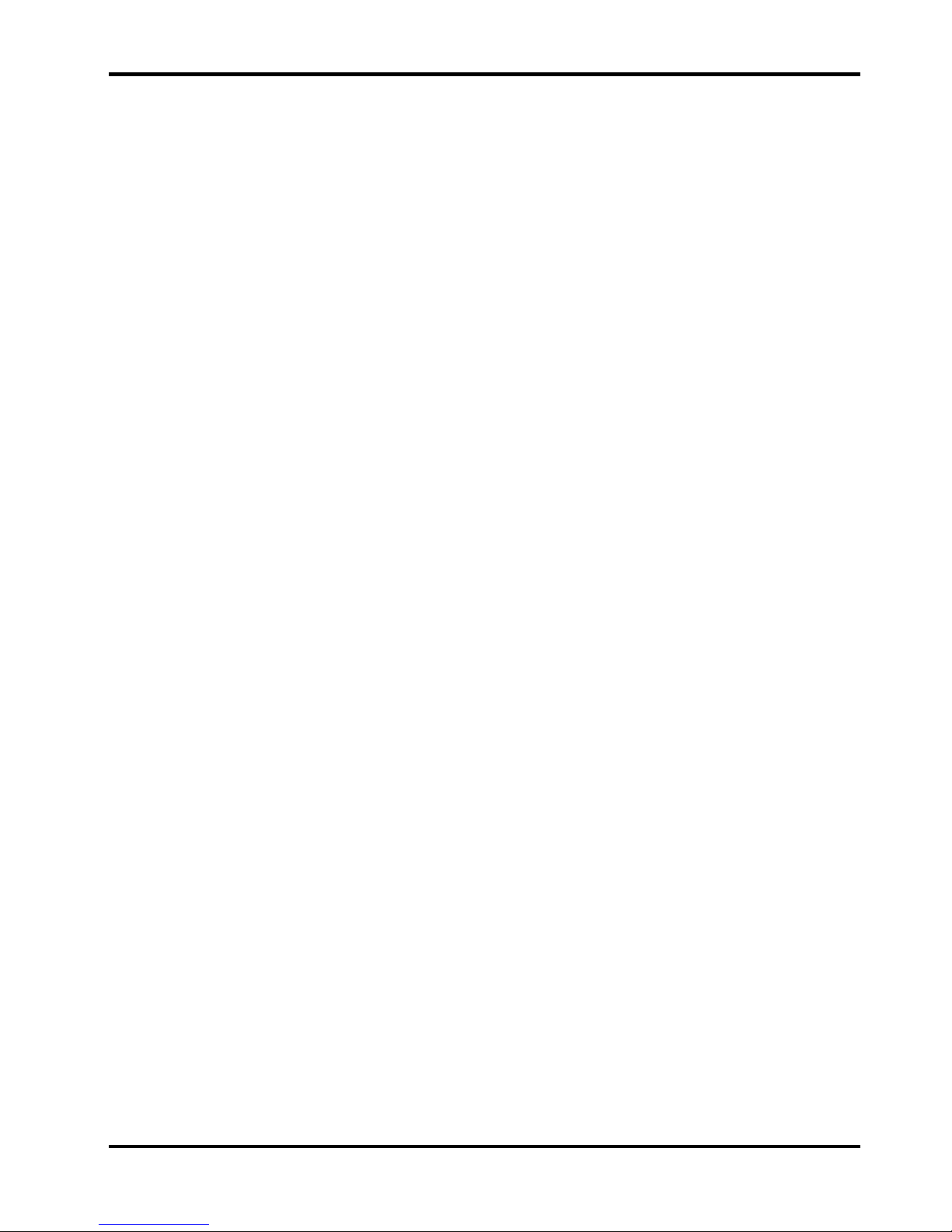
3
20.3. Performing Sweeps 35
20.4. Level Measurements 35
20.5. The PRESET Key 36
20.6. Using Markers 36
20.7. Reference Trace 37
20.8. Store, Recall and Copy 37
20.9. Creating and Displaying Limit Lines 38
20.10. Screen Resolution and Trace Thickness 39
20.11. Changing the Palm Input Area type 39
20.12. Adjusting the Display Brightness 39
21.Help Screens 39
22.Functions outside of PSAnalyzer 40
22.1. Viewing a St or ed Scr een Image 40
22.2. Printing a Stored Screen Image (using a printer connected to a PC) 40
22.3. Transferring PSAnalyzer Files to a Personal Computer 40
23.PSAnalyzer Files and Defaults 41
23.1. Factory Default Settings for PSAnalyzer 41
23.2. File Locations for PSAnalyzer data files 42
23.3. File Structures for PSAnalyzer data files 42
24.Maintenance, Calibration and Repair 42
24.1. Screen Protection 42
24.2. Cleaning 43
24.3. Maintaining Battery Condition 43
24.4. Calibration 43
25.Trouble Shooting 43
25.1. Correcting Unexpected Conditions in PSAnalyzer 43
25.2. Resetting the Palm T|X 44
25.3. Reinstalling or Updating the PSAnalyzer application 44
25.4. Optional Accessories 45
25.5. Creating a Shortcut to PSAnalyzer 45
Page 5
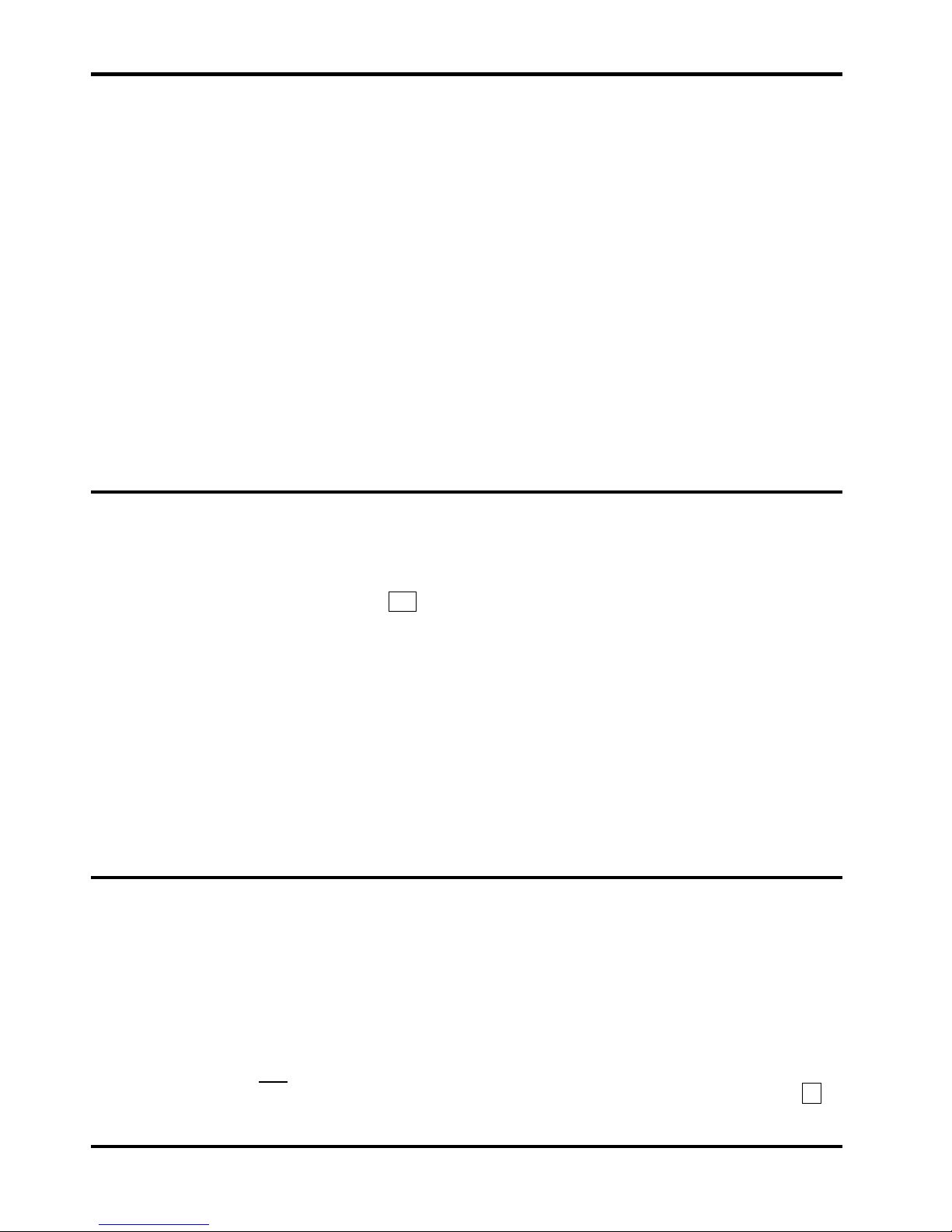
4
1. Supplied Items
The PSA1301T or PSA2701T portable spectrum analyzer is made up of three main items:
The PSA1301/PSA2701 spectrum analyzer unit manufactured by TTi and incorporating a Palm T|X
handheld computer.
The PSAnalyzer software application created by TTi to run on the Palm T|X.
An SD (or MMC) Memory Card for storing and transferring data
The following support items are also provided by TTi:
“Read This First” leaflet.
Universal mains adaptor/charger.
USB lead (mini B plug to standard A plug).
SD/MMC USB Card Reader Printed instruction manual (English only).
Support CD containing multi-language manual and backup sof tware.
M2.5 security screws to prevent easy removal of the Palm T|X (if required).
Transparent storage case for memory card.
The spectrum analyzer is supplied with the Palm T
|
X mounted into it, and the PSAnalyzer software
application pre-installed. The memory card is fitted into the Palm T
|
X.
Note: The SD/MMC USB Card Reader and other small items may be packed inside the shipping box.
2. Using This Manual & Meaning of Terms
Cross References within this Manual
This manual is also provided as multi-language PDF files. The manual includes many cross references
which are shown as follows - see section X.X.
Within a PDF file, t he boxed number is a hyperlink to that section number, thus enabling the user to
jump rapidly the section referred to and t hen jump back to continue reading the text.
TTi
TTi is used throughout this manual as the abbreviation for Thurlby Thandar Instruments Ltd.
Handheld Computer and PDA
Devices such as the Palm T
|
X are commonly described as handheld computers, palmtop comput er s or
PDAs (personal digital assistants). The term ‘handheld computer ’ is used throughout t his m anual.
PSA1301/2701
This is used to describe the spectrum analyzer unit excluding the Palm T
|
X handheld computer.
PSA1301/2701T
This is used to describe the complete spectrum analyzer unit including the Palm T
|
X handheld computer.
3. Initial Operations
3.1. Charging the Batteries
It is probable that the batteries will be discharged when the product is r eceived. Conseq uently the first
action should be to charge the unit using the supplied mains adapt or. To fully charge t he bat teries it
should be left charging for 4 hour s.
3.2. Initialising the Palm T|X
If the battery has been fully discharged, the Palm T|X handheld computer will have to be re-initialised
before the spectrum analyzer can be used. Details of how t o r e-initialise it are given in section 14.
Note: The PSA1301/2701 spectrum analyzer adaptor does not require any manual initialisation.
Page 6
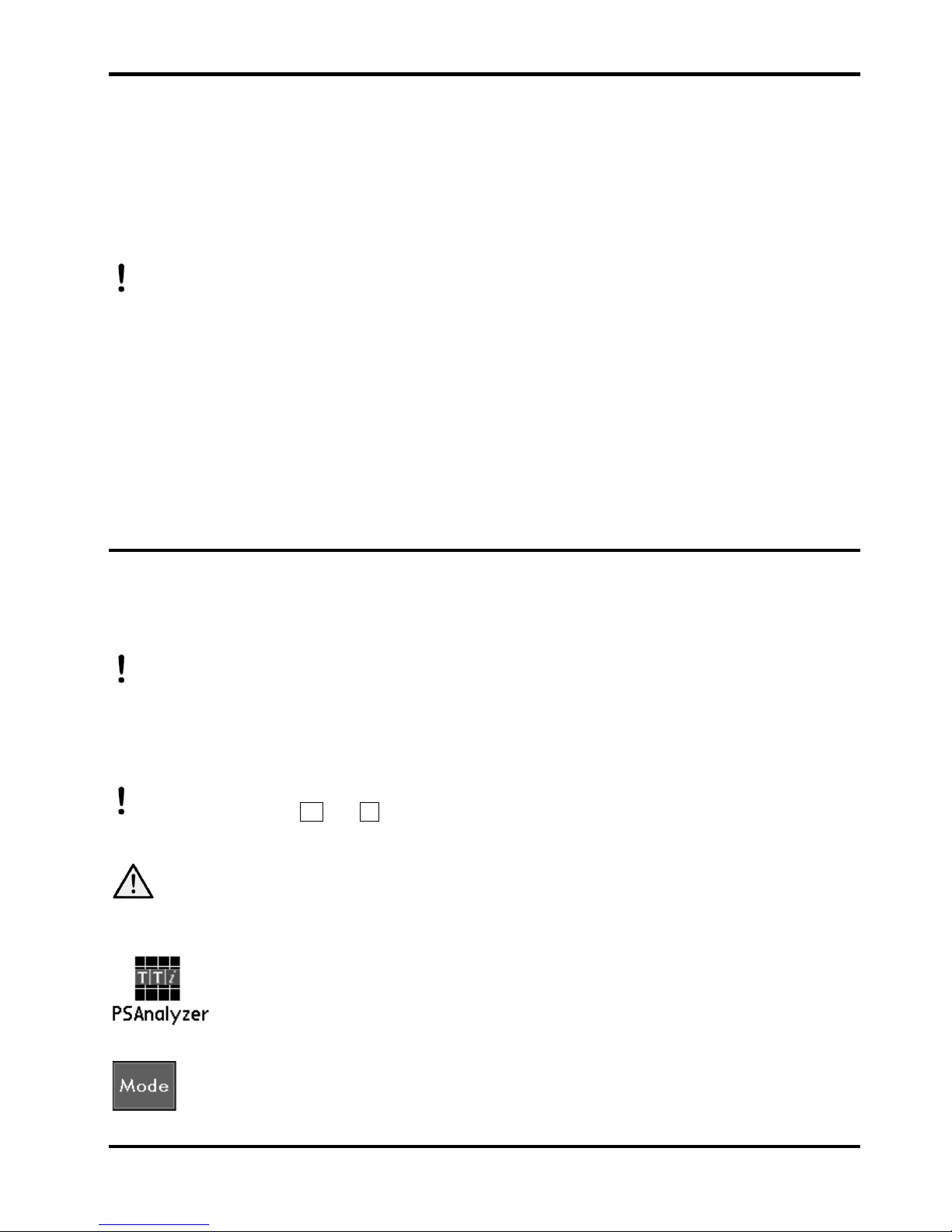
5
3.3. Software provided by Palm on CD
The software and support informat ion pr ovided by Palm assumes that you will want to link your Palm T|X
to a personal computer on a regular basis. The Palm “Read t his First” manual instructs you to load the
CD software immediately as part of the initial set up.
Users of the PSA1301/2701T do not need to do this unless they choose to. TTi recommends that user s
read the relevant sections of the Palm documentation and consider their own use of the product before
deciding whether to install to Palm software.
Note: Do NOT make a USB connection between the PSA1301/2701T (or the Palm T
|
X) and a PC
unless the Palm software has already been installed.
3.4. Linking to a Personal Computer
The following applies to both the PSA-T and the Palm T|X by itself. (The mini USB connection on the
side of the spectrum analyzer is a direct throug h connec t ion t o t he USB port of the Palm T|X).
Although the Palm T|X was designed to be USB connected to a PC using Palm Desktop soft ware, this
software is now obsolete and will not work with 64-bit operating systems.
It is NOT necessary ever to link the PSA1301/2701T to a personal computer. It is a self contained
instrument which can perform its primary f unc t ion of RF spectrum analysis without linkage to other
devices. TTi provides a USB linked memory card reader in order that PSAnalyzer files can be
transferred to a PC where this is required.
4. First Use of the Spectrum Analyzer
After charging the batt er y and initialising the Palm T|X, it will then be possible to use the Spectrum
Analyzer by launching the PSAnalyzer application.
TTi recommends that you should read this manual in full before using the PSA1301/2701T.
However, if immediate use of the spect r um analyzer is requir ed, t he following procedure can be
used to start making measurem ents quickly.
4.1. Quick Sta rt Guide
Before commencing - the batteries m us t have been charged and the Palm T|X initialised as
described in sections 3.1 and 14
respectively.
1. Connect the signal to be measured - connect signal to the SMA connector at the top of t he
spectrum analyzer. The maximum allowable signal without damage is +20dBm (+127dBuV or
2.2 V rms). The maximum measurable signal is 0dBm (+ 107dBuV or 223 m V r m s). If there is a
possibility of the signal exceeding these levels, add suitable in-line attenuation.
2. Launch the PSAnalyzer application - enter the Applications screen (by pressing the Home key
once or twice). Press the PSAnalyzer icon on the touch screen of the Palm T|X,
(the touch screen can be operated with a fingertip or the stylus of t he Palm T|X).
3. Select the Mode Menu - press the on-s cr een Mode key.
Page 7
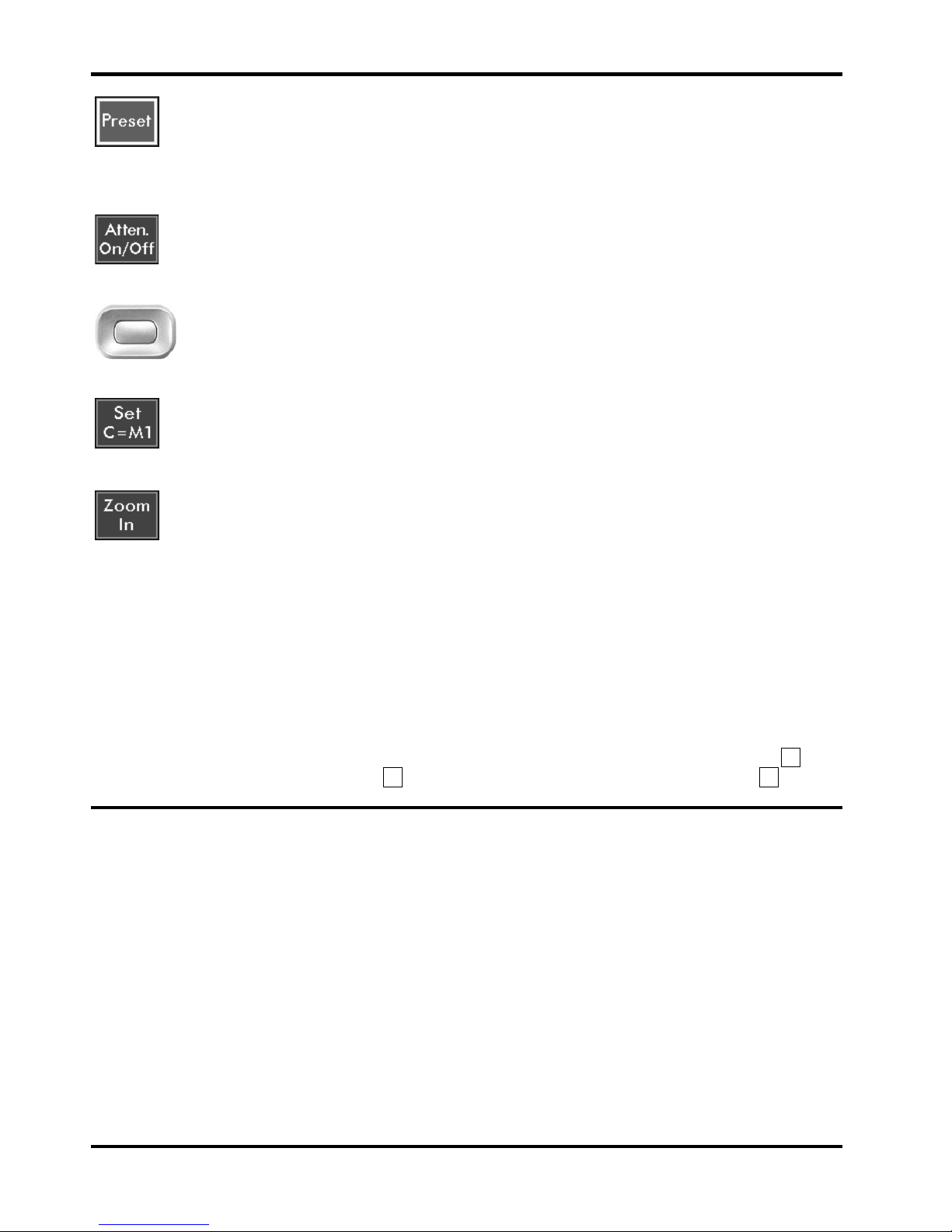
6
4. Select Preset – press the Preset key.
This sets Quick Menu mode, Span maximum, Attenuation on, Highest RBW, Sweep mode
normal, Marker M1 on at the centre of the sweep.
5. Observe the Sweep - the sweep time will be slow because of the wide span.
6. Adjust the Attenuator – If the peak signal is below the –20dBm gr aticule line, press the Attenuator
On/Off key to toggle the attenuator to Off t hus incr eas ing the sensitivity.
7. Move the Marker – use the 5-way navigator to move the mark er to the area of interest and position it
at the centre of the signals t o be obs er ved.
8. Centre the Sweep -.pr es s t he Set C= M1 key to re-centre the sweep around the new marker position
(Note: the span will be reduced to the maximum that can be achieved with the new centre
frequency)
9. Zoom the Span – Press the Zoom-In key successively to create a narrower span that shows more
detail of the signals of interest.
The above procedure should be sufficient to get start ed. Thereafter adjustments can be made to sweep
parameters, attenuator, resolution bandwidth, etc. as may be appropriate to the signals being obser ved.
Basic on-screen help information for every menu is available by pressing the Help hard k ey. Some
general information regar ding the capabilities of the unit is available from the Info key on the Exit menu.
4.2. Detailed Operating G uide
To fully understand the operat ion of the PSA1301/2701T and PSAnalyzer, it is neces sar y to r ead this
manual.
From an operating point of view, the key sections are “Using the PSAnalyzer Application” section18
,
“The PSAnalyzer Menu System” section 19, and “PSAnalyzer Operating Techniques ” sec t ion 20.
5. Product Description and Capabilities
Brief Summary
The PSA-T series (PSA1301T and PSA2701T) are fully portable spectrum analyzers incorporating a
handheld computer (a Palm T
|
X). They are sufficiently small and lightweight to be operated as a
handheld instrument and has a typical battery life of four hours from each charg e. Alternatively they can
be used as bench instruments using the supplied mains adaptor/char ger. They can be set horizontally or
vertically, or at an angle of about 25 degrees using t he built -in tilt stand.
The spectrum analyzer has a frequency rang e of 0.15 MHz to 1300 MHz (PSA1301T) or 1MHz to
2700MHz (PSA2701T). The span can be set anywhere between 0.320 MHz and 1299.850 MHz
(PSA1301T) or 2699.000 MHz (PSA2701T) with a resolution of 1kHz. Start, stop or centre frequencies
can be set to the same resolution. The resolution bandwidth is selectable as 280 kHz or 15 kHz
(PSA1301T) or 1 MHz, 280 kHz or 15 kHz (PSA2701T).
Page 8
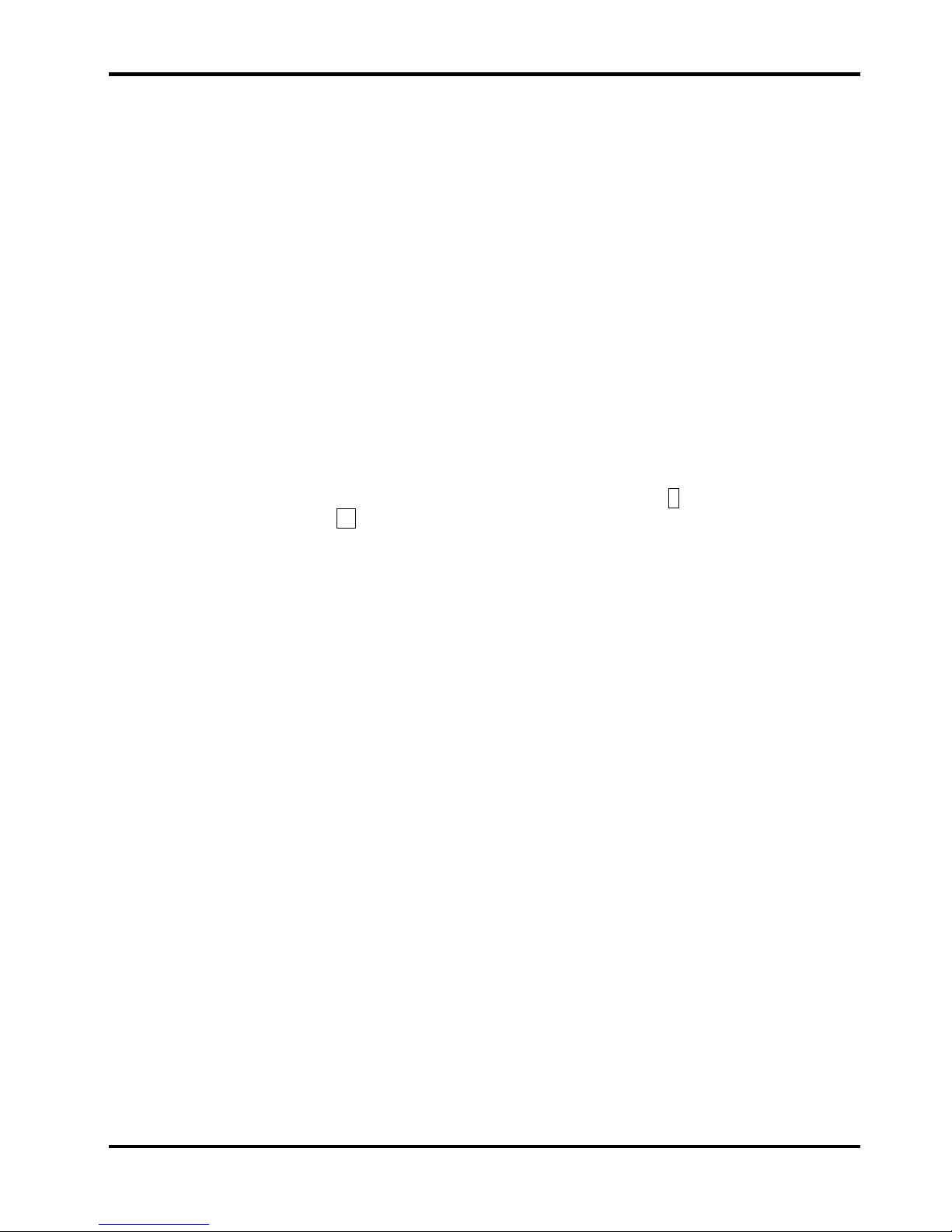
7
The on-screen amplitude range is 80 dB with a refer ence level of -20dBm or 0dBm. Amplitudes can
alternatively be displayed in dBµV. Vertical magnification to 5dB/div can be selected. Average noise
floor is better than -90dBm at -20dBm reference level and 15 kHz RBW.
Sweeps can be continuous, single shot, peak hold or average (2 to 256 sweeps). Sweep time is defined
by the span and resolution bandwidth, and varies between 0.1 sec and 30 sec. A zero span mode is
available with AM or FM audio demodulation.
Twin vertical marker lines are available giving a readout of frequency and amplitude to a resolution of 0.1
kHz and 0.1 dB. Markers can be manually positioned or automatically peak finding and t r ac king.
A reference trace can be displayed in addition to the live trace. Limit lines can also be created and
displayed.
The graticule is fully controllable. Any number of traces can be stored to perm anent m emory for recall to
the screen or for data export. Limit lines, inst rument set-ups and complete screen bitmaps can also be
stored.
Battery life depends upon screen brightness, but is around four hours of cont inuous oper at ion from a
charge. To conserve the batt er y, auto-sleep mode can be selected whereby the unit turns off
automatically after a defined period from the last key press. All data is retained when off.
Pressing the Help hard key brings up a help screen relevant to the current menu position.
Full details of the product capabilities are given with the Specification section 6
and Using the
PSAnalyzer Application section 18 onwards.
Page 9
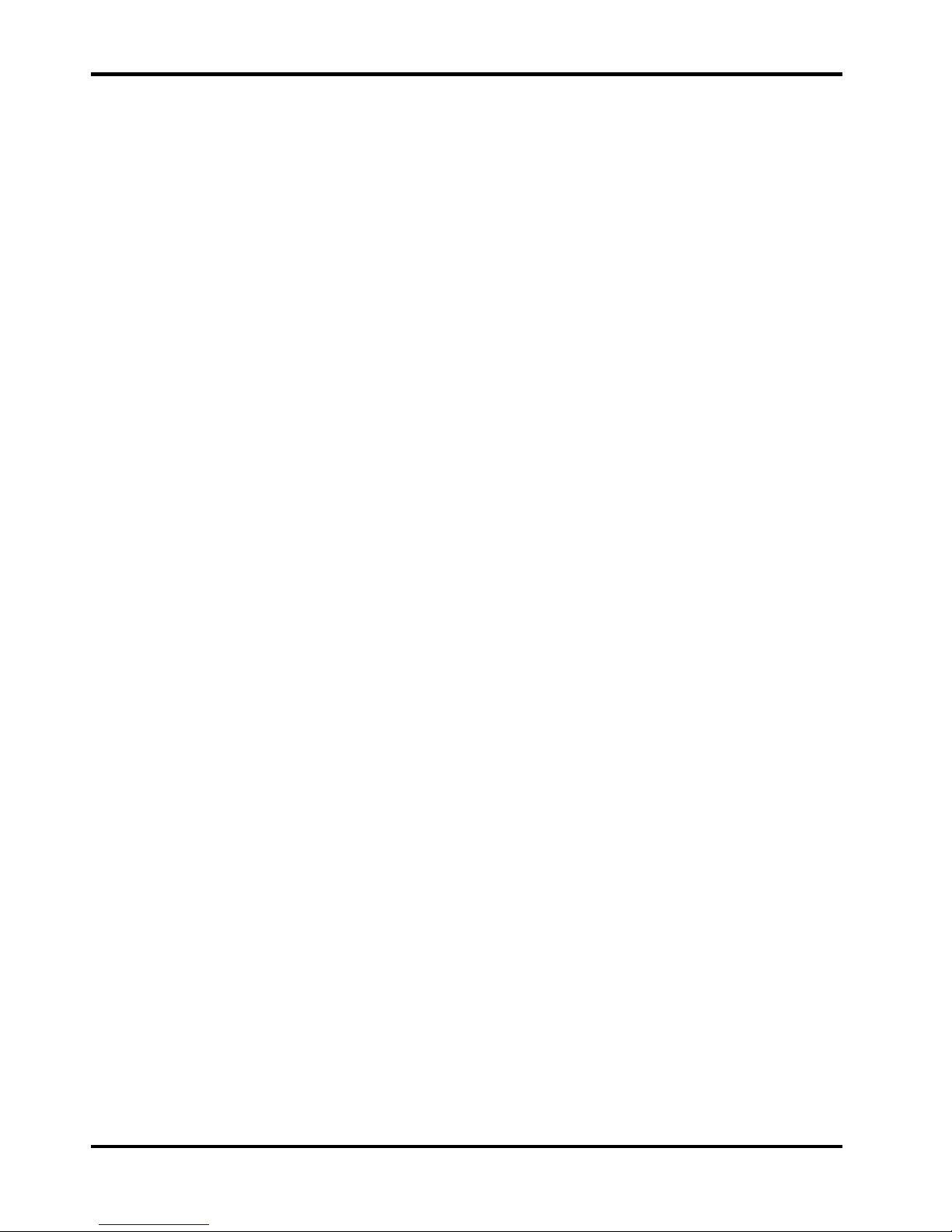
8
6. Specification
6.1. Frequency Measurement
Frequency Span
Frequency Range: 150 kHz to 1300 MHz in one range (PSA1301)
1 MHz to 2700 MHz in one range (PSA2701)
Setting Modes: Centre frequency plus Span, or Start frequency plus Stop frequency
Maximum Span: 1299.85 MHz [150 kHz to 1300 MHz] (PSA1301)
2699 MHz [1 MHz to 2700 MHz] (PSA2701)
Minimum Span: 320 kHz, or Zero Span with demodulation
Setting Resolution: 1 kHz at any frequency
Setting Accuracy: Reference Frequency Accuracy for Start, Stop & Centre (Zero-Span) frequencies
Reference Frequency A ccuracy
Initial Accuracy: Better than ± 10 ppm at 20oC
Stability: Better than ± 10 ppm over 10
o
C to 30oC
Ageing: Better than ± 3 ppm per year
Phase Noise
Phase Noise: Typically -100dBc/Hz at 100kHz offset at 500MHz (PSA1301)
Typically -90dBc/Hz at 100kHz offset at 500MHz (PSA2701)
Resolution Bandwidth
RBW: Selectable as 280 kHz or 15 kHz (PSA1301)
Selectable as 1 MHz, 280 kHz or 15 kHz (PSA2701)
Video Filtering: Selectable independently of RBW setting
Frequency Markers
Number of Markers: One, Two, or None
Marker Resolution: 0.1 kHz at all frequencies
Marker Accuracy: 1/320
th
of Frequency Span ± 0.1kHz + Reference Frequency Accuracy
Frequency Readout: Display of absolute and difference frequencies f or bot h m ar kers
6.2. Amplitude Measurement
Amplitude Range
Display Range: 80 dB
Measurement Units: dBm or dBµV (dB milliwatts or dB micro volts)
Reference Level: Selectable as -20 dBm or 0dBm (87 dBµV or 107 dBµV)
Page 10
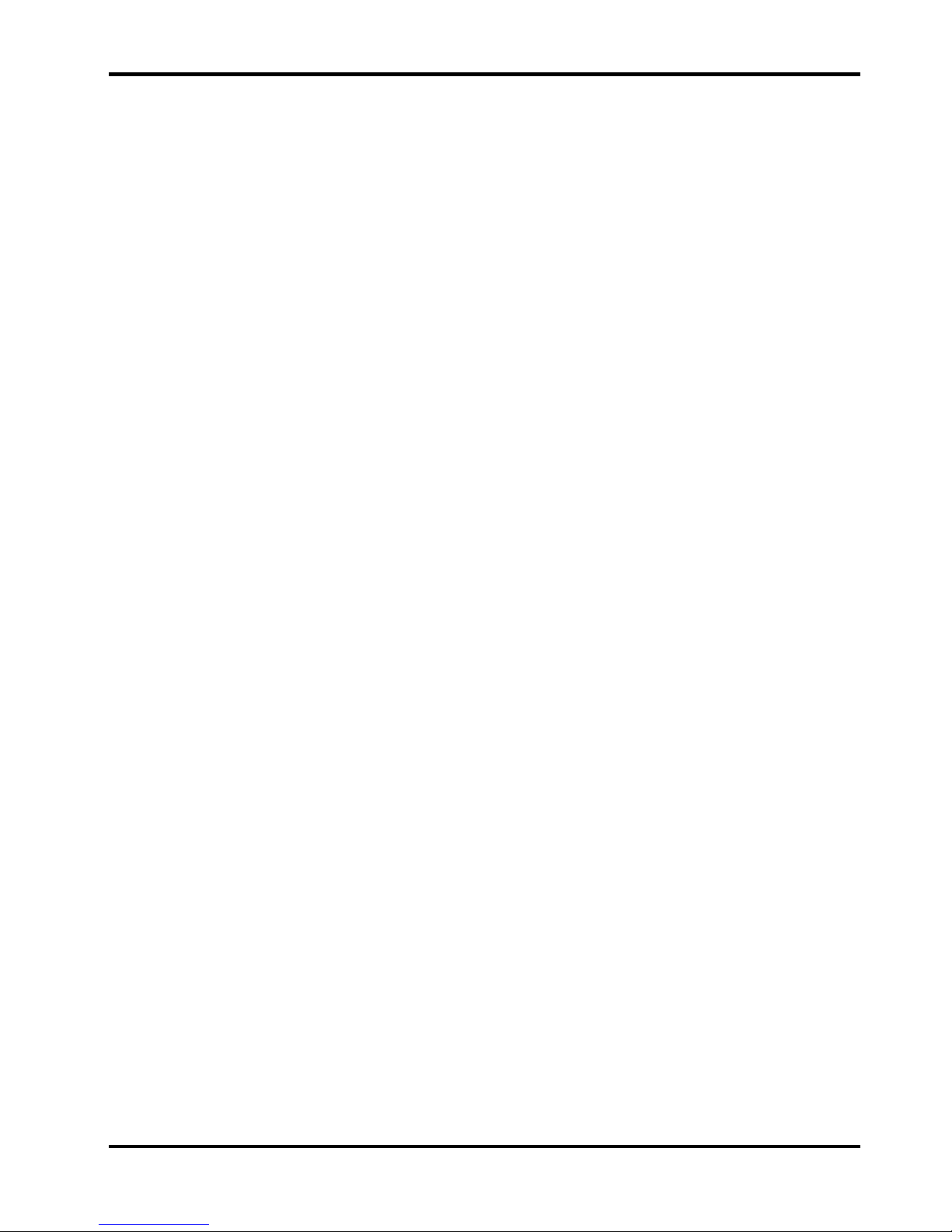
9
Amplitu de A ccuracy
Ref. Level Accuracy: Better than ± 1 dB at 50MHz at 10dB below reference level (20oC ± 5oC)
Level Flatness: Better than ± 1.5 dB relative to 50MHz over 500kHz to 1300MHz (PSA1301)
Better than ± 1.5 dB relative to 50MHz over 1MHz to 2700MHz (PSA2701)
Amplitude Linearity: Bet ter than ± 1 dB over 50dB range down from ref er enc e level
Noise Floor
Noise Floor: Better than -93 dBm average displayed noise floor (PSA1301)
(reference level = –20 dBm, RBW = 15 kHz)
Better than -93 dBm average displayed noise floor for F > 3MHz (PSA2701)
(reference level = –20 dBm, RBW = 15 kHz)
Distortion and Spurii
3rd Order Intermod.: < –60dBc for two signals (500MHz and 501MHz) at 10dB below reference level
(PSA1301)
< –60dBc for two signals (500MHz and 502MHz) at 10dB below reference level
(PSA2701)
Harmonic: < –60dBc at 10dB below reference level (100MHz)
1st & 2nd Image: <– 55dBc, typically <– 60dBc
Residual Spurii: Below noise floor (PSA1301)
<3dB above noise floor (PSA2701)
Amplitude Markers
Number of Markers: One, Two, or None
Marker Resolution: 0.1 dB
Amplitude Readout: Display of absolute and diff er ence amplitudes for both markers
Limit Lines
Limit lines are created from lists of amplitude & frequency points. Straight lines
are drawn between these points.
Displayed Lines: One, two (or none) differentiated by colour.
Line Storage Any number of limit lines can be stored.
6.3. Sweep
Sweep Method: Peak detection for 320 points per sweep. The amplitude of the peak level found
within each sub-span is stored (sub-span = span/320).
Sweep Time: Set automatically by Span and RBW.
Typically 200ms + 2ms/MHz of span for RBW = 1MHz (PSA2701 only)
Typically 200ms + 7ms/MHz of span for RBW = 280kHz
Typically 200ms + 75ms/MHz of span for RBW = 15kHz
Sweep Modes: Normal (continuous), Single, Peak Hold, or Average (2 to 256 sweeps)
Sweep Control: Separate buttons for Run and Stop. Peak Hold and Average are reset whenever
Run is pressed.
Page 11
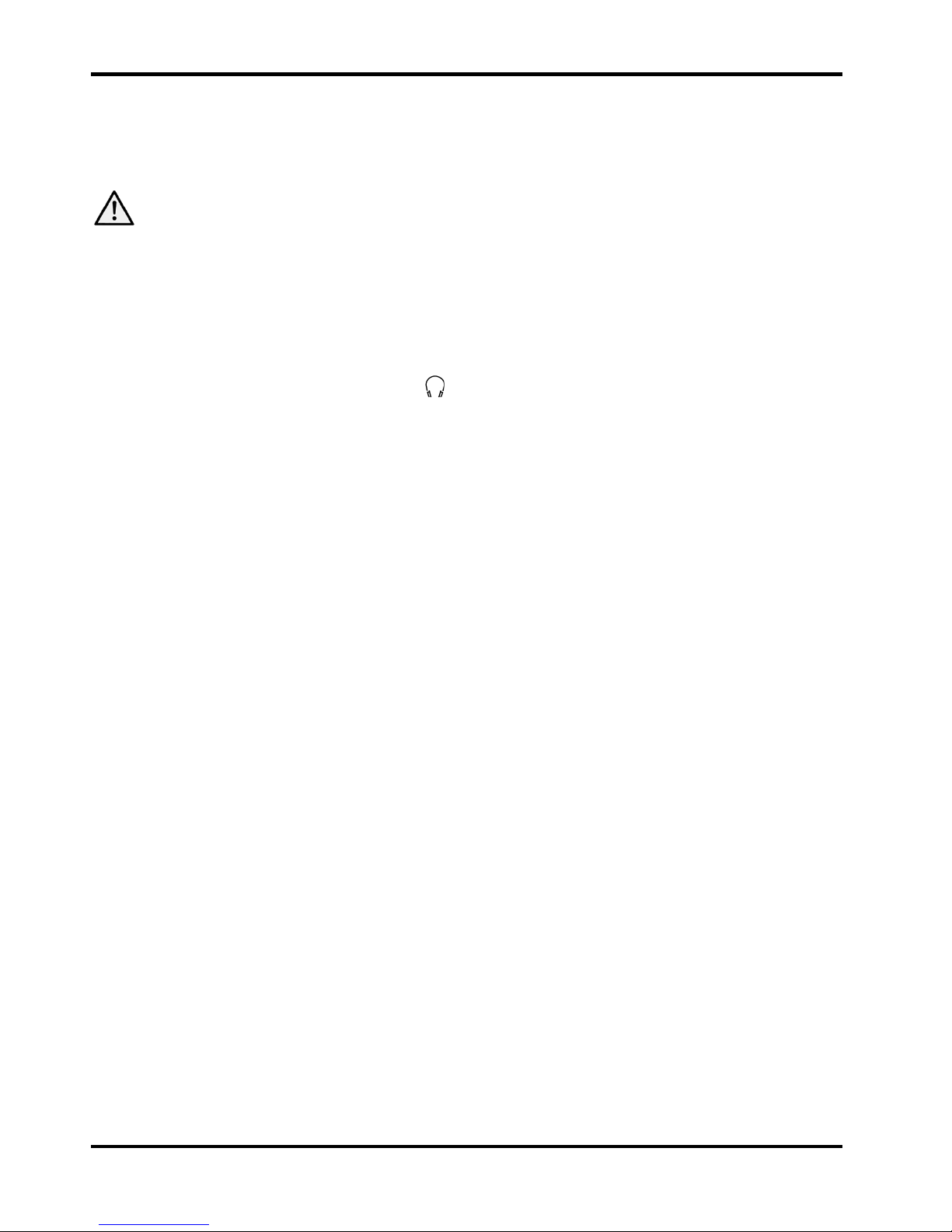
10
6.4. Signal Input
Input Connector: SMA connector, 50 Ohms
VSWR: 1.5:1 typical
Absolute
Maximum
Input Level:
+ 20 dBm or +127 dBµV (2.2V rms) or 15V dc
6.5. Demodulation (Zero Span mode)
Demod. Modes: AM or FM
Display: Carrier amplitude only (horizontal line).
Audio Out: 30 mW into 32 Ohms mono or stereo headphones, adjustable volume, 3.5mm
jack socket ( marked
) adjacent to the Signal Input.
Audio Filter Selectable low-pass filter to attenuate high freq uency inter ference.
2 pole filter with turnover point at approximately 3 kHz.
6.6. Display
Display Ty pe: 3.7 inch ( 9.4 cm) transflective backlit TFT LCD, 480 x 320 pixels total, 16 bit
colour, touch screen.
Trace Area: 300 x 320 pixels (high resolution mode).
Graticule: 8 x 10 divisions light grey graticule. Selectable as fully on, horizontal lines
only, or off).
Displayed Points: 320 points per sweep (peak detec t ed) .
Live Trace: Dot-joined tr ace from current or held sweep. Selectable on or off.
Reference Trace: Stored trace either recalled from m em or y or copied directly from live trace.
Selectable on or off.
Resolution Modes:
Selectable as High Resolution or Low Resolution *
∗
In low resolution mode the trace area becomes 150 x 160 points where each point is a block of 4
pixels. Only 160 sweep points are displayed. This mode is useful in situations where the display could
otherwise be difficult to see - e.g. when the instrum ent cannot be viewed at an optimum distance.
6.7. Memory Storage
Memory Ty pe: Non volatile Flash memory using removable SD or MMC memory cards.
Store Trace: Any number of traces can be stored under eit her default file names or user
entered file names. Traces are stored as tables of amplitude versus
frequency and can be imported into other pr ograms, as well as being recalled
to the screen.
Recall Trace: Recalls any stored trace to the reference t r ac e of the display.
Store Set-up: Any number of instrument set-ups can be stored under either default file
names or user entered file names. All settings of the instrum ent ar e s aved.
Recall Set-up: Recalls any stored set-up, overwriting the existing settings of the instrument.
Page 12
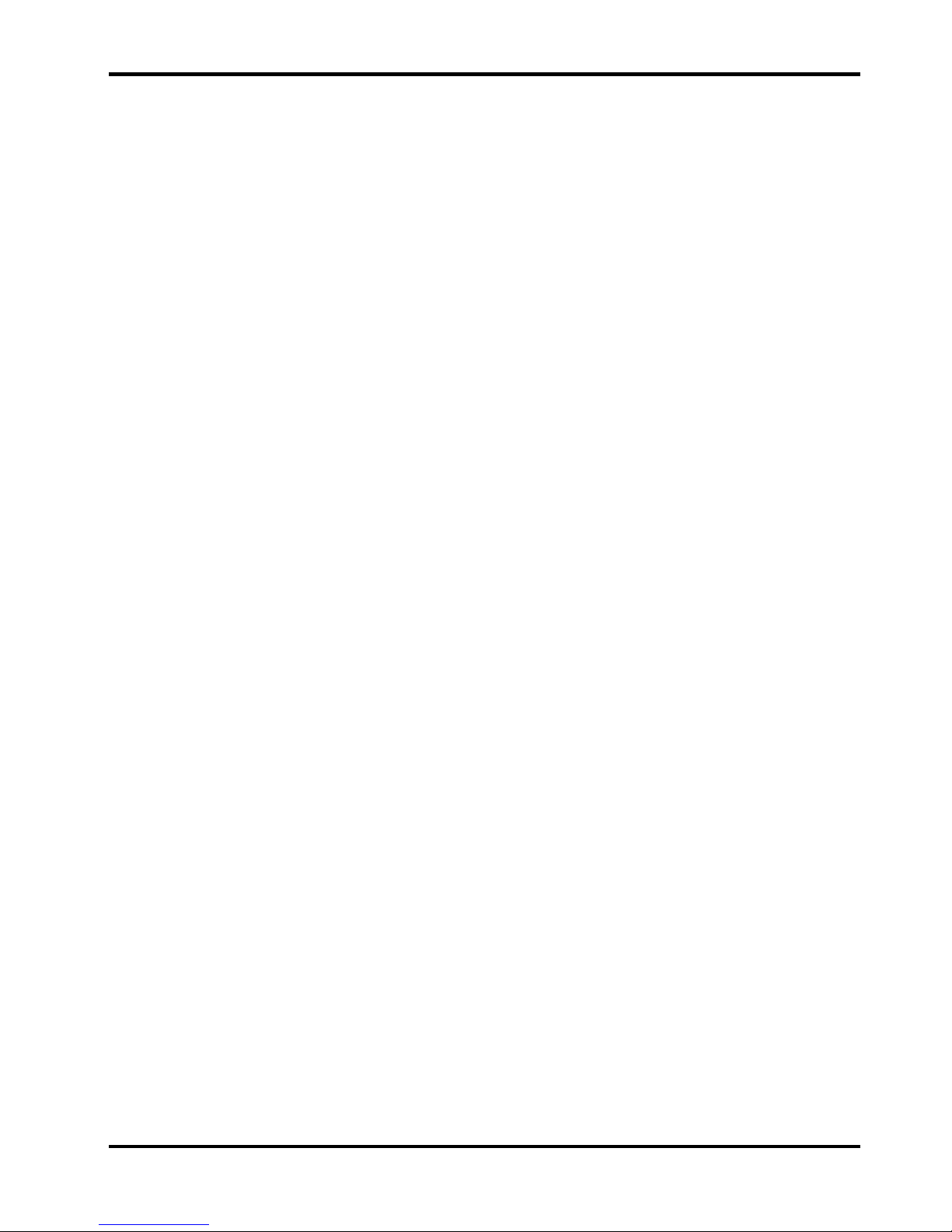
11
Store Screen: This function copies the whole screen area to memory as a bit-map. Any
number of screens can be stored under eit her default file names or user
entered file names. Screen bit-maps can be viewed using the “Media”
application of the Palm T
|
X, or transferr ed t o a PC for printing.
Store/Recall Limit
Lines
Any number of limit lines can be stored under either def ault file names or user
entered file names, and recalled as required.
6.8. Connectors
RF Input Connector: Standard SMA connector.
Power Connector: 1.3 mm dc power socket (centre positive) f or 5.2V/1A external AC power
adaptor/charger as supplied by TTi.
USB Connector: Mini USB connector (5 pin mini B) which provides direct access to the USB port
of the Palm T
|
X.
Audio Connector: 3.5 mm jack socket for demodulated audio out (accepts mono or stereo plugs).
6.9. Power Sources
AC Line Operation/Charging
The PSA1301/2701T can be operated from mains power using the AC power adaptor provided by TTi.
This powers and recharges both the Spectrum Analyzer and the Palm T
|
X simultaneously.
AC A daptor/Charger
Input Voltage Range: 100V to 240V nominal 50Hz/60Hz. Interchangeable plus for UK, Euro, USA
and Australia are supplied.
Battery Operation
The PSA1301/2701 and the Palm T|X contain their own internal rechargeable battery packs. The
PSA1301/2701 is turned off automatically whenever the PSAnalyzer program is exited, or when the
Palm T
|
X is turned off.
PSA1301/2701 Spectrum Analyzer
Battery Type: Ni-Mh 3.6V 700mA-hr (3 x AAA cell)
Battery Life: > 5 hours continuous operation (PSA1301)
> 4 hours continuous operation (PSA2701)
Recharge Time: < 3 hour s from fully discharged
Palm T| X
Battery Type: Li-ion 3V 1050mA-hr
Battery Life: Typically 4 hours continuous operation (depending on backlight br ig htness)
Recharge Time: < 4 hour s from fully discharged
Auto Sleep Mode
To conserve battery life, the system can be set to automatically switch into sleep mode after a defined
time from the last k ey press. This can be set bet ween 5 mins and 60 mins ( or never) .
Page 13
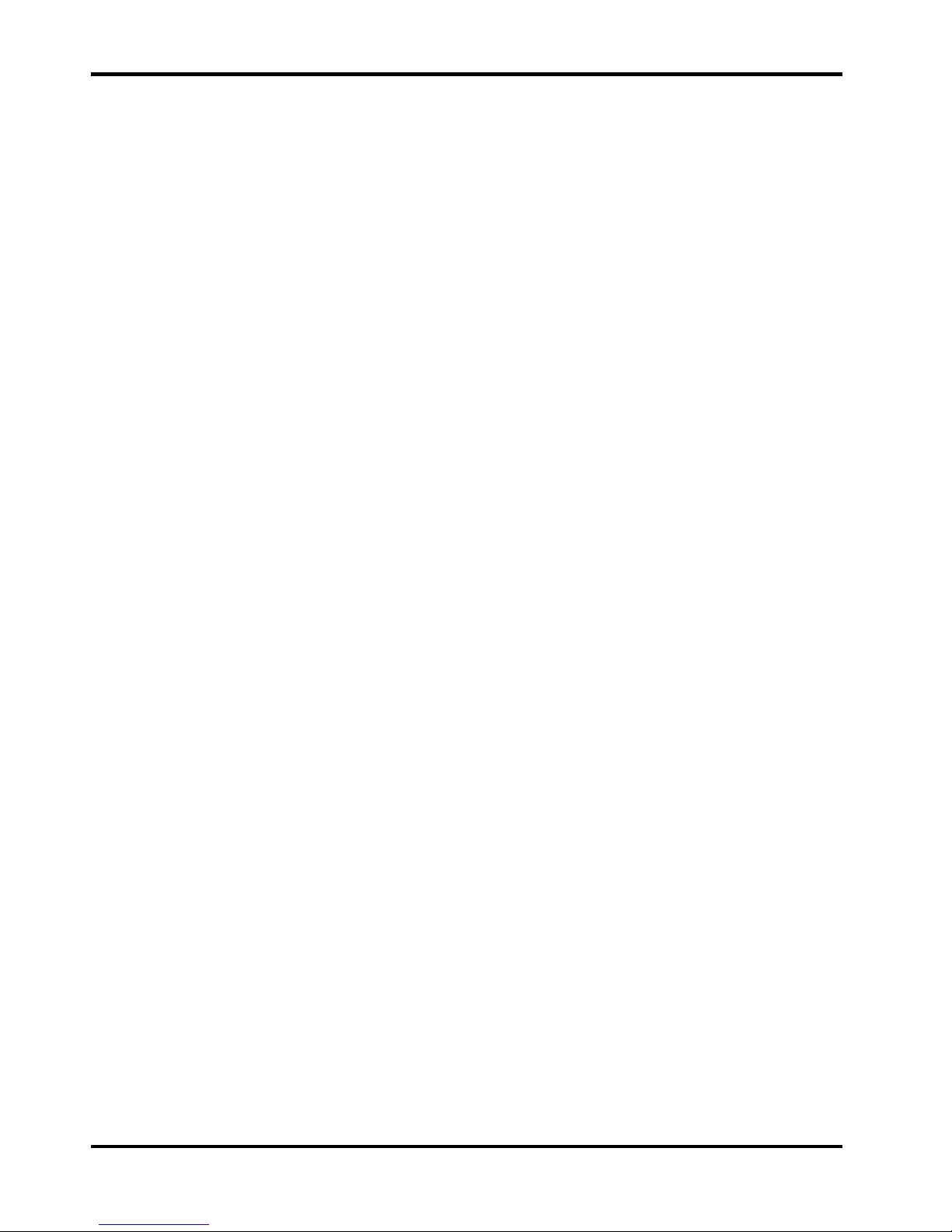
12
6.10. Mechanical
Size: 170mm high x 97mm wide x 47mm deep (including feet)
Weight: 495 grms total including Palm T|X.
Tilt Stand: Built-in tilt stand for bench use which angles the unit at appr oximately 25
degrees to the horizontal and can alternatively be used as a hook mount.
6.11. Environmental and Safety
Operating Range: +5oC to + 40oC, 20% to 80% RH.
Storage Range: -10
o
C to +50oC
Environmental: Indoor use at altitudes to 2000m, Pollution Degree 2.
Electrical Safety: Complies with EN61010-1.
EMC: Complies with EN61326.
Page 14
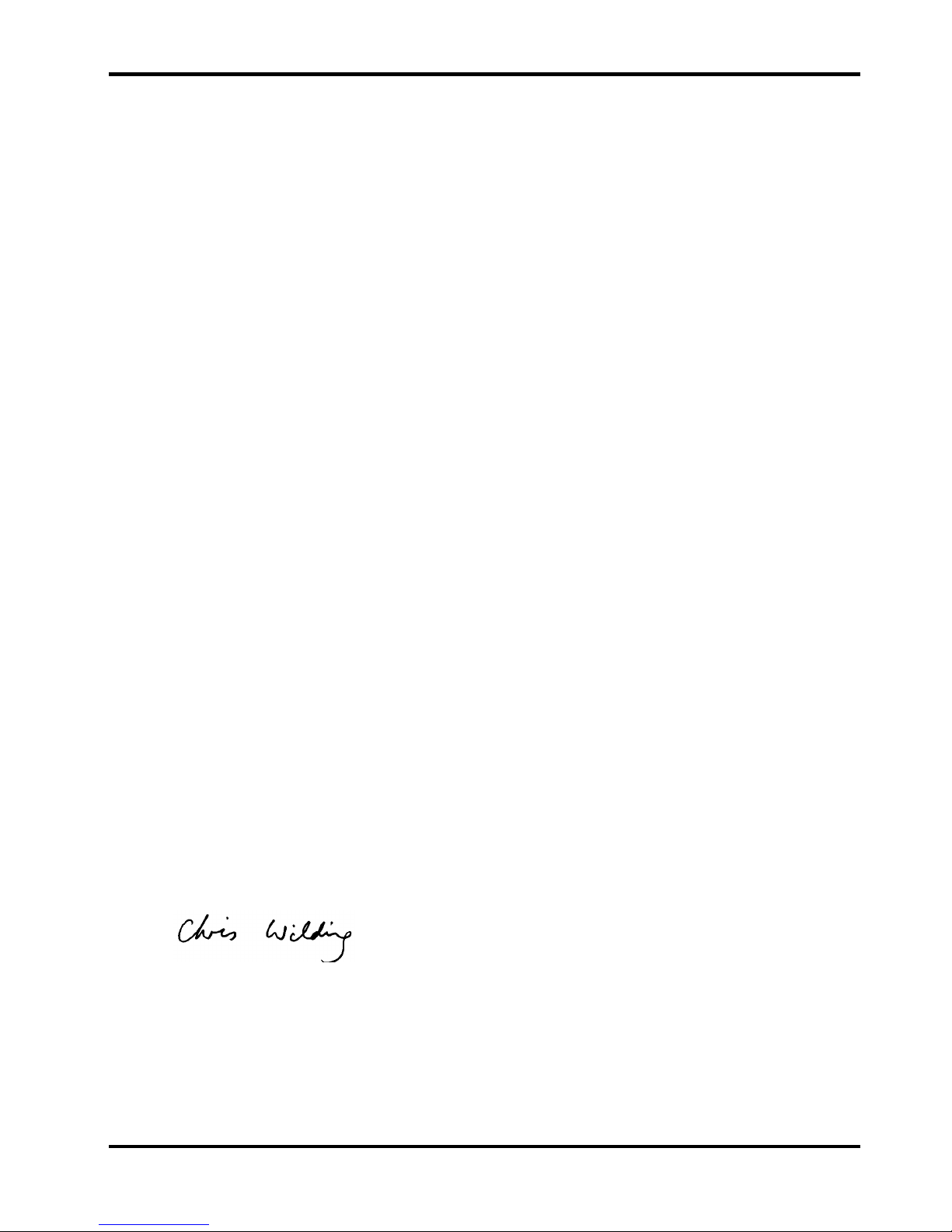
13
7. Declaration of Conformity
EC Declaration of Conf ormity
We Thurlby Thandar Instruments Ltd
Glebe Road
Huntingdon
Cambridgeshire PE29 7DR
England
declare that the
PSA1301T and PSA2701T Portable RF Spectrum Analyzers
meet the intent of the EMC Directive 2004/108/EC and the Low Voltage Directive 2006/95/EC.
Compliance was demonstrated by conformance to the following specifications which have been
listed in the Official Journal of the European Communit ies.
EMC
Emissions: a) EN61326 (2006) Radiated, Class B
Immunity: EN61326 (2006) Immunity Table 1, referring to:
a) EN61000-4-2 (1995) Electrostatic Dischar ge
b) EN61000-4-3 (2006) Electromagnetic Field
c) EN61000-4-4 (2004) Fast Transient
Performance levels achieved are detailed in the user manual.
Safety
EN61010-1 Pollution Degree 2.
CHRIS WILDING
TECHNICAL DIRECTOR
1 May 2009
Page 15
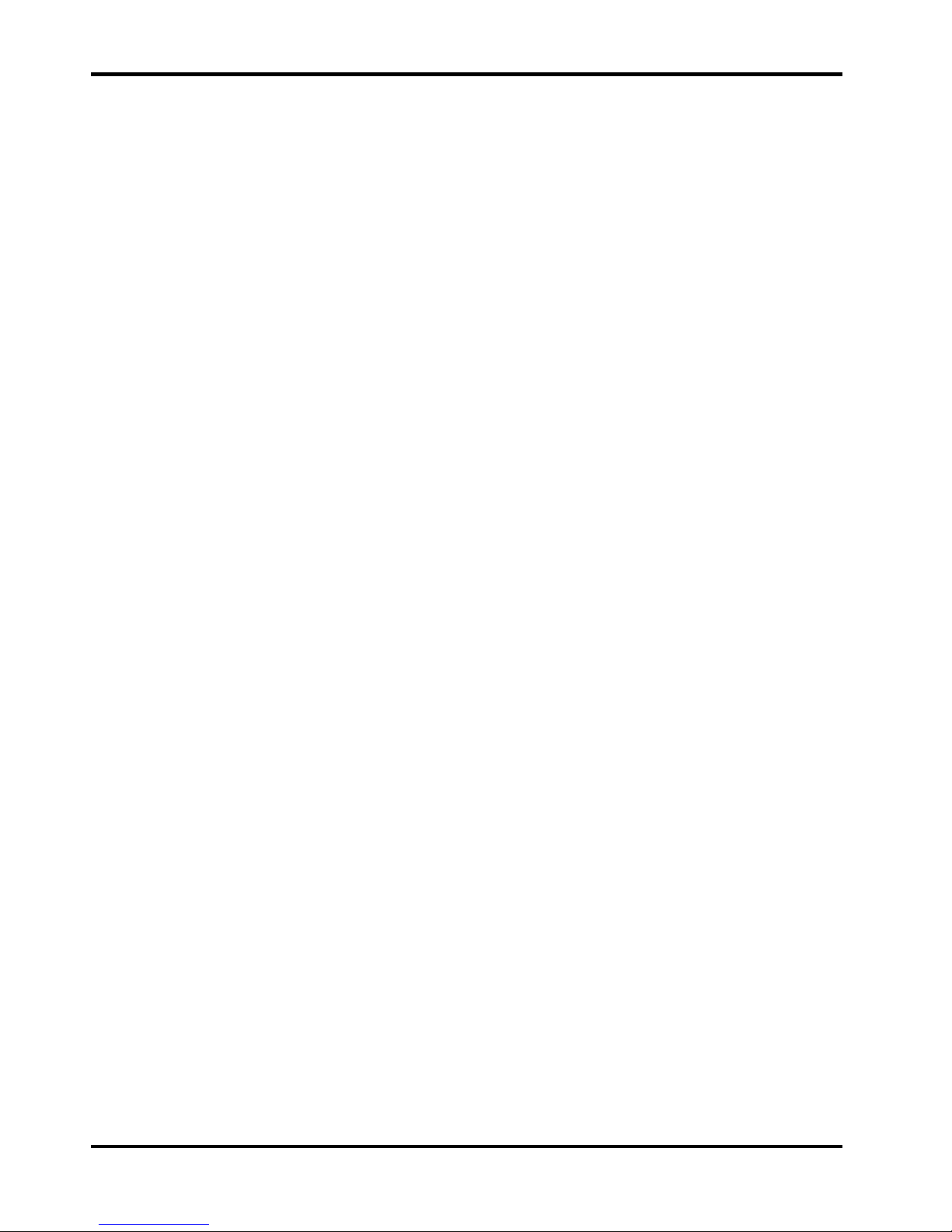
14
8. EMC
Spectrum Analy zer
This instrument has been designed to meet t he requirements of the EMC Directive 2004/108/EC.
Compliance was demonstrated by meeting the tes t limits of the following standards:
Emissions
EN61326 (2006) EMC product standard for Electrical Equipment for Measurement, Control and
Laboratory Use. Test limits used were:
a) Radiated: Class B
Immunity
EN61326 (2006) EMC product standard for Electrical Equipment for Measurement, Control and
Laboratory Use.
Test methods, limits and performance achieved are shown below (requirement shown in
brackets):
a) EN61000-4-2 (1995) Elect r os tatic Dischar ge : 4kV air, 4kV contact, Performance A ( B) .
b) EN61000-4-3 (2006) Elect r om agnetic Field:
3V/m, 80% AM at 1kHz, 80MHz – 1GHz: Performance B (A) and 1.4G Hz to 2GHz:
Performance B (A); 1V/m, 2.0GHz to 2.7GHz: Performance B (A).
Note: The PSA-T Series spectrum analyzers are extremely sensitive instruments and, as
a result, show some susceptibility to high electromagnet ic fields throughout their
measurement range. In g eneral, the instrument will operate correctly but may show the
interfering frequencies on the measurement trace if t he levels are very high.
c) EN61000-4-4 (2004) Fast Transient, 0.5kV peak (signal input), Perform ance B ( B) .
Performance Definitions
The definitions of perf or mance criteria are:
Performance criterion A: ‘During test normal performance within the specificat ion limits.’
Performance criterion B: ‘During test, temporary degradation, or loss of function or
performance which is self-recovering’.
Adaptor/Charger
This AC adaptor/charger has been designed to meet the requirements of the EMC Directive
2004/108/EC.
Compliance was demonstrated by meeting the test limits of the following standards:
Emissions
EN55022, radiated and conducted Class B.
Immunity
EN55024:1998/A1:2001/A2:2003, referr ing to:
a) IEC 61000-4-2 ( 2001) Electrostatic Discharge.
b) IEC 61000-4-3 ( 2002) Electromagnetic Field.
c) IEC 61000-4-11 (2004) Voltage Interrupt.
d) IEC 61000-4-4 ( 2004) Fast Transient.
e) IEC 61000-4-5 ( 2001) Surge.
f) IEC 61000-4-6 (2003) Conducted RF.
Page 16

15
9. Safety
Spectrum Analy zer
This instrument is Safety Class III acc or ding to IEC classification and has been designed to meet the
requirements of EN61010-1 (Saf et y Requirements for Electrical Equipment for Measurement , Cont r ol
and Laboratory Use).
This instrument has been tested in accordance with EN61010-1 and has been supplied in a safe
condition. This instruction manual contains some infor m at ion and warnings which have to be followed by
the user to ensure safe operation and t o r etain the inst r ument in a safe condition.
This instrument has been designed for indoor use in a Pollution Degree 2 environment in the
temperature range 5°C to 40°C, 20% - 80% RH (non-condensing). It may occasionally be subjected to
temperatures between +5° and -10°C without degradat ion of its safety. Do not operate while
condensation is present.
Use of this instrument in a manner not s pecified by these instructions may impair the safety protection
provided.
WARNING!
All accessible parts will be at the same voltage as the outer body of the SMA input socket. In particular,
note that the shell of the mini-USB connector is galvanically connected to the body of the SMA input
which will therefore be at earth ground potential when the USB port is connected to a desktop PC. To
maintain user safety under all other circumstances it is essential that the input is not connected to a
voltage above 30Vdc or 30Vrms with respect to earth ground which is the limit of Saf e Extr a Low Voltage
(SELV) by IEC definition.
The instrument shall be disconnected fr om all voltage sources before it is opened for any adjustment,
replacement, maintenance or repair.
Any adjustment, maintenance and repair of the opened inst r um ent under voltage shall be avoided as far
as possible and, if inevitable, shall be carried out only by a skilled person who is aware of the hazard
involved.
Do not wet the instrument when cleaning it.
The following symbols are used on the instrument and in this manual.
Direct Current
CAUTION – ref er t o ac com panying documentation.
Damage to the instrument may occur if these precautions are ignored.
Adaptor/Charger
The adaptor/charger s upplied has a universal input voltage rating of 100-240VAC, 50/60Hz. It is a
Class II (double insulated) device, fully approved to EN 60950-1 (2001), UL 60950 (UL listing E138754)
and AS/NZS CISPR:2002 (C-Tick).
Page 17

16
10. Connections
10.1. RF Signal Input
The signal to be measured is connected via a standard (non reverse) SMA connector mounted at the top
of the instrument. The input impedance is 50 Ohm s. The maximum allowable input is +20dBm or
+127dBuV of RF power (approximately 2.2 volts RMS), or 15V DC.
Applying a signal above these levels could damage the unit and such damage would not
be covered by the product warranty.
It should be noted that SMA connectors have a limited mechanical life and that, where frequent
connection and disconnection is expected, a sacrificial intermediat e c onnect or should be used.
10.2. DC Power Input
DC power to operate and/or recharge the instrum ent is connected via a 1.3mm power socket mounted
on the side of the instrument.
Use ONLY the mains adaptor provided by TTi with the unit. Use of any other power source will
void the warranty.
The batteries of the spect r um analyzer unit and of the Palm T
|
X are automatically charged whenever dc
power is connected.
An LED adjacent to the socket shows that the bat t er ies of the PSA1301/2701 are recharging. When
they are fully charged this LED will go off. The charging state and charge level of the Palm T
|
X batteries
is shown on the display of the T
|
X, see section 17.1
10.3. Demodulated Audio Output
Demodulated audio (when in Zero Span Mode) is provided via a 3.5mm stereo jack socket ( m ar ked )
mounted at the top of the instrument adjacent to the RF Signal Input. Maximum power output is
32 milliwatts into 32 Ohms with the volume level adjustable from within the application.
The signal is mono but connection can be made using either a m ono or s t er eo plug. In the latter case
the signal will be present on both channels.
10.4. USB ‘through’ Connector
The USB port of the Palm T|X can be accessed via a mini USB connector (mini type B) mounted on the
side of the instrument. A cable is provided to connect this to a standard computer USB port.
Note that the USB interface has no f unction within the PSAnalyzer application, the cable is supplied in
order that Palm Desktop software can be used with the Palm T
|
X in situ within the PSA1301/2701T.
Note: The USB cable should be disconnected at the PSA1301/2701T end when using the PSAnalyzer
application.
Important - Do NOT try to mak e a USB connect ion t o a PC which has not had the appr opr iat e
software loaded onto it.
Page 18

17
11. Stylus
Handheld computers such as the Palm T|X are normally operated using the supplied stylus. The
PSAnalyzer application has been written so that use of a stylus is not a requirement, see sec t ion 18.2
.
Nevertheless some users may prefer to operat e it us ing a s t ylus.
The stylus provided with the Palm T|X clips into a slot on its right hand edge. When the T|X is fitted into
the PSA1301/2701, the stylus fits into the same slot but is pr evented from sliding as far down as normal
by a stop incorporated within the top cover. This ensures that the stylus remains easily accessible.
Note: If access to the stylus is not r equired, it can be pushed past the stop. If t his is done, however, it
will not be possible to access it without removing the Palm T|X from the PSA1301/2701T.
12. Memory Card
The PSA1301/2701T is supplied complete with a Flash memory card (type SD or MMC). This card is
necessary for storing and recalling t r ac es , s cr eens and set-ups in PSAnalyzer. A backup of the original
PSAnalyzer program is also stored on the card.
The memory card can be used in many other Palm applications, both as additional mem or y and as a
convenient way of sharing data with other devices. Note: Palm documentation refers to a memory card
as an expansion card.
PSAnalyzer can be used without any card in place, but storing or recall of traces, sc r eens or s et-ups will
not be available.
The memory card can be used as a means of t r ansferring data to and from a PC using the USB card
reader supplied. See section 22.3
for details.
12.1. Removing and Insert ing the Card
The card fits into a slot on the top left hand edge of the Palm T|X and is slightly recessed relative to the
top edge of the PSA1301/2701.
To remove the card, pr ess it down and then release it ( a confirmation tone may be heard). The card
becomes free and can be slid out. To inser t the card, slide it into the slot and press it down firmly until a
click is felt and the confirm at ion t one is hear d.
Note: When a card is inser ted, the Applications screen is automatically switched to show the
applications which are on the card. In the case of the car d supplied with the PSA1301/2701T this will be
the utility PSAInstaller. To return to the normal Applications screen, select the drop down menu at the
top right and select “All” in place of “Card” .
12.2. Using an Alternative Card
Any SD (secure digital) or MMC (multi media) card that is compatible with the Palm T|X can be used in
place of the one supplied. When PSAnalyzer stores a file it automatically creates the required folder
structure. Multiple cards could be used increase total capacity or to separate files relat ed t o different
projects. Note that the maximum car d size useable with the Palm T|X is 2GB.
Note: The original card should be retained as it contains an important utility and a backup of the
PSAnalyzer application. This card is labelled with the TTi logo and with the version number of the
supplied PSAnalyzer software.
Page 19

18
12.3. Card Storage Capacity
The size of the memory card supplied by TTi may vary from time to time, but will be in the range 512MB
to 2GB.
The size if the files stored by PSAnalyzer are very small in comparison. Set-up files are a few hundred
bytes each, trace files are around six kilobytes each, and scr een bitmap files are 120 kilobytes each.
Note, however, that the FAT16 format of the card creat es a minimum file allocation size of 16 kilobytes
(or possibly greater) for any f ile st ored.
13. Removing and Re-fitting the Palm T|X
All of the functionality of the Palm T|X is available when it is mounted within the PSA1301/2701 spectrum
analyzer. However, users may wish to remove it in order to carry it in their pocket as a per sonal
organiser or to use for ot her purposes. Removing and re-fitting is quick and simple.
Removing
Re-fitting
Remove the Stylus from the Palm T|X. Push the Palm T|X onto the connector by pushing it fir m ly in the
line of the instrument.
Ensure that the two fixing latches are open. Locate the top cover onto the rear of the instr um ent and
lower it down, then operate the two fixing latches to secure it. Refit the Stylus.
Preventing Unauthoris e d Re m oval
In circumstances where removal of the Palm T|X is regarded as undesirable, the top cover can be
secured using screws which fit underneath the two latches. TTi provides Torx head screws for this
purpose (M2.5 size) although they are not fitted.
Lift the two latches close to the top
of the unit and remove the silver
top cover (see drawing). Remove
the Palm T|X by gripping its sides
and pulling it towards the top edge
of the spectrum analyzer. (Note
that the connector is a tight fit and
that a hard pull may be needed).
Note: the top cover could be
secured by screws under the
latches which must be removed
first (see section Preventing
Unauthorised Removal below).
Page 20

19
14. Re-initialising the Palm T|X
Whenever the batt er y of the Palm T|X has been allowed to completely discharge (as is normally the
case when it is first received) it will be necessary to re-initialise it.
14.1. Procedure for Re-Initialising
Charge the Palm T|X in the normal way. After a short period (normally less then 10 minut es) the battery
voltage will recover to a point where normal operation is possible. The T
|
X may then switch itself on
automatically, or it may be necessary to turn it on manually (using the gr een but ton on the top edge).
At this point a Palm logo will appear on the screen and the unit will reboot (i.e. the operating system will
reload) as indicated by moving black bars on the screen. When this is complete the user will be
prompted to confirm or r e-enter the real-time clock infor m ation (date, time, location) and confirm user
preferences.
When this has been complet ed t he Palm T
|
X is ready for use, however it should be left charging for
several more hours before disconnecting it from the ac power adaptor/charger.
In exceptional circumstances, the Palm T
|
X may fail to re-initialise after being re-char ged. Should this
happen it will be necessary to operate the “Reset” button on the back of the T
|
X. To do this, remove the
T
|
X from the PSA1301/2701 (see “Removing and Re-fitting the Palm T|X” above), and use the Palm
stylus to press the r eset button, see section 25.2
. It should then re-initialise.
14.2. Technical Note about the OFF state
Handheld computers operate on the principle of being ‘always on’. When they are turned ‘off’, t hey
merely go into a low power consumption mode with the display and other functions disabled - this is
often referred to as Sleep mode. When turned back on, they restart instantly without the delay that would
be caused if the operating system had to be r eloaded.
Consequently when ‘off’, a small amount of power is still being tak en from the battery. It is assumed that
the user will keep the unit charged and never let the battery fully discharge.
In most handheld computers, allowing the battery to fully discharge would cause all of the user’s data to
be lost. However, the Palm T
|
X uses permanent Flash memory which prevents user data from being lost
if the battery is fully discharged. The real-t ime c lock, however, cannot continue to run with a fully
discharged battery.
If the unit is left unused and unconnected t o its charger for an extended period (typically several weeks)
the battery will discharge to a point where re-initialisation is needed.
The batteries of the PSA1301/2701 will also discharge over an extended period of time, but no reinitialisation should be required.
15. Language Choice for the Palm T|X
As supplied with the PSA1301/2701T, the operating language of the Palm T|X has been set to English.
It is possible to change this to French, G er m an or Spanish, but the change should be made befor e the
product is first used. Note that the Spectrum Analyzer software rem ains in Eng lish.
See the Read This First leaflet for instruction on changing the language.
Page 21

20
16. Turning On and Turning Off
16.1. Palm T|X On/Off
General
The Palm T
|
X can be turned ON in either of two ways: by pressing the gr een but t on on the top edge, or
by pressing any of the four keys below the display. Using the green button returns to the application in
use when it was turned off. Using one of the four keys below the display will go to the application
assigned to that key.
Note: When t ur ning the unit back on, it may be necessary to press a k ey several times before it
responds. This is because, in sleep mode, the keys are being polled very slowly as part of the power
saving system.
The Palm T
|
X can be turned OFF by pressing the green button on the top edge. When operating on its
battery and running standard Palm applications, it will turn off automat ically after a shor t delay from the
last action (settable between 30 seconds to 3 minutes ) . This autom at ic switch off is disabled whenever
the mains adaptor/charger is connect ed ( unless preferences are changed).
Within the PSAnalyzer Applicati on
The PSA1301/2701T is most easily switched on or off using the hard key marked Back. W hen using the
PSAnalyzer application, pressing and holding this key for more than one sec ond t ur ns it off (sleep
mode). Pressing it again turns it back on.
Note: It may be necessary to press the key more than once to turn on because of slow key polling in
sleep mode.
The PSAnalyzer application suppresses automatic switch off of the Palm T
|
X and replaces it with its own
battery saving system. Using the Auto Sleep function from the System menu, t he unit c an be set to turn
off automatically at a user set delay between 5 minutes and 60 minutes from the last button press.
Any of the four main hard keys can be used to t urn the unit on, though the Back (Home) key is
preferable - because the other keys will also perform the function assigned t o t hem . Alternatively the
green button on the top edge can be used for on or off.
16.2. PSA1301/2701 On/Off Control
The on/off state of the PSA1301/2701 spec t r um analyzer unit is contr olled from the Palm T|X.
If the T
|
X is ‘on’ and the PSAnalyzer application is running, then the PSA1301/2701 will be on. If the T|X
is ‘off’, or if the T
|
X is on but an application other than PSAnalyzer is running, the PSA1301/2701 will be
off.
16.3. Operation Delay after Turning On
When the PSAnalyzer application is brought out of Sleep mode (by pressing a hard key or the gr een
power key), the PSA1301/2701 goes through a brief initialisation sequence. This can create a delay of
up to two seconds during which the Run/Stop indicator turns red and shows Wait. It is also possible that
the first sweep may be corrupted.
Page 22

21
17. Battery and AC Power
The PSA1301/2701T can operate using its internal rechargeable batteries, or from AC line using the
adaptor provided by TTi.
17.1. Battery Operation
The Palm T|X and the PSA1301/2701 incorporate their own rechargeable batt er ies. The AC adaptor/
charger provided by TTi recharges both batteries simultaneously. Charge control circuitry ensures that
the batteries will not be over charged.
The PSAnalyzer application provides battery condition indicators for both batteries, t he lef t hand
one is for the PSA1301/2701 (providing only a low battery warning), while the right hand one is
for the Palm T
|
X and incorporates a multi-stage 'fuel gauge' type battery indication.
In normal operation within the PSA1301/2701T, the Palm T|X battery will discharge more quickly than
the PSA1301/2701 battery. The PSA1301/2701 battery also has a shorter recharge time.
However, should the PSA1301/2701 battery become fully discharged, comm unicat ions between it and
the Palm T|X will stop and the red “WAIT” symbol will become permanently on, and the left hand batt er y
symbol will indicate “empty”.
Battery life depends upon screen brightness, but should be between three and five hours of continuous
operation from a charge. Rechar ge time is typically less than four hours.
To conserve the batter y the PSAnalyzer application can be put into sleep mode when not in use by
pressing and holding the Home/Back key. Also auto-sleep mode can be selected whereby the unit turns
off automatically after a defined period from the last key press. All data is retained when off.
Checking the Palm T
|
X battery condition
The precise condition of the T
|
X battery can be checked from within
PSAnalyzer by accessing the Task Bar.
To display the task bar, press the Help key.
The task bar is displayed below the help screen text.
To check the battery condition select the “System Info” icon
from the Task Bar. Press the Home key to exit.
17.2. AC Power Operation
The AC adaptor/charger provided by TTi can be used as the permanent power source for the
PSA1301/2701T. If the batteries require re-char ging, this will be done automatically and charging
terminated at the appropriate point.
Use only the AC power adaptor provided by TTi. Use of any other power source could cause
damage and will void the warranty.
When connected t o t he exter nal power source, t he right hand battery indicator will show a
lightning symbol.
Auto-sleep switch-off is disabled when external power is connected.
An LED next to the DC power input will illuminate while the PSA1301/2701 batteries are charging.
Page 23

22
17.3. Extended Periods Without Use
If the unit is left unused for extended periods, the batteries of both t he Palm T|X and PSA1301/2701 will
gradually discharge. If the inter nal bat t ery of the Palm T|X discharges beyond a certain point, reinitialisation will be necessary, see section 14
.
The discharge time for eit her bat tery is typically several weeks, but could be considerably less if the
batteries were already partly discharged when it was turned off.
If an extended period without use is envisaged, it is advisable to leave the unit connected to its charger
in order to maintain the battery charge level.
18. Using the PSAnalyzer Application
18.1. Initial Conditions
The signal to be measured should be connected using t he SMA connector at the top of the unit
see section 10.1
.
Signals that could exceed +20dBm (+127dBuV or 2.2V rms) or 15V DC, s hould be connect ed via
a suitable attenuator. Signals exceeding this level could cause damage.
Bluetooth or WiFi on the Palm T
|
X should be set to Off. (T he very close proximity to the spec t r um
analyzer of a UHF source could cause spurious signals to be displayed).
To check that bot h wireless sources ar e off, press Help and observe the task bar at the
bottom of the screen. The Bluetooth symbol should both be grey (rather than
white). The WiFi symbol should show the word Wi-Fi rather than signal level bars.
If not, select them from the task bar and t urn the function off.
The USB lead should be unplugged at the spectrum analyzer end. (T he USB cable could induce
interference into the spectrum analyzer that c ould cause spur ious s ig nals t o be displayed).
18.2. Selecting and Leaving the Application
To launch the PSAnalyzer application, enter the Applications screen (by pressing the
Home key once or twice). Press the PSAnalyzer icon (using the touch screen), or s elect
it by pressing the centre button of t he 5-way navigator twice.
To leave the application in order to use other Palm applicat ions, select Exit from the main
(home) menu and then use Exit Application.
18.3. Touch Screen or Hard Key operation
Handheld computer applications are normally operated using the touch scr een. Most commonly they
require the use of the supplied stylus because they involve selecting tiny icons or character s, or
positioning a cursor precisely within a document.
The PSAnalyzer application has been written to give the user a choice - touch screen operat ion using a
stylus or a finger tip, or hard key operation without ever touching the screen. These options are always
present ** allowing the user to change operation method whenever they choose.
Touch Screen Operation
PSAnalyzer creates soft keys on the screen which are large enough to be oper at ed using a finger tip as
well as a stylus. Most functions are controlled directly using these soft k eys, but some functions (such
as scrolling digits or moving markers) ar e per formed using the hard keys of t he 5-way navigator. The
basic functions of Run, Stop, Help and Back (Home) are also assigned to har d keys.
Page 24

23
Hard Key Only Operation
Some users may prefer never to use the touch sc r een. PSAnalyzer allows all functions ** to be
operated using only the hard keys. Each function is selected from the on-screen menus by scrolling
through the keys using the 5-way navigator and pressing t he c ent r al but ton. The currently selected key
is shown by either a darker colour, or by a coloured outline. All menus including num eric entry screens
can be operated in this way.
** Quick Menu mode can not be operated using hard k eys only. Also it is not possible t o ent er us erdefined file names using hard keys, default file names must be accepted instead. User-defined names
require the use of the Palm on-sc r een keyboard which can only practicably be operated using a stylus.
18.4. The PSAnalyzer Screen
Data Area 2
Icon Area
Data Area 1
Primary Frequency
Settings
Reference Level
Resolution B/W
Video Filter
Sweep Run/Stop
Battery Status
Data Area 3
Data Area 4
Marker Readout
Sweep Type
Attenuator Setting
Trace Area
Graticule
Live Trace
(Reference Trace)
Marker 1
(Marker 2)
Menu Area
Home menu
selected
Back
(Home)
Help
Run
Stop
Navigate
Hard Keys
18.5. Operation and Navigation
The Palm T|X has nine hard keys (four dedicated k eys plus the five way navigator). The PSAnalyzer
application creates soft keys within a menu structure. Sof t keys can be pressed directly (using a finger
tip or stylus) or they can be operated using the f ive way navigator ** (left / r ight/up/down to select, centre
to “press” the key). This latter mode avoids ever having to touc h t he sc r een.
The four dedicated keys are used to star t or s t op t he s weep (Run and Stop), select context sensitive
Help, and exit a sub menu and return to the home menu (Back / Hom e) .
** Quick Menu mode can not be operated in this way.
Page 25

24
18.6. Turning Off / Power Sa ving
When operating from batteries the unit should be turned off when not in use. Press and hold the Back
(Home) key. The display will go off, the status of the instrument is not lost and all data is retained apart
from any running sweep. To turn back on, press the Back (Home) k ey ag ain *. Alternatively use the
recessed green on/off key on the t op edge of the Palm T
|
X.
Note: an Auto Sleep function that automatically turns the unit off after a delay is available - see System
menu, section 19.15
. Auto Sleep is disabled whenever external power is connected.
* Note: W hen t ur ning the unit back on, it may be necessary to press the key several times before it
responds. This is because, in sleep mode, the keys are being polled very slowly as part of the power
saving system.
19. The PSAnalyzer Menu System
19.1. Home Menu
Dark grey key duplicates Back/Home hard key
press in the top left hand section of the menu area
Back
(Home)
Help
Run
Stop
Navigate
19.2. Menus Summary
Mode: set the control mode to Centr e plus Span, or Start plus Stop, centre plus demodulation (Zero
Span) or Quick Menu. Also provides a funct ion called Preset which sets def ined conditions from a single
key press. Note that the labels of t he next t wo keys depend upon the m ode setting.
Centre: set the centre f r equency of the sweep (not available when mode = Start/St op). A further
sub menu of Set Step Value can be selected from the Centre menu.
Span: set the span of the sweep (not available when mode = Start / Stop).
Start or Stop: set the start or stop frequency of the sweep (not available when mode = Centre/Span,
Zero Span or Quick Menu).
AM/FM: set the type of audio demodulation for Zero Span mode (not available when mode =
Centre/Span or Start /Stop).
Quick Menu: select the Quick Menu mode of operation which opens a new menu with dark green
keys in place of blue. See section 19.17
for detailed information on Quick Menu operation.
All functions are operated f r om one of ten submenus selected from the Home Menu. To exit a
sub menu and return to the home menu, pr ess t he
Back (Home) hard key.
Alternatively pressing the dark grey area on
the left hand side directly above the key row of
a sub menu duplicates the action of the Back
(Home) key.
When using a st ylus or finger tip this may be
more convenient than using the hard key.
This “hidden” key exists in all menus apart
from the Home menu.
Page 26

25
Level: set reference level (by turning attenuator on or off); select display units (dBm or dBµV); select
vertical zoom and pan.
Markrs: set marker ( s ) on/ off and position markers manually or automatically.
Sweep: select sweep mode (Single, Norm al (c ont inuous) , Peak Hold or Averag e), set RBW (r esolut ion
bandwidth).
Traces: select Live and Reference traces, copy Live to Refer enc e, select Limit Lines, set Video Filter,
choose Hi or Lo resolution.
Stores: store or recall a trace or a set-up, copy a whole screen to an imag e file, open the Limit Lines
editor.
System: set auto sleep mode, set sweep averaging number, turn graticule on or off.
Exit: exit from the PSAnalyzer application or suspend the application (sleep mode) ; view information
about the application.
19.3. Mode Menu
(Note that the two keys of the home m enu t o t he right of the Mode key change depending upon the
mode selected).
Centre/Span and Start/Stop are essentially the same mode, but with differ ent opt ions of control over
the sweep parameters. W hen t he m ode is changed the sweep will remain the same and the values of
start and stop or centre and span will be calculated from the existing sweep parameters.
Zero Span mode disables the sweep and shows a horizontal line representing the level at the centre
frequency. AM or FM audio modulation is selectable with the audio available from a 3.5mm jack socket
( marked
) adjacent to the RF Signal Input. Demodulat ion m ode and audio level are selected from
the AM/FM menu.
Quick Menu is a different mode of operation which provides direct access to some of the most
commonly used functions without selecting a sub-menu and allocates t he navigat or keys permanently to
marker control. See section 19.17
for detailed information on Quick Menu operation.
Preset is used to set a defined set of conditions from a single key press. I t is part icularly usef ul when
the frequency location and level of the signal t o be m eas ur ed is unknown. Pressing Preset sets the
following conditions:
Mode = Quick Menu, Frequency span = Minimum to Maximum, Sweep = Normal (and running),
RBW = Maximum, Live Trace = On, Ref Trace = Off, Video Filter = On, Level zoom = Off (10dB/div),
Attenuator = On, Graticule = O n, Mark er s = M1 at centr e of frequency span .
19.4. Centre Menu
There are four ways to set the centre frequency:
Step Up/Step Down: allows the centre frequency to be increased or decreas ed in fixed steps as set by
the Set Step Value sub menu which is accessed from t his m enu.
This menu allows the centre frequency of the sweep
to be set. Values are always in MHz with a
maximum resolution of 0.001 (1kHz). The rang e is
0.310 to 1299.840 MHz or 1.160 to 2699.840 MHz.
The current centre frequency is displayed within the
menu area.
This menu allows the selection of four differ ent modes:
Centre/Span, Start /Stop, Zero Span and Quick Menu.
The current mode is shown within the menu area. To
change mode press the appropriate k ey aft er which the
unit returns automatically to the home menu.
Page 27

26
Set C = M1: sets the centre fr equency equal to the frequency at the position of Marker One, and moves
the marker to the centr e of the graticule.
Set by Keybd: this opens a 0 to 9 numeric entry keypad. Keys can be pressed directly (with finger tip or
stylus) or operated with the five way navigator. Press OK to activate the new frequency and return to the
Home menu, or Cancel to escape.
Note: If Set by Keybd was the last function used within a menu, then it will be automatically selected the
next time that the menu is entered.
Set by Tab/Jog: selects a numeric ent r y mode whereby the digits of the current centre frequency can be
selected and incremented/decremented using the five way navigator. The changed frequency is
activated automatically after a short delay. To exit this entry mode press the Back (Home) hard key, or
the grey area at the top left of the menu.
(Note that when using a stylus, the digit to be “j ogged” can be directly selected by pressing it).
Note: If Set by Tab/Jog was the last function used within a menu, then it will be automatically selected
the next time that the menu is entered.
To exit this menu and return to the home menu pres s t he Back (Home) hard key, or the grey area at
the top left of the menu.
19.5. Step Value Sub Menu
There are four ways to set the step value:
Set Step = M delta: sets the step value equal to the absolute value of frequency differ ence between the
two marker positions.
Set Step = Span/10: sets the step value equal to one t ent h of the current frequency span (i.e. one
graticule division).
Set by Keyboard:
Set by Tab/Jog:
These two keys operate in the same manner as described for the Centre menu, see section 19.4
.
To exit this sub menu and return to the centre frequency menu press the Back (Home) hard key, or the
grey area at the top left of t he menu.
19.6. Span Menu
There are four ways to set the span:
Zoom In/Zoom Out: decreases or incr eases the span in binary steps.
This is a sub
-menu of the centre menu. I t sets the step
value that will be used in the Step Up/Step Down
function of the centre frequency menu Values are
always in MHz with a maximum resolution of 0.001
(1kHz). The range is 0.001 MHz to 100.000 MHz. The
current step value is displayed within the menu area.
This menu allows the span of the sweep to be set.
Values ar e always in MHz with a maximum resolution
of 0.001 (1kHz). The range is 0.320 to 1299. 850 MHz
or 0.320 to 2699.000 MHz. The current span is
displayed within the menu area.
Page 28

27
Span = M delta: sets the span equal to the absolute value of fr equency difference between the two
marker positions..
Set by Keyboard:
Set by Tab/Jog:
These two keys operate in the same manner as described for the Centre menu, see section 19.4
.
To exit this menu and return to the home menu pres s t he Back (Home) hard key, or the grey area at
the top left of the menu.
19.7. Start Frequency Menu
There are four ways to set the start frequency:
Start = M1: sets the start frequency equal to t he frequency at the position of Marker O ne.
Start = M1/Stop = M2: sets the start frequency equal to the frequency at the position of Marker One and
the stop frequency equal to t he frequency at the position of Marker Two (both markers must be active f or
this function to operate)
Set by Keyboard:
Set by Tab/Jog:
These two keys operate in the same manner as described for the Centre menu, see section 19.4
.
To exit this menu and return to the home menu pr es s the Back (Home) hard key, or the grey area at
the top left of the menu.
19.8. Stop Frequency Menu
There are three ways to set the stop f r equency:
Stop = M1: sets the stop frequency equal to t he frequency at the position of Marker One.
Start = M1/Stop = M2: sets the start frequency equal to the frequency at the position of Marker One and
the stop frequency equal to t he frequency at the position of Marker Two (both markers must be active for
this function to operate)
Set by Keyboard:
Set by Tab/Jog:
These two keys operate in the same manner as described for the Centre menu, see section 19.4
.
To exit this menu and return to the home menu pres s t he Back (Home) hard key, or the grey area at
the top left of the menu.
This menu
allows the start frequency of the sweep to
be set. Values are always in MHz with a maximum
resolution of 0.001 (1kHz). The range is 0. 150 t o
1299.680 MHz or 1.000 to 2699.680 MHz. The current
start frequency is displayed within the menu area.
This menu
allows the stop frequency of the sweep to
be set. Values are always in MHz with a maximum
resolution of 0.001 (1kHz). The range is 0. 470 t o
1300.000 MHz or 1.320 to 2700.000 MHz. The
current stop frequenc y is displayed within the menu
area.
Page 29

28
19.9. AM/FM Menu
Audio Volume: to change the volume press the Audio Volume key and use the up and down keys of the
five way navigator to change the volume level (range 1 to 16).
Audio Filter: toggles the low-pass audio filter on or off. The filter has a turnover point of around 3 k Hz
and is useful for attenuating high frequency interference.
To exit this menu and return to the home menu pres s t he Back (Home) hard key, or the grey area at
the top left of the menu.
19.10. Level Menu
Atten. On/Off: toggles the input attenuator between On and Off and sets the reference level to -20dBm
(On) or 0dBm (Off). N. B. in dBµV mode these reference levels become 87dBµV and 107dBµV.
dBm/dBµV: toggles the display of levels between dBm (power relative to 1mW into 50 Ohms) and dBµV
(power relative to 1 microvolt into 50 Ohms).
Normal: the normal level display is 10dB/div allowing the full 80dB display range to be shown. Use this
key to cancel zoom mode.
Zoom/Pan: this key increases the vertical scale to 5dB/ div. Use the up/down keys of the five way
navigator to pan the 40dB window through the 80dB range.
To exit this menu and return to the home menu pres s t he Back (Home) hard key, or the grey area at
the top left of the menu.
19.11. Markers Menu
Turn Mar kers On - press the centre of t he 5-way navigator to turn on each marker. (Note that only M1
or M1+M2 can be displayed - not M2 alone).
Select Marker to be Controlled - once both markers are displayed, subsequent press es of the centre
key toggles the marker under control.
Note that when both markers are on, only the values for t he “ m arker under control” are displayed, along
with the difference values for the two markers.
This menu c
ontrols the settings for dem odulat ed
audio in Zero Span mode, which can be Off, AM, or
FM. The demodulated audio is outputted from the
3.5mm stereo/mono jack socket.
This menu allows the reference level (the level
represented by the top of the gr at icule)
to be
changed by means of a switchable attenuator. It also
allows the display to be vertically zoomed. The
current status is shown within the menu area.
This is not truly a menu as it has no soft keys. Two
markers are available shown by yellow and blue
ve
rtical lines. The frequency and amplitude at each
marker point is displayed below the trace area, along
with difference values. The five way navigator is used
to control the markers as follows:
Page 30

29
Move Markers Left or Right - press the left and right navigat or keys to scroll the selected marker. Auto
speed-up is provided. Alternatively press the screen at the point that you want the selected marker to
move to.
Find next Peak - press the up or down navigator keys to move the selected marker to the next higher or
next lower amplitude peak.
Note: This function is peak tracking and will therefore follow the peak if the fr equency is changing. To
cancel peak tracking press t he lef t or right navigator keys once.
Turn Mar kers Off - press and hold the navigator centr e key to turn off each marker ( M2 will turn off
first).
To exit this function and return to the home menu press the Back (Home) hard key, or the grey area at
the top left of the menu.
Note: Markers maintain a fixed position on the screen. Changing any sweep parameter (Start, Stop,
Centre, Span) will change the frequency at the marker position. The exception to this is the C = M1
function which also repositions the marker at the new centre frequency, see section 19.4
.
19.12. Sweep Menu
RBW: Toggles between the two resolution bandwidths of 280 kHz and 15 kHz (PSA1301) or between
the three resolution bandwidths of 1 MHz, 280 kHz and 15 kHz (PSA2701).
Normal : sets a continuous sweep mode where a new sweep is commenced automatically after the
previous sweep is completed. Press the Stop hard key to terminate the sweep and hold the trace on the
screen. Press the Run hard key to restart sweeping.
Single: sets a single sweep mode whereby a sweep is initiated by pressing the Run hard key. When the
sweep is completed the sweep stops and the trace is held on the screen.
Avrg: sets sweep averaging mode whereby the trace shows the average of a number of sweeps
(selectable in binary steps 2 to 256). The most recent N sweeps are averaged, pressing Run restarts
averaging from zero. Pressing Stop holds the trace. The averaging number is set in t he System m enu.
Peak Hold: in peak hold mode the trace shows the highest level detected at each frequency since
sweeping was commenced. Pressing Run resets Peak Hold. Pressing Stop holds the trace.
To exit this menu and return to the home menu pres s t he Back (Home) hard key, or the grey area at
the top left of the menu.
This menu allows the selection of four differ ent
sweep modes,
and the setting of the r esolut ion
bandwidth (RBW). The current sweep mode and
RBW are displayed within the menu area.
Page 31

30
19.13. Traces Menu
Live Trace: toggles the live trace on and off - the live trace (green) is updated by the sweep function.
Ref. Trace: toggles the reference trace on or off - the reference trace (pur ple) c an be eit her r ecalled
from memory or copied fr om t he live trace. If no reference tr ace has been cr eated or recalled, the key
will have no function.
Note: If the sweep parameters (start /stop or centre/span) are different from their values when the
reference trace was captured, the trace is automatically shifted and scaled so as to correctly represent
the stored trace for t he new f r equency span. The trace may therefore occupy only a part of the screen
or may be off the screen altogether. An off-screen trace is indicated by a purple arrow at the appropriate
edge of the graticule.
Live > Ref.: copies the live trace, as currently displayed on the screen, ont o the reference trace.
Hi Res/Lo Res: toggles the screen r esolut ion of the trace area. Hi Res uses 320 x 300 pixels, Lo Res
uses 160 x 150 points where each point is 4 pixels; this provides thicker lines but less resolution.
Video Filter: toggles the video filter function on or off. When on, an analogue filter is applied to the t r ace
which attenuates sudden transitions and noise.
Limit Lines: togg les t he limit lines (L1 and L2) on or off. Successive presses step through a s equence:
Both Off > L1 On > L2 On > L1 + L2 O n > Bot h O ff. If no limit lines have been created or recalled, the
key will have no function. The colour of Limit Line 1 is red. Limit line 2 is blue.
To exit this menu and return to the home menu pres s t he Back (Home) hard key, or the grey area at
the top left of the menu.
19.14. Stores Menu
Each key brings up a dialogue box which includes a scrollable window of existing files, a line for the
currently selected file name, and three k eys - OK, Cancel and Delete.
When a file is being st ored, a default filename is allocated. This can be overwritten using the on-screen
keyboard. Existing files can be overwritten by selecting them from the files window and pressing OK (a
warning message is displayed).
Existing files can also be deleted by selecting them from the files window and pressing Delete (a warning
message is displayed).
Note: The store, recall and copy functions are only available when the memory card is inserted.
This menu allows the live trace and the reference trace
to be turned on and off and the live trace to be copied
to the reference trace.
It also allows the screen
resolution for the trace area t o be changed, and the
video filter function to be turned on or off. The current
status is shown within the menu area.
Traces can be stored to memory as files of amplitude
and frequency (comma
-separated-variable f or m at).
These files can be recalled to the ref er enc e t r ac e. The
complete set
-up of the instrument can be to saved to
files for recall later. The whole screen (traces,
graticule, annotation) can be stored to a bit-map image
file for viewing
or printing outside of the application.
Page 32

31
Store Trace: press this key to store the live trace, as cur rently displayed on the screen, into a memory
location. Opens a window showing existing stored traces and a default file name ( e. g. trce001). Overwrite file name, if preferr ed, using on-screen keyboard. Press OK t o st ore.
Recall Trace: press this key to recall a stored trace to the referenc e t r ac e. Opens a window showing
existing stored traces which can be selected directly on-screen or via the 5-way navigator . Press O K t o
confirm recall.
Store Setup: press this key to store the complete set-up of the instrument into a mem or y location.
Opens a window showing existing stored set-ups and a default file name (e.g . sett001). Over-write file
name, if preferred, us ing on-screen keyboard. Press OK to store.
Recall Setup: press this key to recall a stor ed setup. Opens a window showing existing stored setups
which can be selected directly on-screen or via the 5-way navigator . Press OK to confirm r ec all.
Copy Screen: copies the whole visible screen (from above the menu area) to a bit-map imag e file.
Opens a window showing existing stored screens and a default file name (e.g. scrn001). Over-write file
name, if preferred, us ing on-screen keyboard. Press OK to store.
Lim. Line Editor: enters t he Limit Line Editor sub menu which enables values to be entered to create
limit lines for the display, and to save and recall limit lines from memory (see section 20.9
).
To exit this menu and return to the home menu pres s t he Back (Home) key or the grey area at the top
left of the menu..
19.15. System Menu
Avrg: press to set the number of sweeps that will be averaged when averaging mode is selected in the
sweep menu. Use the up/down keys of the five way navigator to set the number ( 2 t o 256 in binary
steps).
Auto Sleep: press to set whether the unit goes into sleep mode (off ) af ter a delay from the last key
press. Use the up/down keys of the five way navigator to set either O ff, or a time between 5 mins and
60 mins.
Auto-sleep is disabled when external power is connected.
Gratic. On/Off: press to cycle the graticule through three states: full on, horizontal lines only, off.
Reload Defaults: press to reload the instrument set-up status as shipped from the factory.
(See section 23.1
- for list of factory defaults.
Calib.: press to enter instrument calibration m ode. Re-calibration can only be undertaken with
specialised equipment and in conjunction with the Service Manual which is available from TTi.
To exit this menu and return to the home menu pres s t he Back (Home) hard key, or the grey area at
the top left of the menu.
This menu is used to set the graticule display, set
the averaging number for sweep averaging, and to
set the delay time for auto sleep. The factory
default set
-up status can also be reloaded. The
current status is s
hown within the menu area.
Page 33

32
19.16. Exit Menu
Info.: Read a summary of the capabilities and specif icat ions of the spectrum analyzer.
About: view information about this application (e.g. version number)
Sleep: turn off the application to s ave power - all current s et t ings and data are retained. Press any of the
four main hard keys, or the g reen button at the top of the unit t o r es um e t he applicat ion.
The unit can also be turned off (Sleep mode) by pressing and holding the Home hard key for
> 1 second.
Note that the unit can be set to enter Sleep mode aut om atically after a fixed time - see System menu.
Exit Applic.: exit the application and go to the home menu of t he Palm PDA. To re-launch the
application find PSAnalyzer in the Palm T|X applications screen.
To exit this menu and return to the home menu pres s t he Back (Home) hard key, or the grey area at
the top left of the menu.
19.17. Quick Menu
Quick Menu can only be operated using the touch screen - users who wish to operate PSAnalyzer
functions using the Navigator hard keys alone can not use Quick Menu mode. This is because the
Navigator keys are allocated to Marker control and no longer oper at e the key highlighting.
The purpose of Quick Menu is to provide direct access t o som e of the more commonly used functions
without having to select sub-menus. Frequency setting is only available as centre/span.
Markers (Navigator keys): when the quick menu is displayed (green k eys), t he keys of the five way
navigator are assigned to marker c ont r ol.
Press the centre key of the navigator to turn on a marker or, if both are already on, to toggle control
between the two markers. Press and hold the centre key to turn a marker off.
Press left or right to move the cur r ent ly selected marker (the marker can also be m oved by touching t he
screen). Press up or down to move the selected mark er to the next higher or next lower amplitude peak.
See section 19.11
for more inform at ion.
This menu allows you to exit from the PSAnalyzer
application or suspend the application (sleep
mode); and to view information about the
application
Quick Menu mode is selected using the Mode
menu. Once selected, the two keys
to the right of
the Mode key change to become a single key
marked Quick Menu.
Selecting Quick Menu produces a new operating
menu screen using dark green keys in place of
blue. Operation using this menu is different from
the other menus within PSAnalyzer.
Page 34

33
Main Menu: return to the m ain ( hom e) m enu in or der to access functions that are not available from
Quick Menu, or to select a different mode.
Centre: enter the Centre f r equency menu for selecting the centre frequency of the sweep or setting t he
step size. See section 19.4
.
Span: enter the Span menu for setting the fr equency span of the sweep. See section 19.6.
RBW: toggle the resolution bandwidth between 280 kHz and 15 kHz (PSA1301T) or between 1 MHz,
280 kHz and 15 kHz (PSA2701T). The value is displayed at the top right of the g r at icule ar ea.
Atten. On/Off: toggle the attenuator between On (reference level = 0dBm) and Off (reference level = -
20dBm). The reference level is displayed at the top left of the graticule area.
Set C = M1: set the centre frequency equal to the freq uency at t he posit ion of Marker One, and move
the cursor to the centre of s cr een.
Step Up/Step Down: increase or decrease the centre f r equency in fixed steps as set by the Set Step
Value sub m enu which is accessed f rom the Centre menu
Zoom In/Zoom Out: decrease or increas e t he span in binary steps.
20. PSAnalyzer Operating Techniques
The following section contains some tips and hints regarding the operat ion of the PSA1301/2701T. Each
individual menu function is detailed within section 19
"The PSAnalyzer Menu System". Information is
also provided in the context sensitive Help on the instrument.
20.1. Menu Navigation
The Hidden Key: PSAnalyzer is controlled via the ten
operating menus, see section 19
. Moving between
menus requires a return to the Hom e m enu by pressing
the Back (Home) hard key. When using the touch screen
for control (rather t han t he 5-way navigator), it is also
possible to use the “hidden” key which is the dark grey
area at the top LH side of each menu. This duplicates the action of the Back (Home) hard key.
The Menu Highlight Position: When using the 5-way navigator for control, pr ess ing the select button
operates the currently highlighted key. On leaving a menu, this position is remembered and is recalled
when the menu is next entered. Thus, if Start = M1 was the last function used within the Start menu, it
can be operated again by highlighting Start in the Home menu and pressing the selector button twice.
Note that using the 5-way navigator for k ey contr ol cannot be done in Quick Menu mode.
20.2. Frequency Setting
20.2.1. Centre/Span and Start/Stop modes
PSAnalyzer has four “modes” of operation select ed from the Mode menu: Centre/Span, Start/Stop, Zero
Span and Quick Menu.
Centre/Span and Start/ Stop are not actually different sweep modes. Rather, they are different modes for
setting and displaying the sweep parameters. The user can change between these t wo modes at any
time without altering the sweep (apart from causing it to restart). The only effect will be to change the
information directly above the graticule area, and t he two menu keys to the right of the Mode key.
Quick Menu is a variant of centre/ s pan mode which gives direct access t o s om e commonly used
functions without the need to enter sub-m enus. It also allocates navigator keys permanently to mark er
control. See section 19.17
for details.
Page 35

34
20.2.2. Centre Menu Shortcuts
Set Centre to Marker: To re-centre the sweep to a new position within the currently visible sweep, move
the marker (M1) to the desired position and press Set C = M1.
Step Up / Step Down: The centre frequency can be moved in fixed steps (settable between 1kHz and
100MHz) by these two keys. The Set Step Val. key accesses the menu for sett ing the step size.
Step Value Shortcuts: The Step Value sub menu provides two shortcut keys. Step = MΔ sets the step
size to the difference between the two marker positions M1 and M2. Step = Span/10 sets the step size
equal to one tenth of the curr ent s pan i.e. one graticule division.
20.2.3. Span Menu Shortcuts
Zoom In / Zoom Out: The span can be increased or decreased in binary steps by these keys.
Set Span equal to Marker Difference: The Spn = MΔ key sets the span equal to the difference between
the two marker positions M1 and M2 while moving the centre frequency to the markers mid-point.
20.2.4. Start and Stop Menu Shortcuts
Set Start and/or Stop to Markers: The Start = M1 key moves the start frequency to the current position
of marker M1. An equivalent functions is available from the Stop menu. The Strt=M1/Stp= M2 key sets
the start and stop frequencies t o the current marker positions.
20.2.5. Setting by Direct Numeric Entry
Each frequency related menu has a Set by Keybd key. This creates a 0 to 9 numeric entry keypad of
large keys which can be pressed directly with the finger tip. (Alternatively they can operated with the five
way navigator). The entered value appears at the top.
The space below the keys contains the standard Palm input area. If required, this can be used to edit
the number after it is entered and before it is confirmed using standard Palm cursor-based editing.
See section 20.1
for details of how to change the input area t ype.
Press OK to activate the new frequency and return to the menu, or Cancel to abort and return t o t he
menu. Note that the Back (Home) har d key does not operate within this screen.
If Set by Keybd was the last function used within a menu, then it will be automatically selected the next
time that the menu is entered. This reduces the num ber of key presses required when entering new
frequencies repetitively.
20.2.6. Setting by Tab and Jog
Setting by Tab/Jog provides an alternative to settings frequencies by the Keyboard. It is part icularly
relevant to users who wish to operate the PSA1301/2701T without using the touch screen, but it is
potentially relevant to all users.
Within any frequency menu, the current set fr equency is displayed above the keys in a set of boxes.
The Set by Tab/Jog function allows the frequency to be changed .using the 5-way navigator (left/right to
select digit, up/down to change digit). I t is also poss ible to select the digit to be changed simply by using
the stylus or fingertip to press it.
This also provides a quick and convenient way of stepping frequencies (although the step size is limited
to decade values).
New frequencies do not have to be confirmed. A delay of about half a second is included between a
digit being altered and the sweep parameters being changed t o match. This allows digits to be scrolled
without the sweep continually restarting.
If Set by Tab/Jog was the last function used within a menu, then it will be automatically selected the next
time that the menu is entered. This reduces the num ber of key presses required when entering new
frequencies repetitively.
Page 36

35
20.3. Performing Sweeps
Frequency sweeps are started and stopped using the hard keys Run and Stop. The Sweep menu
permits four different sweep types to be selected, and allows the resolution bandwidth to be changed,
see section 19.12
.
The Stop key halts the sweep at any time and holds the trace. The Run key initiates a new sweep and
also resets Averaging and Peak Hold sweep modes. (Not e t hat the averaging value is selected from the
System menu rather than the Sweep menu).
When the sweep is in Stop, any change to the sweep frequency settings or to the attenuator setting will
initiate a new single sweep. This is done to ensure that the live trace remains correct relative to t he
graticule markings.
Sweep Rate and Update Mode
There is no user control of the sweep rate. The speed of sweeping is determined by the frequency span
and the resolution bandwidth; the analyzer sweeps at the fastest rate possible for t he Span and RBW
selected, subject to a maximum rat e of approximately 5Hz.
The approximate sweep time can be calculated from the following formulae (span in MHz):
For RBW = 1MHz (PSA2701 only), sweep time = 200ms + (span x 2ms)
For RBW = 280k Hz, sweep time = 200m s + ( s pan x 7ms)
For RBW = 15k Hz, sweep time = 200m s + ( span x 75ms)
Thus, for example, a sweep of 10MHz span at 15kHz RBW will take about 1 second; whilst a sweep of
1GHz span will take around 8 seconds at 280kHz RBW, or 2 seconds at 1MHz RBW.
Note that for fast sweeps (less than 0.67 sec onds) the display is updated at the end of the sweep with all
points re-written simultaneously. For slower sweeps, the display is updated synchronously with the
sweep and the old sweep values are sequentially over-written with the new values. In this mode the
progress of the sweep is indicated by a moving yellow line at the bottom of the graticule.
Video Filter
The video filter has only two settings, on or off. The setting has no effect on the sweep rate.
By default the video filter is turned On. At 280kHz/1MHz RBW this reduces the effects of system noise
within the PSA1301/2701 and improves the identification of low level signals just above the noise floor.
The filter attenuates noise sig nals above about 10kHz. It has a negligible effect on peak amplitude
measurements for signals at -60dB below the reference level or higher.
Where users wish to evaluate the noise performance of the system under t est, they may wish to turn the
video filter Off.
At 15kHz RBW the eff ect of the video filter is small.
20.4. Level Measurements
The normal display has a range of 80 dBs down from the top of the graticule (the reference level). The
reference level is set from the Level menu, see s ect ion 19.10
. With t he at t enuator off, the reference
level is -20dBm, with the attenuator on it is 0dBm.
Although RF signal measurements are most commonly made in dBm (power relative to 1 milliwatt into
50 Ohms), EMC measurements are normally made in dBµV (power relative to 1 microvolt into 50 Ohms).
The dBm/dBµV key toggles between these two measurem ent modes.
Note that, in dBµV mode, the top-of graticule reference becomes 87dBµV (-20dBm) with the attenuator
off, and 107dBµV (0dBm) with the attenuator on. The gr at icule lines are shif t ed s o t hat subsequent lines
are in multiples of 10dBµV.
Note that any signal levels above the reference level can cause non-linearity in the detectors which could
affect the amplitude accuracy of other signals which are below the reference level.
Page 37

36
An overload indicator is provided to show this condition. The indicator is a red upwards pointing arrow
near the top of the grat icule.
The absolute maximum signal level that can be applied without damage is specified as +20dBm or
127dBµV (approx. 2.2V rms).
The display can be vertically expanded using the Zoom/Pan function. Zoom has a single level of x2, and
the 40dB window can be panned over the full range using the 5-way navigator. Note that this funct ion is
for viewing purposes only and provides no improvement in accuracy or resolution, the latter being fixed
at 0.1dB.
20.5. The PRESET Key
The Preset key is found within the Mode menu, see section 19.3. It has a yellow outline to signify that it
changes several things simultaneously.
Preset is used to set a defined set of conditions from a single key press. I t is part icularly usef ul when
the frequency and amplitude of t he signal is unknown, or when the existing status of the unit is unknown
as might be the case when the PSA1301/2701T is being shared between several users.
Pressing Preset sets the following conditions: Mode = Quick Menu, Frequency span = Minimum to
Maximum, Sweep = Normal (and running), RBW = Maximum, Live Trace = On, Ref Trace = Off,
Video Filter = On, Level zoom = Off (10dB/div), Attenuator = On, Graticule = On, Markers = M1 on at
centre of the span .
An alternative to using the Preset key is to reload factory defaults (from the system m enu) . This resets
all of the settings to a known state including system settings such as screen resolution. See section
23.1
.
20.6. Using Markers
Markers provide a numeric readout of amplitude and frequency. Activation and control of markers using
the Markers menu is described in section 19.11
.
Markers are vertical lines with a box that highlights the intersection point of the marker with the trace.
The readout shows the frequency and level at the intersect ion point. When both mar kers are displayed,
the frequency and amplitude difference is also displayed. Markers pr ovide an amplitude readout for the
live trace only.
Markers also provide a quick and accurate met hod of resetting centre, span, start or stop frequencies to
examine an area of interest. See section 20.2
.
Although the frequency readout has a r es olution of 0.1kHz, the uncertainty of the f r equency at any
sweep point is related to the span, being approximately 0.3% of the span width (span/320).
Note that markers retain their posit ion relat ive to t he graticule. When t he s weep range is c hanged, the
marker freq uencies change with them.
Peak Find and Track: The Peak Find function (5-way navigator up/down) will automatically move the
selected marker to the position of the highest amplitude peak. Thereafter pr es sing navigator down will
move the marker to the next amplitude peak ( r egardless of its position on the screen), and so on
downwards in amplitude. Pressing navigator up will move it through peaks of increasing am plit ude.
The function will automatically track the signal. For each new sweep, the marker moves to follow its
current peak position. If it is cur r ently marking the third highest amplitude level, it will move to the
position of the new third highest amplitude level when the signal changes. Only the currently selected
marker will peak track.
Peak find/track is cancelled when the mar ker is moved manually, the selected marker is changed, or
when any sweep parameter is changed.
Marker Movement Shortcut: When the Markers menu is selected (or when in Quick Menu mode), the
active marker can be moved by touching the screen at t he desir ed position.
Page 38

37
20.7. Reference Trace
A reference trace (in purple) is available in addition to the live trace. See Traces menu, section 19.13.
The reference trace can be copied directly from the live trace, or recalled fr om a m emory store.
Both the reference trace and the live trace can be toggled on or off from within the tr ac es m enu.
Note: If the sweep parameters (start/stop or centre/span) are different from their values when the
reference trace was captured, the trace is automatically shifted and scaled so as to correctly represent
the stored trace for t he new f r equency span. The trace may therefore occupy only a part of the screen
or may be off the screen altogether. An off-screen reference trace is indicated by a purple arrow at the
appropriate edge of the gr aticule.
The reference trace is also shift ed and s caled t o m at c h changes in the attenuator setting or t he vert ical
zoom and pan.
20.8. Store, Recal l and Copy
PSAnalyzer provides the facility to store traces and complete instrument set-ups to a memory card and
recall them as required. See Stores menu, section 19.14
.
Each key within the Stores menu brings up a dialogue box
which includes a scrollable window of existing files, a line
for the currently selected file name, and three keys - OK,
Cancel and Delete.
When a file is being st ored, a default filename is allocated.
This can be overwritten using the on-screen keyboard.
The maximum length of the file name is, in practical terms,
limited to the length of f ile name ent ry line. However
longer name will be accepted although the last characters
will not be visible while they are being entered.
Existing files can be overwritten by selecting them from
the files window and pressing OK (a warning message is
displayed).
Existing files can also be deleted by selecting them from
the files window and pressing Delete (a warning message is displayed).
The Copy Screen key copies the whole screen to the memory card as a bitmap imag e.
There is no Recall function for screen images. Screens are viewed outside of the PSAnalyzer
application using the Media application of the Palm T|X, see section 22.1
.
Page 39

38
20.9. Creating and Displaying Limit Lines
The two current lists are selected by pressing Line1 or Line 2 at the top of the screen (the blue highlight
shows which is selected). The window shows up to six points within the current list. Use the scroll
arrows to move through the list.
The two dotted lines below the window are the two numeric editing areas (frequency and amplitude).
The editing cursor can be moved between the two using the Navigator hard keys (or by touching the
screen). The Palm keyboard is used to enter or modify numbers, the cursor can be moved using the
Navigator keys or by touching the screen at the desir ed posit ion.
Note that amplitudes are entered in dBm or dBµV depending upon t he setting chosen in the Level menu.
Existing values are automatically converted when the dBm/dBµV mode is changed.
Once a new frequency/amplitude point has been created in the edit ing ar ea, it can be added to the
current list by pressing the Add key below. The maximum number of frequency/amplitude points in a
limit line list is 400.
To modify or delete an existing point , it can be brought into the editing area by selecting it from within the
list window. To delete the point press the Del key. To m odify the point, edit it with the Palm keyboard
and then press the Mod key.
To start a completely new list, press the New key. This deletes all points in the current list. To exit the
editor screen while saving all of the changes, press the Finish k ey. To exit without saving any changes
press the Cancel key.
Note that frequency/amplitude points are aut om atically placed in ascending frequency order. However
where two identical frequency points are included to create a step change, t he “ from” amplitude point
must appear above the “to” amplitude point in the list.
Limit lines can be stored and recalled to and from t he memory card in a similar way to traces. The store
and recall procedures are similar to those described in section 20.8
. Note that a limit line will be stored
from (or recalled to) either Line 1 or Line 2 depending upon which is current ly selected.
Limit lines are created by defining a list of frequency &
amplitude points (m
inimum 2). Straight lines are drawn
between these points. Where a frequency is repeated
with different amplitudes, the line becomes vertical
representing a step change.
Two limit lines can be displayed simultaneously. The
limit line editor controls the cur
rent lists for these two
lines. Limit line lists can be created, modified, stored
and recalled from this screen.
Note that the display of the Limit Lines is controlled
from the Traces menu.
Creating or Editing Limit Li nes
The editor is accessed using the
Lim. Line Editor key
within the Stores menu.
Values ar e ent er ed us ing the Palm numeric keyboard
-
-
see section 20.11. Because of its small size, it is
likely to require the use of the Palm st ylus or similar
poi
nting device.
Page 40

39
Displaying Limit Lines
To turn a limit line on or off on the display, go to the Traces menu. The Limit Lines key in the traces
menu cycles though four states: Off > L1 > L2 > L1+L2 > Off. If no limit lines have been defined, the key
will have no effect.
Note that a limit line terminates at the highest and lowest frequencies from which it is defined. If the
current span is outside of these freq uencies, no line will appear.
20.10. Screen Resolution and Trace Thickness
The high resolution of the Palm T|X screen (pixel spacing = 0.165m m ) provides an excellent level of
trace detail. However, because it is drawn one pixel wide, the trace is thin and may be difficult to view
from a distance away.
If a thicker trace is r equired, the screen resolution can be changed from within the Traces menu, see
section 19.13
. In Lo Res. mode, the graticule ar ea is m odified to have only 160 x 150 points, where
each point is made up of four pixels.
This lower resolution mode provides a thicker trace that halves the number of sweep points displayed
while retaining peak detection. Pairs of points are combined into single points using t he higher of the
two amplitudes. Note that the maximum frequency resolution of the marker is halved. Gr eater
measurement accuracy will be achieved using Hi Res. Mode.
20.11. Changing the Palm Input Area type
The Set by Keyboard function for f r equency setting, and
all Store/Recall functions brings up the standard Palm
input area at the bottom of t he s cr een.
This input area can be alpha, numeric or graffiti.
To change the t ype, use t he s t ylus to pr ess one of
the small graphics below it:
ABC = upper case letters, abc = lower case letters, 123 =
numerics, the right-hand graphic = graffiti area.
20.12. Adjusting the Display Brightness
The display brightness can be adjusted fr om within PSAnalyzer by accessing the Task Bar.
To display the task bar, press the Help key. The task bar is displayed below the help screen text.
To change the br ig htness select the “System Info” icon from the Task Bar
(the icon which shows the time).
Set the brightness and then press the Home key to exit.
21. Help Screens
PSAnalyzer provides many pages of context sensitive Help screens. Each menu has its own associated
help screen which may contain several pages of scrollable text.
Some general information about the spec ification and capabilities of the product is also available from
the Info key under the Exit menu.
Help screens also provide access to the standard Palm Taskbar which allows the screen bright ness t o
be changed and Palm system information to be checked (time, date, battery status, memory status,
Wireless status and alerts) . See sections 20.12
.
Page 41

40
For some sub-menus (Set by Keyboard, Store/Recall, Limit Line Editor), the help screen is accessed
from the i symbol at the top right of the screen and not by using the Help hard key.
Note: Help screens should be closed by pressing Done as soon as they have been read. When a Help
screen is open, the PSAnalyzer application will turn off after the standard delay set within the Palm
preferences (adjustable 30 secs to 3 mins) .
22. Functions outside of PSAnalyzer
22.1. Viewing a Store d Screen Image
Screen images are stored f r om within the PSAnalyzer application, see section 19.14. However, to view
or print a stored screen image, it is necess ar y to exit the PSAnalyzer application and use the native
applications of the Palm T
|
X.
The following assumes that screens have been saved to the def ault pos ition on t he plug-in memory card
(the folder DCIM \ PSAnalyzer).
Open the Media application from the Application screen, or use the Photos and Videos shortcut from the
Favourites screen.
Ensure that the Card icon is selected (top right hand side) and set the drop down menu to either
PSAnalyzer or All Albums. Thumbnails of available images will appear - this can be set (at the bottom
left of the screen) to be t hum bnails only or thumbnails plus file details.
Select the image to be viewed from the file list by pressing its t hum bnail or its name ( e.g. scrn001). After
a few seconds the image will appear. Pressing anywhere on the screen will return to the thumbnails
view. Pres s the home key to exit the Media application.
22.2. Printing a Stored Screen Image (using a pr i nter connected to a PC)
Screen image files are stored on the m em or y card in t he DCIM \ PSAnalyzer folder and have the
extension .bmp. See section 23.3
for more details.
To transfer a screen image to a PC for print ing it is neces sar y to use the USB linked card reader
supplied with the PSA1301/2701T.
When transferred to a personal computer, screen image files can be opened in any image editing
program, and by the Picture and Fax Viewer application of Windows XP from which printing can be
initiated.
22.3. Tr ansferring PSAnalyzer Files to a Personal Computer
PSAnalyzer uses a plug-in memory card to store screen images, t races and set-ups. There are three
types of file; trace f iles, set-up files, and screen image files. All of these might be transferred onto a PC
for backup purposes. In addit ion, screen image files may need to be transfer r ed for printing, and trace
files may be required for im por t int o ot her programs such as Excel.
Trace files are stored on the card in the folder PSAnalyzer\Traces. Set-up f iles ar e stored on the card in
the folder PSAnalyzer\Setups. Screen image files are st or ed on t he c ar d in t he folder DCIM\PSAnalyzer.
See section 23.3
for details of the file types and structures.
To transfer any file to a PC it is necessary to use the USB linked card reader supplied with the
PSA1301/2701T. Alternatively, any type of car d r eader t hat the user may already have can be used
provided that it supports SD/MMC type cards.
Page 42

41
22.3.1. Using the Memory Card Reader
TTi provides a USB linked memory card reader to allow PSAnalyzer user files to be transferred to and
from a personal computer.
The type of card reader supplied may vary from tim e t o time. It may be a single card type (SD and MMC
cards only) or a multi-card type. A USB extension lead may also be provided for car d readers which do
not have their own flexible connection lead.
Installation
No driver files should be required for installation under Windows 7, Windows Vista, Windows XP,
Windows 2000, Windows ME, or Mac OS9 or OS10 or later. Plugging the card reader into an unused
USB port (USB 2 or USB 1) should cause the operating system to recognise the device and to load
suitable drivers. This may take some time as more than one driver has to be installed. When installation
is complete, the operating system may req ues t a r eboot.
The card reader is seen as a removable disk drive, and the operat ing system should automatically
allocate it an unused drive letter. The device should be visible under Windows in My Computer.
Transferring Files
Once the installation procedure has been carried out, it will be possible to plug and unplug the car d
reader as required with the operating system aut om at ically recog nising it and allocat ing it a dr ive letter.
With the car d inser t ed, open the “disk drive“ under its allocated drive either from My Computer or from
Explorer. The directory structure of the card will be visible. Trace files are stored in the folder
PSAnalyzer\Tr21aces. Set-up files are stored in the f older PSAnalyzer\Setups. Screen im age files are
stored in the folder DCIM\PSAnalyzer. Files can be transferred between the card and the PC by using
the normal drag and drop techniques.
23. PSAnalyzer Files and Defaults
23.1. Factory Default Settings for PSAnalyzer
As initially supplied, the set-up of the PSA1301 is as follows:
Mode = Centre/Span. Centre = 649.925MHz, Span =1299.85MHz, Step = 1MHz
Attenuator = On (ref er ence level = 0 dBm). Mode = dBm. Level zoom = Off (10dB/div)
Markers = M1 set to On at centre fr equency (M2 = Off)
Sweep = Normal (and running). RBW (resolution bandwidth) = 280 kHz
Live Trace = On. Ref. Trace = Off. Resolution (of trace area) = High Res. Video Filter = On
Limit Lines = Off. Audio Filter = On. Audio Volume = 10.
Graticule = On, Averages = 16, Aut o Sleep = 30 m ins
As initially supplied, the set-up of the PSA2701 is as follows:
Mode = Centre/Span. Centre = 1349.5MHz, Span= 2699MHz, Step = 1MHz
Attenuator = On (ref er ence level = 0 dBm). Mode = dBm. Level zoom = Off (10dB/div)
Markers = M1 set to On at centre fr equency (M2 = Off)
Sweep = Normal (and running). RBW (resolution bandwidth) = 280 kHz
Live Trace = On. Ref. Trace = Off. Resolution (of trace area) = High Res. Video Filter = On
Limit Lines = Off. Audio Filter = On. Audio Volume = 10.
Graticule = On, Averages = 16, Aut o Sleep = 30 m ins
These factory defaults can be reloaded at any time from within the System menu.
Page 43

42
23.2. File Locations for PSAnalyzer data files
The PSAnalyzer application is stored within the internal program memory of t he handheld com put er.
The initialisation file that stores the “last used” settings when the application is terminated is also stored
within the internal memory. However, files created by the user (stored traces, set-ups and screens) are
stored on a plug-in memory card.
Trace files are stored in the folder PSAnalyzer\Traces. Limit line files are stored in t he folder
PSAnalyzer\Limits. Set-up files are stored in the folder PSAnalyzer\Setups. Screen image files are
stored in the folder DCIM\PSAnalyzer.
23.3. File Structures for PSAnalyzer data files
Trace Files
Trace files have the extension .csv and are standard “comma separated variable” files suitable for im por t
into Excel, MathCad or any other program that supports CSV import.
A file consists of 320 data pairs representing each frequency point in the trace. The first number is a
frequency in MHz to four decimal places, e.g. 742. 6830. The second number is the amplitude in dBm to
one decimal place (amplitudes will be within the range 0.0 to -100.0).
Screen Files
Screen files have the extension .bmp and are bitmaps representing the whole of the screen above the
menu area. Each file uses 120 kilobytes and is an image of 379 pixels high by 320 pixels wide in 8-bit
indexed colour format.
When transferred to a personal computer, screen files can be opened in any image editing progr am , and
by the Picture and Fax Viewer application of Windows XP.
Set-up Files
Set-up files have an encoded structure and have no funct ion outside of the PSAnalyzer application.
The only reason for transfer r ing them onto a personal computer would be for back-up purposes.
The file extension is .ini
A set-up file in c ludes all of the settings within PSAnalyzer including the current reference t r ac e ( if any)
and the current limit lines (if any).
Limit Line Files
Limit Line files have the extension .csv and are standard “comma separated variable” files consist ing of
frequency and amplitude pairs. The first number is a frequency in MHz to three decimal places, e.g.
149.863. The second number is the amplitude in dBm to one decimal place (amplitudes will be within
the range 0.0 to -99.9). The list is in ascending frequency order.
Limit line files can be created in an external program such as Excel, and impor ted into PSAnalyzer by
copying them to the PSAnalyzer\Limits folder on the card.
24. Maintenance, Calibration and Repair
24.1. Screen Protection
Handheld computers are sometimes used with Screen Protectors - a thin transparent film which covers
the touch screen. When used in a clean environment using either a stylus or hard keys only, a Screen
Protector is not necessary.
Page 44

43
In dirty environments or when using a finger to press the s cr een, it may be advisable to use a Screen
Protector to prevent grease or ot her contaminants from damaging the scr een. A Screen Protector
reduces the quality of the display somewhat, although this can be m inimised by careful application.
Some people generate a considerable level of grease f r om their finger tips, and may find that t he sc r een
quickly becomes smeared when regularly touched. Other people may experience no difficulties from
touching the screen without a Screen Protector in place.
Screen Protectors are available from a variety of sour ces .
24.2. Cleaning
If the unit requires cleaning, use a cloth that is only lightly dampened with water or a mild detergent.
Take particular car e in cleaning the touch screen area. Refer to t he Palm docum entat ion for further
advice.
24.3. Maintaining Battery Condition
If left unused and disconnected for an extended period, the rechargeable batteries will discharge beyond
the point where normal operation is possible. See Section 17.3
.
If an extended period without use is envisaged, it is advisable to leave the unit connected to its charger
in order to maintain the battery charge level.
24.4. Calibration
To ensure that t he ac cur ac y of the instrument remains within specification the calibration should be
checked (and if necessary adjusted) annually. The calibration adjustment procedure is detailed in the
service manual.
25. Trouble Shooting
25.1. Correcting Unexpected Conditions in PSAnalyzer
If the PSAnalyzer application appears to be performing in an unexpected way, the following solutions
should be tried.
1. Exit the PSAnalyzer application and restart it.
2. Recall a previously stored Set-up file from the Stores menu. (Store the current settings first if they
are important).
3. Operate the Reset button on the PSA1301/2701. This butt on is
located on the right-hand side of the inst rument, and should be operated
using a thin non-metallic object such as a pencil tip.
This reset is non-destructive. It r es tarts t he m icr opr oc ess or in t he
PSA1301/2701 but all set-up information is r etained as this is r eloaded
from non-volatile memory after the res et .
Note that the button is too far r ec ess ed t o be oper at ed by the stylus tip. The original stylus supplied with
the Palm T|X has a suitable thin point concealed within its cap. A replacement stylus may not have this.
4. Operate the Reload Defaults button on the System m enu. This will restore the unit t o its factory
defaults as listed in section 23.1
.
5. If none of the above corrects t he pr oblem , t ry resetting the Palm T|X as detailed below.
Page 45

44
25.2. Resetting the Palm T|X
Handheld computers, such as the Palm T|X have a complex operating system which can occasionally
“crash” or otherwise cease to operate normally. Should this happen, it will be necessary to perform a
reset procedure. There are two types of reset, a s of t reset and a hard reset.
Performing a Soft Reset
Remove the Palm T|X from the PSA1301/2701T (see
section 13
). Use the stylus (or a similar object without a
sharp tip) to gently press the reset button on the rear.
The screen will go blank briefly and then the operating
system will reload as indicated by moving black bars.
It may be necessary to re-enter the time, date and
location. However, no other data will be lost.
Performing a Hard Reset (Caution !)
Only do a hard reset if a soft reset doesn’t solve your
problem, or if you want to clear all of your inform at ion
from your handheld.
A hard reset deletes all records and entries stored on your handheld, including the username that
identifies the handheld. It will also erase the PSAnalyzer program and any other third party
programs that are not incorpor ated within the permanent ROM memory of the device.
1. Press and hold the power button.
2. While holding the power button, use the tip of the stylus (or a similar object without a sharp tip) to
gently press and release the reset button.
3. Wait for the Palm Powered™ logo to appear (not the first Palm logo that appears), and then
release the power button.
4. When you see the message that warns you about erasing all of the info on your handheld, do
one of the following: • Press Up on the 5-way navigator to f inish t he r es et and show the
touchscreen, or • Press any other button to do a soft reset.
25.3. Reinstalling or Updating the PSAnalyzer applicati on
Creating a Duplicate Card
Reinstalling or updating the application may require the original mem or y card supplied with the
PSA1301/2701T by TTi. Should this have been lost or erased, it will be necessary to create a duplicate
from the support CD supplied by TTi with the product.
Take a suitable SD or MMC card and insert it into a card reader connected to a PC.
Find or create a folder called Palm, then f ind or create a sub-folder called Launcher. Open the CD and
open the folder Card\Palm\Launcher, then copy the file PSAInstaller.prc to the Launcher sub-folder on
the card.
Find or create a folder called PSAnalyzer, then create a sub-folder called Software. Open the CD and
open the folder Card\PSAnalyzer\Software, then copy the file PSAnalyzer.prc to the Software sub-folder
on the card.
Page 46

45
Reinstalling the Application
Should the PSAnalyzer application be erased by performing a Hard Reset or by any other means, it will
be necessary to reinstall it. The memory card supplied with the PSA1301/2701T includes a backup copy
of the application and an Installer program.
Remove and re-insert the memory card supplied with the PSA1301/2701T by TTi. The Applications
screen will appear showing the utility program PSAInstaller. Select this program and follow the onscreen instructions.
When completed, r et urn to the normal Applications screen by selecting the drop down menu at the top
right and select “All” in place of “Card”.
25.4. Optional Accesso ries
Optional Accessories for the PSA1301/2701T
For a list of optional accessories for the PSA1301/2701T, visit our website: www.tti-test.com
or contact TTi directly.
Optional Accessories for the Palm T|X
A number of optional accessories are available for the Palm T|X, along with software applications.
Palm websites are country specific, but can be accessed through the root web address:
www.palm.com
25.5. Creating a Shortcut to PSAnalyzer
As supplied by TTi, the PSAnalyzer application is installed within the Palm T|X applications so as to
occupy the first position within the Applications screen (category All or Unfiled). Other applications (apart
from Quick Tour) are listed alphabetically.
It is easy to launch PSAnalyzer from the Applications screen either by pressing the icon directly, or by
using the centre button of the 5-way navigator. However, it is also possible to change the settings of the
T
|
X so as to be able to launch PSAnalyzer from a hard key or from Favourites.
Hard Key Shortcut
Open Preferences and select Buttons ( under Per sonal) . Choose a but ton (other than the Home button)
and open the drop-down menu. Select PSAnalyzer and press Done.
Favourites Shortcut
Open the favourites screen and press the t op lef t hand tab ( which displays the time). Select Rear r ange
Favourites. Choose a favourite on Page 1 that is of low importance, hig hlig ht it and dr ag it firstly to the
page 2 icon and then to an unused position on that page.
Select page 1, then press and hold the newly created unused position - the Edit Favourite dialogue box
will appear. Set Type: App, Original: PSAnalyzer (from drop-down), Name: PSAnalyzer. Press OK.
Select and drag to the desired position on page 1. Press Done.
Page 47

Thurlby Thandar Instruments Ltd.
Glebe Road • Huntingdon • Cambridgeshire • PE29 7DR • England (United Kingdom)
Telephone: +44 (0)1480 412451 • Fax: +44 (0)1480 450409
International web site: www.
tti-test.com • UK web site: www.tti.co.uk
Email: info@t ti-test.com
Aim Instruments and Thurlby Thandar Instruments Book Part No. 48511-1060 Issue 7
