Page 1
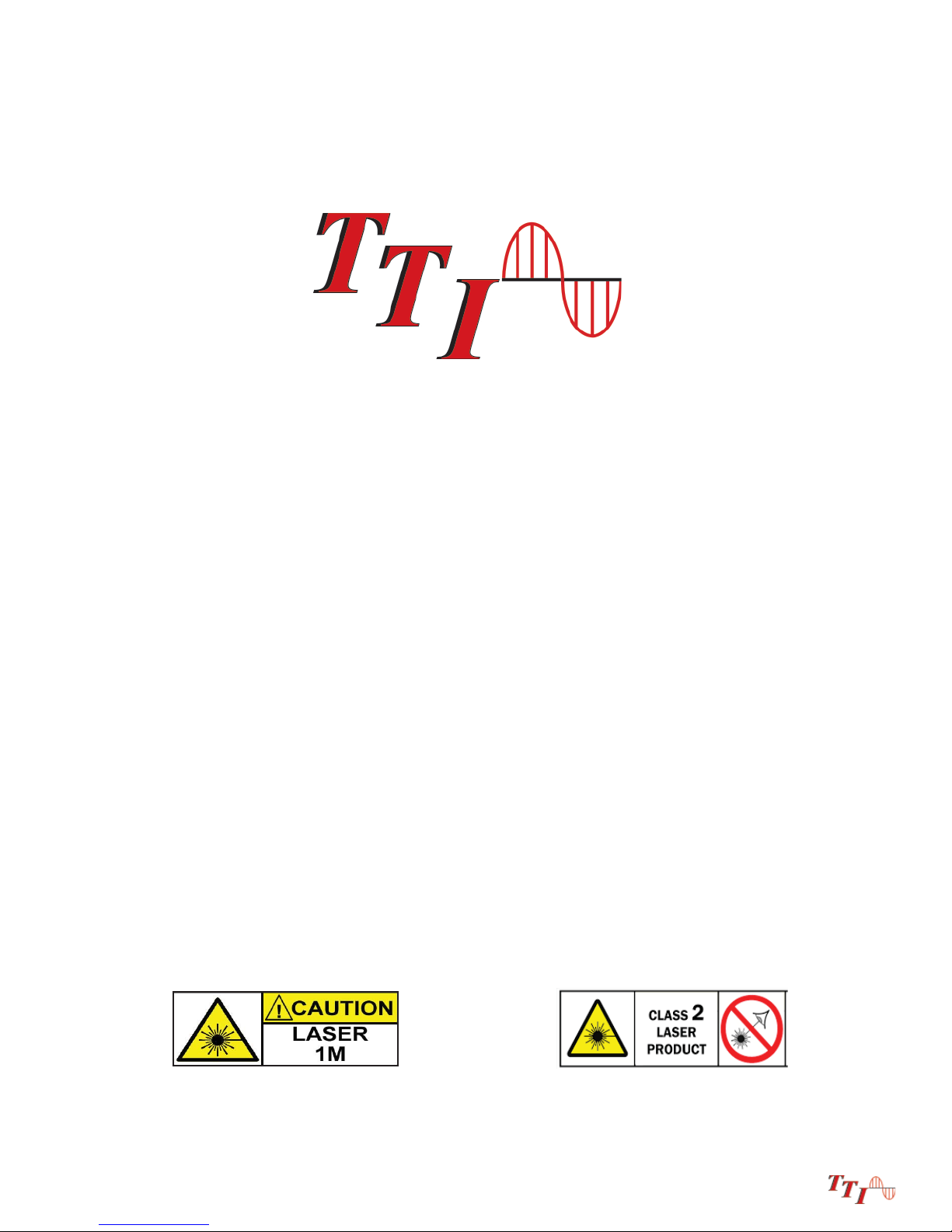
FTE6100
Tunable Laser Source
User's Guide
Revision A
05/2017
Information contained in this manual is believed to be accurate and reliable. However, no responsibility is
assumed by Terahertz Technologies Inc. for its use nor for any infringements of patents or other rights of third
parties that may result from its use. No license is granted by implication or otherwise under any patent rights of
Tera her t z Te chn olo gi e s I nc..
The information contained in the publications is subject to change without notice.
This equipment contains Class 1M and Class 2 Lasers
Copyright 2017
Page 2
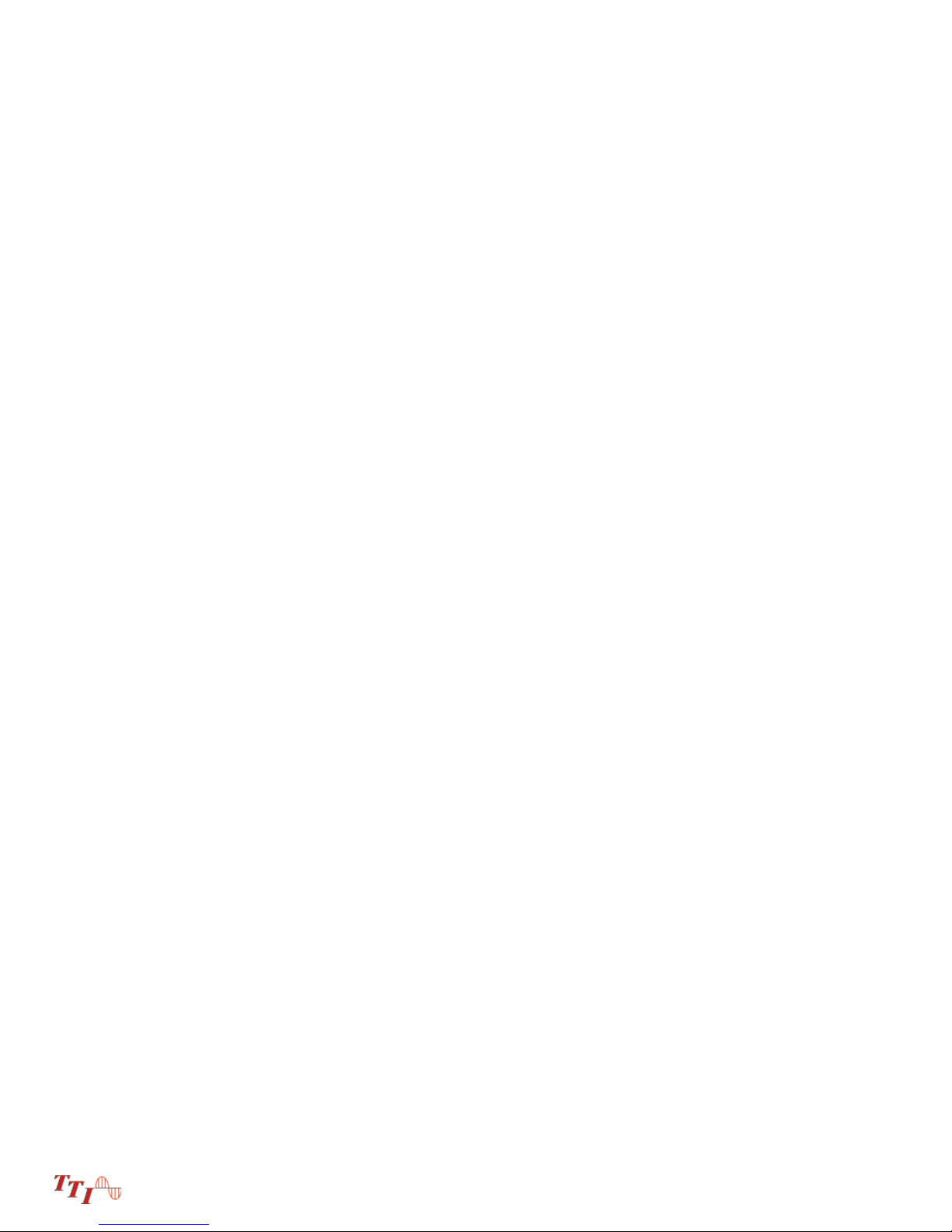
Chapter PAGE
1. Using This Manual.….....…………................................……....................................................….…………………1
2. Safety...................…...................................................…….………..............................…………………...…………2
3. TLS Quick Star t Guide...........................................................................................…….……..…...................……4
4. Introduction ...........….........……................................................................................................…….……...……..5
5. Inspection and Identifi cation..................................................................................................………………..……6
5.1 Inspection
5.2 Identifi cation and Confi guration
6. FTE-6100 Description…….….................…….................................................................……...........……….7
6.1 TLS Physical Description
Instrument Enclosure
Front Panel
Top Plate
6.2 Home Screen Display
6.3 Power Requirements
6.4 Battery Replacement
7. Tunable Laser Source (TLS) Operation.................................................….................................…...................10
7.1 Enter TLS Mode
7.2 TLS Screen Description
7.3 Touch Screen Operation
7.4 Set Parameters
Set Output Units
Set Step Size
Power Level
Dwell Time
Set Low and High End Laser Output
Manual/CW Operation
Sweep Operation
7.5 Exit Tunable Laser Feature
8. Video Scope....................................................................….................................….............................................14
8.1 Entering Video Scope Function
8.2 Video Scope Display
8.3 Video Scope File/Help Icon Menu
Home
Quick Save
Project Management
File Management
Help
I
Page 3
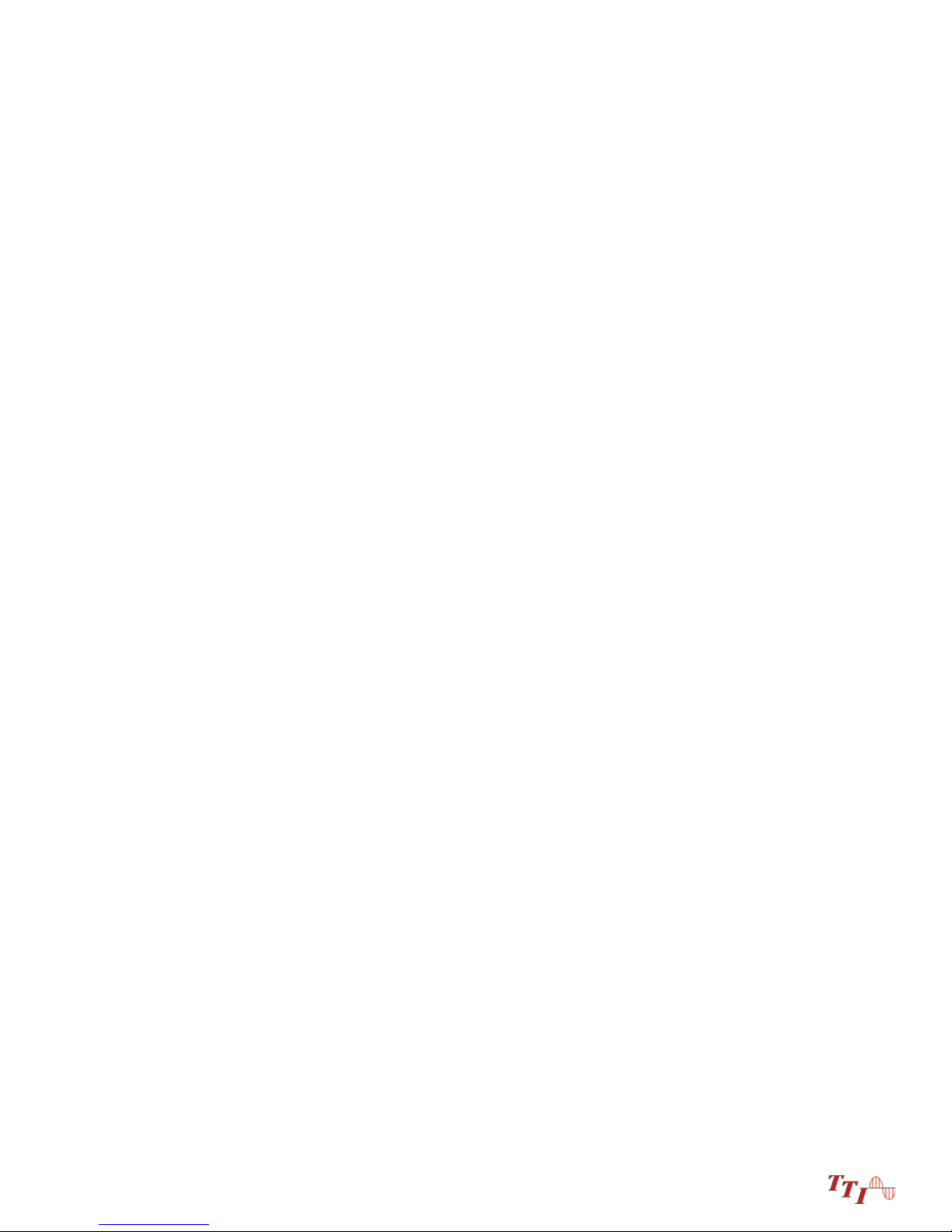
Chapter
8.4 Video Scope Operations Icon Menu
Grading Rings
Pass/Fail Label
Brightness
8.5 Video Scope Operation
Video Probe Tips
Viewing/Focusing a Connector
Centering a Connector Image
Pausing Image Scan
Grading Rings
Manual Pass/Fail
Marking Points of Contamination
Auto Pass/Fail
Exiting Video Scope Operation
8.6 Pass/Fail Criteria Tables
Fiber End Face Criteria Table for Angled PC Polished Connectors
Fiber End Face Criteria Table for Ultra PC Polished Connectors
Fiber End Face Criteria Table for PC Polished Connectors
9. Visual Fault Locator..............................................................................................................................................19
13.1 VFL Safety
13.2 VFL Description
13.3 VFL Operation
Table of Contents
(Continued)
PAGE
10. Specifi cations.........................…...................................................…..............................................…..................20
Tunable Laser Source Specifi cations
Visual Fault Locator Specifi cations
General Specifi cations
11. Repair/Warranty.......................................................................................…..................................…...................22
11.1 Repair Information
11.2 Warranty Information
12. Version Control........................….........................................................................................................................23
II
Page 4
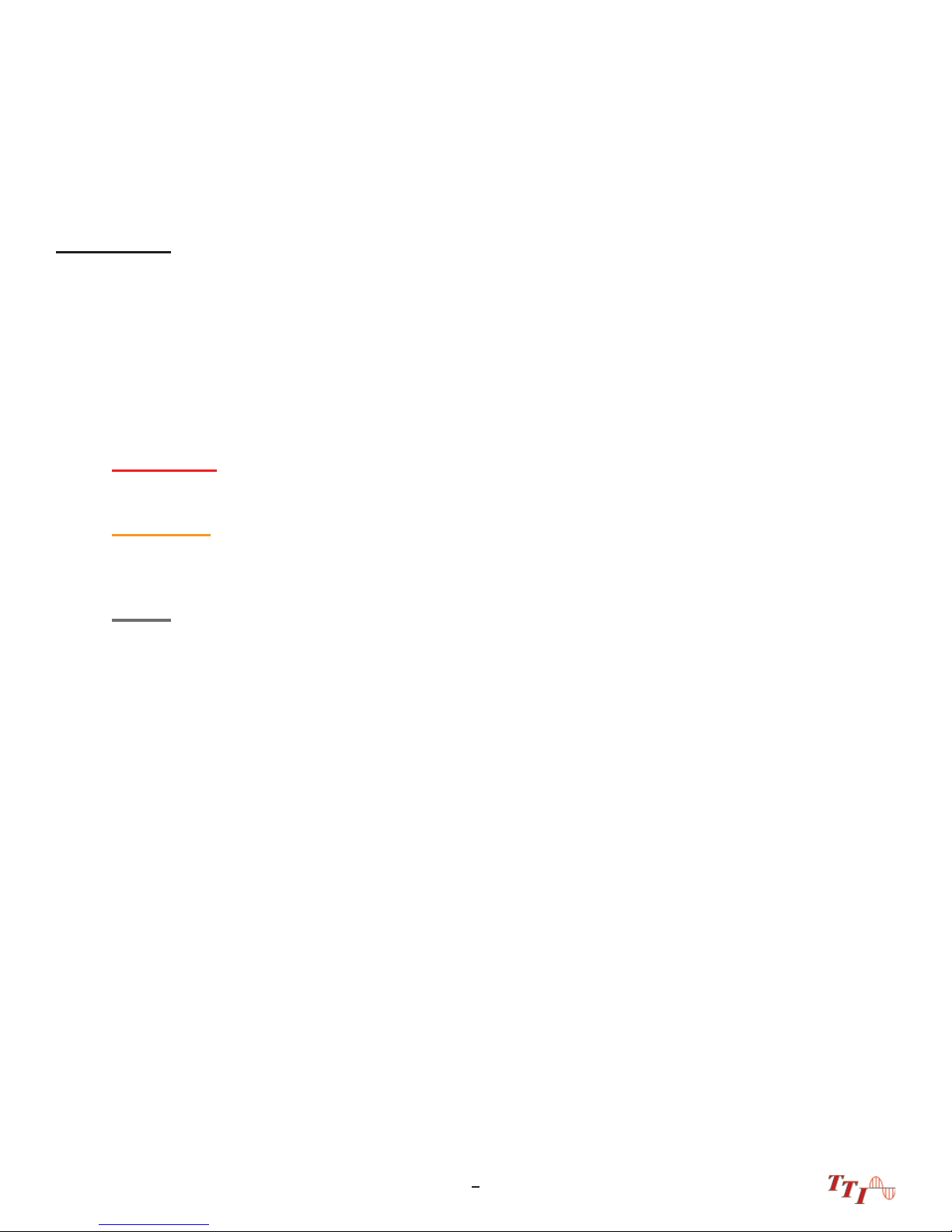
Chapter 1 Using This Manual
This manual contains operation information for the Terahertz Technologies Inc. FTE-6100-DWDM Tunable
Laser Source. This tunable source uses a resistive style touch screen and only proper stylus devices should
be used when operating this unit.
Precautions
Please read and follow all warning and caution information noted in this manual.
There are warning s, cautions and n otes post ed throughout th is manual .
Warning
A warning alerts to situations that could cause personal injury.
Caution
A caution alerts to situations that may cause damage to the equipment or produce poor testing conditions resulting in inaccurate test results.
Note
A special annotation that will assist the user with operational features.
1FTE-6100 User's Guide Rev A 5/2017
Page 5
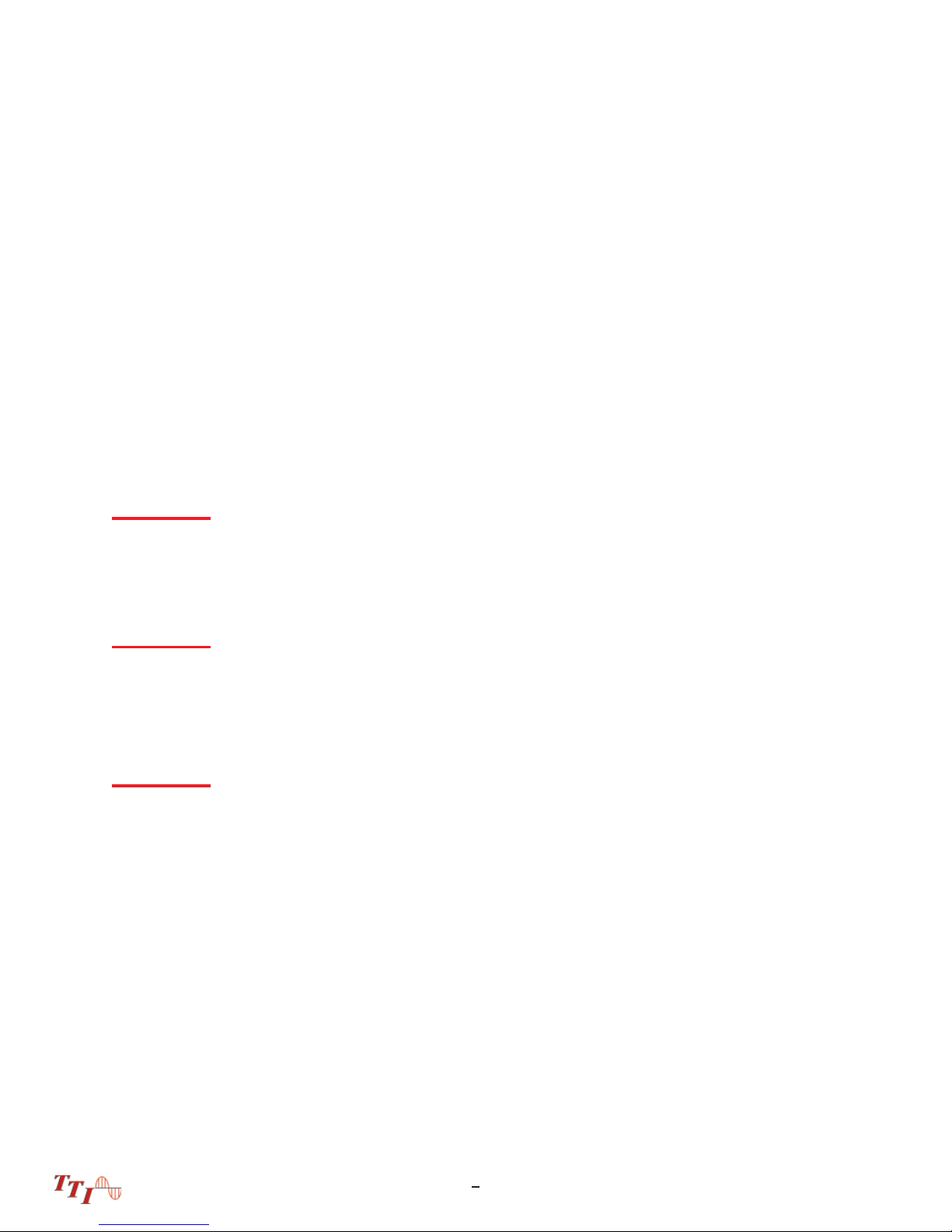
Chapter 2 Safety
Chapter 3 of this manual is a quick start guide. Prior to using the quick start guide or operating the equipment in any way, it is highly suggested the user reads all safety information.
The information in this chapter pertains to safety consideration of OTDRs in general.
This product has been designed and tested in accordance with the manufacturer’s safety standards, and has
been supplied in a safe condition.
This document contains information that must be followed by the user to ensure safe operation and to maintain
the product in a safe condition. Failure to follow these safety warnings and cautions can result in harm to the
user or damage to the instrument.
Warning
Personnel should always be aware when working with fiber optic test equipment that active fibers may
be present, therefore infrared optical energy may be present.
Warning
Never look directly into the end of a connected fiber optic cable or fiber optic interface of optical test
equipment, to do so could expose the user to laser radiation and could result in personal injury.
Warning
To Prevent Fire or Shock Hazard:
Do not install battery types other than those specifi ed by the manufacturer
Do not use the charger without the batteries installed
Do not expose the battery charger to rain or excessive moisture
Do not use the AC adapter when there are signs of damage to the enclosure or cord
Ensure the correct charger is being used for the local line voltage
Do not use any other charger than the one provided with this instrument.
FTE-6100 User's Guide Rev A 5/20172
Page 6
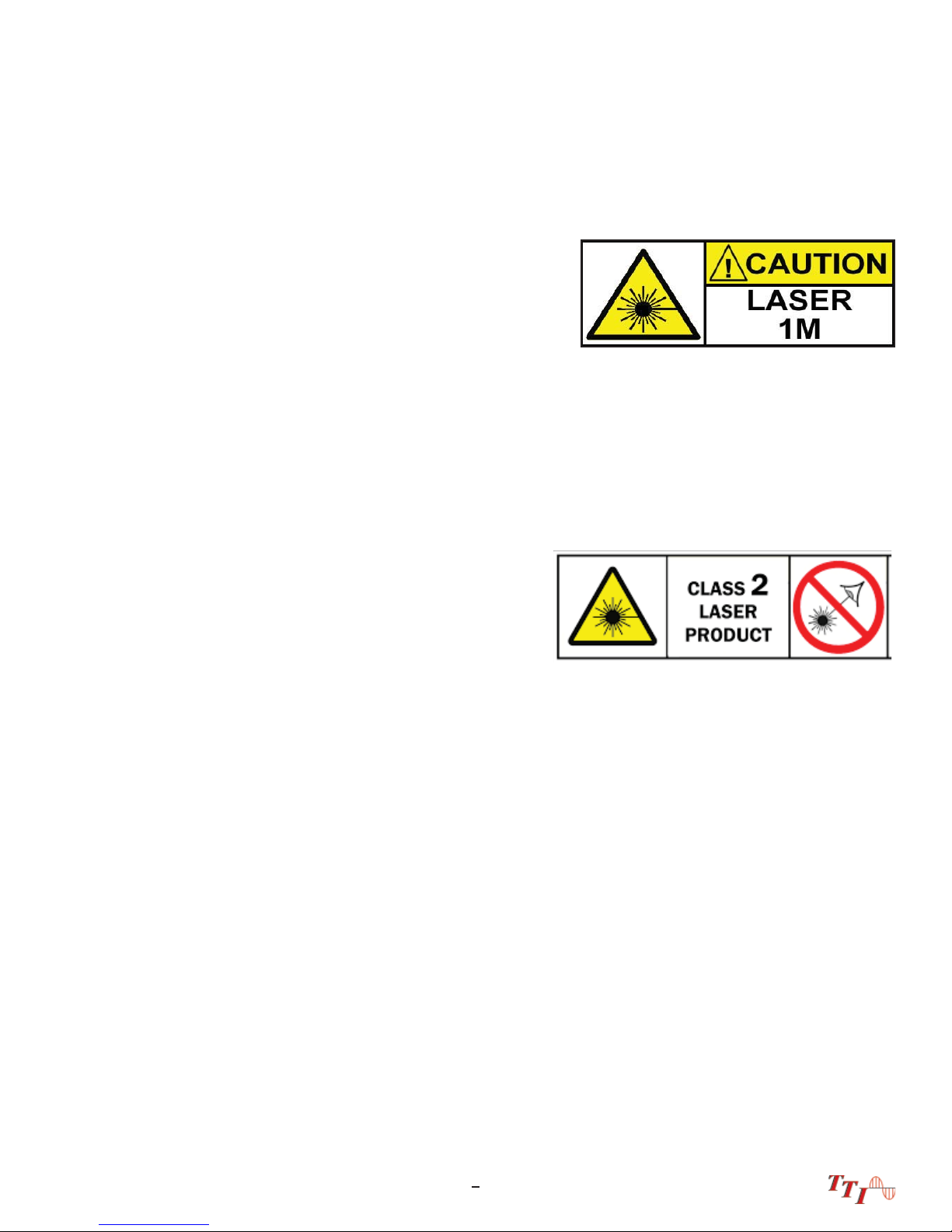
Chapter 2 Safety
Laser Safety
The Tunable Laser Source has been confi gured to provide
laser radiation in the C Band of operation. (1530-1565nm) L
Band may be available upon request with a range of (15651625nm). Please see the warning label in fi gure 1.1. This is
displayed on the left hand side of the body of the TLS. The unit
has been designed to comply with 21 CFR (Code of Federal
Regulations) 1040.10 and 1040.11, for Class 1M emission
limits. Although Class 1 levels are not considered to be hazardous, we suggest limiting exposure by
never looking directly into the optical aperture. Also, do not under any circumstance view or inspect the
laser output fi bers, connectors or the fi ber under test through collimating or focusing optics unless the
unit is turned off, batteries are removed and the power adapter is disconnected.
Fig 2.1
The FTE6000 also contains a visual fault locator. The VFL
is a Class 2 laser. Class 2 lasers are considered safe for
normal operation, the output power is below 1 milliwatt. All
Class 2 lasers emit visible light only.
SAFE USE GUIDANCE - GENERAL
Fig 2.2
A Class 2 laser is relatively weak. It normally would not
harm an eye unless a person deliberately stared into the beam. Laser protective eyewear is normally not
necessary. A Class 2 laser is not a skin or materials burn hazard.
However, even a Class 2 laser can be a distraction, glare or flash blindness hazard for pilots and drivers.
NEVER aim any laser towards an aircraft or vehicle that is in motion. This is unsafe and is illegal.
3FTE-6100 User's Guide Rev A 5/2017
Page 7
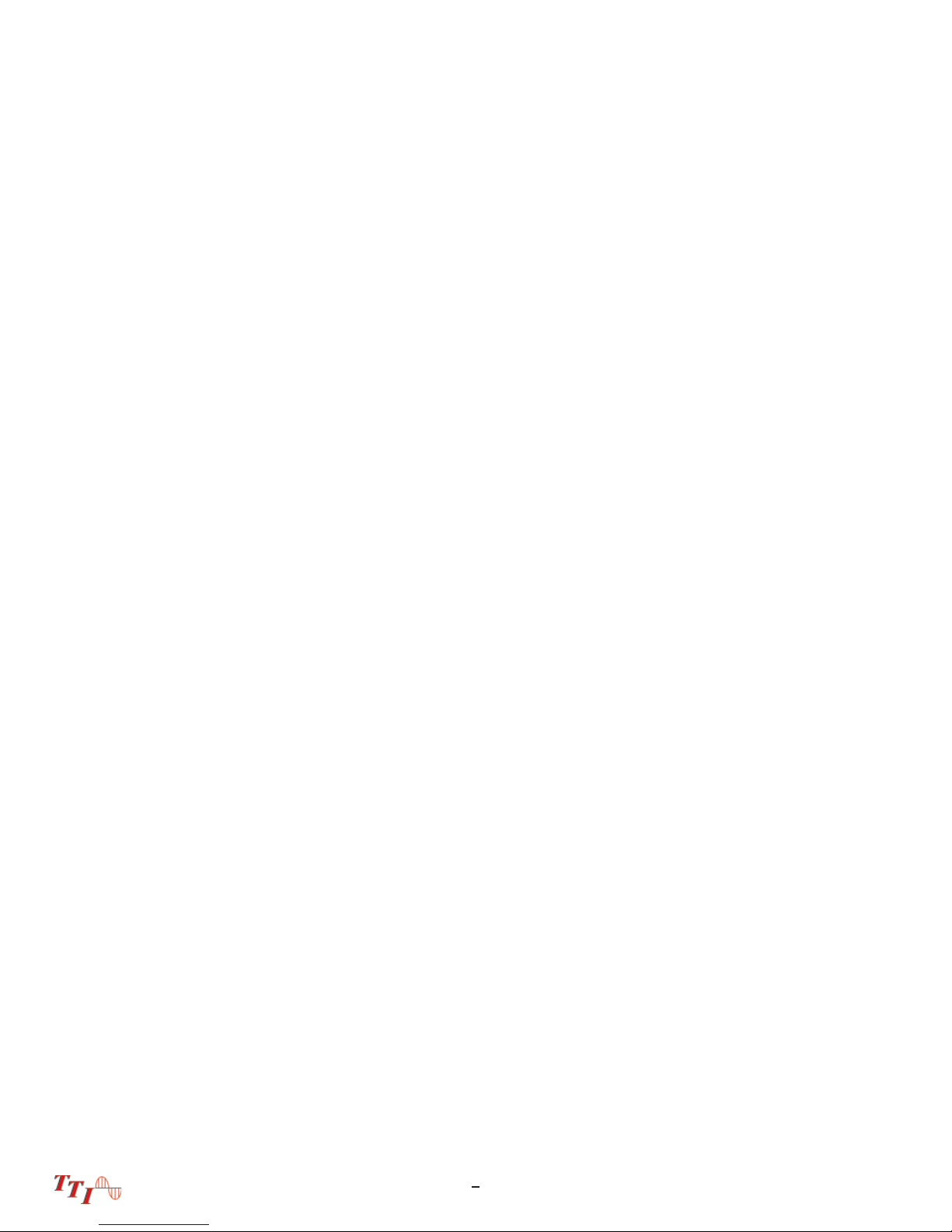
Chapter 3 TLS Quick Start Guide
Prior to any operation please read the laser safety section of this chapter.
To operate the TLS at a specifi c wavelength/frequency/channel in CW mode follow this quick start
guide.
Touch the TLS icon on the Home screen.
The Laser Output is displayed in the center of the screen. Touch this value to cycle through units of,
Wavelength (nm), Frequency (THz) and Channel (Ch). 0.4nm (0.05THz), 0.8nm (0.10THz) or 1.6nm
(0.20THz).
Touch and hold the blue wavelength/frequency/channel selector on the scale. Drag the selector to
the desired output value.
Touch the step size indicator to cycle through step sizes until set at 0.40nm for wavelength, 50 GHz
for frequency or 0.5 Ch for channel is displayed.
Touch the power value and a numeric keypad will be displayed. Enter the desired power value within
the ranges set at the top of the display and touch OK.
Touch the Laser icon to energize the laser in a CW mode. Touch the Laser icon a second time to turn
off the laser.
FTE-6100 User's Guide Rev A 5/20174
Page 8
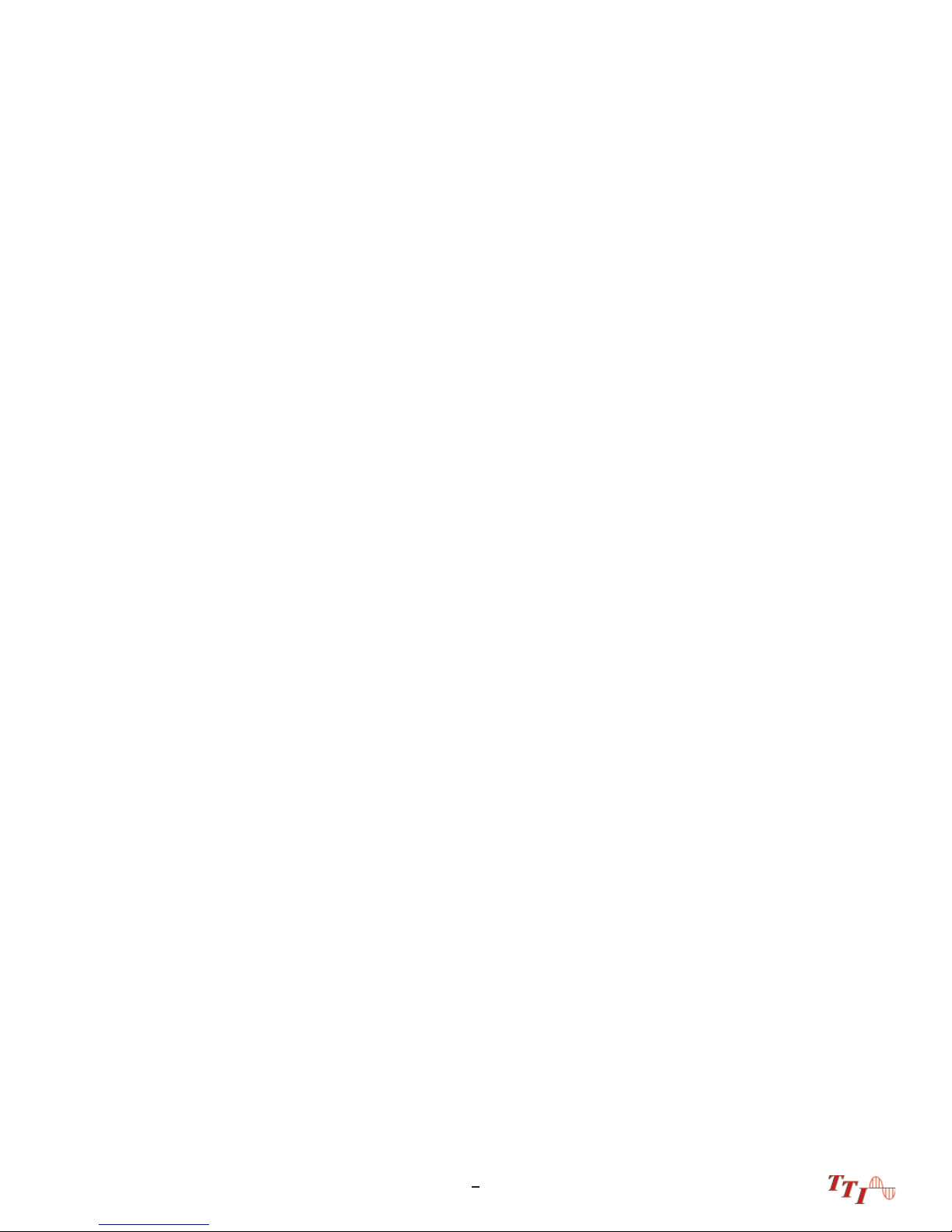
Chapter 4 Introduction
Dear Valued Customer,
Thank you for choosing Terahertz Technologies Inc. for your fi ber optic testing
requirements. Our professional staff is available to answer any questions or provide
assistance that you require. We, at Terahertz Technologies Inc., strive to provide
premier customer care and technical support by providing timely responsiveness and
training. We are proud of our quality and high standards and assure you, our customer,
the most user friendly and affordable fi ber optic solutions to meet individual needs.
5FTE-6100 User's Guide Rev A 5/2017
Page 9

Chapter 5 Inspection and Identifi cation
5.1 Inspection
Before shipment, this instrument was inspected and found to be in perfect working order and free of
defects.
The shipping carton contains the following:
1. TLS with Protective boot
2. Universal AC/DC charger with interchangeable mains
3. USB cable
4. Manual on CD.
5. Set of interchangeable adapters, SC, and FC.
5.2 Identifi cation and Confi guration
The instrument’s Model/Part Number, Serial Number and Date of Manufacture are indicated on a label located on the back of the unit. The instrument’s history is fi led at the factory by model/part num-
ber and serial number. The unit's serial number is also located on the top plate just above the USB
Port.
Fig 5.1
FTE-6100 User's Guide Rev A 5/20176
Page 10

Chapter 6 Description
6.1 TLS Physical Description
Instrument Enclosure
The FTE6100 is packaged in a rugged housing which is further protected with a rubberized boot.
Although the front panel is weather resistant, care must be taken to avoid liquids and contaminants
around the fragile optical and electrical connectors, and the glass display. Use a mild cleaning agent
and soft damp cloth to clean up the panels and the outside case. See the maintenance section to
clean the optical connector. NEVER open the instrument for cleaning. Return to the factory for servicing if necessary.
Front Panel
Protective Rubber Boot
Color Touch Screen
Top panel
OTDR Port
Power Button
Video Probe Port
Fig 6.1
Unit Serial Number
Power Jack
Battery Charge
Indicator
USB Port
Visual Fault Locator
Fig 6.2
7FTE-6100 User's Guide Rev A 5/2017
Page 11

Chapter 6 Description
6.2 Home Screen Display
This unit is equipped with a 4” color TFT resistive touch display. All keyboard functions are also executable on
the touch screen.
Fault Finder
Select this icon to open the
basic fault fi nder mode
Video Scope Icon
Select this icon to open the video
scope function.
Tunable Laser Source
Select this icon to access the
Tunable Laser Source
Firmware Version Number
Battery Status
Fig 6.3
6.3 Power Requirements
The FTE-6100 is equipped with a 100-240V-0.4A input universal battery charger with 15V, 1.2A, (center positive output). The charger is supplied with interchangeable mains plugs for North America, Great Britain, Europe
and Australia. The units internal power supply is an 11.1V 2600 mAh Li-ion battery. Typically, fully discharged
batteries require 2 hours of recharging.
WARNING
To Prevent Fire or Shock Hazard: Do not install other battery types. Do not use the charger without the
batteries installed. Do not expose the battery charger to rain or excessive moisture. Do not use the AC
adapter when there are signs of damage to the enclosure or cord. Do not use any charger other than
the one provided with this instrument. Any other condition will void the warranty.
FTE-6100 User's Guide Rev A 5/20178
Page 12

Chapter 6 Description
6.4 Battery Replacement
Batteries are factory installed. The unit should be returned to the factory for a new battery if required. It is
suggested batteries receive a charge at least one a month.
Warning
To Prevent Fire or Shock Hazard:
Do not install battery types other than those specifi ed by the manufacturer
Do not use the charger without the batteries installed
Do not expose the battery charger to rain or excessive moisture
Do not use the AC adapter when there are signs of damage to the enclosure or cord
Ensure the correct charger is being used for the local line voltage
Do not use any other charger than the one provided with this instrument.
Failure to follow these caution statements could cause unsafe conditions for the operator and
equipment and may void the warranty.
9FTE-6100 User's Guide Rev A 5/2017
Page 13

Chapter 7 Tunable Laser Source
7.1 Enter TLS Mode
To enter the TLS mode of operation, from the home screen, touch the TLS icon to enter the tunable
laser source feature.
7.2 TLS Screen Description
Laser Start/Stop/Activity Indi-
cator
Home Icon Help Icon
Step Size Dwell Time
Power
Output
Value
Channel Scale
Low End
Slide
Snap to Lowest
Laser Output
Laser Output
Down
Laser or Sweep
Start/Pause
Laser Output
UP
Output Unit
Active Output
Slide
High End
Slide
Snap to Highest
Laser Output
Fig 7.1
FTE-6100 User's Guide Rev A 5/201710
Page 14

Chapter 7 Tunable Laser Source
7.3 TLS Touch Screen Operation
Laser Start/Stop /Activity
Indicator
Flashing indicates active laser
Starts and stops laser/sweep
Home Icon Brings the user back to the home page
Help Icon Opens the context sensitive help menu
Step Size Cycles through available step sized in nm, Freq, and Ch
Power Opens numeric keypad to enter power level
Dwell Time Opens numeric keypad to enter dwell time or CW mode
Output Value Laser output value in nm, Freq or Ch
Output Unit Indicates displayed output unit
Active Output Slide Used to select/indicate output laser
Channel Scale Full scale of available laser output
Low end Slide Used to select lowest laser output of sweep
High End Slice Used to select highest laser output of sweep
Snap to Lowest laser Output
Snap to highest laser Output
Moves the active slide to the lowest laser output set by the Low
End Slide
Moves the active slide to the highest laser output set by the High
End Slide
Laser Output Down Moves the low end slide down the scale
Laser or Sweep Start/Pause Start and stops the laser/sweep
Laser Output Up Moves the high end slide up the scale
11FTE-6100 User's Guide Rev A 5/2017
Page 15

Chapter 7 Tunable Laser Source
7.4 Set Parameters
Set Output Units
The output may be displayed in wavelength or frequency or channel. To set the units, touch the output value in the center of the screen to cycle through the available units.
Set Step Size
There are three available step sizes when selecting output or for sweep purposes. While in wavelength mode, the steps are 0.4nm, 0.8nm or 1.6nm. In Frequency mode they are 0.05THz, 0.10THz
or 0.20THz, and in channel mode they are .5, 1 or 2 channel steps. The step size changes to the appropriate unit when the output units are changed. To set the step size, touch the step size indicator to
cycle through the available choices.
Power Level
The power level of the signal is adjustable from approximately +7 dBm to +13 dBm in increments
of 0.01 dBm. To set the power level, touch the power level indicator and an numeric keypad will be
displayed. At the top of the keypad will be the available power level range. Enter the desired power to
0.01dBm. Once entered touch OK or to back out without change, touch cancel.
Dwell Time
To set the dwell time when operating in sweep mode, touch the dwell time indicator. A numeric key
pad will be displayed. The dwell time may be set from 2.00 to 60.00 seconds for sweep mode operation. Enter the desired dwell time and touch OK or to exit without change touch cancel.
A dwell time of 0.00 is used for manual operation. This will set the laser to a CW mode at the output
value displayed. The output may be changed with either the active output slide or the up or down
channel select buttons.
Set Low and High End Laser Output
To set the low end laser output, touch the Low end slide and release. The output indicator and the Up and
down arrows will change to green. The focus of the up down movement arrows and snap to end arrows
changes to the low end slide. Use these arrows, or the slide to set the low end laser output.
Touch the red high end slide to change the output indicator and focus of the arrows to the high end slide to set
the high end laser output.
FTE-6100 User's Guide Rev A 5/201712
Page 16

Chapter 7 Tunable Laser Source
Manual/CW Operation
To fi re the laser in a CW mode, Set the output to the desired unit, set the step size if required and set the power
lever to dBm level required. Set the dwell time to 0.00. When the laser is fi red with the Laser Start/Stop /
Activity Indicator or the Laser or Sweep Start/Pause, it will be in CW mode. To change the output
laser, use the arrows at the bottom of the display to move or snap the laser to a value or use the
Active Output Slide to set the desired wavelength, frequency or channel. Touch the Laser Start/Stop /
Activity Indicator or the Laser or Sweep Start/Pause again to turn off the laser.
Sweep Operation
To run a sweep of the laser, set the output to the desired unit, set the step size, power level and dwell Time
as described above. Use the low end and high end sliders to set the low and high end laser levels to be fi red.
Touch the
7.2 Exit Tunable Laser Feature
Laser Start/Stop /Activity Indicator or the Laser or Sweep Start/Pause.
Touch the Home icon to return to the home screen.
WARNING:
Even if the indicator shows the laser to be off never looking into the end of a fiber connected to the
TLS or directly into the connector port. Do not under any circumstance view or inspect the laser output
fibers, connectors or the fiber under test through collimating or focusing optics unless the unit is turned
off, batteries are removed and the power adapter is disconnected.
13FTE-6100 User's Guide Rev A 5/2017
Page 17

Chapter 8 Video Scope
8.1 Entering Video Scope Function
To operate the video scope, from the home screen, highlight the Scope icon and press the select button. If
a probe is not connected already, connect the VIS300 video probe to the video probe port on the top of the
OTDR.
8.2 Video Scope Display
Project Folder
Home Icon
250um Ring
120um Ring
(Yellow)
Contaminant Scale
Pass/Fail Grading
Ring Overlay Icon
Quick Save
Pass/Fail
Label Icon
File Manager
Help Icon
Live View/Pause View
Indicator
130um Ring
(Green)
25um Ring
Pass/Fail Marker
Brightness
Adjustment Icon
8.3 Video Scope File/help Icon Menu
The Icons at the top of the display are Home, fi le save, project management, fi le management and Help.
Home
Press the menu button, use the left and right buttons to highlight the home icon and press select to return to
the home Screen.
Fig 11.1
FTE-6100 User's Guide Rev A 5/201714
Page 18

Chapte 8 Video Scope
Quick Save
Press the menu button, use the left or right buttons to highlight the quick save icon and press the select button
to store a fi le image of the scope screen in the fi le folder within an active project. Scope fi les will be preceded
by a target icon.
Project Management
To open project management, press the menu button, use the left or right buttons to highlight the project
management folder icon and press select. Use the project management folder to open the project that the
scope images are to be stored. When entering the video scope function, the active folder will be the one
last used in the OTDR or LTS. For more information about the project management system, please refer to
Chapter 9 of this guide.
File Management
To op en fi le management, press the menu button, use the left or right buttons to highlight the fi le management
icon and press select. Use File management to view a list of saved fi les or to open a stored image. File types
are identifi ed by the preceding icon. Trace fi les are indicated by a trace icon, LTS fi le by an LTS icon and
scope fi les are preceded by scope (target) icon
Help
Press the menu button, use the left and right buttons to highlight the help icon and press select to view the help
information.
8.4 Video Scope Operation Icon Menu
The following functions are only available for use when the video scope is in live scan mode.
Grading Rings
Used to turn on and off the rings that indicate the IEC61300-3-35 grading zones.
Enter the menu mode with the menu button, use the LRUD buttons to highlight the pass/fail grading rings
overlay icon and press the select button. Exit the menu mode and use the LRUD buttons to center the image
in the rings. Use the Pass/Fail Criteria Tables from page 44 to grade the connector end face. 2, 3, 5 and 10
micron contaminant examples are displayed just below the connector image on the video scope display.
Pass/Fail Label
Used to turn cycle through P/F (Pass/Fal) Off, P/F Man (In Red "Fail"), P/F Man (In Green "Pass") and P/F
auto. To set the pass/fail indicator, press the menu button, use the left or right buttons to highlight the pass/fail
icon and press select to cycle through the pass/fail states.
15FTE-6100 User's Guide Rev A 5/2017
Page 19

Chapter 8 Video Scope
Brightness
Press the menu button, use the left and right buttons to highlight the brightness icon, use the Select button to
cycle through the adjustments for the brightness level.
8.5 Video Scope Operation
Video Probe Tips
There are a number of video probe tips available. To remove a tip from the Probe, grasp the probe tip and
unscrew the tip retention nut from the tip. Pull the tip straight up from the probe. To place a tip on the probe,
ensure the lens is clean, slide the tip on to the end of the probe and tighten the tip retention nut. Do not
overtighten the retention nut.
Adapter Tip
Tip Retention Nut Focusing Ring
Fig 11.1
Viewing/Focusing a Connector
With the video scope turned on and the video probe plugged into the OTDR, insert a connector in to universal
tip or insert the panel adapter tip into the appropriate port. The scope must be in the live scanning mode to
make focus adjustments. Use the focus ring to get the connector image as sharp as possible. When using
panel adapters it is possible to turn the body of the probe to while the adapter is inserted into the panel to
make focus adjustments.
NOTE
To make position adjustments with the LRUD buttons, the unit must not be in menu mode. Menu mode
is evident when there is a light blue box positioned around one of the icons. When the touch screen is
used to roughly center the connector image, the menu mode is automatically turned off.
FTE-6100 User's Guide Rev A 5/201716
Page 20

Chapter 8 Video Scope
Centering a Connector Image
Once the image is stable and focused, use the stylus to touch the approximate center of the connector to snap
the image near the center of the display and the center of the grading rings. Use the LRUD buttons to fi ne tune
the image to the center of the display.
Pausing Image Scan
To freeze an image in position and focus level for inspection, press the scan button. This will pause the image
at the current position and focus level. Simply press the scan button again to set the operational mode back to
live mode for focus and position adjustments
Grading Rings
Turn on or off the grading rings by pressing menu and using the left or right buttons to highlight the grading ring
icon and press select. The unit must be in live scan mode to turn the rings off or on.
Manual Pass/Fail
Use the pass/fail criteria tables on the next page to determine if the connector passes the IEC61300-3-35
standard. There is a guide to contamination size located at the bottom of the image. To mark a connector as
Pass or Fail, enter the menu mode, highlight the Pass/Fail Label icon and press select to cycle through pass,
fail, or no grading. This must be done in the Live Scan mode. Once the pass fail status has be entered, the
scan may be paused with the scan button and the points of contamination that caused a failure may be marked
on the image.
Manually Marking Points of Contamination
To mark the points of contamination the unit must be in paused mode. Pick up the contamination marker
by using the stylus and touching the contamination sample size that is required. Touch the image to place
the marker. The marker may be fi ne tuned with the stylus to cover the contamination point on the image to
be marked. Once the marker is positioned properly, touch the area just below the image that states, "Place
marker, touch here to apply" to lock the marker in place. Repeat this as necessary to mark all the points that
need to be indicated for the pass/fail status. At this point the image should be save with the Quick Save icon
NOTE
Marking the points of contamination should be done last, just before saving the image. Once the unit is
returned to live mode the markers are removed.
Auto Pass/Fail
Once the image has been centered in the grading rings, set the P/F icon to Auto and press the scan button.
The video scope will evaluate the image and grade it with Pass or Fail. Contamination will be displayed on the
image.
Exiting Video Scope Operation
Enter the menu mode, use the left or right buttons to highlight the Home icon and press select.
17FTE-6100 User's Guide Rev A 5/2017
Page 21

Chapter 8 Video Scope
8.6 Pass/Fail Criteria Tables
Fiber End Face Criteria Table for Angled PC Polished Connectors
Zone Description Diameter Allowable Scratches
(Width)
A Critical Zone
B Cladding Zone
CAdhesive Zone
DContact Zone
0µm to 25µm ≤ 4µm
25µm to 120µm
120µm to 130µm
130µm to 250µm
No limit
No limit No limit
No limit
Fiber End Face Criteria Table for Ultra PC Polished Connectors
Zone Description Diameter Allowable Scratches
(Width)
A Critical Zone
B Cladding Zone
0µm to 25µm
25µm to 120µm
None None
No limit ≤ 3µm
None > 3µm
Allowable Defects
(Diameter)
None
No Limit < 2µm
5 from 2µm to 5µm
None > 5µm
None ≥ 10 µm
Allowable Defects
(Diameter)
No Limit < 2µm
5 from 2µm to 5µm
None > 5µm
CAdhesive Zone
DContact Zone
120µm to 130µm
130µm to 250µm
No limit No limit
No limit
None ≥ 10 µm
Fiber End Face Criteria Table for SM PC Polished Conn. (Single Mode Fiber, RL≥ 26 dB)
Zone Description Diameter Allowable Scratches
(Width)
A Critical Zone
B Cladding Zone
CAdhesive Zone
DContact Zone
0µm to 25µm
25µm to 120µm
120µm to 130µm
130µm to 250µm
2 ≤ 3µm
None > 3µm
No limit ≤ 3µm
None > 3µm
No limit No limit
No limit
FTE-6100 User's Guide Rev A 5/201718
Allowable Defects
(Diameter)
2 ≤ 3µm
None > 3µm
No Limit < 2µm
5 from 2µm to 5µm
None > 5µm
None ≥ 10 µm
Page 22

Chapter 9 Visual Fault Locator
9.1 VFL Safety
Caution
This Visual Fault Locator is classifi ed as a Class II laser system and must be used with all commensu-
rate safety precautions. Never view the light emanating from the fi ber directly. Place a white piece of
paper at the end of the fi ber and look for the presence of a red spot on the paper.
9.2 VFL Description
The Visual Fault Locator emits visible (red) light at the 650 nm wavelength. Its intended function is to allow an
operator to identify the exact location of a break, microbend, or other discontinuity in a fi ber optic cable. As the
radiation is visible, light emanating from a break or micro bend enables the user to locate the exact position of a
fault even at very short distances that would not be detectable by conventional means such as an Optical Time-
Domain Refl ectometer, (OTDR). It is also useful for identifying a particular fi ber in a cable by exciting the fi ber to
be located with visible radiation.
9.3 VFL Operation
The Visual Fault Locator is access from the Home screen.
The fi ber to be tested is connected to the VFL port of the OTDR by means of a standard 2.5 mm fi ber optic
connector. The source may be used in one of its two modes, Modulated or Continuous. In the modulated mode
the laser is turned on and off at a 6 Hz rate. The laser is on for approximately one third of the cycle. This mode
is helpful in permitting the user to identify the source radiation in the presence of high levels of ambient light. It
also aids in conserving battery life.
The usable range for fault location depends on many factors, the type of fi ber, the type of cable,
the overall loss.
To activate the VFL, tap the VFL icon to cycle through the available states of off, Continuous and Modulated.
19FTE- 6100 User's Guide Rev A 5/2017
Page 23

Chapter 10 Specifi cations
Tu n a b le L a s e r S o u r ce
Caution
Never look directly into the end of a connected fiber optic
cable or fiber optic interface of optical test equipment, to do
so could expose the user to laser radiation and could result
in personal injury.
Tunable Laser Source
Frequency 191.5 - 196.25 THz
Range
Frequency Accuracy 1.5 GHz
Line Width 1 MHz
Side Mode Suppression Ration 40 dB
Maximum Output Power 13 dBm (Typ.)
Output Power Range 6 dB
Power Setting Resolution 0.01 dB
Wavelengths 1527.4-1565.4nm
ITU Channels 15 - 62.5
Power Variation over Wavelength Range ± 0.5 dB
Minimum Channel Spacing 50 GHz (0.4nm)
Fiber Type 9/125 μm
Relative Intensity Noise -140 dB/Hz
TTI reserves the right to change specifi cations without notice.
Visible Fault Locator
Emitter Type
Wavelength 650nm ±5nm
Connector Type 2.5mm Universal
Output Power 1mW Max.
Laser Photo diode 1100 - 1700nm InGaAs -70-+9dBm
with interchangeable FC Adapter
TTI reserves the right to change specifi cations without notice.
Laser Safety
FTE-6100 User's Guide Rev A 5/201720
Page 24

Chapter 10 Specifi cations
General
Display 4" color touch screen
Power Supply / Charger
Battery
Storage Temperature -20 to 60 C
Operating Temperature Range
Dimensions (without rubber boot)
Weight 1.6 lbs.
Communications ports USB
Connector Styles FC and SC Interchangeable
100-240V universal
Li-ion 10 hr typ.
Operation 0°C to + 40°C
8.4607” L x 3.89” W x 1.65" H
(215mm L x 99mm W x 42mm H)
Universal power supply with mains for US, UK, CE and AU. Interchangeable FC
Accessories Included
and SC adaptors, Windows
TM
Compatible Software, USB Cable, Manual on
CD, 2 stylus and Rubber Boot
TTI reserves the right to change specifi cations without notice.
21FTE-6100 User's Guide Rev A 5/2017
Page 25

Chapter 11 Repair/Warranty
11.1 Repair Information
If repair is required, simply call the factory at 1-310.338.9971 for return instructions and an RMA number.
11.2 Warranty Information
This product, including all mechanical, electrical, and optical parts and assemblies are unconditionally
warranted to be free of defects in workmanship and material for a period of one (1) year from the date of
delivery.
This warranty does not apply to expendable parts such as batteries or optical panel connectors, nor to any
instrument or component which has been subjected to misuse, alteration, or fi ber connector damage. It is the
customer’s responsibility to understand all the instructions and specifi cations prior to operating this instrument.
This warranty does not extend to any loss or damage consequent to the failure of the warranted product.
FTE-6100 User's Guide Rev A 5/201722
Page 26

Chapter 12 Version Control
Through a Program of continuous improvement the upgrade of the features and performance of this instrument
are an on going process. The instrument fi rmware version is accessible in the lower right corner of the home
screen. The version changes and approximate release dates are as follows.
FTE-6100 V1.0.0.2 - 05/2017- Original release
23FTE-6100 User's Guide Rev A 5/2017
