ttfone TT700 User Manual

3www.ttfone.com
Thank you for choosing our mobile phone!
Please read this manual before use.
Check out our website for video
guides of how to use your phone
www.ttfone.com
We reserve the right to upgrade the software
and product and/or to make changes to this
user manual without prior notice. The icons
in this user manual may slightly dier from
your phone, depending on the phone you
purchased. All rights reserved.

4 www.ttfone.com
Contents
1. Safety Instructions ................................................... 6
2. Getting Started ......................................................... 9
Install the SIM card and battery ........................ 9
Charging the Battery ............................................11
Battery Level Indication ......................................11
3. Using the Menu ......................................................12
How to set Date and Time .................................12
4. Making and Receiving Phone Calls ...............14
To Make Calls............................................................14
To Answer Calls .......................................................14
Accessing the Menu during a Call ..................14
To End a Call .............................................................14
To Reject a Call .........................................................14
To Redial a Number ...............................................15
Making International Calls .................................15
Changing the Volume during a Call ..............15
5. Phone Book ..............................................................16
6. SOS Emergency Button ......................................20
To Add the Emergency Contact Numbers to
the Phone Book ......................................................21
Edit the SOS Message ..........................................22
7. Text Messaging (SMS) ..........................................22
8. Accessing Your Voicemail ...................................26
9. Multimedia ...............................................................26
Camera ........................................................................26
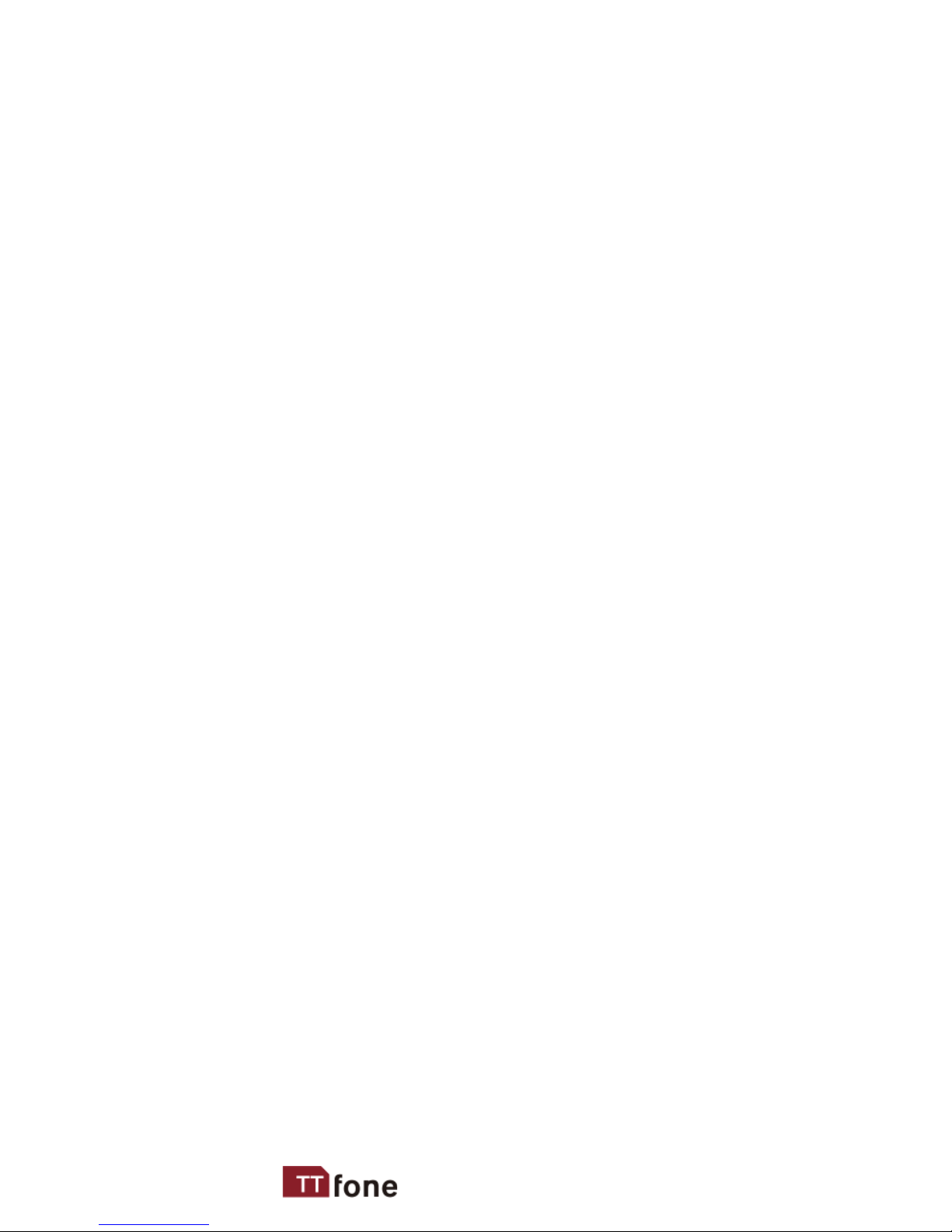
5www.ttfone.com
This user manual includes important safety
information. Please read below instructions
carefully. It may be dangerous or illegal if you do not
follow these instructions. Remember to follow any
special regulations in force in any area and always
switch o your device when its use is prohibited or
when it may cause interference or danger.
Attention!
The factory default password: 1122
This password can be used to change the
settings, however it is advised that you change
this to your own personal password.
Image Viewer ...........................................................27
Video Recorder ........................................................27
Video Player ..............................................................28
Audio Player .............................................................29
Sound Recorder ......................................................30
FM Radio ....................................................................30
10. Settings Other Functions .................................31
11. Customizing Your Settings ..............................35
12. Troubleshooting ..................................................40
13. Radio Frequency (RF) Exposure and SAR .43
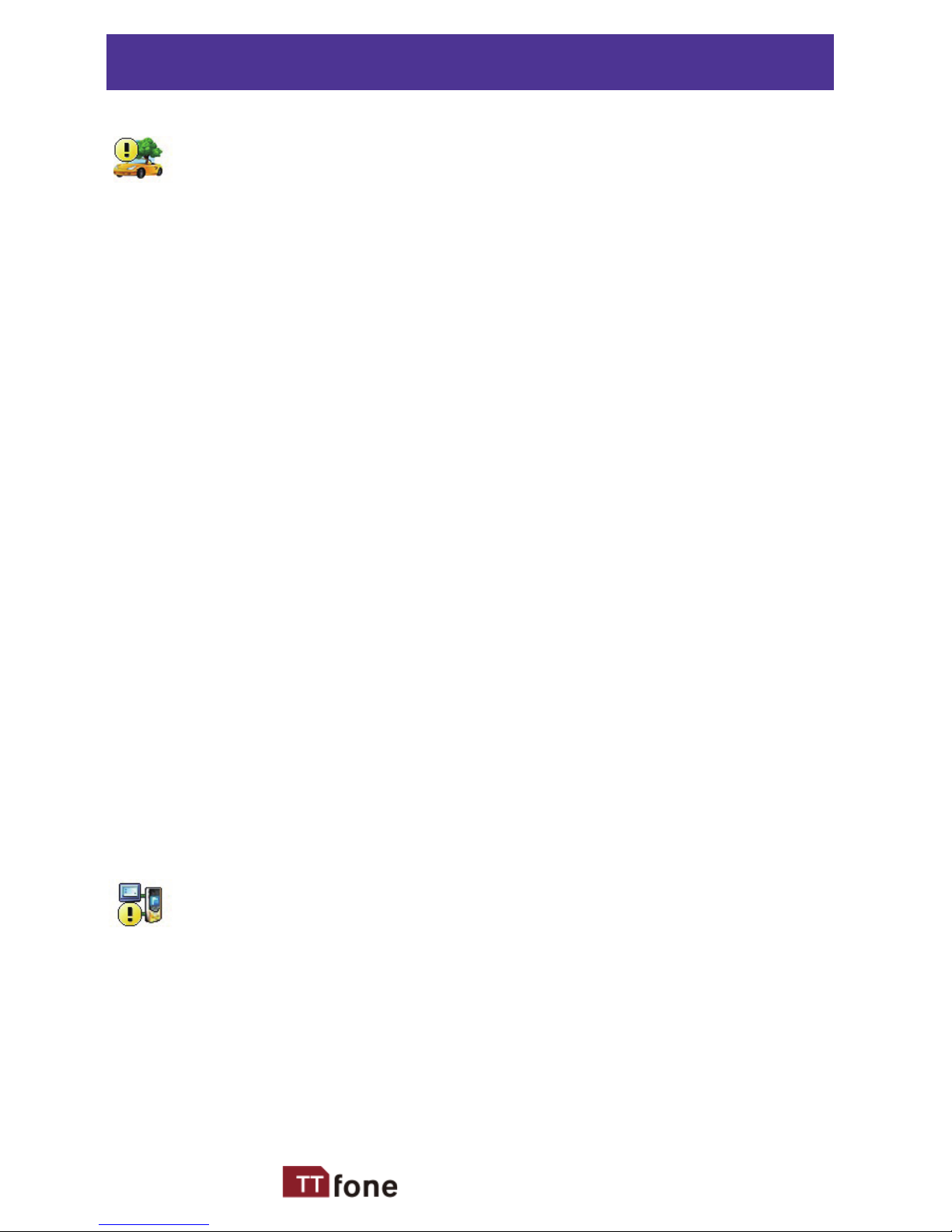
6 www.ttfone.com
1. Safety Instructions
Pay attention to Trac Safety
Obey local trac laws and do not use the
phone while driving. Using a cell phone
while driving is dangerous and it is illegal in
some areas. Radio frequency (RF) signals may
aect improperly installed or inadequately
shielded electronic systems in motor vehicles
such as electronic fuel injection systems,
electronic antiskid (antilock) braking systems,
electronic speed control systems, air bag
systems. For more information, check with
the manufacturer of your vehicle for any
equipment that has been added. Do not
place objects, including installed or portable
wireless equipment in the area over the air
bag or in the air bag deployment area.
Pacemaker Interference
Pacemaker manufacturers recommend that
a minimum separation of 15.3 centimeters
(6 inches) be maintained between a wireless
phone and a pacemaker in order to avoid
potential interference with the pacemaker.
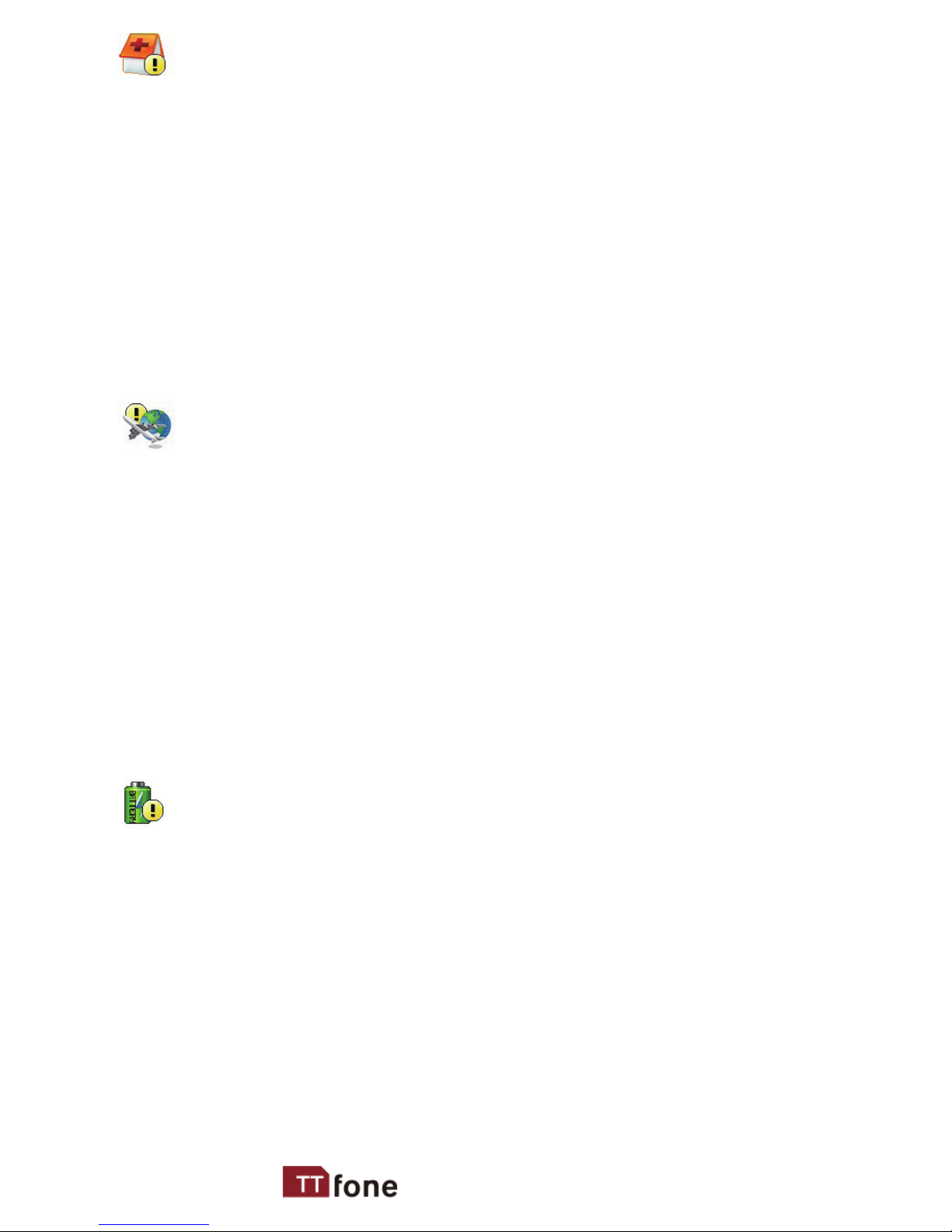
7www.ttfone.com
Turn O Your Cell Phone in Medical and
Health Care Facilities.
Switch o your device in health care facilities
when any regulations posted in these areas
instruct you to do so. Hospitals or health care
facilities may be using equipment that could
be sensitive to external RF energy.
Switch O on Airplanes
Using your device while ying in aircraft is
prohibited. Switch o your device before
boarding an aircraft. The use of wireless
devices in an aircraft may be dangerous to the
operation of the aircraft, disrupt the wireless
telephone network, and may be illegal.
Accessories and Batteries
Use only the approved accessories and
batteries. Please do not try to use with any
product that was not manufactured for use
with this phone. Please be sure the phone has
been switched o before taking out battery.
Please dispose of scrap batteries properly
according to the local regulations.
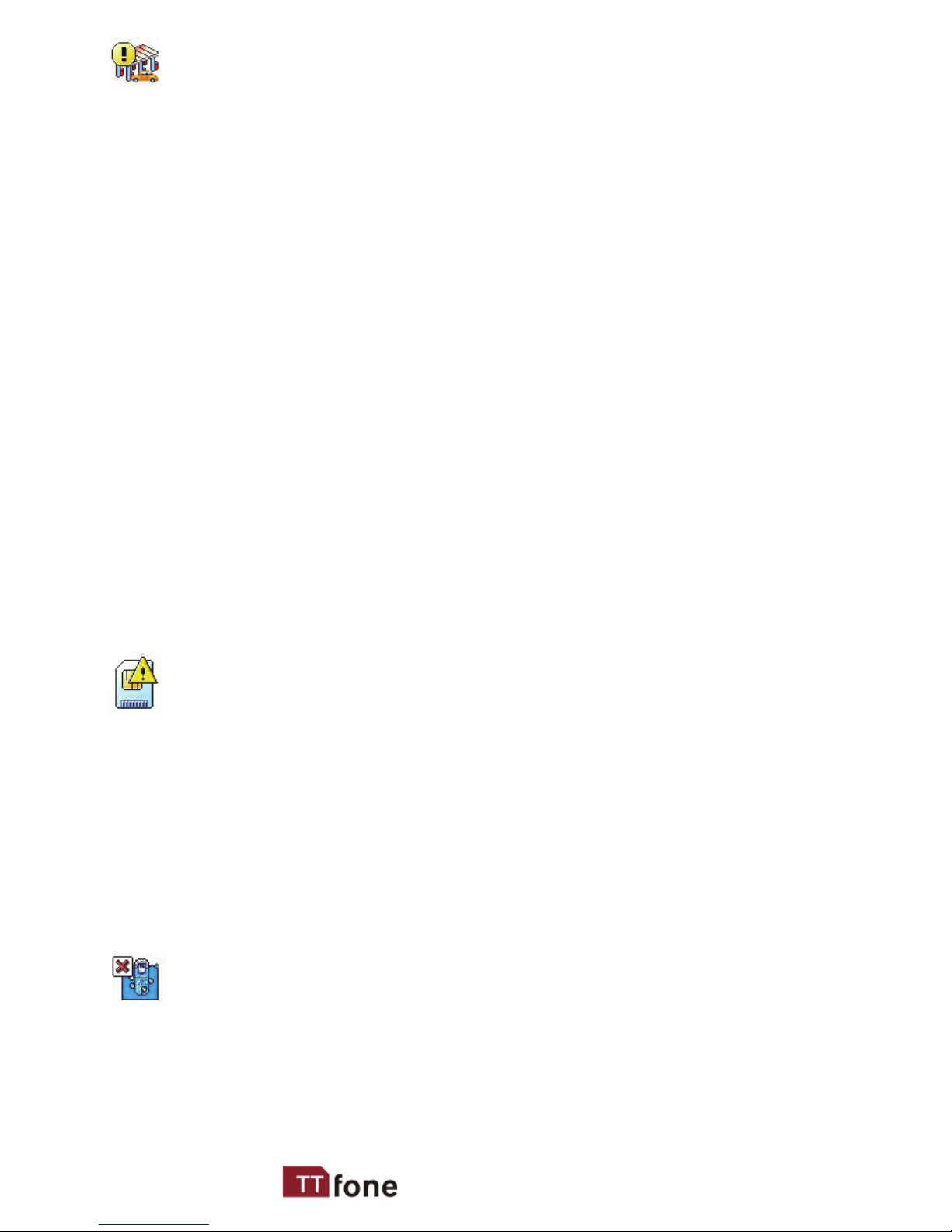
8 www.ttfone.com
Cell Phone Should Be Turned O Near
Sites of Explosion.
Potentially explosive atmospheres include
areas where you would normally be advised
to turn o your vehicle engine. Sparks in such
areas could cause an explosion or re resulting
in bodily injury or even death. Switch o the
device at refueling points such as near gas
pumps at service stations and in any area with
a potentially explosive atmosphere and obey
all signs and instructions. Observe restrictions
on the use of radio equipment in fuel depots,
storage, chemical plants or where blasting
operations are in progress.
Using the Phone Correctly
Please use this phone in its normal intended
position. Do not let children use the phone
without supervision.Your phone contains
small parts such as SIM card, which can be
accidentally swallowed by a child.
Your Phone is Not Waterproof
This phone is not waterproof. Please do not
expose your phone to wet weather or environment (such as rain, snow, seawater, etc.).
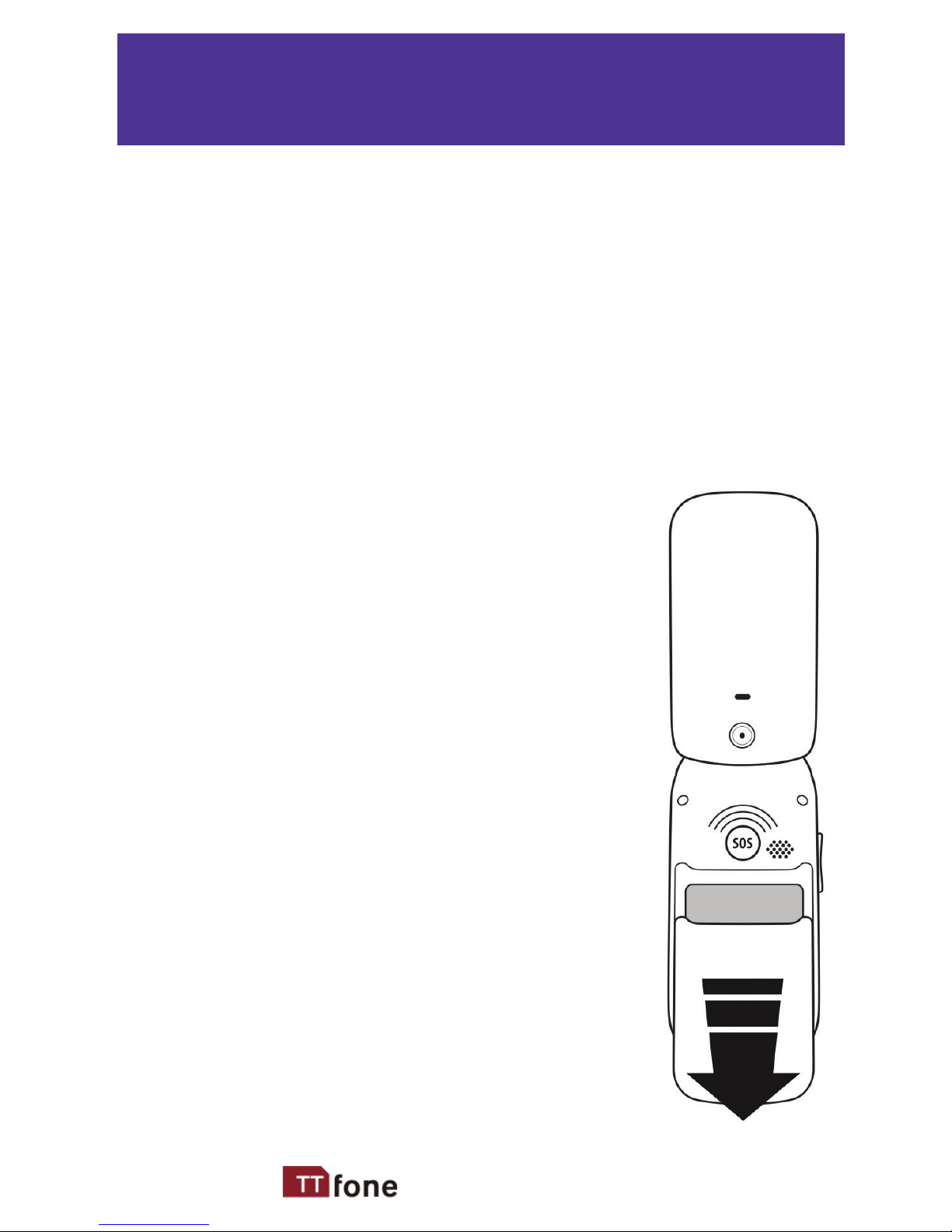
9www.ttfone.com
2. Getting Started
Install the SIM card and battery
Always switch the device o and disconnect
the charger before removing the battery.
Keep all SIM cards out of the reach of small
children. For availability and information
about using SIM card services, contact your
SIM card vendor. This may be
the service provider, network
operator, or other vendor. The
SIM card and its contacts are
easily damaged by scratches or
bending, so please be careful
when handling, inserting, or
removing the card.
1. Open the battery cover by
lightly pressing on the back of
the phone and sliding the cover
panel down.
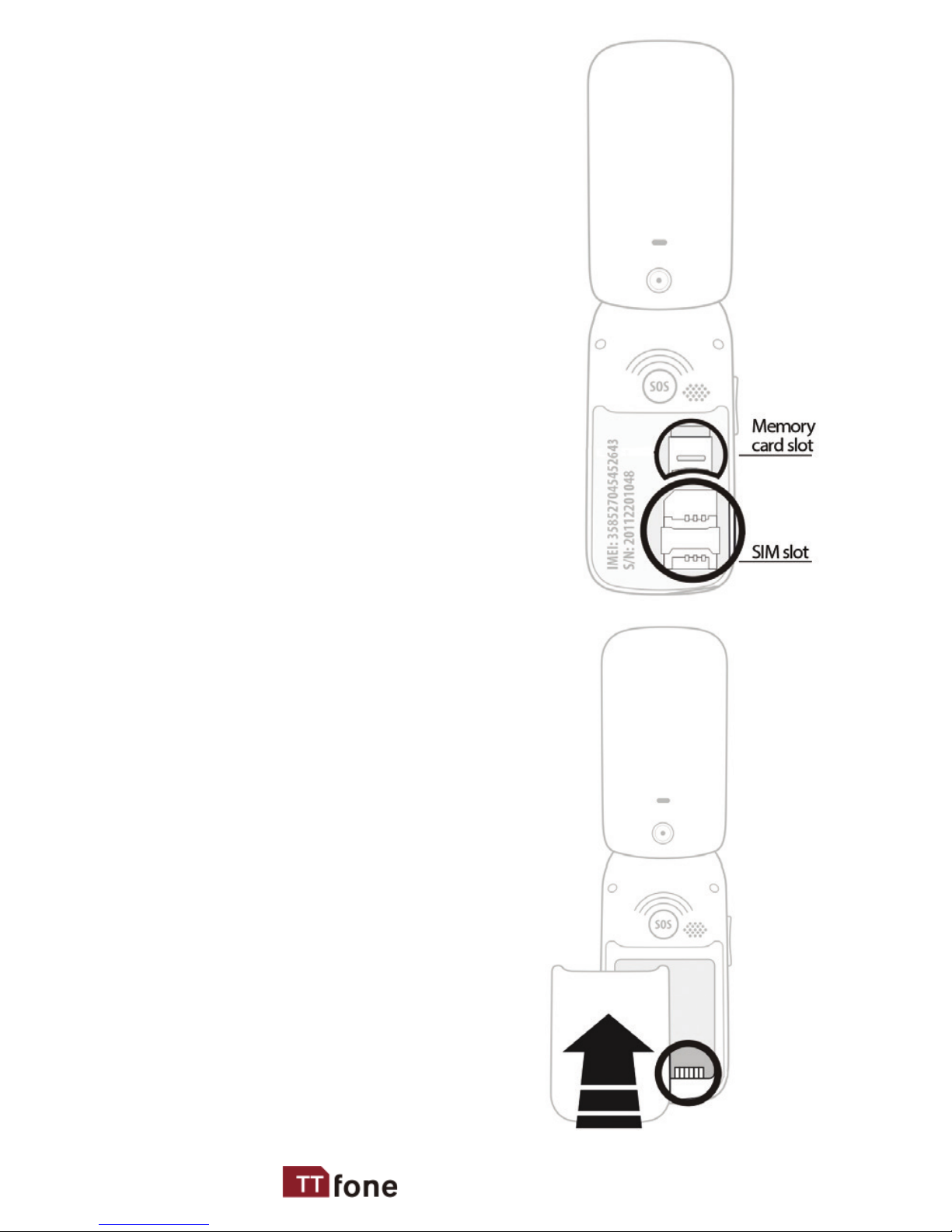
10 www.ttfone.com
2. Install SIM card by
sliding it into its nest and
under the metal holding
plate. (To remove the SIM
card, gently press on it and
slide it out of its nest.)
3. Install the battery into
the battery slot, making
sure that the three metallic
stripes on the battery align
with the three metallic
prongs in the battery slot.
4. Put on the battery cover.
Make sure the cover is
completely matched and
a click sound can be heard.
5. To turn the phone on
press and hold the red
key until the screen lights
up. To turn it o press and
hold the same key until
the phone powers o.
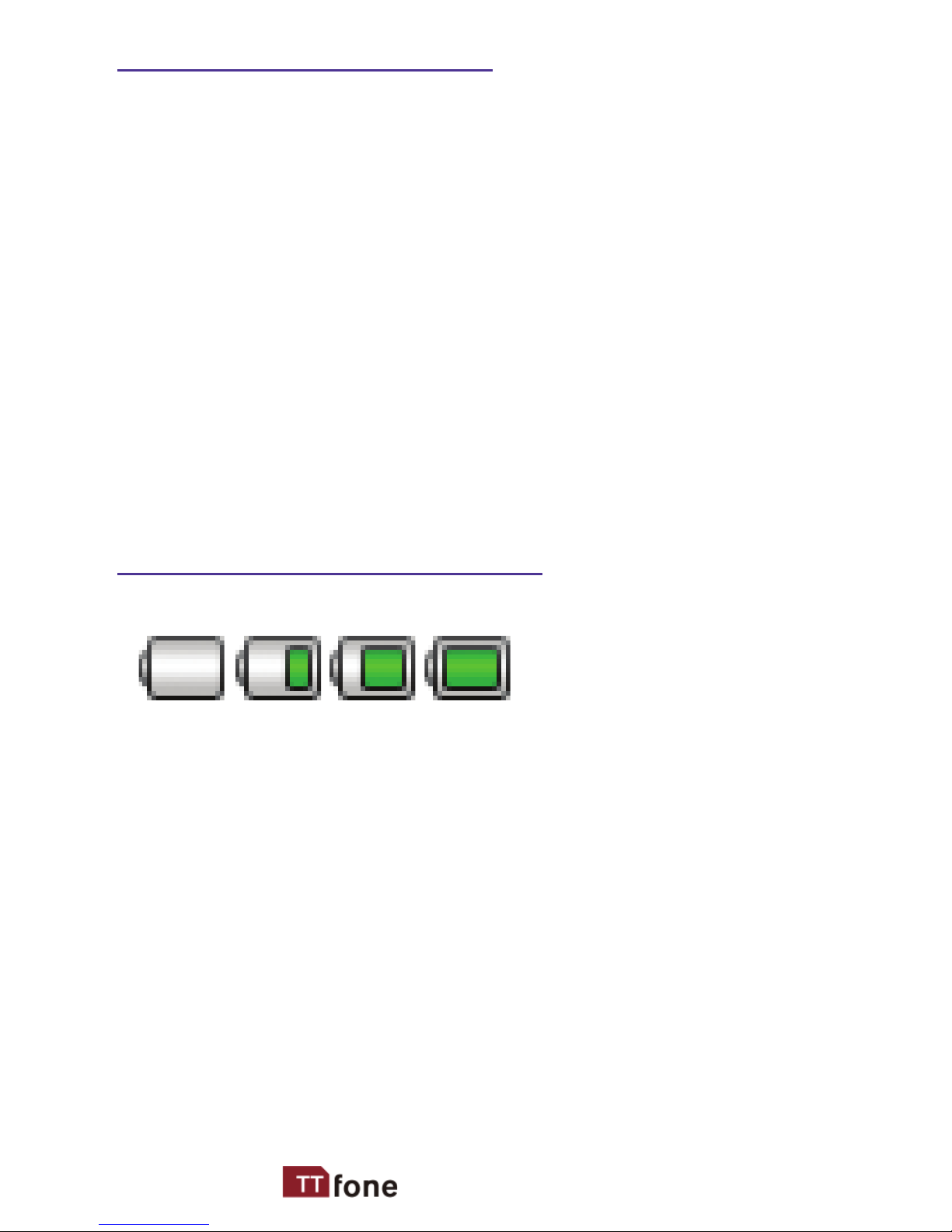
11www.ttfone.com
Charging the Battery
Battery can be charged when the phone is
either on or o. Please make sure that the
battery is inserted into the phone before
charging.
Connect the charger to its port on the bottom
panel of the phone, and then plug it into the
240V electrical outlet. To disconnect, rst
unplug the charger from the electrical outlet
and then disconnect it from the phone.
Battery Level Indication
Charging Charged
The phone will sound an alert when the battery is
low and display a message of low battery on the
screen.

12 www.ttfone.com
In the standby state press the left soft key
to access the main menu.
Exit a menu: press the right soft key to
return to the previous menu.
Enter the standby state: press the red key.
How to set Date and Time
As soon as your phone is charged, we
recommend you set the date and time so you
can retrieve voice messages and texts more
easily.
1. Press the left soft key to acces the menu.
2. Press the up or down key until
“Settings” appears.
3. Press the left soft key.
4. Press the down key until “Phone
Settings” appears.
5. Press the left soft key.
6. Press the down key until “Time and
date” appears. Press the Left soft key.
3. Using the Menu
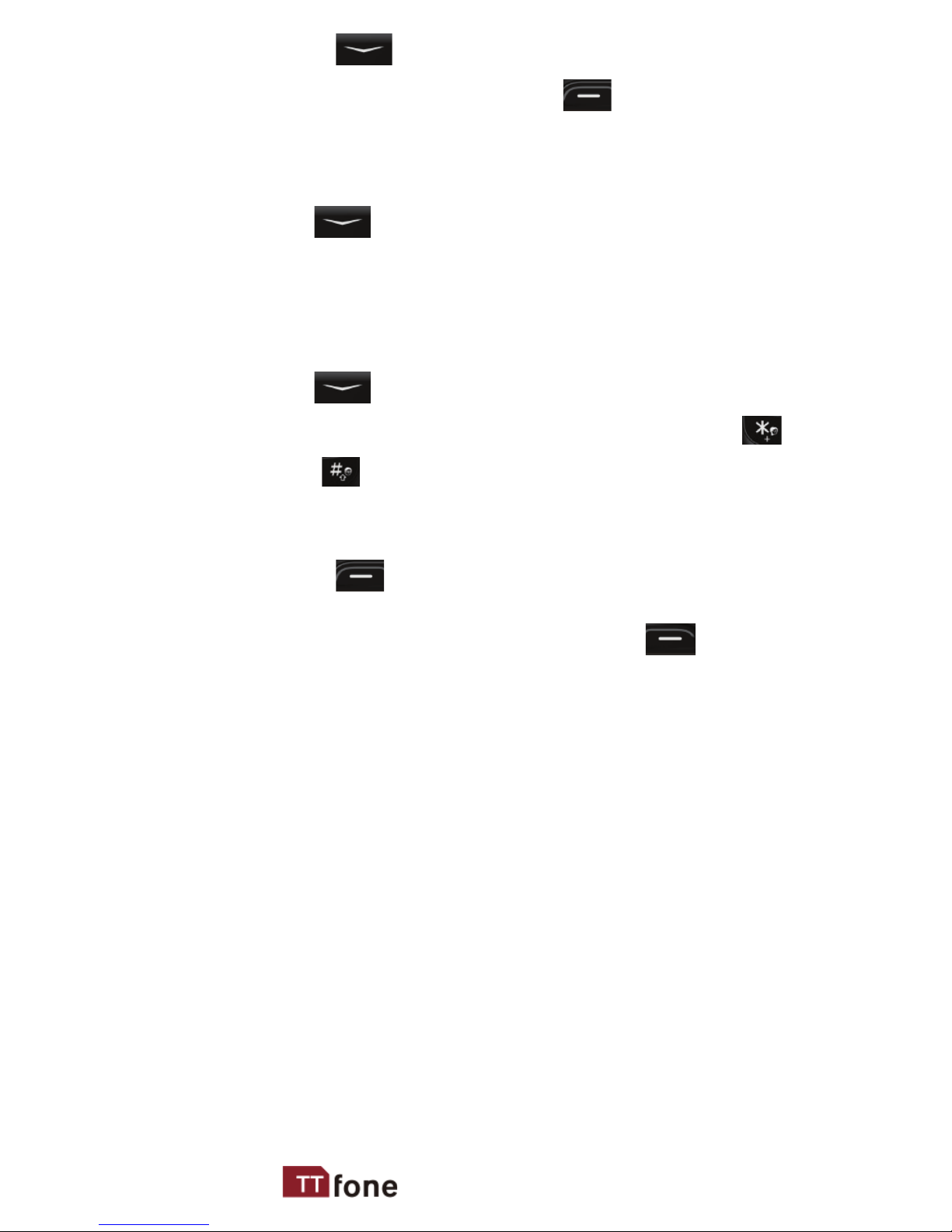
13www.ttfone.com
7. Press the down key until “Set time/
date” appears. Press the left soft key.
8. Enter the time using the 24 hour clock.
9. Use the down key to set the date.
10. Enter the date starting with the day rst,
month then year.
11. Use the down key to choose daylight
saving option here you can use the
star and hash keys to change your
selection.
12. Press the Left soft key to save.
13. To exit the settings, press the right soft
key 4 times.
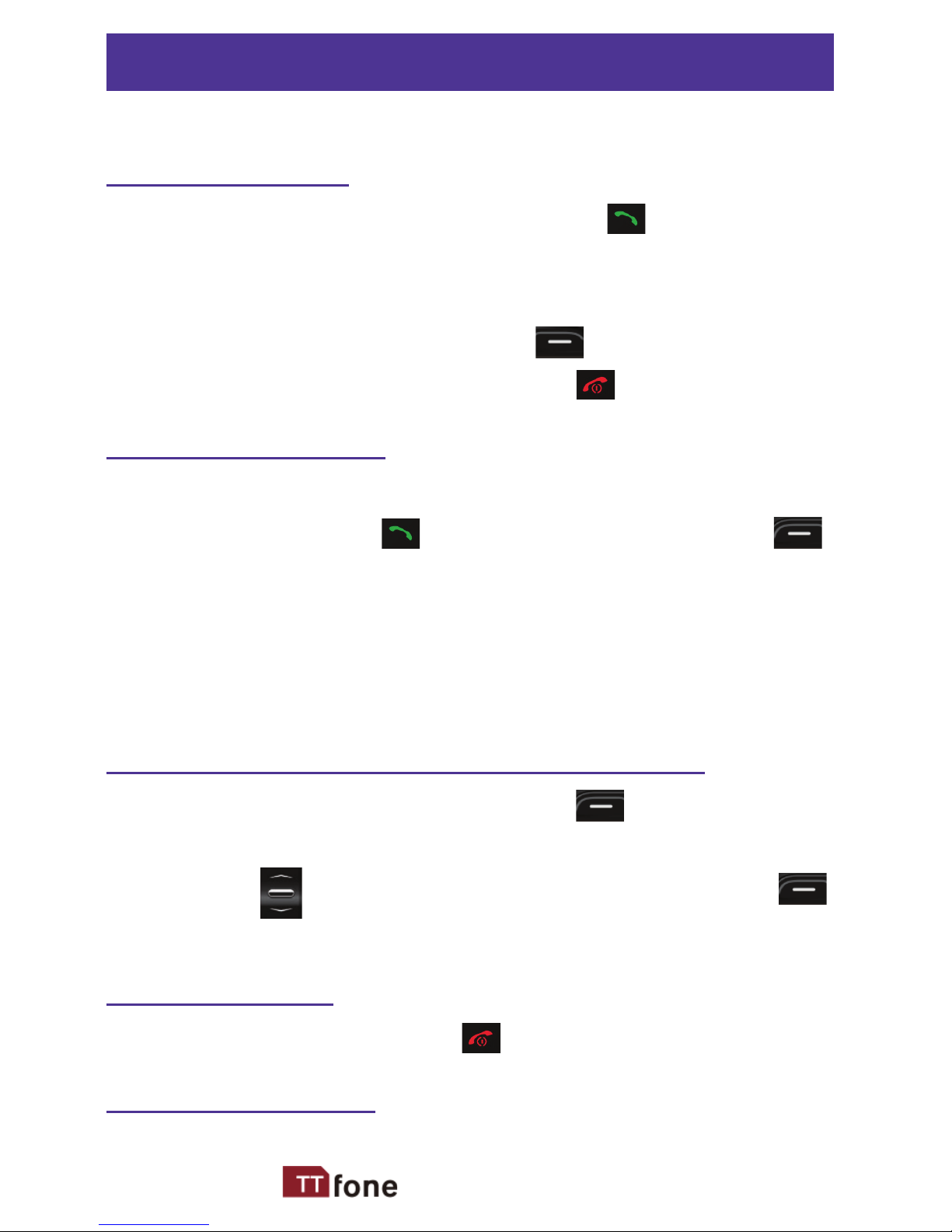
14 www.ttfone.com
To Make Calls
1. Enter a number and Press the green key.
The screen will show a moving picture when
you are dialing the number.
• To delete a digit, press the right soft key.
• To clear the screen, press the red key.
To Answer Calls
When your phone rings or vibrates, open the
ip and press the green key once or the
left soft key to answer the call.
If you have chosen “Any key” in the answer
mode menu, you can press any key to answer
the call
Accessing the Menu during a Call
To access the menu, press the left soft key.
Scroll up or down to the desired command by
using the up or down key and press the
left soft key again.
To End a Call
To end a call, press the red key.
To Reject a Call
4. Making and Receiving Phone Calls

15www.ttfone.com
To reject a call without answering, press the
red key when your phone rings.
To Redial a Number
1. Press the green call key, this will take
you to all your recently dialed call list.
2. Press the green call button again to call
the number highlighted.
Making International Calls
1. Press the * key twice until a “+”
character appears on the screen.
2. Enter the country code, area code and
phone number as instructed by your long
distance network service carrier.
3. Press the left soft key to complete the
call.
To display the “P” symbol for international
calling, press the * key three times. “P”
appears and you can enter the number.
Changing the Volume during a Call
To change the volume during a call:
• Press the volume key on the right side of
the phone. Up to put the volume higher and
down to make the volume lower.
