ttfone TT26 Owner's Manual
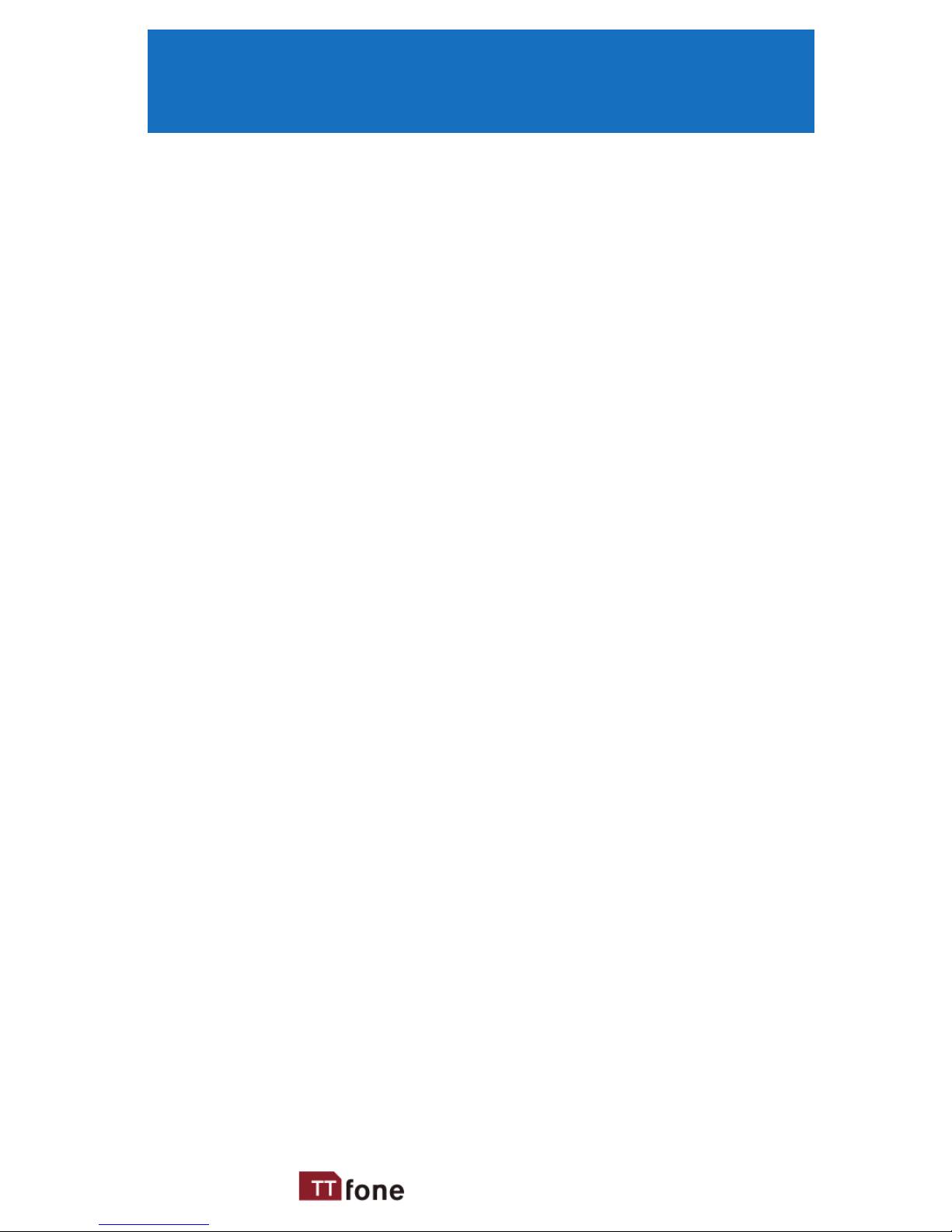
3www.ttfone.com
Thank you for choosing our mobile phone!
Please read this manual before use.
Check out our website for video
guides of how to use your phone
www.ttfone.com
We reserve the right to upgrade the software
and product and/or to make changes to this
user manual without prior notice. The icons
in this user manual may slightly dier from
your phone, depending on the phone you
purchased. All rights reserved
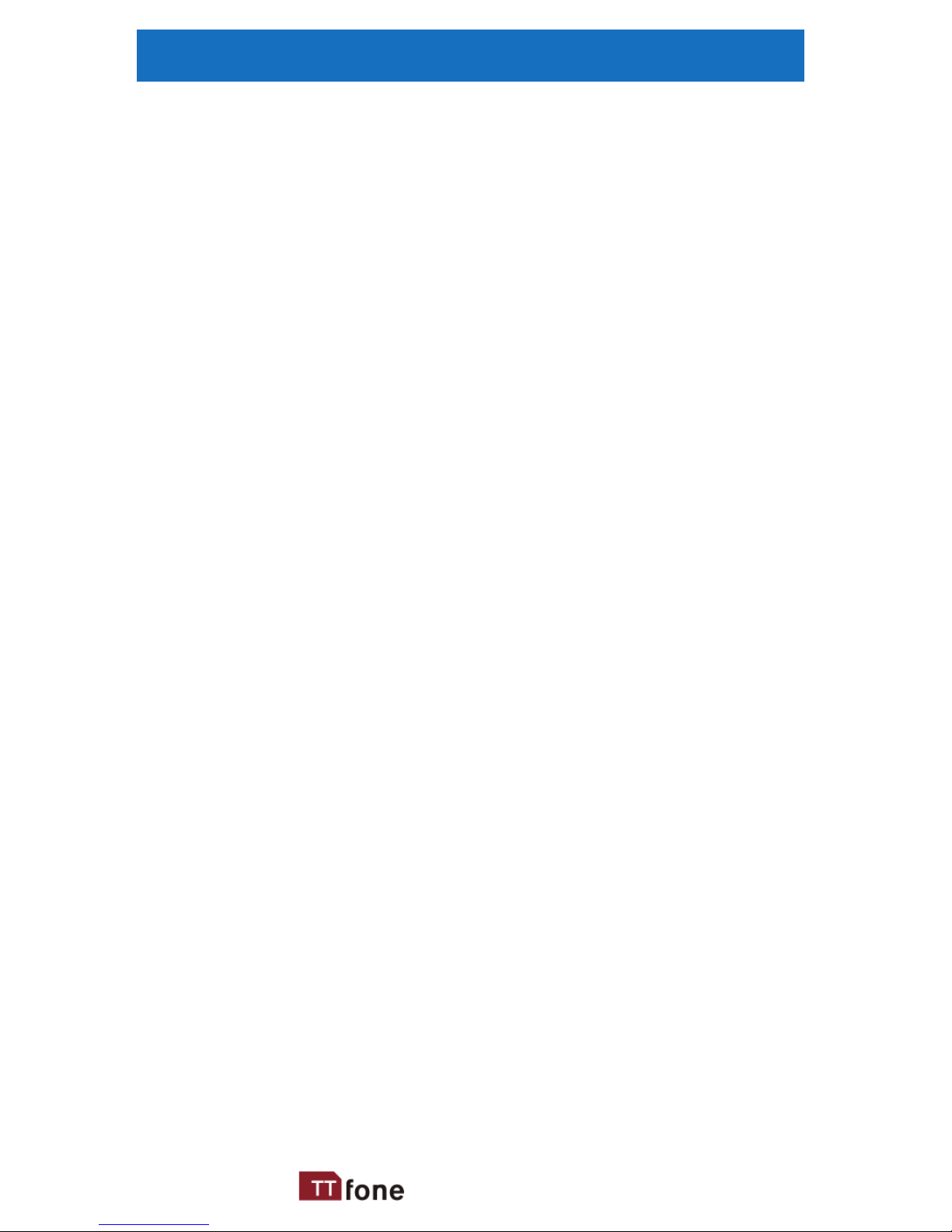
4 www.ttfone.com
Contents
1.Safety Instructions .................................................... 6
2. Getting Started ......................................................... 9
Remove the Back Cover ........................................ 9
Install the SIM card and battery ........................ 9
Turning the Phone On .........................................11
Turning the Phone O .........................................11
Charging the Battery ............................................11
Battery Level Indication ......................................12
Low Battery Alert ...................................................12
3. Using the Menu ......................................................13
4. Your Phone ................................................................14
Icons on the Screen ...............................................16
Volume Adjustment .............................................16
5. Making and Receiving Phone Calls ...............17
To Make Calls............................................................17
To Answer Calls .......................................................17
Accessing the Menu during a Call ..................17
To End a Call .............................................................17
To Reject a Call .........................................................17
To Redial a Number ...............................................18
Making International Calls .................................18
6. Phone Book ..............................................................19
Storing, Searching and Deleting
Numbers in the Phone Book ............................19
To Add a New Contact to the Phone Book .19
Search for an Existing Contact .........................20
Delete an Existing Contact ................................20
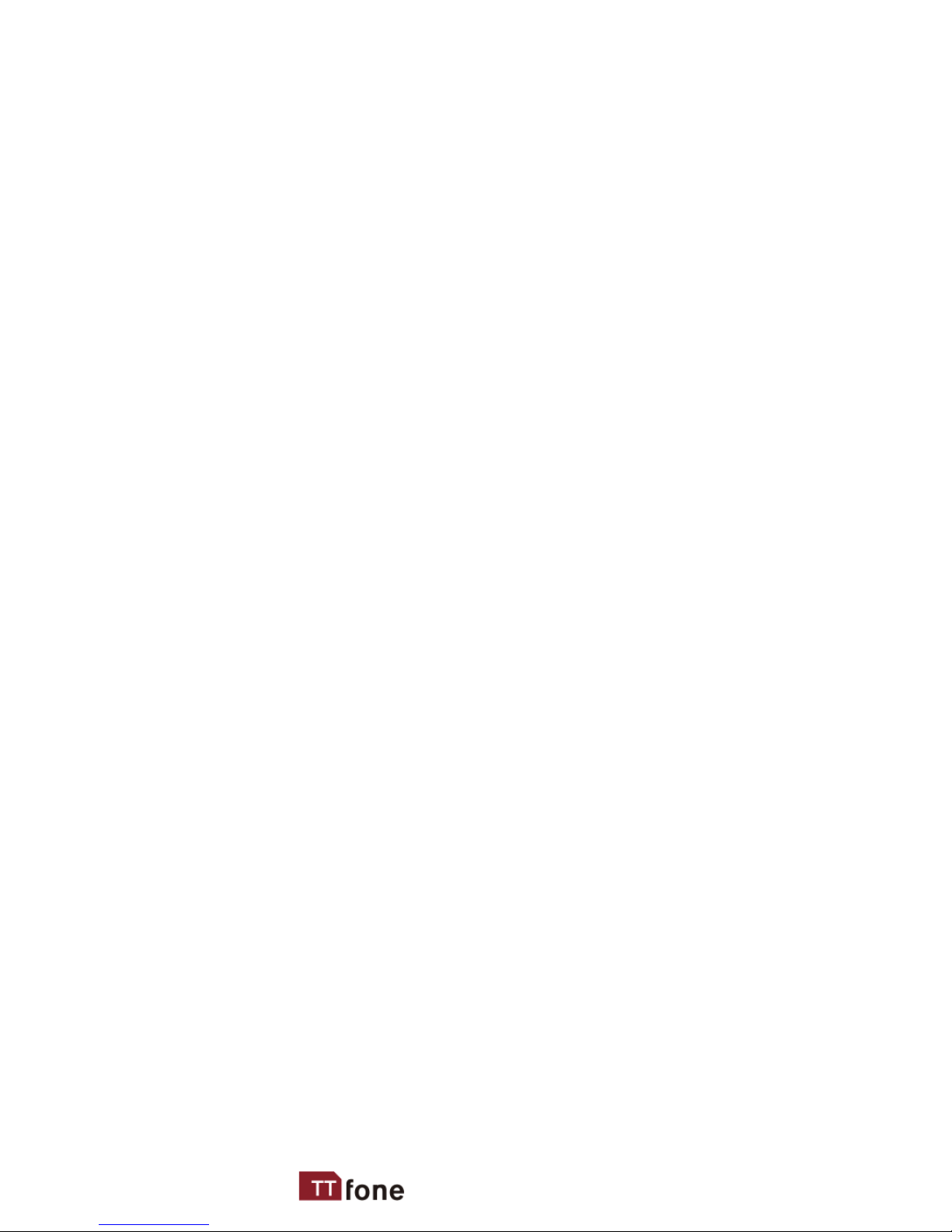
5www.ttfone.com
Speed Dial .................................................................20
To call a Speed Dial Number .............................21
7. Text Messaging (SMS) ..........................................22
Writing and Sending a Message .....................22
Receiving/Reply to a Message .........................23
Letters and Numbers Input ...............................23
8. Accessing Your Voicemail ...................................25
9. Multimedia ...............................................................26
Camera ........................................................................26
Image Viewer ...........................................................26
Video Recorder ........................................................27
Video Player ..............................................................27
Audio Player .............................................................28
Radio ............................................................................28
10. Settings Other Functions .................................30
Setting an Alarm ....................................................30
Turning o the Alarm ...........................................30
Phone Lock ...............................................................31
Auto Keypad Lock .................................................31
Call Logs .....................................................................32
Flashlight ...................................................................32
Calculator ...................................................................33
11. Customizing Your Settings ..............................34
Proles.........................................................................34
Call Settings ..............................................................35
File Manager .............................................................36
Bluetooth ...................................................................36
12. Troubleshooting ..................................................39
13. Radio Frequency (RF) Exposure and SAR .42
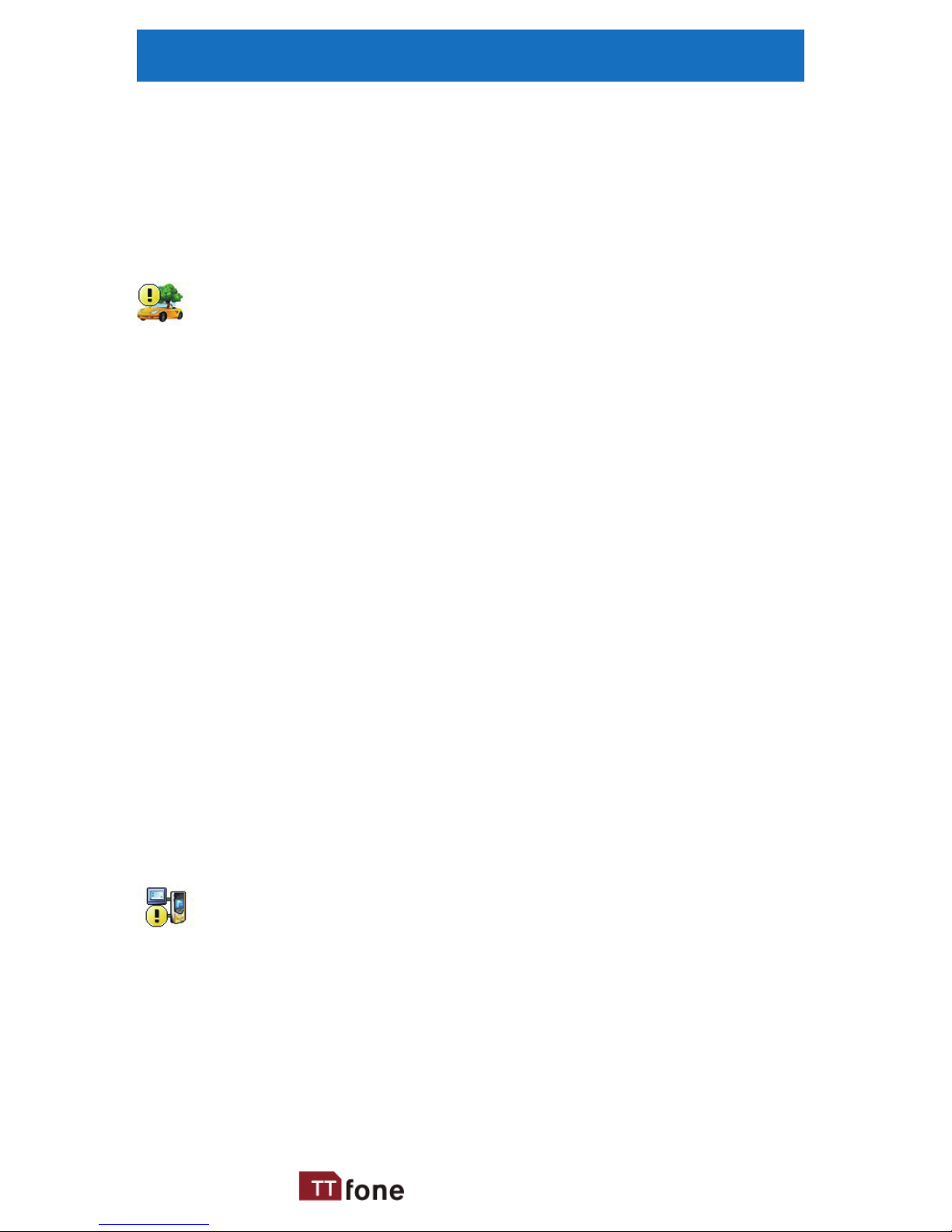
6 www.ttfone.com
1.Safety Instructions
This user manual includes important safety
information. Please read below instructions
carefully. It may be dangerous or illegal if you
do not follow these instructions.
Pay attention to Trac Safety
Obey local trac laws and do not use the
phone while driving. Using a cell phone while
driving is dangerous and it is illegal in some
areas. Radio frequency (RF) signals may aect
improperly installed or inadequately shielded
electronic systems in motor vehicles such as
electronic fuel injection systems, electronic
antiskid (antilock) braking systems, electronic
speed control systems, air bag systems. For
more information, check with the manufacturer
of your vehicle for any equipment that has been
added. Do not place objects, including installed
or portable wireless equipment in the area over
the air bag or in the air bag deployment area.
Pacemaker Interference
Pacemaker manufacturers recommend that
a minimum separation of 15.3 centimeters
(6 inches) be maintained between a wireless
phone and a pacemaker in order to avoid
potential interference with the pacemaker.
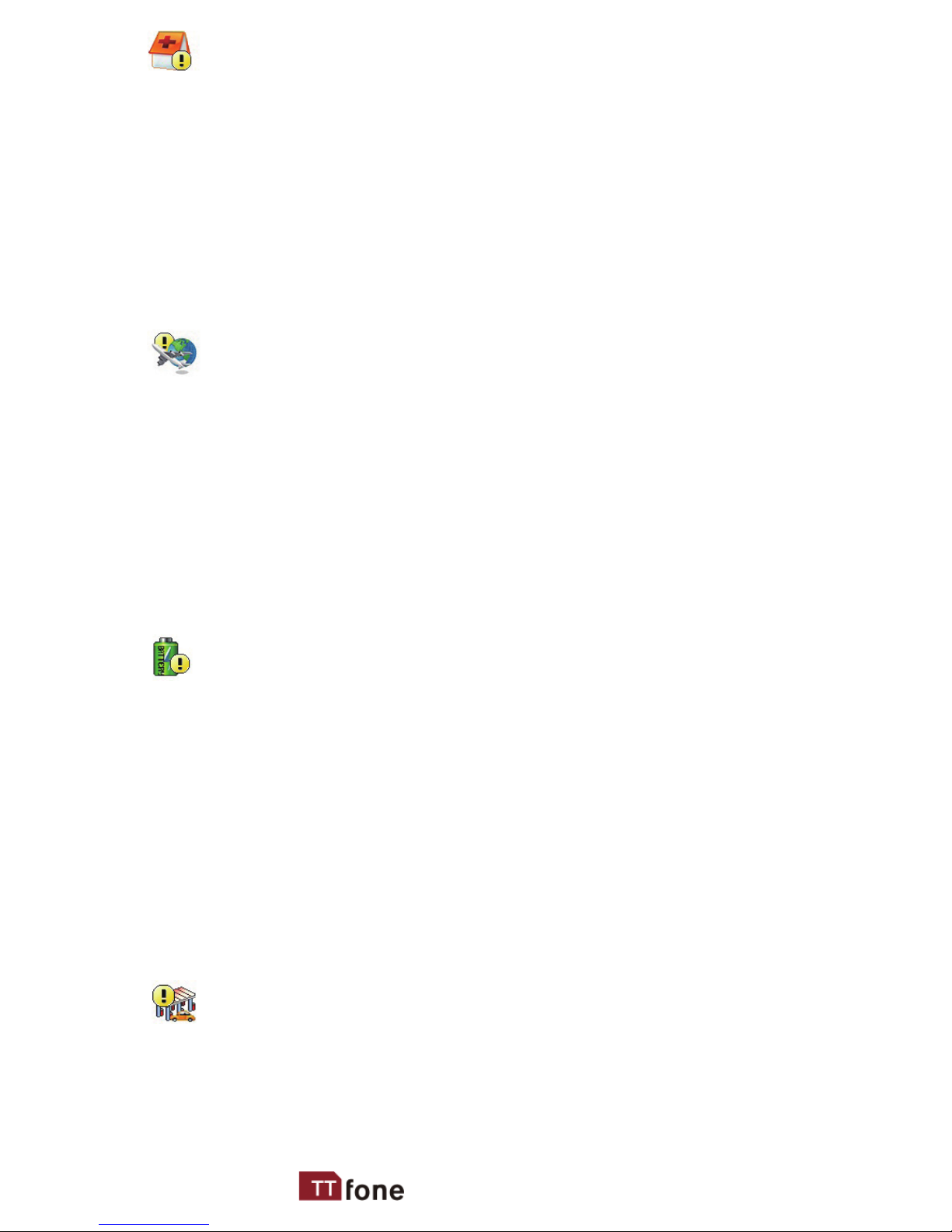
7www.ttfone.com
Turn O Your Cell Phone in Medical and
Health Care Facilities.
Switch o your device in health care facilities
when any regulations posted in these areas
instruct you to do so. Hospitals or health care
facilities may be using equipment that could
be sensitive to external RF energy.
Switch O on Airplanes
Using your device while ying in aircraft is
prohibited. Switch o your device before
boarding an aircraft. The use of wireless
devices in an aircraft may be dangerous to the
operation of the aircraft, disrupt the wireless
telephone network, and may be illegal.
Accessories and Batteries
Use only the approved accessories and
batteries. Please do not try to use with any
product that was not manufactured for use
with this phone. Please be sure the phone has
been switched o before taking out battery.
Please dispose of scrap batteries properly
according to the local regulations.
Cell Phone Should Be Turned O Near
Sites of Explosion.
Potentially explosive atmospheres include
areas where you would normally be advised
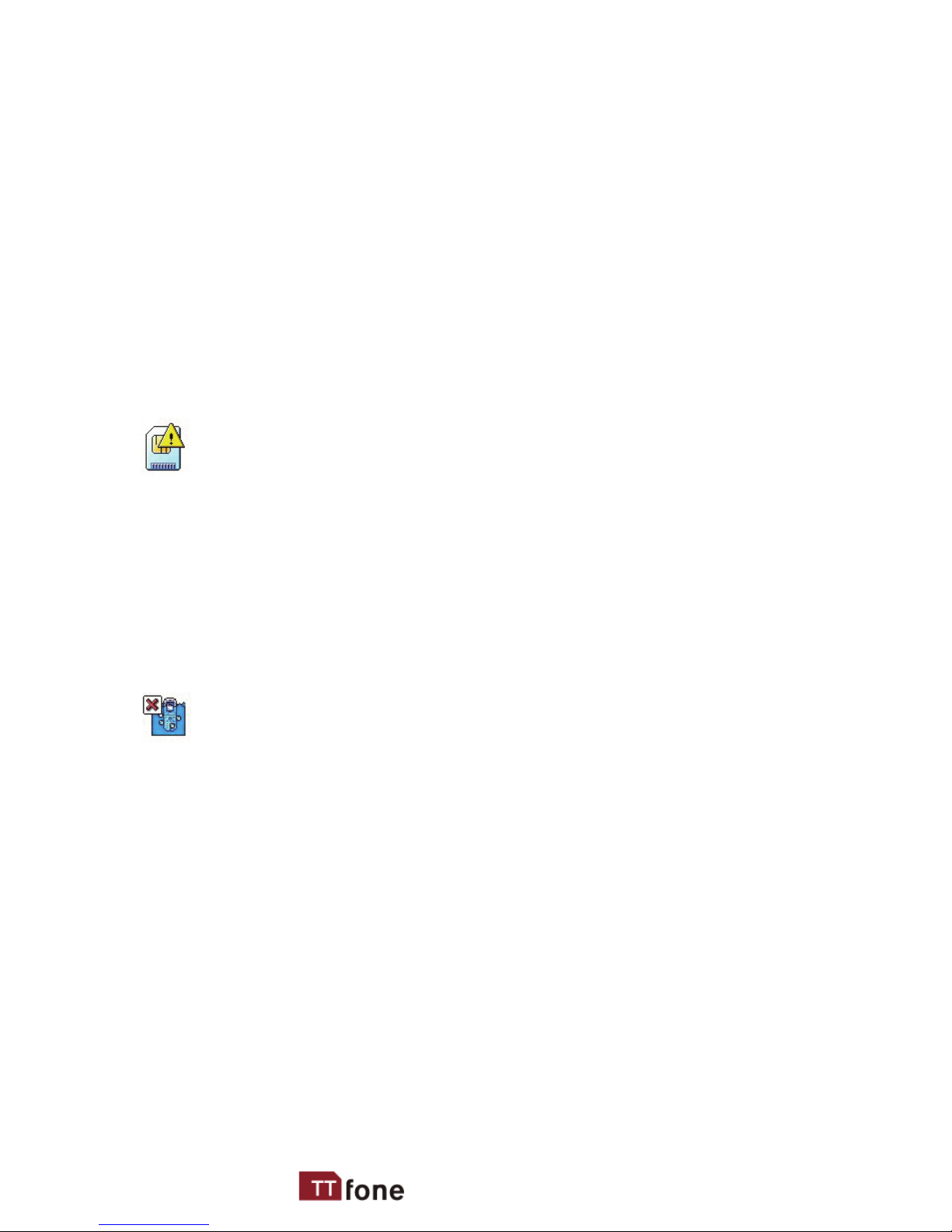
8 www.ttfone.com
to turn o your vehicle engine. Sparks in such
areas could cause an explosion or re resulting
in bodily injury or even death. Switch o the
device at refueling points such as near gas
pumps at service stations and in any area with
a potentially explosive atmosphere and obey
all signs and instructions. Observe restrictions
on the use of radio equipment in fuel depots,
storage, chemical plants or where blasting
operations are in progress.
Using the Phone Correctly
Please use this phone in its normal intended
position. Do not let children use the phone
without supervision.Your phone contains
small parts such as SIM card, which can be
accidentally swallowed by a child.
Your Phone is Not Waterproof
This phone is not waterproof. Please do
not expose your phone to wet weather or
environment (such as rain, snow, seawater,
etc.).
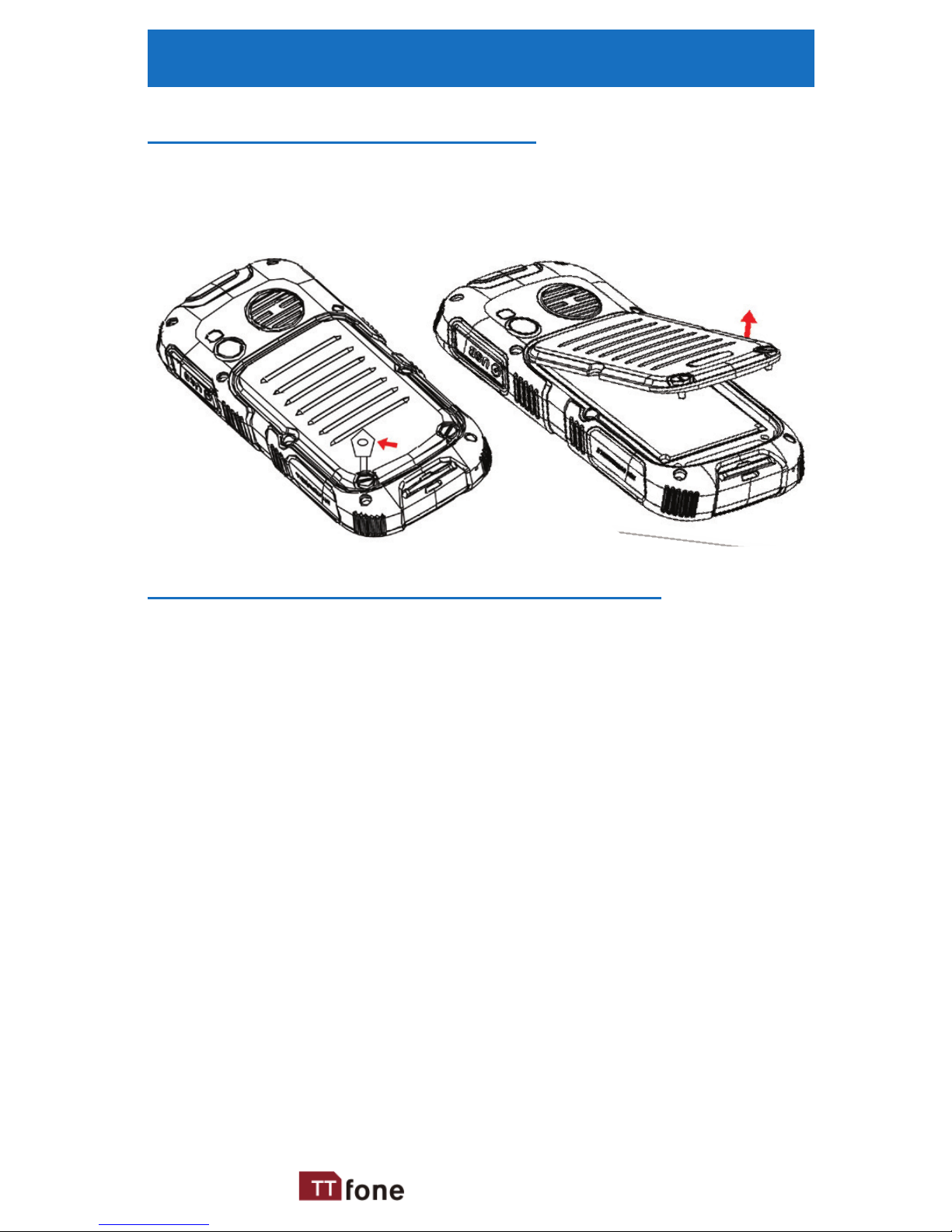
9www.ttfone.com
2. Getting Started
Remove the Back Cover
Open the battery cover by removing the slot
or blade type screws
Install the SIM card and battery
For availability and information about using
SIM card services, contact your SIM card
vendor. This may be the service provider,
network operator, or other vendor.
Note: The SIM card and its contacts are
easily damaged by scratches or bending, so
please be careful when handling, inserting, or
removing the card.
Note: Keep all SIM cards out of the reach of
small children.
1. Ensure the phone is switched o and the
charger is disconnected before removing
the battery.
2. With the back cover removed, install the SIM
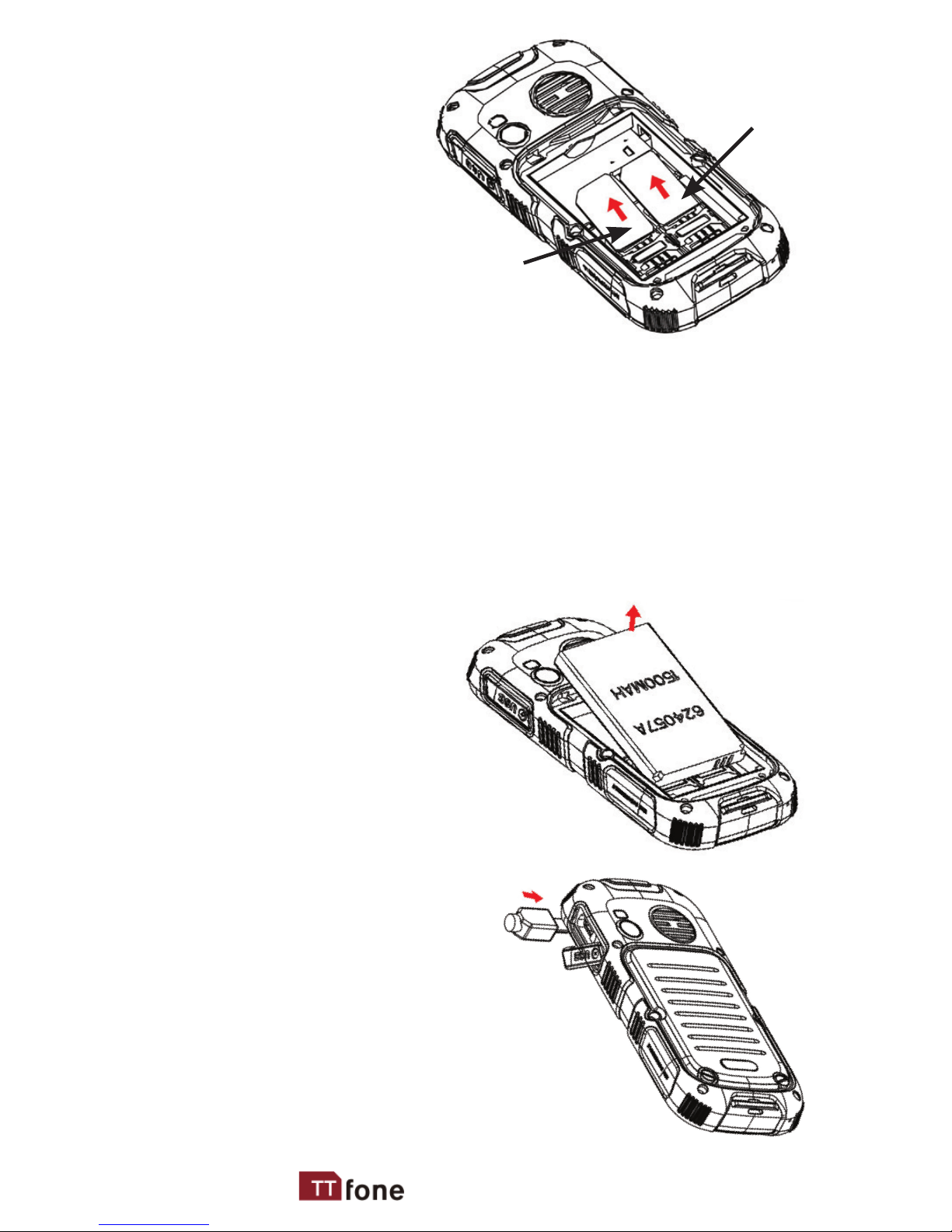
10 www.ttfone.com
card by sliding
it into its nest
(SIM1) and under
the metal holding
plate. Ensure the
angled corner is
on the upper left
hand side. (To
remove the SIM
card, gently press on it and slide it out of its
nest.) You can install a second SIM card into
SIM2 slot – Please note you can only use a
standard SIM card not a Micro or Nano SIM.
You can install a microSD memory card into
the slot above SIM1 slot.
3. Install the battery
into the battery slot,
ensuring that the
three metallic stripes
on the battery
align with the three
metallic prongs in
the battery slot.
4. Put on the battery back
cover. Ensuring the
cover is completely closed
using provided screw.
5. Plug the phone in to charge it
fully.
SIM 1
SIM 2
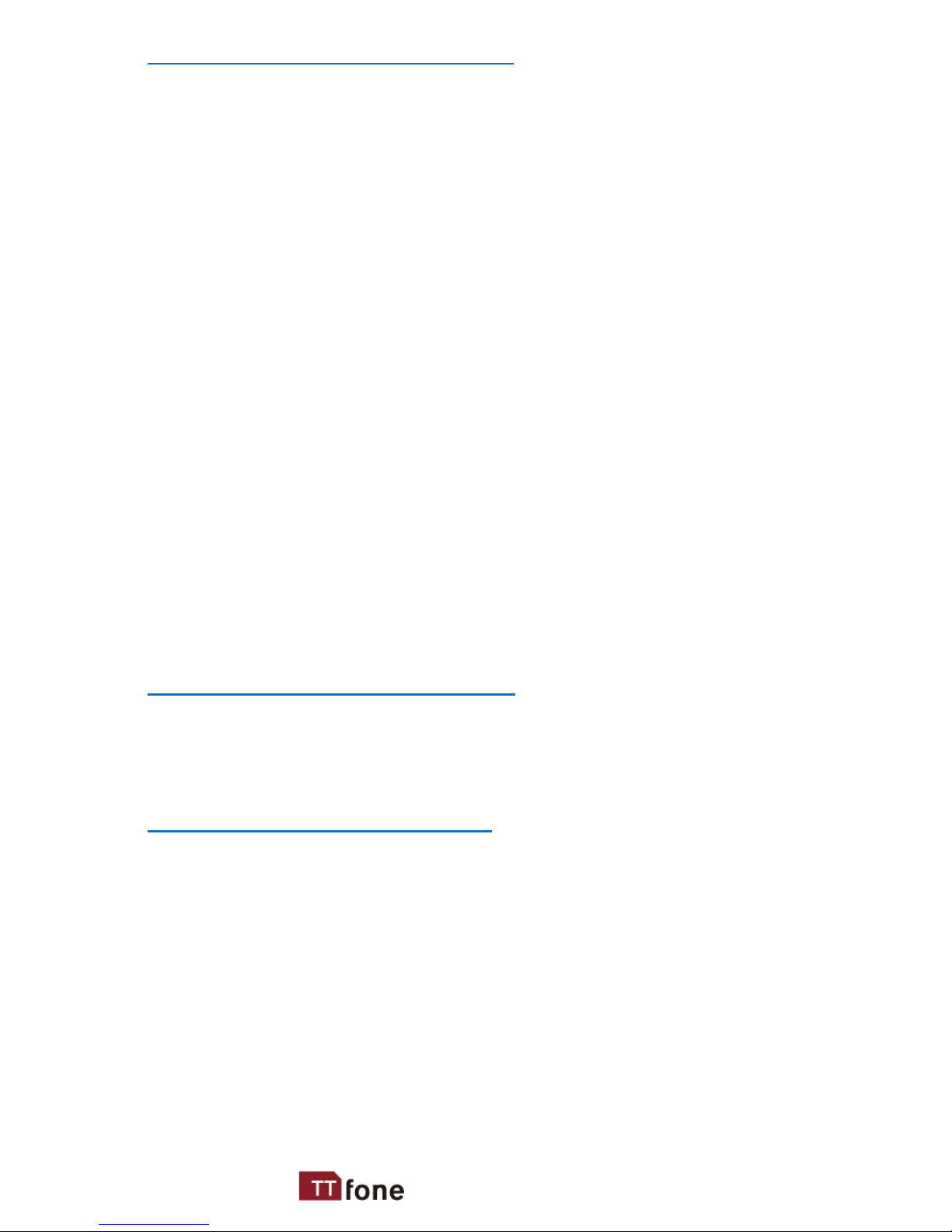
11www.ttfone.com
Turning the Phone On
To turn the phone on, press and hold the red
key until the screen lights up. If you switch on
the mobile phone before inserting the SIM
card, it prompts you to insert the SIM card. The
mobile phone checks whether the SIM card is
valid automatically after it is inserted.
The following prompts appear on the screen
in sequence when the mobile phone is just
switching on:
• Input phone password – If the password of
the phone has been set.
• Input PIN – If the password of the SIM card
has been set.
• Searching – The mobile phone is searching
for available network.
Turning the Phone O
To turn the phone o, press and hold the red
key until the screen turns blank.
Charging the Battery
The battery can be charged when the phone
is either on or o. Please ensure the battery is
inserted into the phone before charging. The
charging time is three hours.
To connect the charger:
1. Insert the cord into its port on the right
hand side of the phone (under the rubber
protective cover).
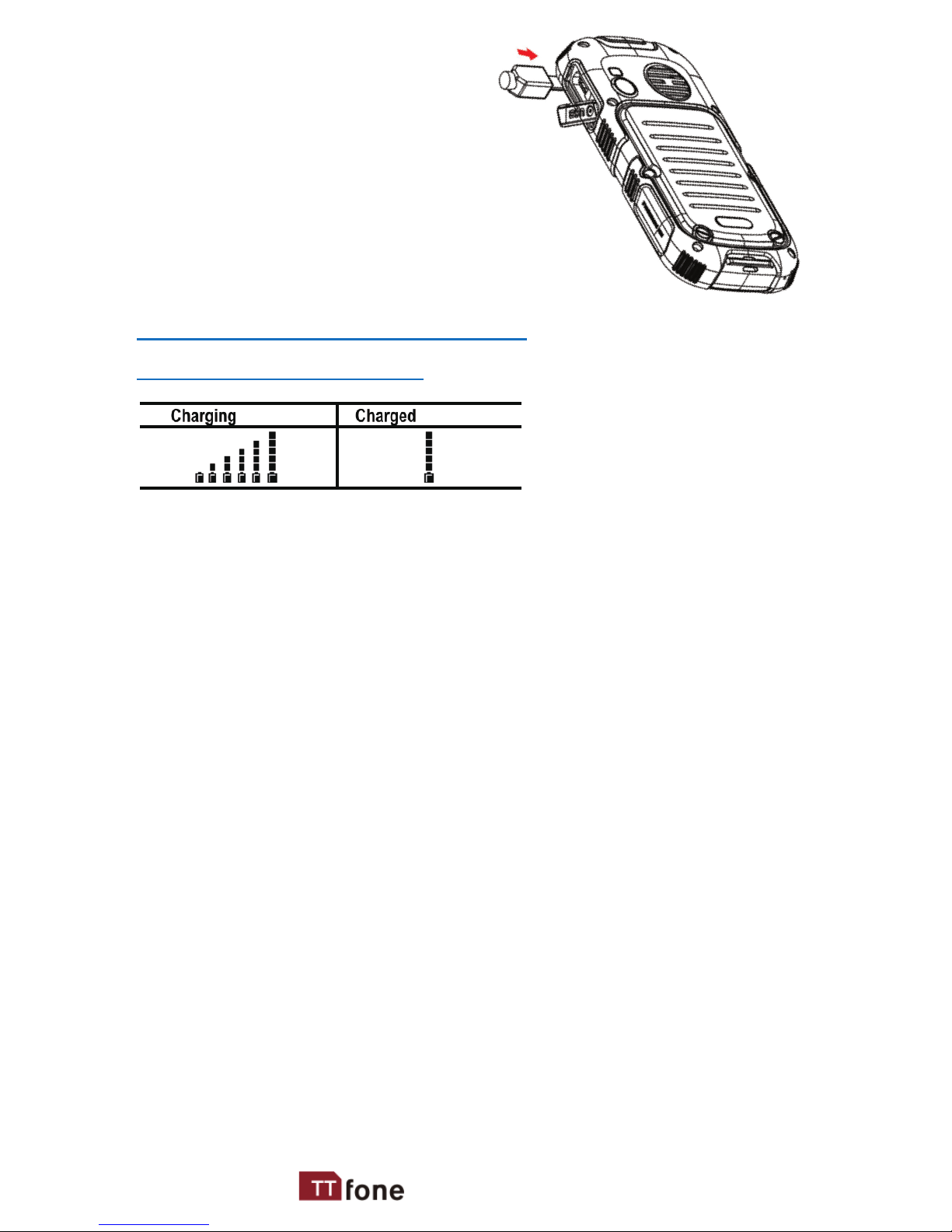
12 www.ttfone.com
2. Plug the charger into a
240V electrical outlet.
To disconnect the
charger:
1. Unplug the wall charger.
2. Remove the cord from the
phone.
Battery Level Indication
Low Battery Alert
The phone will sound an alert when the
battery is low and display a message of low
battery on the screen.
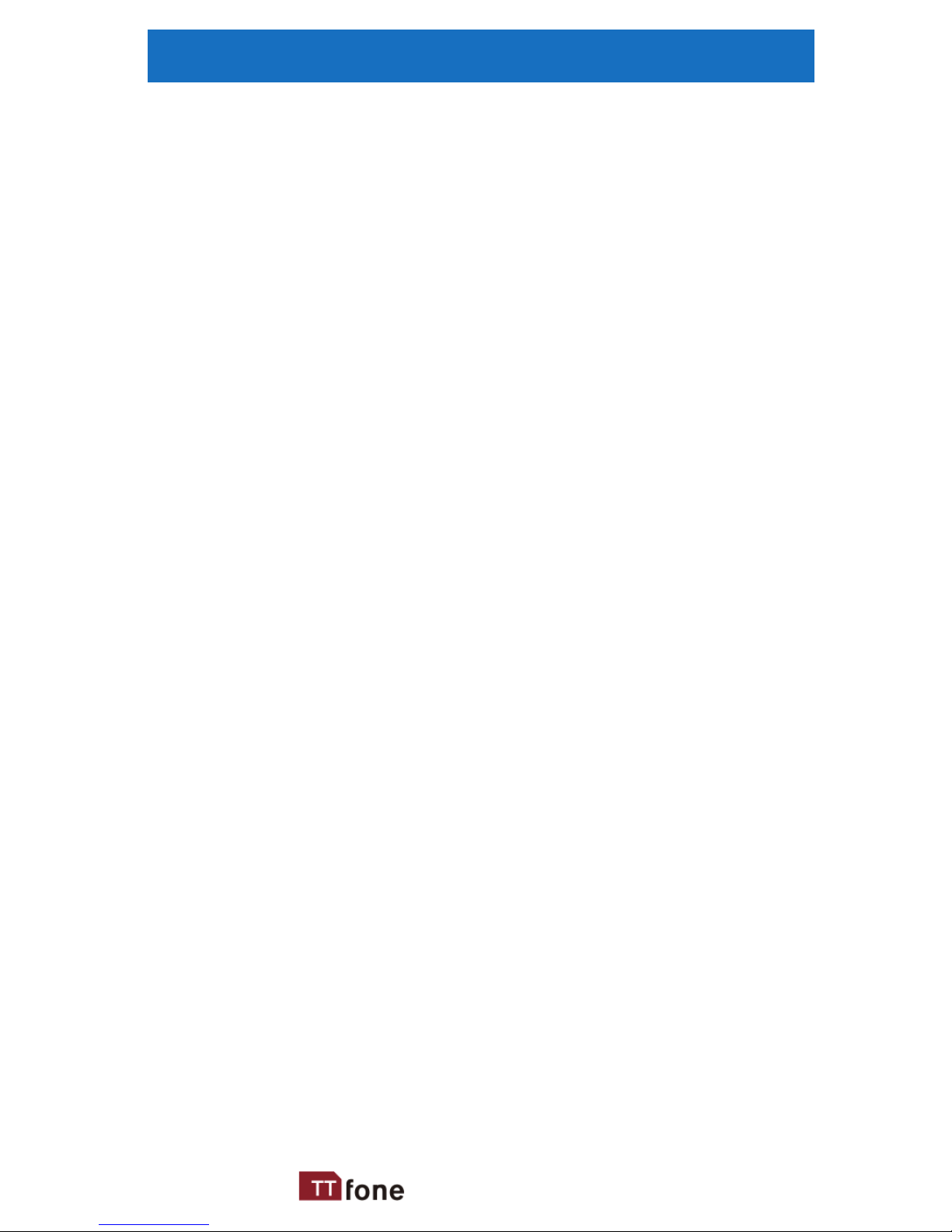
13www.ttfone.com
3. Using the Menu
In the standby state press the Left Soft key or
the OK key to access the main menu.
Exit a menu: press the Right Soft key to return
to the previous menu.
Enter the standby state: press the red key.
How to set Date and Time
As soon as your phone is charged, we
recommend you set the date and time so you
can retrieve voice messages and texts more
easily.
1. Press the Left Soft key to enter the menu.
2. Press the Up or Down key until “Settings”
appears then press Left Soft key to select
setting.
3. Press the Down key and select “Phone
Settings”.
4. Select. “Date and time” by pressing the Left
Soft key.
5. Enter time HH:MM. Enter the time using
the 24 hour clock.
6. Scroll down to set the date, enter the 4
digits for the year, 2 digits for the month
and 2 digits for the day.
7. Press the Left Soft key to save.
8. To exit the settings, press the Right Soft
key 4 times.

14 www.ttfone.com
4. Your Phone
Key Function
Answer Key
(Green Key)
Making Phone Calls: Press to make a
call or press to pick up an incoming
call.
Standby Mode: Press to enter call
logs.
Operating: Press to conrm the
function.
Display recent calls.
End Key
(Red Key)
Turn the Phone O: Press and hold.
Turn the Phone On: Press and hold.
Operating: Press to cancel last
action.
End a Call.
Back button to quit menu options.
Return to Standby Mode.
