ttfone Lunar TT750 User Manual
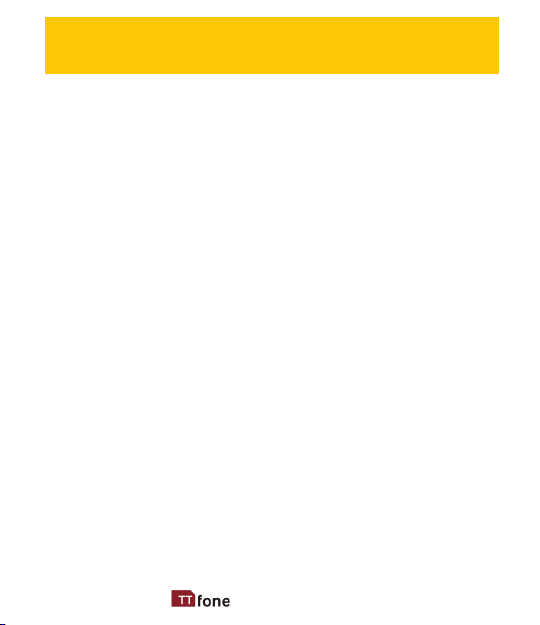
Thank you for choosing our mobile phone!
Please read this manual before use.
Check out our website for video
guides of how to use your phone
www.ttfone.com
We reserve the right to upgrade the software and
product and/or to make changes to this user
manual without prior notice.
The icons in this user manual may slightly dier from
your phone, depending on the phone you
purchased. All rights reserved.
3www.ttfone.com
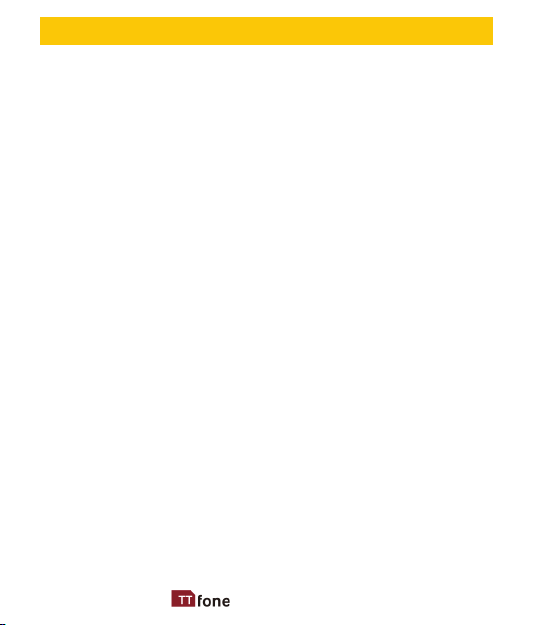
Contents
1. Safety Instructions ................................................................................................ 6
2. Getting Started ...................................................................................................... 9
3. Using the Menu .................................................................................................. 14
4. Your Phone ............................................................................................................ 16
Key Functions .......................................................................................................17
Icons on Screen ................................................................................................... 19
Outer/Second Screen ...................................................................................... 19
Alerts on Second Screen ................................................................................ 20
Volume Adjustment ......................................................................................... 20
5. Making and Receiving Phone Calls .......................................................... 21
To Make Calls ........................................................................................................21
To Answer Calls ................................................................................................... 21
Accessing the Menu during a Call .............................................................21
To End a Call .......................................................................................................... 21
To Reject a Call .....................................................................................................21
To Redial a Number...........................................................................................22
Making International Calls ............................................................................ 22
Changing the Volume during a Call ......................................................... 22
6. Phone Book ........................................................................................................... 23
Storing, Searching and Deleting Numbers in the Phone Book . 23
To Add a New Contact to the Phone Book ........................................... 23
To Search for an Existing Contact .............................................................. 24
To Delete an Existing Contact ...................................................................... 24
To Edit Phone Numbers for Your Speed Dial ....................................... 24
To call a Speed Dial Number ........................................................................25
7. SOS Emergency Button .................................................................................. 25
To Deactivate SOS Sound Alarm ...............................................................26
4 www.ttfone.com
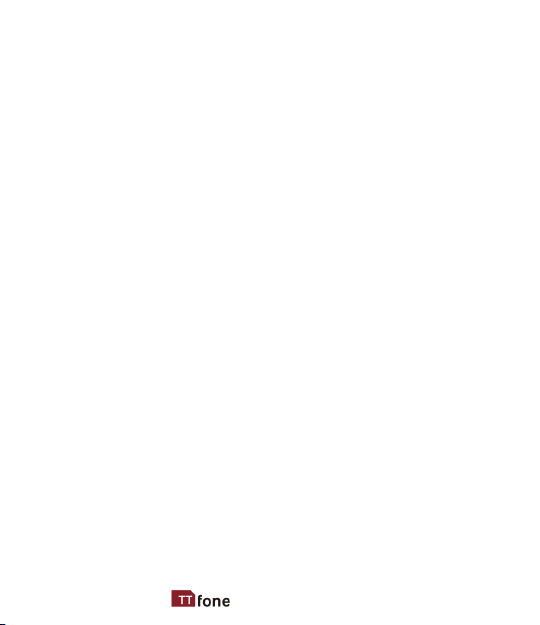
To Add the Emergency Contact Numbers to the
Phone Book ........................................................................................................... 27
Edit the SOS Message ...................................................................................... 27
8. Text Messaging (SMS) ......................................................................................28
Writing and Sending a Message ................................................................ 28
Receiving/Reply to a Message .................................................................... 28
Letters and Numbers Input .......................................................................... 29
Text Message Numbers ..................................................................................30
9. Accessing Your Voicemail...............................................................................31
10. Multimedia ............................................................................................................ 31
11. Settings Other Functions ............................................................................... 35
Calendar..................................................................................................................35
Setting an Alarm ................................................................................................. 35
Turning o the Alarm ...................................................................................... 36
Phone Lock ............................................................................................................36
Restore to factory Settings ............................................................................ 36
Call Logs .................................................................................................................. 37
Flashlight ................................................................................................................ 37
Calculator ............................................................................................................... 37
12. Customizing Your Settings ............................................................................38
Proles ..................................................................................................................... 38
Turning O Talking Buttons (Keypad Tone) ......................................... 39
Call Settings .......................................................................................................... 39
File Manager ......................................................................................................... 40
Bluetooth ............................................................................................................... 40
Pair Bluetooth Devices ................................................................................... 41
13. Troubleshooting .................................................................................................42
14. Radio Frequency (RF) Exposure and SAR .............................................. 45
5www.ttfone.com
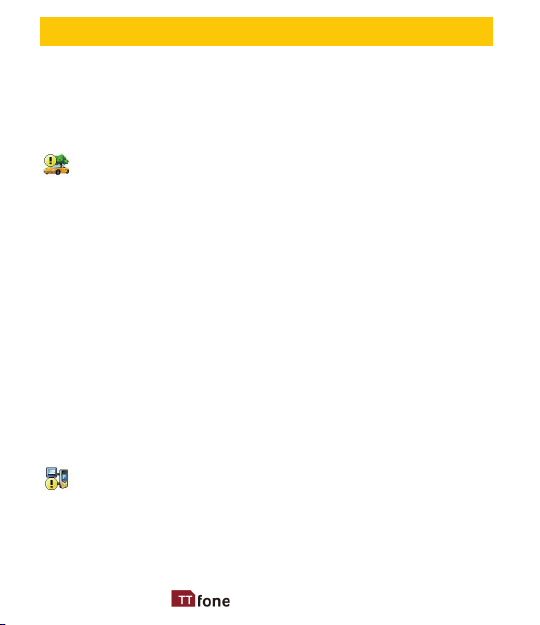
1. Safety Instructions
This user manual includes important safety information.
Please read below instructions carefully. It may
be dangerous or illegal if you do not follow these
instructions.
Pay attention to Trac Safety
Obey local trac laws and do not use the phone while
driving. Using a cell phone while driving is dangerous
and it is illegal in some areas. Radio frequency (RF) signals
may aect improperly installed or inadequately shielded
electronic systems in motor vehicles such as electronic
fuel injection systems, electronic antiskid (antilock)
braking systems, electronic speed control systems, and
air bag systems. For more information, check with the
manufacturer of your vehicle for any equipment that has
been added. Do not place objects, including installed or
portable wireless equipment in the area over the air bag
or in the air bag deployment area.
Pacemaker Interference
Pacemaker manufacturers recommend that a minimum
separation of 15.3 centimeters (6 inches) be maintained
between a wireless phone and a pacemaker in order to
avoid potential interference with the pacemaker.
6 www.ttfone.com
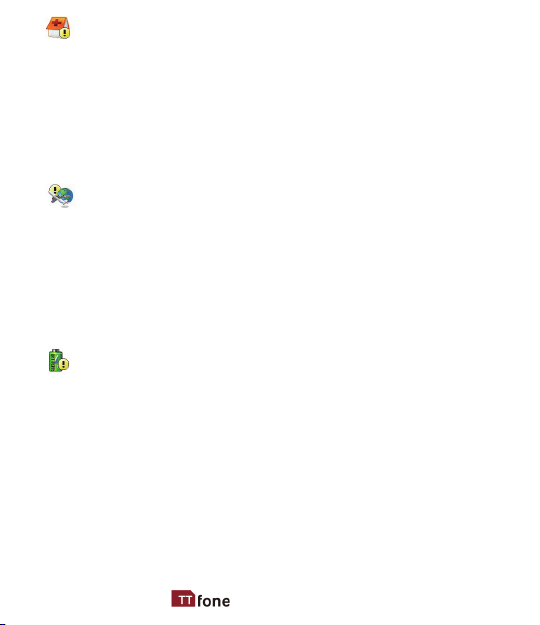
Turn O Your Cell Phone in Medical and Health Care
Facilities.
Switch o your device in health care facilities when
any regulations posted in these areas instruct you to
do so. Hospitals or health care facilities may be using
equipment that could be sensitive to external RF energy.
Switch O on Airplanes
Using your device while ying in aircraft is prohibited.
Switch o your device before boarding an aircraft. The
use of wireless devices in an aircraft may be dangerous
to the operation of the aircraft, disrupt the wireless
telephone network, and may be illegal.
Accessories and Batteries
Use only the approved accessories and batteries.
Please do not try to use with any product that was not
manufactured for use with this phone. Please be sure
the phone has been switched o before taking out
the battery. Please dispose of scrap batteries properly
according to the local regulations.
7www.ttfone.com
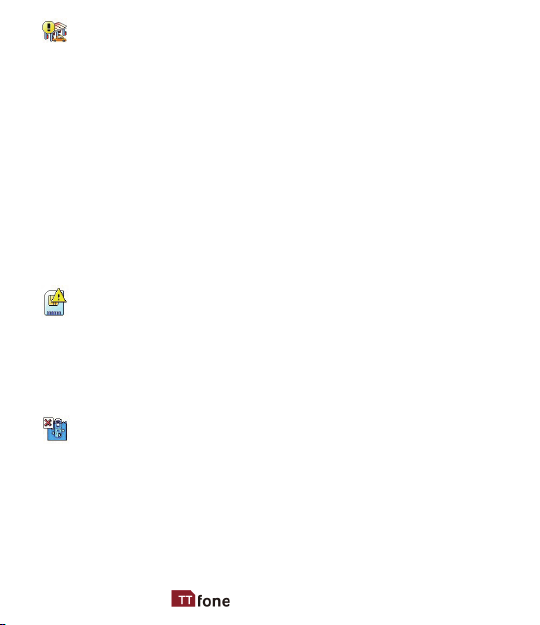
Cell Phone Should Be Turned O Near Sites of
Explosion.
Potentially explosive atmospheres include areas
where you would normally be advised to turn o your
vehicle engine. Sparks in such areas could cause an
explosion or re resulting in bodily injury or even death.
Switch o the device at refueling points such as near
gas pumps at service stations and in any area with a
potentially explosive atmosphere and obey all signs and
instructions. Observe restrictions on the use of radio
equipment in fuel depots, storage, chemical plants or
where blasting operations are in progress.
Using the Phone Correctly
Please use this phone in its normal intended position. Do
not let children use the phone without supervision. Your
phone contains small parts such as SIM card, which can
be accidentally swallowed by a child.
Your Phone is Not Waterproof
This phone is not waterproof. Please do not expose your
phone to wet weather or environment (such as rain,
snow, seawater, etc.).
8 www.ttfone.com
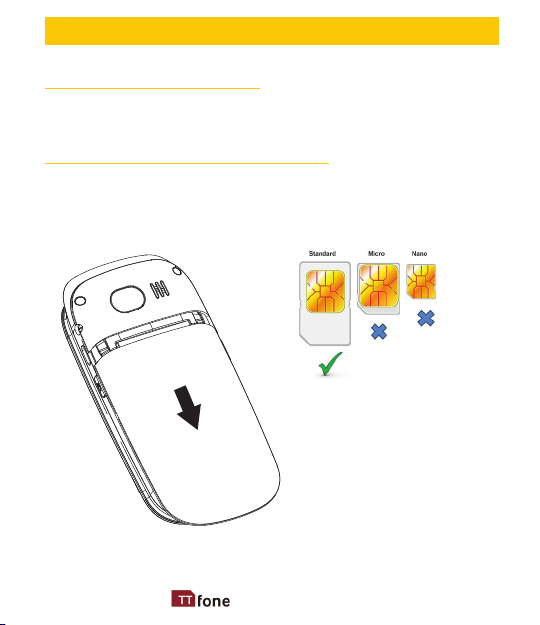
2. Getting Started
Remove the Back Cover
Open the battery cover by lightly pressing on the back of
the phone and sliding the cover panel down.
Install the SIM card and battery
For availability and information about using SIM card
services, contact your SIM card vendor. This may be the
service provider, network operator, or other vendor.
9www.ttfone.com
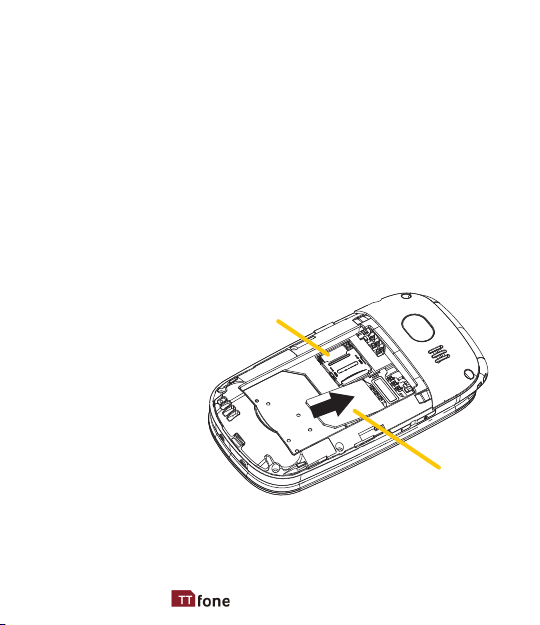
Note: The SIM card and its contacts are easily damaged by
scratches or bending, so please be careful when handling,
inserting, or removing the card.
Note: Keep all SIM cards out of the reach of small children.
1. Ensure the phone is switched o and the charger is
disconnected before removing the battery.
2. With the back cover removed, install the SIM card by sliding
it into its nest (SIM) and under the metal holding plate.
Ensure the angled corner is on the upper left hand side. (To
remove the SIM card, gently press on it and slide it out, as
shown in picture, of its nest.) Please note you can only use
a standard SIM
card not a Micro
Micro SD
or Nano SIM. You
can also install a
microSD memory
card into the slot
above the SIM slot.
SIM
10 www.ttfone.com
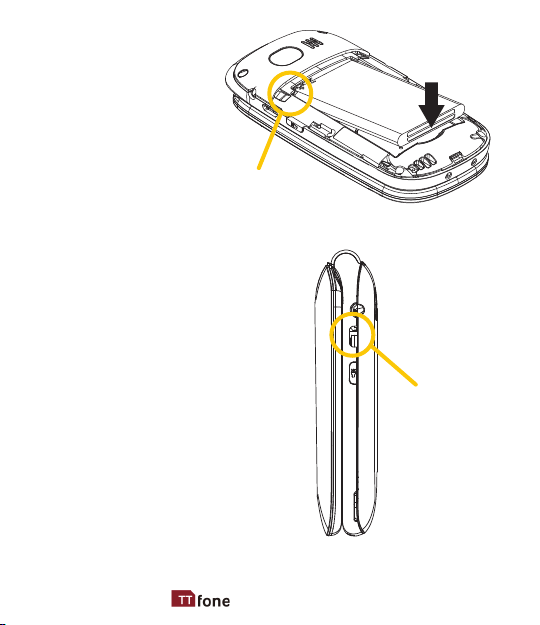
3. Install the battery
into the battery
slot, ensuring that
the three metallic
stripes on the
battery align with
the three metallic
prongs in the
battery slot.
Battery contacts
4. Put on the battery cover. Ensure
the cover is completely closed
and the matching sound (click)
could be heard.
5. Plug the phone in to charge
it fully. You can also use the
included dock charger to charge
the phone easily.
Charging port
11www.ttfone.com
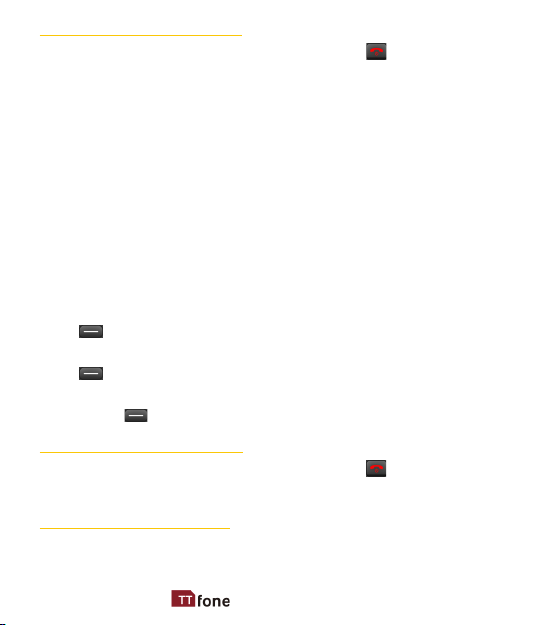
Turning the Phone On
To turn the phone on, press and hold the red key until
the screen lights up. If you switch on the mobile phone
before inserting the SIM card, it prompts you to insert the
SIM card. The mobile phone checks whether the SIM card
is valid automatically after it is inserted.
The following prompts appear on the screen in sequence
when the mobile phone is just switching on:
• Input phone password - If the password of the phone
has been set.
• Input PIN - If the password of the SIM card has been set.
• Searching - The mobile phone is searching for available
network.
• Language settings - Defaults to English so just press
the right soft key to conrm.
• Set Date - Type in the date here DD.MM.YYYY and press
the left soft key.
• Set Time - Type in the time here in 24hour style and
press the left soft key.
Turning the Phone O
To turn the phone o, press and hold the red key until
the screen turns blank.
Charging the Battery
The battery can be charged when the phone is either
on or o. Please ensure the battery is inserted into the
12 www.ttfone.com
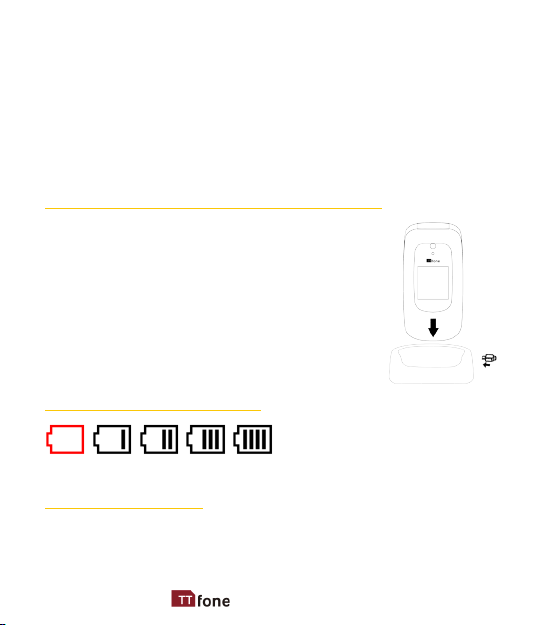
phone before charging. The charging time is three hours.
To connect the charger:
1. Insert the cord into its port on the right hand side of
the phone
2. Plug the charger into a 240V electrical outlet.
To disconnect the charger:
1. Unplug the wall charger.
2. Remove the cord from the phone.
Charging Using the Docking Charger
You can also use the included docking
charger for easy charging.
1. Simply plug the charger into the back of
the dock
2. Place the phone into the dock to start
charging.
3. Remove the phone when charging is
complete.
Battery Level Indication
EMPTY FULL
Low Battery Alert
The phone will sound an alert when the battery is low
and display a message of low battery on the screen.
13www.ttfone.com
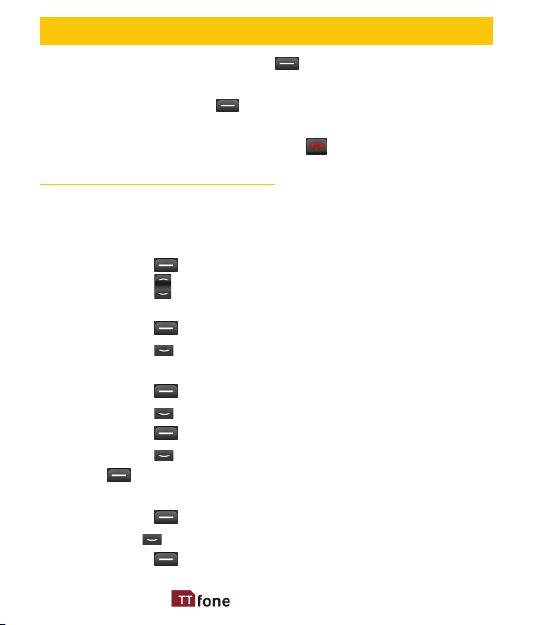
3. Using the Menu
In the standby state press the left soft key to access
the main menu.
Exit a menu: press the right soft key to return to the
previous menu.
Enter the standby state: press the red key.
How to set Date and Time
As soon as your phone is charged, we recommend you
set the date and time so you can retrieve voice messages
and texts more easily.
1. Press the left soft key to enter the menu.
2. Press the up or down key until "Settings"
appears.
3. Press the left soft key.
4. Press the down key until "Phone Settings"
appears.
5. Press the left soft key.
6. Press the down key until "Date & time" appears.
Press the left soft key.
7. Press the down key to select "Set time". Press
the left soft key.
8. Enter the time using the 24 hour clock.
9. Press the left soft key to conrm.
10. Use the down key until "Set date" appears.
11. Press the left soft key.
14 www.ttfone.com
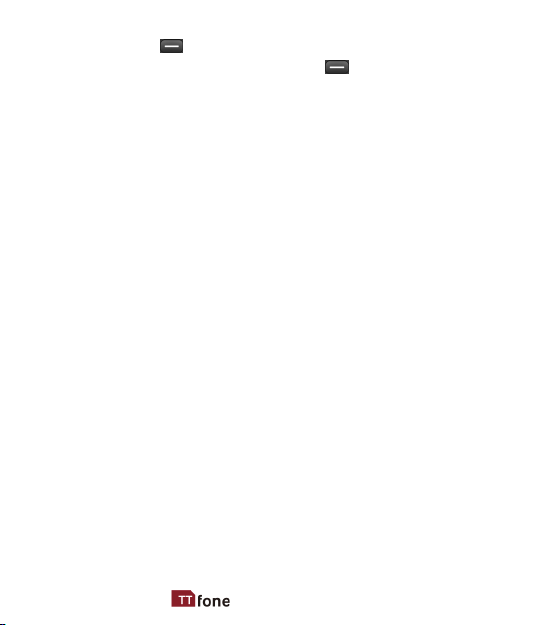
12. Enter the date In the format DD.MM.YYYY.
13. Press the left soft key to save.
14. To exit the settings, press the right soft key 4
times.
To watch instructional videos please visit and
subscribe to our youtube channel
www.youtube.com/ttfone
Visit our support page for more information
www.ttfone.com
Buy accessories for your phone at
www.ttfone.com
15www.ttfone.com
