ttfone Jupiter User Manual
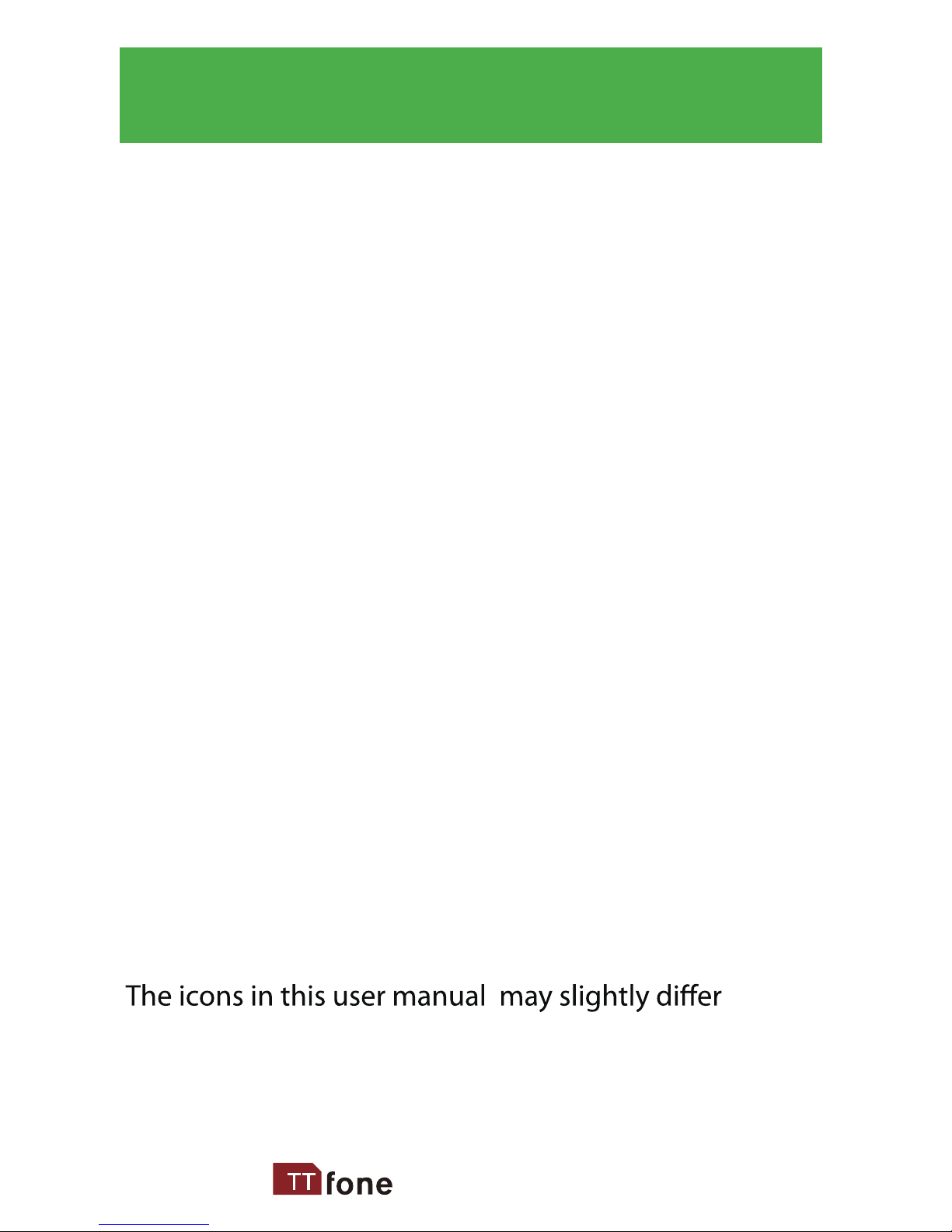
www.ttfone.com
Thank you for choosing our mobile phone!
Please read this manual before use.
We reserve the right to upgrade the software and
product and/or to make changes to this user
manual without prior notice.
from your phone, depending on the phone you
purchased. All rights reserved.
2
Check out our website for video
guides of how to use your phone
www.ttfone.com

www.ttfone.com
Contents
1. Safety Instructions.................................................... 5
2. Getting Started ..........................................................8
Install the SIM Card and Battery ......................8/9
Charging the Battery .............................................11
Battery Level Indication Bar ................................11
Low Battery Alert ....................................................11
3. Your Phone ................................................................12
Key Functions ...........................................................13
Icons on Screen .......................................................14
4. Making and Receiving Phone Calls ...........15/16
To Make Calls ............................................................15
To Answer Calls ........................................................15
To End a Call..............................................................15
To Redial a Number ................................................15
Making International Calls ..................................16
Volume Adustment ................................................16
5. Main Menu ................................................................16
SMS .......................................................................17/18
PhoneBook .........................................................18/19
Call Info.......................................................................20
Tools ............................................................................21
3
Emergency Number Settings....................................10
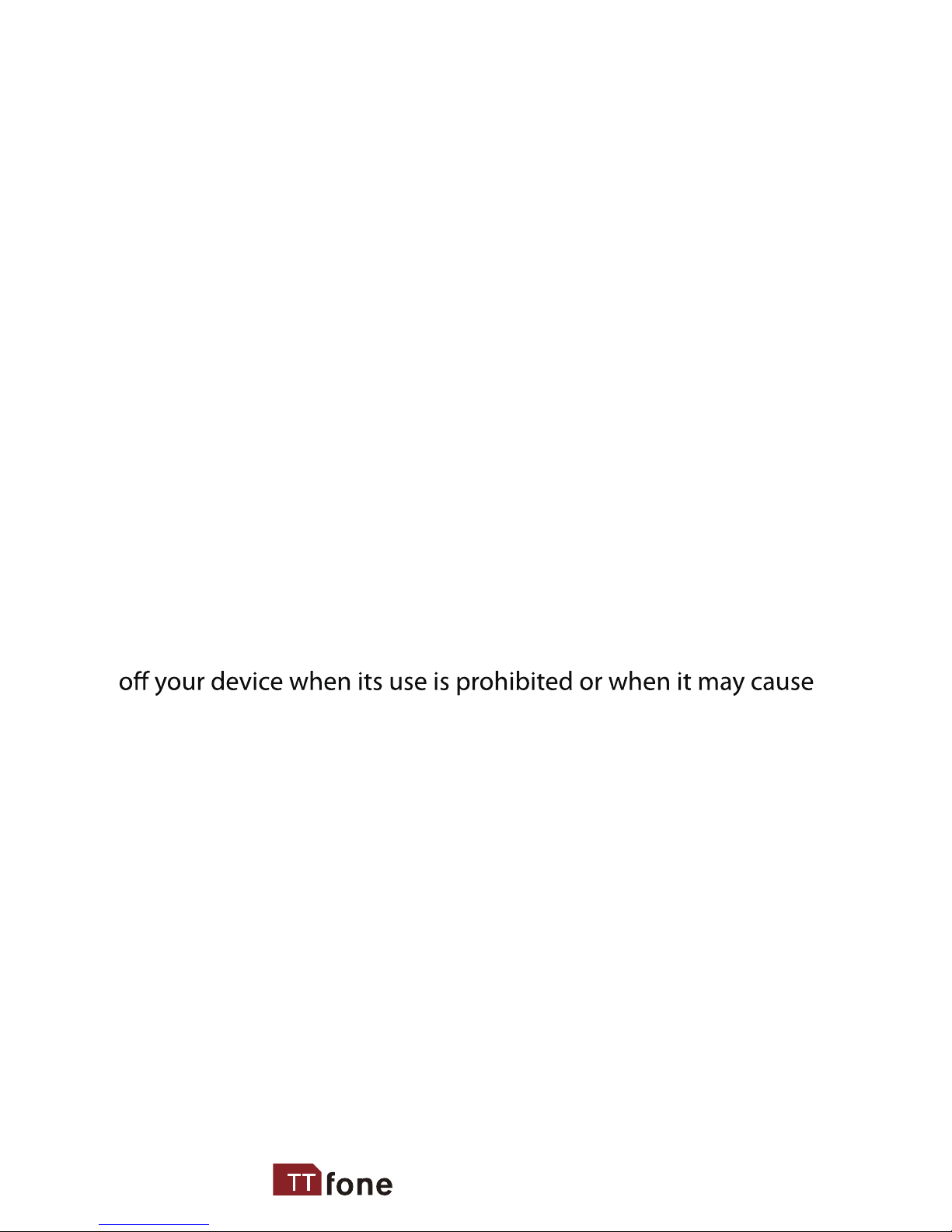
www.ttfone.com 4
Settings ........................................................ 21/22/23
6. SOS Emergency Button .................................24/25
7. Letters and Numbers Input .................................26
8. Flashlight ...................................................................27
9. Alarm Clock ...............................................................27
10. Troubleshooting ....................................... 28/29/30
11. Radio Frequency (RF) Exposure
and SAR ...............................................................31/32
This user manual includes important safety information. Please
read below instructions carefully. It may be dangerous or illegal
if you do not follow these instructions. Remember to follow any
special regulations in force in any area and always switch
interference or danger.
Attention!
The factory default password: 0000
This password can be used to change the settings,
however it is advised that you change this to your
own personal password.
Calculator
....................................................................21

www.ttfone.com5
phone while driving. Using a cell phone while
driving is dangerous and it is illegal in some
areas. Radio frequency (RF) signals may
shielded electronic systems in motor vehicles such as electronic fuel injection systems,
electronic antiskid (antilock) braking systems,
electronic speed control systems, air bag
systems. For more information, check with the
manufacturer of your vehicle for any equipment that has been added. Do not place
objects, including installed or portable wireless
equipment in the area over the air bag or in
the air bag deployment area.
Pacemaker Interference
Pacemaker manufacturers recommend that a
minimum separation of 15.3 centimeters (6
inches) be maintained between a wireless phone
and a pacemaker in order to avoid potential interference with the pacemaker.
1.Safety Instructions
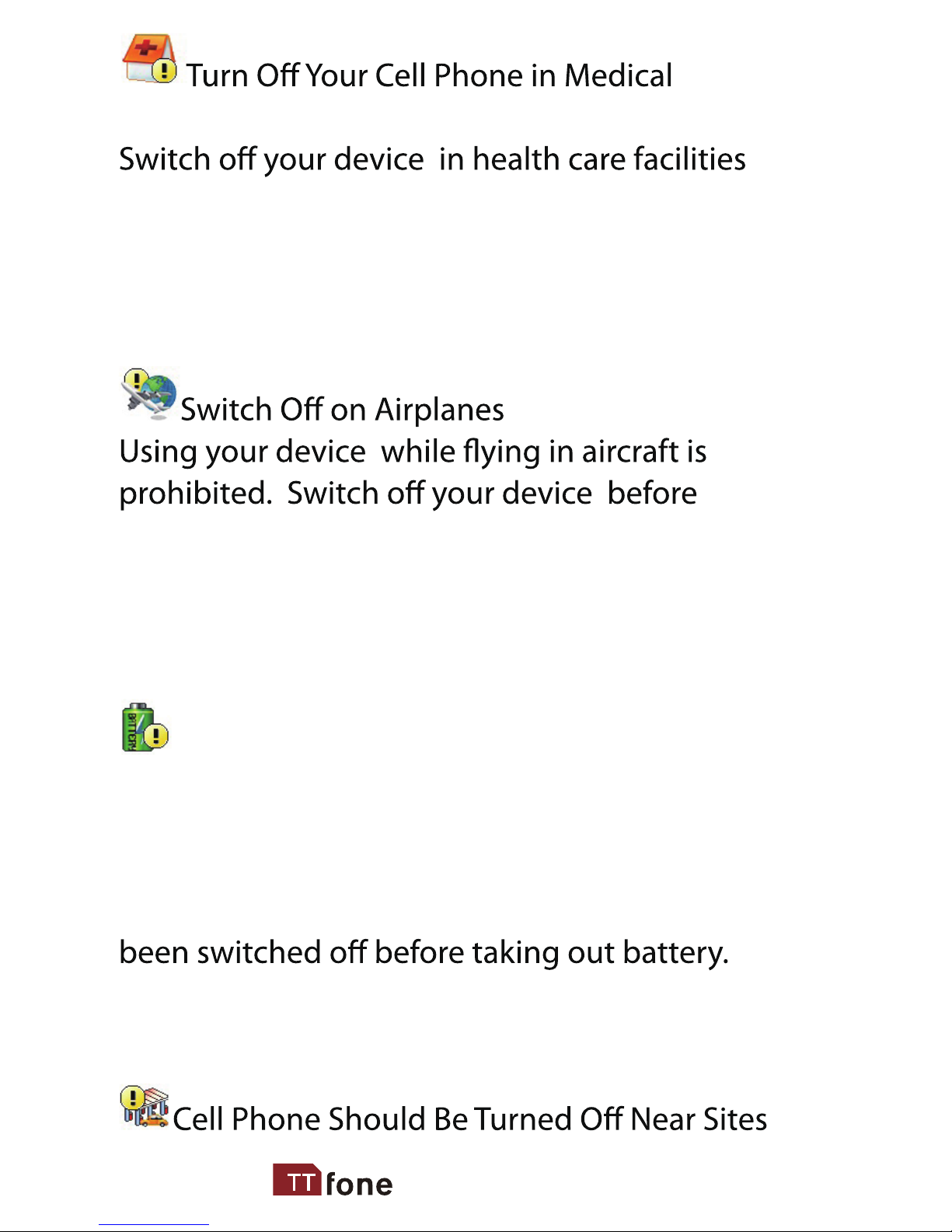
www.ttfone.com
and Health Care Facilities.
when any regulations posted in these areas
instruct you to do so. Hospitals or health care
facilities may be using equipment
that could be sensitive to external RF energy.
boarding an aircraft. The use of wireless
devices in an aircraft may be dangerous to the
operation of the aircraft, disrupt the wireless
telephone network, and may be illegal.
Accessories and Batteries
Use only the approved accessories and
batteries. Please do not try to use with any
product that was not manufactured for use
with this phone. Please be sure the phone has
Please dispose of scrap batteries properly according to the local regulations.
6
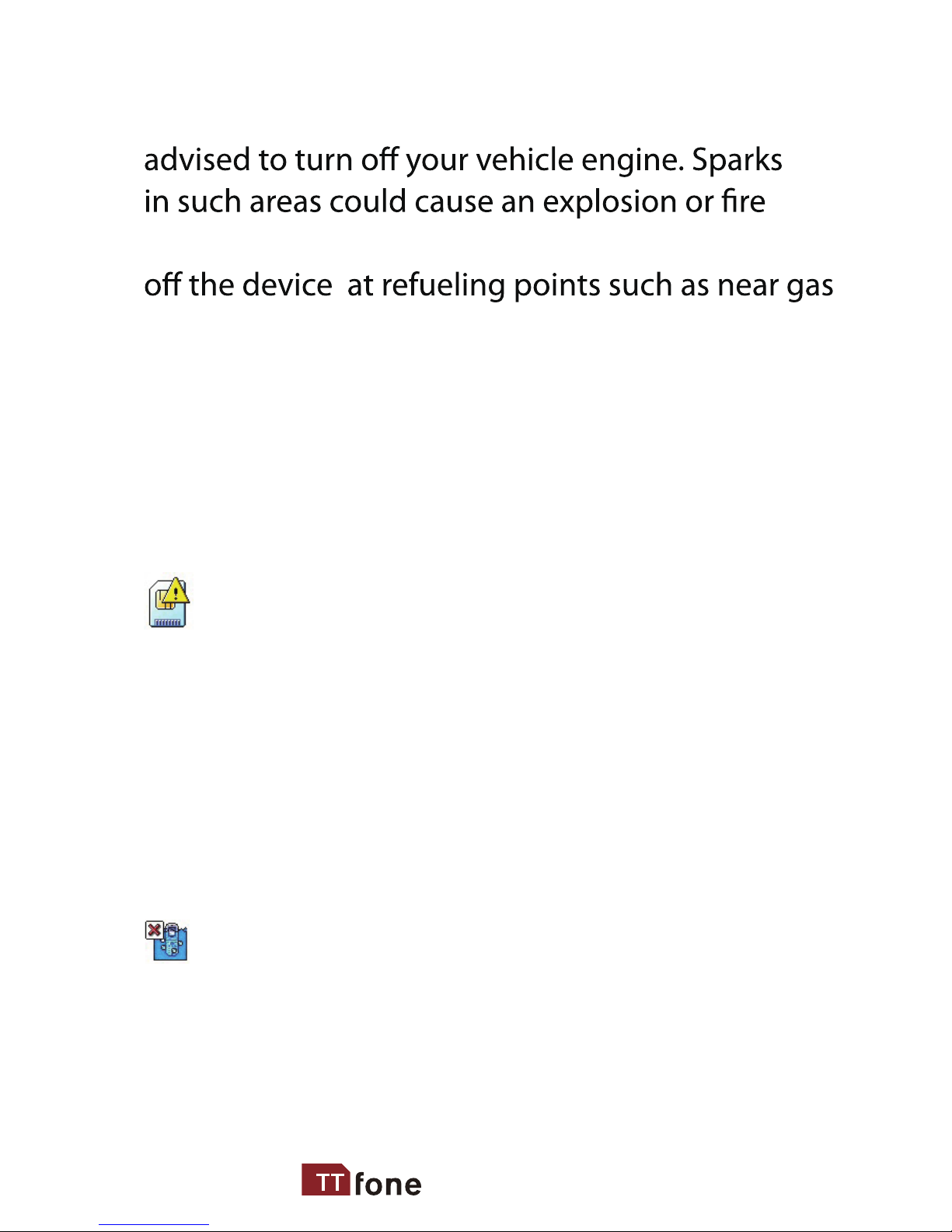
www.ttfone.com7
of Explosion. Potentially explosive atmospheres
include areas where you would normally be
resulting in bodily injury or even death. Switch
pumps at service stations and in any area with
a potentially explosive atmosphere and obey
all signs and instructions. Observe restrictions
on the use of radio equipment in fuel depots,
storage, chemical plants or where blasting operations are in progress.
Using the Phone Correctly
Please use this phone in its normal intended
position. Do not let children use the phone
without supervision.
Your phone contains small parts such as SIM
card, which can be accidentally swallowed
by a child.
Your Phone is Not Waterproof
This phone is not waterproof. Please do not
expose your phone to wet weather or environment (such as rain, snow, seawater, etc.).
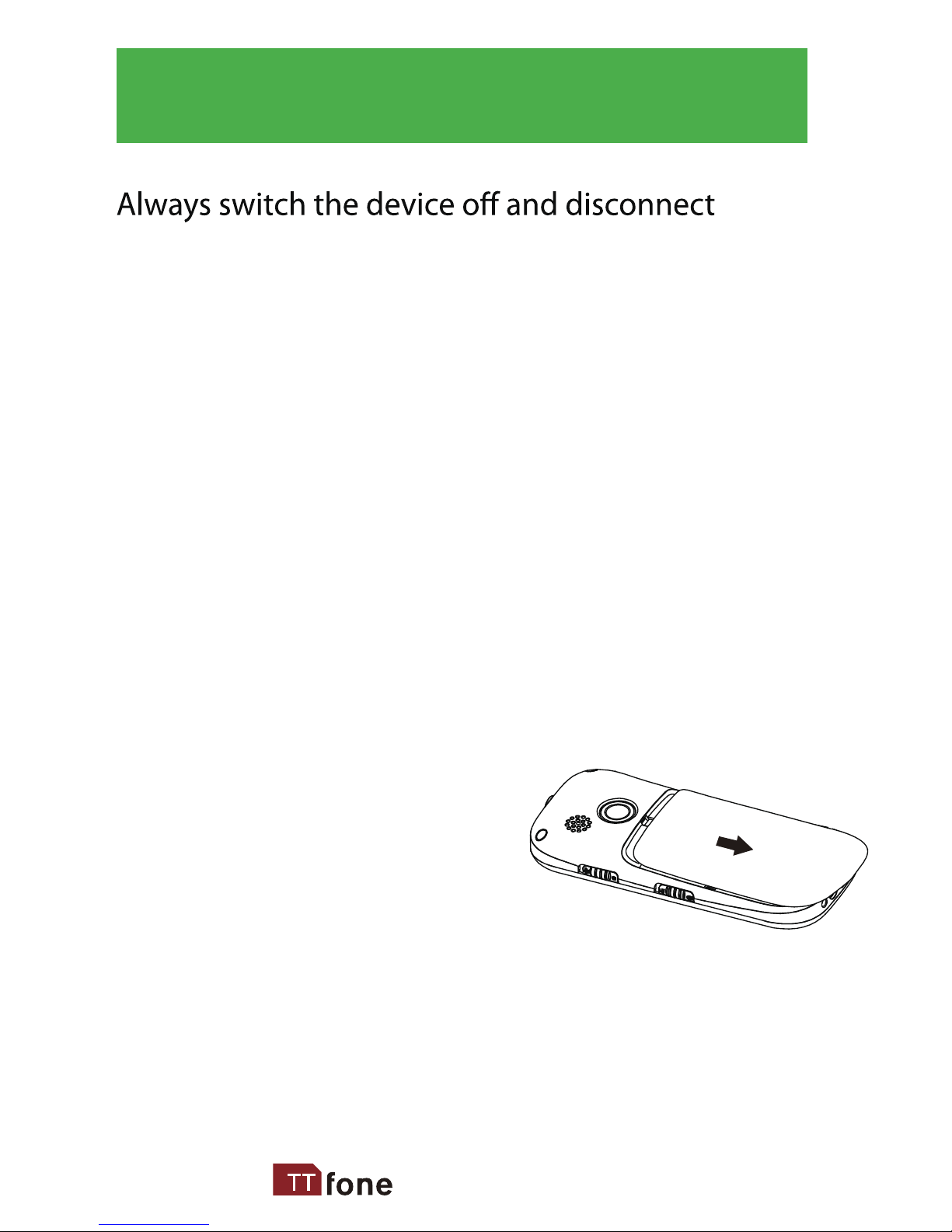
www.ttfone.com
the charger before removing the battery. Keep
all SIM cards out of the reach of small children. For availability and information about
using SIM card services, contact your SIM
card vendor. This may be the service provider,
network operator, or other vendor. The SIM
card and its contacts are easily damaged by
scratches or bending, so please be careful
when handling, inserting, or removing the card.
2. Getting Started
Install the SIM card and battery
1. Open the battery cover
by lightly pressing on the
back of the phone and
sliding the cover panel down.
8
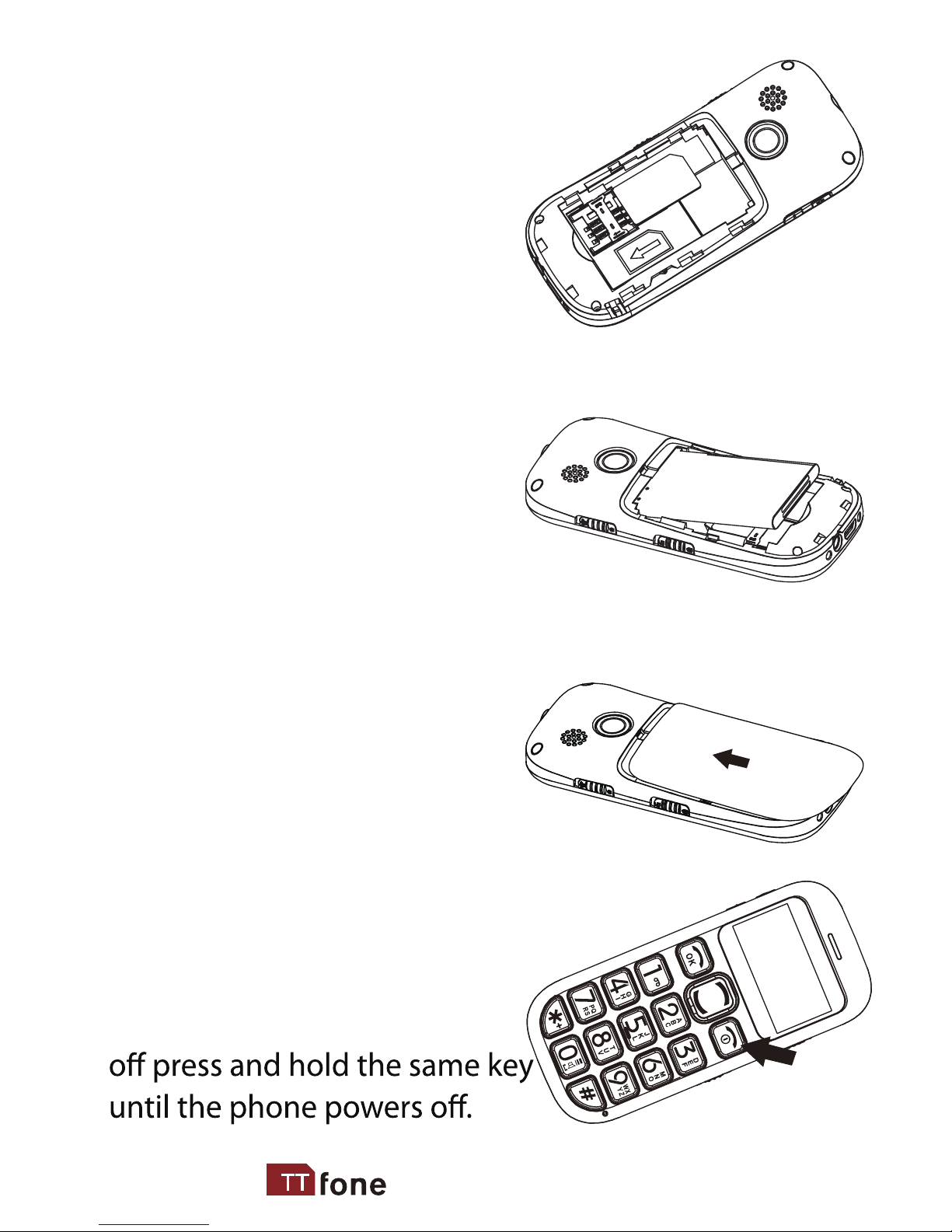
www.ttfone.com9
2. Install SIM card by
sliding it into its nest and
under the metal holding
plate. (To remove the SIM
card, gently press on it and
slide it out of its nest.)
3. Install the battery into
the battery slot, making
sure that the three metallic stripes on the battery
align with the three metallic
prongs in the battery slot.
4. Put on the battery cover.
Make sure the cover is completely matched and a click
sound can be heard.
5. To turn the phone on
press and hold the red key until
the screen lights up. To turn it
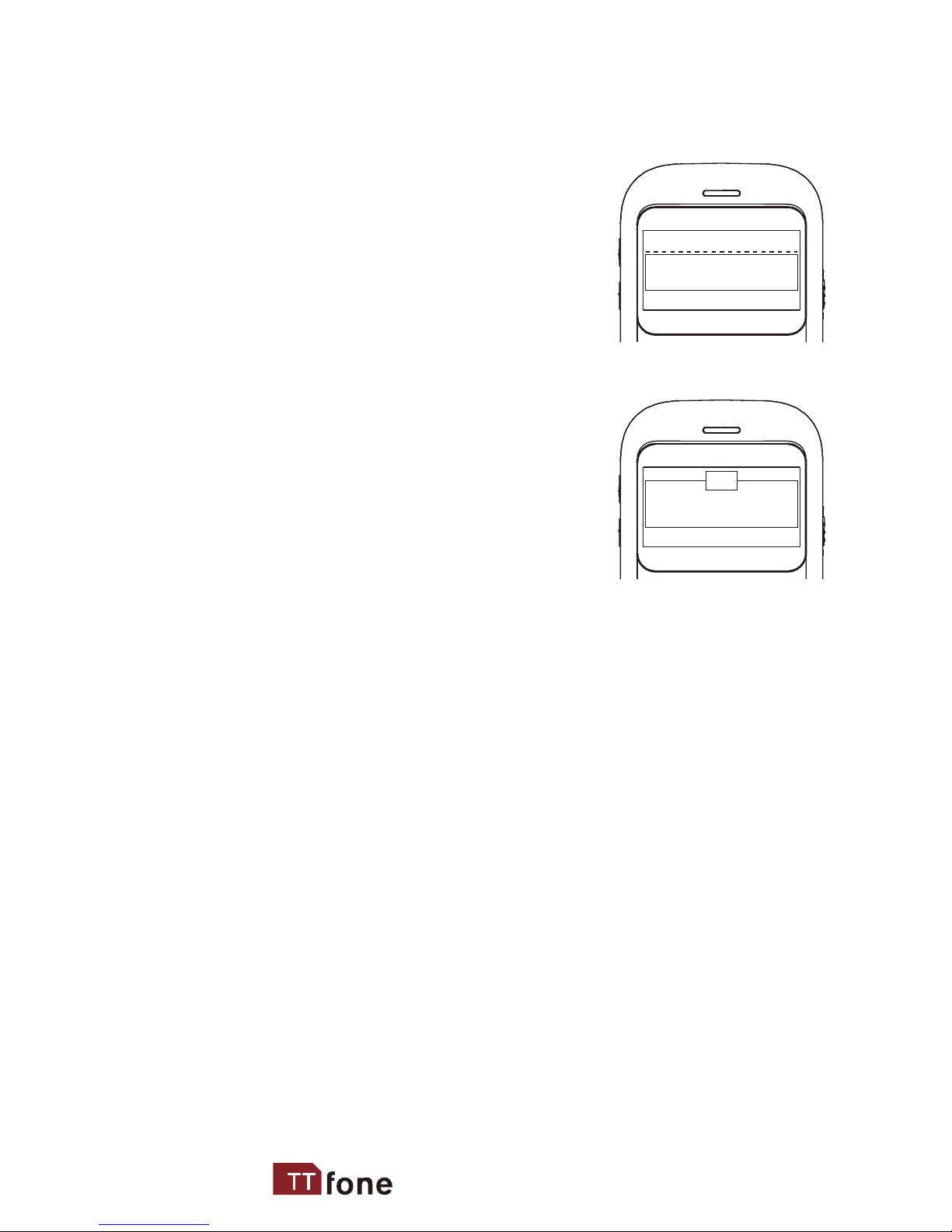
when you rst switch on the phone after inserting
your sim card the phone will ask you for your
emergency number settings
Select EMNo. 1 and type in a
phone number here of a friend
or relative whom you wish to
contact if there is an emergency
then press SAVE
The phone will now ask you if
you would also like to send an
Emergency SMS text message
to this number, select YES or NO
The number will now be saved
If you wish you can add another emergency number
by selecting EmNo. 2 and repeating the steps above
You can add 5 emergency numbers in total
When the SOS button is pressed your phone will send
an SMS and then call your emergency numbers in
sequence until one of your emergency contacts pick
up the phone
after you have nished entering the Emergency
numbers press the RED key to exit this setup screen,
you will now see "Owner info"
Press Edit and here you can type in your name press
OK to save
www.ttfone.com
Add Emerg. No.
Send Emerg-SMS to
Save Delete
Yes No
?
10
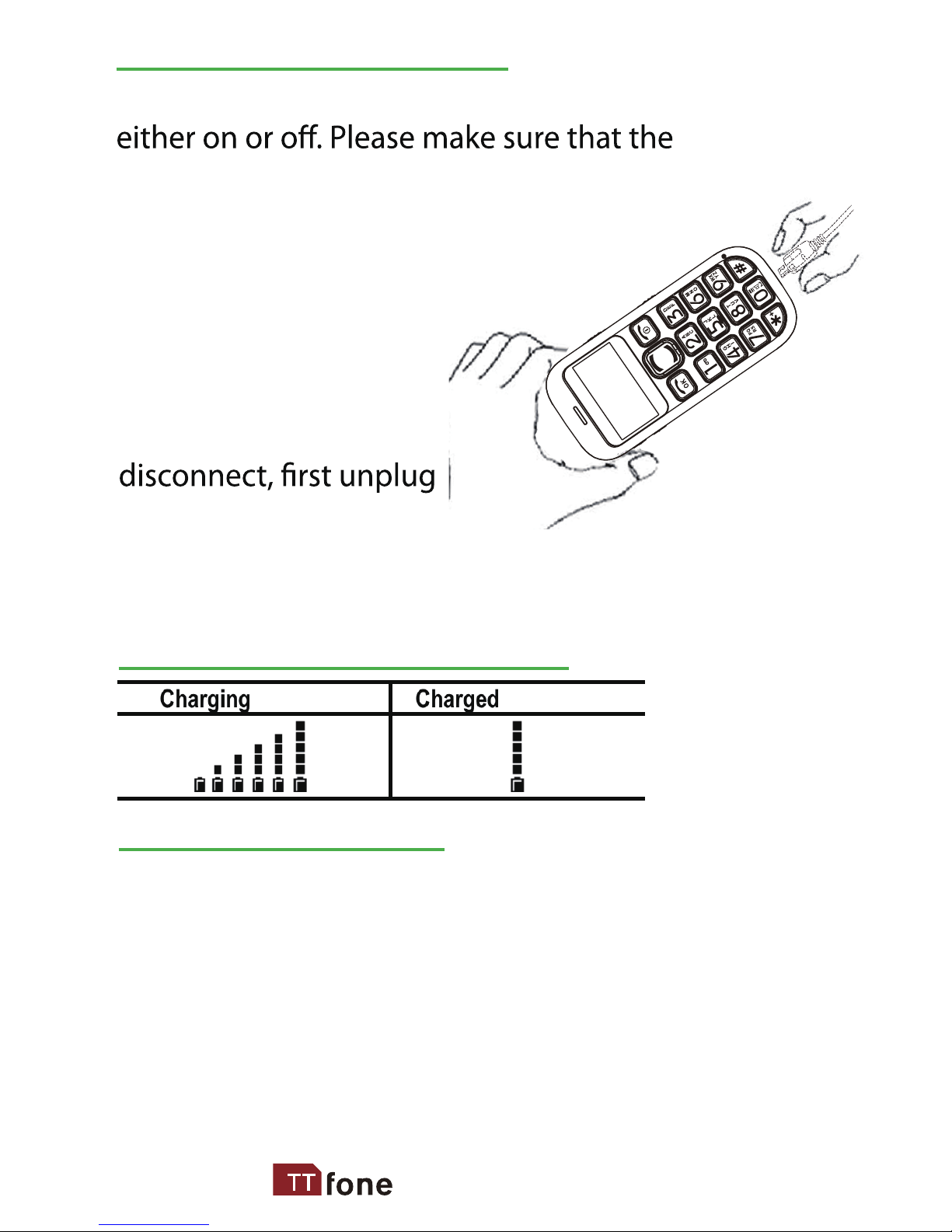
www.ttfone.com11
Connect the charger to
its port on the bottom
panel of the phone, and
then plug it into the
240V electrical outlet. To
the charger from the
electrical outlet and then disconnect it from the
phone.
Low Battery Alert
Battery Level Indication
Charging the Battery
Battery can be charged when the phone is
battery is inserted into the phone before
charging.
The phone will sound an alert when the battery is low and
display a message of low battery on the screen.
The TT800 can also inform any friend or relative when the
battery is low by sending a text message to them automatically,
this is a handy feature which can be used to ensure the users
phone is always available.
Go to Options/Tools and then Low Battery SMS - Here you can
switch on and o this feature and you can set the number you
wish to inform when your battery is low.
