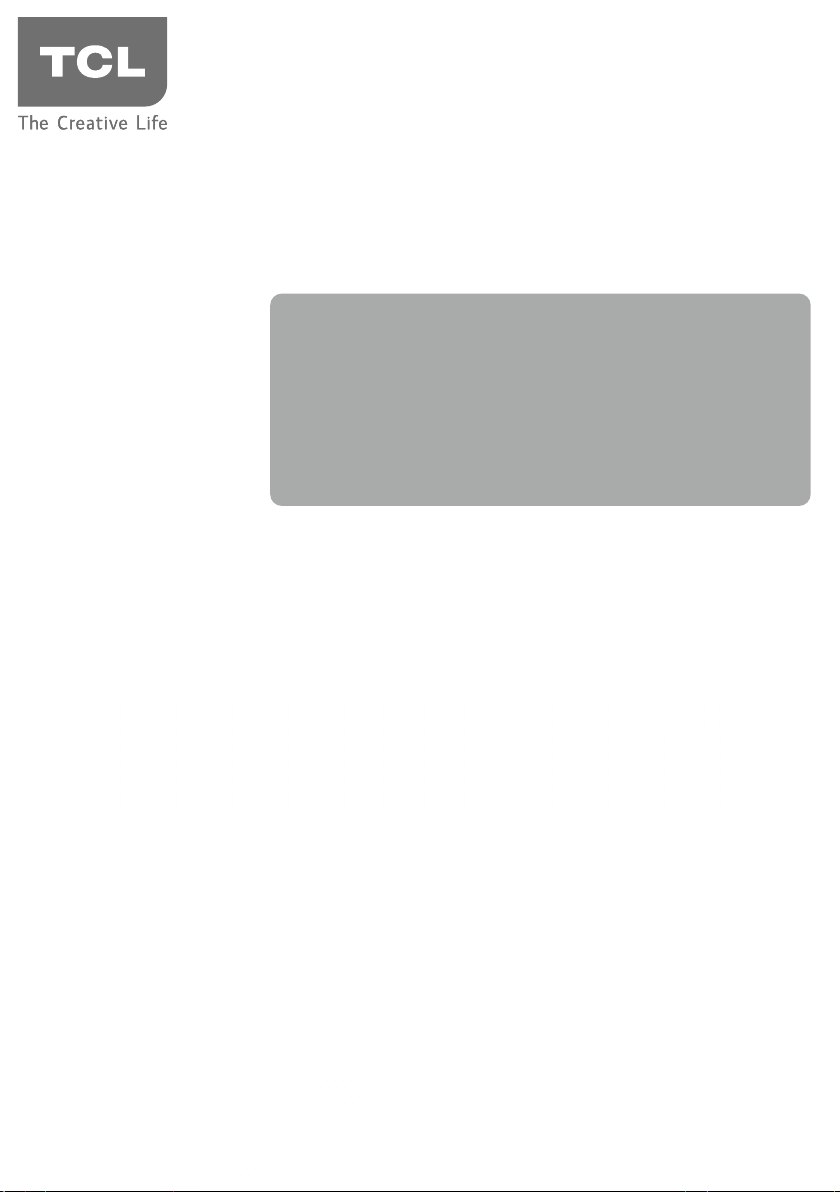
User’s Guide
For use with models: LE32HDE5310
/ LE39FHDE5310 / LE46FHDE5310
Need assistance?
visit our website at www.tclusa.com
or call 1-877-300-8837
Figures and illustrations in this User’s Guide are
provided for reference only and may dier from
actual product appearance. Product design and
specications may be changed without notice.
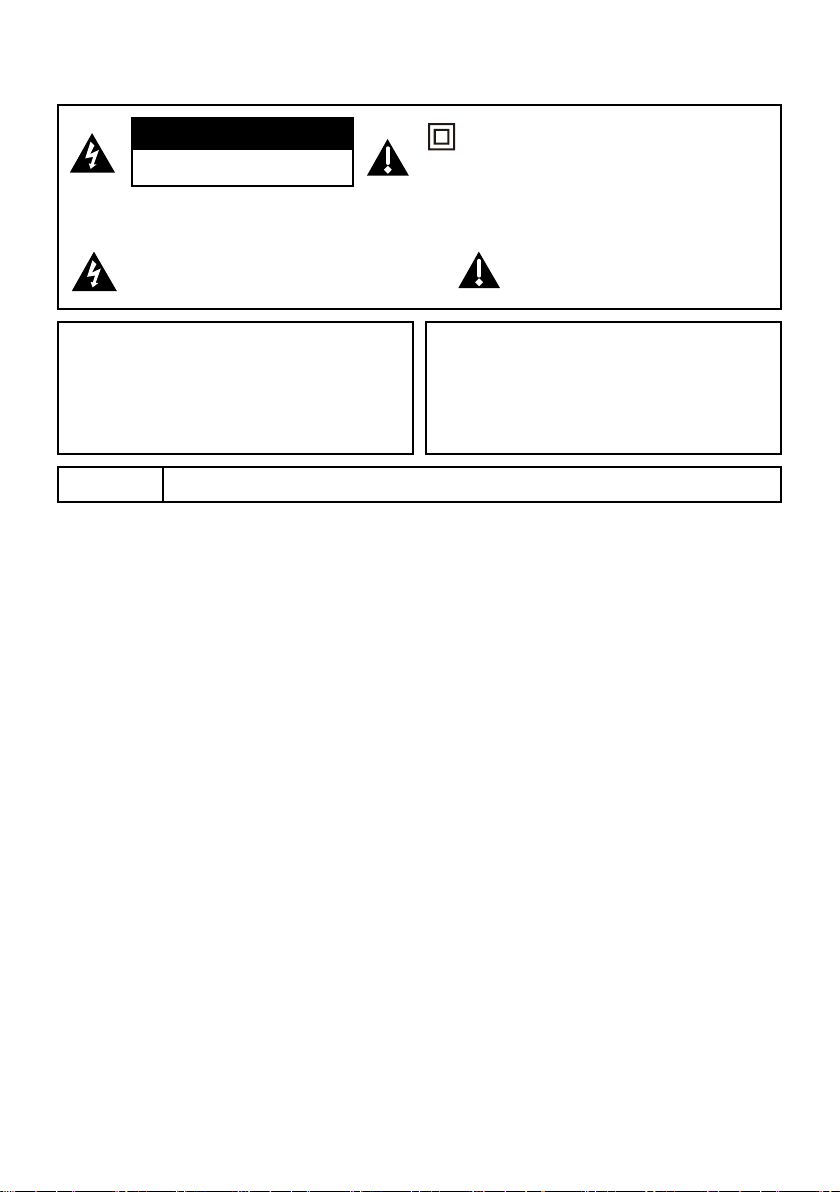
Important Information
CAUTION
RISK OF ELECTRIC SHOCK.
DO NOT OPEN.
Caution: To reduce the risk of electric shock, do not remove cover (or back). No user serviceable parts inside.
Refer servicing to qualied service personnel.
This symbol indicates “dangerous voltage”
inside the product that presents a risk of
electric shock or personal injury.
WARNING
To reduce the risk of re or electric shock, do not
expose this product to rain or moisture. This product
should not be exposed to dripping or splashing. No
objects lled with liquids, such as vases, should be
placed on the component.
WARNING
Refer to the identication/rating label located on the back panel of your product for its proper operating voltage.
FCC regulations state that unauthorized changes or modications to this equipment may void the user’s authority to
operate it.
Cable TV Installer: This reminder is provided to call your attention to Article 820-40 of the National Electrical Code
(Section 54 of the Canadian Electrical Code, Part 1) which provides guidelines for proper grounding and, in particular,
species that the cable ground should be connected to the grounding system of the building as close to the point of
cable entry as practical.
Important: This television is a table model and is designed to sit on a rm, at surface. Don’t place the TV on soft
carpeting or similar surface because the ventilation slots on the bottom of the unit will be blocked, resulting in reduced
lifetime from overheating. To assure adequate ventilation for this product, maintain a spacing of 4 inches from the top
and side of the TV receiver and 2 inches from the rear of the TV receiver and other surfaces.
Also, make sure the stand or base you use is of adequate size and strength to prevent the TV from being accidentally
tipped over, pushed off, or pulled off. This could cause personal injury and/or damage to the TV. Refer to the
Important Safety Instructions on the next page.
The Power button (followed by the power symbol) on this TV and your remote control puts the TV into a very lowpower standby mode but will not completely turn the power off. In order to completely shut the power off, you will
need to disconnect the power cord from the outlet. The mains plug/appliance coupler is used as disconnect device,
the disconnect device shall remain readily operable. Therefore, you should ensure that the TV is installed in a manner
that allows you to disconnect the power cord when desired.
The batteries shall not be exposed to excessive heat such as sunshine, re or the like.
This symbol indicates that this product
incorporates double insulation between hazardous
main voltage and user accessible parts. When
servicing, use only identical replacement parts.
This symbol indicates important
instructions accompanying the product.
WARNING
The TV is unstable if it is not properly attached to the
base or mounted to the wall. Please follow the base
or wall mounting instructions provided in the User’s
Guide to ensure your safety.
Product Registration
Please register your TCL purchase on-line at www.tclusa.com. It will make it easier to contact you should it ever be
necessary. Registration is not required for warranty coverage.
Product Information
Keep your sales receipt to obtain warranty parts and service and for proof of purchase. Attach it here and record the
serial and model numbers in case you need them. These numbers are located on the product.
Model No. ______________________ Serial No._____________________________________
Purchase Date __________________ Dealer/Address/Phone__________________________
1
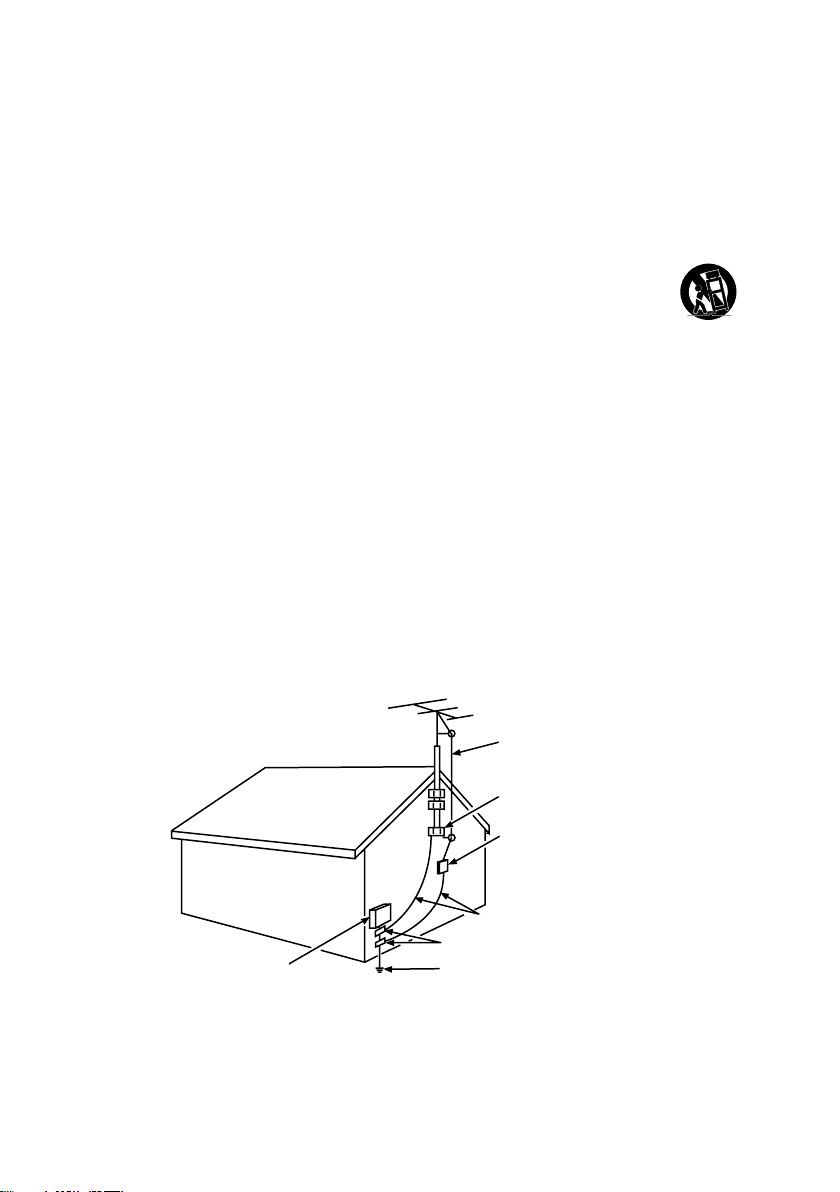
Important Safety Instructions
1. Read and follow all instructions.
2. Keep these instructions.
3. Heed all warnings.
4. Do not block any ventilation openings. Install in accordance with the manufacturer’s instructions.
5. Do not install near any heat sources such as radiators, heat registers, stoves, or other apparatus (including
ampliers) that produce heat.
6. Protect the power cord from being walked on or pinched particularly at plugs, receptacles, and the point
where it exits from the component.
7. Do not use this component near water.
8. Only use the attachments/accessories specied by the manufacturer.
9. Clean only with dry cloth.
10. Use only with the cart, stand, tripod, bracket, or table specied by the manufacturer, or sold with the
component. When the TV is placed on a cart, use caution when moving the cart to avoid injury from tipover.
11. Warning: To avoid any injury caused by lean of the product, please always ensure the whole product was
place within the table surface in horizontal.
12. Unplug this component during lightning storms or when unused for long periods of time.
13. Refer all servicing to qualied service personnel. Service is required when the component is damaged
in any way, such as power supply cord or plug damage, liquid spilled on or objects falling onto the
component, rain or moisture exposure, abnormal operation, or if the component has been dropped.
14. If an outside antenna or cable system is connected to the product, be sure the antenna or cable system is
grounded so as to provide some protection against voltage surges and built-up static charges. Section 810
of the National Electrical Code, ANSI/NFPA No. 70-1984 (Section 54 of Canadian Electrical Code, Part 1)
provides information with respect to proper grounding of the mast and supporting structure, grounding of
the lead-in wire to an antenna-discharge unit, size of grounding conductors, location of antenna-discharge
unit, connection to grounding electrodes, and requirements for the grounding electrode. See following
example:
ELECTRIC SERVICE
ELECTRIC SERVICE
EQUIPMENT
EQUIPMENT
ANTENNA LEAD IN WIRE
ANTENNA LEAD IN WIRE
GROUND CLAMP
GROUND CLAMP
ANTENNA DISCHARGE UNIT
ANTENNA DISCHARGE
UNIT(NEC SECTION 810-20)
(NEC SECTION 810-20)
GROUNDING CONDUCTORS
GROUNDING CONDUCTORS
(NEC SECTION 810-21)
(NEC SECTION 810-21)
GROUND CLAMPS
GROUND CLAMPS
POWER SERVICE GROUNDING
POWER SERVICE GROUNDING
ELECTRODE SYSTEM
ELECTRODE SYSTEM (NEC ART
(NEC ART 250, PA RTH)
250, PARTH)
2
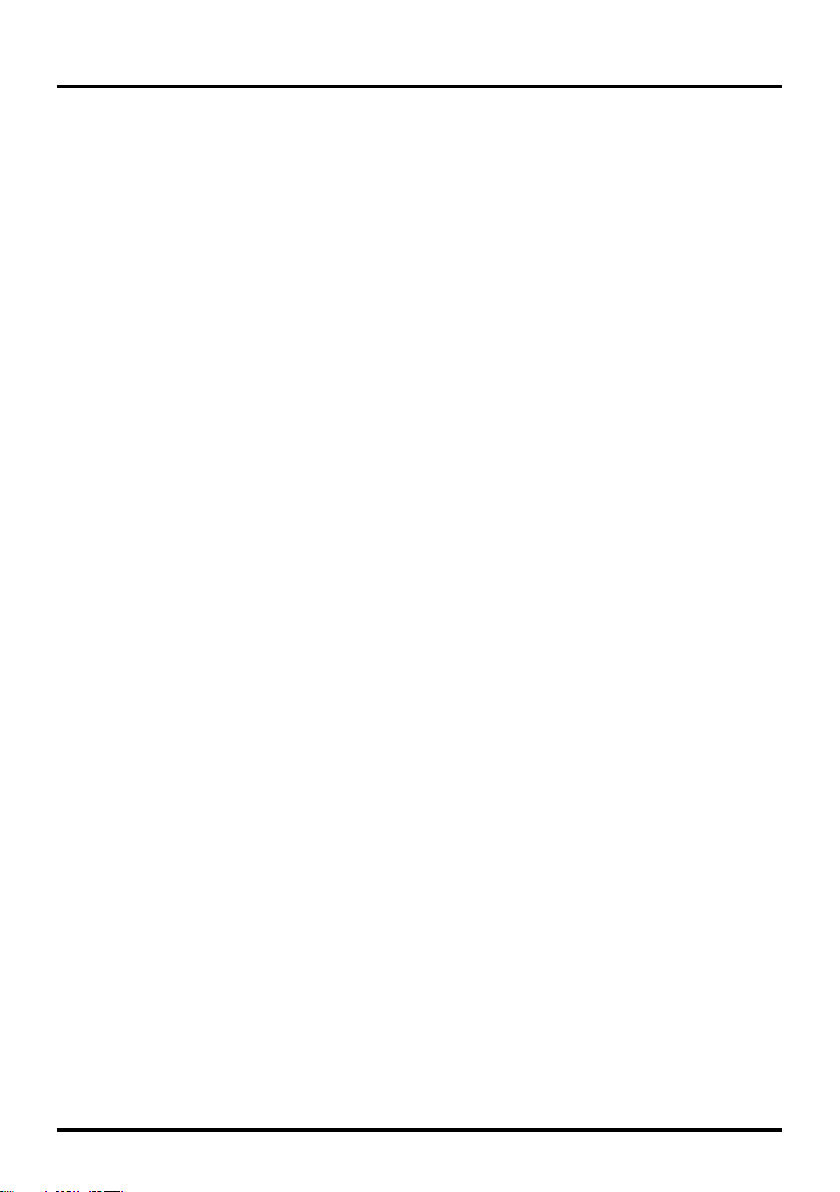
Table of Contents
Important Information ................................ 1
Important Safety Instructions ..................... 2
Chapter 1 - Connections and Setup
Before Initial Setup .................................... 4
Check Supplied Parts ................................ 4
Attaching Your TV to the Table Stand ........ 5
Mounting Your TV to the Wall .................... 5
Buttons on TV ............................................ 6
Explanation of Jacks on TV ....................... 6
Choose Your Connections ......................... 7
MHL Function ............................................ 9
Remote Control Functions ....................... 10
Obtain the Signal ......................................11
Switching On ............................................11
Switching Off ............................................11
Setup Wizard ........................................... 12
Chapter 2 - Menu Operation
Menu Display ........................................... 13
Using Menu System ................................ 14
Input Menu............................................... 14
Picture Menu ........................................... 14
Picture Mode.................................................14
Brightness ..................................................... 14
Contrast ........................................................14
Saturation .....................................................14
Sharpness.....................................................14
Tint ................................................................ 14
Color Mode ...................................................14
Backlight .......................................................14
Dynamic Backlight ........................................14
Geometry ...................................................... 14
Advanced Settings ........................................ 15
Sound Menu ............................................ 15
Equalizer ....................................................... 15
SRS TruSurround HD ................................... 15
Speaker ........................................................15
SPDIF Type ..................................................15
Smart Volume ............................................... 15
MTS ..............................................................15
Audio Language ...........................................15
Setting Menu ........................................... 15
Language ...................................................... 16
Channel ........................................................16
Closed Caption .............................................16
Parental Control ............................................ 17
Time Setup ..................................................18
Software Info. ...............................................18
Location .......................................................19
Restore to Default ........................................ 19
USB Menu ............................................... 19
Chapter 3 - Other Information
Frequently Asked Questions (FAQs) ....... 20
Troubleshooting ....................................... 21
Care and Cleaning................................... 23
Television Specications.......................... 23
Limited Warranty ..................................... 24
3
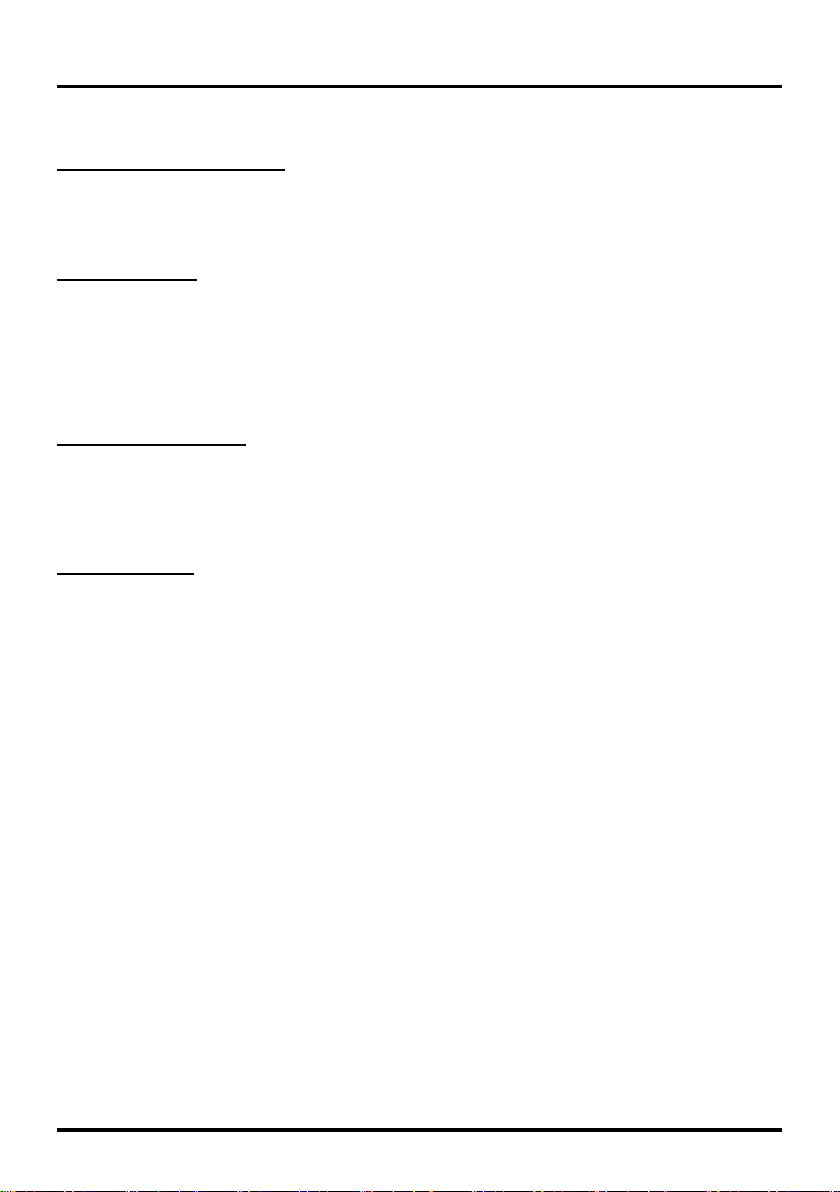
Chapter 1 Connections and Setup
Before Initial Setup
Protect Against Power Surges
• Connect all components before you plug any power cords into the wall outlet or power strip.
• NEVER plug your TV into an outlet that is controlled by a wall switch.
• Turn off the TV before you connect or disconnect any cables.
• Make sure all antennas and cables are properly grounded. Refer to the Important Safety Instructions.
Safety Information
• Protect components from overheating.
• Don’t block ventilation holes on any of the components. Arrange the components so that air can circulate
freely.
• Don’t stack components.
• If you place the component in a stand, make sure you allow adequate ventilation.
• If you connect an audio receiver or amplier, place it on the top shelf so the heated air from it won’t harm
other components.
Avoid Audio Interference
• Position cables properly; insert each cable rmly into the designated jack.
• If you place components above the TV, route all cables down one side of the back of the TV instead of
straight down the middle.
• If your antenna uses 300-ohm twin lead cables, do not coil the cables.
• Keep twin lead cables away from audio/video cables.
Avoid Direct Light
Don’t place the TV where sunlight or room lighting is directed toward the screen. Use soft or indirect lighting.
Check Supplied Parts
Check that the following parts were packed with your product.
• 1 Remote Control and 2 AAA Batteries
• User’s Guide
• Quick Start Guide
• Parts for Table Stand
Replacing your remote
If you need to replace your remote, visit www.tclusa.com. A shipping and handling fee, and the appropriate sales tax, will be charged
upon ordering. Have your Visa or MasterCard ready.
4
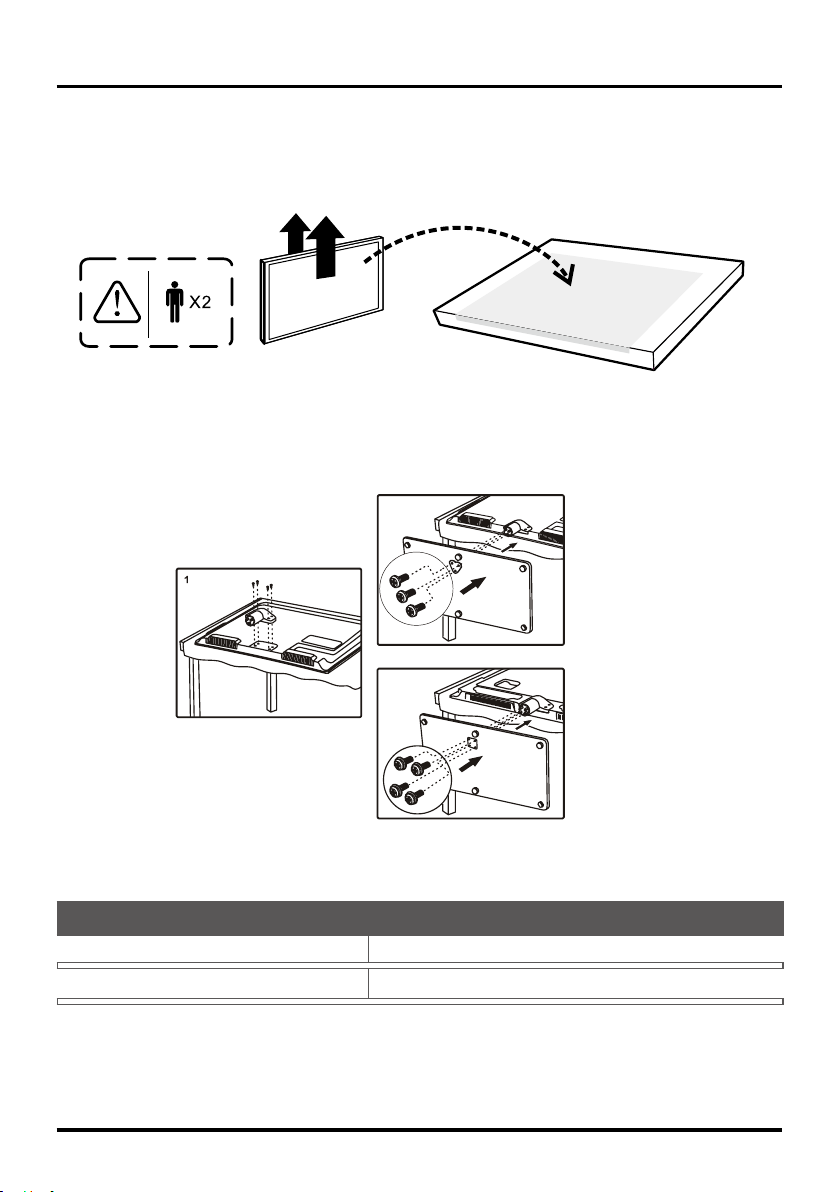
Connections and Setup
Attaching Your TV to the Table Stand
Your TV comes without the table stand attached so that you can choose to mount your TV either to its table
stand or to a wall (wall mount sold separately). If you want to mount your TV to the wall, don’t attach the table
stand. Follow the Mounting Your TV to the Wall instructions.
First, remove the TV bag and place it on a large, at surface such as a table or countertop. Remove the TV
from the carton and place it face down on the TV bag. Be sure that the TV is face down to avoid scratching
the screen.
Then follow the steps below:
Note: A is applied to models of 32” or under 32”; B is applied to models of 39” or larger size . For some
models, the step 1 is no needed.
$
Screws
TV
Table Stand
%
Screws
TV
Table Stand
Mounting Your TV to the Wall
If you are mounting your TV to the wall, don’t attach the table stand.
To mount your TV to the wall, purchase a VESA wall mount.
Models of 32” or under 32”
Models of 39” or larger size
The VESA number is the horizontal and vertical measurement of the mounting holes. For example, 200x200
refers to the fact that the mounting measurements are 200mm horizontally and 200mm vertically.
Notes: Follow the directions included with the wall mount to mount the TV to the wall.
Caution: Your wall mount must be able to bear a minimum of ve times the TV’s net weight to avoid causing
damage.
Purchase a VESA 100 x 100, M4 screw
Purchase a VESA 200 x 200, M6 screw
5
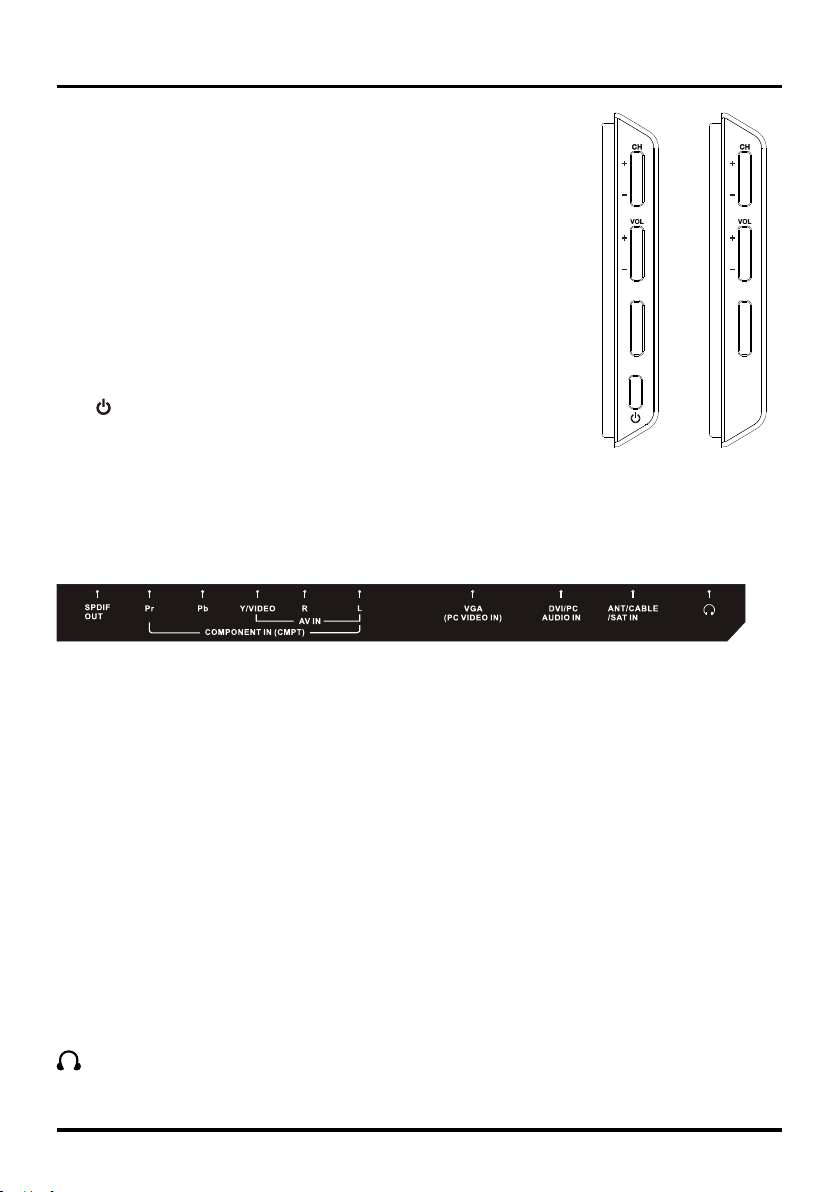
Connections and Setup
MENU
INPUT
Buttons on TV
If you cannot locate your remote, you can use the TV panel buttons on your
TV to operate many TV features.
Selects channels stored in the channel list or acts as the up/
CH+/-
down arrow (▲/▼) through the menu items.
Increases/decreases the volume or acts as the right/left
VOL+/-
MENU Brings up the TV’s main menu.
INPUT Selects the signal source.
arrow (◄/►) through the menu items.
VOL+ also acts as the OK button when in the menu system.
(POWER button) Turns the TV on or to standby mode. (Note:
for models 32" and 46", POWER button is located on the
front panel of the TV set. )
MENU
INPUT
MENU
INPUT
for models 39"
for models 32"
and 46"
Explanation of Jacks on TV
This section describes the jacks on the side/back panel of your TV. There are several ways to connect
components.
SPDIF OUT - DIGITAL AUDIO OUT (coaxial): Use a digital coaxial cable to connect your TV to a compatible
audio receiver.
COMPONENT IN (CMPT): Lets you connect a component that has component video jacks, such as a DVD
player or set-top box. ( Green jack for Y, Blue jack for Pb and Red jack for Pr )
• Y Pb Pr (Component Video): Provides good picture quality because the video is separated into three
signals. Use three video-grade or component video cables for the connection.
• L/R AUDIO: Provides left and right audio connection when using the CMPT VIDEO input. Red and white
jacks for R AUDIO and L AUDIO connection.(Note: AV IN and COMPONENT IN share the same L/R
AUDIO and Y/Video input jacks.)
AUDIO/VIDEO IN (AV IN): Lets you connect a component that has composite video jacks, such as a VCR,
DVD player or set-top box. Green jack for VIDEO connection, red and white jacks for R AUDIO and L AUDIO
connection.
VGA (PC VIDEO IN): Connect your computer or other component with a VGA output to this jack using a
15-pin,D-sub cable.
DVI/PC AUDIO IN (used for DVI/PC only): Provides audio connection when using HDMI/DVI INPUT 1 jack
for DVI or when using PC VIDEO IN.
Note: If using a DVI component, remember to connect the audio cable because the DVI cable carries only
the picture signal, not the sound.
ANT/CABLE/SAT IN: Lets you connect a coaxial cable to receive the signal from your antenna, cable, or
cable box, or satellite receiver.
(HEADPHONE): Allow you to connect headphones to listen to the sound coming from the TV.
6
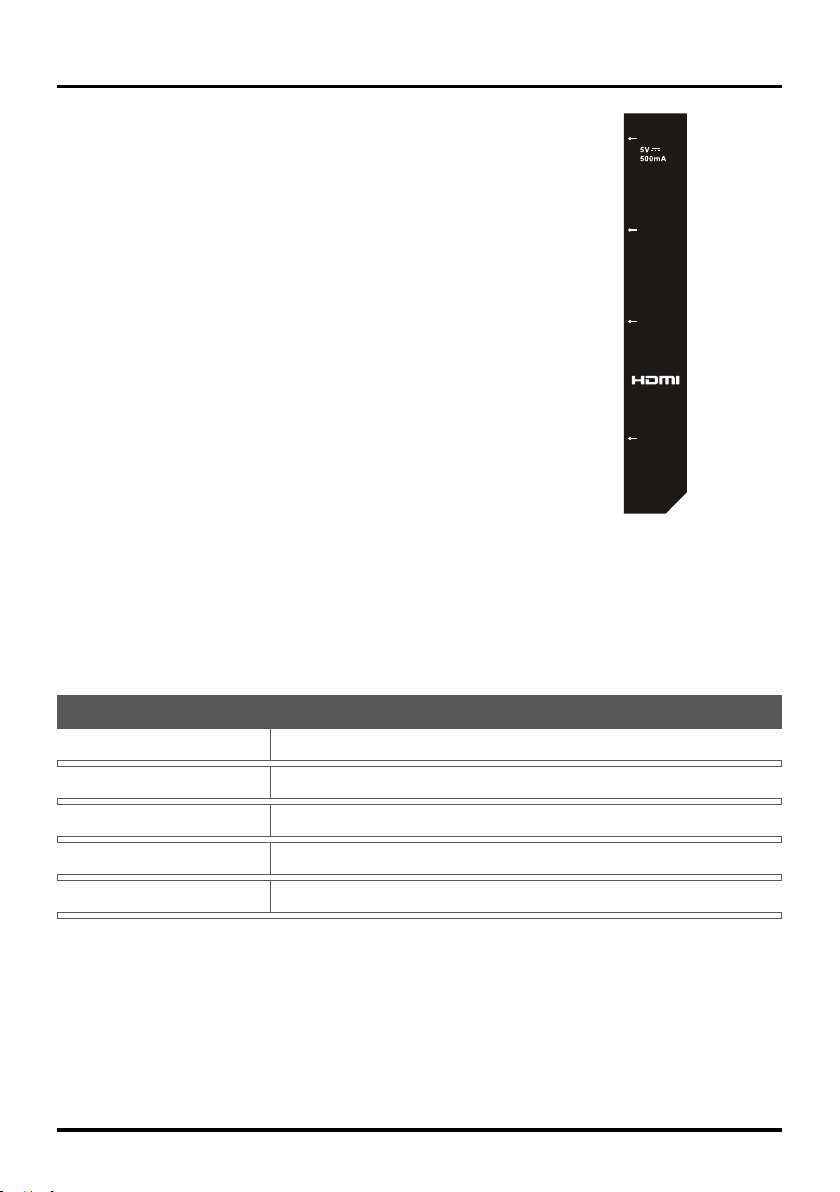
Connections and Setup
USB: Allows you to connect a compatible mass storage device.
HDMI 1 / DVI IN (High-Denition Multimedia Interface/Digital Visual
USB
Interface): Provides an uncompressed digital connection that carries both video
and audio data by way of an integrated mini-plug cable. Since HDMI technology
is based on Digital Visual Interface (DVI), the jack on the back of your TV is also
compatible with DVI components.
HDMI 2 (MHL) IN: Lets you connect a component, such as a digital cable or
HDMI 1
/DVI IN
satellite box, with an HDMI output for the best picture quality.
MHL stands for Mobile High-denition Link, and allows you to link a MHLcapable mobile device to the television.
HDMI 3 IN: Lets you connect a component, such as a digital cable or satellite
box, with an HDMI output for the best picture quality.
HDMI 2
(MHL) IN
HDMI 3 IN
Choose Your Connections
There are several ways to connect components, such as BD player, DVD players and set-top boxes, to your
TV.
Note: No cables are supplied with this unit. Please purchase the necessary cables. A high-speed HDMI cable
is recommended for better compatibility.
Input Signal Compatability
Antenna/Cable 480i, 480p, 720p, 1080i (NTSC, ATSC, and QAM formats)
Composite Video 480i
Component Video 480i, 480p, 720p/60Hz, 1080i/60Hz
HDMI 480i, 480p, 720p/60Hz, 1080i/60Hz, 1080p/60Hz
PC VGA SVGA XGA SXGA WXGA
7
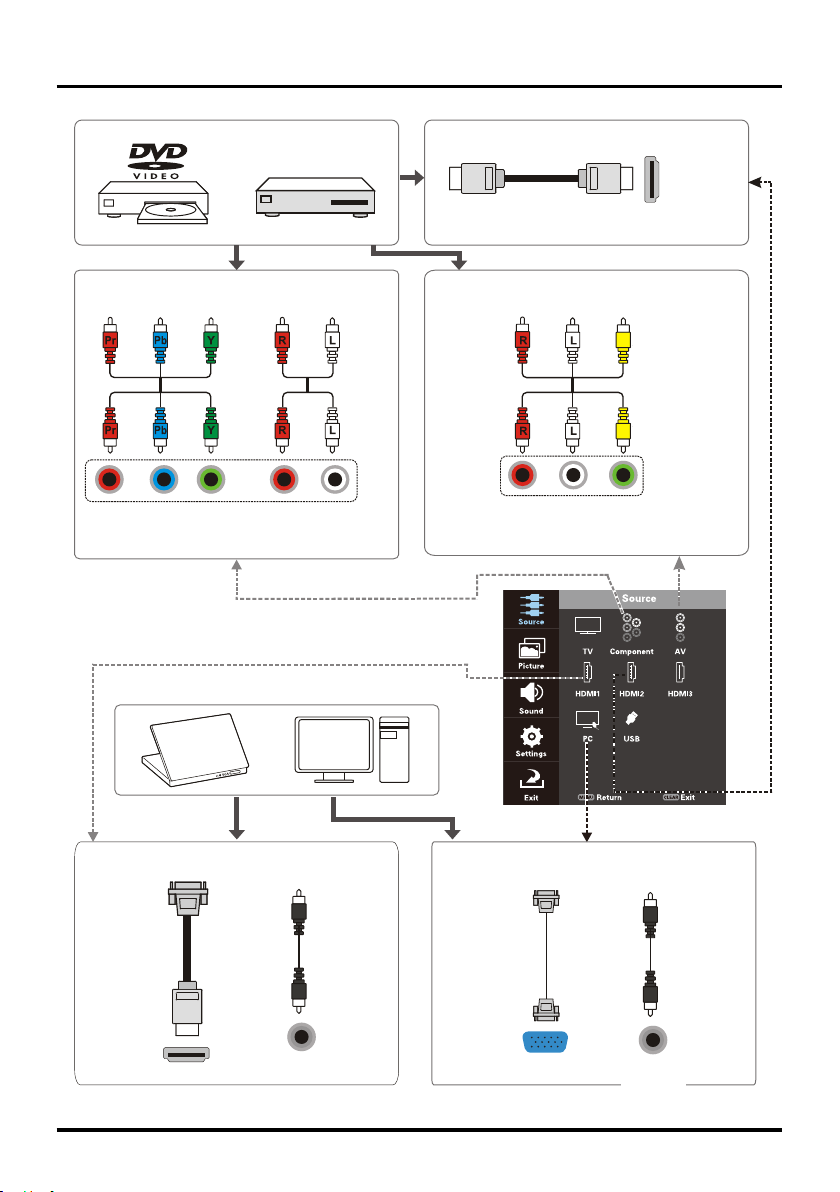
or
Set-top box
Connections and Setup
HDMI Connection (Best)
HDMI 2 IN
HDMI cable
Same connection to HDMI 1/HDMI 3 IN
Same connection to HDMI 1/HDMI 3 IN
HDMI 2 IN
Component Video Connection (Better)
AUDIO
AUDIO
COMPONENT IN (CMPT)
COMPONENT IN (CMPT)
Menu operation for input source selection
or select the input source directly by pressing
INPUT button.
or
DVI Connection
Composite Video Connection (Good)
AUDIO
AUDIO
AUDIO/VIDEO IN (AV)
AUDIO/VIDEO IN (AV)
VIDEO
VIDEO
PC Connection
HDMI-DVI
conversion
cable
HDMI /DVI IN1
HDMI 1/DVI IN
Audio
cable
DVI/PC
AUDIO IN
VGA
cable
VGA
PC VIDEO IN
PC VIDEO IN
Audio
cable
AUDIO IN
DVI/PC
8

Connections and Setup
MHL Function (Mobile High-denition Link)
You can use the following functions by connecting between the TV HDMI 2 (MHL) port and the USB port of
mobile phones etc. with an MHL cable.
• Charge with mobile phone from TV
• Two-way remote operation between TV and mobile phone
• Video/Audio output from mobile phone
Notes:
• These functions may not be available depending on the connected equipment.
• If there is no more battery life left in the connected device, charging will not start.
Connecting MHL-compatible Device
• Connect the MHL-compatible device to the HDMI 2(MHL)
port on the TV using an MHL cable (not supplied),
charging starts automatically.
• When connecting MHL-compatible device to HDMI 2(MHL)
port on the TV, switch TV source to HDMI 2.
Note:
• Do not connect the MHL-compatible device to any ports
other than HDMI 2(MHL) port.
When using MHL
• Interoperability with MHL devices of other manufacturers is not guaranteed.
• TCL does not provide any guarantee, therefore, against operational failure such as that described below
when an MHL source is connected to the TV.
- No picture or sound
- Some of the functions do not work by remote operation from the TV
• If the MHL does not work properly, also contact the manufacturer of the source device for advice on its use.
• Do not disconnect the power plug of the TV when the TV is active and the MHL device is being connected.
• Do not disconnect the power plug of the TV when the TV is in standby mode and the MHL device is being
connected.
HDMI 2 (MHL)
9

LC
Remote Control Functions
INPUT Press INPUT repeatedly to select the video input
0-9 (Alphanumeric buttons) Enters a channel number, then
press OK (or let the entry timeout).
• (dot) To enter a digital channel with a sub-channel,
enter the main channel; then, press the dot (•), the subchannel, and then the OK button.
MENU Brings up the main menu or press to return to the
▲/▼◄/► (arrows) Highlights different items in the TV menu and
ZOOM+/- (◄/►) Selects the desired screen format.
SLEEP+/- (▲/▼) Sets the TV to turn off after a given amount of
VOL+/- Increases or decreases the TV volume.
MEDIA Goes to the USB menu.
GUIDE Toggles the Electronic Programme Guide between on
CLEAR Removes any menu or display from the screen and
GO BACK Returns you to the previously viewed channel.
◄◄ / ►►/ ►
previous menu.
adjusts the menu controls.
time.
PIC Selects picture mode.
INFO If no menus are currently active, press INFO to display
the Channel information.
MUTE Turns the volume on and off.
FAV Press the FAV button to browse the channels set in
your favorite list. Use ▲/▼ to select one of the favorite
channel to watch. Press CLEAR to exit the menu.
(POWER button) Turns the TV on or standby.
and off. Only available for digital channels.
return to normal viewing.
OK Displays Channel List menu. When the TV is in the
menu system, press to conrm your selection.
CH+/- Selects channels and external input mode.
TV Press to access to the TV mode.
MTS Press to select your desired sound mode.
These buttons can be used for playing music and
/
photos in the USB menu.
Connections and Setup
INPUT
GUIDE
SLEEP
+
SLEEP
INFO
MUTE
CLEAR
ZOOM
+
GO BACK
-
H
MTS
TV
-
ZOOM
MENU
PIC
VO
FAV
MEDIA
10
RC3000N02

Connections and Setup
Obtain the Signal
The rst step in connecting your TV is obtaining the signal. The back panel of your TV allows you to receive
analog and/or digital channels by using the HDMI or ANT/CABLE/SAT connections. To obtain the best
quality, use the HDMI connection.
Connect the outside ariel to the ANT/CABLE/SAT IN
connection on the back of the TV to receive off-air channels.
Use an HDMI connection to display the best picture and
sound quality for satellite and cable
• If you have a set-top box, you may need to call your
cable company or satellite service provider. They may
recommend special cables to allow you to view digital
channels.
• The aerial socket (75 OHM - VHF / UHF / cable) can be
used for connecting an external aerial or other equipment
tted with a modulator (video recorder, satellite receiver,
etc.). We recommend that you do not connect other
equipment (video recorder, satellite receiver, etc.) to
your TV set to begin with, so as not to complicate the
set-up procedure with the additional steps involved. Connect them when you have nished setting up the
channels.
• Visit www.antennaweb.org for help in deciding what type of antenna to use in order to receive the local
digital channels available to you. Enter your location, and the program will list local analog and digital
stations available using your antenna.
Switching On
Follow the instructions on this page on how to switch on your TV set and use the remote control before going
on to following pages describing how to use the channel scan procedure.
1. Insert two AAA batteries in the remote control.
Precautions on using batteries:
- Only use the battery types specied.
- Make sure you use the correct polarity.
- Do not mix new and used batteries.
- Do not use rechargeable batteries.
- Do not expose batteries to excessive heat such as sunshine, re or the like, throw them in a re,
recharge them or try to open them, as this could cause them to leak or explode.
- Remove the batteries from the remote control if you are not using it for a long period of time.
2. Connect the power cable to a power outlet. (If the power cable is not connected to the television, please
rst connect the power cable to the television.) Your TV set should only be connected to an AC supply.
It must not be connected to a DC supply. If the plug is detached from the cable, do not, under any
circumstances, connect it to a power outlet, as there is a risk of electric shock.
3. When powered on, if the TV set is in standby mode, press
turn on the TV.
ANT/CABLE
/SAT IN
Outdoor or indoor Antenna
Or
Or
RF Coaxial
Wire
(75 ohm)
Cable Box,
( Wall Outlet)
on the remote control or on the TV set to
Switching Off
To put the TV set into standby mode, press on the remote control or on the TV, the TV set remains
powered up, but with low energy consumption.
To disconnect power from the TV set, unplug the power cord from the power outlet.
11

Setup Wizard
Perform the following steps before you press on the remote
control unit.
• Insert the batteries into the remote control unit.
• Connect the antenna cable to the TV.
• Plug in the AC cord to the AC outlet.
The rst time you switch the set on, the Setup Wizard opens,
which guides you through the setup process.
1. The rst step of the setup requires you to select your
preferred language for the menu system. Press ▲/▼ to
select your language, then press OK to enter the next
screen.
2. A menu screen asks you to set the power on mode.
• Choosing “Home Mode” for the TV assigns the optimal
picture settings for most home environments.
• Choosing “Retail mode”, which is not ENERGY STAR
compliant, sets the unit up with predened settings for
retail displays. In this setting, the power consumption
may exceed the requirements of the ENERGY STAR®
qualication.
1. Use ▲/▼ to select the desired location setting (“Home
Mode” or “Retail mode”); then press OK to continue to the
next screen.
Note: if you select “Retail Mode”, a screen menu will
display to ask you go back to the previous menu to select
“Home Mode” by pressing ◄ to select Go Back and press
OK to conrm , or you can select “Proceed“ to proceed to
the next screen.
2. Use ▲/▼ to select the current local time zone. Press OK
to continue to the next screen.
3. Select either “Antenna” or “Cable/Sat” as the channel scan
type. Press OK to begin the channel scan process.
Note: Make sure what kind of connection is made with
your TV when selecting “Antenna” or “Cable/Sat”.
4. The screen will change to show the progress of the channel
scanning process, available channels will be stored in the
TV’s memory.
Note: If you do not want to scan for channels at this time,
you can press CLEAR or MENU to exit the scanning
process, and perform the channel scan later in the “Setting”
menu.
If you are using a cable set-top box and connect using the
RF connection, you do not have to complete the Channel
Scan. You can simply tune to channel 3 or 4 on the TV,
then use the remote that came with yout cable/satellite
box.
5. When the scanning is nished, the unit will switch to the
rst channel found.
Connections and Setup
12

Chapter 2 Menu Operation
UC
UC
Menu Display
The following are just illustrations of the menu display. Some menu items may not be displayed depending on
the selected input source.
Source
Picture
Sound
Settings
Source
TV
Component AV
HDMI1 HDMI2
USBPC
Source
Picture
HDMI3
Sound
Settings
Picture
Picture Mode
Brightness
Contrast
Saturation
Sharpness
Tint
Color Mode
Back Light
Dynamic Backlight
Geometry
Advanced
< Vibrant >
48
49
12
12
8
< Cool >
64
< Off >
>
>
Exit
Source
Picture
Sound
Settings
Exit
MENU CLEAR
Return
Sound
Equalizer
SRS Trusurround HD
Speaker
SPDIF Type
Smart Volume
MTS
Audio Language
MENUCLEAR
Return
Exit
>
< Off >
< On >
< Dolby Digltal >
< Off >
< Stereo >
< English >
Exit
MEN
Exit
Return
Settings
Language
Source
Picture
Sound
Settings
Exit
Channel
Closed Caption
Parental Control
Time Setting
Software Info.
Location
Restore to Default
MEN
Return
LEAR
Exit
< English >
>
>
>
>
>
< Home >
>
LEAR
Exit
13

Menu Operation
Using Menu System
This section explores the menus of your TV. Each
menu is outlined and detailed to help you get the
most from your TV. Example:
Picture
Source
Picture
Sound
Settings
Exit
Picture Mode
Brightness
Contrast
Saturation
Sharpness
Tint
Color Mode
Back Light
Dynamic BackLight
Geometry
Advanced
MENU CLEAR
Return
< Vibrant >
48
49
12
12
8
< Cool >
64
< Off >
>
>
Exit
Energy Star
Vibrant
Cinematic
Natural
Sports
Personal
1. Press MENU to display the menu screen.
2. press ▲/▼ to select the desired menu (selected
item will turn to blue), then press OK/► to enter.
3. Press ▲/▼ to highlight a specic adjustment
item, and then press ◄/► to set functions or
change values.
• Additional related adjustment items may be
displayed. Press▲/▼/◄/►to select or adjust
the desired item, if necessary press OK to
conrm.
4. Press MENU to return to the previous menu or
press CLEAR to close the menu.
Note: Operations vary depending on the function
or item. Some menu items may not be displayed
or may be displayed in grey (not selectable)
depending on the selected input source.
Input Menu
The Input menu allows you to select the input
source.
Press MENU to display the menu screen. Press▲/▼
to select Source, then press OK/►to display
options. Press ▲/▼/◄/► to select the desired input
source: " TV / Component/ AV / HDMI1 / HDMI 2 /
HDMI 3 / PC / USB ". Press OK to conrm.
Picture Menu
The menus for adjusting the picture are used to
obtain the best picture settings according to your
preference, the type of program you are watching
and the ambient lighting.
To access the “Picture” menu, press MENU to
display the menu screen. Press▲/▼ to select
“Picture”, then press OK/► to display options.
Picture Mode
Displays a list that lets you select one of the preset
picture settings: “Energy Star, Vibrant, Cinematic,
Natural, Sports, Personal.” Choose the setting that
best for your viewing environment.
Note: “Energy Star” makes this product qualify for
ENERGY STAR, if you select some other options,
the power consumption may change.
Brightness
Adjusts the brightness of the picture.
Contrast
Adjusts the difference between the light and dark
areas of the picture.
Saturation
Adjusts the richness of the color.
Sharpness
Adjusts the crispness of the edges in the picture.
Tint
This option adjusts the balance between the red and
green levels.
Color Mode
Adjusts the color temperature: “Normal, Warm and
Cool”.
Backlight
Adjusts the backlight level. the menu line is grayed
out by default. Only when “Dynamic Backlight” is set
to “Off”, the menu line can be adjustable.
Dynamic Backlight
This option automatically adjusts the brightness
of the backlight according to the content of the
incoming signal. “Dynamic Backlight” optimizes the
picture quality and decreases power consumption.
Note: When “Dynamic Backlight” is set to “Off”, the
power consumption may exceed the requirements of
the ENERGY STAR® qualication.
Geometry
This option allows you to adjust the PC settings
when in PC mode.
14

Menu Operation
Advanced Settings
Zoom Mode: Selects the desired screen format.
The screen format may vary depending on the
incoming signal.
3DNR (Noise Reduction): This setting reduces
picture “static” or any type of interference. This
feature is especially useful for providing a clearer
picture in weak analog signal conditions. Choose
between these options:
Auto for auto noise reduction adjustment.
Low for a softer, smoother picture that retains
picture sharpness and detail.
Medium for a slightly softer picture than the Low
setting.
High for an even softer, smoother picture than
the other settings (the picture detail is somewhat
decreased).
Off for no adjustment.
Film Mode – Select “On” to automatically detect a
lm-based source, analyzes it then recreates each
still lm frame for high-denition picture quality.
Sound Menu
The “Sound” menu lets you adjust audio output.
To access the “Sound” Menu, press MENU on
the remote, and then use ▲/▼ to select “Sound”.
Press OK/► to enter. The following options will be
displayed:
Equalizer
The ve-band equalizer allows you to adjust the
audio frequency settings. You can select one of the
ve preset options or create a custom preset.
Sound Mode: Allows you to choose a specic
sound preset: “Standard, Music, Movie, Sports and
Personal”.
Balance: Adjust the amount of audio sent to the
left and right speakers.
Frequency Range: Choose a band and make
adjustments. When making adjustments, the
“Equalizer” option automatically changes to
“Personal”. Press ▲/▼ to select the desired
frequency (100Hz, 300Hz, 1.5KHz, 5KHz, 10KHz)
you wish to adjust. Use ◄/► to adjust the level.
SRS TruSurround HD
Option “On/Off”. When turned on, SRS renders
premium virtual surround sound.
Speaker
Option “On/Off”. When you select the “Off” option,
the sound speaker on the TV will be turned off.
SPDIF Type
This option controls the type of audio stream sent to
the Digital Audio Output jack (SPDIF OUT). Available
options are “Dolby Digital, PCM”.
Smart Volume
Option “On/Off”. This option reduces the annoying
blasts in volume that often occur during commercial
breaks, and also amplies softer sounds in program
material, eliminating the need for constant volume
adjustment.
MTS
This option controls the manner in which the sound
comes through your speakers. Options available
vary according to the input selected.
Note: The MTS option is only available for analog
channels.
Mono (available for regular TV viewing only):
This option plays the sound in mono only. Use
this setting when receiving broadcasts with weak
stereo signals.
Stereo: This option splits the incoming stereo
audio signal into left and right channels. Most TV
programs and recorded materials have stereo
audio.
Second Audio Program (SAP): This option
plays the program’s audio in a second language,
if available. SAP audio is broadcast in mono only.
SAP is also used to broadcast a program’s audio
with descriptions of the video for the visually
impaired.
Audio Language
Choose from the list of languages available for the
program you’re watching. The language chosen
becomes your preferred language for all digital
channels until you turn the TV off. If the language
chosen is not being broadcasted with a program,
the TV plays the default language for the program
(usually “English” in the US).
Note: The “Audio Language” option is only available
for digital channels.
Setting Menu
The “Setup” menu allows you to congure the TV
with your preferences. Press MENU to diaplay the
15

Menu Operation
menu screen. Press ▲/▼ to select “Setting”; then
press OK/► to display the following options:
Language
Select the OSD menu language from English,
Spanish, or French.
Channel
Signal Source: Choose the signal source (“Cable/
Sat” or “Antenna”) you have connected to the
ANT/CABLE/SAT IN.
Scan: When you perform a Channel Scan, your
TV searches for channels with signals and stores
the channel information in the Channel List. Then,
as you watch TV and press CH+ or CH-, your
TV goes to the next or previous channel in the
Channel List and skips the channels that do not
have signals. If the TV signal source changes – for
example, if you change from an outdoor antenna
to cable TV – you will need to rescan for channels.
To automatically scan for channels:
1. After choosing a signal source, select Setting >
Channel > Scan.
2. Press OK/► to start the scan. You can see
the search progress and how many channels
are found in the on-screen menu. (Note: If
you wish to stop the search, press the CLEAR
button.)
3. After the scan is complete, press MENU to
return to the previous menu, or press CLEAR
to close the menu.
Favorite:
1. Select “Setting > Channel > Favorite”, press
OK/► to enter, a list of available channels
displayed.
2. Press ▲/▼ to select the desired chanel, then
press OK to set it as the favorite, and a heart
icon appears to the right side of the channel
indicating this channel already stored in the
favorite channel list.
3. Set other favorite channels the same way.
4. You can easily select the favorite channel to
watch using FAV and ▲/▼ buttons.
Show/Hide: You can hide channels in the Channel
List. Then, when you press the CH+ or CH- button,
the TV will skip the hidden channels. You can still
tune to these hidden channels by pressing the
number of the channel on the numeric keypad.
To hide specic channels:
1. Select “Show/Hide”, press OK/► to open the
submenu.
2. Press ▲/▼ to highlight the channel you wish
to hide; then press OK to check the highlighted
channel. You can add the channel back into the
Channel List by highlighting it and un-checking
it.
3. Repeat the process to hide additional channels.
4. Press MENU to return to the previous menu, or
press CLEAR to close the menu.
DTV Signal: Show the condition of DTV signal:
Good or Bad, Normal. Bad for no DTV signal or
very weak DTV signal.
Closed Caption
Many programs are encoded with closed captioning
information, which allows you to display the audio
portion of a program as text on the TV screen.
Note: Closed caption settings are not available for
HDMI, CMPT or PC inputs. These settings must be
set in the connected component’s menu. Closed
captioning is not available on all channels at all
times. Only specic programs are encoded with
closed captioning information.
The Closed Caption options are:
CC Mode: This option allows you to choose the
way closed captioning information appears on the
screen.
CC Off - No captioning information displayed.
CC On - Chooses this option if you want
captioning information to be shown whenever
available.
CC On When Mute - This option allows the
closed captioning to display (when available)
whenever the TV’s sound is muted. The
captioning information is not displayed when the
sound is not muted.
Analog CC Option: This option lets you select
the captioning mode (CC1-CC4 or TEXT1-TEXT4)
used for displaying caption information, when
available. If you are unsure of the differences
among the modes, you may prefer to leave the
closed captioned mode set to CC1, which displays
complete text of the program in the primary
language in your area.
Digital CC Option: If available, this allows you
to select a closed caption service mode (1-6) for
digital channels.
CC Option
Mode - Select either “Default” or “Custom”
options. “Custom” mode allows you to set the
options below.
Font Style - Allows you to choose a character
16

Menu Operation
design for the digital closed caption text. A font
is a complete assortment of letters, numbers,
punctuation marks, etc. in a given design. You
can choose from a variety of fonts.
Font Size - Allows you to set the size of the
digital closed caption text.
Font Edge Style - Allows you to set edge style
of the closed caption text.
Font Edge Color - lets you set the color of the
closed caption text edge.
FG Color - Allows you to set the color of the
digital closed caption text.
BG Color - Allows you to choose the color of
the area of the screen behind the digital closedcaption.
FG Opacity - Allows you to sets the appearance
of the digital closed caption text.
BG Opacity - Allows you to a set the appearance
of the space behind the digital closed-caption
text.
Parental Control
The choices in the US V-Chip and Canada V-Chip
menus involve software inside your TV, referred to
as V-Chip, which allows you to block TV programs
and movies. TV programs can be blocked by agebased ratings, such as TV-MA. If available, TV
programs can also be blocked by content, such as
adult language (L). Movies can only be blocked
by age-based ratings. Once you block programs,
you can unblock them by entering a password. By
default, the software inside your TV is turned off or
unlocked.
V-Chip reads the program’s age-based rating (TVMA, TV-14, etc.) and content themes (Violence
(V), Adult Language (L), etc.). If you have blocked
the rating and/or content themes that the program
contains, you receive a message that the channel
is currently blocked. Change the channel or to
enter your password and temporarily deactivate the
parental controls.
Broadcasters are not required to provide content
themes, so programs received with no content
themes are blocked only if you block their agebased rating. You can also block programs that have
been given an Exempt rating, and programs that are
considered unrated.
Change V-Chip Password
The rst time you enter the Parental Control menu,
you must enter the default secret code 0000 to
adjust other parental control settings. Then set
your individual password:
1. Selelct “Parental Control > Change Password”,
press OK/► to enter.
2. Use the number buttons to enter the four-digit
number for your password.
3. Re-enter the same code to conrm the pass
word.
Note: The password must be entered before
the TV will continue with Parental settings next
time. The super password is 2458, If you forget
your password, enter it to override any existing
password.
System Lock
You must remember to set “System Lock” to On
mode to have the following parental lock settings
to take effect.
Input Lock
1. Select “Parental Control > Input Block”, press
OK/► to display the Input source list screen.
2. Press ▲/▼ to select a input source, and press
◄/► to select to block or unblock the input.
When you tune to the blocked input, you will
need to enter a password to view it.
US V-Chip
Press OK/► to display its submenus:
US V-Chip TV Ratings
You can automatically block all program ratings
above a specied age-based rating level.
1. Select “Parental Control > US > TV Rating”,
press OK/► to enter the US TV Ratings
screen.
In the US TV Ratings panel you can customize
the program blocking of the following TV
ratings:
TV–Y All children
TV–Y7 Children 7 years and older
TV–G General audience
TV–PG Parental guidance suggested
TV–14 Parents strongly cautioned
TV–MA Mature audience only
You can also customize the TV ratings for the
following content:
D Sexual explicit dialog
L Adult language
S Sexual situations
V Violence
FV Fantasy violence
2. Press ▲/▼/◄/► to navigate through the TV
rating options. Press OK to block or (unlocked).
17

Menu Operation
US V-Chip Movie Ratings (MPAA)
You can automatically block all program ratings
above a specied age-based rating level.
1. Select “Parental Control > US > MPAA”, press
OK/► to enter the US Movie Ratings screen.
In the US Movie Ratings panel you can
customize the program blocking of the following
Movie ratings:
G General audience
PG Parental guidance suggested
PG-13 Unsuitable for children under 13
R Restricted, under 17 requires
companying parent or adult guardian
NC-17 No one under 17 admitted
X Mature audience only
Canada English or French V-Chip Ratings
If you receive Canadian programs, you can block
Canadian English and French V-Chip by ratings
only. When you block a particular rating, you
automatically block the higher-rated programs
as well. To block Canadian English and French
program ratings, follow these steps:
1. Select Parental Control > Canada, press OK/►
to enter the next screen.
2. Press ▲/▼ to select “Canada Eng or Cannada
Fre”. Press OK/► to proceed.
Canadian Enlish Ratings:
C Children
C8+ Children 8 and older
G General audience
PG Parental guidance
14+ Viewer 14 and over
18+ Adult
Canadian French Ratings:
G General audience
8 ans+ Viewer 8 and older
13 ans+ Viewer 13 and older
16 ans+ Viewer 16 and older
18 ans+ Adult
3. Press ▲/▼ to select the desired rating, and
press OK to block or unblock it.
RRT Setting: Allows you to select the
downloadable rating level. In the event that a new
rating system is provided by the broadcaster, the
new rating options would appear within this menu.
Reset RRT: Reset to the default RRT setting.
Unrated
The Unrated Ratings option lets you decide if
programs that the V-Chip recognizes as unrated or
exempt can be viewed. Unrated TV programs may
include news, sports, political, religious, local and
weather programs, emergency bulletins, public
announcements, and programs without ratings. The
Exempt option applies to both US and Canadian
unrated programs and Canadian programs rated E.
1. Select Parental Control > Unrated.
2. Press ◄/► to toggle between View and Block.
View All unrated programs are available.
Block All unrated programs are not available.
Keyboard Lock
This option allows you to block (disable) or unblock
(enable) the TV panel buttons. The remote control
still tunes to any channel. If you are using this to
keep children from changing channels, be sure
to remove access to any remote that is capable
of operating the TV while you have the TV panel
button blocked. To block the TV panel buttons,
select “Parental Control > Keyboard Lock”, and
press ◄/► to choose the “Block” option. To enable
these buttons again, return to this menu and
choose the "UnBlock" option.
Clear All
This option resets all settings (parental control
settings) to the factory defaults. When you select
this option, a conrmation box opens.
Time Setup
Time Zone
You can set the correct Time Zone for your area.
Auto Sync - Press ◄/► to choose On to acquire
the time automatically from digital channels.
1. Select “Setting > Time Setup ”, press OK/►
to proceed to the next screen.
2. Options on this screen include:
Clock - Only available when “Auto Synchronzation”
is set to “Off”. Select “Clock” and press OK to
enter, set the following time items:
Year - Press ▲/▼ to select "Year", press ◄/► to
set the year. Using the same way to set "Month,
Day, Hour, Minute". PM/AM will change
automatically when you setting the time.
Sleep Timer- Press ◄/► to set the TV to turn off
after a given amount of time.
DST (Daylight Saving) - Select Auto to set the
daylight saving time for your area automatically.
Software Info.
This option allows you to see the software
information such as software version, build time,
18

panel and tuner information.
Location
This option allows you to select the desired location
setting. Only Home mode is ENERGY STAR
compliant.
Restore to Default
This option resets all settings (except parental lock
settings) to the factory defaults.
1. Select “Setting > Restore to default”, Press
OK/► to enter, and you must enter your
password befor proceding to the next step.
2. Press ▲/▼to select "Conrm" and press OK to
conrm to reset all settings.
USB Menu
You can connect a device with USB to your TV or
use a USB ash drive (only suppports FAT, FAT32
and NTFS format USB device). This connection
allows you to insert a USB ash drive directly or
connect a compatible mass storage device with
USB, such as a digital camera, a multi-format card
reader, or an MP3 player. If you have a USB drive,
plug it into the drive directly. If you have a device
with a USB port, connect one end of the USB cable
to the USB port and the other end to the USB jack
on the side of the TV.
The USB feature on your TV allows you to play
audio les (format supported: MP3) or display
pictures (format supported: JPEG). To utilize this
feature, follow these steps:
1. Press MENU to display the menu screen.
2. Use ▲/▼ to select “Source“.
3. Press OK/► to proceed enter.
4. Press ▲/▼/ ◄/► to select "USB", then press
OK to enter. (Note: you also can access to the
USB screen dirctly by pressing MEDIA button.)
5. Press ▲/▼to select the Media Type: Photo or
Music. Then press OK to proceed.
6. Select the connected disk, press OK to enter.
7. Press ▲/▼/ ◄/► to select, if select a Photo or
music le, press OK to playback diretly; If select
a le folder, press OK to enter and press ▲/▼/
◄/► to select a le and press OK to playback.
8. While playback photo or music, adjust as you
like according to the operation guide icon on the
bottom of the screen.
9. Press CLEAR to exit.
Menu Operation
19

Chapter 3 Other Information
Frequently Asked Questions (FAQs)
What’s the quickest way to view High Denition (HD) video?
Connect an off-air antenna to the ANT/CABLE/SAT IN to view free local digital channels. You may need to
purchase an antenna.
Visit www.antennaweb.org for assistance in deciding what type of antenna to use to receive the local digital
channels available to you. By entering your location, this mapping program tells you which local analog and
digital stations are available using a certain antenna.
Are there other ways to view High Denition (HD) video?
Besides using an off-air antenna as mentioned above, you can also use a set-top box to receive
digital video. Contact your cable company or satellite provider to purchase digital programming
and have them connect the box to ensure you are viewing channels the best way.
How do I tell an analog channel from a digital channel?
Press the INFO button to display the Channel Banner. Look at the the screen. The dot (•) is displayed for a
digital channel. If there is no dot, it is an analog channel.
Why are there bars on my screen and can I get rid of them?
Most digital video is sent in a 16/9 format which lls your screen, but is sometimes sent in 4/3 which does not
ll your screen. It depends on how the station or device connected to your TV is formatting the video. If there
are bars on the screen, press the ZOOM -/+ button to try a different format that may eliminate the bars. Some
bars can’t be removed because of the way the format is sent by the broadcaster. The format changes as you
press the ZOOM -/+ button and the format type is displayed at the bottom of the screen.
Why does channel search nd a lot of channels, but when I try to tune to them, there’s nothing
there?
Some channels enabled by the cable company don’t carry programming, such as video ondemand. When
channels are unavailable, your TV screen is blank or appears like snow. You probably want to remove these
channels from your Channel List. Remove these in the Channel Skip Menu.
Why does the rst channel search take a long time?
If you have both analog and digital channels, the TV is looking for all available channels in the Channel List. If
you do have digital channels, the TV is also searching for scrambled channels, non-scrambled channels, and
each sub-channel of that digital channel.
Why is my picture quality poor?
Use the HDMI connections on your TV to display the best picture quality. However, even using the HDMI,
your content and content source will dictate the picture quality you see. For example, source content that is
1080p will show better than 720p or 480p.
20

Other Information
Troubleshooting
Most problems you encounter with your TV can be corrected by consulting the following troubleshooting list.
TV Problems
The TV won’t turn on.
• Make sure the TV is plugged in.
• Check the wall receptacle (or extension cord) to make sure it is “live” by plugging in another device.
• The TV panel controls may be locked (disabled). Use the remote control to unlock the TV panel controls.
• Select the Button Block feature on the Parental Control menu and press OK to uncheck the box.
There is no picture and no sound but the TV is on.
• You may be tuned to an input with no component connected to it. If you’re trying to view a connected
component, press INPUT until the picture from that component appears.
• The Signal Type option may be set incorrectly.
• The channel may be blank. Try changing channels.
• If you’re watching your VCR and it’s connected with coaxial cable to the ANT/CABLE/SAT IN jack, tune
the TV to channel 3 or 4 (whichever channel is selected on the 3/4 switch on the back of your VCR). Also
make sure the TV/VCR button on the VCR is in the correct mode (press the TV/VCR button on your VCR).
The sound is ne, but the picture is poor quality.
• If you’re getting a black and white picture from a component you’ve connected to your TV, you might
have your video cables connected to the wrong jacks. A yellow video cable connects to the yellow VIDEO
INPUT jack on the side or back of your TV; three video cables or bundled component video cables (red,
blue, and green) connect to the corresponding COMPONENT INPUT jacks on the back of your TV.
• Check the antenna connections. Make sure all of the cables are rmly connected to the jacks.
There is no sound, but the picture is ne.
• The sound might be muted. Try pressing the volume up button to restore sound.
• If using DVI or Y, PB, PR, remember to also connect the device’s left and right audio output jacks to the
TV’s L and R AUDIO INPUT jacks.
• The sound settings may not be set correctly.
The screen is blank.
• Check your connections. If you used yellow, red, and white cables to connect, make sure they’re
connected to the red, white, and yellow AUDIO/VIDEO INPUT jacks on the side or back of the TV.
• If you’re trying to watch something that’s playing on a component connected to the TV (like a DVD), press
INPUT until you get to the correct video input channel.
• Make sure the component connected to the TV is turned on.
• Try another channel.
The buttons on the TV panel don’t work.
• The TV panel controls may be locked (disabled). Use the remote control to unlock the TV panel controls
by selecting the Button Block feature in the Parental Control Menu and press ◄/► to uncheck the box.
• Unplug the TV for 10 minutes and then plug it back in. Turn the TV on and try again.
The TV turns off unexpectedly.
• The electronic protection circuit may have been activated because of a power surge. Wait 30 seconds,
and then turn the TV on again. If this happens frequently, the voltage in your house may be abnormally
high or low.
• Unplug. Wait 10 minutes. Plug in again.
21

Other Information
You can’t select a certain channel.
• The channel may be blocked or not approved in the Parental Control Menu.
• If using a VCR, check to make sure the TV/VCR button on the VCR is in the correct mode (press the TV/
VCR button on your VCR).
• Press the TV button and then try to change channels.
The stereo reception is noisy.
• It may be a weak station. Use the Sound Menu and Analog TV Sound to choose mono.
A black box appears on the screen.
• Closed captioning might be on. Check Closed Caption in the Setup menu.
You are having problems with the HDMI Connection.
• Make sure the HDMI or DVI component is turned on and the cables are rmly connected. If problems
still occur, turn off your component and reconnect it. Reset the power by unplugging the power cord and
plugging it back in.
• If you are tuned to the HDMI 1, or other HDMI INPUT and you’re receiving Unusable Signal message
screen, press the INFO button on the remote. If Acquiring Channel appears in the Channel Banner, the
HDMI or DVI device isn’t responding. Contact the manufacturer of the HDMI or DVI device for further
assistance.
• If you tune to the HDMI 1, or other HDMI INPUT and you see snow, the video goes in and out, or the video
takes a long time to appear, your HDMI or DVI component is having trouble sending video information to
the TV. Reconnect your device. Reset the power by unplugging the power cord and plugging it back in. If
problems persist, try connecting the Y Pb Pr jacks if they are available or contact the manufacturer of the
HDMI or DVI component for further assistance.
• If you have black bars on each side of your picture, the component you connected might have a switch
or a menu option allowing you to change the picture quality output that will x this. Choose either 720p or
1080i.
The remote control doesn’t work.
• Something might be between the remote and the remote light sensor on the front of the TV. Make sure
there is a clear path.
• The remote may not be aimed directly at the TV.
• The batteries in the remote may be weak, dead, or installed incorrectly. Put new batteries in the remote.
The Universal Remote control doesn’t work.
This TV utilizes new remote control signals and may not be compatible with your existing universal remote (e.g.
satellite box remotes, cable box remotes, and generic universal remotes, etc.). Over time, newer universal
remotes and set-top box equipment will become available that should pick up the new TV codes.
You are experiencing problems with V-Chip/Parental Controls.
If the rating limits don’t work, you must lock the settings. Go to the Main Menu (press MENU on your remote),
select Parental Control > V-Chip > Rating Enable, Rating Enable is highlighted. Press ◄/► to select On to
have the rating limits take effect.
What else can I do?
If you’ve been through the Troubleshooting section and nothing has xed your problem, try rebooting your
TV. Note that after a reboot, you may need to run your TV through the setup process again. To do a reboot,
unplug the power cord from the wall outlet or power strip. Keep your TV unplugged for about 5 minutes. Then
plug in the TV and turn it on. See if the problem is xed. If the problem remains, then please visit www.tclusa.
com for updated FAQs or contact TCL Customer Support at the support number provided in your Warranty
under “How To Get Service.”
22

Other Information
Care and Cleaning
Caution: Turn OFF your TV before cleaning.
You can clean the TV as required, using a soft lint-free cloth. Be sure to occasionally dust the ventilation slots
in the cabinet to help assure adequate ventilation.
IMPORTANT: Never use strong cleaning agents, such as ammonia-based cleaners, or abrasive powder.
These types of cleaners will damage the TV. The TV’s screen may be cleaned with a soft, lint-free cloth as
well. Take care not to scratch or mar the screen. If necessary, you may use a cloth dampened with warm
water. While cleaning, do not spray liquid directly on the screen, or allow liquid to run down the screen and
inside the TV. Also, never place drinks or vases with water on top of the TV. This could increase the risk of
re, shock hazard or damage to the TV.
Television Specications
Broadcasting system US System NTSC-M
ATSC standard (8VSB), QAM
Receiving Channels VHF2-13
UHF14-69
CATV 14-36 (A)-(W)
37-59 (AA)-(WW)
60-85 (AAA)-(ZZZ)
86-94 (86)-(94)95-99 (A-5)-(A-1)
100-135 (100)-(135)
01 (4A)
Tuner type Frequency synthesized
Operating Temperature 5°C to 35°C (41°F to 95°F)
Operating Humidity 20% to 80%,non-condensing
Storage Temperature -15°C to 45°C (5°F to 113°F)
Storage Humidity 10% to 90%,non-condensing
23

TTE Technology, Inc. (“TTE”) Limited Warranty
All LCD/LED Models
EXCEPT TO THE EXTENT PROHIBITED BY APPLICABLE LAW, THIS WARRANTY DOES NOT COVER,
AND AS DESCRIBED BELOW TTE EXPRESSLY DISCLAIMS, ALL ACTUAL AND IMPLIED WARRANTIES
WITH RESPECT TO ANY PRODUCT USED FOR INSTITUTIONAL OR OTHER COMMERCIAL PURPOSES
(INCLUDING BUT NOT LIMITED TO RENTAL PURPOSES).
What your warranty covers: Defects in materials or workmanship to the original owner of this TCL product
when purchased from an Authorized Dealer of TCL brand products and packaged with this warranty
statement.
New LCD/LED Televisions
For how long after your purchase:
• Two (2) years from date of purchase for parts.
• Two (2) years from date of purchase for labor.
What we will do:
• At TTE’s discretion, pay an Authorized TCL Service Center for both labor charges and parts to repair
your television, or replace your television with a new or refurbished/remanufactured unit. See “How to
get service”.
How to get service:
• Call 1-877-300-8837. Please have your unit’s date of purchase, place of purchase and model/ serial
number ready. The model/serial number information can be found on the back of your unit.
• A representative will troubleshoot your problem over the phone. If it is determined that your unit requires
service, the service location will be at the sole discretion of TTE based upon the TTE Limited Warranty
statement.
• At the sole discretion of TTE, television screen sizes 32” and smaller will either be repaired at an
Authorized TCL Service Center or directly exchanged for a new or refurbished/remanufactured unit. At
the sole discretion of TTE, television screen sizes 33” through 55” will either be repaired at an Authorized
TCL Service Center or repaired in-home.
If repaired at an Authorized TCL Service Center, TTE is not responsible for transportation costs to the
Authorized TCL Service Center. However, TTE will pay for return shipping. TTE will provide instructions
for packaging and shipping the unit. Proof of purchase in the form of a bill of sale or receipted invoice
from an Authorized Dealer which is evidence that the product is within the warranty period must be
presented to obtain warranty service.
What your warranty does not cover:
• Customer instruction. (Your Owner’s Manual describes how to install, adjust, and operate your unit. Any
additional information should be obtained from your Authorized Dealer.)
• Installation and related adjustments.
• Damage resulting from non-approved installation methods.
• Signal reception problems not caused by your unit.
• Damage from misuse or neglect.
• Batteries.
• A television that has been modied or incorporated into other products or is used for institutional or other
commercial purposes (including but not limited to rental purposes).
• A unit purchased or serviced outside the USA.
• A unit sold as is or with all faults
• Acts of nature, such as but not limited to lightning damage.
• Special, incidental or consequential damages.
24

Product Registration:
Please register your TCL purchase on-line at www.tclusa.com. It will make it easier to contact you should it
ever be necessary. Registration is not required for warranty coverage.
Limitation of Warranty:
• THE WARRANTY STATED ABOVE IS THE ONLY WARRANTY APPLICABLE TO THIS PRODUCT.
NO VERBAL OR WRITTEN INFORMATION GIVEN BY TTE TECHNOLOGY, INC., ITS AGENTS OR
EMPLOYEES SHALL CREATE A GUARANTY OR IN ANY WAY INCREASE OR MODIFY THE SCOPE
OF THIS WARRANTY.
• REPAIR OR REPLACEMENT AS PROVIDED UNDER THIS WARRANTY IS THE EXCLUSIVE REMEDY
OF THE CONSUMER. TTE TECHNOLOGY, INC. SHALL NOT BE LIABLE FOR SPECIAL, INCIDENTAL
OR CONSEQUENTIAL DAMAGES RESULTING FROM THE USE OF THIS PRODUCT OR ARISING
OUT OF ANY BREACH OF ANY EXPRESS OR IMPLIED WARRANTY ON THIS PRODUCT. THIS
DISCLAIMER OF WARRANTIES AND LIMITED WARRANTY ARE GOVERNED BY THE LAWS OF
THE STATE OF CALIFORNIA. EXCEPT TO THE EXTENT PROHIBITED BY APPLICABLE LAW, ANY
IMPLIED WARRANTY OF MERCHANTABILITY OR FITNESS FOR A PARTICULAR PURPOSE ON
THIS PRODUCT IS LIMITED TO THE APPLICABLE WARRANTY AND WARRANTY PERIOD SET
FORTH ABOVE.
How State Law relates to this warranty:
• Some states do not allow the exclusion nor limitation of incidental or consequential damages, or limitations
on how long an implied warranty lasts, so the above limitations or exclusions may not apply to you.
• This warranty gives you specic legal rights, and you also may have other rights that vary from state to
state.
If you purchased your unit outside the United States or seek warranty coverage outside the United
States: This warranty does not apply. Contact your dealer for warranty information.
Service calls which do not involve defective materials or workmanship are not covered by this
warranty. Costs of such service calls are the sole responsibility of the purchaser.
25

This product incorporates HDMI technology.
HDMI, the HDMI logo, and High-Denition Multimedia Interface are
trademarks or registered trademarks of HDMI Licensing LLC.
Plug in an MHL-compatible mobile device to view your favorite content
and charge your device at the same time.
ENERGY STAR is a set of power-saving guidelines issued by the U.S. Environmental
Protection Agency (EPA).
ENERGY STAR is a joint program of the U.S. Environmental Protection Agency and the
energy efcient products and practices.
“Dolby” and the double-D symbol are registered trademarks of Dolby Laboratories.
U.S. Department of Energy helping us all save money and protect the environment through
Manufactured under license from Dolby Laboratories.
from SRS Labs, Inc.
SRS TruSurround HD™ creates an immersive, feature-rich surround sound experience from two
speakers, complete with rich bass, high frequency detail and clear dialog.
is a trademark of SRS Labs, Inc. TruSurround HD technology is incorporated under license
FCC Information
This equipment has been tested and found to comply with the limits for a Class B digital device, pursuant
to Part 15 of the FCC Rules. These limits are designed to provide reasonable protection against harmful
interference in a residential installation. This equipment generates, uses, and can radiate radio frequency
energy and, if not installed and used in accordance with the instructions, may cause harmful interference
to radio communications. However, there is no guarantee that interference will not occur in a particular
installation. If this equipment does cause harmful interference to radio or television reception, which can be
determined by turning the equipment off and on, the user is encouraged to try to correct the interference by
one or more of the following measures:
• Reorient or relocate the receiving antenna.
• Increase the separation between the equipment and receiver.
• Connect the equipment into an outlet on a circuit different from that to which the receiver is connected.
• Consult the dealer or an experienced radio/TV technician for help.
This Class B digital apparatus complies with Canadian ICES-003.
Please do not send any products to the California address listed in this manual or on the carton. This will only
add delays in service for your product.
Figures and illustrations in this User’s Guide are provided for reference only and may differ from actual
product appearance. Product design and specications may be changed without notice.
TTE Technology, Inc.
555 S. Promenade Ave., Suite 103, Corona, CA 92879
TCL and associated marks are trademarks of TCL S.A.used under license to TTE Corporation.
Part No.: 72-32M39L-XNA1A
