TTE Technology CRT Television User Manual
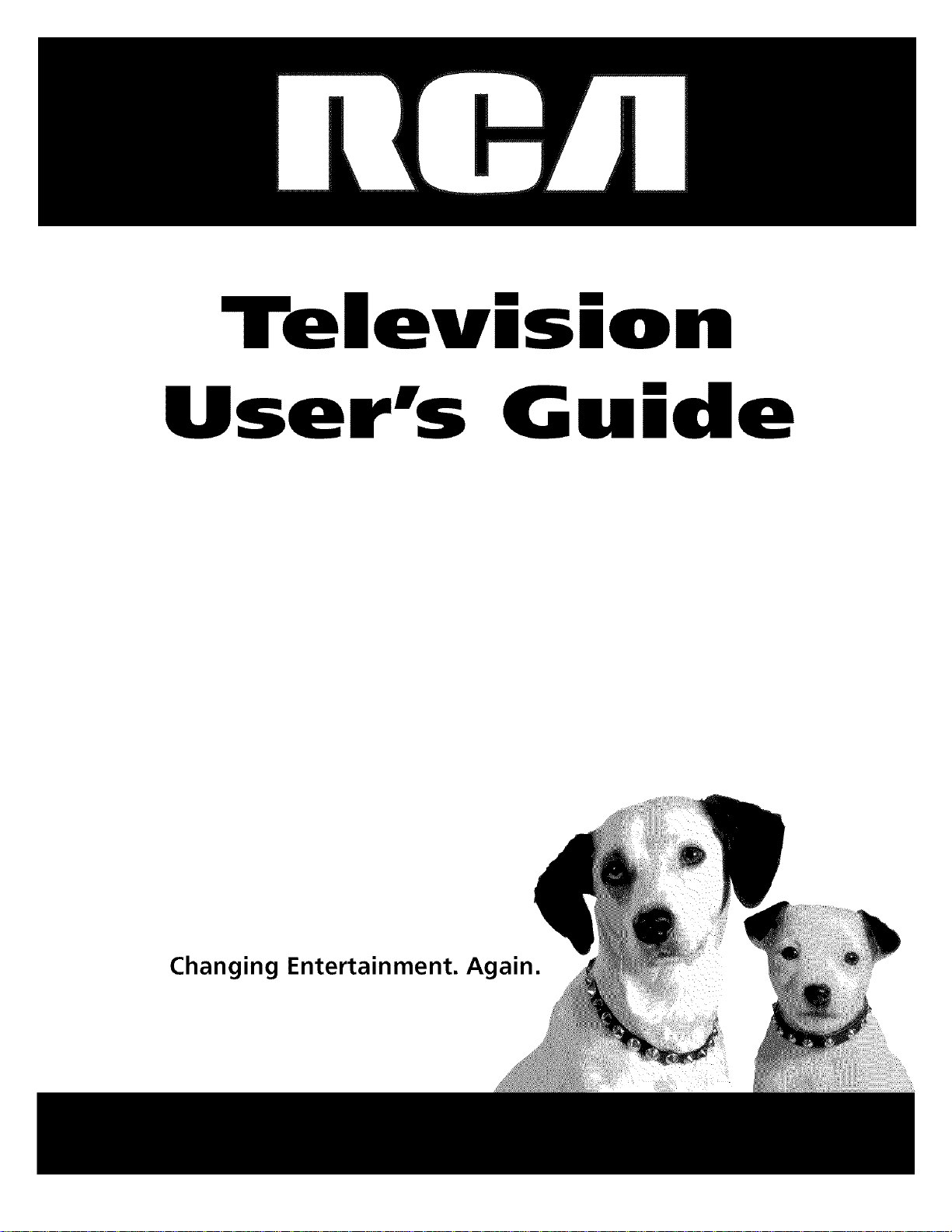
Televisio
User's G ide
ging Entertainment.
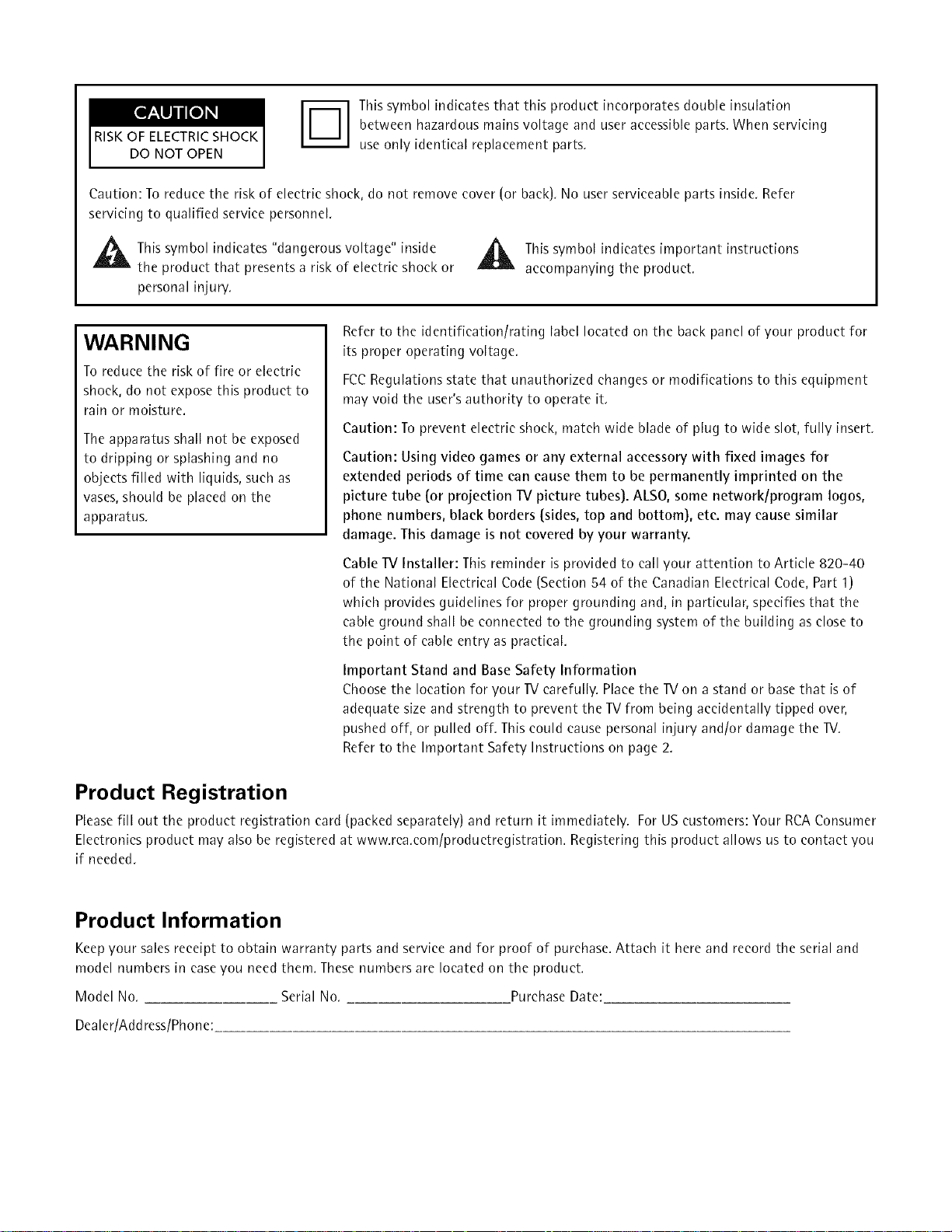
RISKOF ELECTRICSHOCK
DO NOT OPEN
Caution: To reduce the risk of electric shock, do not remove cover (or back), No user serviceable parts inside, Refer
servicing to qualified service personnel,
_1 his symbol indicates "dangerous voltage" inside _1_ This symbol indicates important instructions
the product that presents a risk of electric shock or _ accompanying the product,
personal injuw,
[DI This symbol indicates that this product incorporates double insulation
between hazardous mains voltage and user accessible parts. When servicing
use only identical replacement parts,
WARNING
To reduce the risk of fire or electric
shock, do not expose this product to
rain or moisture.
The apparatus shall not be exposed
to dripping or splashing and no
objects filled with liquids, such as
vases, should be placed on the
apparatus,
Refer to the identification/rating label located on the back panel of your product for
its proper operating voltage.
FCCRegulations state that unauthorized changes or modifications to this equipment
may void the user's authority to operate it,
Caution: To prevent electric shock, match wide blade of plug to wide slot, fully insert,
Caution: Using video games or any external accessory with fixed images for
extended periods of time can cause them to be permanently imprinted on the
picture tube (or projection TV picture tubes). ALSO, some network/program logos,
phone numbers, black borders (sides, top and bottom), etc. may cause similar
damage. This damage is not covered by your warranty.
Cable TV Installer: This reminder is provided to call your attention to Article 820-40
of the National Electrical Code (Section 54 of the Canadian Electrical Code, Part 1)
which provides guidelines for proper grounding and, in particular, specifies that the
cable ground shall be connected to the grounding system of the building as close to
the point of cable entry as practical.
Important Stand and Base Safety Information
Choose the location for your IV carefully. Place the IV on a stand or base that is of
adequate size and strength to prevent the TV from being accidentally tipped over,
pushed off, or pulled off, This could cause personal injury and/or damage the IV,
Refer to the Important Safety Instructions on page 2.
Product Registration
Please fill out the product registration card (packed separately) and return it immediately. For US customers: Your RCA Consumer
Electronics product may also be registered at www,rca.com/productregistration. Registering this product allows us to contact you
if needed,
Product Information
Keep your sales receipt to obtain warranty parts and service and for proof of purchase. Attach it here and record the serial and
model numbers in ease you need them. These numbers are located on the product.
Model No. Serial No, Purchase Date:
Dealer/Add tess/Phone:
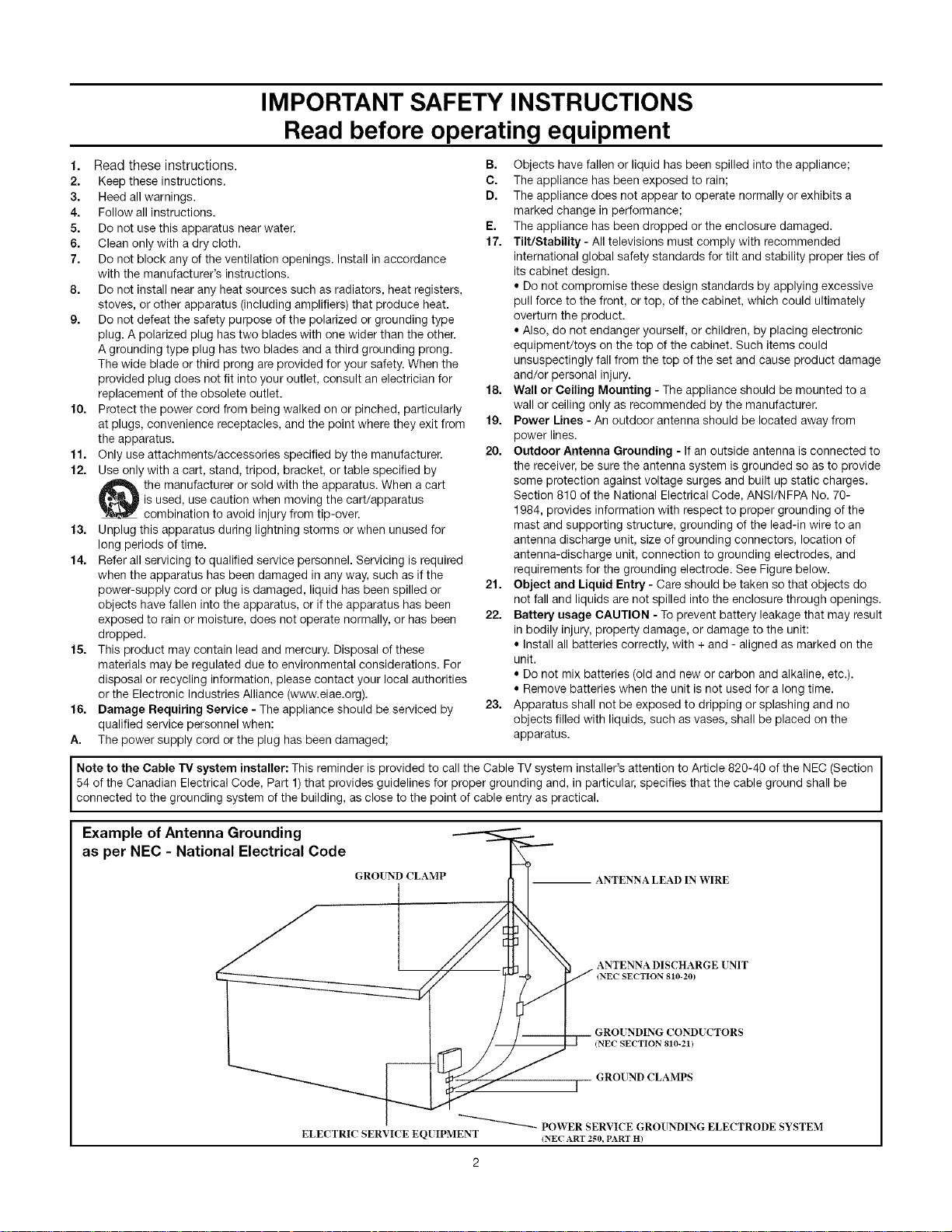
IMPORTANT SAFETY INSTRUCTIONS
Read before operating equipment
1,
Read these instructions.
2.
Keep these instructions.
3.
Heed all warnings.
4.
Follow all instructions.
5.
Do not use this apparatus near water.
6.
Clean only with a dry cloth.
7.
Do not block any of the ventilation openings. Install in accordance
with the manufacturer's instructions.
8,
Do not install near any heat sources such as radiators, heat registers,
stoves, or other apparatus (including amplifiers) that produce heat.
g,
Do not defeat the safety purpose of the polarized or grounding type
plug. A polarized plug has two blades with one wider than the other.
A grounding type plug has two blades and a third grounding prong.
The wide blade or third prong are provided for your safety. When the
provided plug does not fit into your outlet, consult an electrician for
replacement of the obsolete outlet.
10.
Protect the power cord from being walked on or pinched, particularly
at plugs, convenience receptacles, and the point where they exit from
the apparatus.
11.
Only use attachments/accessories specified by the manufacturer.
12.
Use only with a cart, stand, tripod, bracket, or table specified by
the manufacturer or sold with the apparatus. When a cart
is used, use caution when moving the cart/apparatus
13.
14.
15.
16.
A.
combination to avoid injury from tip-over.
Unplug this apparatus during lightning storms or when unused for
long periods of time.
Refer all servicing to qualified service personnel. Servicing is required
when the apparatus has been damaged in any way, such as if the
power-supply cord or plug is damaged, liquid has been spilled or
objects have fallen into the apparatus, or if the apparatus has been
exposed to rain or moisture, does not operate normally, or has been
dropped.
This product may contain lead and mercury. Disposal of these
materials may be regulated due to environmental considerations. For
disposal or recycling information, please contact your local authorities
or the Electronic industries Alliance (www.eiae.org).
Damage Requiring Service - The appliance should be serviced by
qualified service personnel when:
The power supply cord or the plug has been damaged;
B. Objects have fallen or liquid has been spilled into the appliance;
C. The appliance has been exposed to rain;
D. The appliance does not appear to operate normally or exhibits a
marked change in performance;
E. The appliance has been dropped or the enclosure damaged.
17. TUt/Stability - All televisions must comply with recommended
international global safety standards for tilt and stability proper ties of
its cabinet design.
• Do not compromise these design standards by applying excessive
pull force to the front, or top, of the cabinet, which could ultimately
overturn the product.
• Also, do not endanger yourself, or children, by placing electronic
equipment/toys on the top of the cabinet. Such items could
unsuspectingly fall from the top of the set and cause product damage
and/or personal injury.
18. Wall or Ceiling Mounting - The appliance should be mounted to a
wall or ceiling only as recommended by the manufacturer.
19. Power Lines - An outdoor antenna should be located away from
power lines.
20. Outdoor Antenna Grounding - If an outside antenna is connected to
the receiver, be sure the antenna system is grounded so as to provide
some protection against voltage surges and built up static charges.
Section 810 of the National Electrical Code, ANSI/NFPA No. 70-
1984, provides information with respect to proper grounding of the
mast and supporting structure, grounding of the lead-in wire to an
antenna discharge unit, size of grounding connectors, location of
antenna-discharge unit, connection to grounding electrodes, and
requirements for the grounding electrode. See Figure below.
21. Object and Liquid Entry - Care should be taken so that objects do
not fall and liquids are not spilled into the enclosure through openings.
22. Battery usage CAUTION - To prevent battery leakage that may result
in bodily injury, property damage, or damage to the unit:
• Install all batteries correctly, with + and - aligned as marked on the
unit.
• Do not mix batteries (old and new or carbon and alkaline, etc.).
• Remove batteries when the unit is not used for a long time.
23. Apparatus shall not be exposed to dripping or splashing and no
objects filled with liquids, such as vases, shall be placed on the
apparatus.
Note to the Cable "IV system installer: This reminder is provided to call the Cable TV system installer's attention to Article 820-40 of the NEC (Section
54 of the Canadian Electrical Code, Part 1)that provides guidelines for proper grounding and, in particular, specifies that the cable ground shall be
connected to the grounding system of the building, as close to the point of cable entry as practical.
Example of Antenna Grounding
as per NEC - National Electrical Code
GROUND CLAMP -- ANTENNA LEAD IN WIRE
ANTENNA DISCHARGE [NIT
tNEC SECTION 810-20)
GRO[ NDING COND[ CTORS
(NEC SECTION 810-21)
GROUND CLAMPS
ELECTRIC SERVICE EQUIPMENT
POWER SERVICE GROUNDING ELECTRODE SYSTEM
iNEC ART 250, PART H)
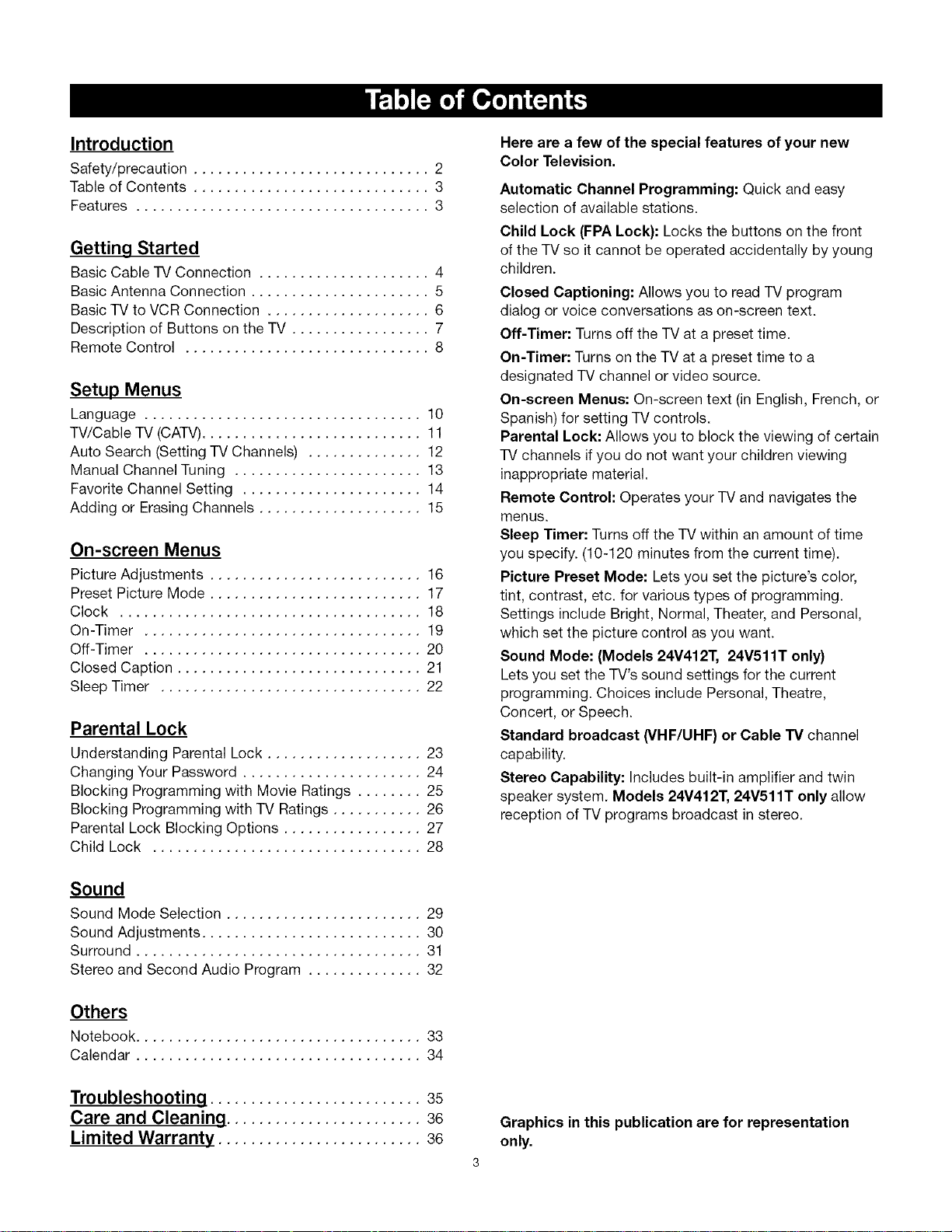
Introduction
Safety/precaution ............................. 2
Table of Contents ............................. 3
Features .................................... 3
Getting Started
Basic Cable TV Connection ..................... 4
Basic Antenna Connection ...................... 5
Basic TV to VCR Connection .................... 6
Description of Buttons on the TV ................. 7
Remote Control .............................. 8
Setup Menus
Language .................................. 10
TV/Cable TV (CATV)........................... 11
Auto Search (Setting TV Channels) .............. 12
Manual Channel Tuning ....................... 13
Favorite Channel Setting ...................... 14
Adding or Erasing Channels .................... 15
On-screen Menus
Picture Adjustments .......................... 16
Preset Picture Mode .......................... 17
Clock ..................................... 18
On-Timer .................................. 19
Off-Timer .................................. 20
Closed Caption .............................. 21
Sleep Timer ................................ 22
Parental Lock
Understanding Parental Lock ................... 23
Changing Your Password ...................... 24
Blocking Programming with Movie Ratings ........ 25
Blocking Programming with TV Ratings ........... 26
Parental Lock Blocking Options ................. 27
Child Lock ................................. 28
Here are a few of the special features of your new
Color Television.
Automatic Channel Programming: Quick and easy
selection of available stations.
Child Lock (FPA Lock}: Locks the buttons on the front
of the TV so it cannot be operated accidentally by young
children.
Closed Captioning: Allows you to read TV program
dialog or voice conversations as on-screen text.
Off-Timer: Turnsoff the TV at a preset time.
On-Timer: Turns on the TV at a preset time to a
designated TV channel or video source.
On-screen Menus: On-screen text (in English, French, or
Spanish) for setting TV controls.
Parental Lock: Allows you to block the viewing of certain
TV channels if you do not want your children viewing
inappropriate material.
Remote Control: Operates your TV and navigates the
menus.
Sleep Timer: Turns off the TV within an amount of time
you specify. (10-120 minutes from the current time).
Picture Preset Mode: Lets you set the picture's color,
tint, contrast, etc. for various types of programming.
Settings include Bright, Normal, Theater, and Personal,
which set the picture control as you want.
Sound Mode: (Models 24V412T, 24V511T only)
Lets you set the TV's sound settings for the current
programming. Choices include Personal, Theatre,
Concert, or Speech.
Standard broadcast (VHF/UHF} or Cable TV channel
capability.
Stereo Capability: Includes built-in amplifier and twin
speaker system. Models 24V412T, 24V511T only allow
reception of TV programs broadcast in stereo.
Sound
Sound Mode Selection ........................ 29
Sound Adjustments ........................... 30
Surround ................................... 31
Stereo and Second Audio Program .............. 32
Others
Notebook ................................... 33
Calendar ................................... 34
Troubleshooting .......................... 35
Care and Cleaning ........................ 36
Limited Warranty ......................... 36
Graphics in this publication are for representation
only.
3
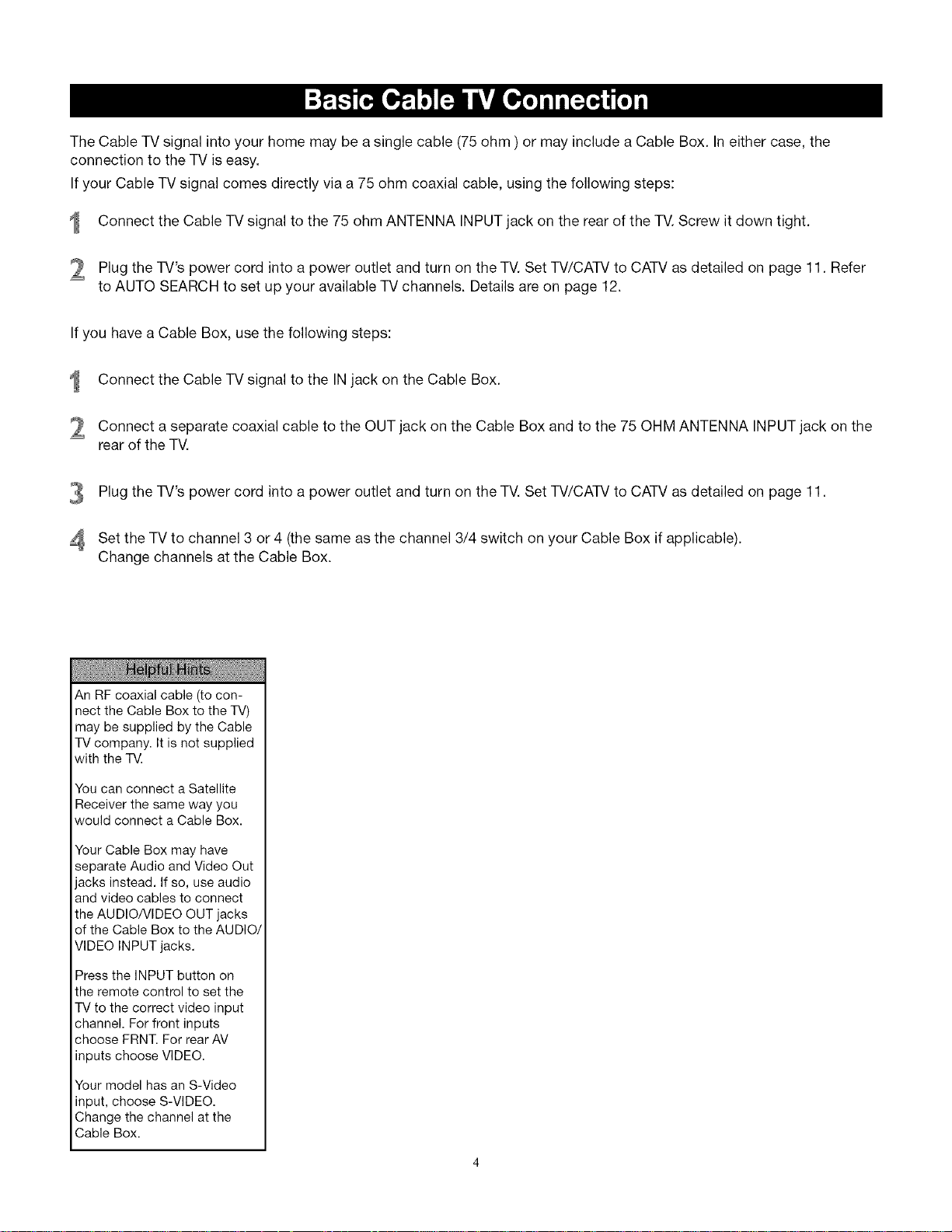
The Cable TV signal into your home may be a single cable (75 ohm ) or may include a Cable Box. Ineither case, the
connection to the TV is easy.
If your Cable TV signal comes directly via a 75 ohm coaxial cable, using the following steps:
Connect the Cable TV signal to the 75 ohm ANTENNA INPUT jack on the rear of the TV. Screw it down tight.
Plug the TV's power cord into a power outlet and turn on the TV. Set TV/CATV to CATV as detailed on page 11. Refer
to AUTO SEARCH to set up your available TV channels. Details are on page 12.
If you have a Cable Box, use the following steps:
Connect the Cable TV signal to the IN jack on the Cable Box.
Connect a separate coaxial cable to the OUT jack on the Cable Box and to the 75 OHM ANTENNA INPUT jack on the
2
rear of the TV.
Plug the TV's power cord into a power outlet and turn on the TV. Set TV/CATV to CATV as detailed on page 11.
4 Set the TV to channel 3 or 4 (the same as the channel 3/4 switch on your Cable Box if applicable).
Change channels at the Cable Box.
An RF coaxial cable (to con-
nect the Cable Box to the TV)
may be supplied by the Cable
TV company. It is not supplied
with the TV.
You can connect a Satellite
Receiver the same way you
would connect a Cable Box.
Your Cable Box may have
separate Audio and Video Out
jacks instead. If so, use audio
and video cables to connect
the AUDIO/VIDEO OUT jacks
of the Cable Box to the AUDIO/
VIDEO INPUT jacks.
Press the INPUT button on
the remote control to set the
TV to the correct video input
channel. For front inputs
choose FRNT. For rear AV
inputs choose VIDEO.
Your model has an S-Video
input, choose S-VIDEO.
Change the channel at the
Cable Box.
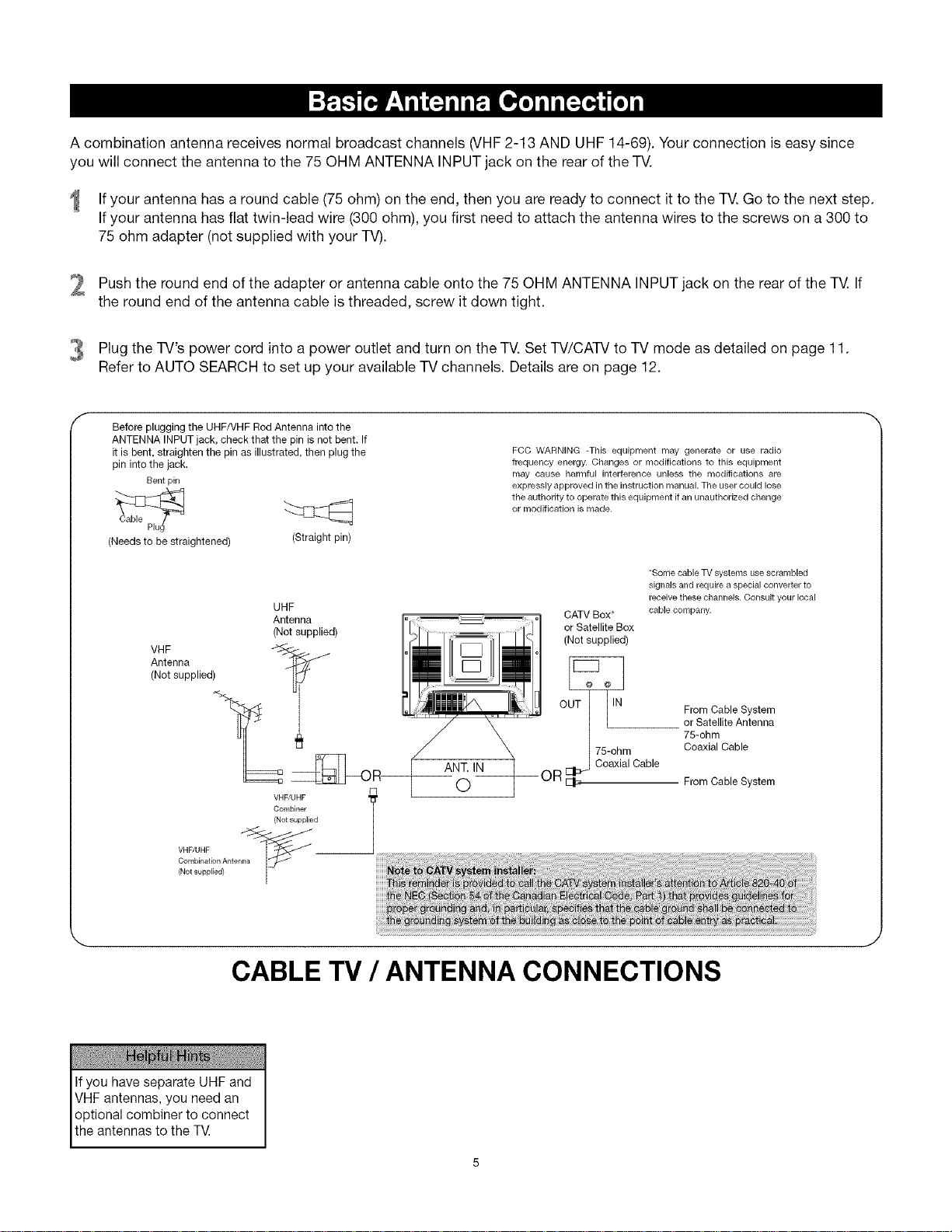
A combination antenna receives normal broadcast channels (VHF2-13 AND UHF 14-69). Your connection is easy since
you will connect the antenna to the 75 OHM ANTENNA INPUT jack on the rear of the TV.
If your antenna has around cable (75 ohm) on the end, then you are ready to connect it to the TV.Go to the next step.
If your antenna has flat twin-lead wire (300 ohm), you first need to attach the antenna wires to the screws on a 300 to
75 ohm adapter (not supplied with your TV).
Push the round end of the adapter or antenna cable onto the 75 OHM ANTENNA INPUT jack on the rear of the TV. If
the round end of the antenna cable is threaded, screw it down tight.
Plug the TV's cord into a outlet and turn on the TV. Set W/CAW to TV mode as detailed on 11.
power power page
Refer to AUTO SEARCH to set up your available TV channels. Details are on page 12.
Before plugging the UHF/VHF Rod Antenna into the
ANTENNA INPUT jack, check that the pin is not bent. If
it is bent, straighten the pin as illustrated, then plug the
pin into the jack.
Bent pin
(Needs to be straightened) (Straight pin)
UHF
Antenna
(Not supplied)
VHF _ J
Antenna
(Not supplied) I
VNF/UNF
Combiner
(Not supplied
ANT. IN
©
FCC WARNING -This equipment may generate or use radio
frequency energy. Changes or modifications to this equipment
may cause harmful interference unless the modifications are
expressly approved inthe instruction manual. The user could lose
the authority to operate this equipment if an unauthorized change
or modification is made.
"Some cable TV systems use scrambled
signals and require a special converter to
receive these channels. Consult your local
CATV Box*
or Satellite Box
(Not supplied)
75-ohm
Coaxial Cable
cable company.
From Cable System
or Satellite Antenna
75-ohm
Coaxial Cable
From Cable System
Combination Antenn_
VHF/UHF _ __
(Not supplied)
CABLE TV / ANTENNA CONNECTIONS
If you have separate UHF and
VHF antennas, you need an
optional combiner to connect
the antennas to the T_
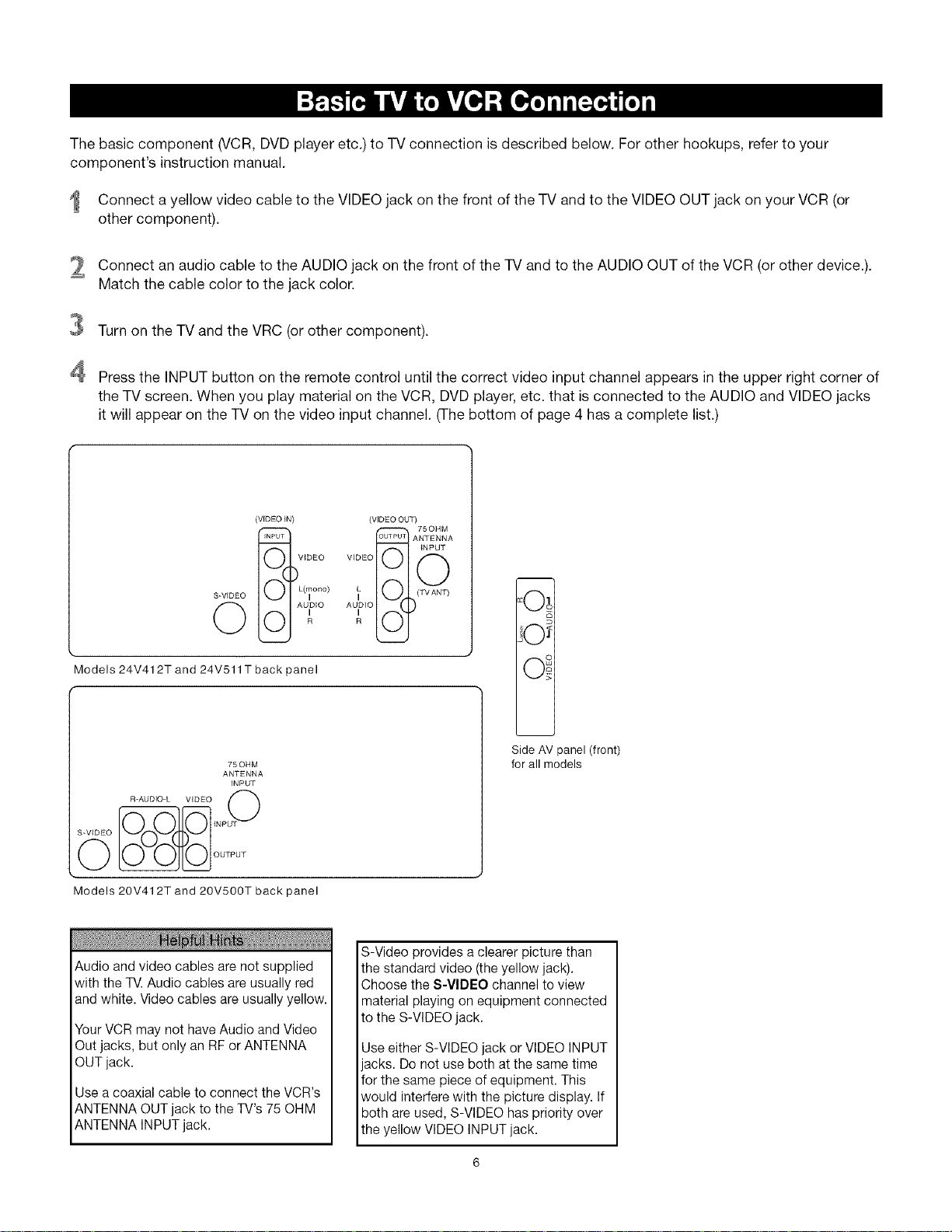
The basic component (VCR, DVD player etc.) to TV connection is described below. For other hookups, refer to your
component's instruction manual.
Connect a yellow video cable to the VIDEO jack on the front of the TV and to the VIDEO OUT jack on your VCR (or
other component).
Connect an audio cable to the AUDIO jack on the front of the TV and to the AUDIO OUT of the VCR (or other device.).
2
Match the cable color to the jack color.
3
Turn on the TV and the VRC (or other component).
4
Press the INPUT button on the remote control until the correct video input channel appears in the upper right corner of
the TV screen. When you play material on the VCR, DVDplayer, etc. that is connected to the AUDIO and VIDEO jacks
it will appear on the TV on the video input channel. (The bottom of page 4 has a complete list.)
(VIDEO _N)
iNPUT
VIDEO
"--1,)
S-ViDEO
Q
Models 24V412T and 24V511Tback panel
75OHM
ANTENNA
INPUT
R-AUDIO-L VIDEO
OUTPUT
Models 20V412T and 20V500T back panel
AUDIO
0 '
Audio and video cables are not supplied
with the TV. Audio cables are usually red
and white. Video cables are usually yellow.
Your VCR may not have Audio and Video
Out jacks, but only an RF or ANTENNA
OUT jack.
Use a coaxial cable to connect the VCR's
ANTENNA OUT jack to the TV's 75 OHM
ANTENNA INPUT jack.
(VIDEO OUT)
-- 75OHM
DUTRU] ANTENNA
VIDEO O
L (TV ANT)
I _-.Jz
AUDIO
R
iNPUT
c1
Side AV panel (front)
for all models
S-Video provides a clearer picture than
the standard video (the yellow jack).
Choose the S-VIDEO channel to view
material playing on equipment connected
to the S-VIDEO jack.
Use either S-VIDEO jack or VIDEO INPUT
jacks. Do not use both at the same time
for the same piece of equipment. This
would interfere with the picture display. If
both are used, S-VIDEO has priority over
the yellow VIDEO INPUT jack.
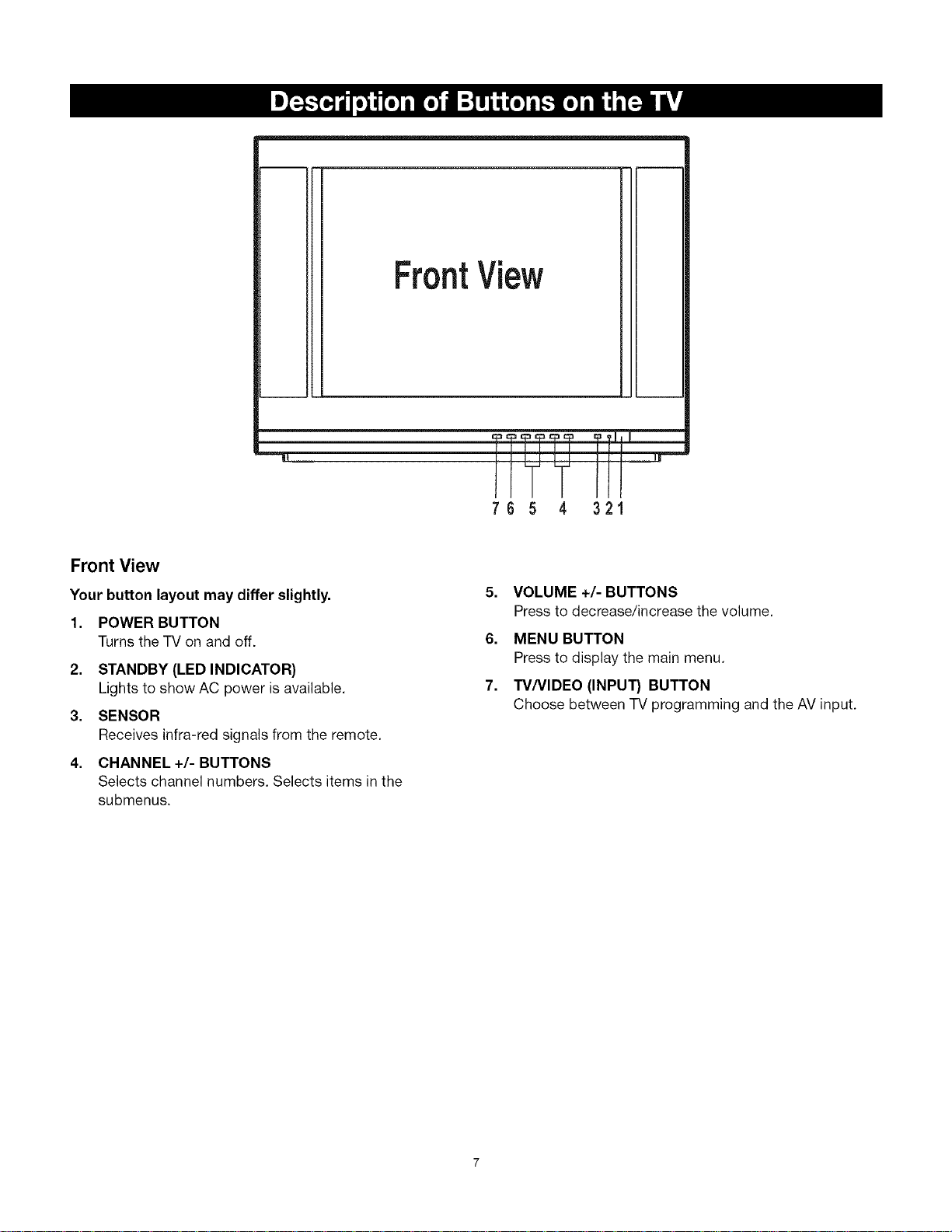
!
IL
Front View
Your button layout may differ slightly.
1. POWER BUTTON
Turns the TV on and off.
2. STANDBY (LED INDICATOR)
Lights to show AC power is available.
3. SENSOR
Receives infra-red signals from the remote.
4. CHANNEL +/- BUTTONS
Selects channel numbers. Selects items in the
submenus.
FrontView
7 6 5 4 321
5. VOLUME +/- BUTTONS
Press to decrease/increase the volume.
6. MENU BUTTON
Press to display the main menu.
7. W/VIDEO (INPUT) BUTTON
Choose between TV programming and the AV input.
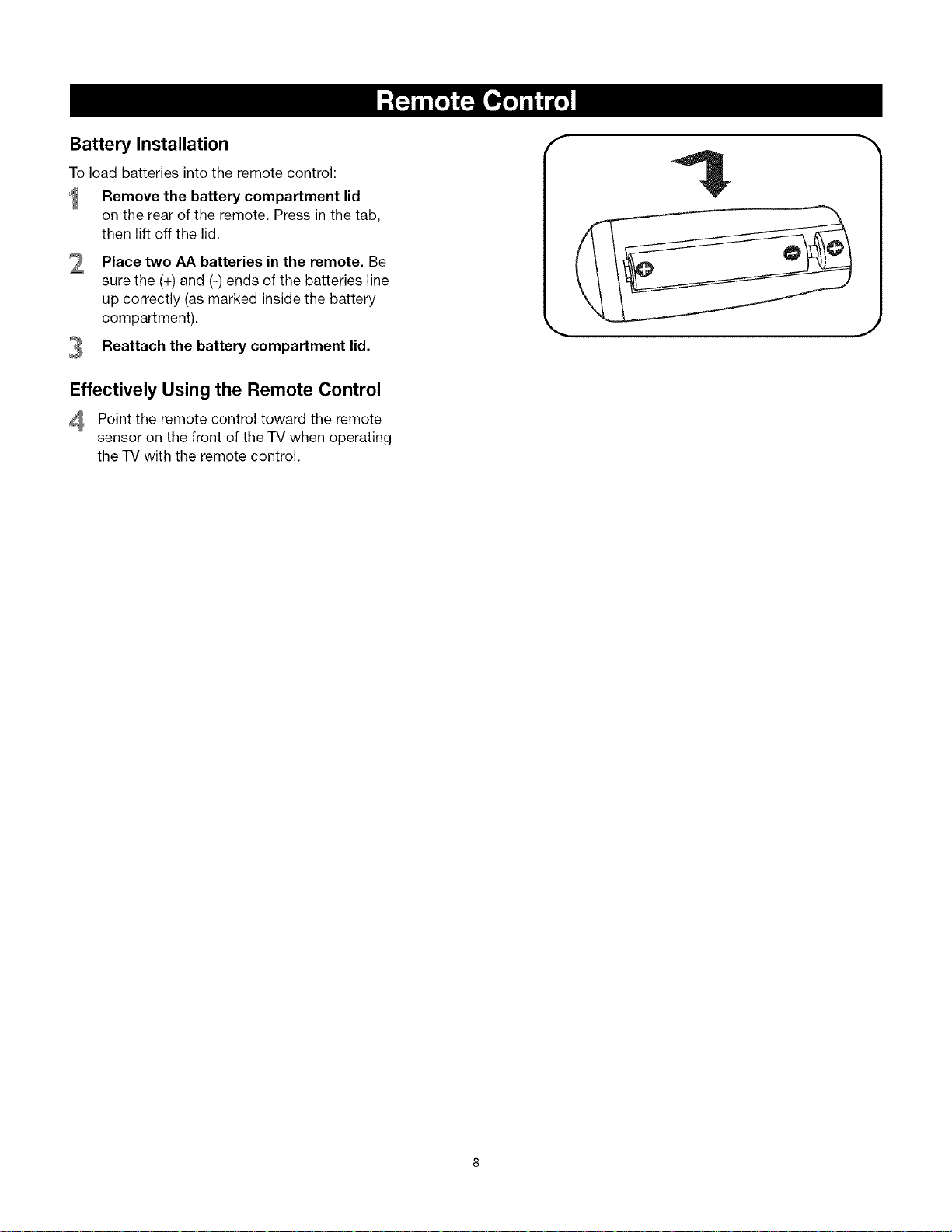
Battery Installation
To load batteries into the remote control:
Remove the battery compartment lid
on the rear of the remote. Press in the tab,
then lift off the lid.
Place two AA batteries in the remote. Be
sure the (+) and (-)ends of the batteries line
up correctly (as marked inside the battery
compartment).
Reattach the battery compartment lid.
Effectively Using the Remote Control
Point the remote control toward the remote
sensor on the front of the TV when operating
the TV with the remote control.
f
J
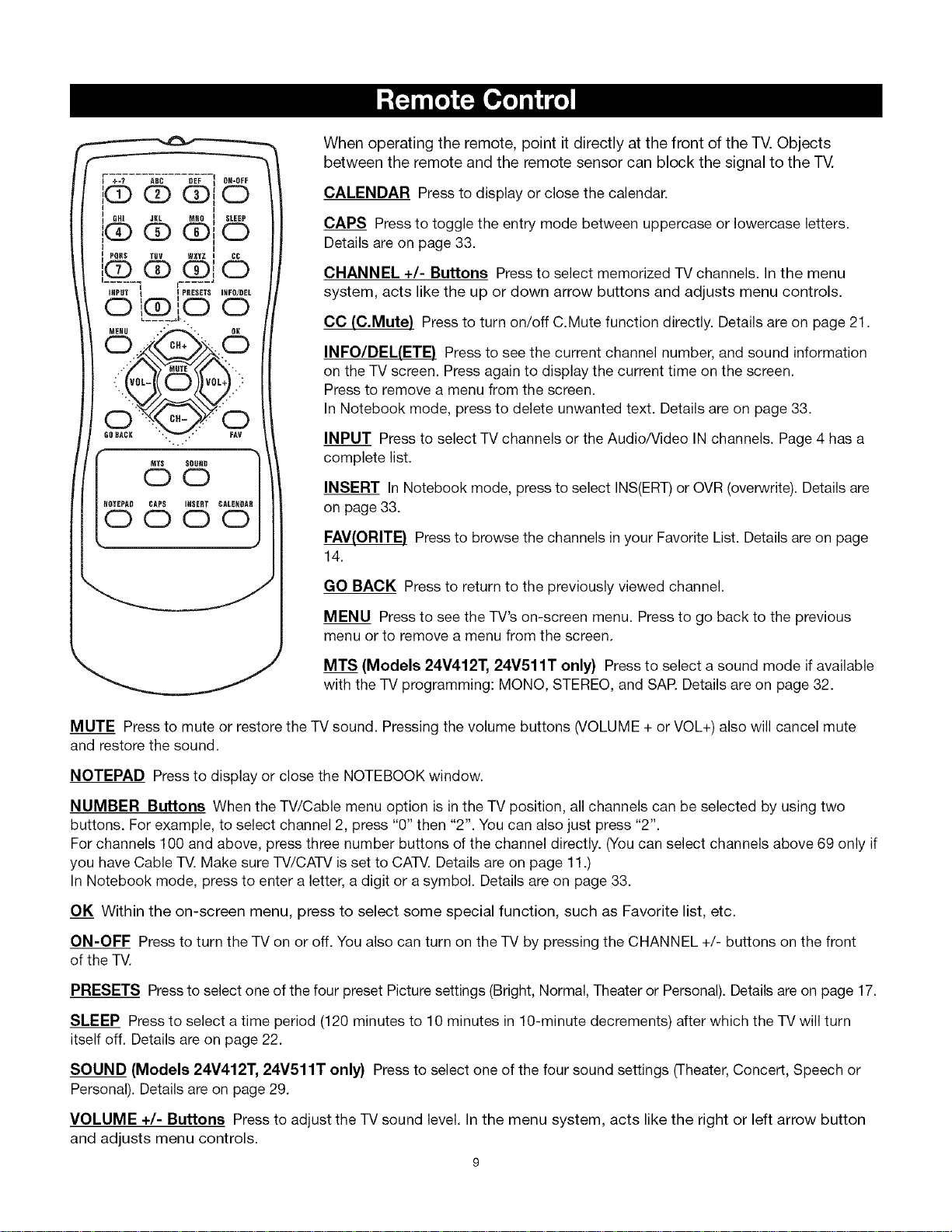
When operating the remote, point it directly at the front of the TV. Objects
between the remote and the remote sensor can block the signal to the TV.
CALENDAR Press to display or close the calendar.
CAPS Press to toggle the entry mode between uppercase or lowercase letters.
Details are on page 33.
CHANNEL +/- Buttons Press to select memorized TV channels. In the menu
system, acts like the up or down arrow buttons and adjusts menu controls.
CO (C.Mute) Press to turn on/off C.Mute function directly. Details are on page 21.
INFO/DEL(ETE} Press to see the current channel number, and sound information
on the TV screen. Press again to display the current time on the screen.
Press to remove a menu from the screen.
In Notebook mode, press to delete unwanted text. Details are on page 33.
INPUT Press to select TV channels or the Audio/Video IN channels. Page 4 has a
complete list.
NOTEPAD CAPS INSER_ CALENOM
INSERT In Notebook mode, pressto select INS(ERT)or OVR (overwrite). Details are
on page 33.
0000
FAV(ORITE) Pressto browse the channels in your Favorite List. Details are on page
14.
GO BACK Press to return to the previously viewed channel.
MENU Pressto see the TV's on-screen menu. Press to go back to the previous
menu or to remove a menu from the screen.
MTS (Models 24V412T, 24V511T only) Press to select a sound mode if available
with the TV programming: MONO, STEREO, and SAP Details are on page 32.
MUTE Press to mute or restore the TV sound. Pressing the volume buttons (VOLUME + or VOL+) also will cancel mute
and restore the sound.
NOTEPAD Press to display or close the NOTEBOOK window.
NUMBER Buttons When the TV/Cable menu option is in the TV position, all channels can be selected by using two
buttons. For example, to select channel 2, press "0" then "2". You can also just press "2".
For channels 100 and above, press three number buttons of the channel directly. (Youcan select channels above 69 only if
you have Cable TV.Make sure TV/CATV is set to CATV.Details are on page 11.)
In Notebook mode, press to enter a letter, a digit or a symbol. Details are on page 33.
OK Within the on-screen menu, press to select some special function, such as Favorite list, etc.
ON-OFF Press to turn the TV on or off. You also can turn on the TV by pressing the CHANNEL +/- buttons on the front
of the TV.
PRESETS Press to select one of the four preset Picturesettings (Bright, Normal, Theater or Personal). Detailsare on page 17.
SLEEP Press to select a time period (120 minutes to 10 minutes in 10-minute decrements) after which the TV will turn
itself off. Details are on page 22.
SOUND (Models 24V412T, 24V511T only) Press to select one of the four sound settings (Theater,Concert, Speech or
Personal). Details are on page 29.
VOLUME +/- Buttons Press to adjust the TV sound level. In the menu system, acts like the right or left arrow button
and adjusts menu controls.
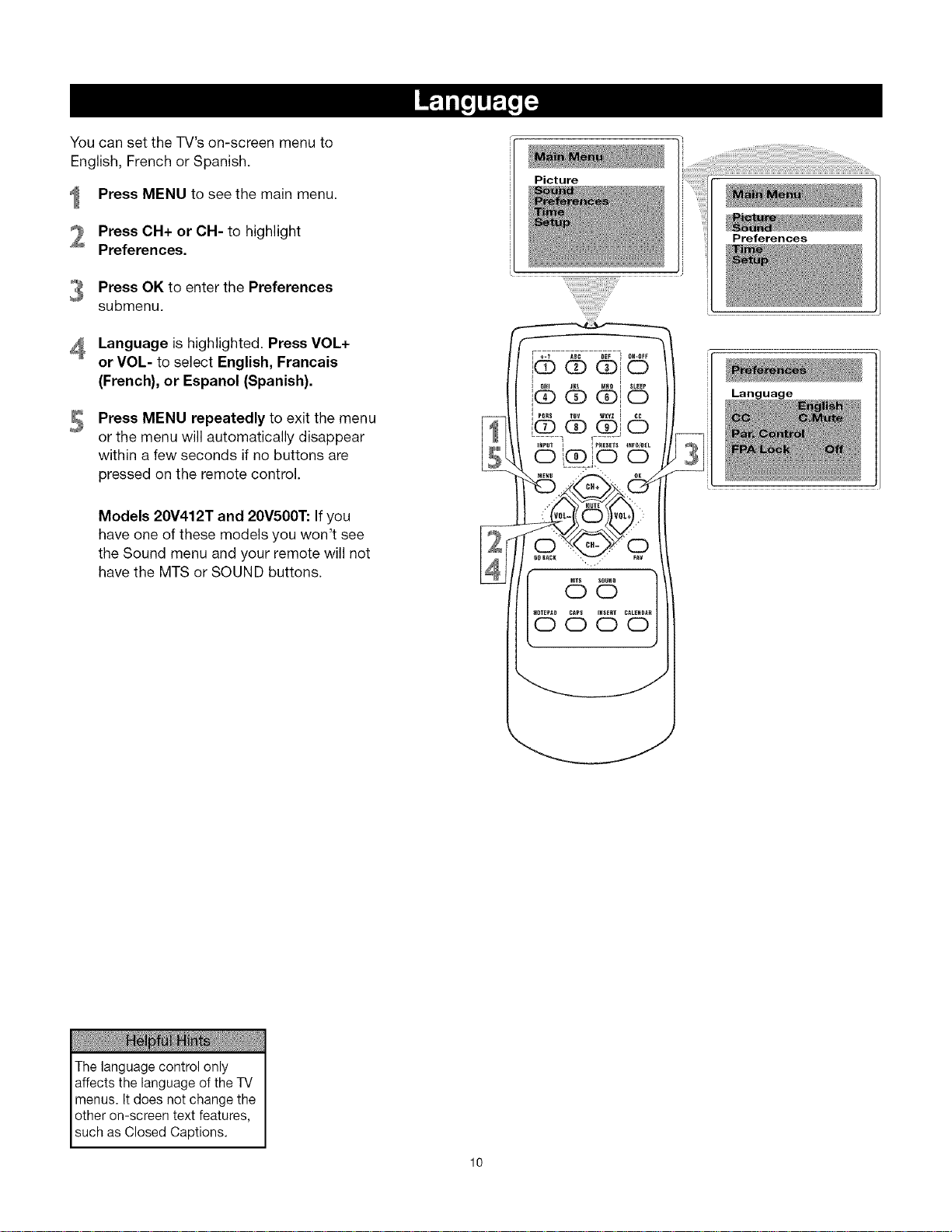
YoucansettheTV'son-screenmenuto
English,FrenchorSpanish.
PressMENUtoseethemainmenu.
Press CH+ or CH- to highlight
Preferences.
Press OK to enter the Preferences
submenu.
Picture
Language is highlighted. Press VOL+
or VOL- to select English, Francaie
(French), or Espanol (Spanish).
Press MENU repeatedly to exit the menu
S
or the menu will automatically disappear
within a few seconds if no buttons are
pressed on the remote control.
Models 20V412T and 20V500T: If you
have one of these models you won't see
the Sound menu and your remote will not
have the MTS or SOUND buttons.
F ÷_? _EF I ON-OFF
,i(3_ G_i 0
i®"°" _ j'6
INPUt I IPRESE_S INFO/OEL
o@_io o
_0u_D
o
CAP_ I_SE_T CALENDAR
000
The language control only
affects the language of the TV
menus. Itdoes not change the
other on-screen text features,
such as Closed Captions.
10
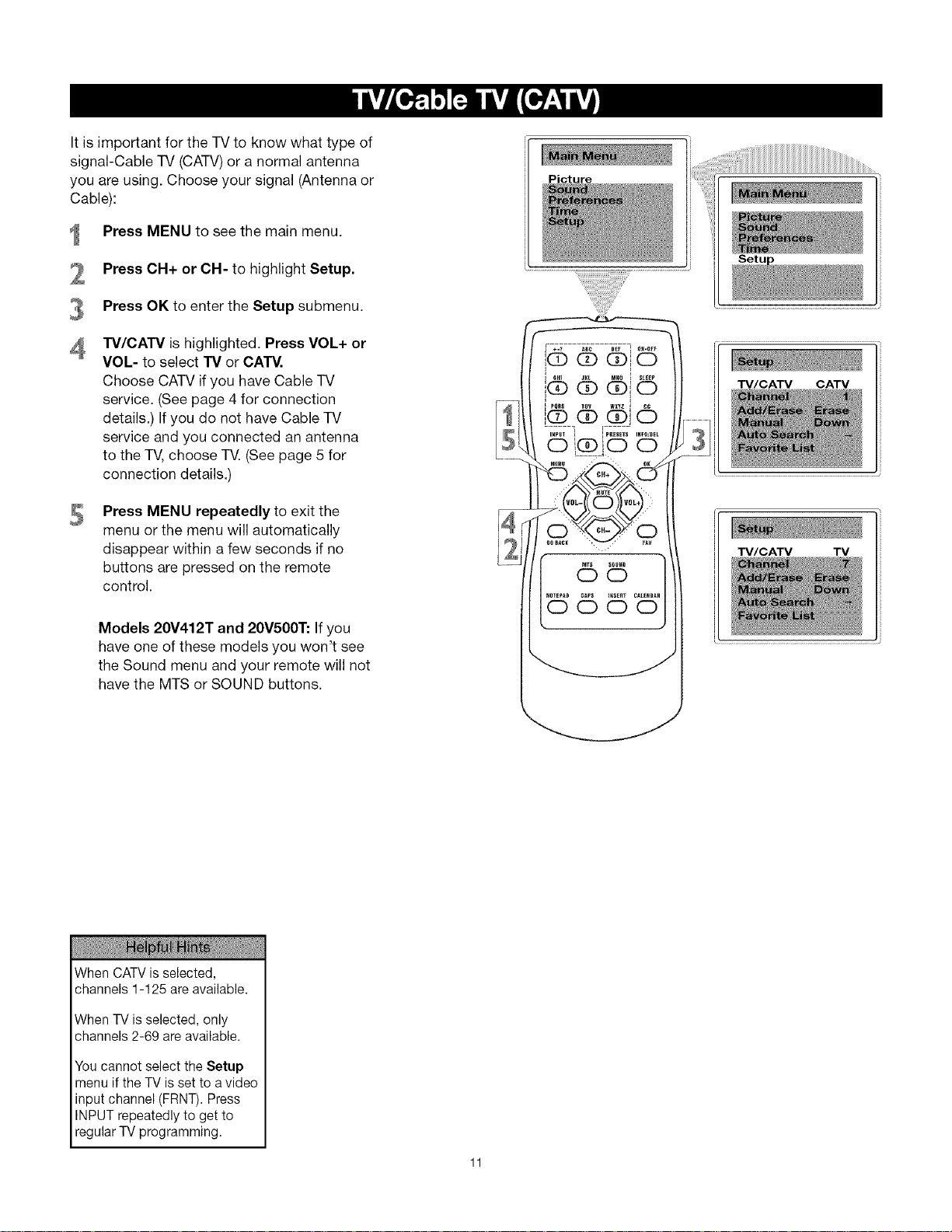
It is important for the TV to know what type of
signal-Cable TV (CATV)or a normal antenna
you are using. Choose your signal (Antenna or
Cable):
Press MENU to see the main menu.
Press CH+ or CH- to highlight Setup.
Press OK to enter the Setup submenu.
TV/CATV is highlighted. Press VOL+ or
VOL- to select "IV or CATV.
Choose CATV if you have Cable TV
service. (See page 4 for connection
details.) If you do not have Cable TV
service and you connected an antenna
to the TV,choose TV. (Seepage 5 for
connection details.)
Press MENU repeatedly to exit the
menu or the menu will automatically
disappear within a few seconds if no
buttons are pressed on the remote
control.
Picture
TM/CATV CATV
TV/CATV TV
Models 20V412T and 20V500T: If you
have one of these models you won't see
the Sound menu and your remote will not
have the MTS or SOUND buttons.
When CATV is selected,
channels 1-125 are available.
When TV is selected, only
channels 2-69 are available.
You cannot select the Setup
menu if the TV is set to a video
input channel (FRNT). Press
INPUT repeatedly to get to
regular TV programming.
