Page 1
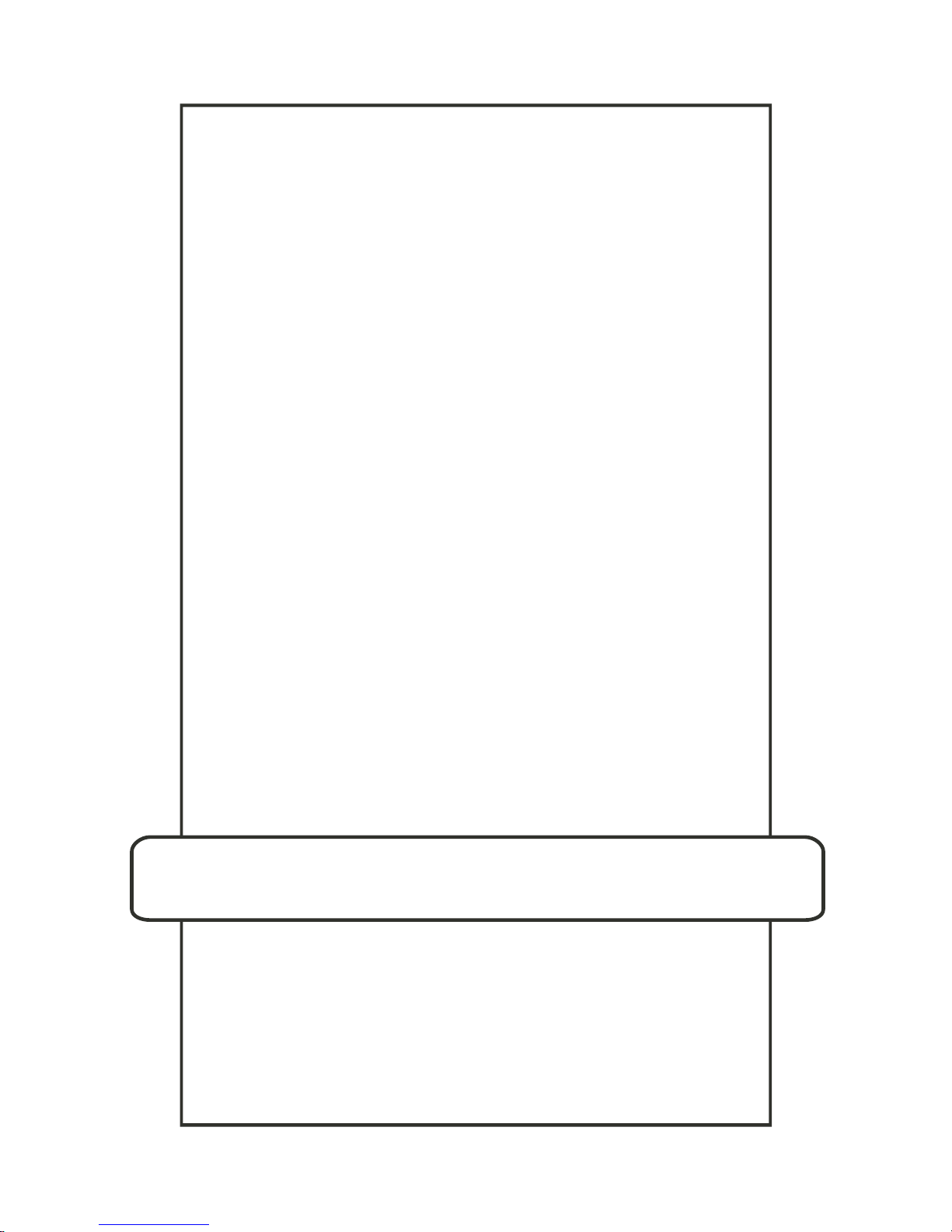
Version: 09-07-19
© TS-Market
Operation manual
EDIC-Mini Tiny
Voice Recorder
Page 2
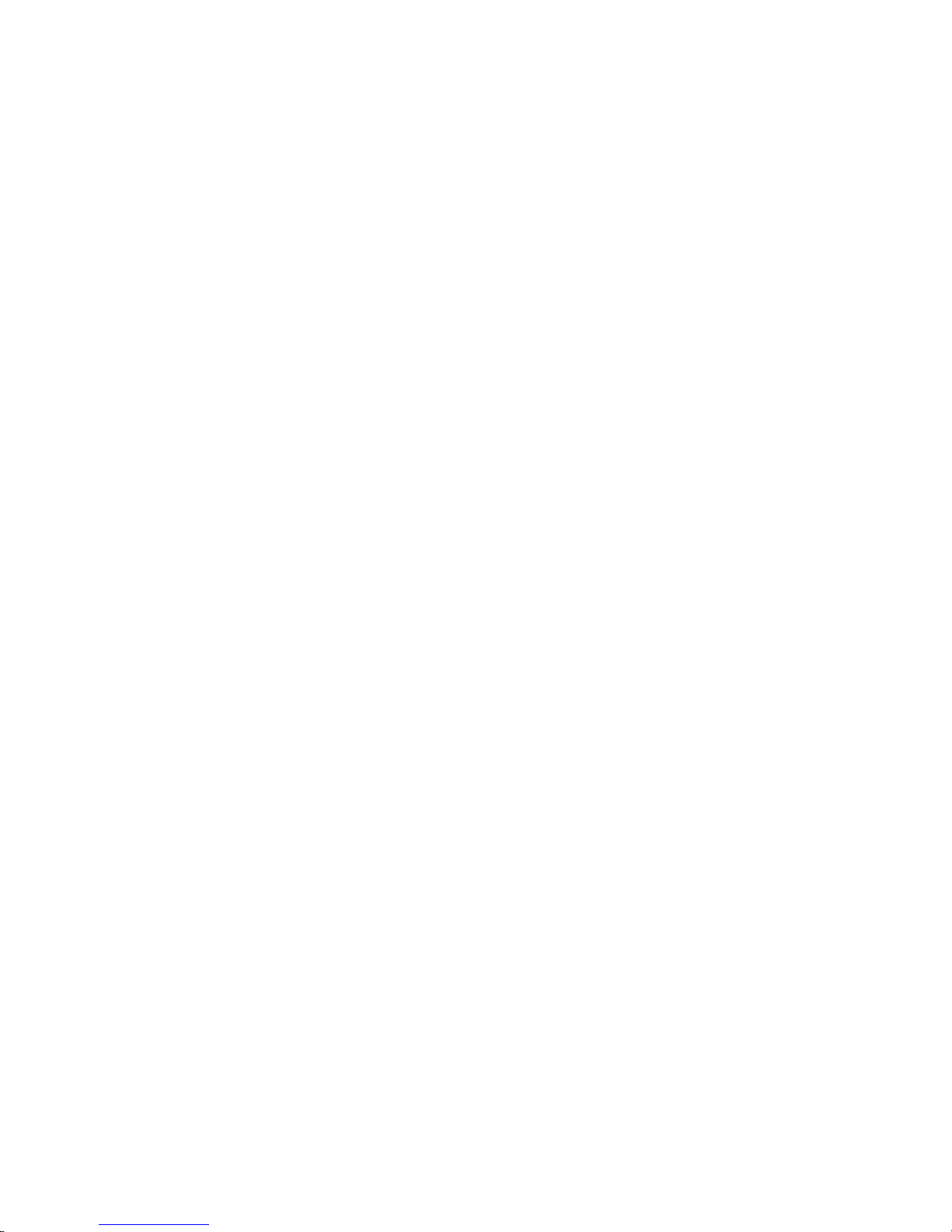
2
Contents
Safe and Proper Usage .........................................3
Specications ........................................................5
Recording Time .....................................................6
Recording ...............................................................9
Playing Audio Recordings ..................................10
The Voice Activating System (VAS) ...................10
Timers ...................................................................11
Loop Recording Mode .........................................12
Software Installation ...........................................12
Connection to a PC .............................................12
Voice Recorder Settings .....................................13
To Renew Firmware .............................................14
Multilingual Support ............................................15
Technical Support ...............................................16
Page 3
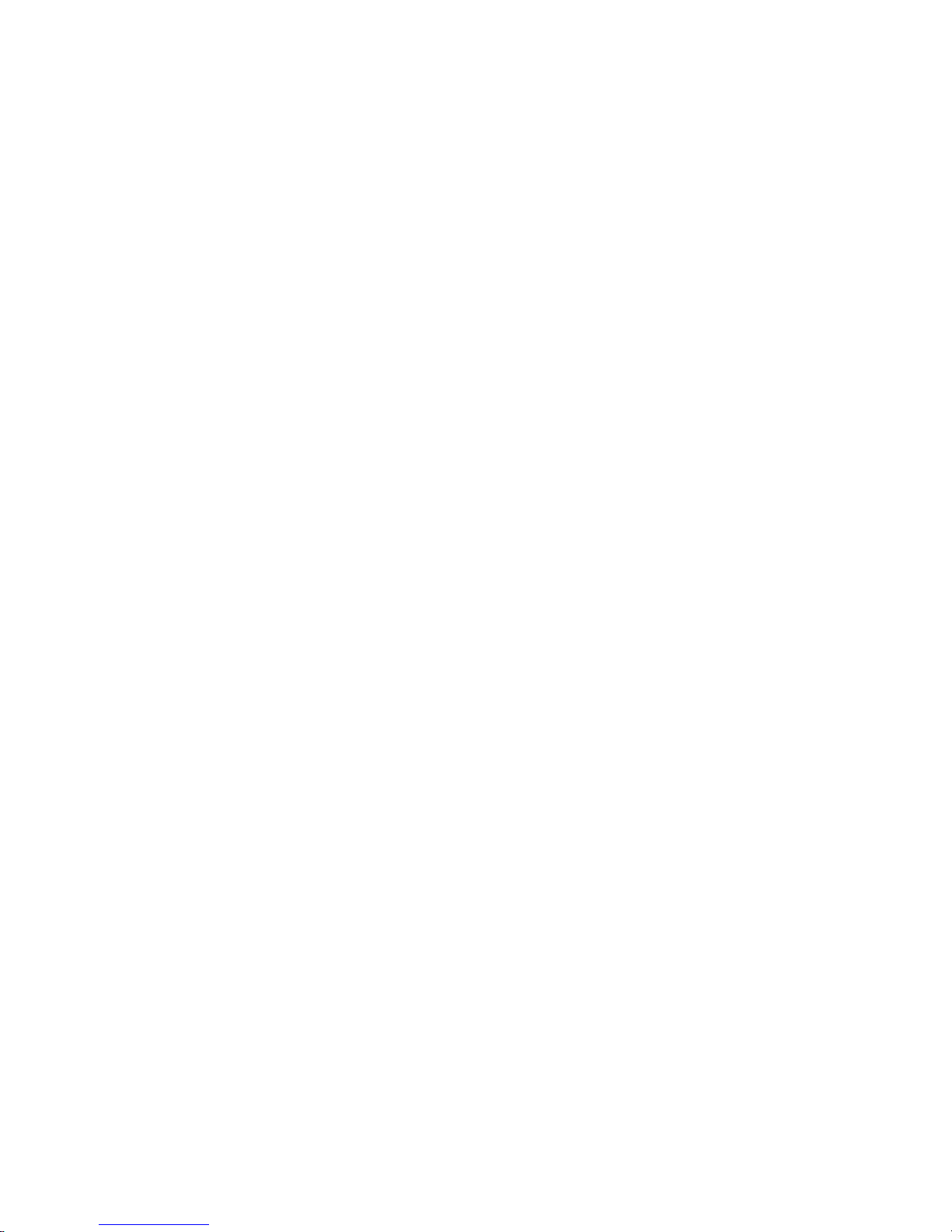
3
Safe and Proper Usage
The EDIC-Mini Tiny voice recorder is used for
professional voice recording on to a ash media
following by copying to a computer. Along with
extremely small size and weight, the recorder has
low power consumption, long recording time (24-120
hours depends on models, sample rate, and methods
of compression), and wide frequency and dynamic
range. An internal clock and a calendar allow starting
recording according to time setting. As a recorder
does not have any moving parts, it can be used in
challenging environment: at wide temperature range,
shaking, and dustiness.
Using a provided USB cable, a voice recorder is
connected to a computer USB socket. The supplied
software, operated under OS Windows 2000/XP,
allows recording messages as common audio les,
programming recorder parameters, and using a ash
media for store and copying les, which lengths vary
from 2 Gb to 8 Gb, depending on the model.
The rmware can be upgraded using a USB
interface.
Recorder voice activating system, VAS, allowing
effective compressing pauses in messages, increases
the length of a record while minimizing memory usage.
Time intervals stay the same. If recording are copied
Page 4
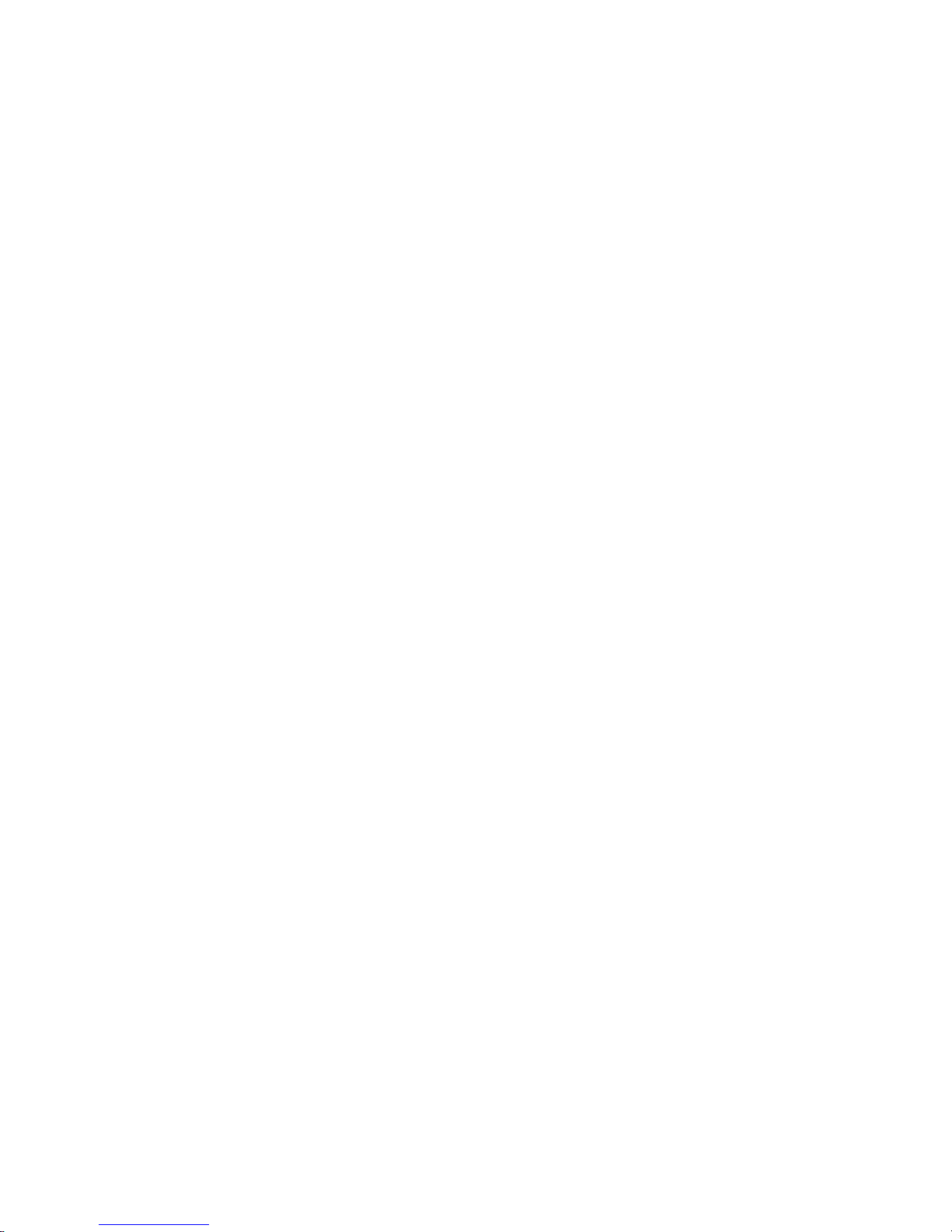
4
to a PC, pause lengths can be restored or skipped
according to program settings.
A light emitting diode, LED, signals according to one
of the operating modes.
A recorder can function in the ash media mode,
allowing using a recorder for data storage and
exchange. If needed, a recorder can be used
simultaneously as a ash media and as a voice
recorder.
To prevent unauthorized access to a recorder and
stored data, password protection can be used. In
addition, along with its both time and date, every
record has a digital audio watermark. It allows
detecting which recorder made this record and what
changes the record underwent.
The rmware provides multi language support.
Depending on modications, the EDIC-Mini Tiny voice
recorders differ by:
- Control panel
- Power supply
- Stereo mode availability
- Space and type of memory
Page 5
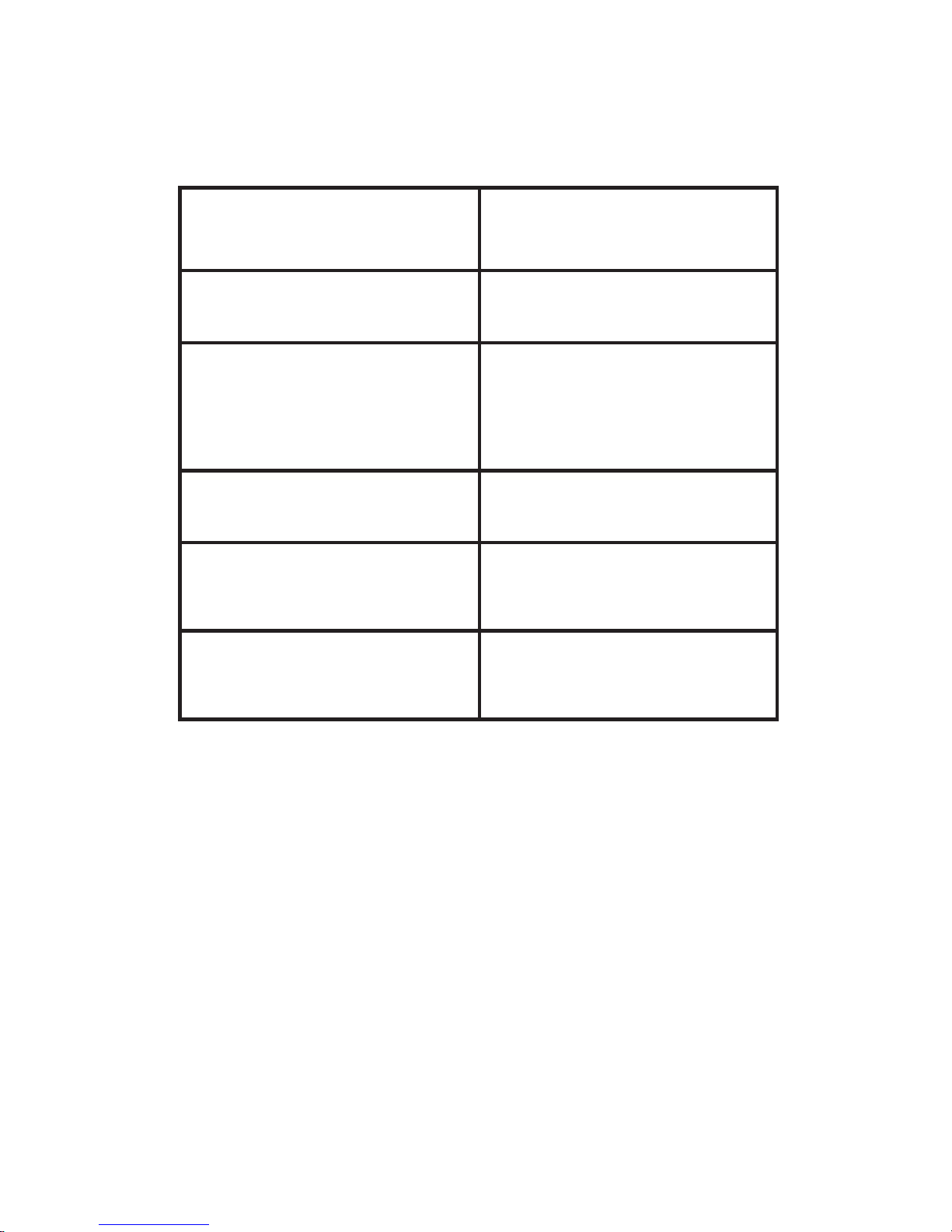
5
Specications
Signal-to-Noise Ratio
-64 dB
Recording mode
Mono, Stereo
Compression
Algorithm
Without compression,
u-Law, ADPCM 2-and
4-bytes
Sampling Rate
5.5, 8, 11, 16 or 22 kHz
Frequency range
Up to 100…10 kHz
(depending on settings)
PC Interface
USB 1.1, exchange rate
up to 5.5 Mbit
Page 6

6
Recording Time
In this table, the indexes correspond to the models of
the EDIC-Mini Tiny voice recorders. For each model
the parameters recording time and internal ash
memory are shown.
Index Recording
Time
Internal Flash
Memory Size
17920 17920 min
(300 h)
2 GB
35840 35840 min
(600 h)
4 GB
71680 71680 min
(1200 h)
8 GB
Page 7

7
To detect recording time, which is allowed by your recorder under different settings, divide the
index of your voice recorder by a correspondent coefcient in the table below.
Compression
method
Sampling Rate
5,5k Hz 8k Hz 11k Hz 16k Hz 22k Hz
Without
Compression
3,4
(55 kbit/s)
5
(80 kbit/s)
6,9
(110 kbit/s)
10
(160 kbit/s)
13,8
(202 kbit/s)
Logarithmic Com-
pression (u-Law)
2,8
(44 kbit/s)
4
(64 kbit/s)
5,6
(88 kbit/s)
8
(128 kbit/s)
11,2
(176 kbit/s)
ADPCM 4-bites
1,4
(22 kbit/s)
2
(32 kbit/s)
2,8
(44 kbit/s)
4
(64 kbit/s)
5,6
(88 kbit/s)
ADPCM 2-bytes
0,7
(11 kbit/s)
1
(16 kbit/s)
1,4
(22 kbit/s)
2
(32 kbit/s)
2,8
(44 kbit/s)
Page 8

8
Notes:
In the parentheses, there is data density after a
coefcient.
In a stereo mode, a coefcient has to be doubled.
For instance, the recording time of the model 1120
(without compression, mono, sampling rate 8 k Hz) is
1120/5=224 minutes, 1120/(5*2)=112 minutes (stereo
mode).
Different settings allow nding effective quality-length
ratio according to your demands. Sampling rates
affect a band of audio frequencies and compression
methods affect the space of memory used while
recording.
The best quality is achieved without compression;
however, it uses biggest amount of memory. Every
next mode in the sequence minimizes memory space
and makes quality worse: (u-Law), 4-bites ADPCM,
and 2-bytes ADPCM.
Note: The recording mode of high sampling rate
increases current consumption, so it decreases a
battery or accumulator life.
Page 9

9
Recording
Although a recorder control panel has a different
design for different models, it has to be described in a
supplement of your recorder manual.
Turn on your recorder using a control panel, then
turn on recording. After you turn on recording, a light
emitting diode of your recorder performs ve ashes,
then recording starts. While recording, two blinking
sequences indicate a rechargeable battery status
and available memory. The rst sequence indicates a
rechargeable battery status: one ash – fully charged,
two ashes – enough for work, and three ashes
– should be charged. The second blinking sequence
indicates the amount of memory available: one ash
– 76-100%, two ashes -51-75%, three ashes – 2550%, and 4 ashes – 1-25%.
To stop your recording, set the Stop switch in a
stop position. While stopping, LED blinks one time.
Duration of this ash can be some seconds and
depends on the available recorder memory space.
After stopping, the recorder is in a stand-by mode. In
this mode, a recorder has low power consumption and
does not demand battery exchange or rechargeable
battery charging during a long period of time. If there
is not enough memory size or a rechargeable battery
is discharged while recording, the recorder turns into
a stand-by mode automatically.
Page 10

10
Playing Audio Recordings
To play your audio recordings, copy them to a PC
using the supplied software: the RecManager program
for Edic Tiny. Then play them using Windows Media
Player.
The Voice Activating System
(VAS)
VAS, the voice activating system, allows essentially
minimizing (up to 100 times) memory usage and
power consumption. After you turned on recording,
your recorder starts getting audio signals from its
microphones. If the signals’ level is higher than a
threshold, the audio signals are recorded into the
recorder’s memory. If the signals’ level becomes
lower than the threshold, after dened in settings
period of time, the voice recorder stops recording the
audio signals. Then the recorder registers the amount
of this silence period of time. After the audio signals
again exceed the threshold, the recording starts. This
succession is in a progress before you turn off the
recording.
The recorder’s LED signals the same way as when
recording without VAS: two consequences when
audio signals exceed the threshold, continuous weak
Page 11

11
luminescence while silence.
While copying to a PC, you can decide to leave or
restore the pauses. If you decide to restore the
pauses, the record’s length is equal to the real period
of recording time. If you decide not to keep the
pauses, the recording consists of the recorded parts
that follow each other without any intervals.
Timers
Using internal recorder timers, you can schedule
a recording to begin at a specic time and even on
a specic date automatically. A recorder has two
timers: for daily repeated recordings, and for single
recording.
To set a daily timer for daily repeated recordings, you
have to schedule beginning and ending of a recording
during a 24 hours period of time. For instance,
beginning is at 12-50, ending is at 23-50.
To set a once timer for a single recording, you have to
schedule a recording to begin and to end at a specic
time of a specic date. For instance, the recording
begins on 31 December, 2006 at 23-00 and ends on 1
January, 2007 at 2-00.
Recordings are accomplished while recorder memory
space is available and recorder rechargeable battery
is charged.
Page 12

12
Loop Recording Mode
You can choose a loop recording mode if you don’t
want to stop your recording when recorder does not
have free memory space. At this mode, a recorder
writes over the oldest data. You can use recorder
memory space for a loop recording partly or fully. The
amount of memory space denes a length of a loop
recording.
Note: Loop recording mode is not available in stereo
mode when sampling rate is 11, 16, or 22 K Hz.
Software Installation
Open the supplied CD folder: /Edic-Mini Tiny/. To
install the program, run RecManTinySetup.exe.
Follow the program’s suggestions. After the program
is installed, restart the computer.
Connection to a PC
Connect your recorder to a computer using a supplied
USB cable. The recorder LED lights up. If it is the rst
connection, OS Windows suggests installing drivers.
In the Automatic Installation dialog windows of the
Installation Wizard, follow the instructions. While
installing, this message can appear: The installed
Page 13

13
software has not been tested for compatibility with
Windows XP. Click on the Continue button. After the
driver is installed, the LED is turned off.
Start the RecManager for Edic Tiny program. If the
program is in demo mode, turn this mode off in the
Recorder menu. The computer detects the recorder
and the program shows the recorder ash media’s
content.
Voice Recorder Settings
After the installation of the RecManager for Edic Tiny
program on your PC and connection a voice recorder
to the computer using a supplied USB cable, the
RecManager for Edic Tiny program provides voice
recorder settings:
• Timers
• VAS
• Loop recording mode
• Recording quality
• Control
• Password protection
• Synchronizing internal timers with a PC
• Recorder – computer data exchange
Page 14

14
The software manual is on the supplied CD.
Notes: While exchanging data with the computer, the
recorder LED is blinking. Don’t turn off the recorder at
this time because you can lose your data.
When the recorder is connected to a PC, audio
recording is impossible. When audio recording is
turned on, the connection to a PC is impossible.
The program manual has full information about the
program.
To Renew Firmware
To renew the rmware of your voice recorder, go to
the website http://www.ts-market.com. Make the next
steps:
• Download the new rmware from the website
to a PC: ET_FW_Updater_X_X.exe (X_X is
the number of a version of the rmware).
• Connect the voice recorder to the PC.
• Check that the RecManager for Edic Tiny
program is closed.
• Run the new rmware.
• Conrm that you want to renew the rmware.
• When the rmware is fully renewed, the
Page 15

15
message appears.
• After this message, run the RecManager for
Edic Tiny program.
• The RecManager for Edic Tiny program shows
in its status line the information about the new
rmware version.
Multilingual Support
You can choose English or Russian language using
the program settings. However, you can translate
all buttons, messages, and dialogs to any other
language:
• Find EdicTiny_eng.lng and RecManager_eng.
lng (EdicTiny_rus.lng and RecManager_rus.
lng) les in Program Files/RecManager/
folder.
• On the rst page change the number of a
code page according to your language.
• Translate all signs and messages from English
(Russian) into your language.
• Rename les: EdicTiny_XXX.lng and
RecManager_XXX.lng (XXX abbreviating of
a new language expressed by the English
alphabet).
Page 16

16
After next running the RecManager for Edic Tiny
program, the new language appears in the Language
menu. If you like, you can send the corrected le to
support@ts-market.com. The installation program
that supports this new language would appear on our
website http://ts-market.com.
Technical Support
If you need help or have any questions, please feel
free to contact us:
E-mail: support@ts-market.com
Telephone: +7 (495) 638-88-00, +7 (495) 651-91-51
Fax: +7 (495) 535-04-91
Skype: ts-market
Our company’s support engineers are ready to assist
you in your development. They constantly work to
improve our software and the documentation. You
always can download a new version of our software
and the documentation for free from our website:
http://ts-market.com.
