Page 1
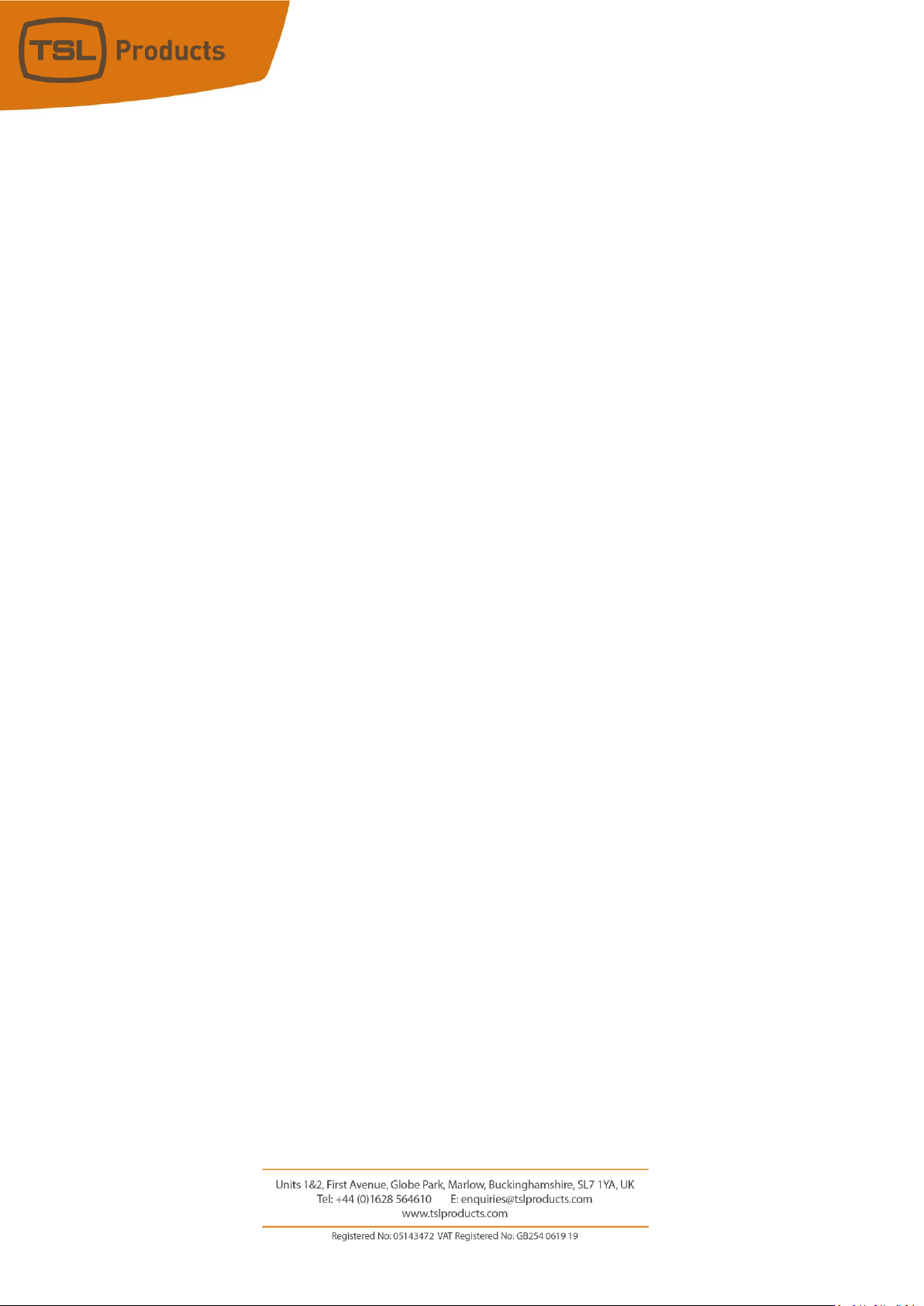
Quick Start Guide
for
PAM1-IP-3G and PAM2-IP-3G
Note:
This document provides instructions on how to configure the PAM1-IP-3G and/or PAM2-IP-3G for use with ST-
2022-6, ST-2110 and Dante/AES67 sources.
Page 2
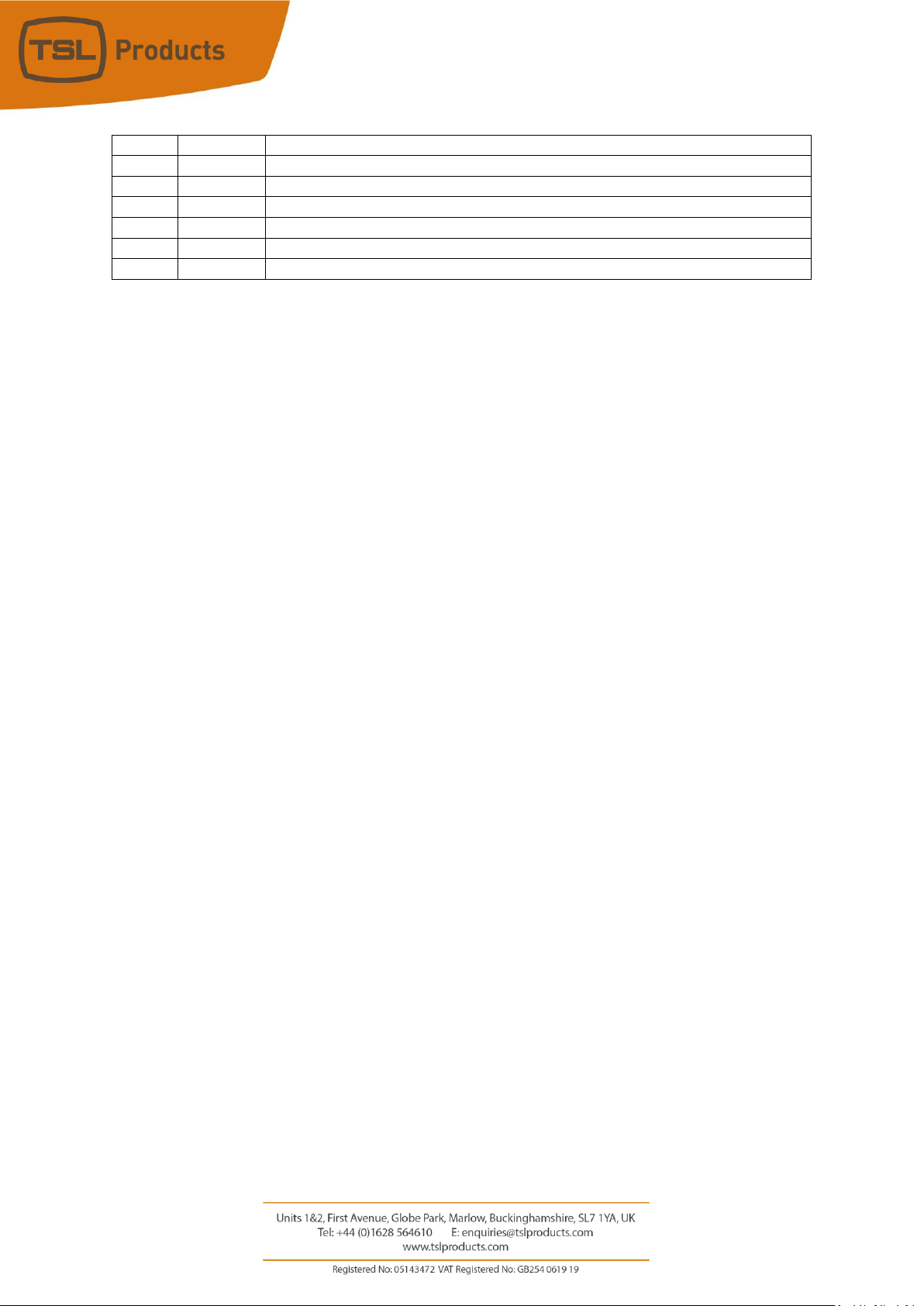
Page 2 of 41
Version History
Issue
Date
Change Details
1
5/11/18
First Issue
2
4/7/19
Instructions for allowing In-Band and Out of Band Control added.
Page 3
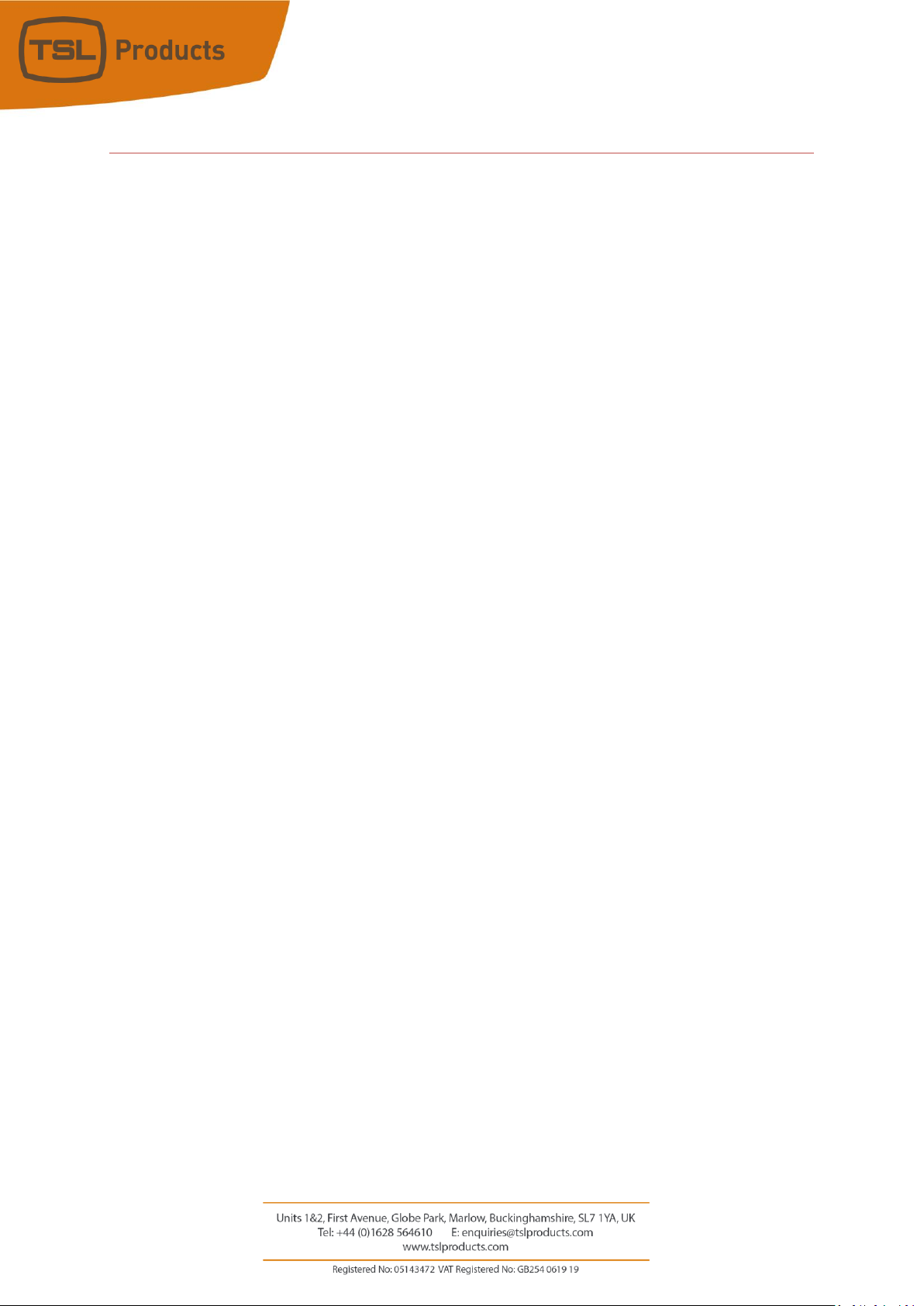
Page 3 of 41
Contents
Introduction .................................................................................................................................................... 4
Updating your PAM1-IP-3G and PAM2-IP-3G Software ................................................................................. 5
Getting Connected .......................................................................................................................................... 6
Fitting the optional SFP Modules .................................................................................................................... 7
How to navigate the PAM-IP Menu ................................................................................................................ 8
Using the PAM1-IP-3G and PAM2-IP-3G with ST-2110 ................................................................................... 9
Module Setup ...........................................................................................................................................10
2110 Global Options Setup .......................................................................................................................11
PTP Setup and Status Information ............................................................................................................12
Using the PAM1-IP-3G and PAM2-IP-3G with ST-2022-6 .............................................................................13
Module Setup ...........................................................................................................................................14
Controlling the PAM1-IP-3G and PAM2-IP-3G ..............................................................................................15
‘In-Band’ Control ...........................................................................................................................................16
‘Out of Band’ Control ....................................................................................................................................18
SVIP Preset Control .......................................................................................................................................19
Creating SVIP Presets ....................................................................................................................................20
Registering Video Essences .......................................................................................................................21
Registering 2110-30 Audio Essences ........................................................................................................22
Registering 2110-40 Ancillary Essences ....................................................................................................23
SVIP Presets Continued .................................................................................................................................24
Creating an SVIP Preset.............................................................................................................................25
Loading a Preset from the front panel ......................................................................................................26
Assigning a Preset to a Hot Key ................................................................................................................27
Troubleshooting and Diagnostics .................................................................................................................29
Updating your PAM1-IP-3G or PAM2-IP-3G Software ..................................................................................33
Using the PAM1-IP-3G and PAM2-IP-3G to Monitor Dante/AES67 AoIP .....................................................35
Understanding Dante/AES67 Ports ...........................................................................................................36
Routing Dante/AES67 Audio Sources ...........................................................................................................38
Naming your PAM1-IP-3G and PAM2-IP-3G .................................................................................................39
DANTE/AES67 Port Status on your PAM1-IP-3G and PAM2-IP-3G ...............................................................40
Updating your PAM1-IP-3G or PAM2-IP-3G Software ..................................................................................41
Page 4
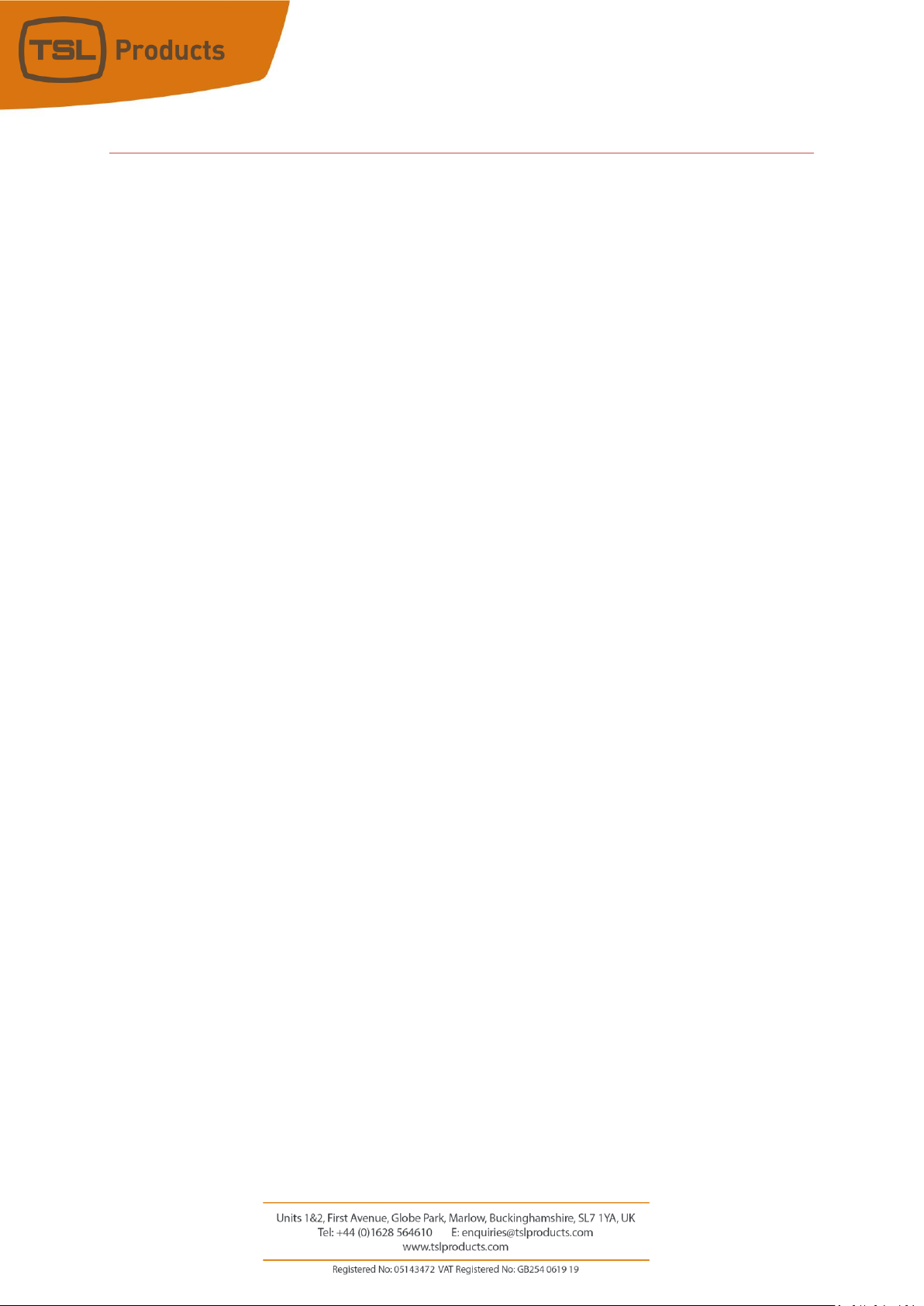
Page 4 of 41
Introduction
This Quick Start Guide will take you through the necessary steps required to configure your PAM1-IP-3G
and/or PAM2-IP-3G audio monitor for use with 2022-6 and 2110 sources.
Instructions are also included for using your PAM1-IP-3G and/or PAM2-IP-3G to monitor a Dante audio
network.
To fully realise the benefits of the PAM1-IP-3G and PAM2-IP-3G, including the monitoring of SDI, AES and
Analogue audio sources, this Quick Start Guide should be read in conjunction with the PAM2 MK2
Handbook.
Page 5
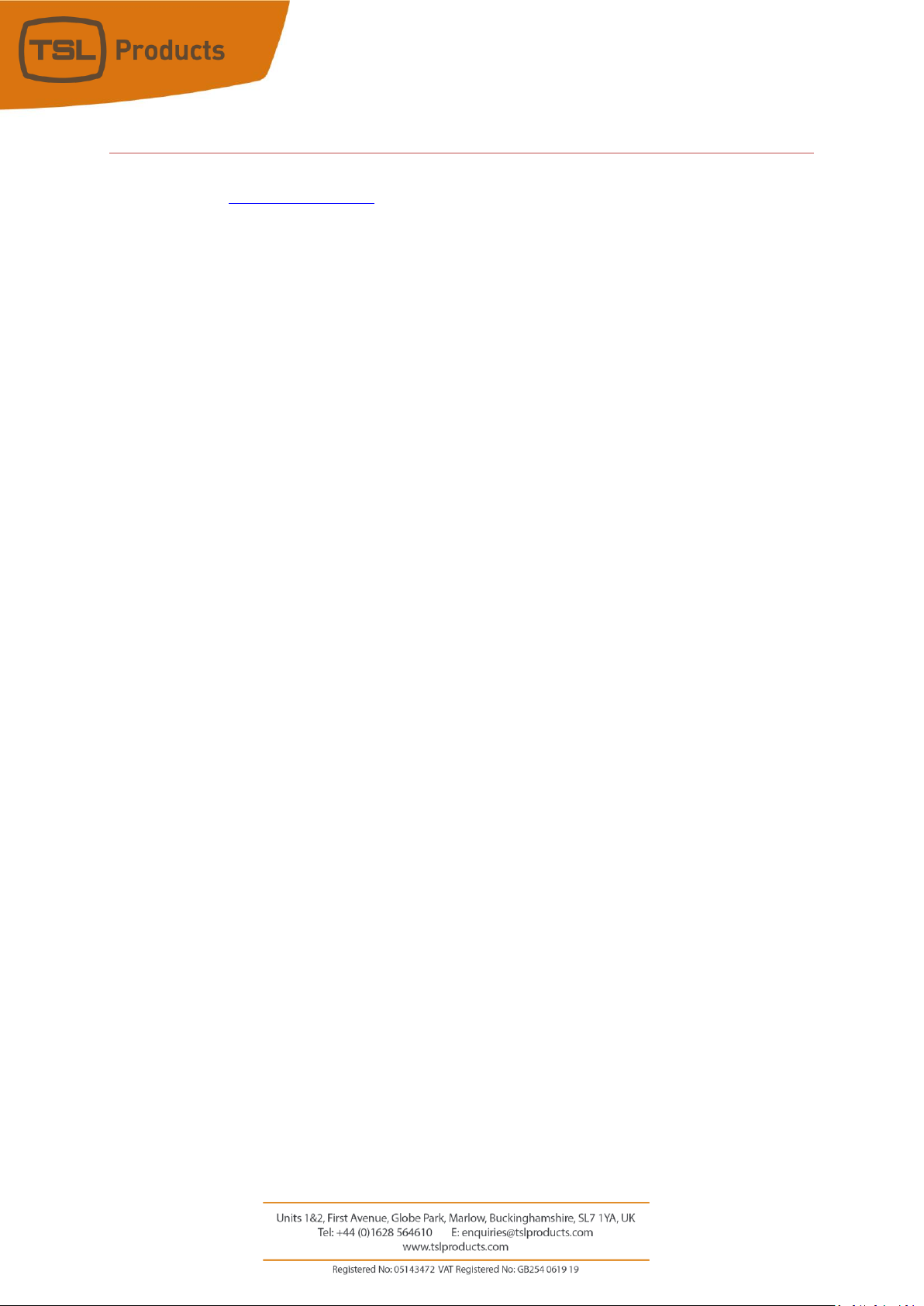
Page 5 of 41
Updating your PAM1-IP-3G and PAM2-IP-3G Software
Before setting up your PAM1-IP-3G and/or PAM2-IP-3G for the first time, we recommend you first visit our
Support portal at www.tslproducts.com.
From here you will be able to download the latest PAM1-IP-3G and/or PAM2-IP-3G software and
accompanying Release Notes.
As part of TSL Products commitment to the continual improvement of its products, regular software and
firmware updates are made available on our Support portal free of charge.
Please make sure your PAM1-IP-3G and/or PAM2-IP-3G is running the latest software release so that you
can benefit from the latest features and functionality offered by the PAM1-IP-3G and/or PAM2-IP-3G.
Instructions on upgrading the software on your PAM1-IP-3G and/or PAM2-IP-3G can be found later in this
Quick Start Guide.
Page 6

Page 6 of 41
Getting Connected
Alongside the more traditional 3G/HD/SD-SDI, AES and Analogue connectivity typically found on TSL Audio
Monitoring Units, the PAM1-IP-3G and PAM2-IP-3G carry the following dedicated ports for connection into
IP networks.
Note: When connecting your PAM1-IP-3G or PAM2-IP-3G to a 10Gig/E network, please ensure that you use SFP modules supplied by TSL
Products only. SFP modules sourced from other suppliers will not function and may even damage your PAM1-IP-3G or PAM2-IP-3G.
Note: The Ethernet Control Port can be used to provide ‘Out of Band’ Control and to allow remote monitoring of the PAM1-IP-3G or PAM2-
IP-3G using a suitable web-browser.
Note: The Primary and Secondary Dante ports are only active if the accompanying Dante option has been purchased from TSL.
Primary and Secondary Dante/AES67 Ports
Ethernet Control Port
10Gig/E SFP Cages
Page 7
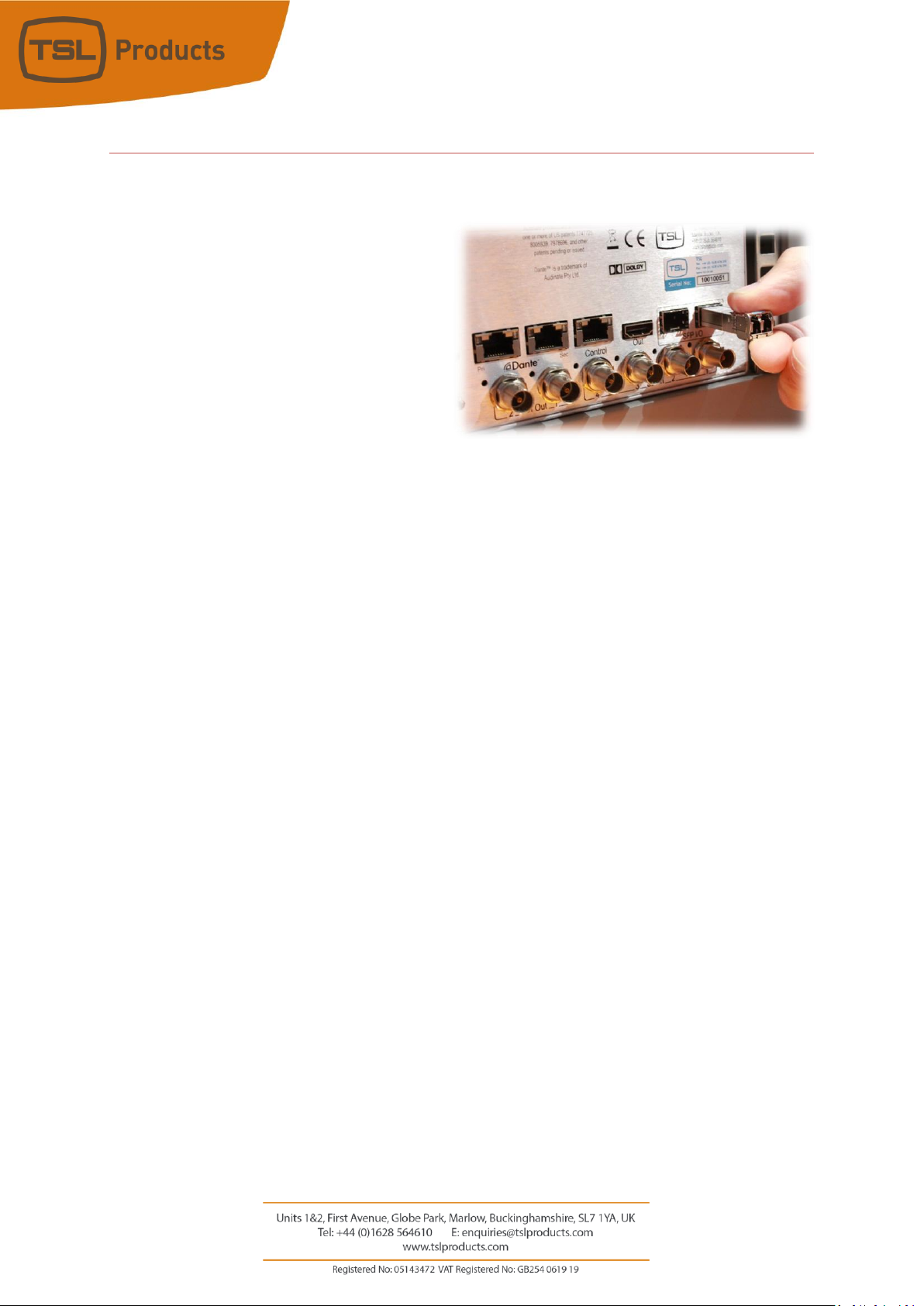
Page 7 of 41
Fitting the optional SFP Modules
The PAM1-IP-3G and PAM2-IP-3G audio monitors can monitor uncompressed SMPTE 2022-6 and 2110
Multicast IP streams when equipped with optional SFP modules purchased from TSL Products.
1 or 2 10Gig/E SFP modules can be fitted as shown
here.
Note: When connecting your SFP modules to your local network,
please ensure that only multi-mode fibre cable is used. Single
mode cable is not supported at this time.
Page 8
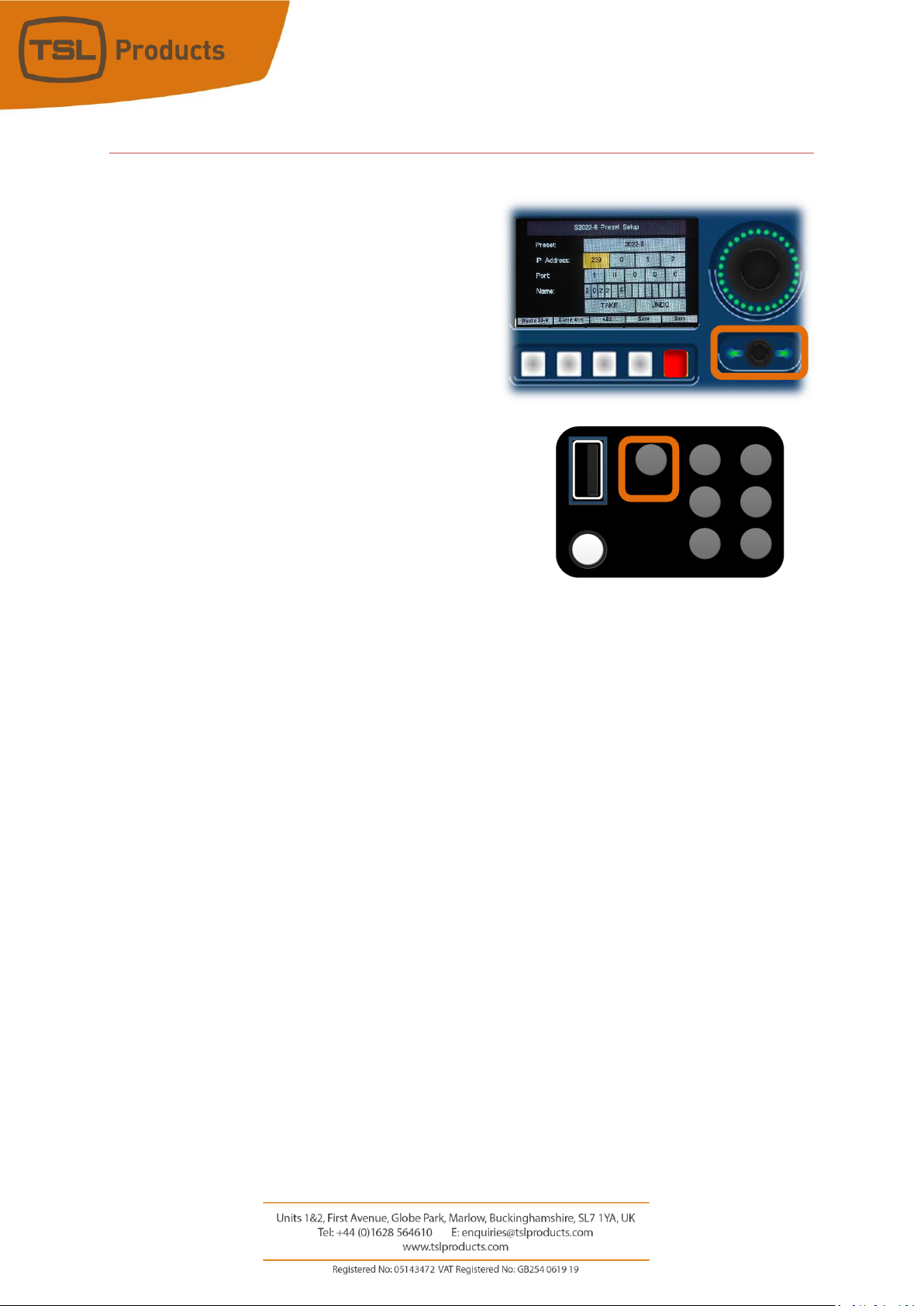
Page 8 of 41
How to navigate the PAM-IP Menu
Configuring the PAM1-IP-3G and/or PAM2-IP-3G, is made possible using the front panel Setup Menu.
Accessing the Setup Menu on the PAM-2-IP-3G is
achieved with a single button push of the Select encoder
shown here:
Accessing the Setup Menu on the PAM1-IP-3G is achieved using
the pushbutton labelled ‘Menu’ on its front panel.
Rotate the PAM2-IP-3G or PAM1-IP-3G encoder to navigate to the sub-menu or element you wish to
change, the currently selected element will be shown by a yellow highlight.
Having navigated to your desired sub-menu or element, a further button push on the rotary encoder will
activate your choice, making it ready for adjustment.
Active elements that can be modified are highlighted in green, allowing them to be changed by rotating
the rotary encoder. A further push of the encoder will make the element inactive, thereby allowing you to
continue navigating through the menu to other elements within the Setup Menu.
You can step back through the Menu structure and ultimately Exit the Menu by repeatedly pressing the
red button on the PAM2-IP-3G as shown above, or by pressing the ‘Back’ button on the front panel of the
PAM1-IP-3G.
Menu
Shortcut
1
3
5
4
2
Page 9
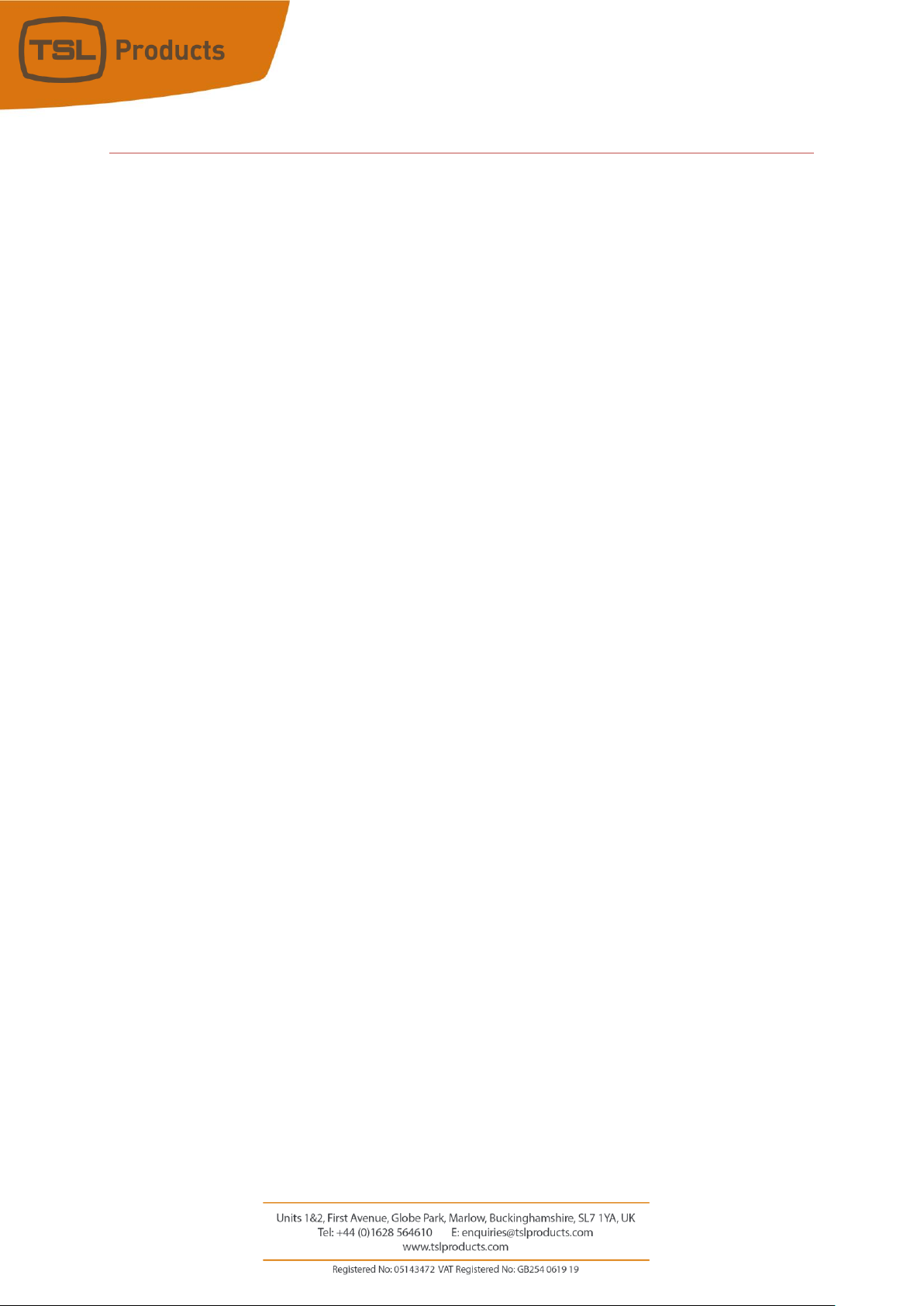
Page 9 of 41
Using the PAM1-IP-3G and PAM2-IP-3G with ST-2110
The following steps are only applicable when monitoring ST-2110 Multicast Sources. To configure the
PAM1-IP-3G and/or PAM2-IP-3G for use with ST-2022-6 Multicast Sources, please go directly to Page 13.
Several configuration steps are required to prepare the PAM1-IP-3G and/or PAM2-IP-3G for use in a
network to monitor 2110 signals.
To configure your PAM1-IP-3G and/or PAM2-IP-3G to monitor ST-2110 Sources, the following three
settings should be made first using the Setup Menu.
• Module Setup (allows the setting or changing of the IP address for each SFP Module) see page 10
• Global Options Setup (allows the setting or changing of the expected video format, sender type,
video timing and multicast filtering method for each SFP Module) see page 11
• PTP Setup and Status (allows the setting or changing of the PTP Domain for each SFP Module) see
page 12
Page 10
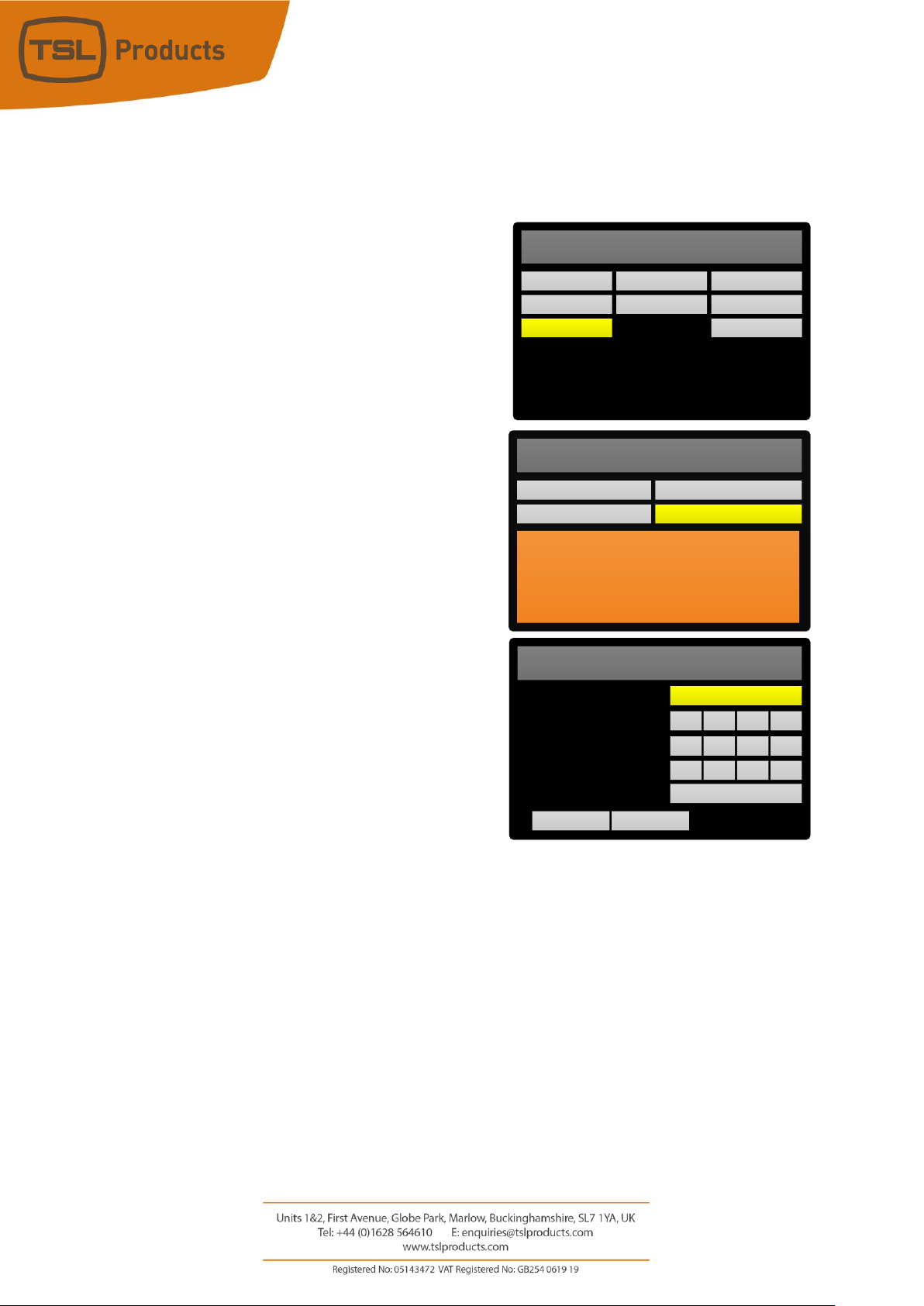
Page 10 of 41
Module Setup
To set or change the Control IP addresses for each SFP Module, follow these steps:
1. Push the rotary encoder or Menu button once to
enter the Main Menu
2. Rotate the rotary encoder to Select the SVIP
Main Menu
3. Push the rotary encoder to enter the SVIP Main
Menu
4. Select and enter the SVIP Module Setup Menu
5. Select the SFP Module you wish to configure
(either SFP1 or SFP2), enter the IP Address,
Subnet Mask and Gateway address as required.
6. Once done, Select TAKE and push the rotary
encoder once to apply the changes.
7. Repeat for the other SFP Module as required.
8. Press the red button as shown on Page 8 of this
Quick Start Guide to exit the SVIP Module Setup
Menu.
MainMenu
Input
Setup
SVIP
SVIP Group 1 Pair 1
PCM Audio
SVIP: 1080i 50
Loudness
Assign Matrix
Monitor
S2020 Meta
Web Setup
PTP Setup and Status
2110 Global Options Setup
S2020: None detected
SVIP Module Setup
TAKE
Module SFP
IP Address:
SFP1
192 168 39 21
255 255 255 0
0 0 0 0
Disabled
UNDO
Subnet Mask:
Gateway:
DHCP:
SVIP Main Menu
Stream Config
Preset Setup
SVIP is selected as the Input Source
SFP1 Signal OK – active SFP
No Module Detected in SFP2
Statistics
Module Setup
Page 11

Page 11 of 41
2110 Global Options Setup
1. From the SVIP Main Menu, navigate to Preset
Setup.
2. Push the rotary encoder to enter the SVIP Preset
Setup Menu
3. Select and enter the 2110 Global Options Setup
Menu
4. Select the SFP Module you wish to configure (either
SFP1 or SFP2)
5. Set the Video Standard, Sender Type (Narrow,
Narrow-Linear or Wide) and Multicast Filtering as
required.
6. Once done, Select Save and push the rotary
encoder once to apply the changes.
7. Repeat for the other SFP Module if required.
8. Press the red button as shown on Page 8 of this
Quick Start Guide to exit the 2110 Global Options
Setup Menu.
Note: Setting the ‘Line Offset’ parameter is best set once a
valid 2110 video essence has been subscribed to.
SVIP Main Menu
Stream Config
Preset Setup
SVIP is selected as the Input Source
SFP1 Signal OK – active SFP
No Module Detected in SFP2
Statistics
Module Setup
SVIP Preset Setup Menu
PTP Setup and Status
2110 Global Options Setup
Global Options Setup
2110 PTP Setup and Status
SVIP Presets
2110 Ancillary Essence Setup
2110 Audio Essence Setup
Video Essence Setup
SVIP Preset Setup Menu
PTP Setup and Status
2110 Global Options Setup
34
IP and Port
Target SFP:
Narrow
1080i
SFP 1
YCbCr 42250
SAVE UNDO
Video Std:
Sender Type:
Multicast Filters:
Line Offset:
Page 12
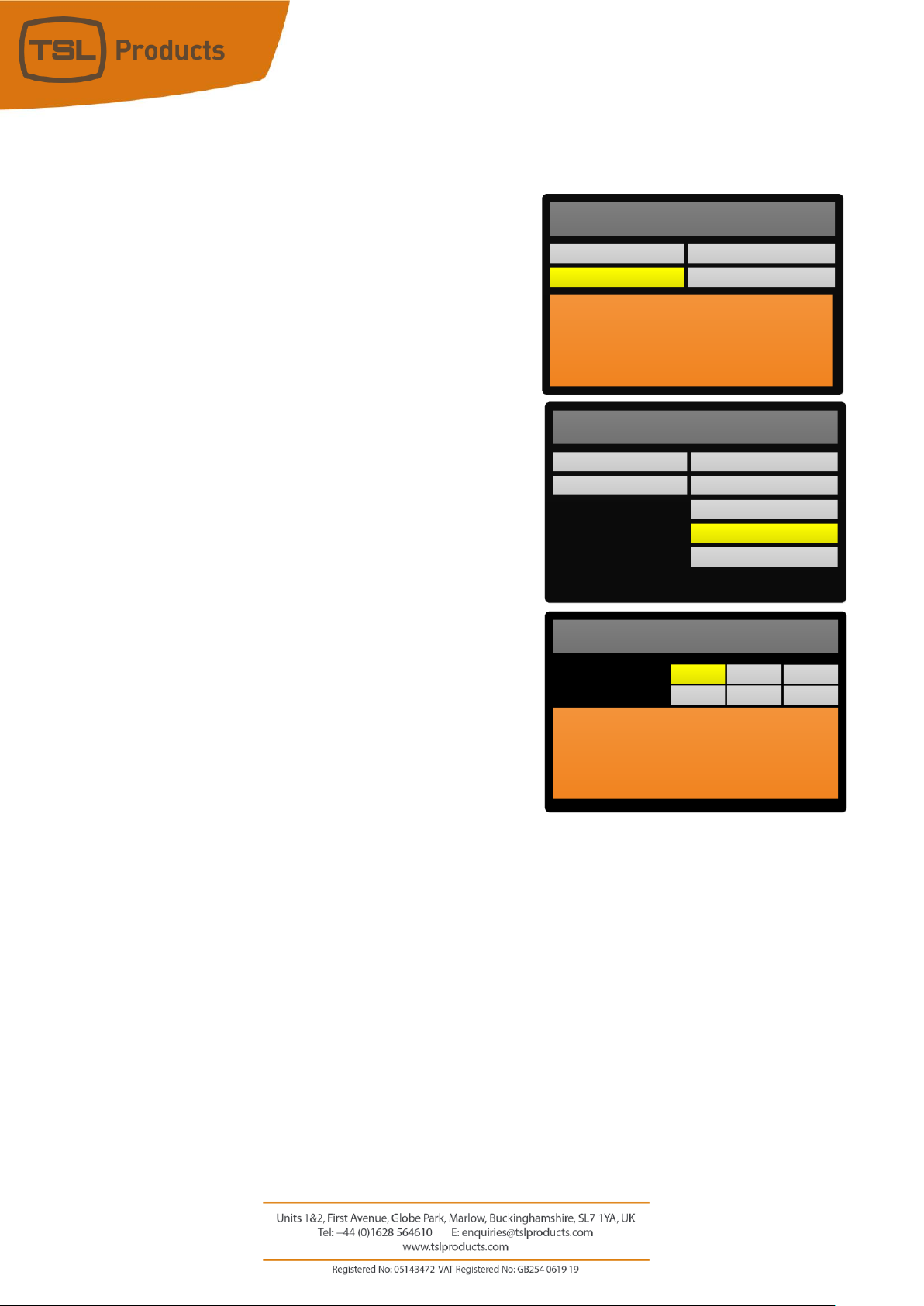
Page 12 of 41
PTP Setup and Status Information
1. From the SVIP Main Menu, navigate to Preset Setup.
2. Push the rotary encoder to enter the SVIP Preset
Setup Menu
3. Select and enter the PTP Setup and Status Menu
4. Set the PTP Domain number for each SFP and apply
using the TAKE option
5. With the correct PTP Domain number set and applied,
the PAM2-IP-3G will report one of the following
statuses for each SFP Module present.
• Fine Locked
• Coarse Locked
• Not Locked
The MAC Address(es) of the PTP Source(s) are also
reported for each SFP Module present.
6. Press the red button as shown on Page 8 of this Quick
Start Guide to exit the PTP Setup and Status Menu.
SVIP Preset Setup Menu
2022-6 Presets
2110 Presets
2110 Video Essence Setup
2110 Audio Essence Setup
2110 Ancillary Essence Setup
PTP Setup and Status
2110 Global Options Setup
PTP Setup and Status
SFP1 PTP MAC is D0:A4:B1:FF:FE:00:03B8
SFP1 PTP Fine Locked
SFP2 PTP MAC is D0:A4:B1:FF:FE:00:03B8
SFP2 PTP Fine Locked
SFP1 Domain:
SFP2 Domain:
UNDO
TAKE0
UNDO
TAKE0
SVIP Main Menu
Stream Config
Preset Setup
SVIP is selected as the Input Source
SFP1 Signal OK – active SFP
No Module Detected in SFP2
Statistics
Module Setup
Page 13
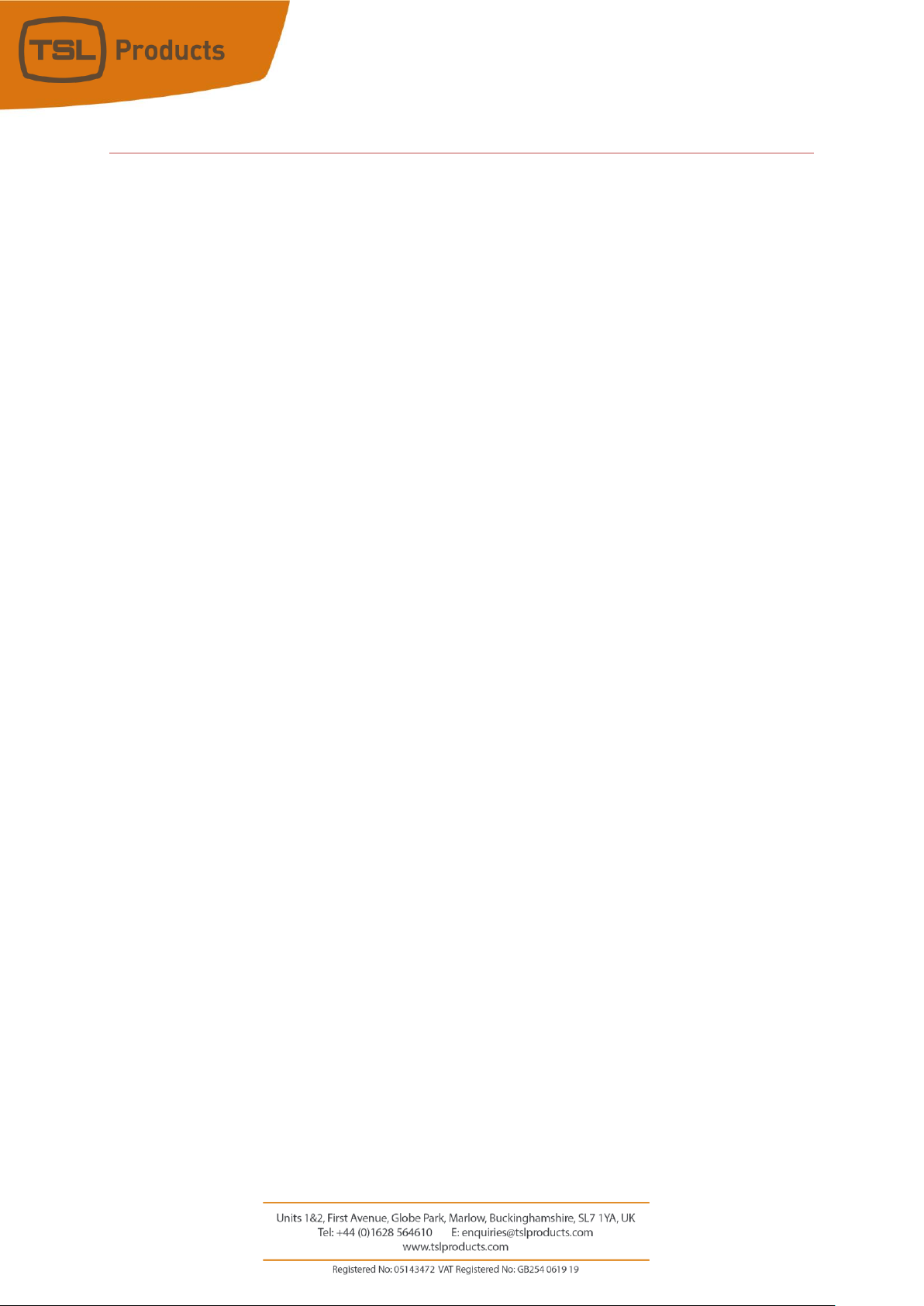
Page 13 of 41
Using the PAM1-IP-3G and PAM2-IP-3G with ST-2022-6
The following steps are only applicable when monitoring ST-2022-6 Multicast Sources. To configure the
PAM1-IP-3G and/or PAM2-IP-3G for use with ST-2110 Multicast Sources, please go to page 9.
To configure your PAM1-IP-3G and/or PAM2-IP-3G to monitor ST-2022-6 Sources, the following setting
should be made first using the Setup Menu.
• Module Setup (allows the setting or changing of the IP address for each SFP Module) see page 14
Note: The following steps are only applicable when monitoring ST-2022-6 Multicast Sources. To configure the PAM1-IP-3G and/or PAM2-
IP-3G for use with ST-2110 Multicast Sources, please go to page 9.
Page 14

Page 14 of 41
Module Setup
To set or change the Control IP addresses for each SFP Module, follow these steps:
1. Push the rotary encoder or Menu button once to
enter the Main Menu
2. Rotate the rotary encoder to Select the SVIP
Main Menu
3. Push the rotary encoder to enter the SVIP Main
Menu
4. Select and enter the SVIP Module Setup Menu
5. Select the SFP Module you wish to configure
(either SFP1 or SFP2), enter the IP Address,
Subnet Mask and Gateway address as required.
6. Once done, Select TAKE and push the rotary
encoder once to apply the changes.
7. Repeat for the other SFP Module as required.
8. Press the red button as shown on Page 8 of this
Quick Start Guide to exit the SVIP Module Setup
Menu.
MainMenu
Input
Setup
SVIP
SVIP Group 1 Pair 1
PCM Audio
SVIP: 1080i 50
Loudness
Assign Matrix
Monitor
S2020 Meta
Web Setup
PTP Setup and Status
2110 Global Options Setup
S2020: None detected
SVIP Module Setup
TAKE
Module SFP
IP Address:
SFP1
192 168 39 21
255 255 255 0
0 0 0 0
Disabled
UNDO
Subnet Mask:
Gateway:
DHCP:
SVIP Main Menu
Stream Config
Preset Setup
SVIP is selected as the Input Source
SFP1 Signal OK – active SFP
No Module Detected in SFP2
Statistics
Module Setup
Page 15

Page 15 of 41
Controlling the PAM1-IP-3G and PAM2-IP-3G
When monitoring ST-2022-6 and/or ST-2110 Multicast sources the PAM1-IP-3G and PAM2-IP-3G audio
monitors may be controlled using one of three methods:
• ‘In-Band’ Control (see pages 16-17)
• ‘Out of Band’ Control (see page 18)
• SVIP Preset Control (see pages 19 -
‘In-Band’ Control allows a suitable control system to manage 2110 subscriptions using either Ember+,
NMOS IS-04/05 or the Embrionix RESTful API or 2022-6 subscriptions using Ember+ or the Embrionix
RESTful API.
‘Out of Band’ control allows a suitable control system to manage 2110 or 2022-6 subscriptions using the
TSL Audio RESTful API.
SVIP Preset Control allows the PAM-IP to recall 2110 or 2022-6 subscriptions without an external control
system.
Page 16

Page 16 of 41
‘In-Band’ Control
To allow ‘In-Band’ control of the PAM1-IP-3G and/or PAM2-IP-3G, you must first ensure that the ‘Module
Setup’, ‘Global Options Setup’ and ‘PTP Setup’ settings have been made (see pages 10, 11 and 12 of this
manual for further information).
‘In-Band’ control allows an external control system to manage multicast subscriptions using the following
protocols:
2110 SFP Module
2022-6 SFP Module
Ember+
Ember+
NMOS IS04/05
Embrionix RESTful API
Embrionix RESTful API
To allow In-Band control, ensure that the ‘Under External Control’ Preset is loaded for the corresponding
SFP Module you wish to control, as follows:
From the SVIP Main Menu, navigate to Stream Config.
1. Push the rotary encoder to enter the Stream Config
Menu
2. SFP1 Module: - The PAM2-IP-3G displays both the
type (e.g. 2110 or 2022-6) and the firmware version
number of the SFP Module currently inserted into SFP
Slot 1 of the PAM2-IP-3G. If no valid module is present,
the message ‘pending…’ will be displayed.
3. SFP2 Module: - The PAM2-IP-3G displays both the
type (e.g. 2110 or 2022-6) and the firmware version
number of the SFP Module currently inserted into SFP
Slot 2 of the PAM2-IP-3G. If no valid module is present,
the message ‘pending…’ will be displayed.
4. Active SFP: - The name of the currently active SFP
Module is shown. Use of the TAKE and UNDO buttons
provides manual switching between the Multicast Streams currently being subscribed to by SFP1
and SFP2.
5. SFP1 Preset: - The name of the 2110 Preset currently loaded into SFP Module # 1 is shown here.
Any one of the SVIP Presets can be manually selected and applied here using the TAKE option.
Please note, when loading a 2110 Preset into the Active SFP, the 2110 Essences associated with
that preset will be displayed immediately on the front panel of the PAM2-IP-3G.
6. SFP2 Preset: - The name of the 2110 Preset currently loaded into SFP Module # 2 is shown here.
Any one of the SVIP Presets can be manually selected and applied here using the TAKE option.
SVIP Main Menu
Stream Config
Preset Setup
SVIP is selected as the Input Source
SFP1 Signal OK – active SFP
No Module Detected in SFP2
Statistics
Module Setup
SVIP Input Selection
2110d v2.2
Under External Control
PTP Setup and Status
2110 Global Options Setup
System Idle
UNDOTAKE
SFP1 Module
SFP2 Module
pending...
SFP2 Preset:
SFP1 Preset:
Under External Control UNDOTAKE
SFP1 UNDOTAKE
Active SFP:
Page 17

Page 17 of 41
Please note, when loading a 2110 Preset into the Active SFP, the 2110 Essences associated with
that preset will be displayed immediately on the front panel of the PAM2-IP-3G.
7. Press the red button as shown on Page 8 of this Quick Start Guide to exit the SVIP Input
Selection Menu.
Page 18

Page 18 of 41
‘Out of Band’ Control
To allow ‘Out of Band’ control of the PAM1-IP-3G and/or PAM2-IP-3G, you must first ensure that the Preset
named ‘Under External Control’ is loaded for the corresponding SFP Module you wish to control, using an
external control system.
‘Out of Band’ control allows an external control system to manage multicast subscriptions using the
following protocols:
2110 SFP Module
2022-6 SFP Module
TSL Audio RESTful API
TSL Audio RESTful API
From the SVIP Main Menu, navigate to Stream Config.
1. Push the rotary encoder to enter the Stream Config
Menu
2. SFP1 Module: - The PAM2-IP-3G displays both the
type (e.g. 2110 or 2022-6) and the firmware version
number of the SFP Module currently inserted into SFP
Slot 1 of the PAM2-IP-3G. If no valid module is present,
the message ‘pending…’ will be displayed.
3. SFP2 Module: - The PAM2-IP-3G displays both the
type (e.g. 2110 or 2022-6) and the firmware version
number of the SFP Module currently inserted into SFP
Slot 2 of the PAM2-IP-3G. If no valid module is present,
the message ‘pending…’ will be displayed.
4. Active SFP: - The name of the currently active SFP
Module is shown. Use of the TAKE and UNDO buttons
provides manual switching between the Multicast Streams currently being subscribed to by SFP1
and SFP2.
5. SFP1 Preset: - The name of the 2110 Preset currently loaded into SFP Module # 1 is shown here.
Any one of the SVIP Presets can be manually selected and applied here using the TAKE option.
Please note, when loading a 2110 Preset into the Active SFP, the 2110 Essences associated with
that preset will be displayed immediately on the front panel of the PAM2-IP-3G.
6. SFP2 Preset: - The name of the 2110 Preset currently loaded into SFP Module # 2 is shown here.
Any one of the SVIP Presets can be manually selected and applied here using the TAKE option.
Please note, when loading a 2110 Preset into the Active SFP, the 2110 Essences associated with
that preset will be displayed immediately on the front panel of the PAM2-IP-3G.
7. Press the red button as shown on Page 8 of this Quick Start Guide to exit the SVIP Input
Selection Menu.
SVIP Main Menu
Stream Config
Preset Setup
SVIP is selected as the Input Source
SFP1 Signal OK – active SFP
No Module Detected in SFP2
Statistics
Module Setup
SVIP Input Selection
2110d v2.2
Under External Control
PTP Setup and Status
2110 Global Options Setup
System Idle
UNDOTAKE
SFP1 Module
SFP2 Module
pending...
SFP2 Preset:
SFP1 Preset:
Under External Control UNDOTAKE
SFP1 UNDOTAKE
Active SFP:
Page 19

Page 19 of 41
SVIP Preset Control
Preset Control allows for the creation and recall of locally stored Presets to allow the PAM1-IP-3G and
PAM2-IP-3G to manage multicast subscriptions, independent of any external control system.
For 2110 multicast sources, the PAM1-IP-3G and PAM2-IP-3G can store and recall the following:
• A maximum of 32 x 2110-20 Video Essences
• A maximum of 128 x 2110-30 Audio Essences
• A maximum of 32 x 2110-40 Ancillary Essences
For 2022-6 multicast sources, the PAM1-IP-3G and PAM2-IP-3G can store and recall the following:
• A maximum of 32 x 2022-6 Video Essences
To allow Preset control of ST-2110 sources with the PAM1-IP-3G and/or PAM2-IP-3G, you must first ensure
that the ‘Module Setup’, ‘Global Options Setup’ and ‘PTP Setup’ settings have been (see pages 10, 11 and
12 of this manual for further information).
To allow Preset control of ST-2022-6 sources with the PAM1-IP-3G and/or PAM2-IP-3G, you must first
ensure that the ‘Module Setup’ settings have been (see page 14 of this manual for further information).
Note: It is not necessary to create Presets if you intend to manage 2110 and/or 2022-6 subscriptions with an external control system (see
‘In-Band’ Control and ‘Out of Band’ Control on pages 16, 17 and 18 of this manual).
Page 20

Page 20 of 41
Creating SVIP Presets
To create SVIP Presets for use with 2110 sources, it is first necessary to register the Video, Audio and
Ancillary Essences you wish to use (see pages 21, 22 and 23 for further information)
To create SVIP Presets for use with 2022-6 sources you need only register a Video Essence (see page 21 for
further information).
Page 21

Page 21 of 41
Registering Video Essences
1. From the SVIP Main Menu, navigate to Preset Setup.
2. Push the rotary encoder to enter the SVIP Preset Setup
Menu
3. Select and enter the 2110 Video Essence Setup Menu
4. Preset: - The name of the currently selected Video
Essence is shown in the uppermost field (labelled Preset).
If this uppermost field is blank, then the changes you apply
in this menu will result in a new Video Essence being
registered. However, if this uppermost field already bears
a name, the changes you make in this menu will overwrite
an existing Video Essence. You can use the rotary encoder
to scroll through and recall any Video Essence already
registered.
5. IP Addr: - Set the Multicast IP Address of the 2110 Video
Essence you wish to register.
6. Port: - Set the Port of the 2110 Video Essence you wish
to register.
7. Vid Std: - Set the Video Standard of the 2110 Video
Essence you wish to register. The default ‘Follow Global’
setting will use the default setting previously defined in
the Global Options Setup Menu (see Page x).
8. Sender Type: - Set the Sender Type of the 2110 Video Essence you wish to register. The default
‘Follow Global’ setting will use the default setting already defined in the Global Options Setup
Menu (see page C).
9. Name: - Create a name for the Video Essence you wish to register.
10. Once done, Select Save and push the rotary encoder once to apply the changes.
11. Repeat this process for any other 2110 Video Essences you wish to register.
12. Press the red button as shown on Page 8 of this Quick Start Guide to exit the 2110-20 Essence
Setup Menu.
2110-20 Essence Setup
SAVE
Preset
IP Addr:
Port:
Vid Std:
Sender Type:
VID PST 1
239 0 1 2
Follow Global
0 0 0 15
Follow Global
I D PV
Name:
T 1 S
UNDO
SVIP Main Menu
Stream Config
Preset Setup
SVIP is selected as the Input Source
SFP1 Signal OK – active SFP
No Module Detected in SFP2
Statistics
Module Setup
SVIP Preset Setup Menu
PTP Setup and Status
2110 Global Options Setup
Global Options Setup
2110 PTP Setup and Status
SVIP Presets
2110 Ancillary Essence Setup
2110 Audio Essence Setup
Video Essence Setup
Page 22

Page 22 of 41
Registering 2110-30 Audio Essences
1. From the SVIP Main Menu, navigate to Preset Setup.
2. Push the rotary encoder to enter the SVIP Preset Setup
Menu
3. Select and enter the 2110 Audio Essence Setup Menu
4. Name: - The name of the currently selected Audio
Essence is shown in the uppermost field (labelled Preset).
If this uppermost field is blank, then the changes you
apply in this menu will result in a new Audio Essence being
registered. However, if this uppermost field already bears
a name, the changes you make in this menu will overwrite
an existing Audio Essence. You can use the rotary encoder
to scroll through and recall any Audio Essence that
already registered.
5. IP Addr: - Set the Multicast IP Address of the 2110 Audio
Essence you wish to register.
6. Port: - Set the Port of the 2110 Audio Essence you wish
to register.
7. No of Ch: - Set the number of Audio Channels present in
the 2110 Audio Essence you wish to register. (1 through
to 16).
8. Name: - Create a name for the Audio Essence you wish
to register.
9. Once done, Select Save and push the rotary encoder once to apply the changes.
10. Repeat this process for any other 2110 Audio Essences you wish to register.
11. Press the red button as shown on Page 8 of this Quick Start Guide to exit the 2110-30 Essence
Setup Menu.
Note: It is not necessary to create Audio Essences when monitoring 2022-6 multicast sources.
SVIP Main Menu
Stream Config
Preset Setup
SVIP is selected as the Input Source
SFP1 Signal OK – active SFP
No Module Detected in SFP2
Statistics
Module Setup
2110-30 Essence Setup
SAVE
Preset
IP Addr:
Port:
No of Ch:
AUD PST 1
239 0 1 3
16
0 0 0 15
U D PA
Name:
T 1 S
UNDO
SVIP Preset Setup Menu
PTP Setup and Status
2110 Global Options Setup
Global Options Setup
2110 PTP Setup and Status
SVIP Presets
2110 Ancillary Essence Setup
2110 Audio Essence Setup
Video Essence Setup
Page 23

Page 23 of 41
Registering 2110-40 Ancillary Essences
1. From the SVIP Main Menu, navigate to Preset Setup.
2. Push the rotary encoder to enter the SVIP Preset Setup
Menu
3. Select and enter the 2110 Ancillary Essence Setup Menu
4. Name: - The name of the currently selected Ancillary
Essence is shown in the uppermost field (labelled Preset).
If this uppermost field is blank, then the changes you apply
in this menu will result in a new Ancillary Essence being
registered. However, if this uppermost field already bears a
name, the changes you make in this menu will overwrite an
existing Ancillary Essence. You can use the rotary encoder
to scroll through and recall any Ancillary Essence already
registered.
5. IP Addr: -Set the Multicast IP Address of the 2110 Ancillary
Essence you wish to register.
6. Port: - Set the Port of the 2110 Ancillary Essence you wish
to register.
7. Name: - Create a name for the Ancillary Essence you wish
to register.
8. Once done, Select Save and push the rotary encoder once
to apply the changes.
9. Repeat this process for any other 2110 Ancillary Essences you wish to register.
10. Press the red button as shown on Page 8 of this Quick Start Guide to exit the 2110-40 Essence
Setup Menu.
Note: It is not necessary to create Audio Essences when monitoring 2022-6 multicast sources.
SVIP Main Menu
Stream Config
Preset Setup
SVIP is selected as the Input Source
SFP1 Signal OK – active SFP
No Module Detected in SFP2
Statistics
Module Setup
2110-40 Essence Setup
SAVE
Preset
IP Addr:
Port:
ANC PST 1
239 0 1 4
0 0 0 15
N C PA
Name:
T 1 S
UNDO
SVIP Preset Setup Menu
PTP Setup and Status
2110 Global Options Setup
Global Options Setup
2110 PTP Setup and Status
SVIP Presets
2110 Ancillary Essence Setup
2110 Audio Essence Setup
Video Essence Setup
Page 24

Page 24 of 41
SVIP Presets Continued
Having registered your chosen Essences, you are now ready to create an SVIP Preset.
Up to 24 Presets can be created, each of which can be used to quickly recall the following with a single
button push:
• 1 x Registered Video Essence
• 4 x Registered Audio Essences
• 1 x Registered Ancillary Essence
Page 25

Page 25 of 41
Creating an SVIP Preset
1. From the SVIP Main Menu, navigate to Preset Setup.
2. Push the rotary encoder to enter the SVIP Preset
Setup Menu
3. Select and enter the SVIP Presets Menu
4. Preset: - The name of the currently selected SVIP Preset
is shown in the uppermost field (labelled Preset). If this
uppermost field is blank, then the changes you apply in
this menu will result in a new SVIP Preset being created.
If this uppermost field already bears a name, the
changes you make in this menu will overwrite an
existing SVIP Preset. You can use the rotary encoder to
scroll through and recall any existing SVIP Preset.
5. Video: - Select the registered Video Essence you wish to
recall as part of this SVIP Preset.
6. Audio: - Select the any registered Audio Essence you
wish to recall as part of this preset. Up to four
registered Audio Essences can be stored and recalled
within a single SVIP Preset, simply change the Audio
Slot field from 1 through to 4 as required. Please note
that when recalling multiple Audio Essences as part of
an SVIP Preset, the combined Audio Channel Count
must not exceed 16 Channels.
7. Ancillary: - Select any registered Ancillary Essence you
wish to recall as part of this SVIP Preset.
8. Audio Router: - The Audio Router defaults to ‘Default Audio Routing’. Please check the PAM1-IP-
3G and PAM2-IP-3G Release Notes re: the availability of the ‘Setup Custom Audio Routing’
option.
9. Name: - Create a name for your SVIP Preset
10. Once done, Select Save and push the rotary encoder once to apply the changes.
11. Repeat this process for any other SVIP Presets you wish to create.
12. Press the red button as shown on Page 8 of this Quick Start Guide to exit the SVIP Preset Setup
Menu.
SVIP Main Menu
Stream Config
Preset Setup
SVIP is selected as the Input Source
SFP1 Signal OK – active SFP
No Module Detected in SFP2
Statistics
Module Setup
2110 Preset Setup
SAVE
Preset
Video:
Audio:
Ancillary:
Audio Router:
SERVER 1
ANC PST 1
1
Default Audio Routing
E R V ES
Name:
1 R
UNDO
VID PST 1
AUD PST 1
Setup Custom Audio Routing
1
1
SVIP Preset Setup Menu
PTP Setup and Status
2110 Global Options Setup
Global Options Setup
2110 PTP Setup and Status
SVIP Presets
2110 Ancillary Essence Setup
2110 Audio Essence Setup
Video Essence Setup
Page 26

Page 26 of 41
Loading a Preset from the front panel
8. From the SVIP Main Menu, navigate to Stream
Config.
9. Push the rotary encoder to enter the Stream Config
Menu
10. SFP1 Module: - The PAM2-IP-3G displays both the
type (e.g. 2110 or 2022-6) and the firmware version
number of the SFP Module currently inserted into SFP
Slot 1 of the PAM2-IP-3G. If no valid module is present,
the message ‘pending…’ will be displayed.
11. SFP2 Module: - The PAM2-IP-3G displays both the
type (e.g. 2110 or 2022-6) and the firmware version
number of the SFP Module currently inserted into SFP
Slot 2 of the PAM2-IP-3G. If no valid module is present,
the message ‘pending…’ will be displayed.
12. Active SFP: - The name of the currently active SFP
Module is shown. Use of the TAKE and UNDO buttons
provides manual switching between the Multicast Streams currently being subscribed to by SFP1
and SFP2.
13. SFP1 Preset: - The name of the SVIP Preset currently loaded into SFP Module # 1 is shown here.
Any one of the SVIP Presets can be manually selected and applied here using the TAKE option.
Please note, when loading a 2110 Preset into the Active SFP, the 2110 Essences associated with
that preset will be displayed immediately on the front panel of the PAM2-IP-3G.
14. SFP2 Preset: - The name of the SVIP Preset currently loaded into SFP Module # 2 is shown here.
Any one of the SVIP Presets can be manually selected and applied here using the TAKE option.
Please note, when loading a 2110 Preset into the Active SFP, the 2110 Essences associated with
that preset will be displayed immediately on the front panel of the PAM2-IP-3G.
15. Press the red button as shown on Page 8 of this Quick Start Guide to exit the SVIP Input
Selection Menu.
SVIP Main Menu
Stream Config
Preset Setup
SVIP is selected as the Input Source
SFP1 Signal OK – active SFP
No Module Detected in SFP2
Statistics
Module Setup
SVIP Input Selection
SFP1
Server 1
UNDO
System Idle
UNDO
UNDO
TAKE
TAKE
TAKEServer 2
Active SFP:
SFP1 Preset:
SFP2 Preset:
SFP1 Module
SFP2 Module
2110d v2.2
pending...
Page 27

Page 27 of 41
Assigning a Preset to a Hot Key
Up to 24 x SVIP Presets can be recalled using Hot Keys on the front panel of the PAM2-IP3G. The SVIP Presets can be presented as a series of ‘banks’ that can be cycled through by
repeatedly pressing the Home button.
Similarly, up to 24 x SVIP Presets can be recalled using Hot Keys on the front panel of the PAM1-IP-3G. The
first 5 SVIP Presets can be assigned to buttons 1-5 on the front panel, with the remaining 19 SVIP Presets
accessible using the Preset Recall Menu (accessed using the button labelled ‘Shortcut’).
Menu
Shortcut
1
3
5
4
2
Page 28

Page 28 of 41
1. From the SVIP Main Menu, navigate to Stream Config.
2. Push the rotary encoder to enter the Stream Config
Menu
3. Load the SVIP Preset that you wish to assign to a Hot Key
into the currently Active SFP
4. With the SVIP Preset loaded into the currently Active SFP
you should now see your desired 2110 Sources or 2022-6
source on the front panel of the PAM1-IP-3G or PAM2-IP3G.
5. Push and hold the front panel Hot Key that you wish to
assign the SVIP Preset to.
6. Using the rotary encoder, enter a label for the Hot Key (a
maximum of 10 Characters including spaces is allowed)
and Select Save to commit the SVIP Preset to your chosen
Hot Key.
7. To exit the menu, press the red button as shown on
Page 8 of this Quick Start Guide.
Please note that when assigning an SVIP Preset to a Hot Key,
the Active SFP setting is also stored.
As an example, you could create two Hot Keys, both of which
make use of the same SVIP Preset but use different SFP
Modules.
This can prove useful if you wish to compare Main vs Backup sources or either ‘side’ of a redundant
network.
It is also worth noting that when assigning an SVIP Preset to a Hot Key, the current contents of the
right-hand screen on the PAM1-IP-3G or PAM2-IP-3G are also stored.
The contents of the right-hand screen are selectable from the front panel of the PAM1-IP-3G and
PAM2-IP-3G and are as follows:
• Audio Level Meters (to allow 16 Audio Level Meters to be displayed across both front-panel
screens).
• Loudness/DialNorm Data
• Loudness Histogram
• Video
SVIP Main Menu
Stream Config
Preset Setup
SVIP is selected as the Input Source
SFP1 Signal OK – active SFP
No Module Detected in SFP2
Statistics
Module Setup
SVIP Input Selection
SFP1
Server 1
UNDO
System Idle
UNDO
UNDO
TAKE
TAKE
TAKEServer 2
Active SFP:
SFP1 Preset:
SFP2 Preset:
SFP1 Module
SFP2 Module
2110d v2.2
pending...
User Save
CLEAR
User 01
DONE
a i n M S R V
1
Page 29

Page 29 of 41
Troubleshooting and Diagnostics
Both the PAM1-IP-3G and PAM2-IP-3G provide diagnostic information to help identify possible system
issues.
This diagnostic information can be monitored remotely using the PAM1-IP-3G or PAM2-IP-3G webpage or
locally on the front panel or the unit itself.
Access to the web page is made using the Control
Port of the PAM1-IP-3G and PAM2-IP-3G.
The Control Port can be set to DHCP or a static IP address
can be signed using the ‘Web Setup’ Sub Menu.
The web page provides hardware and software information for the both the main chassis as well as any
SFP modules present.
Page 30

Page 30 of 41
Alongside system health information such as software/hardware version information, temperatures and
fan speeds, the webpage includes diagnostic information such PTP status, PTP domain number and the
MAC address of the PTP source.
When subscribing to 2022-6 and/or 2110 sources, the multicast addresses and port numbers of the
essences currently being subscribed to are reported directly on the web page.
This can be useful when controlling the PAM1-IP-3G
or PAM2-IP-3G using an ‘In-Band’ or ‘Out of Band’
control system.
Page 31

Page 31 of 41
Basic status information regarding flow subscriptions can also be seen directly on the front panel of the
PAM1-IP-3G or PAM2-IP-3G:
1. From the SVIP Main Menu, navigate to
Statistics.
2. Push the rotary encoder to enter the SVIP
Statistics Menu
3. SFP1 Packet Ctr: - The number of packets
received on SFP1 since subscribing to the last
2110-20 video Essence or 2022-6 source
4. SFP1 SDI Status: - The Video Format of the 2110-
20 Video Essence or 2022-6 source currently
being received on SFP1
5. SFP1 SDI Format: - The SDI Video Standard
derived from the 2110-20 Video Essence or
2022-6 source currently being received on SFP1
6. SFP2 Packet Ctr: - The number of packets
received on SFP1 since subscribing to the last
2110-20 video Essence or 2022-6 source.
7. SFP2 SDI Status: - The Video Format of the 2110-20 Video Essence or 2022-6 source currently
being received on SFP2
8. SFP2 SDI Format: - The SDI Video Standard derived from the 2110-20 Video Essence or 2022-6
currently being received on SFP2
SVIP Main Menu
Stream Config
Preset Setup
SVIP is selected as the Input Source
SFP1 Signal OK – active SFP
No Module Detected in SFP2
Statistics
Module Setup
SVIP Statistics
SFP1 Packet Ctr:
SFP1 SDI Status:
SFP1 SDI Format:
SFP2 Packet Ctr:
SFP2 SDI Status:
SFP2 SDI Format:
18903662
HD Interlaced 422 YCbCr
SMPTE ST 274 1920x1080
Waiting for comms...
Page 32

Page 32 of 41
If the PAM1-IP-3G and/or PAM1-IP-3G is successfully subscribed to a ST-2110 or ST-2022-6 Source
but it is not being displayed on either of the front panel displays, please check the following:
1. Exit the SVIP Main Menu and go to the Main
Menu
2. Select and enter the Input Menu
3. Select SVIP as the Input Source.
Page 33

Page 33 of 41
Updating your PAM1-IP-3G or PAM2-IP-3G Software
As part of TSL Products commitment to the continual improvement of its products, regular software and
firmware updates are made available on our Support portal at www.tslproducts.com
From here you will be able to download the latest PAM1-IP-3G and PAM2-IP-3G software along with
accompanying Release Notes.
Please make sure your PAM1-IP-3G o rPAM2-IP-3G is running the latest software release so that you can
benefit from the latest features and functionality offered by the PAM1-IP-3G and PAM2-IP-3G.
Having downloaded the latest PAM1-IP-3G or PAM2-IP-3G software release from www.tslproducts.com,
you will be presented with a .ZIP file with a file name like the example below:
PAM2-IP_v321
Unzip this file and locate the directory named ‘PAM2-IP’ or ‘PAM1-IP’ as appropriate, copy the directory
and its contents into the root of a USB thumb drive.
1. Navigate to the Main Menu and select Setup.
2. Navigate to and select Setup 2
3. Navigate to and select S/ware
4. Finally, navigate to and select ‘Perform Update’.
5. Updating the PAM1-IP-3G or PAM2-IP-3G can
take up to 5 minutes.
6. Once complete, power recycle the PAM1-IP-3G
or PAM2-IP-3G
No
Page 34

Page 34 of 41
PAGE INTENTIONALLY LEFT BLANK
Page 35

Page 35 of 41
Using the PAM1-IP-3G and PAM2-IP-3G to Monitor
Dante/AES67 AoIP
In order to use the PAM1-IP-3G or PAM2-IP-3G within a Dante/AES67 network, you will need to make use
of Audinate’s Dante Controller.
Dante Controller can be downloaded from Audinate’s Website using the following link:
https://audinate.com/products/software/dante-controller
If you are connecting your PAM1-IP-3G or PAM2-IP-3G to a non-redundant network, please make sure to
connect the Primary port only.
If you are connecting your PAM1-IP-3G or PAM2-IP-3G to a redundant network, then both Primary and
Secondary ports should be used.
Note: When connecting your PAM1-IP-3G or PAM2-IP-3G to a redundant Dante network, please ensure that both Primary and Secondary
ports are connected using the same link speed. If the primary interface is connected to a 1 Gbps switch port, the secondary interface must
also be connected to a 1 Gbps switch port.
Page 36

Page 36 of 41
Understanding Dante/AES67 Ports
Both PAM1-IP-3G and PAM2-IP-3G Primary and Secondary 1Gig/E ports are set to default to DHCP. If no
DHCP server is present, the ports will auto-assign an IP address.
When auto-assigning IP addresses, the Primary and Secondary ports will adopt an IP address in the
following ranges:
Primary Port
169.254.x.x
Secondary Port
172.31.x.x
In cases where no DHCP server is present, both the Primary and Secondary Ports will continue to search
for DHCP.
Using Dante Controller, it is also possible to assign a static IP address to the Primary and Secondary
Dante/AES67 ports if required.
Note: It is not possible to either set or discover the IP addresses of the Primary and/or Secondary Dante/AES67 ports using the front panel
controls on the PAM1-IP-3G or PAM2-IP-3G. TSL Products recommends that customers use Dante Controller for this purpose. More
information on how to use Dante Controller can be found on the Audinate Website at the following link:
https://audinate.com/resources/technical-documentation
Using the ‘Device Info’ tab in Dante Controller, it is possible to see the IP addresses currently in use by the
Primary and Secondary Dante/AES67 ports on the PAM1-IP-3G or PAM2-IP-3G.
The example below shows a PAM2-IP-3G being identified on the network (see PAM-IP under the Product
Type Column) using an IP
address of 192.168.204.103
on the Primary port.
In this example, the
Secondary port is not
connected.
The ‘Device Name’ column
shows the current user
assignable name given to
the PAM2-IP-3G.
Double clicking on the
device in the Device Info
window will result in the
‘Device View’ the pop-up
window being shown:
Page 37

Page 37 of 41
In the Device Info window, it is possible to switch
the Primary and Secondary Ports between DHCP
(recommended) or Static IP mode using the
‘Network Config’ tab.
Page 38

Page 38 of 41
Routing Dante/AES67 Audio Sources
All Dante/AES67 sources routed to the PAM1-IP-3G PAM2-IP-3G must be made using Dante Controller.
The example below shows a PAM2-IP-3G named ‘PAM2-IP-WALLB’ subscribing to audio channels being
transmitted from a Dante device named ‘Dante Playout’.
Page 39

Page 39 of 41
Naming your PAM1-IP-3G and PAM2-IP-3G
When connecting multiple PAM1-IP-3G or PAM2-IP-3G Audio Monitoring units to the same network, you
can use Dante Controller to assign each of
them with unique names based on location,
task, owner etc.
This example shows the Device Config tab in
the ‘Device View’ pop up window for the
Device named ‘PAM2-IP-WALLB’.
You can name your PAM1-IP-3G or PAM2IP-3G as required using the ‘Rename and
Apply’ function shown here.
Page 40

Page 40 of 41
DANTE/AES67 Port Status on your PAM1-IP-3G and
PAM2-IP-3G
Further details regarding the PAM1-IP3G and PAM2-IP-3G Dante/AES67 ports
can be found by clicking on the ‘Status’
tab in the ‘Device View’ pop-up window.
In this example we can see the Product
Type, Product Version, Dante Software
and Firmware Versions, Clock Status, IP
and MAC address(es).
Note: As the owner of a PAM1-IP-3G or PAM2-IP-3G, you are entitled to regular free of charge software updates as and when they become
available. Software updates and Release Notes are available from the Support portal at www.tslproducts.com.
From time to time it may also prove necessary to upgrade the software and firmware of the Dante Module in order to enable extra
functionality. Full instructions for doing so are contained within the Release Notes.
Page 41

Page 41 of 41
Updating your PAM1-IP-3G or PAM2-IP-3G Software
As part of TSL Products commitment to the continual improvement of its products, regular software and
firmware updates are made available on our Support portal at www.tslproducts.com
From here you will be able to download the latest PAM1-IP-3G and PAM2-IP-3G software and
accompanying Release Notes.
Please make sure your PAM1-IP-3G or PAM2-IP-3G is running the latest software release so that you can
benefit from the latest features and functionality offered.
Having downloaded the latest software release from www.tslproducts.com, you will be presented with a
.ZIP file with a file name like the example below:
PAM2-IP_v321
Unzip this file and locate the directory named ‘PAM2-IP’ or ‘PAM1-IP’, copy the directory and its contents
into the root of a USB thumb drive.
7. Navigate to the Main Menu and select Setup.
8. Navigate to and select Setup 2
9. Navigate to and select S/ware
10. Finally, navigate to and select ‘Perform Update’.
11. Updating the PAM1-IP-3G and PAM2-IP-3G can
take up to 5 minutes.
12. Once complete, power recycle the unit.
