TSI Incorporated Q-TRAK Plus 8552, Q-TRAK Plus 8554 Operation And Service Manual
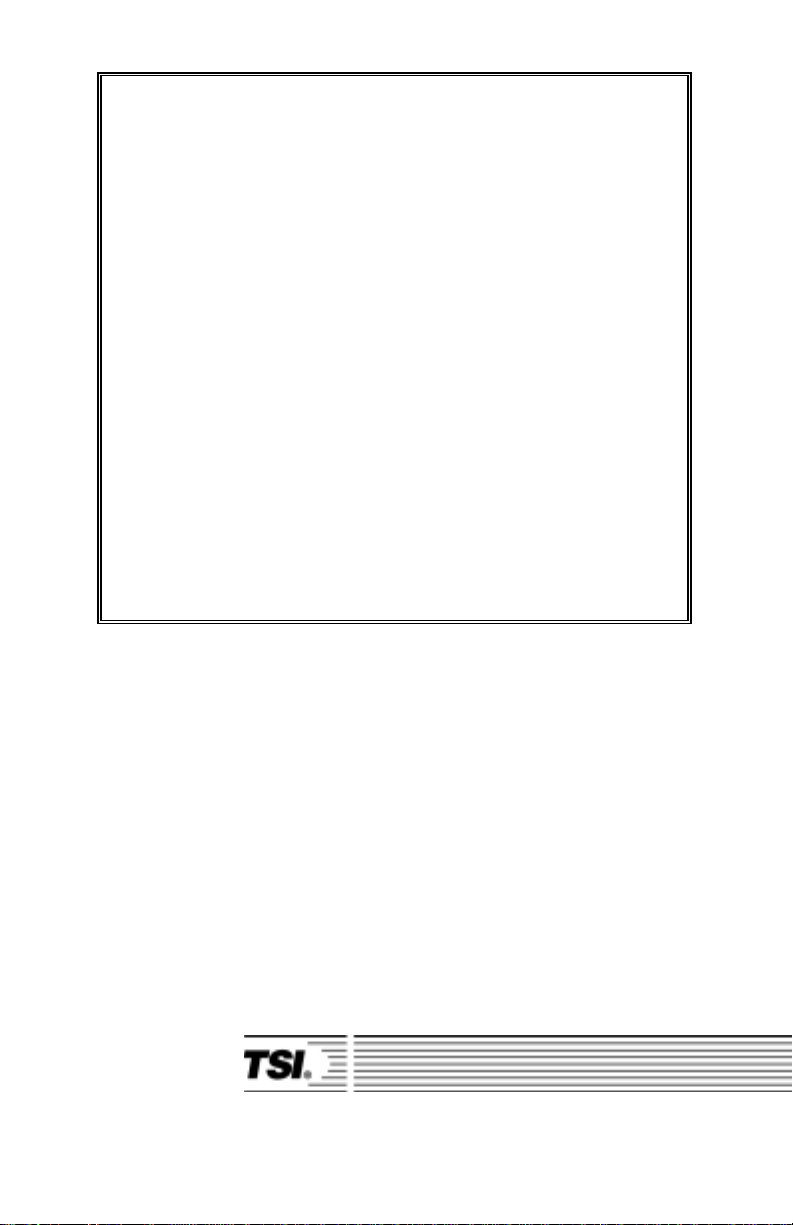
Model 8552/8554
Q-T
RAKTM
Plus
IAQ Monitor
Operation and Service
Manual
February 2002
P/N 1980417 Rev C
TRAKPROTM Data Analysis Software enclosed
TSI Incorporated
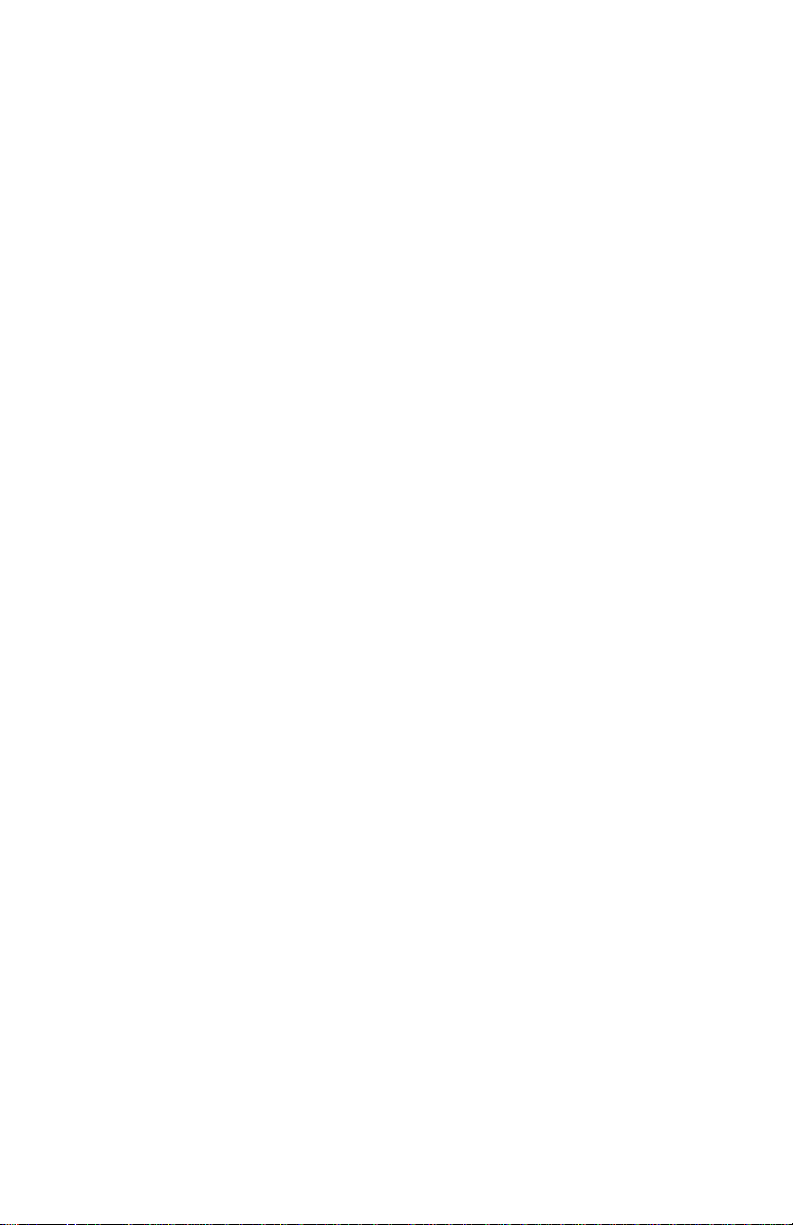
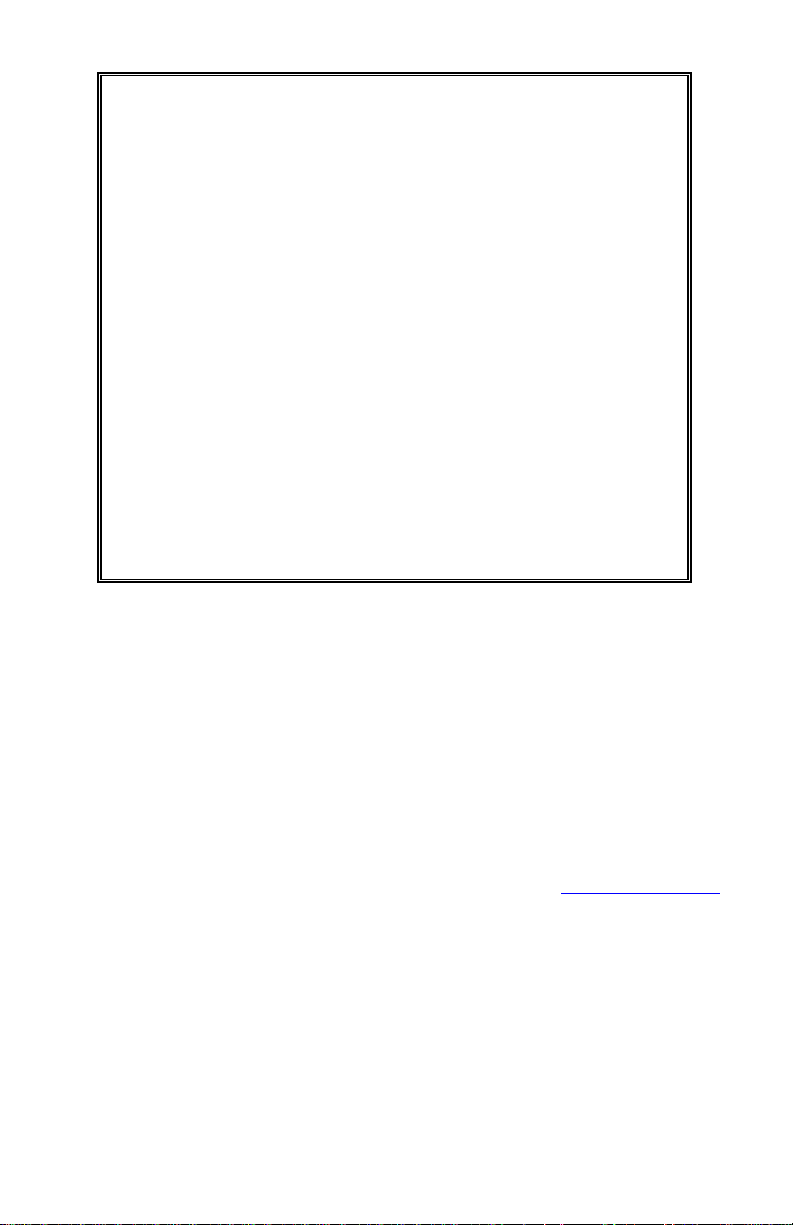
Model 8552/8554
Q-T
RAKTM
Plus
IAQ Monitor
Operation and Service
Manual
February 2002
P/N 1980417 Rev C
SHIP TO:
TSI Incorporated
500 Cardigan Road
Shoreview, MN 55126-3996
USA
U.S.
Sales and Customer Service:
(800) 777-8356/(651) 490-2711
Fax:
(651) 490-2874
TSI Incorporated
St. Paul, MN 55164-0394
E-mail address:
answers@tsi.com
http://www.tsi.com
INTERNATIONAL
Sales and Customer Service:
(001 651) 490-2711
(001 651) 490-2874
MAIL TO:
P.O. Box 64394
USA
Website:
Fax:

Copyright ©
TSI Incorporated / 2000–2002 / All rights reserved.
Address
TSI Incorporated / P.O. Box 64394 / St. Paul, MN 55164 / USA
Fax No.
(651) 490-2874
Limitation of Warranty and Liability
Seller warrants the goods sold hereunder, under normal use and service as described in the
operator's manual, shall be free from defects in workmanship and material for twenty-four (24)
months, or the length of time specified in the operator's manual, from the date of shipment to the
customer. This warranty period is inclusive of any statutory warranty. T his limited warranty is
subject to the following exclusions:
a. Hot-wire or hot-film sensors used with research anemometers, and certain other components
when indicated in specifications, are warranted for 90 days from the date of shipment.
b. Parts repaired or replaced as a result of repair services are warranted to be free from defects
in workmanship and material, under normal use, for 90 days from the date of shipment.
c. Seller does not provide any warranty on finished goods manufactured by others or on any
fuses, batteries or other consumable materials. Only the original manufacturer's warranty
applies.
d. Unless specifically authorized in a separate writing by Seller, Seller makes no warranty with
respect to, and shall have no liability in connection with, goods which are incorporated into
other products or equipment, or which are modified by any person other than Seller.
The foregoing is IN LIEU OF all other warranties and is subject to the LIMITATIONS stated
herein. NO OTHER EXPRESS OR IMPLIED WARRANTY OF FITNESS FOR
PARTICULAR PURPOSE OR MERCHANTABILITY IS MADE.
TO THE EXTENT PERMITTED BY LAW, THE EXCLUSIVE REMEDY OF THE USER OR
BUYER, AND THE LIMIT OF SELLER'S LIABILITY FOR ANY AND ALL LOSSES,
INJURIES, OR DAMAGES CONCERNING THE GOODS (INCLUDING CLAIMS BASED
ON CONTRACT, NEGLIGENCE, TORT, STRICT LIABILITY OR OTHERWISE) SHALL
BE THE RETURN OF GOODS TO SELLER AND THE REFUND OF THE PURCHASE
PRICE, OR, AT THE OPTION OF SELLER, THE REPAIR OR REPLACEMENT OF THE
GOODS. IN NO EVENT SHALL SELLER BE LIABLE FOR ANY SPECIAL,
CONSEQUENTIAL OR INCIDENTAL DAMAGES. SELLER SHALL NOT BE
RESPONSIBLE FOR INSTALLATION, DISMANTLING OR REINSTALLATION COSTS
OR CHARGES. No Action, regardless of form, may be brought against Seller more than 12
months after a cause of action has accrued. The goods returned under warranty to Seller's
factory shall be at Buyer's risk of loss, and will be returned, if at all, at Seller's risk of loss.
Buyer and all users are deemed to have accepted this LIMITATION OF WARRANTY AND
LIABILITY, which contains the complete and exclusive limited warranty of Seller. This
LIMITATION OF WARRANTY AND LIABILITY may not be amended, modified or its terms
waived, except by writing signed by an Officer of Seller.
(effective July 2000)
Service Policy
Knowing that inoperative or defective instruments are as detrimental to TSI as they are to our
customers, our service policy is designed to give prompt attention to any pr oblems. If any
malfunction is discovered, please contact your nearest sales office or representative, or call TSI's
Customer Service department at (800) 777-8356 (USA) or (001 651) 490-2711 (International).
ii
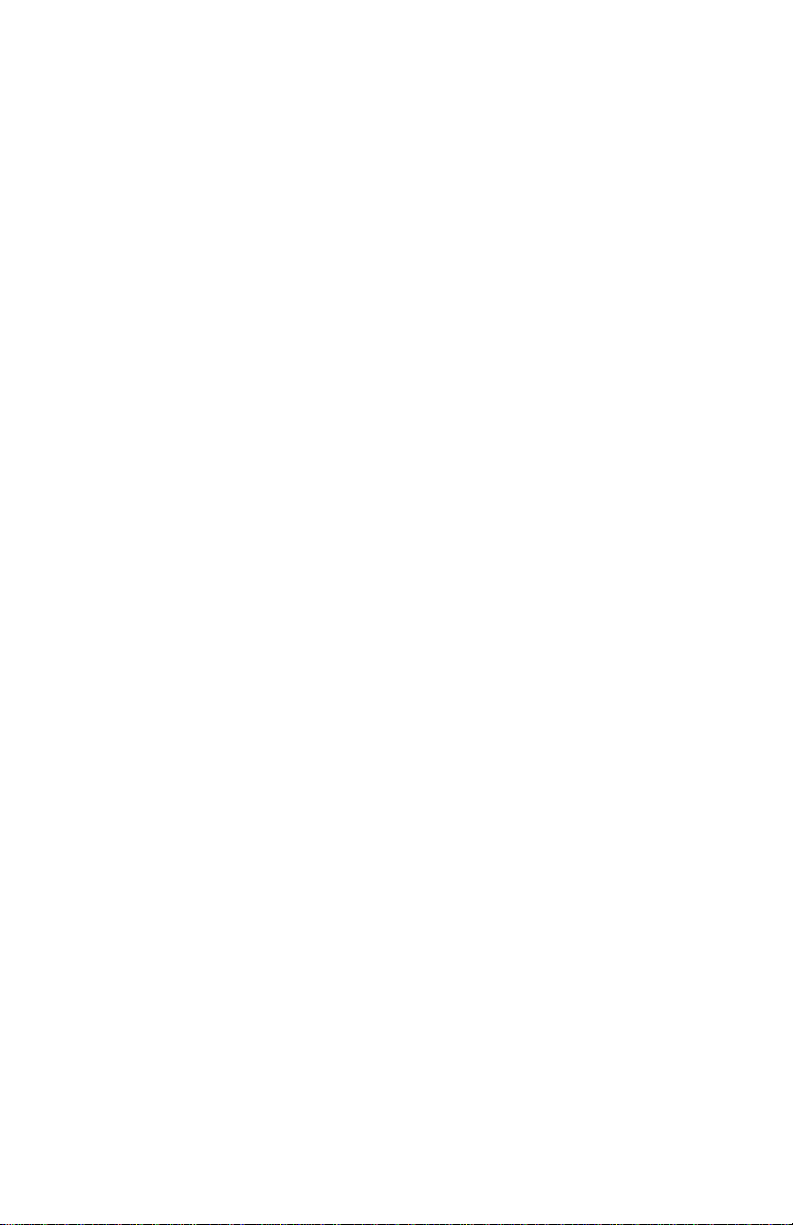
CONTENTS
UNPACKING AND PARTS IDENTIFICATION.........................................1
Unpacking the Q-T
TM
RAK
Plus IAQ Monitor..........................................1
Optional Accessories ...............................................................................3
Spare/Replacement Parts..........................................................................4
SETTING UP..................................................................................................5
Supplying Power to the Q-T
RAKTM
Plus IAQ Monitor............................5
Installing the Batteries..........................................................................5
Using the AC Adapter..........................................................................5
Using the Auxiliary Sensor..................................................................5
Instrument Software and Communications Setup....................................6
Setting up T
RAKPRO
Connecting the Q-T
TM
Data Analysis Software..................................6
RAK
Plus IAQ Monitor to the Computer..............7
Setting up the Communications Port....................................................7
Using the Optional Instrument Stand.......................................................8
Using the Optional Probe Stand...............................................................8
Connecting the Optional Model 8925 Portable Printer............................9
OPERATION................................................................................................11
Overview................................................................................................11
RAK
Q-T
Plus IAQ Monitor Keypad.......................................................11
Turning the Instrument On.....................................................................11
Survey Mode..........................................................................................12
Units.......................................................................................................13
Sample Mode.........................................................................................13
Recording and Saving a Single Data Point ........................................14
Printing Saved Single Data Points ................................................14
Main Menu.............................................................................................14
Time Constant....................................................................................15
Log Mode...........................................................................................15
Log Mode: Display of Real-Time Data........................................15
Log Mode 1: Log Interval............................................................ 16
Log Mode 2 and 3.........................................................................18
Programming Log Mode 2 or 3 Using T
RAKPRO
Data Analysis
Software ....................................................................................18
Sample Protocol for Log Mode 2 or 3 ..........................................21
Memory Considerations................................................................23
Auxiliary Sensor ...........................................................................24
Keypad Lockout Switch................................................................24
Setup Menu ........................................................................................25
Time/Date......................................................................................26
Programming Time/Date Using T
RAKPRO
Data Analysis
Software ....................................................................................26
iii

Backlight....................................................................................... 27
Clear Memory...............................................................................28
Calibration ....................................................................................29
Printer ........................................................................................... 29
Ventilation Rates................................................................................30
% Outside Air...............................................................................30
Calculating the %Outside Air...................................................30
Statistics............................................................................................. 32
Single Point Statistics ...................................................................32
Logged Test Statistics...................................................................32
CALIBRATION AND MAINTENANCE ...................................................35
Calibrating the CO2 Sensor....................................................................35
Calibrating the CO Sensor.....................................................................39
Calibrating the Temperature or Relative Humidity Measurement.........42
Auxiliary Sensor Calibration.................................................................44
Restore Factory Calibration...................................................................44
Storage Precautions ...............................................................................45
TROUBLESHOOTING................................................................................47
SPECIFICATIONS.......................................................................................49
To obtain any of the listed Application Notes, contact TSI at:
U.S. (800) 777-8356/(651) 490-2711, Fax: (651) 490-2874
International (001 651) 490-2711, Fax: (001 651) 490-2874
These Application Notes can also be found under TSI’s web site:
http://www.tsi.com.
iv
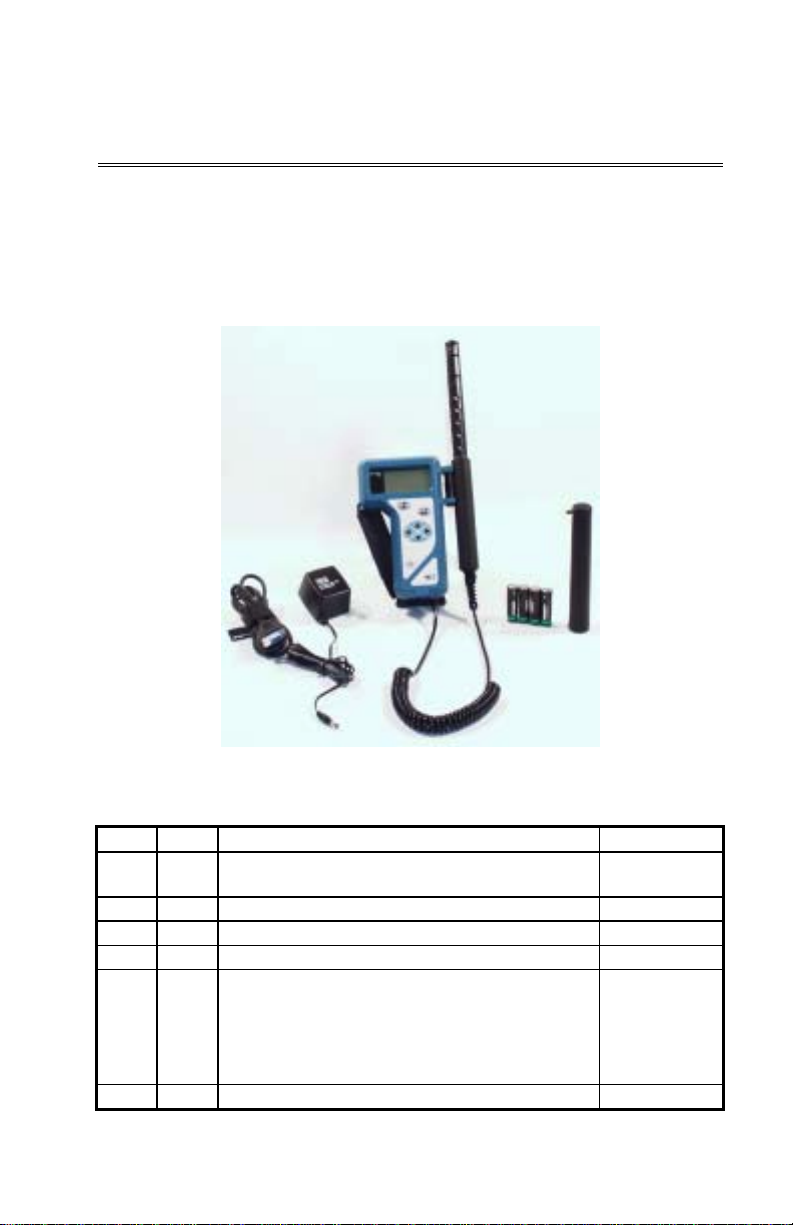
Chapter 1
Unpacking and Parts Identification
Unpacking the Q-T
Carefully unpack the Q-T
container. Use the tables and illustrations below to make certain that there
are no missing components. Contact TSI immediately if anything is missing
or damaged.
TM
Plus IAQ Monitor
RAK
TM
RAK
Plus IAQ Monitor from the shipping
1
2
4
5
3
Figure 1-1: Models 8552/8554 Q-T
with calibration collar and batteries
Ref Qty Item Description Part/Model
1 1 Q-T
2 1 Calibration Collar 801679
3 4 Batteries (AA alkaline) N/A
4 1 Computer Interface Cable (RS-232) 800563
5 1 AC Adapter
6 1 Probe Stand (not shown) 800679
RAK
Plus IAQ Monitor 8552 or
115 V, NEMA-5
230 V, Eur., CEE 7/16
230 V, Great Britain
240 V, Australian
RAK
Plus IAQ Monitor
8554
2613033
2613078
800169
2613105
1

1
2
3
Figure 1-2: Calibration Certificate, Operation and
Service Manual, T
RAKPRO
Ref Qty. Item Description Part/Model
1 1 Calibration Certificate N/A
2 1 Operation and Service Manual 1980417
3 1 T
RAKPRO
Data Analysis Software N/A
TM
Data Analysis Software
2
Chapter 1

Optional Accessories
The following pages contain component identification information for
optional accessories available for the Q-T
TM
RAK
Plus IAQ Monitor.
1
2
3
Figure 1-3: AC Adapter, Auxiliary Sensor, Probe Stand,
Instrument Stand
Ref Item Description Part/Model
1 Probe Stand 800679
2 Instrument Stand 1206526
3 Auxiliary Sensor 8552-XX
Unpacking and Parts Identification
3

4
3
2
5
1
Figure 1-4: Model 8925HS Portable Printer Kit
Ref Qty Item Description Part/Model
1 1 RJ45 to 9-pin Printer Cable 8926
2 1 Model 8925HS: portable printer 8925HS
3 1 AC adapter/charger for printer 2613049
4 1 Operation/Service Manual 1980072
5 5 Thermal paper (roll) 8924
Spare/Replacement Parts
The following items may be purchased as spare or replacement parts.
Item Description Part Number
20 rolls thermal paper for Model 8925HS printer 8924
4
Chapter 1
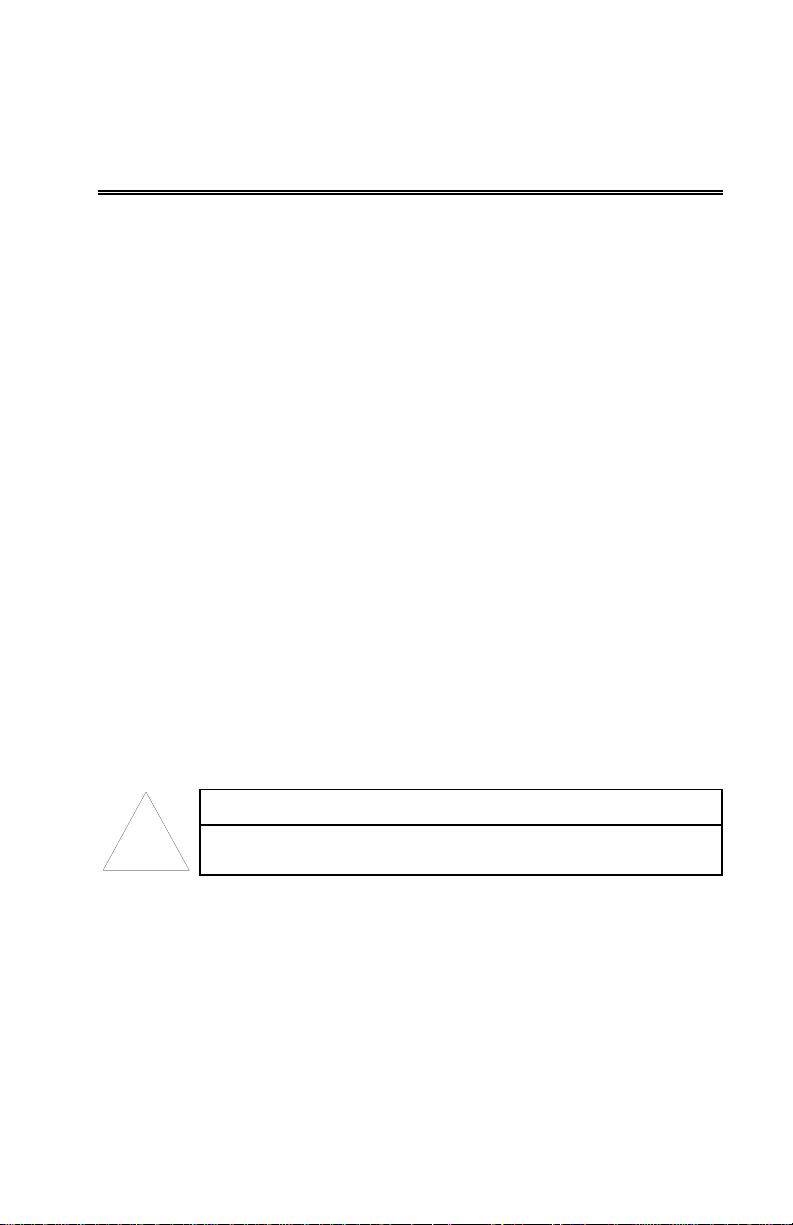
Chapter 2
Setting Up
Supplying Power to the Q-T
TM
The Model 8552/8554 Q-T
four AA alkaline batteries or the optional AC adapter.
Installing the Batteries
Insert four AA-size batteries, as indicated by the diagram located on the
inside of the battery compartment. TSI ships the Q-T
with alkaline batteries. Rechargeable batteries may also be used (battery
charger and batteries are not included and are not available from TSI).
Using the AC Adapter
The AC adapter allows you to power the Q-T
AC wall outlet. When using the AC adapter, the batteries (if installed)
will be bypassed. The AC adapter is not a battery charger and will not
charge rechargeable batteries.
The Q-T
that is used to keep memory intact when power is turned off. Changing
the AA-size batteries or disconnecting the AC adapter will not cause
data to be lost. This battery is designed to last for years. TSI will install
a new battery, if necessary, when the unit is returned to the factory for
service.
!
RAK
Plus monitor has an internal, non-user accessible battery
The use of an improper AC adapter will cause severe
damage to the instrument.
RAK
Plus IAQ Monitor
RAKTM
Plus IAQ Monitor may be powered with
RAK
Plus monitor
RAK
Plus monitor from an
Caution
Using the Auxiliary Sensor
The Q-T
what comes standard with the instrument. If you purchased an auxiliary
sensor to measure another parameter, you may attach the sensor at any
time during the Survey mode and the Q-T
the values instantly. The auxiliary sensor port is located at the top of the
instrument.
RAK
Plus monitor allows you to make measurements other than
RAK
Plus monitor will display
5
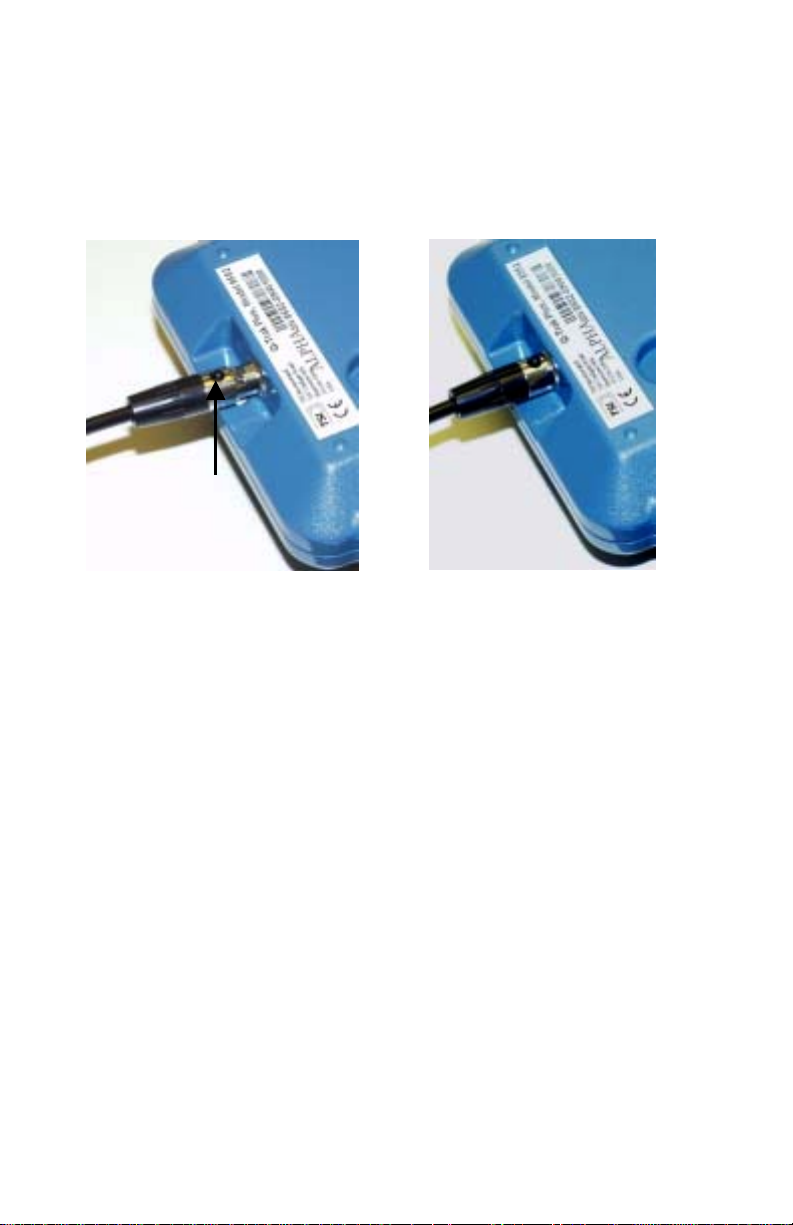
To attach the auxiliary sensor to the instrument:
1. Grasp the connector on the auxiliary sensor.
2. Align the black release button with the back of the instrument.
3. Press the connector into place.
Black release button
Figure 2-1: Attaching an Auxiliary Sensor
To detach an auxiliary sensor from the instrument:
1. Grasp the connector on the auxiliary sensor.
2. Press the black release button.
3. Pull the connector away from the instrument.
Instrument Software and Communications Setup
The Q-T
Data Analysis Software, which is designed to provide you with maximum
flexibility and power when using the Q-T
sections describe how to install the software and set up the computer.
RAK
Plus monitor comes with special software called T
RAK
Plus monitor. The following
Setting up T
RAKPRO
TM
Data Analysis Software
Follow the instructions on the label of the T
the software on your computer. T
RAKPRO
software contains a very
RAKPRO
RAKPROTM
software to install
comprehensive Help Function. This utility provides all the necessary
information to guide you in all aspects of software operation. The
software is shipped on a CD-ROM. It is available on diskette format,
upon special request. Updates are available from the TSI website.
6
Chapter 2
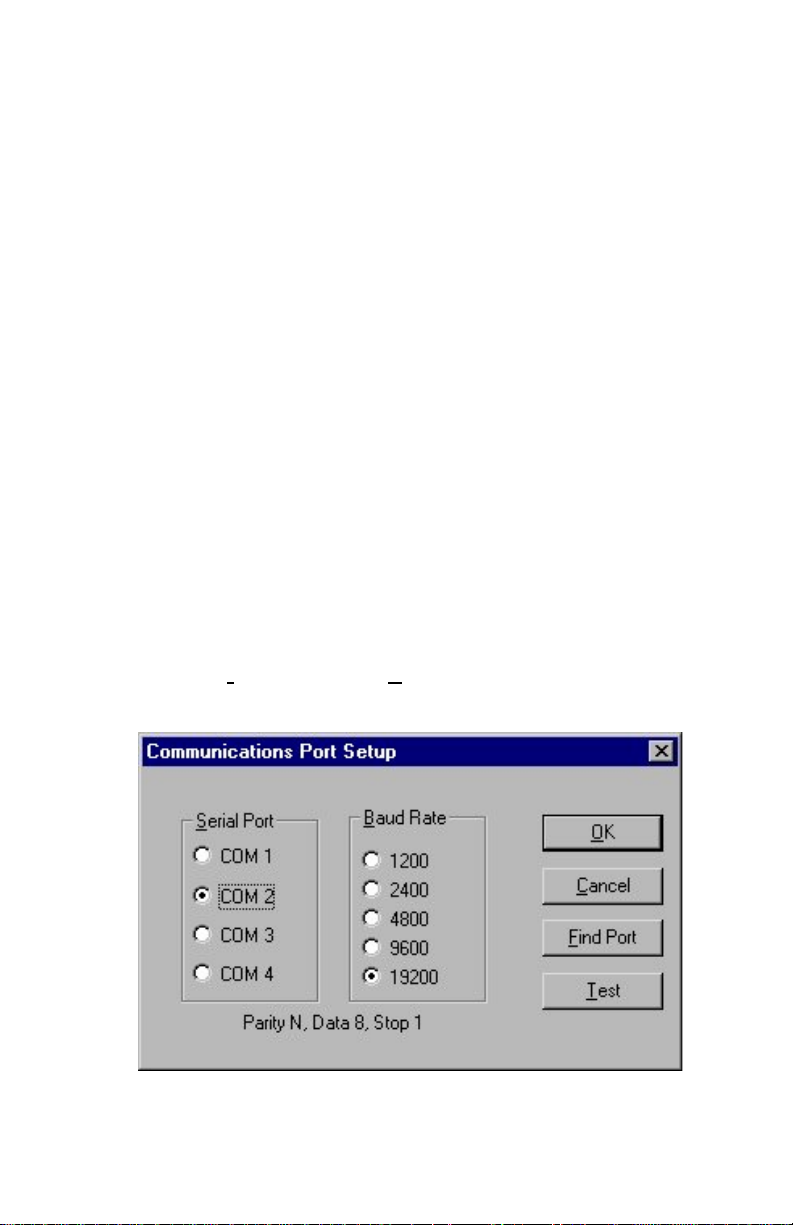
Connecting the Q-T
RAK
Each Q-T
Plus monitor comes equipped with an RS-232, 9-pin
Plus IAQ Monitor to the Computer
RAK
serial cable. One end of the cable is a 9-pin D subminiature connector
labeled COMPUTER; the other end is an RJ-45 modular connector that
connects with the Q-T
RAK
Plus communications port. Serial port
connectors always have pins (male) on the computer side.
1. Locate an available RS-232 serial port on your computer: for
example, COM1 or COM2.
2. Connect the RS-232 cable to the available serial port on your
computer.
3. Connect the RJ-45 connector to the Q-T
RAK
Plus monitor
communications port.
Setting up the Communications Port
To communicate with the Q-T
configured for the proper COM port. The T
RAK
Plus monitor, the software must be
RAKPRO
software can be
manually set to operate on a specific COM port, or it can automatically
find a Q-T
RAK
Plus monitor that is attached to any COM port. To set up
the COM port, do the following:
1. Turn on the Q-T
2. Start the T
3. Select I
nstrument Setup, Communications in the T
RAK
RAKPRO
Plus monitor.
software.
RAKPRO
software. The following dialog is displayed:
Figure 2-2: Instrument Setup, Communications Dialog Box
Setting Up
7
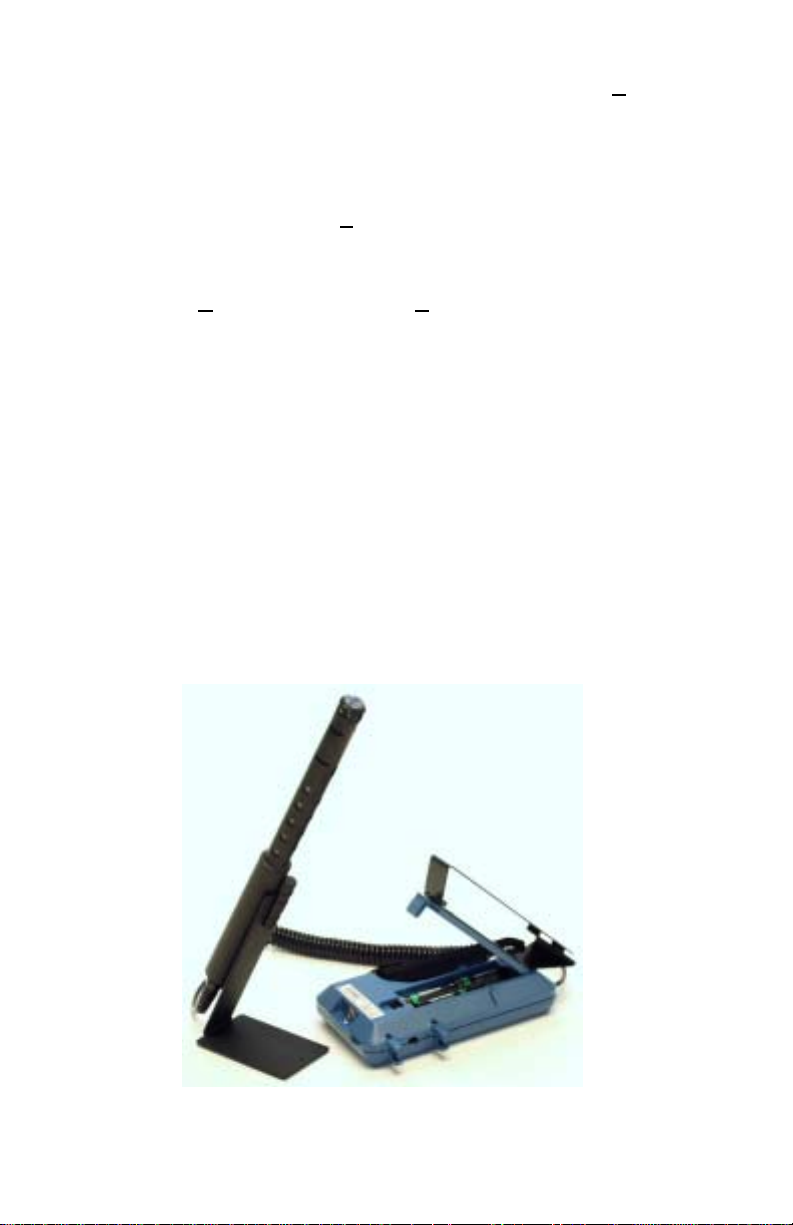
4. Select the correct serial port (such as, COM2); then select T
software will verify that you have set up the communications port
RAK
correctly and that it is communicating with the Q-T
Plus
monitor. The system displays an information message indicating
whether it was able to establish communications.
est. The
5. As an alternative, select F
available COM ports, looking for an attached Q-T
ind Port, to have the monitor search the
RAK
Plus
monitor.
6. Select O
K to accept the setup, or Cancel to discard the changes.
Using the Optional Instrument Stand
RAK
The Q-T
Plus IAQ Monitor can be used with an instrument stand
(available as an accessory). When placed on a level surface, the instrument
stand is designed to hold the instrument and the probe at a convenient
viewing angle. The instrument stand may also be used to hang the monitor
on a wall.
To use the stand, simply detach the battery door from the monitor and
replace it with the instrument stand (see Figure 2-3).
Using the Optional Probe Stand
A separate probe stand is available as an accessory. Use the bracket that is
located on the probe and slide it on the probe stand as shown in Figure 2-3.
Figure 2-3: Optional Probe and Instrument Stands
8
Chapter 2

Connecting the Optional Model 8925 Portable Printer
RAK
To connect the Model 8925 printer to the Q-T
Plus monitor, do the
following:
1. Ensure that the Q-T
RAK
Plus monitor and printer are off.
2. Locate the printer interface cable and connect the 9-pin end labeled
PRINTER to the printer and the other end to the communications port
on the Q-T
3. Turn on the Q-T
Note
: Always turn on the Q-T
RAK
Plus monitor.
RAK
Plus monitor; then turn on the printer.
Plus monitor before turning on the
RAK
printer. If the printer prints question marks (??????), asterisks
(******), or random characters, reset it by turning it off and
then on again. If necessary, refer to the Model 8925 Portable
Printer Operation and Service Manual (P/N 1980221).
Setting Up
9
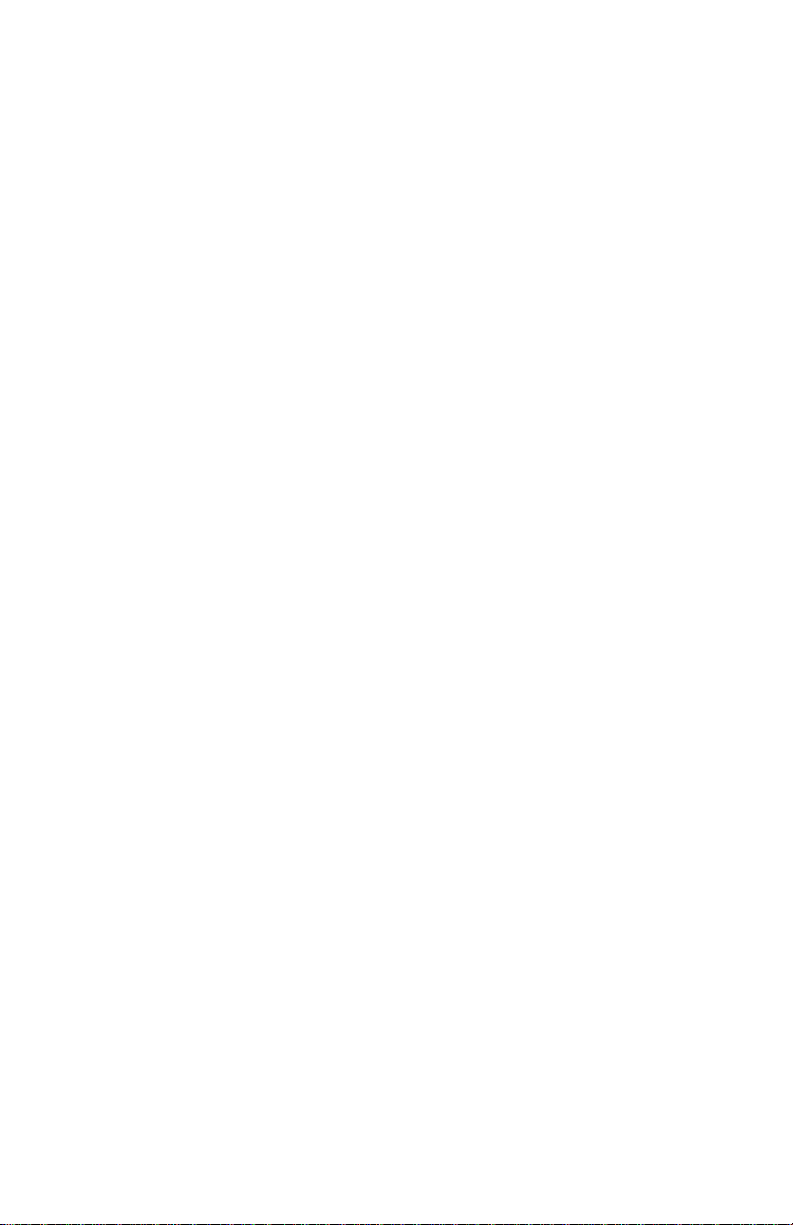
10
Chapter 2
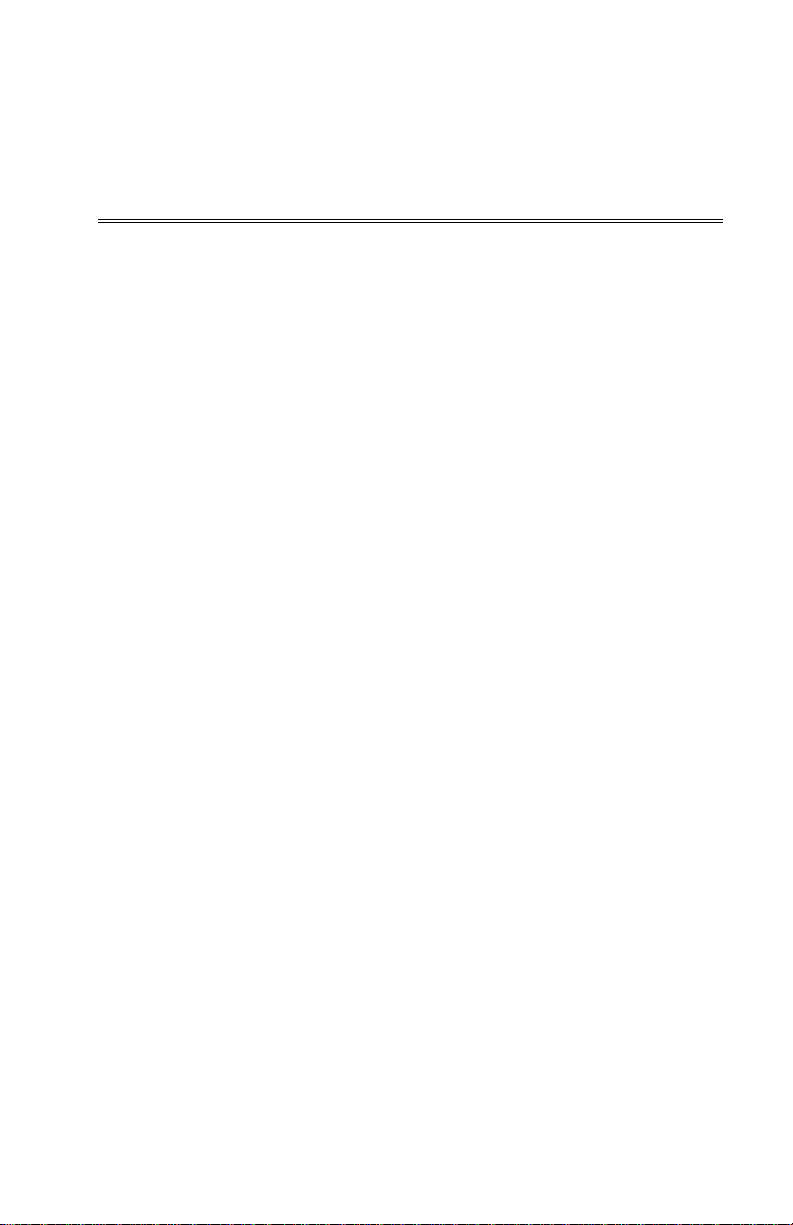
Chapter 3
Operation
Overview
TM
RAK
The Model 8552/8554 Q-T
temperature, relative humidity, calculates dew point, wet bulb, and %
outside air, and measures one (1) additional parameter. The Model 8554 will
also measure CO. The instruments have three main modes of operation:
Survey, Sample, and Data Log.
Survey mode: When the Q-T
be in the Survey mode. This mode is used to display the real-time
readings of the sensors. The instrument will update the displayed
readings once each second.
Sample mode: The Sample mode is used to capture a 10-second,
averaged reading of all the parameters. These “single sample points”
may be stored in memory and can be displayed later, or downloaded to a
computer using the T
RAKPRO
Data Log mode: The Data Log mode is used to record readings over a
period of time, and store these readings in the instrument memory. Data
files may be downloaded to a computer for later analysis using the
RAKPRO
T
software. Q-T
Plus IAQ Monitor measures CO2,
RAK
Plus monitor is first turned on, it will
software.
RAK
Plus has three different data log modes.
Q-T
The Model 8552/8554 Q-T
Plus IAQ Monitor Keypad
RAK
RAK
Plus IAQ Monitor is controlled through a
series of menus that are navigated using the arrow keys (!,",#, $) (see
Figure 3-1). The Enter key (%) is used to select the desired option, while the
Escape key (&) is used to go back to the previous menu. Each screen
contains prompting words and symbols. When pressing the keys on the front
panel, the monitor beeps to confirm each key press. The & key allows access
to the Main Menu from the Survey mode.
Turning the Instrument On
Use the ON/OFF key to turn the Q-T
RAK
Plus monitor on and off. The
instrument's power-up sequence consists of a startup screen that displays the
instrument’s model number, serial number, firmware version, available
memory, date and current time. The display will also show various status
messages. The startup sequence lasts for 20 seconds before entering Survey
mode. A reminder may appear when the instrument is due for servicing.
Setting Up
11

Escape key
y
Enter key
Arrow keys
Power on/off ke
Figure 3-1: Q-T
RAK
Plus IAQ Monitor Keypad and Display
Survey Mode
RAK
After the instrument has completed its power-up sequence, the Q-T
Plus
monitor will automatically go into the Survey mode.
In the Survey mode, the Q-T
RAK
Plus monitor displays all parameters
simultaneously. The values are updated once per second. You may select
any of the parameters to be shown in large font at the top of the display. This
is called the primary parameter. Select the primary parameter by using the !
or " keys to highlight the parameter of interest, then press the % key to
display that parameter in large font at the top of the screen. In addition, the
units of some parameters may also be changed. For example, temperature
may be shown in either °F or °C. To adjust the units, scroll to the desired
parameter using the ! or " keys, then adjust the units using the # or $key
(refer to the units section in this chapter, see Figure 3-2).
12
Chapter 3
