Page 1
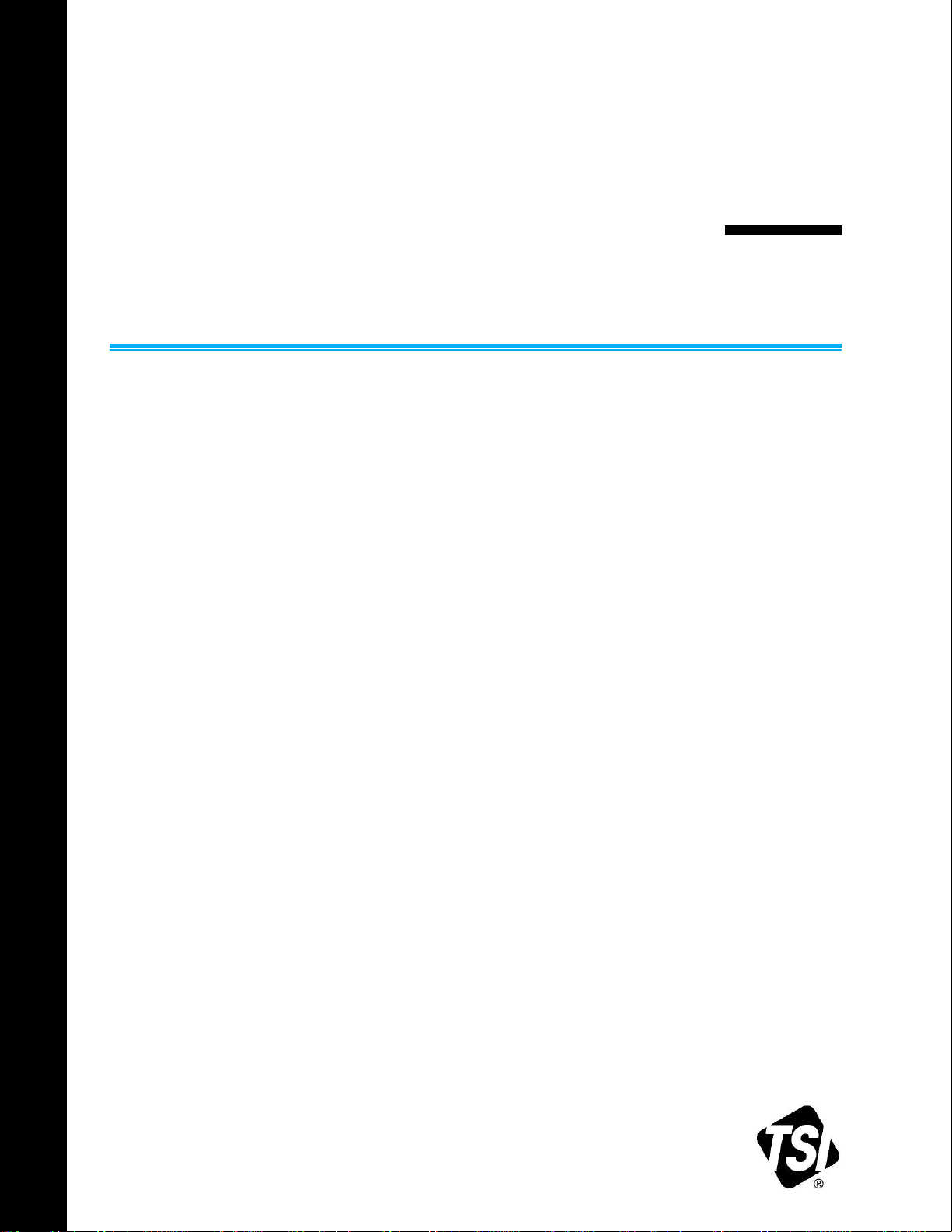
_____________________
TSI and TSI logo are registered trademarks of TSI Incorporated. AirAssure is a trademark of TSI Incorporated.
APPLICATION PROGRAM
INTERFACE (API) FOR
AIRASSURE WEB PM2.5 SOFTWARE
APPLICATION NOTE PM2.5-003 (US)
Introduction
TSI has released an API for the AirAssure Web Software that will enable customers to extract data
from AirAssure Web to use on any other interface of their choice. AirAssure Web is TSI software
that enables customers to securely and easily configure multiple meters remotely and also collect
aggregate, access, analyze and publish the data read by the AirAssure PM2.5 monitors. This note
describes the elements of the API for customers to be able to extract specific data from AirAssure
Web.
Sections 3.2 - Data Controller table, all the entries that start with /data
Section 4 - JSON Data Query and Display Format
Section 4 - Date format
Section 5.3 - All
Other - You also need a note to say that all the URLs that start /data require an authentication
session for a user with ADMIN privileges.
The Java based APIs published in this document give the user the ability to accomplish the
following:
Download all data readings as a data dump (helps in moving AirAssure Web data to another
database like SQL or Access)
Downloads all data readings for single instrument (helps in moving AirAssure Web data to
another database like SQL or Access)
Downloads the last data reading of all instruments (for display on a dashboard)
Downloads the last data reading of single instrument (for display on a dashboard)
Downloads data readings based on query data (for display on a dashboard or analytical tools)
Clears all collected data on AirAssure Web for every instrument (useful to periodically clear
AirAssure Web memory)
Please note that all the URLs published below require an authentication session for a user with
Admin privileges. All values (except for download of all data) returned will be in JSON.
Page 2
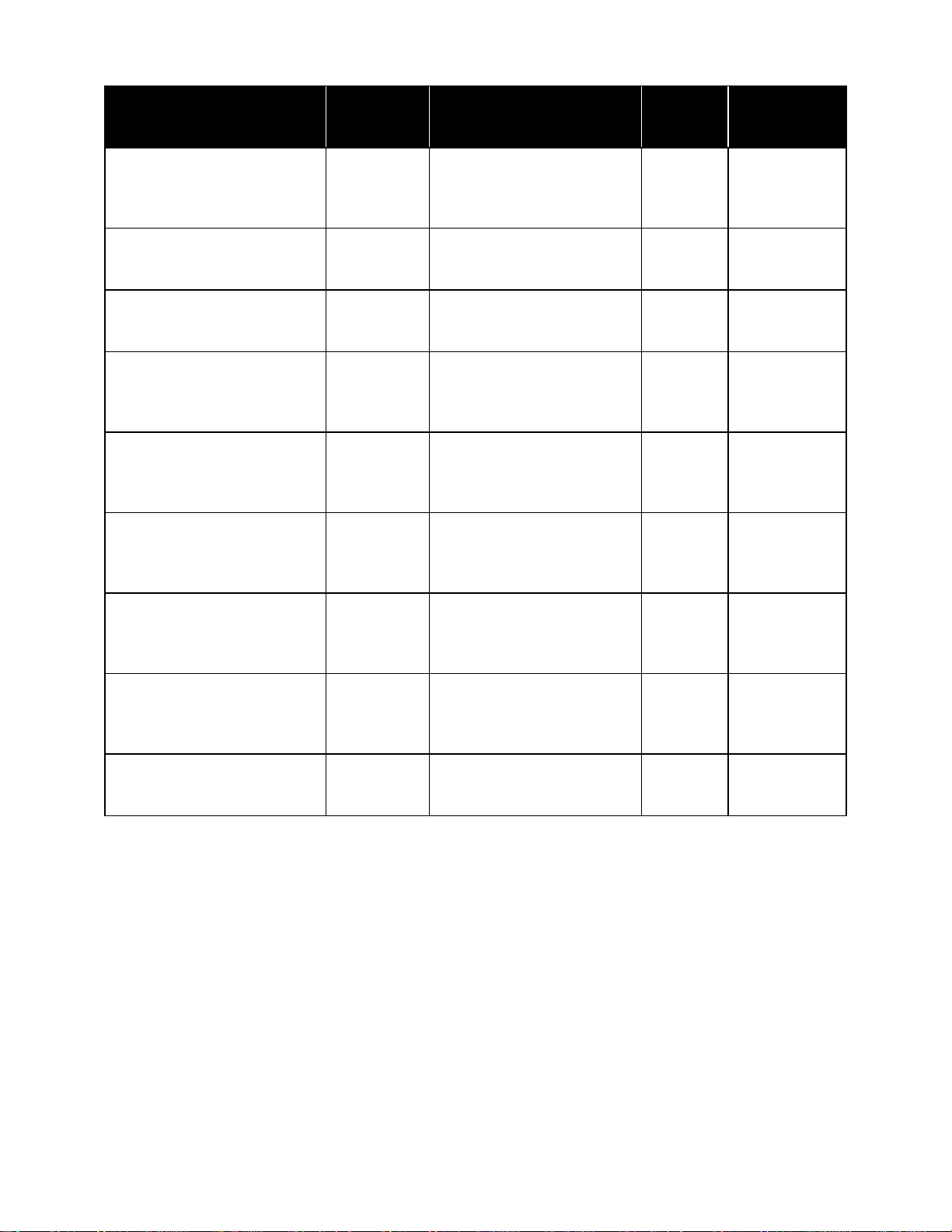
The APIs to be used are listed in the table below:
URL
Request
Type
Action
Data
Returns
/data/getJson
GET
Downloads all data readings
as a data dump
(ADMIN Role only)
None
JSON
/data/getCsv
ANY (GET or
POST)
Downloads all data readings
(ADMIN Role only)
None
CSV
/data/all/getJson
GET
Downloads all data readings
(ADMIN Role only)
None
JSON
/data/{serial}/getJson
GET
Downloads all data readings
for single instrument
(ADMIN Role only)
None
JSON
/data/current/getJson
GET
Downloads the last data
reading of all instruments
(ADMIN Role only)
None
JSON
/data/{serial}/current/getJson
GET
Downloads the last data
reading of single instrument
(ADMIN Role only)
Serial
Number
JSON
/data/getJson
POST
Downloads data readings
based on query data
(ADMIN Role only)
JSON
JSON
/data/clear
Any (GET or
POST)
Clears all collected data for
every instrument
(ADMIN Role only)
None
Redirect to
/configure
/data/delete
Any (GET or
POST)
Deletes all instruments and
data (ADMIN Role only)
None
Redirect to
/configure
The relevant Data Query and Display formats are described in more detail to follow.
-2-
Page 3

JSON Data Query and Display Format
Parameter
Description
Required
Format
serialNumbers
An array of instrument serial numbers. A
serial number of all can be specified.
YES
Array of Strings
fromReadingDate
The lower bound date limit
YES
Date format6
toReadingDate
The upper bound date limit
YES
Date format6
JSON formats have been developed to query for and return simplified reading data. It was designed
to support multiple instruments/readings in a single message with the return data framed with the
list designators [ ]. The query data takes an array of instrument serial numbers and two scalar
values for the from and to date. The return structure is flat and each parameter is a name-value pair
in the JSON message. This may be evolved over time to allow hierarchical data expression but it is
not needed at this time.
Query Data Structure
{
"serialNumbers": [
"<Serial Number>",
"<Serial Number>",
...
<Serial Number>
],
"fromReadingDate": "<Date format6>",
"toReadingDate": "<Date format6>"
}
Display Data Structure
[
{
"serial": "<Serial Number>",
"reading": "<Reading>",
"displayStatus": "<AQI color>",
"readingDate": "<Date format6>",
},
{
"serial": "<Serial Number>",
"reading": "<Reading>",
"displayStatus": "<AQI color>",
"readingDate": "<Date format6>",
},
{
}
]
-3-
Page 4

Parameter
Description
Format
serial
The instrument's serial number
String
reading
The instrument's reading
String
displayStatus
The AQI color the instrument would display
for the reading
green|yellow|orange|red|purple|maroon
readingDate
The date the reading was taken
Date format6
CSV File Format
A CSV format has been developed to download instrument and reading data. It was designed to
have all the instrument data as a standalone record per data point and includes the following tab
separated fields:
Serial, Instrument Location, Reading Date, Reading Time, Reading, AQI Color, Correction Factor,
Calibration Coefficients, IP Address
Example:
1229077 1/11/15 15:03:22 142 red 1.0 1.0/1.0/1.0/1.0
10.1.0.78/255.255.255.0/10.1.0.1
Date format
The date format used for querying and in the display output is defined by
MM/DD/YYYY hh:mm:ss AM/PM
Example:
06/01/2015 4:30:05 PM
Administrator Access
The user needs to log in to get a session and then use the session ID when making the calls to get
data.
Functionally the steps are:
1. Do a form post with username and password to log in—view source on the login page will show
the form parameters and URL to post to. This is to authenticate.
2. The application will respond with a sessions cookie called JSESSIONID. Save the value in a
variable. This establishes the authentication session.
3. When making the data request set the JSESSIONID cookie for the request or include a URL
parameter called JSESSIONID with the session identifier in it. This is how a call is made in an
authenticated session.
Languages
The AirAssure Web application supports the following languages:
US English
Chinese
To switch languages a user selects the appropriate language icon on the menu en, zh. Individual
requests can be language selected by passing a query parameter of ?locale=<lang> i.e. ?locale=en,
?locale=zh. To view all the instruments with Chinese language selection the URL would be
/instrument/list?locale=zh
Once a language has been selected it will be remembered for the duration of the web session.
-4-
Page 5

USA Tel: +1 800 874 2811
UK Tel: +44 149 4 459200
France Tel: +33 1 41 19 21 99
Germany Tel: +49 241 523030
India Tel: +91 80 67877200
China Tel: +86 10 8219 7688
Singapore Tel: +65 6595 6388
TSI Incorporated – Visit our website www.tsi.com for more information.
PM2.5-003-US (9/22/2015) ©2015 TSI Incorporated Printed in U.S.A.
