Page 1

SIDEPAK™ PERSONAL
AEROSOL MONITOR
MODEL AM520/AM520i
USER GUIDE
P/N 6009829 REV. L
MARCH 2021
Page 2

Page 3

iii
Copyright ©
TSI Incorporated / 6009829 / Revision L / 2016-2021 / All rights reserved.
Address
TSI Incorporated / 500 Cardigan Road / Shoreview, MN 55126 / USA
Fax No.
(651) 490-3824
Limitation of Warranty and Liability (effective February 2015)
Seller warrants the goods, excluding software, sold hereunder, under normal use and
service as described in the operator's manual, to be free from defects in workmanship
and material for 24 months, or if less, the length of time specified in the operator's
manual, from the date of shipment to the customer. This warranty period is inclusive of
any statutory warranty. This limited warranty is subject to the following exclusions
and exceptions:
a. Hot-wire or hot-film sensors used with research anemometers, and certain other
components when indicated in specifications, are warranted for 90 days from the
date of shipment;
b. SidePak AM520/AM520i internal pump and battery are warranted for one (1) year
from the date of manufacture.
c. Parts repaired or replaced as a result of repair services are warranted to be free
from defects in workmanship and material, under normal use, for 90 days from the
date of shipment;
d. Seller does not provide any warranty on finished goods manufactured by others or
on any fuses, batteries or other consumable materials. Only the original
manufacturer's warranty applies;
e. This warranty does not cover calibration requirements, and seller warrants only that
the instrument or product is properly calibrated at the time of its manufacture.
Instruments returned for calibration are not covered by this warranty;
f. This warranty is VOID if the instrument is opened by anyone other than a factory
authorized service center with the one exception where requirements set forth in the
manual allow an operator to replace consumables or perform recommended
cleaning;
g. This warranty is VOID if the product has been misused, neglected, subjected to
accidental or intentional damage, or is not properly installed, maintained, or cleaned
according to the requirements of the manual. Unless specifically authorized in a
separate writing by Seller, Seller makes no warranty with respect to, and shall have
no liability in connection with, goods which are incorporated into other products or
equipment, or which are modified by any person other than Seller.
The foregoing is IN LIEU OF all other warranties and is subject to the LIMITATIONS
stated herein. NO OTHER EXPRESS OR IMPLIED WARRANTY OF FITNESS FOR
PARTICULAR PURPOSE OR MERCHANTABILITY IS MADE. WITH RESPECT TO
SELLER’S BREACH OF THE IMPLIED WARRANTY AGAINST INFRINGEMENT,
SAID WARRANTY IS LIMITED TO CLAIMS OF DIRECT INFRINGEMENT AND
EXCLUDES CLAIMS OF CONTRIBUTORY OR INDUCED INFRINGEMENTS.
BUYER’S EXCLUSIVE REMEDY SHALL BE THE RETURN OF THE PURCHASE
PRICE DISCOUNTED FOR REASONABLE WEAR AND TEAR OR AT SELLER’S
OPTION REPLACEMENT OF THE GOODS WITH NON-INFRINGING GOODS.
TO THE EXTENT PERMITTED BY LAW, THE EXCLUSIVE REMEDY OF THE USER
OR BUYER, AND THE LIMIT OF SELLER'S LIABILITY FOR ANY AND ALL LOSSES,
INJURIES, OR DAMAGES CONCERNING THE GOODS (INCLUDING CLAIMS
BASED ON CONTRACT, NEGLIGENCE, TORT, STRICT LIABILITY OR
OTHERWISE) SHALL BE THE RETURN OF GOODS TO SELLER AND THE
REFUND OF THE PURCHASE PRICE, OR, AT THE OPTION OF SELLER, THE
Page 4

iv
REPAIR OR REPLACEMENT OF THE GOODS. IN THE CASE OF SOFTWARE,
SELLER WILL REPAIR OR REPLACE DEFECTIVE SOFTWARE OR IF UNABLE TO
DO SO, WILL REFUND THE PURCHASE PRICE OF THE SOFTWARE. IN NO
EVENT SHALL SELLER BE LIABLE FOR LOST PROFITS, BUSINESS
INTERRUPTION, OR ANY SPECIAL, INDIRECT, CONSEQUENTIAL OR
INCIDENTAL DAMAGES. SELLER SHALL NOT BE RESPONSIBLE FOR
INSTALLATION, DISMANTLING OR REINSTALLATION COSTS OR CHARGES. No
Action, regardless of form, may be brought against Seller more than 12 months after a
cause of action has accrued. The goods returned under warranty to Seller's factory
shall be at Buyer's risk of loss, and will be returned, if at all, at Seller's risk of loss.
Buyer and all users are deemed to have accepted this LIMITATION OF WARRANTY
AND LIABILITY, which contains the complete and exclusive limited warranty of Seller.
This LIMITATION OF WARRANTY AND LIABILITY may not be amended, modified or
its terms waived, except by writing signed by an Officer of Seller.
Service Policy
Knowing that inoperative or defective instruments are as detrimental to TSI as they are
to our customers, our service policy is designed to give prompt attention to any
problems. If any malfunction is discovered, please contact your nearest sales office or
representative, or call TSI's Customer Service department at (800) 680-1220 (USA) or
(001 651) 490-2860 (International).
Trademarks
TSI and TSI logo are registered trademarks of TSI Incorporated in the United States
and may be protected under other country’s trademark registrations.
SidePak and TrakPro are trademarks of TSI Incorporated.
Windows is a registered trademark of Microsoft Corporation.
Tygon is a registered trademark of Saint-Gobain Performance Plastics Corporation
Zefon is a registered trademark of Zefon International, Inc.
Page 5

v
CONTENTS
SAFETY INFORMATION ................................................................... IX
Intrinsic Safety Rating Information (AM520i only) ........................... xi
Instructions Specific to Hazardous Area Installations ..................... xiii
Additional information ..................................................................... xv
Intended Use—AM520i ................................................................... xv
Intended Use—AM520 ................................................................... xv
IECEx (Sira, Issued 2018), IECEx (SIMTARS, Issued 2019) ..... xv
ATEX (Sira 18ATEX2150X, Issued 2018) ................................... xv
North America (CAN/US, Issued 2018) .......................................xvi
CHAPTER 1 UNPACKING AND PARTS IDENTIFICATION ............ 1
CHAPTER 2 SETTING UP ................................................................ 7
Supplying Power to the SidePak™ Aerosol Monitor ........................ 7
Installing and Charging the Lithium Ion Rechargeable
Battery Pack .................................................................................. 7
Installing the Lithium Ion Battery Pack .......................................... 8
Removing the Lithium Ion Battery Pack ........................................ 9
Smart Battery Management System™
technology ........................... 9
Storing the Battery Pack between Uses ......................................... 10
Using the AC Adapter (power supply) ............................................ 11
Battery LED ..................................................................................... 11
Battery Icon on Display ................................................................... 12
Displayed Battery Life ..................................................................... 12
Installing TrakPro™ Data Analysis Software .................................. 12
CHAPTER 3 OPERATION .............................................................. 13
Overview ......................................................................................... 13
Identifying SidePak™ AM520/AM520i Features ............................ 13
USB Port ...................................................................................... 13
Power Port ................................................................................... 14
Exhaust Port ................................................................................ 14
Inlet .............................................................................................. 14
Battery Screws ............................................................................ 15
Keypad Functions ........................................................................... 16
Main Menu ...................................................................................... 17
Power Up ........................................................................................ 18
Power Down .................................................................................... 18
Survey Mode ................................................................................... 18
Data Logging ................................................................................... 19
Run Mode ....................................................................................... 21
Survey Mode ............................................................................... 21
Manual Mode ............................................................................... 21
Program Mode ............................................................................. 21
Page 6

vi
Settings ........................................................................................... 22
Setting the Log Interval ................................................................ 23
Setting the Time Constant ........................................................... 24
Setting the Time and Date and Date Format ............................... 26
Battery Units ................................................................................ 27
Screen Save Delay ...................................................................... 27
Language ..................................................................................... 28
Information ................................................................................... 28
Calibration ....................................................................................... 28
Zeroing the Instrument (Zero Cal) ............................................... 30
Flow Cal ....................................................................................... 31
User Cal ....................................................................................... 32
Data ................................................................................................. 33
Statistics ...................................................................................... 33
Clear Memory .............................................................................. 33
Alarms ............................................................................................. 34
Post-Sampling Data Reporting and Graphing ................................ 36
CHAPTER 4 MAINTENANCE ......................................................... 37
Returning the Instrument to TSI for Service ................................... 37
General Cleaning ............................................................................ 37
Using and Maintaining Built-in Impactors ....................................... 38
Using and Maintaining the Respirable Cyclone .............................. 42
Cleaning the Cyclone................................................................... 43
Using and Maintaining the Diesel Particulate Matter
DPM Cyclone ............................................................................... 44
Cleaning the Diesel Particulate Matter DPM Cyclone ................. 46
Calibrating of Measuring DPM ........................................................ 47
AM520/AM520i Field Service Kit – sold separately ........................ 48
CHAPTER 5 TROUBLESHOOTING ............................................... 49
Troubleshooting Table .................................................................... 50
Technical Contacts.......................................................................... 54
International Contacts .................................................................. 55
Service ......................................................................................... 55
Technical Support ........................................................................ 56
Returning for Service ...................................................................... 57
APPENDIX A SPECIFICATIONS .................................................... 59
APPENDIX B CUSTOM CALIBRATIONS ...................................... 63
Developing a Photometric Calibration Factor for a
Specific Aerosol ........................................................................... 64
Photometric Calibration Factor Procedure .................................. 64
Page 7

vii
APPENDIX C CONVERTING STORED DATA TO
CALIBRATED DATA .................................................................. 67
APPENDIX D
CSA CERTIFICATE OF COMPLIANCE ..................................... 69
AM520 DECLARATION OF CONFORMITY .............................. 70
AM520i DECLARATION OF CONFORMITY ............................. 72
Page 8

viii
(This page intentionally left blank)
Page 9

ix
Safety Information
When operated according to the manufacturer’s instructions, this
device is a Class I laser product as defined by U.S. Department of
Health and Human Services standards under the Radiation Control
for Health and Safety Act of 1968.
A certification and identification label similar to the one shown below
is affixed to each instrument.
There are no user-serviceable parts inside this instrument. Performing
services other than those described in this manual may result in
exposure to harmful (visible) laser radiation. A warning label like the
one shown below is affixed to the internal laser device.
DANGER: VISIBLE LASER
RADIATION WHEN OPEN. AVOID
DIRECT EXPOSURE TO BEAM
WARNING: NO USER SERVICEABLE
PARTS INSIDE. REFER SERVICING
TO QUALIFIED PERSONNEL.
Consult manual in all cases where the symbol is marked to find
out the nature of the potential HAZARD(S) and any actions which
must be taken to avoid them.
W A R N I N G S
• EXPLOSION HAZARD/ DANGER – DO NOT
OPERATE THIS EQUIPMENT UNTIL YOU
READ AND UNDERSTAND THE MANUAL FOR
ALL WARNINGS AND INSTALLATION
INSTRUCTIONS
Page 10

x
W A R N I N G S
• INTRINSICALLY SAFE (AM520i only)
• THE EFFECT OF THE INTERNAL LASER ON
GAS MIXTURES HAS NOT BEEN EVALUATED
BY CSA
• EXPLOSION HAZARD – SUBSTITUTION OF
COMPONENTS MAY IMPAIR INTRINSIC
SAFETY
W A R N I N G S
• FOR USE WITH BATTERY PACK PART
NUMBER 803322 (AM520i) ONLY
• FOR USE WITH BATTERY PACK PART
NUMBERS 803300 or 803322 (AM520) ONLY
• CHANGE AND/OR RECHARGE BATTERIES IN
A NON-HAZARDOUS LOCATION ONLY
• BATTERIES TO BE CHARGED WITH POWER
SUPPLY 803302 ONLY
• TO PREVENT IGNITION OF A HAZARDOUS
ATMOSPHERE, BATTERIES MUST ONLY BE
CHANGED IN AN AREA KNOWN TO BE
NON-HAZARDOUS
W A R N I N G S
• PRIOR TO ENTERING A HAZARDOUS
LOCATION, SEAL THE USB PORT WITH THE
ATTACHED USB DUST PLUG
• TO PREVENT IGNITION OF FLAMMABLE OR
COMBUSTIBLE ATMOSPHERES, READ,
UNDERSTAND AND ADHERE TO THE
MAINTENANCE PROCEDURES CONTAINED
IN THIS MANUAL
• SUBSTITUTION OF COMPONENTS MAY
IMPAIR INTRINSIC SAFETY
Page 11

Safety Information xi
The label on the intrinsic safety rating label directs you to read all
the warnings in the manual.
Intrinsic Safety Rating Information (AM520i only)
CSA
CLASS 2258-03 PROCESS CONTROL EQUIPMENT –
Intrinsically Safe and Non-Incendive Systems - For
Hazardous Locations – Certified to Canadian Standards
Class I, Division I, Groups A, B, C, D,
Class II, Division I, Groups E, F, G,
Class III; T4; Ex ia IIC T4 Ga
Rated: 12Vdc SELV, 3.0A
Ta = 0 °C to +50 °C
CLASS 2258-83 PROCESS CONTROL EQUIPMENT –
Intrinsically Safe and Non-Incendive Systems - For
Hazardous Locations – Certified to US Standards
Class I, Division 1, Groups A, B, C, D; T4
Class I Zone 0 AEx ia IIC T4 Ga
Rated: 12Vdc SELV, 3.0A
Ta = 0 °C to +50 °C
IECEx & ATEX
IECEx SIR 18.0043X
Sira 18ATEX2150X
Ex ia IIC T4 Ga
Ex ia I Ma
Rated: 12Vdc SELV
Ta = 0°C to +50°C
IECEx (SIMTARS)
IECEx SIM 19.0009X
Ex ia IIC T4 Ga
Ex ia I Ma
Rated: 12Vdc SELV
Ta = 0°C to +50°C
Page 12

xii
WARNING
Any damage to the base unit that results in a cracked or broken
case should be immediately returned to TSI® for repair as it may
affect safety rating compliance of the equipment. A damaged case
could allow for the ingress of dust, dirt or other material and
moisture into the unit and diminish the safety of the device.
W A R N I N G
• DO NOT attempt to disassemble or service the
battery pack.
• DO NOT short-circuit the battery pack.
• DO NOT incinerate or destroy the battery pack.
• DO NOT attempt to charge the battery packs
using anything except a TSI® approved power
supply. Doing so may cause permanent damage
to the pack.
Failure to comply with any of these warnings can
cause burns, blindness, severe injury or death. TSI®
will not service any pack which has been damaged
due to user neglect.
Keep away from children. DO NOT dispose of battery
pack in fire. Always dispose of your pack in
compliance with regional requirements.
Used in a manner not specified by TSI®, the protection
provided by the AM520/AM520i may be impaired.
The safety of any system incorporating an
AM520i/AM520 is the responsibility of the assembler
of the system.
Page 13

Safety Information xiii
W A R N I N G
• DO NOT ATTEMPT TO CONNECT THE USB
INTERFACE IN A HAZARDOUS AREA
• DO NOT OPEN WHEN AN EXPLOSIVE
ATMOSPHERE IS PRESENT
• EXPLOSION HAZARD – SUBSTITUTION OF
COMPONENTS MAY IMPAIR INTRINSIC SAFETY
• POTENTIAL ELECTROSTATIC CHARGING
HAZARD – SEE INSTRUCTIONS IN THE
MANUAL
• THE EFFECT OF THE INTERNAL LASER ON
GAS/PARTICLE MIXTURES HAS NOT BEEN
EVALUATED
WARNING
The safety of any system incorporating an AM520i/AM520 is the
responsibility of the assembler of the system.
Instructions Specific to Hazardous Area Installations
[in accordance with IEC 60079-0:2011 clause 30 (AM520i only)]
The following instructions relevant to safe use in a hazardous area
apply to equipment covered by certificate numbers IECEx SIR
18.0043X, IECEx SIM 19.0009X, and Sira 18ATEX2150X.
1. The certification marking is as follows:
Ex ia IIC T4 Ga (Protection method markings)
0°C to +50°C (Ambient Temperature Range)
AM520i (Model Number)
TSI Incorporated (Manufacturer’s Name)
500 Cardigan Rd, (Manufacturer’s Address)
Shoreview, MN
55126-3996, USA
520iYYWWNNN (S/N with Year/Week of Manufacture)
2. The equipment may be used in Zones 0, 1 & 2 with flammable
gases and vapors with apparatus groups IIA, IIB & IIC and with
temperature classes T1, T2, T3, T4.
3. The equipment may be used in mines susceptible to firedamp
with apparatus group I.
Page 14

xiv
4. The maximum surface temperature of the AM520i is 143.8°C
5. The equipment is only certified for use in ambient temperatures in
the range 0°C to +50°C and should not be used outside this
range.
6. Installation shall be carried out in accordance with the applicable
code of practice by suitably-trained personnel.
7. With regard to explosion safety, there are no special checking or
maintenance conditions other than a periodic check.
8. With regard to explosion safety, it is not necessary to check for
correct operation.
9. The equipment contains no user-replaceable parts and is not
intended to be repaired by the user. Repair of the equipment shall
only be carried out by the manufacturer, or approved and
qualified agents, in accordance with the applicable code of
practice unless otherwise prohibited.
10. If the equipment is likely to come into contact with aggressive
substances, e.g. acidic liquids or gases that may attack metals or
solvents that may affect polymeric materials, then it is the
responsibility of the user to take suitable precautions that prevent
it from being adversely affected, thus ensuring that the type of
protection is not compromised.
11. The certificate number has an “X” suffix which indicates that
special conditions of installation and/or use apply. Those
installing or inspecting this equipment must have access to the
contents of the certificate or these instructions. The conditions
listed in the certificate are reproduced below:
i. For application in the hazardous area, connection to the
Micro USB 2.0 Type B port terminal shall not be made. When
used outside of the hazardous area, the USB terminal may be
connected to non-intrinsically safe mating Micro USB 2.0
Type B port of a computer that shall be powered only by a
certified safety extra low-voltage (SELV) supply (per IEC
60950) having a Um output voltage limit of [25 VDC at
90 Watts].
Page 15

Safety Information xv
ii. The AM520i shall only be charged in the non-hazardous area
using the charger specifically supplied for use with the unit
approved as SELV (or Class 2, for North America) equipment
against IEC 60950. The maximum output voltage from the
charger shall not exceed 12 VDC. The battery pack assembly
model number 803322 shall only be removed or replaced in
the non-hazardous area.
Additional information
For reference, TSI® Incorporated main repair address is specified in
the beginning of Chapter 5 of this manual. In addition, International
repair/service addresses can be found in the Technical Contacts
section of Chapter 5.
Intended Use—AM520i
The AM520i is intended to measure the mass concentration of
particles suspended in air in hazardous locations as described by the
User Warnings, and Safety Marketing. Consult your company’s safety
professional for local standards.
Intended Use—AM520
The AM520 is intended to measure the mass concentration of
particles suspended in air in nonhazardous locations as described by
the User Warnings, and Safety Marketing. Consult your company’s
safety professional for local standards.
The specific standards against which the AM520i has been evaluated
are as follows:
IECEx (Sira, Issued 2018), IECEx (SIMTARS, Issued 2019)
• IEC 60079-0 Ed. 6: Explosive atmospheres – Part 0: Equipment –
General requirements
• IEC 60079-11 Ed. 6: Explosive atmospheres – Part 11:
Equipment protection by intrinsic safety “i”
ATEX (Sira 18ATEX2150X, Issued 2018)
• EN 60079-0: 2012/A11:2013 Explosive atmospheres – Part 0:
Equipment – General requirements
• IEC 60079-11:2012 Explosive atmospheres – Part 11:
Equipment protection by intrinsic safety “i”
Page 16

xvi
North America (CAN/US, Issued 2018)
• CAN/CSA-C22.2 No. 61010-1-12 (reaffirmed 2017): Safety
requirements for electrical equipment for measurement, control,
and laboratory use - Part 1: General requirements – Third Edition;
Update No. 1: July 2015; Update No. 2: April 2016
• CAN/CSA C22.2 No. 60079-0:15 Explosive Atmospheres – Part
0: Equipment – General Requirements – Third Edition
• CAN/CSA C22.2 No. 60079-11:14 Explosive Atmospheres – Part
11: Equipment Protection by Intrinsic Safety “i” – Second Edition
• CAN/CSA C22.2 No. 60529:16 Degrees of protection provided by
enclosures (IP Code) – Second Edition
• ANSI/UL 60079-0-2013 Explosive Atmospheres – Part 0:
Equipment – General Requirements Sixth Edition
• ANSI/UL 60079-11-2014 Explosive Atmospheres – Part 11:
Equipment Protection by Intrinsic Safety ″i" Sixth Edition
• ANSI/UL 61010-1-2016 Safety Requirements for Electrical
Equipment for Measurement, Control, and Laboratory Use – Part
1: General Requirements Third Edition
• ANSI/IEC 60529 - 2004 (reaffirmed 2011) Degrees of Protection
Provided By Enclosures (IP Code)
• ANSI/UL 913-2015 Standard for Intrinsically Safe Apparatus and
Associated Apparatus for Use in Class I, II, III, Division 1,
Hazardous (Classified) Locations Seventh Edition
Page 17

1
Chapter 1
Unpacking and Parts Identification
Carefully unpack the AM520/AM520i SidePak™ Personal Aerosol
Monitor from the shipping container. Use the table below to
identify the components that are included with the unit. A photo
and description of each item follows the table. If any parts are
missing, contact TSI® immediately. This list also includes items
that are not packaged with the product, yet available as
accessories sold separately.
AM520 with all accessories
(AM520i not shown)
Page 18

2 Chapter 1
Item Description
Part/Order
Number
Reference Picture
AM520 Personal Aerosol
Monitor
(shown with battery pack)
AM520
AM520i Personal
Aerosol Monitor
(shown with battery pack)
AM520i
AM520 Battery Pack,
5100 mAH
803300 or
803322
AM520 / AM520i Battery
Pack, 5100 mAH for use
in either product
803322
Single Carry Case
803313
Impactor Kit
(impactor oil, impactor
disc (3x), Blank inlet,
PM1 inlet, PM
2.5
inlet,
PM5 inlet, PM10 inlet.
6 ea. inlet gaskets)
803301
Page 19

Unpacking and Parts Identification 3
Item Description
Part/Order
Number
Reference Picture
PM2.5 Impactor Kit
803312
Dorr-Oliver 10-mm Nylon
Cyclone Kit
801701
DPM Cyclone Kit
803303
Calibration Jar, 1 liter
(accessory sold
separately)
803310
(photo courtesy of Zefon®)
TrakPro™ Data Analysis
Software CD
(The software can be
downloaded for free at
www.tsi.com.)
803309
(CD not
included, but
can be
ordered
separately)
AM520/AM520i Field
Service Kit
(includes: 3 ea. USB
Dust Plugs / 3 ea.
Impactor Disks / 6 ea.
Impactor Gaskets
803306
Zero Filter
800663
Page 20

4 Chapter 1
Item Description
Part/Order
Number
Reference Picture
AM520/AM520i Power
Supply with Universal
Plug Set
803302
USB Cable
803305
Sample Tube, Tygon®
conductive tubing
3 feet ( ~1 m)
801703
Phillips Screwdriver
803307
Calibration Certificate
N/A
AM520/AM520i
User Guide
6009829
Page 21

Unpacking and Parts Identification 5
Item Description
Part/Order
Number
Reference Picture
Quick Start Guide and
Keypad Functions
6009830
SidePak™
AM520/AM520i Personal
Aerosol Monitor Li-Ion
Battery Maintenance
Card
6009831
Page 22

6 Chapter 1
(This page intentionally left blank)
Page 23

7
Chapter 2
Setting Up
Supplying Power to the SidePak™ Aerosol Monitor
Attach the rechargeable battery pack to the SidePak™ Personal
Aerosol Monitor before use. This will “wake up” the battery from
storage mode. The battery can power the AM520/AM520i by itself or
in conjunction with the TSI® AC adapter.
The SidePak™ monitor also contains a miniature coin cell for
powering a Real-Time Clock. Changing the battery pack or
disconnecting the power supply/charger will not cause data to be lost.
Flash memory retains the data. The coin cell will last for many years.
TSI® will install a new coin cell, if necessary, when the unit is returned
for service. The coin cell is not user-serviceable.
NOTE
Only the AM520i is rated intrinsically safe for use in hazardous
locations when operated in accordance to this manual.
Installing and Charging the Lithium Ion Rechargeable Battery Pack
Battery packs slide on and off the AM520/AM520i in the direction
shown below:
NOTE
Plug in power cord and charge fully before turning on instrument
the first time. See Smart Battery Management™ System
technology below.
Page 24

8 Chapter 2
Installing the Lithium Ion Battery Pack
1. Place the battery pack under
the AM520/AM520i.
2. Push firmly to slide into place.
3. Fasten it in place using the
two battery screws provided.
Page 25

Setting Up 9
Removing the Lithium Ion Battery Pack
1. To remove battery, remove
battery screws.
2. Firmly grip sides of
instrument and sides
of battery.
3. Pull apart.
Smart Battery Management System™ technology
The rechargeable Lithium Ion battery pack is designed with Smart
Battery Management System™ (SBMS) technology. It contains a gas
gauge/supervisor chip to monitor pack capacity and control
charging/discharging.
The SBMS supervisor prevents the battery from overcharging when
the AC adapter has been left plugged into the battery. At end of the
charge cycle the SBMS supervisor disconnects (stops charging) the
cells while continuing to pass power on to the instrument. The
SBMS supervisor also prevents excessive discharge when the
battery is depleted.
Page 26

10 Chapter 2
TSI® recommends fully charging the battery before first use of a new
instrument. The battery can be charged when not installed in the
instrument. Accordingly, a second battery can be charged on its own,
while the equipment is in use with another battery. TSI® also
recommends recharging the battery after each use.
The SBMS system requires a few charge/discharge cycles to learn
the capacity of a new pack. (It should be close to capacity when you
first receive the battery.)
The SBMS system will learn the battery pack capacity more quickly if
the pack is fully charged and then fully discharged multiple times.
To maintain the greatest accuracy of the SBMS gas gauge, you
should periodically fully discharge then fully charge the battery (once
every few months).
Storing the Battery Pack between Uses
The rechargeable battery must not be allowed to sit in a fully
discharged state for long periods of time to prevent damage to the
instrument. The battery pack should be charged before storage and
recharged every six (6) months when not being used.
The rechargeable battery will last longer if it is stored in a cool place.
Hot temperatures over long periods of time (several months) will
increase cell internal self-discharge and eventually degrade the
battery capacity.
Page 27

Setting Up 11
W A R N I N G
Remove Li-ion battery during storage and transportation
of instrument.
Using the AC Adapter (power supply)
The AC adapter powers
the AM520/AM520i
from an AC wall outlet,
and charges the
rechargeable battery
pack. The AC adapter
can run the instrument
and charge the battery
at the same time. The
battery will charge more
slowly when the
instrument is running.
Connect the AC adapter to an AC wall outlet and plug the other end
into the barrel jack on the side of the rechargeable battery.
Normal charge time is about four (4) hours with the instrument off or
when the battery is removed from the instrument.
Battery LED
When charging the battery, the
green LED in the battery pack will
repeatedly flash from dim to bright.
When the battery is fully charged,
the LED will stay on until the AC
adapter is unplugged.
If the temperature is too hot or too
cold to charge the battery, the LED
will flash 3 seconds on, then
1 second off. If the battery has an
internal fault that prevents charging,
the LED flashes rapidly.
Page 28

12 Chapter 2
Battery Icon on Display
When the battery is charging, the battery icon on the instrument
display repeatedly flashes a pattern with increasing numbers of
segments. When charging is complete, the icon indicates a full
charge. A full battery icon means at least 10 hours of battery life is
available. When battery life is less than 10 hours, the battery icon will
show proportionally less full.
When the battery life remaining is less than 15 minutes, the battery
icon will flash red. When the battery is depleted, the AM520/AM520i
will display a “LOW BATTERY” message for 5 seconds and then turn
itself off.
Displayed Battery Life
The AM520/AM520i shows battery life remaining in Hours:Minutes or
Minutes (user selectable) when displaying the Survey mode menu or
while actively data logging and showing the Logging menu. Those
screens may first show battery life as asterisks (*) for a few seconds
while the instrument gathers power consumption data. If the AC
adapter is plugged in, "A/C Power" is displayed.
Installing TrakPro™ Data Analysis Software
TrakPro™ Data Analysis Software can preprogram the SidePak™
AM520/AM520i monitor, download data, view data, create graphs and
statistical reports, and combine graphs with data from other TSI®
instruments that use TrakPro™ software. Refer to the TrakPro™ Data
Analysis Software manual for installation and operating instructions.
Page 29

13
Chapter 3
Operation
Overview
The SidePak™ Personal Aerosol Monitor is a miniature batteryoperated laser photometer that measures airborne particle massconcentration in units of milligrams per cubic meter (mg/m3).
The built-in sampling pump flow rate is user-adjustable; giving the
user the flexibility to attach a wide variety of inlet conditioners to
sample from the worker’s breathing zone or other locations. The
rugged belt-mountable unit is small, quiet, and lightweight, minimizing
interference and discomfort for the wearer. The high resolution OLED
display shows aerosol concentration and 8-hour TWA (time-weighted
average) in real time. Information can be stored and later downloaded
via a Windows®-based PC using the enclosed TrakPro™ software
and USB (Universal Serial Bus) communications cable.
Identifying SidePak™ AM520/AM520i Features
USB Port
Use the Universal Serial Bus
(USB) port and USB cable to
connect the instrument to an
available USB port on your
computer. The connector on the
instrument is a USB Micro-B
receptacle.
Page 30

Chapter 3
14
Power Port
Connect the power supply to
this port to charge the TSI®
battery pack or to power the
instrument at any time.
NOTE
Many power supplies look
alike. Use the proper power
supply to prevent damage.
NOTE
After charging the battery, close/seal the AC power port with the
attached AC dust plug.
Exhaust Port
Air drawn though the
instrument exits here.
Inlet
Interchangeable inlet.
Install the standard
inlet or one of four
impactors provided
with SidePak™
AM520/AM520i Kits.
Page 31

Operation
15
Battery
Screws
Remove these
two screws to
remove the
battery.
Page 32

Chapter 3
16
Keypad Functions
To turn the instrument ON, press the ESC key.
To turn the instrument OFF, press and hold the ESC key for three (3)
seconds (release key when the countdown reaches "0 SECONDS."
The model number, serial number, and firmware revision are
displayed for a few seconds before entering Survey Mode.
Press the ESC key twice to enter the Main Menu.
ESC key. Used to turn power on and off, and to go
back to the previous menu.
Use the ▲▼ arrow keys to scroll through vertical
menus and to change numeric values.
Use the (ENTER) key to execute selected menu
options and confirm changes.
Locked keypad. To lock the keypad, press the ▲
key and simultaneously press (ENTER). A red
lock icon is briefly shown to indicate that the keys
are locked. To unlock the keypad, use the same
method.
This function is only available from Survey Mode or
Logging Mode while the screen saver is active, or
while Program Logging is active and the “PROG
DELAY” screen is shown while waiting for Program
Logging to start.
Page 33

Operation
17
Main Menu
The menu structure of the SidePak™ monitor is very easy to use. The
graphic below shows the menu structure from the Main Menu. After
power up, the instrument will be in Survey Mode as indicated by the
.
From the Main Menu, use the ▲ ▼ keys to select one of the following
category menus and then press the Enter key:
• Run Mode
• Settings
• Calibration
• Data
• Alarms
Refer to the sections below for details on each of the sub-menu items
under each category.
Page 34

Chapter 3
18
Power Up
Turn the instrument on
by pressing the ESC
key. The instrument
displays the TSI® logo
followed by the model
number, serial number,
and firmware version.
The instrument will begin Survey
Mode. "Survey" will display briefly,
then just the survey mass
concentration reading.
Power Down
To power the instrument off, press and hold the ESC key and release
it after the 3-second countdown reaches zero.
Survey Mode
After Powering Up the unit, it will be in
“SURVEY” mode, data logging is not yet
enabled. Use the Enter key to toggle back
and forth between the Survey mode screen
and the Survey mode menu. The Survey
mode menu displays:
• Real-time aerosol concentration in units of milligrams per cubic
meter (mg/m³)
• Percentage of logging memory available
• Battery life remaining
• Time of day
• Current Date
• Currently selected calibration factor
Page 35

Operation
19
When the monitor is in Survey screen saver mode, the title “Survey”
and the battery icon are briefly displayed and will disappear after a
few seconds. Real-time aerosol concentration is shown at a random
screen location, which changes every 15 minutes to prevent display
burn-in.
In this mode, the pushbuttons can be locked by first pressing
key, then simultaneously pressing ENTER key. A red lock icon is
briefly shown to indicate that the keys are locked. The keys can be
unlocked in the same fashion: by first pressing the key, then
simultaneously pressing ENTER key.
When in the Survey mode, you can access the Main Menu by
pressing the ESC key twice.
Data Logging
The AM520/AM520i can log data in either:
• Manual logging mode, or
• Program logging mode.
To run the instrument in Manual logging
mode, select Manual Mode from the RUN
MODE menu and press the ENTER key.
The instrument will immediately start logging and it will use the Log
Interval (set in the Log Interval option of the SETTINGS menu).
Manual logging stops automatically when logging memory is full or
the ESC key is pressed.
To run the AM520/AM520i in Program logging mode, select the
desired program logging mode from the RUN MODE menu, and press
ENTER. There are five program logging modes available. The default
names are “Prog 1” through “Prog 5”. These can be renamed and the
values set using TrakPro™ Data Analysis Software. If a specific start
time or date was selected using TrakPro™ software, the instrument
will wait until the start time and then automatically begin logging. If the
start time/date is in the past, the instrument will show the error
message "Invalid start time."
If the instrument is programmed to wait before logging, it will show a
“PROG DELAY” screen with the current time/date and the
programmed start time/date. If the starting time/date is more than one
minute in the future, the instrument will turn off the pump and laser in
order to save power.
Page 36

Chapter 3
20
The “PROG DELAY” screen will disappear
after a few seconds and “PROG DELAY”
will flash briefly once every two seconds to
show that the instrument is waiting to start.
If a key is pressed while the instrument is
waiting, it will show the full “PROG DELAY”
screen again.
Programmed logging mode uses start and stop time/date, logging
interval, Test length, number of Tests, and wait time between Tests
programmed in TrakPro™ software.
While data logging is active, the screen can be toggled back and forth
between the LOGGING DATA menu and the screen saver. The
LOGGING DATA menu displays:
• Real-time aerosol
concentration in units of
milligrams per cubic meter
(mg/m³)
• Which logging mode is being
used
• Battery life remaining
• 8-hour Time Weighted
Average (TWA), if available
• Time spent logging
• Time of day
• Current date
• Log interval
Six menu items are displayed at a time. Scroll down to view additional
menu items that are off screen.
The AM520/AM520i displays the “Logging
Data” screen saver after a user-selectable
delay, or if ENTER is pressed. It can be
toggled back and forth between the
LOGGING DATA menu and the screen
saver using the ENTER key.
The screen saver briefly displays the title “Logging Data” and shows
the battery icon. These disappear after a few seconds to save power.
Real-time aerosol concentration is shown at a random screen
location. When the screen saver is active, the keys can be locked by
first pressing the ▲ key, and simultaneously pressing ENTER key. A
red lock icon is briefly shown to indicate that the keys are locked.
The keys can be unlocked in the same fashion: by first pressing the
▲ key, and simultaneously pressing ENTER key. The keys can also
be locked/unlocked while the “PROG DELAY” screen is active waiting
for programmed logging to start.
Page 37

Operation
21
To stop logging or cancel a logging program, press the ESC key. If
logging is already in process, you will have to confirm by pressing
ENTER. When data logging stops, the instrument displays a message
showing whether any data was saved.
Run Mode
The Run Mode menu contains the
following options:
• Survey
• Manual Mode
• Prog 1 though Prog 5
Use the ▲ ▼ keys to make a selection,
and press ENTER to accept.
Survey Mode
See description of Survey Mode above.
Manual Mode
Data logging begins when Manual Mode is selected by pressing
ENTER. The data logging session is called a “Test”. See Data
Logging, above. The test is stopped by pressing ESC then ENTER.
While running a manual test, the display shows LOGGING DATA as
well as the time constant concentration. Manual tests use the logging
interval defined in Log Interval under the SETTINGS menu.
Each test is assigned a sequential number (for example, TEST#1,
TEST#2, … TEST#100) until memory is used up or cleared.
Press or ESC to stop a test in progress. The instrument will ask to
confirm to stop the test or not, while data logging continues. If ESC is
pressed to continue, there will be no break in the logged data.
Program Mode
Prog 1 …Prog 5 activates a data logging test that has been
preprogrammed using TrakPro™ Data Analysis Software.
Preprogramming allows a great deal of flexibility that is not available
with manual logging, such as predefined start and stop times, logging
intervals, calibration factors, and more. See the TrakPro™ software
manual for more information.
Page 38

Chapter 3
22
During data logging, use the ESC key to view:
• Battery life remaining
displayed in minutes
• 8-hour TWA
• Elapsed time
• Current time and date
• Log interval
If the user-selectable screen save delay elapses without a key being
pressed, the display reverts back to the LOGGING DATA screen
saver.
To stop a test, press the ESC key. The instrument will confirm to stop
the test or not, while data logging continues. If the ESC key is
pressed, data logging will continue with no break in the logged data.
If a test in progress is stopped, the instrument will display the
message “Logging Stopped” and show whether any data was saved.
If the test is stopped before any data points have been recorded, the
display will show “no data saved”. This may happen if the logging
interval is set to one minute and the test is stopped before the first
data point is recorded.
Settings
Access the SETTINGS menu from the
MAIN MENU, then use the ▼ key to select
SETTINGS and press .
The SETTINGS menu provides access to
the following items. Use the ▲ ▼ keys to
select the item you want to access and
press . Each selection is described in
detail below.
• Log Interval
• Time Constant
• Time/Date
• Battery Units
• Screen Save Delay
• Language
• Information
Page 39

Operation
23
Setting the Log Interval
The Log Interval is the time interval used
between recorded data points during
Manual Mode logging operations (log
intervals for Prog-1 through Prog-5 are set
using TrakPro™ Software). For example, if
the Log Interval is set to 30 seconds, a data
point is stored to memory once every 30
seconds. Longer Log Intervals can be used
to conserve memory for long duration tests.
The SidePak™ AM520/AM520i always makes a measurement once
every second regardless of the log interval selected. Using a log
interval greater than one second results in stored data points that are
averages of the 1-second readings. For example, a 10-second log
interval will result in one stored data point every 10 seconds. Each of
those data points will represent the computed average of ten,
1-second readings.
DO NOT mistake log intervals with Time Constant. Log intervals only
affect recorded readings. Time Constant only affects the
AM520/AM520i OLED display.
Five log intervals choices are preprogrammed. This list of available
log intervals can be modified using TrakPro™ Software.
After selecting Log Interval from the Setup Menu, the display will
show LOG INTVLx where "x" is a number from 1 to 5. This is the
currently selected log interval. The value of that log interval is shown
on the second line.
Use the ▲ ▼ keys to scroll through the available log intervals. Press
when the interval you want to use is displayed. The factory-preset
choices are:
• Log Interval 1: 1 Sec.
• Log Interval 2: 1 Min.
• Log Interval 3: 5 Mins.
• Log Interval 4: 15 Mins.
• Log Interval 5: 30 Mins.
Page 40

Chapter 3
24
Setting the Time Constant
The Time Constant is used to dampen
fluctuations in the displayed readings and
make them easier to read. The Time
Constant setting affects values shown on
the instruments display only. DO NOT
mistake Time Constant with logging
intervals. Time Constant only affects the
display. Log intervals only affect recorded
readings.
The SidePak™ AM520/AM520i always makes a measurement once
every second and updates the display every second regardless of the
Time Constant selected. Using a Time Constant greater than one
second results in displayed readings that are averages of the
1-second readings. For example, a 10-second Time Constant will
cause the display to show an average of the most recent ten
1-second readings. In other words it is a 10-second "moving
average," updated every second.
There are five preprogrammed choices for Time Constant. If
necessary, the list of available Time Constant may be permanently
altered using TrakPro™ Software.
After selecting TIME CONSTANT from the SETTINGS menu, the
display will show Time Constant x where "x" is a number from 1 to 5.
This is the currently active Time Constant. The value of that Time
Constant is shown on the second line.
Use the ▲ ▼ keys to scroll through the available Time Constants.
Press when the Time Constant you want to use is displayed. The
factory-preset choices are:
• Time Constant 1: 1 sec
• Time Constant 2: 5 sec
• Time Constant 3: 10 sec
• Time Constant 4: 15 sec
• Time Constant 5: 30 sec
Page 41

Operation
25
Log Interval vs. Time Constant
• The Log Interval is the time interval used between recorded data
points. It can be set using the SETTINGS menu and in Program
logging mode using TrakPro™ software.
• The AM520/AM520i always takes a measurement once every
second regardless of the Log Interval. Using a Log Interval
greater than one second results in stored data points that are
averages of the 1-second readings. For example, a 10-second
log interval will result in one stored data point every 10 seconds,
with each data point being the average of ten 1-second
readings. Using a longer logging interval conserves memory in
the instrument during long sample runs.
• The Time Constant is an averaging period used to dampen
fluctuations in displayed readings so they are easier to read.
• The AM520/AM520i always takes a measurement once every
second regardless of the Time Constant selected. Using a Time
Constant greater than one second results in displayed readings
that are averages of the 1-second readings. For example, a
10-second Time Constant will cause the display to show an
average of the most recent ten 1-second readings. This results
in a 10-second moving average, updated on the display every
second.
• DO NOT mistake “Time Constants” with “Log Intervals.”
Time Constants affect only the display. Log Intervals affect
only the recorded readings. Therefore, the recorded logged data
will generally not match the displayed log data.
• When using general Alarms or STEL Alarms, the alarm is
triggered based on the displayed Time Constant reading, not the
value of the logged data over the Log Interval. Therefore, the
recorded logged data will generally not match the alarm values
exactly. For instance, if a Time Constant of 30 seconds and a
Log Interval of one second are chosen, the displayed reading
will be smoothed out over 30 seconds. Since the Alarms trigger
from the displayed value and not the logged value, there could
be one or more data points saved in the logged Test with values
above the Alarm setting, but if the average over 30 seconds is
less than the Alarm setting, the Alarm will not trigger.
Page 42

Chapter 3
26
Setting the Time and Date and Date
Format
Set the Date Format
The date format is user-selectable. The
formats available are:
• yyyy/mm/dd (default)
• mm/dd/yyyy
• dd/mm/yyyy
where yyyy is the 4-digit year, mm is the
2-digit month, and dd is the 2-digit day of
month.
1. Select SETTINGS from the MAIN MENU with the ▲ ▼ keys and
press .
2. Under SETTINGS MENU, select TIME/DATE with the ▲ ▼ keys
and press .
3. Under TIME/DATE, select Format with the ▲ ▼ keys and
press .
4. Use the ▲ ▼ keys, select the desired format, then press .
5. Press the ESC key to return to TIME/DATE menu.
Set the Current Time
1. Select SETTINGS from the MAIN
MENU with the ▲ ▼ keys and
press .
2. Under SETTINGS MENU, select
TIME/DATE with the ▲ ▼ keys and
press .
3. Under the TIME/DATE menu, use the ▲ ▼ keys to select the
time.
4. Set the correct hour in 24-hour format (e.g., 3 pm = 15 hours)
then press .
5. Set the correct minutes using the ▲ ▼ keys then press .
6. Press the ESC key to return to TIME/DATE menu.
Page 43

Operation
27
Set the Current Date
1. Select SETTINGS from the MAIN
MENU with the ▲ ▼ keys and
press .
2. Under SETTINGS menu, select
TIME/DATE with the ▲ ▼ keys and
press .
3. Under TIME/DATE menu, select the date and press RETURN.
4. Use the ▲ ▼ keys to set the month, day and year and press
after each value is entered.
5. Press the ESC key to return to TIME/DATE menu.
Battery Units
Battery life remaining can be displayed in
minutes or in hours and minutes.
1. Select SETTINGS from the MAIN
MENU with the ▲ ▼ keys and
press .
2. Under SETTINGS menu, select Battery Units with the ▲ ▼ keys
and press .
3. Use the ▲ ▼ keys to select Minutes or Hour+Min and press .
The format selected will be displayed on all screens, then return
to the SETTINGS menu.
Screen Save Delay
The OLED screen display can be set to
go blank after a period of time to
conserve battery life. To set the delay:
1. Select SETTINGS from the MAIN
MENU with the ▲ ▼ keys and
press .
2. Under SETTINGS menu, select Screen Save Delay with the ▲
▼ keys and press .
3. Use the ▲ ▼ keys to select the delay. Options are 10, 15, 20, 30
or 60 seconds.
4. Press . The delay selected takes effect immediately, and returns
to the SETTINGS menu.
Page 44
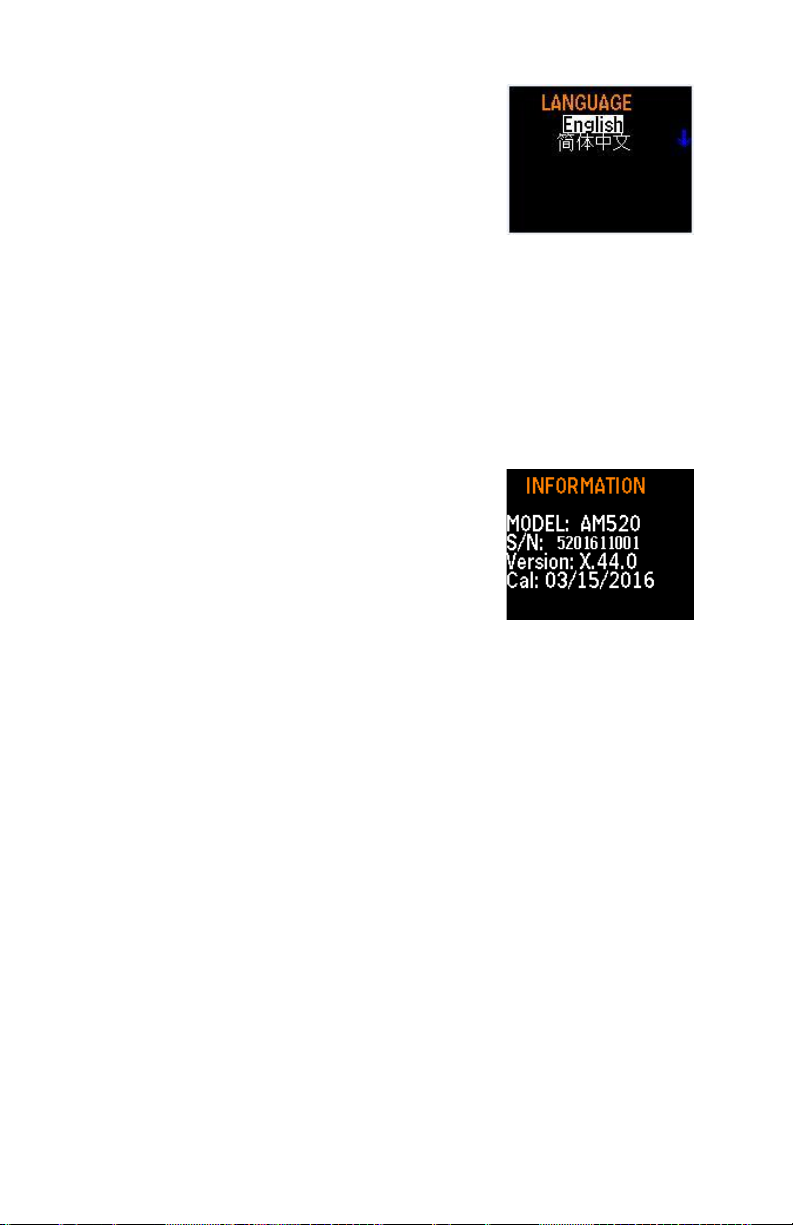
Chapter 3
28
Language
The display language can be changed to
English (default) or Chinese. To set the
language:
1. Select SETTINGS from the MAIN
MENU with the ▲ ▼ keys and
press .
2. Under SETTINGS menu, select Language with the ▲ ▼ keys
and press .
3. Use the ▲ ▼ keys to select the desired language.
4. Press . The language you selected takes effect immediately,
and returns to the SETTINGS menu.
Information
Information about the SidePak™ model
number, serial number, firmware version
and last date of calibration is displayed
under the INFORMATION selection. To
view the information:
1. Select SETTINGS from the MAIN
MENU with the ▲ ▼ keys and
press .
2. Under SETTINGS menu, select Information with the ▲ ▼ keys
and press .
3. View the information.
4. Press RETURN to return to the SETTINGS menu.
Calibration
The calibration (CAL) factor is a multiplier that is applied to the raw
data prior to being displayed or recorded. The purpose of the
calibration factor is to compensate the readings for aerosols that have
different photometric properties than the aerosol used during factory
calibration.
Page 45

Operation
29
Effect of Calibration Factors on Full Scale and Alarms
• Note that the instrument maximum full scale reading is not fixed
at 100 mg/m³; it changes when the Calibration Factor is
changed.
• For instance, if a Calibration factor of 2.00 is chosen, all
readings are multiplied by 2.00, and the effective maximum full
scale reading of the instrument is then 200 mg/m³.
• Since the range of selectable Calibration factors is 0.10 to
10.00, the effective maximum full scale reading can be
anywhere between 10.0 and 1000 mg/m³.
• Since the Alarm value must be allowed to approach full scale,
the maximum Alarm value is 999 mg/m³. This creates a
situation where the Alarm value can be set higher than the
maximum full scale reading. In this case, the instrument will
never be able to read high enough to trigger the Alarm.
• To prevent this situation, the instrument displays the message
“Warning: Alarm value is out of range” if you try to enter a
value that is out of range.
There are three items on the Calibration menu.
Zero Cal
This activates a function which
re-zeroes the measurement
using a filter.
Flow Cal
This activates a function which
allows you to set the pump
voltage to achieve the desired
sample flow.
User Cal
This allows you to select a
photometric calibration factor
to adjust the instrument
response to more closely
match the properties of the
aerosol being measured.
Page 46

Chapter 3
30
Zeroing the Instrument (Zero Cal)
For best results, it is important to zero the
instrument before each test. This ensures
accurate data, especially for low aerosol
concentrations. The process only takes a
few minutes.
1. Locate the zero filter provided with the
AM520/AM520i kit and attach it to the
inlet of the SidePak™ monitor.
2. Start the instrument by pressing the
ESC key. After the monitor goes into
SURVEY mode, press the ESC key to
reach the MAIN MENU.
3. Under MAIN MENU, use the ▲ ▼
keys to scroll to CALIBRATION and
press .
4. Under the CALIBRATION menu, use
the ▲ ▼ keys to scroll to Zero Cal and
press .
5. The instrument will prompt you to attach the zero filter to the inlet.
When the zero filter is connected, press .
6. The instrument will count-down from 60 to 0 and display Zero Cal
Complete.
7. Press the RETURN key to return to the CALIBRATION menu.
8. The instrument is now ready to make accurate measurements.
Page 47

Operation
31
Flow Cal
Aerosol concentration measurements with
the SidePak™ AM520/AM520i monitor are
accurate regardless of the flow rate through
the instrument. However, size-selective
aerosol sampling inlets such as impactors
and cyclones require specific flow rates to
function within their design specifications. If
using a size-selective inlet, adjust the flow
rate precisely. It is always a good practice to
adjust the flow rate before the start of a
sampling session.
AM520 connected to TSI 4146 Flow Meter (sold separately)
To adjust the flow rate, you will need a flow calibrator. This can be a
simple rotameter or a precision flow calibrator often used for setting
the flow on personal sampling pumps. A flow calibrator is an optional
item and is not included with standard AM520/AM520i kits.
1. Connect a flow calibrator to the inlet.
2. Start the instrument by pressing the ESC key. After the
SidePak™ monitor goes into SURVEY mode, press the key to
reach the MAIN MENU.
3. Under MAIN MENU, use the ▲ ▼ keys to scroll to
CALIBRATION and press .
4. Under the CALIBRATION menu, use the ▲ ▼ keys to select
FLOW CAL and press .
5. Press .
6. Each single click of an ▲ ▼ key changes the flow by 1 percent of
the available range. The flow rate can be changed more quickly
by holding the arrow key down. The range is 0 to 200.
Page 48

Chapter 3
32
User Cal
Selecting a Photometric Calibration Factor
will cause the SidePak™ monitor's response
for all subsequent measurements to be
multiplied by the new calibration factor. User
cal 1 to 7 can be selected through the user
interface or TrakPro™ software.
To select the calibration factor through the user interface:
1. Under MAIN MENU, use the ▲ ▼ keys to scroll to
CALIBRATIONS and press .
2. Under CALIBRATION menu, use the ▲ ▼ keys to select USER
CAL and press .
3. Under USER CAL, use the ▲ ▼ keys to select the calibration you
want and then press to confirm the setting.
User Cal 1 (Factory) is set to 1.00 by TSI® and cannot be
adjusted.
User Cal 2 (Ambient) is set to 0.38 by TSI® and cannot be
adjusted.
User Cal 3 to 7 default to 1.00 and can be adjusted from 0.10 to
10.00 through TrakPro™ software.
User Cal 3 to 7 can be changed in the field through the
AM520/AM520i menu, after pressing to select the desired
factor, adjust the value of the cal factor using the ▲ ▼ keys.
Press the key again to accept the changes and return to the
CALIBRATION Menu.
After selecting Cal Factor, the display will show the currently active
cal factor (“CF= x.xx”) when the Survey menu is displayed.
Page 49

Operation
33
Data
The DATA menu lets you view statistics
of the SidePak™ monitor and clear
the memory.
Statistics
To view Statistics:
1. Select Data from the MAIN MENU with
the ▲ ▼ keys and press .
2. Under DATA menu, select Statistics
with the ▲ ▼ keys and press .
3. Select the Test (for example Test 3)
with the ▲ ▼ keys and press .
4. The Statistics menu displays computed statistics for each test (up
to 100 tests) that have been made using Run Manual, and Prog 1
through Prog 7 data logging methods. The statistics computed by
the SidePak™ AM520/AM520i include:
• Max: Maximum concentration value recorded (mg/m3)
• Min: Minimum concentration value recorded (mg/m3)
• Avg: Average of recorded concentration values (mg/m3)
• TWA: 8-hour time-weighted average (mg/m3)
• Time: Elapsed time of test
5. If the display shows N/A for the TWA, it means that there is not
enough data in that test to compute the TWA. The instrument
must be operated for a minimum of 15 minutes before a valid
TWA may be calculated.
6. Press the MENU key to return to STATISTICS menu.
Clear Memory
Clear Memory permanently erases all
logged data and associated statistics stored
in memory. It will not affect the Prog-1
through Prog-7 stored programs, stored Cal
Factors, or any other settings.
Page 50

Chapter 3
34
To Clear Memory
1. Select Data from the MAIN MENU with the ▲ ▼ keys and
press .
2. Under DATA menu, select Clear Memory with the ▲ ▼ keys and
press .
3. You will be prompted to confirm your intention.
4. Press Enter. You will be returned to the Data menu.
Alarms
The unit is equipped with two alarm types:
• General Alarm
• STEL Alarm
Both the General Alarm and the STEL Alarm have five default alarm
settings: 0.5 mg/m3, 1 mg/m3, 3 mg/m3, 5 mg/m3, and 15 mg/m3 and
OFF.
TrakPro™ v5 software can be used to set alarm values from 0.001 to
999 mg/m3.
A General Alarm is active during Survey mode and while data
logging. If the displayed Time Constant reading exceeds the Alarm
value, the alarm triggers. Depending on settings in the ALARMS
menu, the display will flash red or the LEDs on the membrane switch
may flash or an audible beeper may sound. All three of those alarm
indications can be turned ON/OFF through the ALARMS menu.
Once triggered, the Alarm stays active until the displayed reading
drops below 95% of the Alarm value. The alarm can be “delayed” or
“muted” with the Ringback delay function. If the displayed reading is
more than 90% of the Alarm value, the display flashes yellow.
A STEL Alarm is active during data logging only and is not active in
Survey mode. If the displayed Time Constant reading exceeds the
STEL Alarm value, the STEL Alarm triggers. When the STEL Alarm
triggers, a STEL Record is started in the logged data. A STEL Record
contains the average concentration taken every minute during the
length of the STEL Record.
Page 51

Operation
35
STEL Record length is selectable from 5 to 30 minutes through
TrakPro™ software. Since the start of a STEL Record is not usually
aligned with the Log Interval, the values of averages saved in the
STEL Record will generally not match the values saved each Log
Interval.
Ringback delay: The Ringback delay is a
user function that will “mute” an activated
alarm for the selected period of time.
General Alarms and STEL Alarms can be
muted for the duration of the Ringback delay
setting: 30 sec, 1 min, 3 min, 5 min, 10 min,
off. After the Ringback delay expires, the
Alarm will sound again.
When an alarm sounds, the Ringback delay can be activated by
pressing the button. The Ringback delay button is functional even
when the front panel is locked.
To select an alarm and an alarm action:
1. Select ALARMS from the MAIN MENU with the ▲ ▼ keys and
press .
The ALARMS menu has the following options:
• Select Alarm
• Select STEL
• LEDs
• Audible
• Screen
• Ringback
2. Select Alarm or STEL with the ▲ ▼ keys and press .
3. Select the setting you want to use from the list of available values
with the ▲ ▼ keys and press
4. Use the ▲ ▼ keys to select an alarm indicator: LEDs, Audible,
Screen or Ringback and press .
5. Turn the indicator ON or OFF for LEDs, Audible, and Screen.
6. Select a Ringback delay time from the RINGBACK menu.
Page 52

Chapter 3
36
Post-Sampling Data Reporting and Graphing
After collecting and logging data, all tests and data can be
downloaded to a personal computer via the supplied USB cable. For
data report generation and graphing, use the TSI® TrakPro™ v5.x.x
Data Analysis Software (TSI® P/N 7003173).
With the TrakPro™ software, you can also program the internal
settings of the AM520/AM520i units for performing future dust
monitoring studies. See the product information of the TSI® TrakPro™
software for all the features and capabilities that enhance the use of
your SidePak™ AM520/AM520i Personal Aerosol Monitor.
TrakPro™ software is available for download from the TSI® website
at: https://www.tsi.com/support/tsi-software-and-firmware/.
Page 53

37
Chapter 4
Maintenance
The SidePak™ AM520/AM520i Personal Aerosol Monitor requires
periodic maintenance. The most common procedures are:
• General cleaning
• Impactor maintenance
• Cyclone maintenance
• Charging batteries
• Zeroing the Instrument
In addition to the procedures in this chapter, TSI® recommends that
you return your SidePak™ AM520/AM520i Personal Aerosol Monitor
to the factory for annual calibration. Regular factory-authorized
cleaning and recalibration helps ensure that your instrument is
working properly, has the latest updates, and will provide accurate
and reliable measurements.
Returning the Instrument to TSI® for Service
When sending the instrument to TSI® for repair or service, include all
parts and accessories. To troubleshoot a problem, a TSI® Technician
will attempt to recreate the problem by running the instrument. All
equipment used with the instrument is needed to do this.
W A R N I N G
Remove Li-ion batteries from instrument before shipping. DO NOT
ship AM520/AM520i with batteries installed.
General Cleaning
General cleaning of the SidePak™ AM520/AM520i case should be
done with soap and water applied with a damp cloth.
NOTE
DO NOT use chemical cleaners, alcohol or petroleum derived
cleaners on the case or front panel of the instrument.
Page 54

Chapter 4
38
Use a foam or lint-free swab to clean the alarm vents on the front of
the unit.
NOTE
DO NOT use high pressure compressed air as this may harm the
internal membrane of the alarm horn and re-aerosolize particulate
matter.
Using and Maintaining Built-in Impactors
Included with the instrument is a set of
four impactor inlets and gaskets that can
be used in place of the standard inlet to
conveniently separate specific particle
size fractions. The 50% cut-off size is
marked in micrometers (μm) on each
inlet. The four impactor inlets provide
cuts at 1.0 μm, 2.5 μm, 5 μm, and
10 μm, corresponding to PM
1.0
, PM
2.5
,
PM5, and PM10 specifications respectively. All inlets are made of
conductive plastic to eliminate particle losses due to static charges.
The “standard inlet” does not have a size marking on the top edge
and does not cause any specific particle size separations. It is
intended for use with external size-selective aerosol samplers such as
a cyclone or external impactor at any flow rate within the allowable
range. When using a cyclone or external impactor, the impactor disk
should not be used.
NOTE
SidePak™ monitor built-in impactors must be operated with the
flow rate set to 1.7 L/min for proper performance. Using other flow
rates will result in unknown particle size fractions. The standard
inlet can be used at any flow rate.
Always use the standard (unmarked) inlet when sampling through
an external size-selective sampler such as a cyclone or external
impactor.
Page 55

Maintenance
39
SidePak™ size-selective inlets are used
with an internal impactor disk (provided).
The impactor disk functions as a
collection plate where particles larger
than the cut-size are trapped. The same
impactor disk is used for all impactors,
but it is not used for the standard inlet.
To make sure unwanted (large) particles
remain trapped on the impactor disk, it is
necessary to apply 1 to 4 drops of
impactor oil on the impactor disk for
particles to stick to. Wipe off any excess oil if necessary.
NOTE
Size-selective impactors will not function unless an impactor disk is
installed. To ensure proper performance, the impactor disk should
be removed, cleaned and re-oiled prior to each use.
1. Remove the impactor by loosening the two captive screws that
hold the impactor in place.
2. Flip the instrument upside down
to remove the impactor disk.
Page 56

Chapter 4
40
3. Clean the impactor inlet and
impactor disk with a clean lintfree swab or microfiber cloth and
light solvent. Gently blow
impactor body dry with
canned/pressurized clean air or
allow to air dry. Use a lint-free
swab or microfiber cloth to clean
impactor well inside the
instrument case to remove
accumulated particles.
WAR NI NG
To prevent driving
contamination into the optics,
never blow air directly into the
sample inlet opening of the
AM520/AM520i.
4. Apply 1 to 4 drops of oil to the
top of the impactor disk
(collection plate). Wipe off
excess oil if necessary.
5. Slide the impactor disk into the
impactor well until it is seated.
Page 57

Maintenance
41
6. Place inlet gasket on the inlet so that the tabs on the gasket fit
inside the inlet around inner tabs of the inlet as shown.
7. Place impactor inlet on
instrument.
8. Secure the impactor assembly
back onto the instrument body by
tightening the two captive
screws. To avoid damage,
DO NOT over-tighten.
Page 58

Chapter 4
42
Using and Maintaining the Respirable Cyclone
The 10-mm Nylon
Dorr-Oliver Cyclone
included with the
AM520/AM520i can
be used to
differentiate between
the respirable fraction
and other portions of the ambient aerosol. It is ideal for making
breathing zone measurements because it can be attached to a
worker's clothing near his or her head. TSI® supplies a U-tube and
clip with the cyclone specifically for this purpose.
4 µm is internationally accepted as the 50% cut-off size for respirable
aerosols. Particles larger than 4 µm impact onto the surfaces of the
upper respiratory tract and cannot reach the lungs. The cyclone
accessory provided with SidePak™ AM520/AM520i is designed to
provide a cut-off at 4 µm. This is specified as a 50% cut-off at 4 µm.
The cyclone works by forcing the particle-laden air sample to swirl
inside the cyclone body. Larger (higher mass) particles cannot follow
the air stream and become trapped while smaller particles stay in the
air stream and pass through. When using the cyclone, assume that all
particles smaller than the cut-off size pass through and all larger
particles become trapped in the grit potentiometer.
The cut-off size for any cyclone is dependent on flow rate.
NOTE
It is very important that the sample flow rate through the SidePak™
AM520/AM520i monitor be set at 1.7 liters per minute (L/min). If
some other flow rate is set, the cut-off size will be unknown.
1. Install the standard inlet (unmarked) on the SidePak™
AM520/AM520i body without an impactor disk inside.
2. Attach the cyclone and sample tube onto the inlet.
3. Adjust the flow rate to 1.7 L/min. See the Operation chapter for
instructions on setting the flow rate.
The SidePak™ monitor and cyclone are now ready to use. Attach the
cyclone to the individual test subject's clothing using the U-tube and
clip provided with the cyclone.
Page 59

Maintenance
43
Cleaning the Cyclone
The 10-mm Nylon Dorr-Oliver Cyclone should be cleaned prior to
each use. In most cases, simply cleaning the grit potentiometer is all
that is necessary. Inspect the inside of the cyclone body regularly and
clean it if necessary.
1. Unscrew the grit potentiometer from the bottom of the cyclone.
Remove the stainless steel cyclone clip and pull the cap off.
2. Hold the open end of the grit potentiometer down and tap it on a
hard surface to dislodge particles. Repeat with the cyclone body.
NOTE
If dirt is visible inside either the grit potentiometer or the cyclone
body, it may be necessary to blow canned/pressurized air into the
cyclone parts and/or to clean them with soap and water. A mild
solvent like isopropanol may also be used inside the cyclone. Make
certain that the cyclone is perfectly dry before re-assembly
and use.
3. Re-assemble the cyclone. Note that the stainless steel cyclone
clip that holds the cap onto the body will only fit one way. The
cyclone cleaning procedure is now completed.
Exploded View of 10 mm Nylon Dorr-Oliver Cyclone
Page 60

Chapter 4
44
Using and Maintaining the Diesel Particulate Matter DPM Cyclone
The DPM Cyclone included with the AM520/AM520i can be used to
differentiate between the diesel particulate matter and other portions
of the ambient aerosol. It is ideal for making breathing zone
measurements because it can be attached to clothing near the
wearers face/breathing zone. TSI® supplies a U-tube, clip, and a DorrOliver cyclone with the DPM cyclone specifically for this purpose.
The DPM cyclone is designed with a 50 percent cut-off size of
0.8 µm. The Dorr-Oliver cyclone is positioned upstream of the DPM
cyclone to filter out particles larger than 4 µm preventing large
particles from clogging the inlet of the DPM cyclone.
The cyclone works by forcing the particle-laden air sample to swirl
inside the cyclone body. Larger (higher mass) particles cannot follow
the air stream and become trapped while smaller particles stay in the
air stream and pass through. When using the cyclone, you can
assume that all particles smaller than the cut-off size pass through
and all larger particles become trapped in the grit potentiometer.
The cut-off size for any cyclone is dependent on flow rate.
NOTE
It is very important that the sample flow rate through the SidePak™
monitor be set at 1.7 liters per minute (L/min). If some other flow
rate is set, the cut-off size will be unknown.
Page 61

Maintenance
45
1. When using the cyclone, be sure that there is no impactor disk
installed. Use the standard inlet (unmarked) with gasket.
2. Attach the Dorr-Oliver
cyclone to the DPM
cyclone to create the
DPM assembly.
3. Attach the DPM
cyclone assembly
and sample tube
onto the inlet.
4. Adjust the flow rate to 1.7 L/min. See
Chapter 3, “Operation” for
instructions on how to set the flow
rate.
TSI 4146 flow meter (sold separately) being
used to calibrate flow setting
The SidePak™ monitor and DPM cyclone assembly are now ready to
use. Attach the DPM cyclone assembly to the individual test subject's
clothing using the U-tube and clip provided with the DPM cyclone
assembly.
Page 62

Chapter 4
46
Cleaning the Diesel Particulate Matter DPM Cyclone
The DPM Cyclone should be cleaned prior to each use. In most
cases, simply cleaning the grit potentiometer is all that is needed.
Inspect the inside of the cyclone body regularly and clean it if
necessary.
1. Unscrew the grit potentiometer from the bottom of the cyclone.
Remove the stainless steel cyclone clip and pull the cap off.
2. Hold the open end of the grit potentiometer down and tap it on a
hard surface to dislodge particles. Repeat with the cyclone body.
NOTE
If dirt is visible inside either the grit potentiometer or the cyclone
body, it may be necessary to blow canned/pressurized air into the
cyclone parts and/or to clean them with soap and water. A mild
solvent like isopropanol may also be used inside the cyclone. Make
certain that the cyclone is perfectly dry before re-assembly and use.
3. Re-assemble the cyclone.
Note that the stainless steel
cyclone clip that holds the cap
onto the body will only fit one
way.
The cyclone cleaning procedure
is now completed.
Exploded View of
0.8 µm DPM Cyclone
Page 63

Maintenance
47
NOTE
When re-assembling the cyclone, fully seat the cap to maintain the
proper flow rate. Failure to seat the cap may affect the particle cutsize of the cyclone.
Calibrating of Measuring DPM
The Zefon® Cyclone Calibration Jar is a
1 liter container with all the proper fittings
and connections needed to calibrate
sampling pump flow rates with Zefon® or
SKC Aluminum Cyclones.
Features:
• 1 liter size
• Compatible with both Zefon® and SKC
Aluminum Cyclones
• Complete with all fittings and Tygon®
tubing for connecting sampling pump
(as shown)
Example Calibration Setup
Page 64

Chapter 4
48
AM520/AM520i Field Service Kit – sold separately
The SidePak™ AM520/AM520i Field Service Kit (P/N 803306)
includes the following to replace damaged or lost items:
Qty
Description
3
USB Dust Plugs
3
Impactor Plates
6
Impactor Gaskets
Page 65

49
Chapter 5
Troubleshooting
TSI® recommends the SidePak™ Model AM520/AM520i Personal
Aerosol Monitor be returned to the factory for annual calibration.
Regular factory-authorized cleaning and recalibration helps ensure
that the instrument is working properly, has the latest updates, and
will provide accurate and reliable measurements.
If you are having a problem with your SidePak™ AM520/AM520i, use
the information below to try and resolve it in the field. If necessary,
contact TSI® Incorporated or a local TSI® distributor to arrange for
service.
Contact information:
TSI Incorporated
500 Cardigan Road
Shoreview, MN 55126
USA
Tel: 651-490-2860 or 1-800-680-1220
Website: www.tsi.com
E-mail: technical.services@tsi.com
The following table lists the symptoms, possible causes, and
recommended solutions for common problems encountered with the
SidePak™ monitor.
Page 66

Chapter 5
50
Troubleshooting Table
Symptom
Possible Cause
Corrective Action
Erratic zero reading.
Leak.
Check all connections for
leaks.
Carefully tighten sample
inlet screws (DO NOT
over-tighten!).
If using an impactor,
remove, clean and re-oil
the impactor disc. Make
sure the O-ring is in place
and not damaged.
Make sure the impactor
disc is seated squarely
into the fitting, before
replacing the inlet (see
“Using and Maintaining
Built-in Impactors”, in
Chapter 4, for more
information).
Leak through inlet
gasket.
Cover the inlet with
thumb. If there is a leak
the pump will continue to
run.
Remove the inlet and
cover the opening with
your thumb to block the
air flow. If the error ‘Flow
Blocked’ is displayed,
replace the inlet gasket
and re-assemble.
Dirty inlet and/or
sample tube.
Clean inlet. Clean or
replace tubing.
Extreme temperature
swings during
operation.
Zero instrument, at
ambient temperature,
before beginning test.
Protect from extreme
temperature swings.
Internal optics
chamber is
contaminated.
Return to factory for
cleaning and servicing.
Nothing visible on
display.
Unit not switched on.
Press the ESC key firmly
for 2 seconds minimum.
Low or dead battery.
Replace the battery or
plug in the AC adapter.
Page 67

Troubleshooting
51
Symptom
Possible Cause
Corrective Action
Mass concentration
number is blinking and
stays on the same
value.
Instrument has
reached the calibrated
limit of its range
(multiplied by Cal
Factor).
N/A
No keypad response.
Display shows a red
lock icon.
Keypad is locked out.
When the keypad is
locked, the display
shows a red lock icon.
To unlock the keypad,
press and hold the ▲ key
and press .
See Data Logging in
Chapter 3 for more
information.
The battery icon is
flashing red.
Low battery charge.
Recharge battery or use
AC adapter.
Green LED on battery
flashing on for
3 seconds and off for
1 second.
The battery is either
too hot or too cold to
charge.
Allow battery to warm or
cool to room temperature.
Green LED on battery
flashing rapidly.
Internal battery pack
fault. Battery cannot
charge.
Replace battery.
FLOW BLOCKED
message is displayed.
Inlet flow is blocked.
Remove obstructions.
Check for pinched sample
tube. Check for correct
installation of impactor
inlet (if used).
Outlet flow is blocked.
Remove obstructions from
outlet flow fitting (next to
connectors).
Internal screen filter is
plugged.
Return to factory for
servicing, or replace
internal screen filter. See
“AM520/AM520i Field
Service Kit” section, in
Chapter 4, for more
information.
Page 68

Chapter 5
52
Symptom
Possible Cause
Corrective Action
LOGGING STOPPED,
NO DATA SAVED.
message is displayed.
User has discontinued
data logging before a
single data point was
recorded.
N/A
INVALID START TIME
message is displayed.
User is attempting to
run a data logging
program and the
program start time is
in the past (expired).
Setup logging protocol for
program logging using
TrakPro™ software.
LOG PROGRAM
READ
or
LOG PROGRAM
WRITE
error message is
displayed.
There is a problem
with an entered
logging program.
Use TrakPro™ software
to read and set the
logging programs. If error
recurs, return to factory
for servicing.
NO DATA
message is displayed.
User is attempting to
review Test Statistics.
However, no Tests
have been properly
stored in memory.
Record Tests using
Manual or Program
logging.
One or more of:
LASER CURRENT
LOW.
LASER CURRENT
HIGH.
LASER POWER LOW.
LASER POWER
HIGH.
messages are
displayed.
The laser or laser
control circuit has
failed.
Return to factory for
servicing.
The:
LASER CURRENT
HIGH message is
displayed without the:
LASER POWER LOW.
message.
The laser is aging and
should be replaced
soon.
However, the
instrument is probably
still operational.
Return to factory for
servicing.
Page 69

Troubleshooting
53
Symptom
Possible Cause
Corrective Action
ZERO DRIFT
message is displayed.
Zero baseline on
instrument has drifted.
This error can be
caused by zeroing
with a dirty or leaking
filter.
Perform a zero
calibration. See
“Calibration, Zero Cal”, in
Chapter 3, for more
information.
Leak through inlet
gasket.
Cover the inlet with
thumb. If there is a leak
the pump will continue to
run.
Remove the inlet and use
thumb to cover the
opening to block the flow.
If the error ‘Flow Blocked’
is displayed, replace inlet
gasket.
COIN CELL VOLTAGE
error message is
displayed.
The coin cell used to
power the clock and
store logged data is
depleted.
Download logged data to
TrakPro™ software (if
desired to save). Return
to factory for servicing.
METER ID READ
error message is
displayed.
There is a problem
with the saved
instrument Model or
Serial number. User
settings, calibration,
etc. are unaffected.
Return to factory for
servicing.
CLOCK READ
or
CLOCK WRITE
error message is
displayed.
There is a problem
with the time setting
of the Real-Time
Clock. User settings,
calibration, etc. are
unaffected.
If error recurs, return to
factory for servicing.
USER CONFIG READ
or
USER CONFIG
WRITE error message
is displayed.
There is a problem
with user settings
such as time
constant, pump
setting, selected
alarm, etc.
Check all user settings for
accuracy. If error recurs,
return to factory for
servicing.
CALIBRATION READ
or
CALIBRATION WRITE
error message is
displayed.
There is a problem
with the calibration.
Instrument accuracy
is in question.
Return to factory for
servicing.
Page 70

Chapter 5
54
Symptom
Possible Cause
Corrective Action
LOG DATA READ
or
LOG DATA WRITE
error message is
displayed.
Logged data may
have been corrupted.
Download logged data to
TrakPro™ software (to
save) then do CLEAR
MEMORY to clear the
corrupt data.
One of:
ADC READ
ADS1220 READ
SPIFI MEMORY
ERROR
PUMP VOLTAGE
LOW
messages are
displayed.
Internal hardware
fault.
If error recurs, return to
factory for servicing.
The message gives
information for the factory
tech.
PUMP CURRENT
LOW
message is displayed.
The pump brushes
may be nearing the
end of useful life.
If error recurs, return to
factory for servicing.
BATTERY VOLTAGE
DANGEROUSLY
HIGH. UNPLUG AC.
message is displayed.
There is a problem
with the charge circuit
inside the battery. It is
not controlling battery
charge properly.
To prevent safety
concerns, immediately
unplug the AC adapter
from the battery. Run the
instrument until the
battery is discharged,
then dispose of battery
according to regulations.
DO NOT attempt to use
the battery again.
Technical Contacts
If you have any difficulty setting up or operating the AM520/AM520i
SidePak™ aerosol monitor, or if you have technical or application
questions about this system, contact Technical Support at TSI®
Incorporated, 1-800-680-1220 (USA) or (651) 490-2860 or e-mail
technical.services@tsi.com.
If the SidePak™ aerosol monitor, does not operate properly, or if you
are returning the instrument for service, visit our website at
tsi.com/service, or contact TSI® Customer Service at 1-800-680-1220
(USA) or (651) 490-2860.
Page 71

Troubleshooting
55
International Contacts
Service
TSI Instruments Singapore Pte Ltd
150 Kampong Ampat
#05-05 KA Centre
Singapore 368324
Telephone: +65 6595-6388
Fax: +65 6595-6399
E-mail: tsi-singapore@tsi.com
TSI Instrument (Beijing) Co., Ltd.
Unit 1201, Pan-Pacific Plaza
No. 12 A, Zhongguancun South Avenue
Haidian District, Beijing, 100181
CHINA
Telephone: +86-10-8219 7688
Fax: +86-10-8219 7699
E-mail: tsibeijing@tsi.com
TSI Instruments Ltd.
Stirling Road
Cressex Business Park
High Wycombe, Buckinghamshire
HP12 3ST
UNITED KINGDOM
Telephone: +44 (0) 149 4 459200
E-mail: tsiuk@tsi.com
Kenelec Scientific
23 Redland Drive
MITCHAM VIC 3132
Telephone: +61 3 9873 1022
Australia Wide: 1 300 73 2233
Website: www.kenelec.com.au/services
Page 72

Chapter 5
56
Technical Support
TSI Instruments Singapore Pte Ltd
150 Kampong Ampat
#05-05 KA Centre
Singapore 368324
Telephone: +65 6595-6388
Fax: +65 6595-6399
E-mail: tsi-singapore@tsi.com
TSI Instrument (Beijing) Co., Ltd.
Unit 1201, Pan-Pacific Plaza
No. 12 A, Zhongguancun South Avenue
Haidian District, Beijing, 100181
CHINA
Telephone: +86-10-8219 7688
Fax: +86-10-8219 7699
E-mail: tsibeijing@tsi.com
TSI GmbH
Neuköllner Strasse 4
52068 Aachen
GERMANY
Telephone: +49 241-52303-0
Fax: +49 241-52303-49
E-mail: tsigmbh@tsi.com
TSI Instruments Ltd.
Stirling Road
Cressex Business Park
High Wycombe, Buckinghamshire
HP12 3ST
UNITED KINGDOM
Telephone: +44 (0) 149 4 459200
E-mail: tsiuk@tsi.com
TSI France Inc.
Hotel technologique
BP 100
Technopôle de Château-Gombert
13382 Marseille cedex 13
FRANCE
Telephone: +33 (0)1 41 19 21 99
Fax: +33 (0)1 47 86 00 07
E-mail: tsifrance@tsi.com
Page 73

Troubleshooting
57
Returning for Service
Visit our website at tsi.com/service and complete the on-line “Service
Request” form or call TSI® at 1-800-680-1220 (USA), (651) 490-2860,
or 001 651 490-2860 (International) for specific return instructions.
Customer Service will need the following information:
• The instrument model number
• The instrument serial number
• A purchase order number (unless under warranty)
• A billing address
• A shipping address
Use the original packing material to return the instrument to TSI®. If
you no longer have the original packing material, seal off any ports to
prevent debris from entering the instrument and ensure that the
display and the connectors on the instrument front and back panels
are protected. This instrument is very fragile and must be packed,
labeled and shipped in a manner appropriate for a precision
instrument.
W A R N I N G
Remove Li-ion batteries from instrument before shipping. DO NOT
ship AM520/AM520i with batteries installed.
Page 74
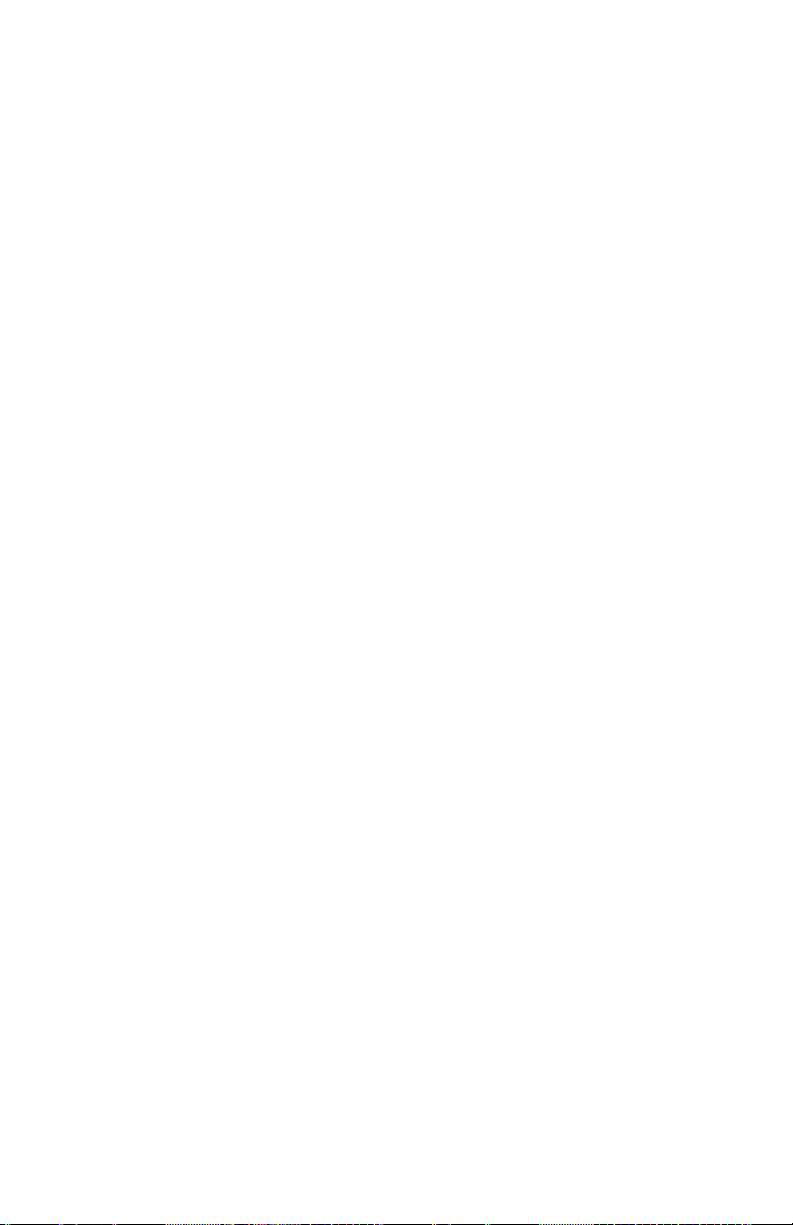
Chapter 5
58
(This page intentionally left blank)
Page 75

59
Appendix A
Specifications
Specifications are subject to change without notice.
Sensitivity
Sensor type
90 light scattering, 650 nm laser diode
Aerosol concentration
range
0.001 to 100 mg/m3 (calibrated to
respirable fraction of ISO 12103-1,
A1 Test Dust)
Particle size range
0.1 to 10 µm
Minimum resolution
0.001 mg/m3
Zero stability
±0.001 mg/m3 over 24 hours using
10-second Time Constant
Temperature coefficient
approximately +0.0005 mg/m3 per C
(for variations from temperature at
which instrument was last zeroed)
Flow Rate
Range
User-adjustable, 0 to 1.8 L/min
NOTE: Upper range is dependent on
impactor or cyclone attached
to the AM520/AM520i.
Temperature Range
Operating range
0 C to 50 C (32 F to 120 F)
Storage range
-20 C to 60 C (-4 F to 140 F)
Operational humidity
0 to 95% RH, non-condensing
Time Constant (OLED display)
Range
User-adjustable, 1 to 60 seconds
Page 76
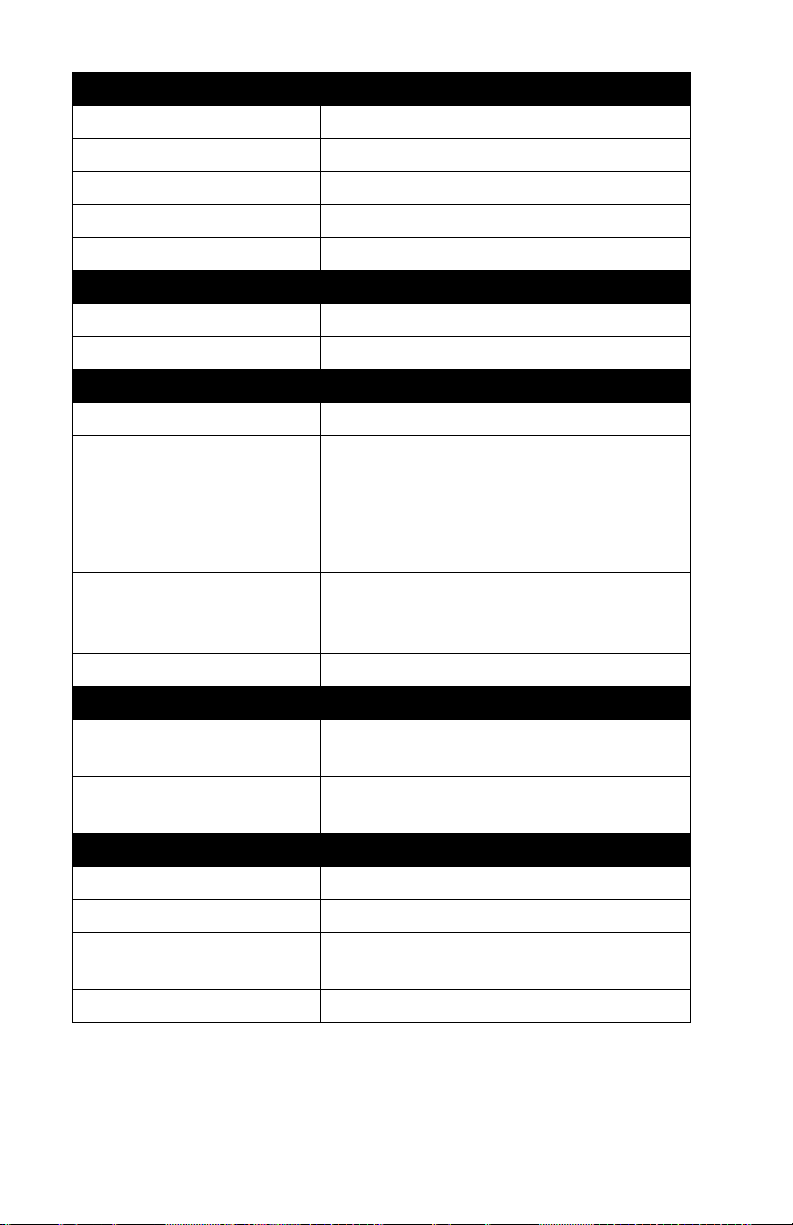
Appendix A
60
Built-in Inlets
Standard inlet
Not size-specific
PM
1.0
impactor
50% cut-off at 1.0 µm
PM
2.5
impactor
50% cut-off at 2.5 µm
PM
5.0
impactor
50% cut-off at 5.0 µm
PM10 impactor
50% cut-off at 10.0 µm
Attachable Cyclones
4 µm Dorr-Oliver
50% cutoff at 4.0 µm
0.8 µm DPM
50% cut-off at 0.8 µm
Alarms
Alarm Types
General, STEL
Default Settings
0.5 mg/m3, 1 mg/m3, 3 mg/m3,
5 mg/m3, 15 mg/m3, Off
Programmable from 0.001 to 999
mg/m3
through TrakPro™ Software
Alarm Indicator
95 dBA (at one foot) audible horn,
blinking red LED, flashing red OLED
display
Ringback Delay
30 sec, 1 min, 3 min, 5 min, 10 min, Off
Data Logging
Data points
Approx. 80,000 (55 days logging once
per minute)
Logging interval
User-adjustable, 1 second to
60 minutes
User-Select Calibration Factors
Factory setting
1.0 (non-adjustable)
Ambient setting
0.38 (non-adjustable)
User-defined settings
5, with user-defined labels
via TrakPro™ v5 Software
Range
0.1 to 10.0, user-adjustable
Page 77

Specifications
61
Physical
External dimensions
5.1 x 3.7 x 3.1 inch
(129.5 x 94 x 78.4 mm)
with 803300, 803311, and 803322
battery
Weight
22 oz. (0.62 kg) with 803300, 803311,
and 803322 battery
Display
160 x 128 resolution color OLED
display
Tripod socket
¼-20 female thread
Battery
Rating
3.7 VDC, 5100 mAH Li-Ion Pack
Run Time
Greater than 20 hours at 1.7 L/min with
a PM
2.5
impactor
Charge Time
4.0 hours (with a fully depleted battery)
Power Supply (p/n 803302)
Input voltage range
100 to 240 VAC, 50 to 60 Hz
Output voltage
12 VDC @ 3.0 A
Safety level
Class 2 and SELV Compliant
Overvoltage Category
II
Maintenance
Factory clean/calibrate
Recommended annually
User zero calibration
Before each use
User flow calibration
As needed
Communications Interface
Type
USB 2.0
Connector, instrument
USB Micro-B (socket)
Minimum Computer Requirements for TrakPro™ Software
Communications port
Universal Serial Bus (USB) v2.0 or
higher
Operating system
Microsoft® Windows® 7, 8, or 10 (32-bit
or 64-bit) operating systems
Page 78

Appendix A
62
Environmental/Installation
Maximum altitude
2000 meters
Pollution Degree
2
Installation Category
3
Approvals
AM520 with TSI Battery Pack P/N 803300, 803311, and 803322
Immunity
EN61326-1:2013
Emissions
EN61326-1:2013 Class B
Safety
IEC 61010-1:2010
IEC 60825-1:2014
AM520i with TSI Battery Pack P/N 803322
Immunity
EN61326-1:2013
Emissions
EN61326-1:2013 Class B
Safety
IEC 61010-1:2010
IEC 60825-1:2014
Intrinsic Safety Rating Information (AM520i only)
See Intrinsic Safety Rating Information (AM520i only) earlier in this
manual under Safety Information.
Page 79

63
Appendix B
Custom Calibrations
In most situations, the Model AM520/AM520i provides very good
information on how the concentration of an aerosol changes for over
time. Factory calibration to the respirable fraction of standard
ISO 12103-1, A1 Test Dust (aka, Arizona Test Dust) allows
comparisons between measurements where the source or type of
dust is predominately the same. Because optical mass
measurements are dependent upon particle size and material
properties, there may be times when a custom calibration will improve
your accuracy for a specific aerosol.
The SidePak™ AM520/AM520i monitor has several features to aid in
obtaining good accuracy for a specific aerosol.
• The SidePak™ monitor’s photometric calibration factor can be
changed through the instrument keypad. All future readings from
the SidePak™ monitor will correspond to a specific aerosol until
the calibration factor is changed back to the factory setting.
• Photometric calibration factors can be stored in a table and
downloaded to the SidePak™ monitor using the TrakPro™ Data
Analysis Software. All future measurements will correspond to a
specific aerosol until the calibration factor is changed back to the
factory setting.
• A single set of logged data can be converted to data calibrated to
a specific aerosol with the use of the TrakPro™ software. This
conversion can be done by knowing either the true mass
concentration for the logged data or the calibration factor for the
aerosol. Future measurements will continue to be read and
logged with the original calibration factor (normally 1.0) and will
not be converted automatically.
All of these options require that a true mass concentration (via
gravimetric analysis) is determined for the aerosol measured. The
true mass concentration is used to calculate the photometric
calibration factor for that aerosol. Once a photometric calibration
factor is developed, it can be used repeatedly to improve
measurements in the same or similar aerosol environment.
Page 80

Appendix B
64
Developing a Photometric Calibration Factor for a Specific Aerosol
The SidePak™ AM520/AM520i Personal Aerosol Monitor is factory
calibrated to the respirable fraction of standard ISO 12103-1, A1 Test
Dust. The SidePak™ AM520/AM520i monitor can be easily calibrated
to any arbitrary aerosol by adjusting the photometric calibration factor.
The SidePak™ monitor’s photometric calibration factor is assigned
the value of 1.00 (factory setting) for the standard ISO test dust. This
procedure describes how to determine the photometric calibration
factor for a specific aerosol. Using a photometric calibration factor
value of 1.00 will always revert back to the factory calibration.
To determine a new photometric calibration factor, a reference
instrument is needed to accurately measure the concentration of
aerosol. Gravimetric analysis is often the best choice, although it is
limited to nonvolatile aerosols.
To develop an accurate photometric calibration factor, a simultaneous
measure must be made of the aerosol concentration with the
SidePak™ AM520/AM520i monitor and the reference instrument.
NOTE
See Application Note EXPMN-014 Developing Photometric
Calibration Factor for Respirable Silica, and Application Note
EXPMN-013 Developing Photometric Calibration Factors for Diesel
Particulate Matter.
Photometric Calibration Factor Procedure
1. Set up photometer and sampling pump in similar manner.
• SidePak™ AM520/AM520i (with Dorr-Oliver Cyclone if
measuring respirable size fraction)
• Sample pump with a sampling cassette (with Dorr-Oliver
Cyclone if measuring respirable size fraction)
2. Adjust flow rate for appropriate inlet conditioner (if used).
• Flow rate set to 1.7 L/min for both instruments if using
Dorr-Oliver Cyclone
3. Zero the photometer and calibrate the sample pump prior to
sampling.
4. Co-locate both samplers side-by-side either in a work area or on
a worker in the breathing zone.
Page 81

Custom Calibrations
65
5. Start photometer and sampling pump at same time, sample for
same duration.
• Data log aerosol measurements with photometer.
• Collect gravimetric sample with sample pump.
• Sample time does not need to be full shift like compliance
monitoring. The key is to collect at least the minimum volume
necessary for valid analysis with the analytical method.
6. Sample a few locations to gather data. (Note: Ideally use a
statistically significant number of samples to properly represent
the worker population.)
• Review gravimetric data as it becomes available.
• Conduct more sampling if considerable data variability is
found.
7. Send gravimetric samples to accredited analytical lab.
8. Compare photometric and gravimetric data.
• Calculate averages for each from representative number of
samples.
• If sample variability is high, collect more samples to improve
the representation of the sample population.
9. Calculate new photometric calibration factor using the formula
below.
PCF= Photometric Calibration Factor
Reference Concentration = Average Gravimetric Concentration
Data Log Concentration = Average Photometric Concentration
ECF = Existing Calibration Factor (by
default Factory calibration is 1.0)
𝑷𝑪𝑭 =
𝑹𝒆𝒇𝒆𝒓𝒆𝒏𝒄𝒆 𝑪𝒐𝒏𝒄𝒆𝒏𝒕𝒓𝒂𝒕𝒊𝒐𝒏
𝑫𝒂𝒕𝒂 𝑳𝒐𝒈 𝑪𝒐𝒏𝒄𝒆𝒏𝒕𝒓𝒂𝒕𝒊𝒐𝒏
× 𝑬𝑪𝑭
10. Enter new Photometric Calibration Factor into the photometer.
11. Repeat the co-located, paired sampling process using new PCF
setting in photometer.
NOTE: Conducting at least one additional pair-sample set using
the new PCF will help to verify the photometric calibration
factor is applicable to the reference aerosol.
Page 82

Appendix B
66
12. Compare gravimetric and PCF photometric sample data.
• Results should be closer, “more accurate,” using the
new PCF.
NOTE
Greater accuracy will be obtained with longer samples. The time
you permit for sampling often depends on the reference instrument
and characteristics of the measured aerosol. It may take some time
to collect sufficient aerosol onto a filter cassette for accurate
gravimetric analysis. Refer to instructions of your reference
instrument for sampling times.
Page 83

67
Appendix C
Converting Stored Data to Calibrated Data
A single set of logged data can be converted to data calibrated to a
specific aerosol with the use of the TrakPro™ Data Analysis
Software. This conversion can be done by knowing either the true
mass concentration for the logged data or the calibration factor for the
aerosol. To perform this conversion, refer to the TrakPro™ software
manual.
Page 84

Appendix C
68
(This page intentionally left blank)
Page 85

69
Appendix D
CSA Certificate of Compliance
Certificates of Compliance on file at TSI®.
Page 86

Appendix D
70
AM520 Declaration of Conformity
Page 87

CSA Certificate of Compliance
71
Page 88

Appendix D
72
AM520i Declaration of Conformity
Page 89

CSA Certificate of Compliance
73
Page 90

Appendix D
74
(This page intentionally left blank)
Page 91

Page 92

TSI Incorporated – Visit our website www.tsi.com for more information.
USA Tel: +1 800 680 1220
UK Tel: +44 149 4 459200
France Tel: +33 1 41 19 21 99
Germany Tel: +49 241 523030
India Tel: +91 80 67877200
China Tel: +86 10 8219 7688
Singapore Tel: +65 6595 6388
P/N 6009829 Rev L ©2021 TSI Incorporated Printed in U.S.A.
