TSC Auto ID Technology RFWKD User Manual

Al
p
ha-4L Series
Bar Code Printer
Direct Thermal Portable type
USER’S
MANUAL
WiFi +Bluetooth Version (For FCC)
Alpha-4L-W, PR40-W, GR40-W, 4400-W, TSC-40-W, CN-40W, BP-40W
Alpha-4L-D-W, PR40-D-W, GR40-D-W, 4400-D-W, TSC-40-D-W, CN-40LW, BP-40LW, Alpha-4L-W-R,
PR40-W-R, GR40-W-R, 4400-W-R, TSC-40-W-R
Alpha-4L-D-W-R, PR40-D-W-R, GR40-D-W-R, 4400-D-W-R, TSC-40-D-W-R
WiFi +Bluetooth Version (For IC)
Alpha-4L-D-W-R, PR40-D-W-R, GR40-D-W-R, 4400-D-W-R, TSC-40-D-W-R
Bluetooth Version (For FCC)
Alpha-4L, PR40, GR40, 4400, TSC-40, CN-40, BP-40, Alpha-4L-D,PR40-D, GR40-D, 4400-D, TSC-40-D,
CN-40L, BP-40L,Alpha-4L-R, PR40-R, GR40-R, 4400-R, TSC-40-R, CN-40B, BP-40B, Alpha-4L-D-R,
PR40-D-R, GR40-D-R, 4400-D-R, TSC-40-D-R, CN-40LB, BP-40LB
Bluetooth Version (For IC)
Alpha-4L-D-R, PR40-D-R, GR40-D-R, 4400-D-R, TSC-40-D-R

Copyright Information
© 2013 TSC Auto ID Technology Co., Ltd.
The copyright in this manual, the software and firmware in the printer described
therein are owned by TSC Auto ID Technology Co., Ltd, All rights reserved.
CG Triumvirate is a trademark of Agfa Corporation. CG Triumvirate Bold
Condensed font is under license from the Monotype Corporation. Windows is a
registered trademark of Microsoft Corporation.
All other trademarks are the property of their respective owners.
Information in this document is subject to change without notice and does not
represent a commitment on the part of TSC Auto ID Technology Co. No part of
this manual may be reproduced or transmitted in any form or by any means, for
any purpose other than the purchaser’s personal use, without the expressed
written permission of TSC Auto ID Technology Co.

Agency Compliance and Approvals
EN 55022/24, IEC 61000-3-3, IEC 61000-3-2
EN 300328, EN 301489
Part 15B/C
EN 60950-1
GB 9254
GB 4943.1
GB 17625.1
Wichtige Sicherheits-Hinweise
1. Bitte lesen Sie diese Hinweis sorgfältig durch.
2. Heben Sie diese Anleitung fűr den späteren Gebrauch auf.
3. Vor jedem Reinigen ist das Gerät vom Stromentz zu trennen. Verwenden Sie keine Flüssig-oder
Aerosolreiniger. Am besten eignet sich ein angefeuchtetes Tuch zur Reinigung.
4. Die Netzanschluß-Steckdose soll nahe dem Gerät angebracht und leicht zugänglich sein.
5. Das Gerät ist vor Feuchtigkeit zu schűtzen.
6. Bei der Aufstellung des Gerätes ist auf sicheren Stand zu achten. Ein Kippen oder Fallen könnte
Beschädigungen hervorrufen.
7. Beachten Sie beim Anschluß ans Stromnetz die Anschlußwerte.
8. Dieses Gerät kann bis zu einer Außentemperatur von maximal 40℃ betrieben werden.
Battery safety warning:
DO NOT throw the battery in fire.
DO NOT short circuit the contacts.
DO NOT disassemble the battery.
DO NOT throw the battery in municipal waste.
The symbol of the crossed out wheeled bin indicates that the battery should not be placed in municipal
waste.
- ii -

CAUTION
Risk of explosion if battery is replaced by an incorrect type.
Dispose of used batteries according to the instructions.
“VORSICHT”
Explosionsgefahr bei unsachgemäßen Austaush der Batterie. Ersatz nur durch denselben oder
einem vom Hersteller empfohlenem ähnlichen Typ. Entsorgung gebrauchter Batterien nach Angabren
des Herstellers.
Class B:
FEDERAL COMMUNICATIONS COMMISSION INTERFERENCE STATEMENT
This equipment has been tested and found to comply with the limits for a Class B digital
device, pursuant to part 15 of the FCC Rules. These limits are designed to provide
reasonable protection against harmful interference in a residential installation. This
equipment generates, uses and can radiate radio frequency energy and, if not installed and
used in accordance with the instructions, may cause harmful interference to radio
communications. However, there is no guarantee that interference will not occur in a
particular installation. If this equipment does cause harmful interference to radio or television
reception, which can be determined by turning the equipment off and on, the user is
encouraged to try to correct the interference by one or more of the following measures:
-Reorient or relocate the receiving antenna.
-Increase the separation between the equipment and receiver.
-Connect the equipment into an outlet on a circuit different from that to which the receiver is connected.
-Consult the dealer or an experienced radio/ TV technician for help.
This device complies with Part 15 of the FCC Rules. Operation is subject to the following two
conditions: (1) This device may cause harmful interference, and (2) this device must accept any
interference received, including interference that may cause undesired operation.
CAUTION:
Any changes or modifications not expressly approved by the grantee of this device could void the
user's authority to operate the equipment.
RF exposure warning (WiFi)
This equipment must be installed and operated in accordance with provided instructions and must not
be co-located or operating in conjunction with any other antenna or transmitter. End-users and
installers must be providing with antenna installation instructions and transmitter operating conditions
for satisfying RF exposure compliance.
This device meets the government's requirements for exposure to radio waves. This device is
designed and manufactured not to exceed the emission limits for exposure to radio frequency (RF)
energy set by the Federal Communications Commission of the U.S. Government.
- iii -

The exposure standard employs a unit of measurement known as the Specific Absorption Rate, or
SAR. The SAR limit set by the FCC is 1.6 W/kg. Tests for SAR are conducted using standard
operating positions accepted by the FCC with the EUT transmitting at the specified power level in
different channels.
RF exposure warning (For Bluetooth)
The equipment complies with FCC RF exposure limits set forth for an uncontrolled environment.
The equipment must not be co-located or operating in conjunction with any other antenna or
transmitter.
Canada, Industry Canada (IC) Notices
This Class B digital apparatus complies with Canadian ICES-003 and RSS-210.
Operation is subject to the following two conditions: (1) this device may not cause
interference, and (2) this device must accept any interference, including interference that
may cause undesired operation of the device.
Radio Frequency (RF) Exposure Information
The radiated output power of the Wireless Device is below the Industry Canada (IC)
radio frequency exposure limits. The Wireless Device should be used in such a manner
such that the potential for human contact during normal operation is minimized.
This device has been evaluated for and shown compliant with the IC Specific Absorption
Rate (“SAR”) limits when installed in specific host products operated in portable
exposure conditions. (For WiFi)
This device has also been evaluated and shown compliant with the IC RF Exposure
limits under portable exposure conditions. (antennas are less than 20 cm of a person's
body). (For Bluetooth)
Canada, avis d'Industry Canada (IC)
Cet appareil numérique de classe B est conforme aux normes canadiennes ICES-003 et
RSS-210.
Son fonctionnement est soumis aux deux conditions suivantes : (1) cet appareil ne doit
pas causer d'interférence et (2) cet appareil doit accepter toute interférence, notamment
les interférences qui peuvent affecter son fonctionnement.
- iv -

Informations concernant l'exposition aux fréquences radio (RF)
La puissance de sortie émise par l’appareil de sans fil Dell est inférieure à la
limite(1.6W/Kg) d'exposition aux fréquences radio d'Industry Canada (IC). Utilisez
l’appareil de sans fil Dell de façon à minimiser les contacts humains lors du
fonctionnement normal.
Ce dispositif a été évalué pour et démontré conforme à la Taux IC
d'absorption spécifique ("SAR") des limites(1.6W/Kg) lorsqu'il est utilisé dans
des conditions d'exposition portatifs. (For WiFi)
Ce périphérique a également été évalué et démontré conforme aux limites d'exposition
aux RF d'IC dans des conditions d'exposition à des appareils portables. (les antennes
sont moins de 20 cm du corps d'une personne). (For Bluetooth)
电池安全警告:
◎ 勿将电池扔于火中。
◎ 勿将电池接点短路。
◎ 不可拆解电池。
◎ 不乱将电池当成一般废弃物处理。
◎ 打叉的垃圾桶符号表示电池不应该被放置到一般废弃堆中。
注意:
◎ 更换不正确型号类型的电池, 将产生爆炸危险。
◎ 请根据使用说明处理用过的电池。
- v -

Contents
1. Introduction ................................................................................................................ 1
1.1 Product Introduction ............................................................................................. 1
1.2 Product Features ................................................................................................... 2
1.2.1 Printer Standard Features ................................................................................................ 2
1.2.2 Printer Optional Features ................................................................................................ 3
1.3 General Specifications .......................................................................................... 5
1.4 Print Specifications ............................................................................................... 5
1.5 Media Specifications ............................................................................................. 6
2. Operations Overview .................................................................................................. 7
2.1 Unpacking and Inspection .................................................................................... 7
2.2 Printer Overview .................................................................................................. 8
2.2.1 Front View ............................................................................................................................. 8
2.2.2 Rear View .............................................................................................................................. 9
2.3 Operator Control ................................................................................................ 10
2.3.1 LED Indication and Keys ................................................................................................ 10
2.3.2 LED Indication and Keys for LCD (Option) ............................................................... 11
3. Setup .......................................................................................................................... 12
3.1 Install the Belt Clip and Battery .......................................................................... 12
3.2 Charge the Battery ............................................................................................... 13
3.2.1 Charge the Battery ............................................................................................................ 13
3.3 Loading the Media ............................................................................................... 14
3.3.1 Loading the Media ............................................................................................................ 14
3.3.2 Loading Media in Peel-off Mode .................................................................................. 16
3.3.3 Loading the Fan-fold/External Media ........................................................................ 19
3.3.4 Loading the Linerless Media (Option) ....................................................................... 21
3.4 Connecting the Printer ...................................................................................... 22
3.4.1 Cable Communications ................................................................................................... 22
3.4.2 Wireless Communications with Bluetooth ............................................................... 22
3.4.3 Wireless Communications with Wi-Fi (Option) ..................................................... 23
3.5 Install the IP54-rated Environmental Case with Shoulder Strap (Option) ...... 24
3.6 Install the Adapter for 0.75” and 1” Paper Core (Option) ................................. 25
- vi -

3.7 Install the Belt Strap (Option/ Standard for linerless model) ........................... 27
4. Power-on Utilities .................................................................................................... 29
4.1 Power-on Utility for Standard Panel .................................................................. 29
4.1.1 Media Sensor Calibration ............................................................................................... 30
4.1.2 Self-test and Dump Mode ............................................................................................... 30
4.1.3 Printer Initialization ........................................................................................................ 31
4.2 Power-on Utility for LCD Panel (Option) .......................................................... 32
4.2.1 Media Sensor Calibration ............................................................................................... 32
4.2.2 Self-test and Dump Mode ............................................................................................... 33
4.2.3 Printer Initialization ....................................................................................................... 34
4.3 Self-test ............................................................................................................... 35
4.4 Dump mode ........................................................................................................ 36
4.5 Printer defaults ................................................................................................... 37
5. Diagnostic Tool ......................................................................................................... 38
5.1 Start the Diagnostic Tool .................................................................................... 38
5.2 Printer Function ................................................................................................. 39
5.3 Setting Bluetooth by Diagnostic Tool ................................................................ 40
5.4 Setting Wi-Fi by Diagnostic Tool (Option) ......................................................... 41
6. LCD Menu Function (Option) .................................................................................. 42
6.1 How to use the LCD to set the printer ................................................................ 42
6.2 Main Menu Overview ......................................................................................... 44
6.3 Setup ................................................................................................................... 45
6.3.1 Printer Setup ...................................................................................................................... 45
6.3.1-1 Printer setup for TSPL2 ............................................................................................... 45
6.3.1-2 Printer setup for ZPL2 ................................................................................................. 47
6.3.2 Sensor................................................................................................................................... 49
6.3.3 Serial Comm. ...................................................................................................................... 50
6.3.4 Wireless LAN ..................................................................................................................... 51
6.3.5 Bluetooth ............................................................................................................................. 52
6.3.6 Date Time ............................................................................................................................ 52
6.3.7 Display .................................................................................................................................. 53
6.4 File Manager ...................................................................................................... 54
6.5 Diagnostics ......................................................................................................... 55
- vii -

6.5.1 Print Config. ....................................................................................................................... 55
6.5.2 Dump Mode ........................................................................................................................ 55
6.5.3 Battery .................................................................................................................................. 56
6.5.4 Print Head ........................................................................................................................... 56
6.6 Language ............................................................................................................ 57
6.7 Service ................................................................................................................. 57
7. Troubleshooting ....................................................................................................... 58
8. Maintenance ............................................................................................................. 60
Revise History ................................................................................................................61
- viii -
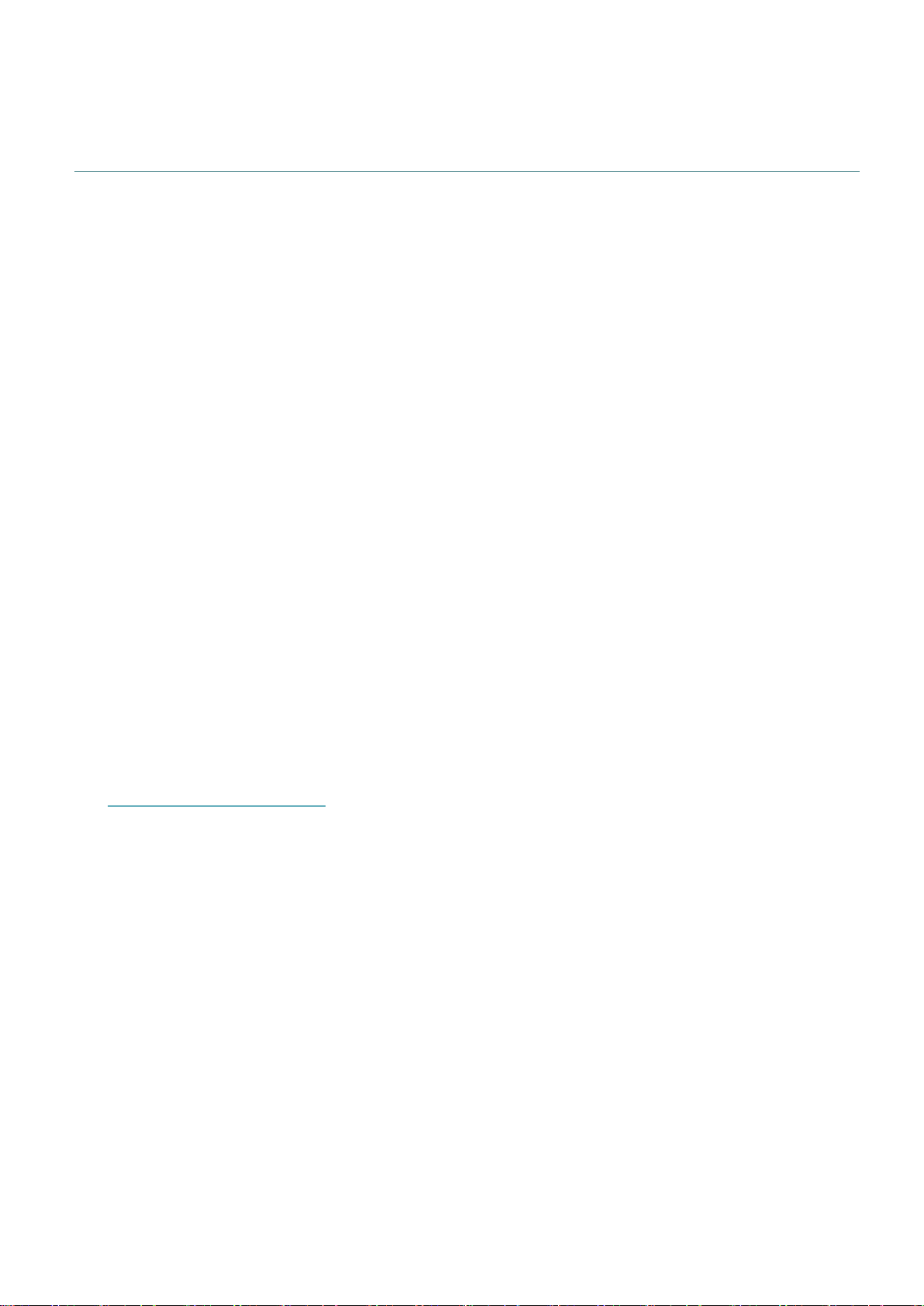
1. Introduction
1.1 Product Introduction
Thank you very much for purchasing TSC bar code printer.
Enjoy TSC’s reputation for cost-efficient, high durability printers with the Alpha-4L
economical receipt printer. The Alpha-4L is a comfortable, light-weight printer capable of
working with any mobile receipt printing application where you need quick, simple receipts
on demand. Our Alpha-4L is designed for a rough life, inside the IP54-rated environmental
case to resist dust and water and with its rubber over-mold design prepared to take up to a
five foot fall and keep printing. These small and light printers can be worn comfortably for a
full shift, without interfering with the user’s tasks. Use USB, Bluetooth, optional Wireless or
serial to connect to a mobile computer or even a smart phone and produce clear easy-toread receipts hour after hour.
This document provides an easy reference for operating the Alpha-4L.
To print label formats, please refer to the instructions provided with your labeling software;
if you need to write the custom programs, please refer to the TSPL/TSPL2 programming
manual that can be found on the accessories CD-ROM or on TSC website at
http://www.tscprinters.com.
− Applications
Portable point of sale
Retail item marking, markdowns, shelf labeling & shelf talkers
Labels for shipping & receiving
Inventory control
Cross-docking
Pick, pack & apply operations
Print pick tickets
Logistics receipts

Product standard feature
Direct thermal printing
Black mark reflective sensor
(center position , black mark in back side)
Gap transmissive sensor (Fixed, center of offset 2.75 mm to right from center)
Head open sensor
Peeler sensor
2 operation buttons (On/off and feed)
3 LEDs for printer status, 3 LEDs for battery status
USB 2.0 (full speed) interface
Class 2 Bluetooth 2.1 module
32 MB SDRAM memory
16 MB FLASH memory
Micro SD card reader for memory expansion up to SDHC 4G (max.)
DC 7.2V/5800 mAh Li-ion rechargeable battery
Real time clock
Powerful 32 bit 200 MHz RISC processor
Eltron
®
EPL and Zebra
®
ZPL emulation languages support
Internal 8 alpha-numeric bitmap fonts
Internal Monotype Imaging® true type font engine with one CG Triumvirate Bold
Condensed scalable font
Fonts and bar codes can be printed in any one of the four directions (0, 90,180,
270 degree)
Downloadable fonts from PC to printer memory
Downloadable firmware upgrades
Bar code, graphics/image printing
Supported bar code
Supported image
1D bar code
2D bar code
BITMAP, BMP, PCX
(Max. 256 colors
graphics)
Code128 subsets A.B.C,
Code128UCC, EAN128, Interleave 2
of 5, Code 39, Code 93, EAN-13,
EAN-8, Codabar, POSTNET, UPC-A,
UPC-E, EAN and UPC 2(5) digits,
MSI, PLESSEY, China Post, ITF14,
EAN14, Code 11, TELPEN,
PLANET, Code 49, Deutsche Post
Identcode, Deutsche Post Leitcode,
LOGMARS
CODABLOCK F
mode, DataMatrix,
Maxicode, PDF-417,
Aztec,
MicroPDF417, QR
code, RSS Barcode
(GS1 Databar)
1.2 Product Features
1.2.1 Printer Standard Features
The printer offers the following standard features.
- 2 -
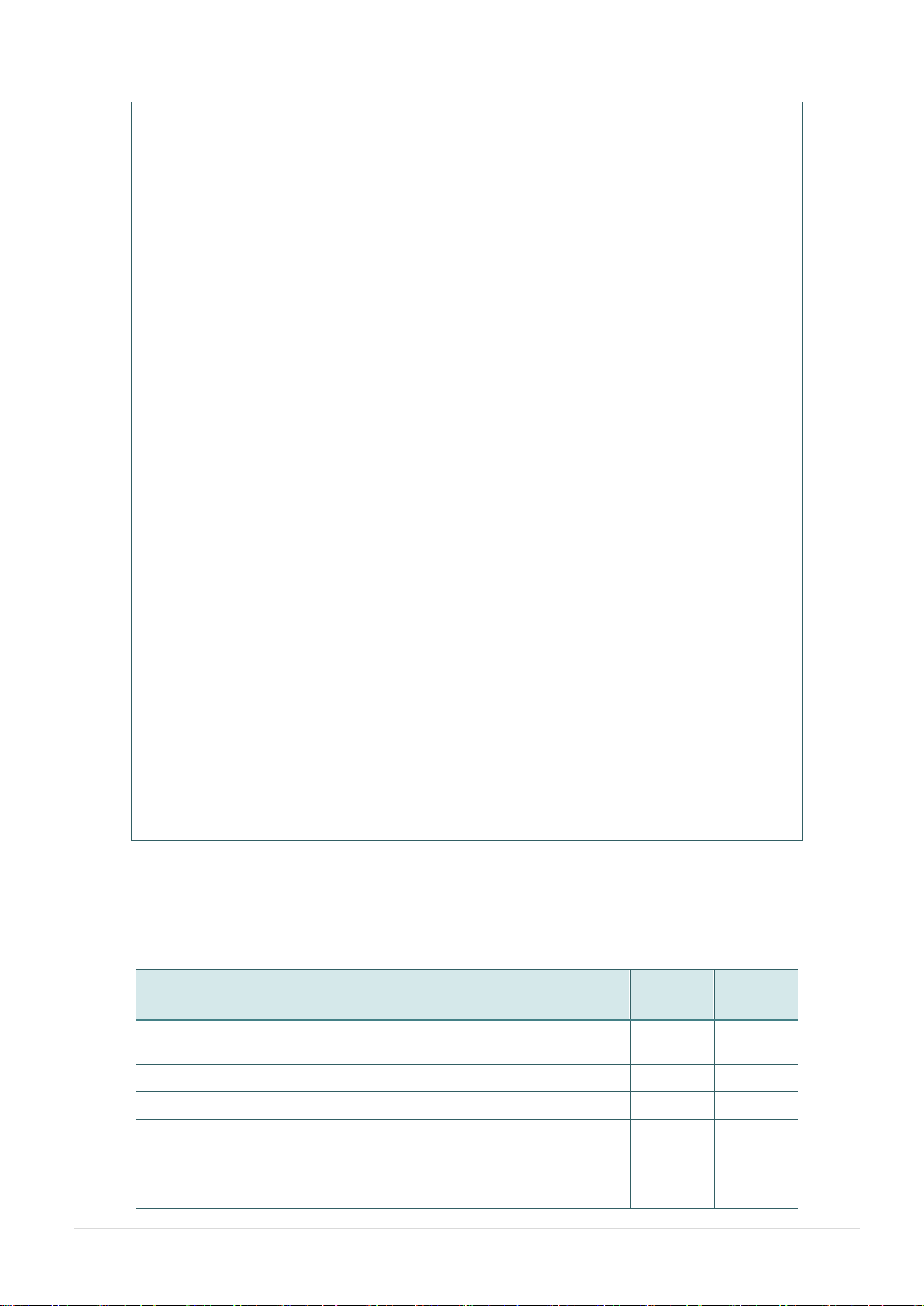
Code page
Codepage 437 (English - US)
Codepage 737 (Greek)
Codepage 850 (Latin-1)
Codepage 852 (Latin-2)
Codepage 855 (Cyrillic)
Codepage 857 (Turkish)
Codepage 860 (Portuguese)
Codepage 861 (Icelandic)
Codepage 862 (Hebrew)
Codepage 863 (French Canadian)
Codepage 864 (Arabic)
Codepage 865 (Nordic)
Codepage 866 (Russian)
Codepage 869 (Greek 2)
Codepage 950 (Traditional Chinese)
Codepage 936 (Simplified Chinese)
Codepage 932 (Japanese)
Codepage 949 (Korean)
Codepage 1250 (Latin-2)
Codepage 1251 (Cyrillic)
Codepage 1252 (Latin-1)
Codepage 1253 (Greek)
Codepage 1254 (Turkish)
Codepage 1255 (Hebrew)
Codepage 1256 (Arabic)
Codepage 1257 (Baltic)
Codepage 1258 (Vietnam)
ISO-8859-1: Latin-1 (Western European)
ISO-8859-2: Latin-2 (Central European)
ISO-8859-3: Latin-3 (South European)
ISO-8859-4: Latin-4 (North European)
ISO-8859-5: Cyrillic
ISO-8859-6: Arabic
ISO-8859-7: Greek
ISO-8859-8: Hebrew
ISO-8859-9: Turkish
ISO-8859-10: Nordic
ISO-8859-15: Latin-9
UTF-8
Product option feature
User
option
Factory
option
2” LCD (Liquid crystal display), 128 x 64 pixels resolution
w/white LED backlight (with 4 buttons and 2 LEDs)
○
WiFi module
○
Zebra® CPCL emulation language support
○
Media sensor position
(position selectable – right/left/center position-factory
adjustment, default – center position)
○
Linerless kit
○
1.2.2 Printer Optional Features
The printer offers the following optional features.
- 3 -
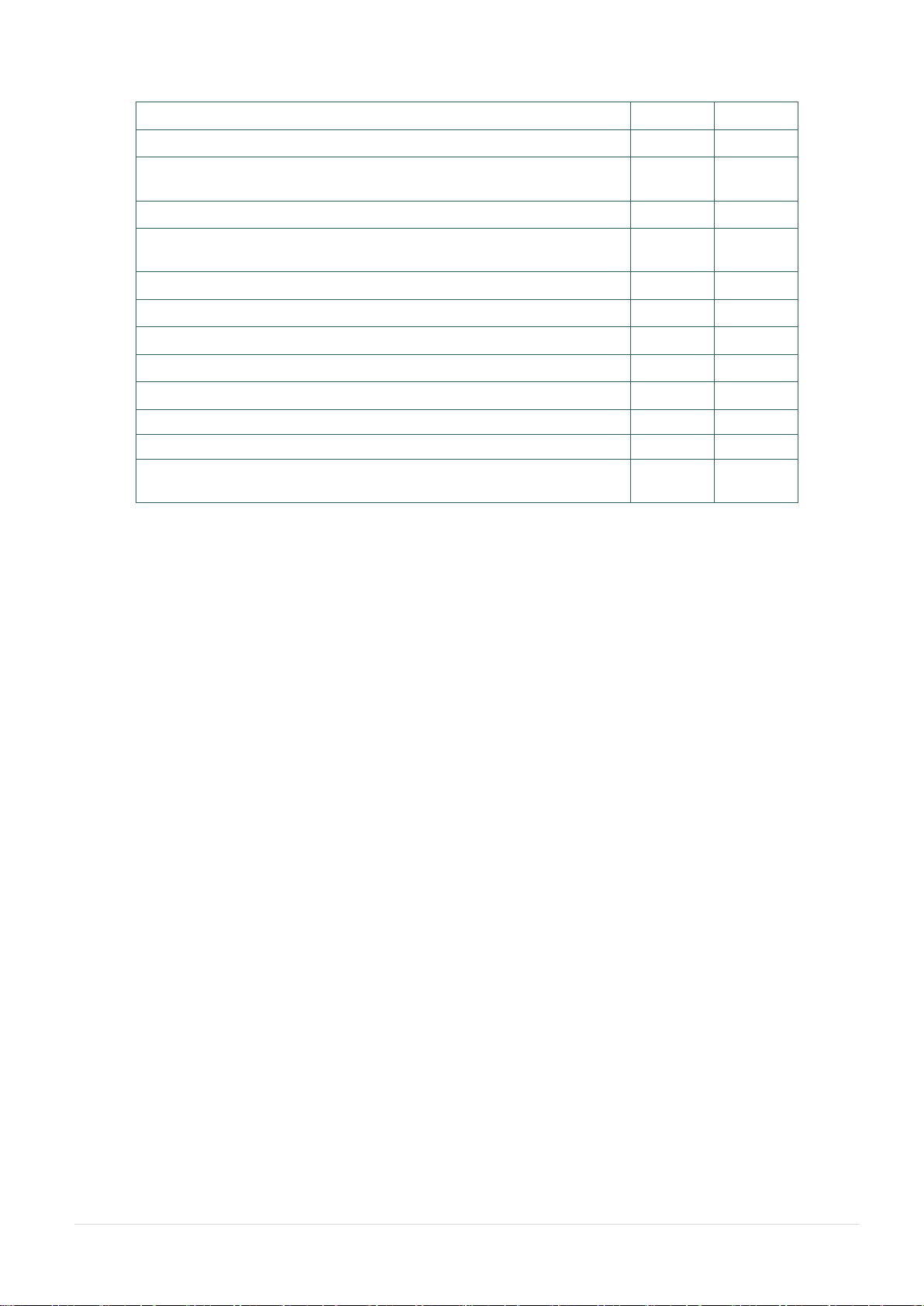
Mini USB cable
○
Mini USB to RS-232 (serial) converter cable
○
IP54-rated environmental case with shoulder strap (for
standard model)
○
IP54-rated environmental case (for standard model)
○
IP54-rated environmental case with shoulder strap (for
linerless model)
○
IP54-rated environmental case (for linerless model)
○
Shoulder strap
○
Vehicle power adaptor
○
DC 7.2V/5800 mAh Li-ion rechargeable battery
○
Charger station 1 cell
○
Charger station 4 cell
○
Belt strap ( standard for linerless model)
○
Adapter for 0.75” & 1” paper core ( standard for linerless
model) ○
- 4 -
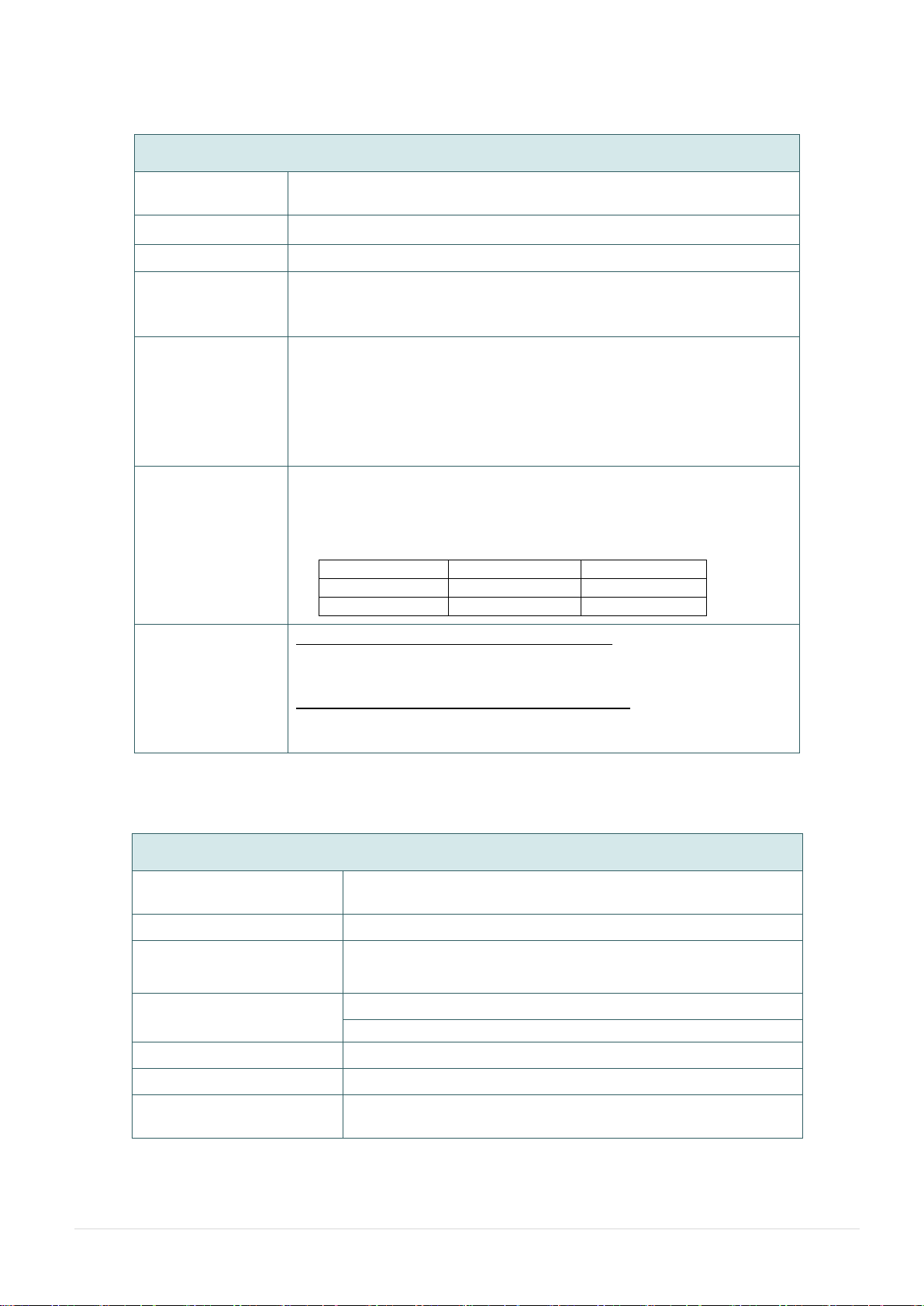
General Specifications
Physical
dimensions
160 mm (W) x 191.6 mm (H) x 79 mm (D)
Mechanism
Plastic with rubber over molded
Weight
0.945 kg (w/o battery)
Power
External power adapter
Input: AC 100-240V
Output: DC 12V 1A
Environmental
condition
Operation: -10 ~ 50˚C (14 ~ 122˚F)
Storage: -40 ~ 60 ˚C (-40 ~ 140˚F)
Relative humidity: 10 ~ 90% non-condensing
IP54 w/ IP54-rated environmental case
Drop 1.5m (5ft)
Drop 1.8m (6.5ft) w/ IP54-rated environmental case
Battery Spec
Charging time: 5~6 hr
Standby mode (Bluetooth): up to 55 hr
Standby mode (Wi-Fi): up to 40 hr
Printing: one label per 2 minutes,
Condition
Endurance (hr)
4”x6” Labels
Density 3
26
780
Density 8
21
650
Charging
capability
Internal charging capability (battery-in)
Auto-switching AC adapter
12-24VDC automobile cigarette lighter plug
External charging capability (battery-out)
1 battery charger station
4 battery charger station
Print Specifications
Print head resolution
(dots per inch/mm)
203 dots/inch (8 dots/mm)
Printing method
Direct thermal
Dot size
(width x length)
0.125 x 0.125 mm
(1 mm = 8 dots)
Print speed
(inches per second)
Max. 4 ips (100 mm/sec)
2,3 ips for peeler mode
Max. print width
4.09” (104 mm)
Max. print length
90” (2286 mm)
Printout bias
Vertical: 1 mm max.
Horizontal: 1 mm max.
1.3 General Specifications
1.4 Print Specifications
- 5 -

Media Specifications
Media roll capacity
Max. 2.65” (67.3 mm) OD
Media core diameter
12.7 mm ~ 25.4 mm (0.5” ~ 1”) ID core
Media type
Continuous, die-cut, black mark, External fanfold, receipt, Linerless label (w/ linerless kit)
Media wound type
Outside wound
Media width
50.8 mm ~ 112 mm
Media thickness
0.055 mm ~ 0.165 mm
Label length
12.7 mm ~ 2286 mm
Label length (peeler mode)
25.4 ~ 152.4 mm (1” ~ 6”)
External fan-fold media
Stack height: 70 mm (2.75”)
Page length: 152 mm ~ 305 mm (6” ~ 12”)
Black mark
Min. 8 mm (W) x 2 mm (H)
Gap height
Min. 2 mm
1.5 Media Specifications
- 6 -

One printer unit
One Li-ion rechargeable battery (5800 mAh)
One Windows labeling software/Windows driver CD disk
One quick installation guide
One auto-switching AC adaptor
One belt clip
2. Operations Overview
2.1 Unpacking and Inspection
This printer has been specially packaged to withstand damage during shipping. Please
carefully inspect the packaging and printer upon receiving the bar code printer. Please
retain the packaging materials in case you need to reship the printer.
Unpacking the printer, the following items are included in the carton.
If any parts are missing, please contact the Customer Service Department of your
purchased reseller or distributor.
- 7 -

1. Power on/off button
2. Feed button
3. Printer status LED indicator
4. Battery status LED indicator
5. Media cover release button
6. Peel-off sensor (Without for linerless model)
7. Print head
8. Transmissive sensor – Gap sensor
9. Media holder lock switch
10. Media holder
11. Media cover
12. Reflective sensor – Black mark sensor
13. Platen roller
14. Tear/Peeler bar (Without for linerless model)
15. Peeler module
9
2
1
3
4
6
8
7
5
10
11
12
13
15
14
2.2 Printer Overview
2.2.1 Front View
Note:
* The media sensor position is selectable by factory adjustment. Please refer to this figure
for default settings. (Default – center position)
* For LCD control panel (option), please refer to subsection 2.3.2 for more details.
- 8 -

SD card spec
SD card capacity
Approved SD card manufacturer
V1.0, V1.1
MicroSD 128 MB
Transcend, Panasonic
V1.0, V1.1
MicroSD 256 MB
Transcend, Panasonic
V1.0, V1.1
MicroSD 512 MB
Transcend, Panasonic
V1.0, V1.1
MicroSD 1 GB
Transcend, Panasonic
V2.0 SDHC CLASS 6
MicroSD 4 GB
Transcend
- The DOS FAT file system is supported for the SD card.
- Folders/files stored in the SD card should be in the 8.3 filename format
1. Li-ion battery
2. Belt chip
3. Battery open clasp
4. Hanger for shoulder strap
5. External label entrance chute
6. USB interface
7. * MicroSD card socket
8. Power jack
1
3
2
4
7
6
5
8
2.2.2 Rear View
Note:
* Recommended MicroSD card specification.
- 9 -

Keys
Function
− Press and hold for 2-3 seconds to turn on the printer
− Press and hold for 2-3 seconds to turn off the printer
− Ready status: Feed one label
− Printing status: Pause the print job
LEDs
Status
Indication
Green (solid)
Full charged
2/3 charged level
Green (solid)
1/3 charged level
Green (blinking)
Low battery
Amber (solid)
Battery is charging
Blue (solid)
Bluetooth device is ready
Blue (blinking)
Bluetooth device is communicating
Blue (solid)
WiFi device is ready
Blue (blinking)
WiFi device is communicating
Note: WiFi device is optional.
Off
Printer is ready
Green (blinking)
− Printer is paused
− Printer is downloading data
Red (solid)
− Media cover is open
− Out of memory
Red (blinking)
− No paper
− Paper jam
Amber (solid)
− Clean data
− Printer is busy
2.3 Operator Control
2.3.1 LED Indication and Keys
- 10 -

Keys
Function
− Display the printer information
− Button for LCD setting menu
− Enter the printer setting menu
− Button for LCD setting menu
− Press and hold for 2-3 seconds to turn on the printer
− Press and hold for 2-3 seconds to turn off the printer
− Button for LCD setting menu
− Ready status: Feed one label
− Printing status: Pause the print job
− Button for LCD setting menu
LEDs
Status
Indication
Error
Off
Printer is ready
Red (solid)
− Media cover is open
− Out of memory
− Clean data
− Printer is busy
Red (blinking)
− No paper
− Paper jam
Power
Off
Printer power is turned off
Green (solid)
− Printer power is turned on
− Battery is full charged
Green (blinking)
Low battery
Amber (solid)
Battery is charging
LCD
Indication
Printer has been connected with cable
Bluetooth devices have been paired
Wi-Fi device has been connected
XX
Battery capacity %
2.3.2 LED Indication and Keys for LCD (Option)
Note: Please refer to the section 6 for more details about LCD.
- 11 -

1. Insert the belt clip first.
2. Insert the left side to install the
battery at the rear of the
printer.
3. Push the right side of the
battery.
Battery safety warning:
DO NOT throw the battery in fire. DO NOT short circuit the contacts.
DO NOT disassemble the battery. DO NOT throw the battery in municipal waste.
The symbol of the crossed out wheeled bin indicates that the battery should not be
placed in municipal waste.
PUSH
3. Setup
3.1 Install the Belt Clip and Battery
- 12 -

1. The battery is installed into the
printer.
2. Open the interface cover and plug
the power cord to the power jack.
3. Plug the power cord into a properly
power outlet.
Note:
Please switch OFF printer power prior to
plug in the power cord to printer power
jack.
When the battery is charging, please do
not remove the battery from the printer,
otherwise, please re-plug the power cord
into a power outlet.
Standard panel:
LCD panel: (option)
4. When the battery is changing, the
color of battery status LED indicator
is solid amber.
Note:
The battery is completely charged and
the amber of LED indicator will turn to
green.
3.2 Charge the Battery
It takes 5~6 hours to fully charge the battery before the first time usage. The lifetime of
the battery is 300 times for charge/discharge cycles.
3.2.1 Charge the Battery
- 13 -
