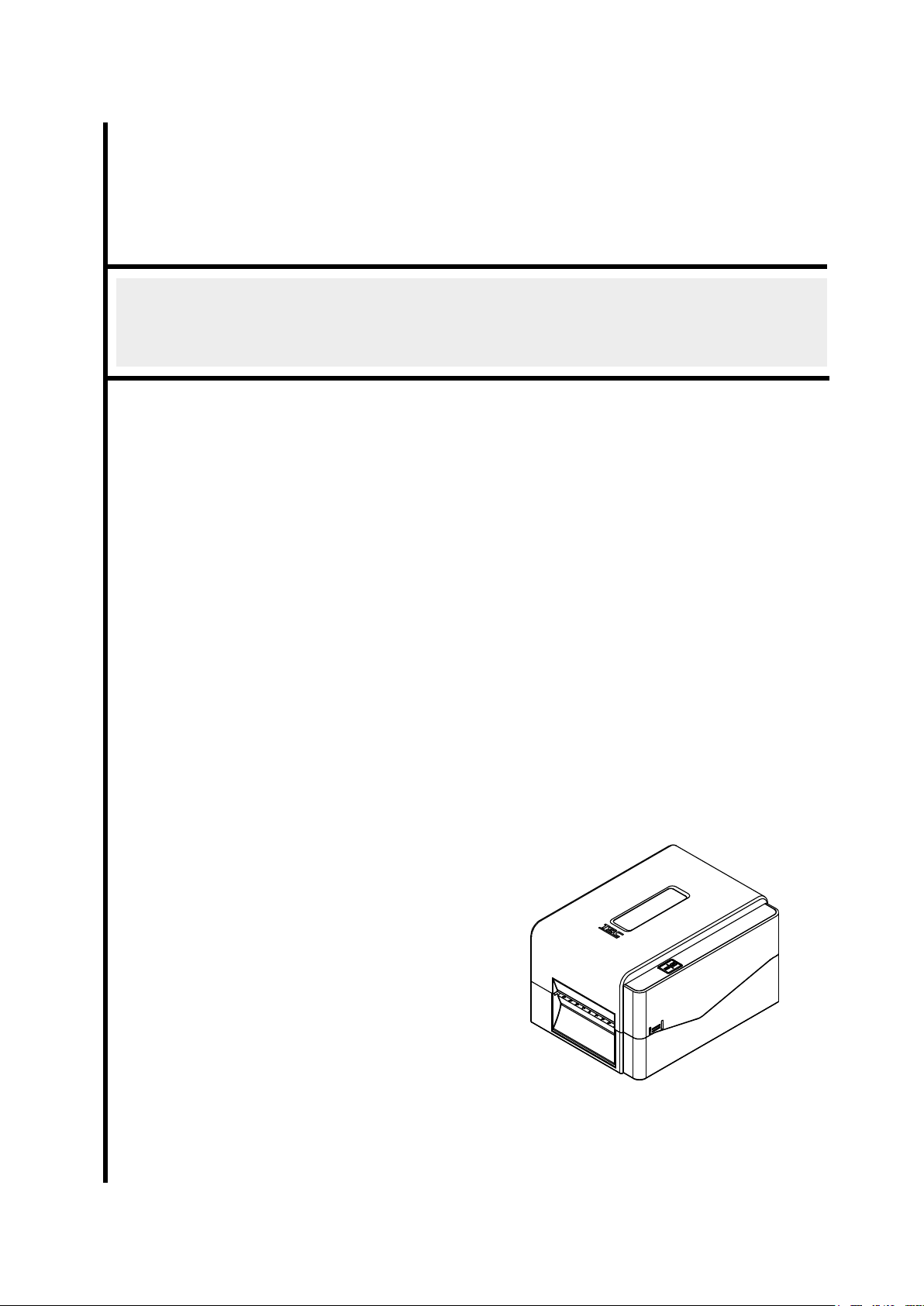
i
USER’S
TE200/TE210/TE300/TE310 Series
THERMAL TRANSFER/DIRECT THERMAL BAR
CODE PRINTER
MANUAL
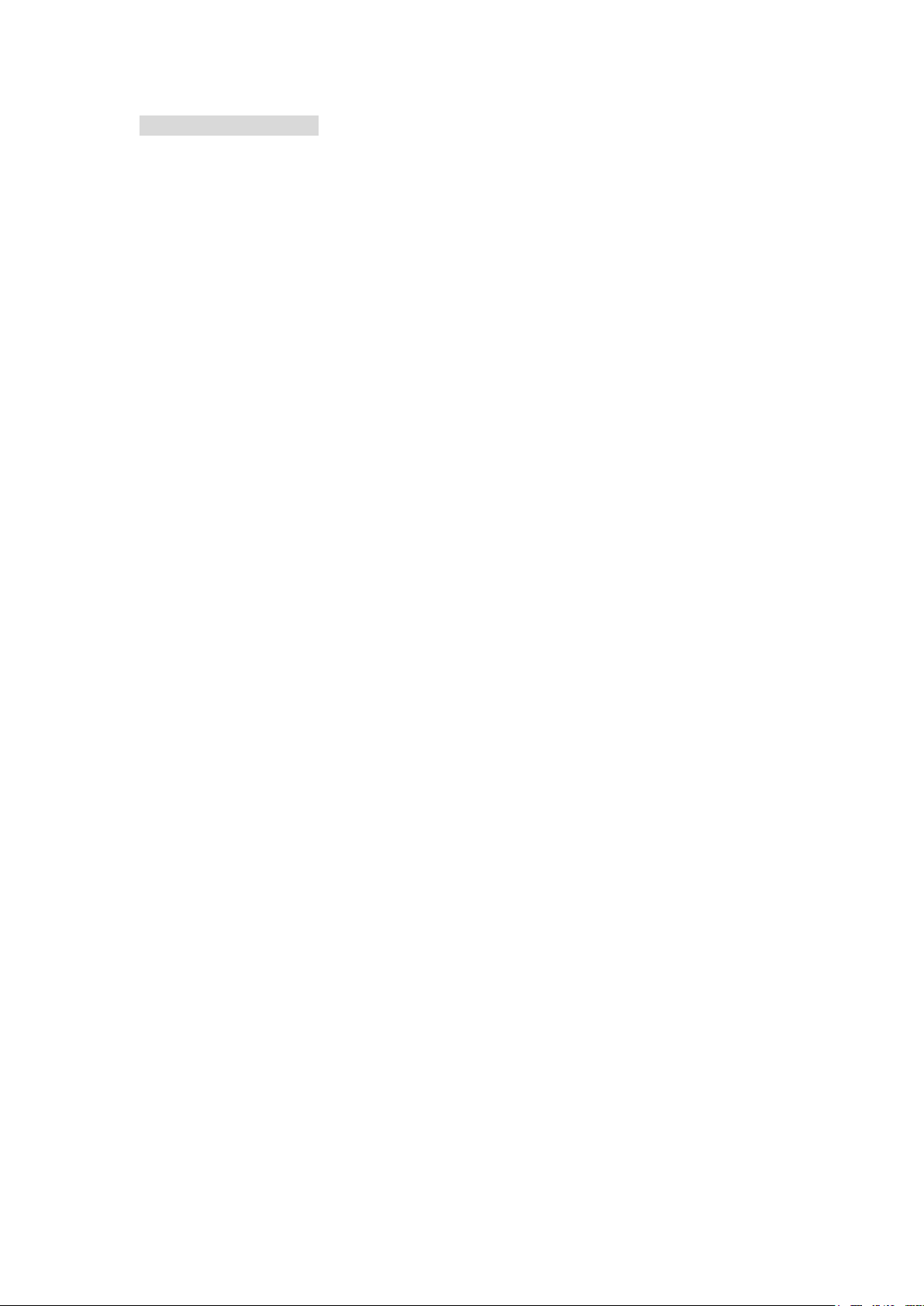
ii
Copyright Information
©2017 TSC Auto ID Technology Co., Ltd,
The copyright in this manual, the software, and firmware in the printer described
therein are owned by TSC Auto ID Technology Co., Ltd, All rights reserved.
CG Triumvirate is a trademark of Agfa Corporation. CG Triumvirate Bold
Condensed font is under license from the Monotype Corporation. Windows is a
registered trademark of Microsoft Corporation.
All other trademarks are the property of their respective owners.
Information in this document is subject to change without notice and does not
represent a commitment on the part of TSC Auto ID Technology Co. No part of
this manual may be reproduced or transmitted in any form or by any means, for
any purpose other than the purchaser’s personal use, without the expressed
written permission of TSC Auto ID Technology Co.
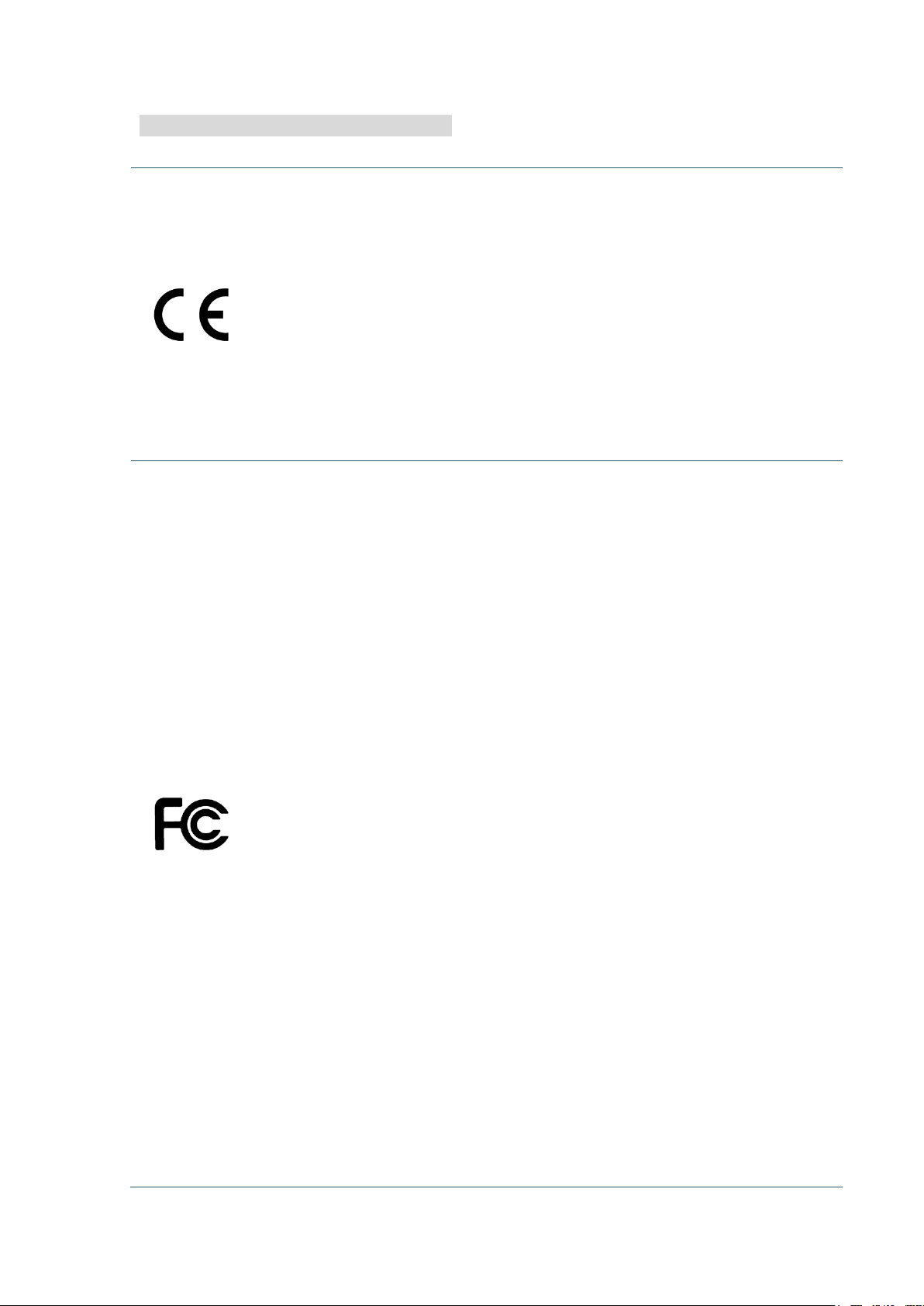
iii
Agency Compliance and Approvals
TE200/TE300 Series:
EN 60950-1
TE200/TE300 Series:
more of the following measures:
EN 55032, Class A
EN 55024
EN 60950-1
This is a class A product. In a domestic environment this product may cause
radio interference in which case the user may be required to take adequate
measures.
TE210/TE310 Series:
EN 55032, Class B
EN 55024
EN 61000-3-2
EN 61000-3-3
FCC part 15B, Class A
ICES-003, Class A
This equipment has been tested and found to comply with the limits for a
Class A digital device, pursuant to Part 15 of the FCC Rules. These limits
are designed to provide reasonable protection against harmful interference
when the equipment is operated in a commercial environment.
This equipment generates, uses, and can radiate radio frequency energy
and, if not installed and used in accordance with the manufacturer’s
instruction manual, may cause harmful interference with radio
communications. Operation of this equipment in a residential area is likely to
cause harmful interference, in which case you will be required to correct the
interference at your own expense.
This Class A digital apparatus complies with Canadian ICES-003.
Cet appareil numérique de la classe A est conform à la norme NMB-003
du Canada.
This device complies with Part 15 of the FCC Rules. Operation is subject to
the following two conditions: (1) This device may cause harmful
interference, and (2) this device must accept any interference received,
including interference that may cause undesired operation.
TE210/TE310 Series:
FCC part 15B, Class B
This equipment has been tested and found to comply with the limits for a
Class B digital device, pursuant to part 15 of the FCC Rules. These limits are
designed to provide reasonable protection against harmful interference in a
residential installation. This equipment generates, uses and can radiate radio
frequency energy and, if not installed and used in accordance with the
instructions, may cause harmful interference to radio communications.
However, there is no guarantee that interference will not occur in a particular
installation. If this equipment does cause harmful interference to radio or
television reception, which can be determined by turning the equipment off
and on, the user is encouraged to try to correct the interference by one or
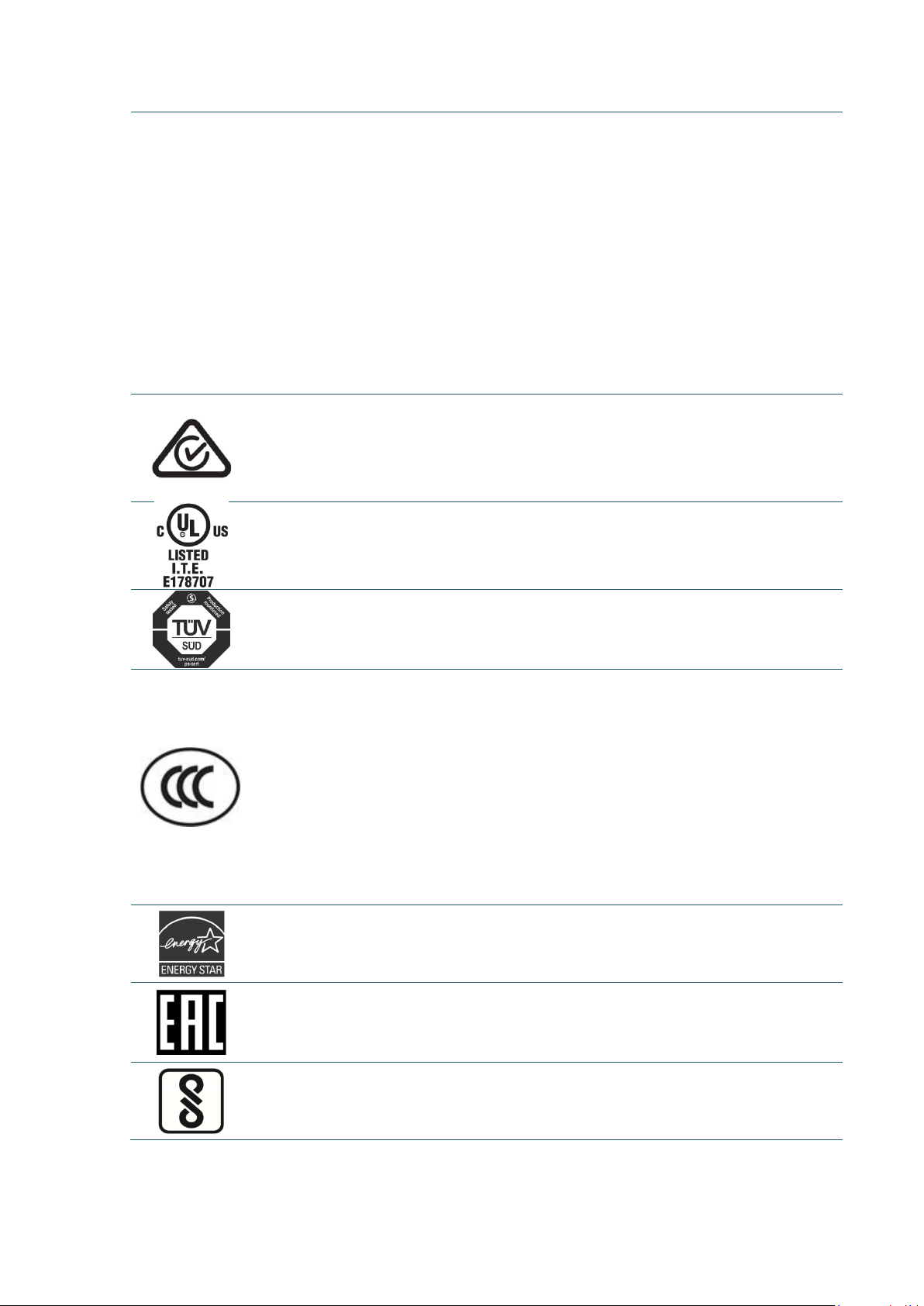
iv
-Reorient or relocate the receiving antenna.
and (2) this device must accept any interference received, including
NMB-003 du Canada.
TE200/TE300 Series:
AS/NZS CISPR 32, Class B
TE200/TE300 Series:
GB 17625.1
-Increase the separation between the equipment and receiver.
-Connect the equipment into an outlet on a circuit different from that to which the receiver is
connected.
-Consult the dealer or an experienced radio/ TV technician for help.
This device complies with Part 15 of the FCC Rules. Operation is subject to
the following two conditions: (1) This device may cause harmful interference,
interference that may cause undesired operation.
This Class B digital apparatus complies with Canadian ICES-003
Cet appareil numérique de la classe B est conforme à la norme
AS/NZS CISPR 32, Class A
TE210/TE310 Series:
UL 60950-1
CSA C22.2 No. 60950-1-07
EN 60950-1
GB 4943.1
GB 9254, Class A
GB 17625.1
此为 A 级产品,在生活环境中,该产品可能会造成无线电干扰,
在这种情况下,可能需要用户对干扰采取切实可行的措施。
TE210/TE310 Series:
GB 4943.1
GB 9254, Class B
Energy Star for Imaging Equipment Version 2.0
TP TC 004
TP TC 020
IS 13252(Part 1)/
IEC 60950-1
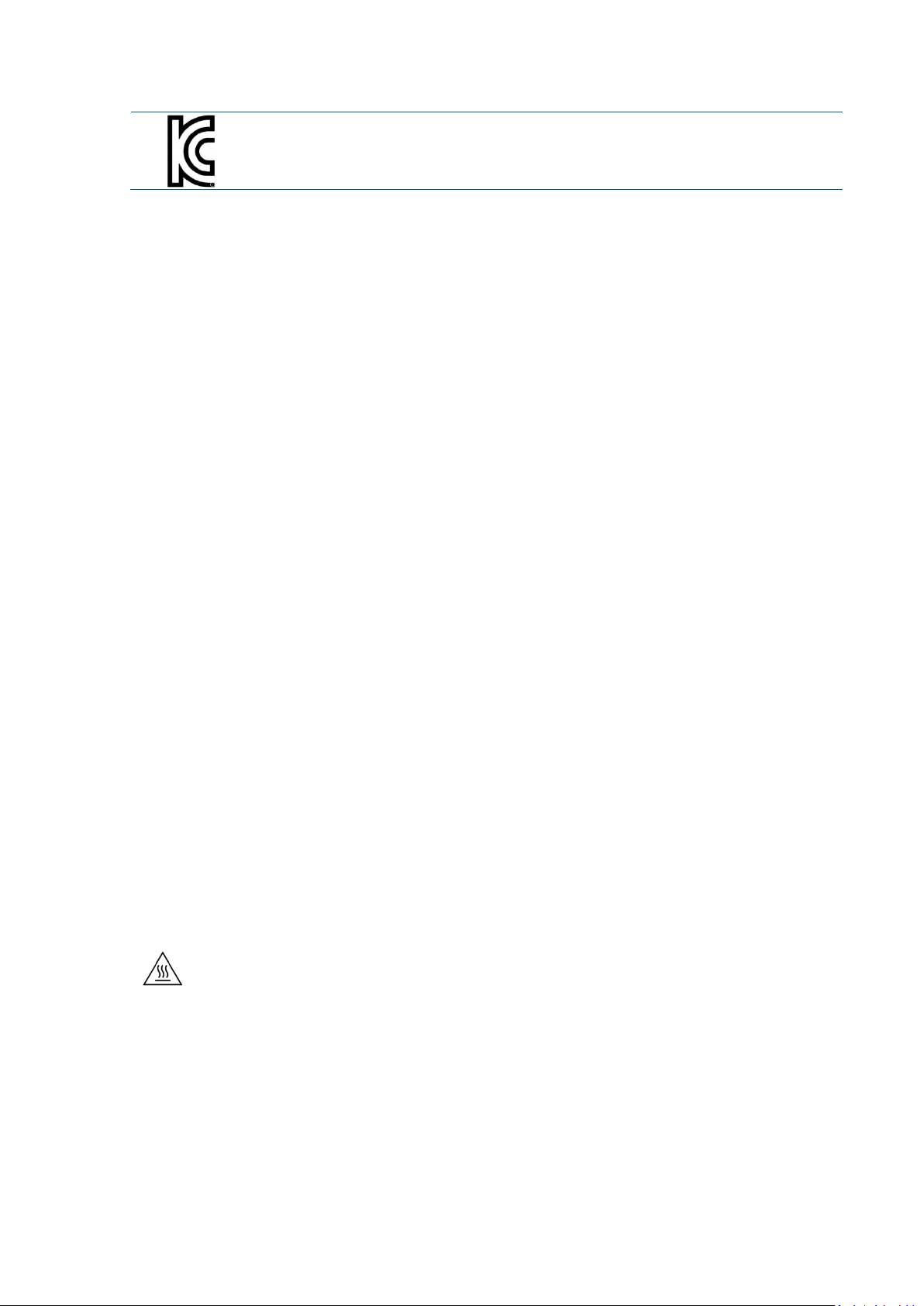
v
KN 32
KN 35
Note: There may have certification differences in the series models, please refer to product label for accuracy.
Important safety instructions:
1. Read all of these instructions and keep them for later use.
2. Follow all warnings and instructions on the product.
3. Disconnect the power plug from the AC outlet before cleaning or if fault happened.
Do not use liquid or aerosol cleaners. Using a damp cloth is suitable for cleaning.
4. The mains socket shall be installed near the equipment and easily accessible.
5. The unit must be protected against moisture.
6. Ensure the stability when installing the device, Tipping or dropping could cause damage.
7. Make sure to follow the correct power rating and power type indicated on marking label
provided by manufacture.
8. Please refer to user manual for maximum operation ambient temperature.
WARNING:
Hazardous moving parts, keep fingers and other body parts away.
CAUTION:
(For equipment with RTC (CR2032) battery or rechargeable battery pack)
Risk of explosion if battery is replaced by an incorrect type.
Dispose of used batteries according to the Instructions as below.
1. DO NOT throw the battery in fire.
2. DO NOT short circuit the contacts.
3. DO NOT disassemble the battery.
4. DO NOT throw the battery in municipal waste.
5. The symbol of the crossed out wheeled bin indicates that the battery should not be
placed in municipal waste.
Caution: The printhead may be hot and could cause severe burns. Allow the
printhead to cool.
CAUTION:
Any changes or modifications not expressly approved by the grantee of this device
could void the user's authority to operate the equipment.
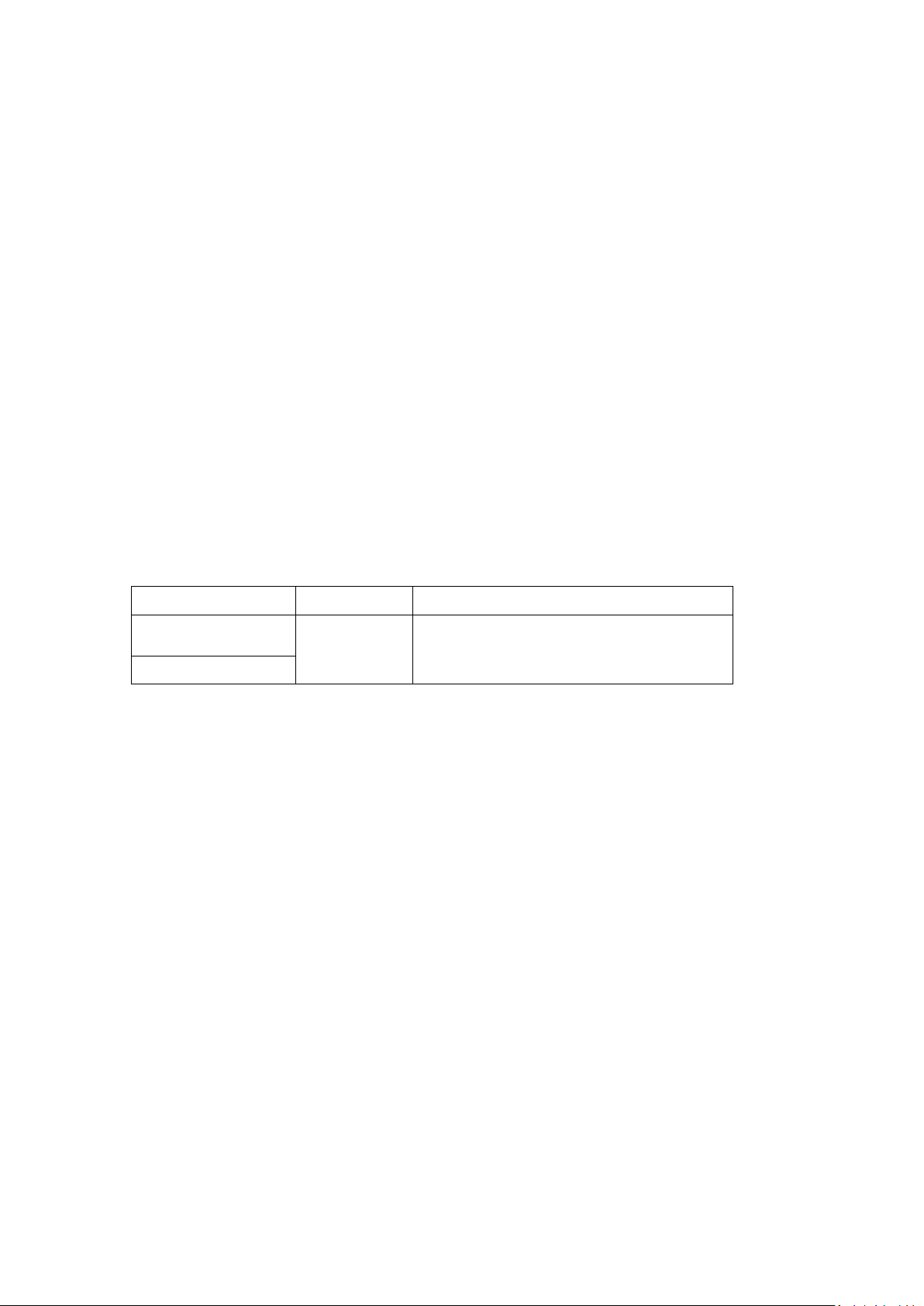
vi
CE Statement:
This equipment complies with EU radiation exposure limits set forth for an
uncontrolled environment. This equipment should be installed and operated with
minimum distance 20 cm between the radiator & your body.
All operational modes:
2.4GHz: 802.11b, 802.11g, 802.11n (HT20), 802.11n (HT40)
5GHz: 802.11a,
The frequency, mode and the maximum transmitted power in EU are listed below:
2400 MHz – 2483.5 MHz: 19.88 dBm (EIRP)
5150 MHz – 5250 MHz: 17.51 dBm (EIRP)
5150-5350MHz for Only indoor use
5470-5725MHz for indoor/outdoor use
Restrictions In AZE
National restrictions information is provided below
Frequency Band Country Remark
5150-5350MHz
No license needed if used indoor and
Azerbaijan
5470-5725MHz
power not exceeding 30mW
Hereby, TSC Auto ID Technology Co., Ltd. declares that the radio equipment type
[Wi-Fi] IEEE 802.11 a/b/g/n is in compliance with Directive 2014/53/EU
The full text of the EU declaration of conformity is available at the following internet
address: http:// www.tscprinters.com
RF exposure warning (Wi-Fi)
This equipment must be installed and operated in accordance with provided
instructions and must not be co-located or operating in conjunction with any other
antenna or transmitter. End-users and installers must be providing with antenna
installation instructions and transmitter operating conditions for satisfying RF
exposure compliance.
SAR Value: 0.736 W/kg
RF exposure warning (For Bluetooth)
The equipment complies with FCC RF exposure limits set forth for an uncontrolled
environment.
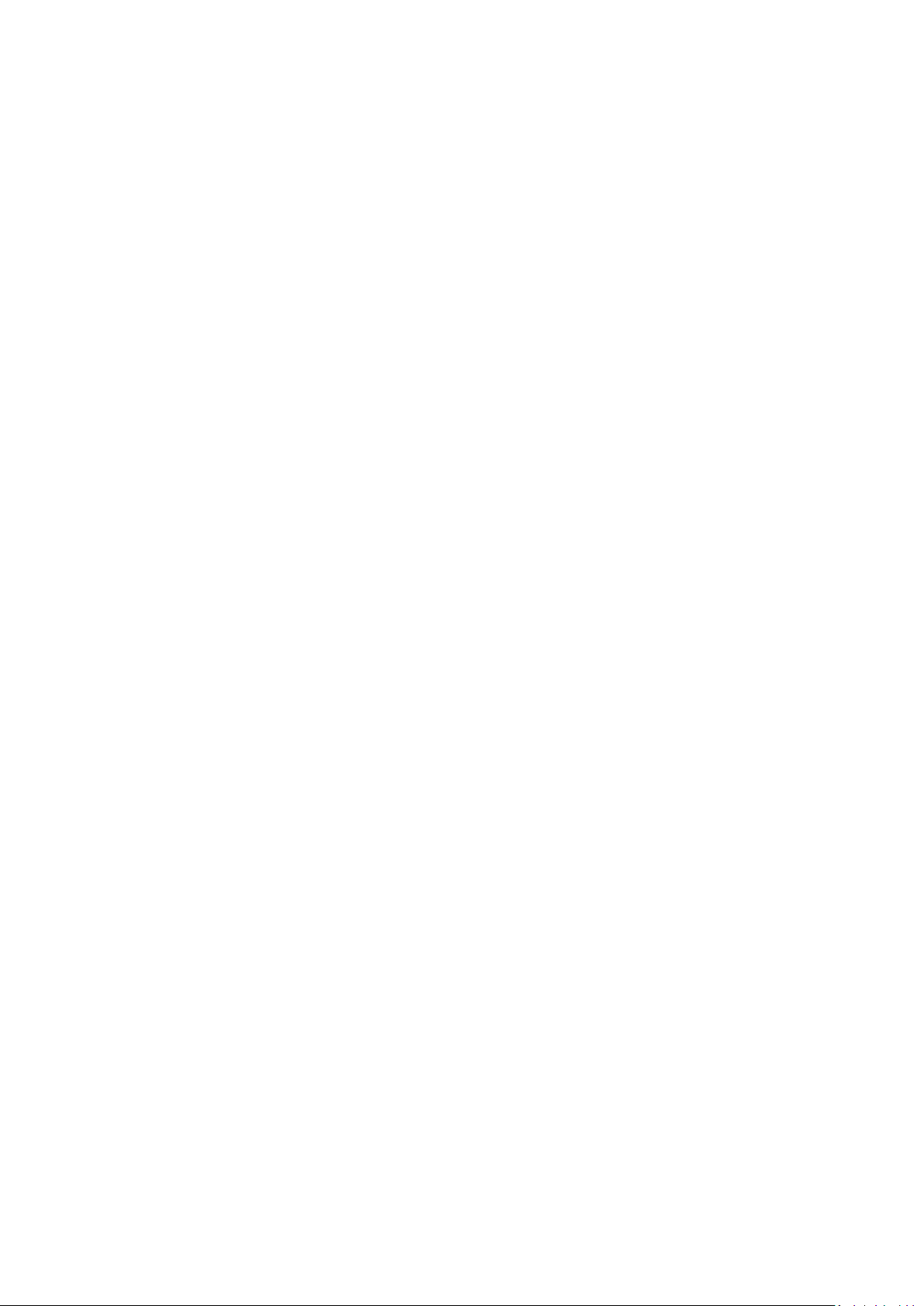
vii
The equipment must not be co-located or operating in conjunction with any other
antenna or transmitter.
Canada, Industry Canada (IC) Notices
This Class B digital apparatus complies with Canadian ICES-003 and RSS-210.
Operation is subject to the following two conditions: (1) this device may not cause
interference, and (2) this device must accept any interference, including interference
that may cause undesired operation of the device.
Radio Frequency (RF) Exposure Information
The radiated output power of the Wireless Device is below the Industry Canada (IC)
radio frequency exposure limits. The Wireless Device should be used in such a
manner such that the potential for human contact during normal operation is
minimized.
This device has been evaluated for and shown compliant with the IC Specific
Absorption Rate (“SAR”) limits when installed in specific host products operated in
portable exposure conditions. (For Wi-Fi)
This device has also been evaluated and shown compliant with the IC RF Exposure
limits under portable exposure conditions. (Antennas are less than 20 cm of a
person's body). (For Bluetooth)
Canada, avis de l'Industry Canada (IC)
Cet appareil numérique de classe B est conforme aux normes canadiennes ICES-003
et RSS-210.
Son fonctionnement est soumis aux deux conditions suivantes : (1) cet appareil ne
doit pas causer d'interférence et (2) cet appareil doit accepter toute interférence,
notamment les interférences qui peuvent affecter son fonctionnement.
Informations concernant l'exposition aux fréquences radio (RF)
La puissance de sortie émise par l’appareil sans fil est inférieure à la limite
d'exposition aux fréquences radio de l'Industry Canada (IC). Utilisez l’appareil sans fil
de façon à minimiser les contacts humains lors du fonctionnement normal.
Ce périphérique a été évalué et démontré conforme aux limites SAR (Specific
Absorption Rate – Taux d'absorption spécifique) par l'IC lorsqu'il est connecté à des
dispositifs hôtes spécifiques opérant dans des conditions d’utilisation mobile. (Pour le
Wi-Fi)
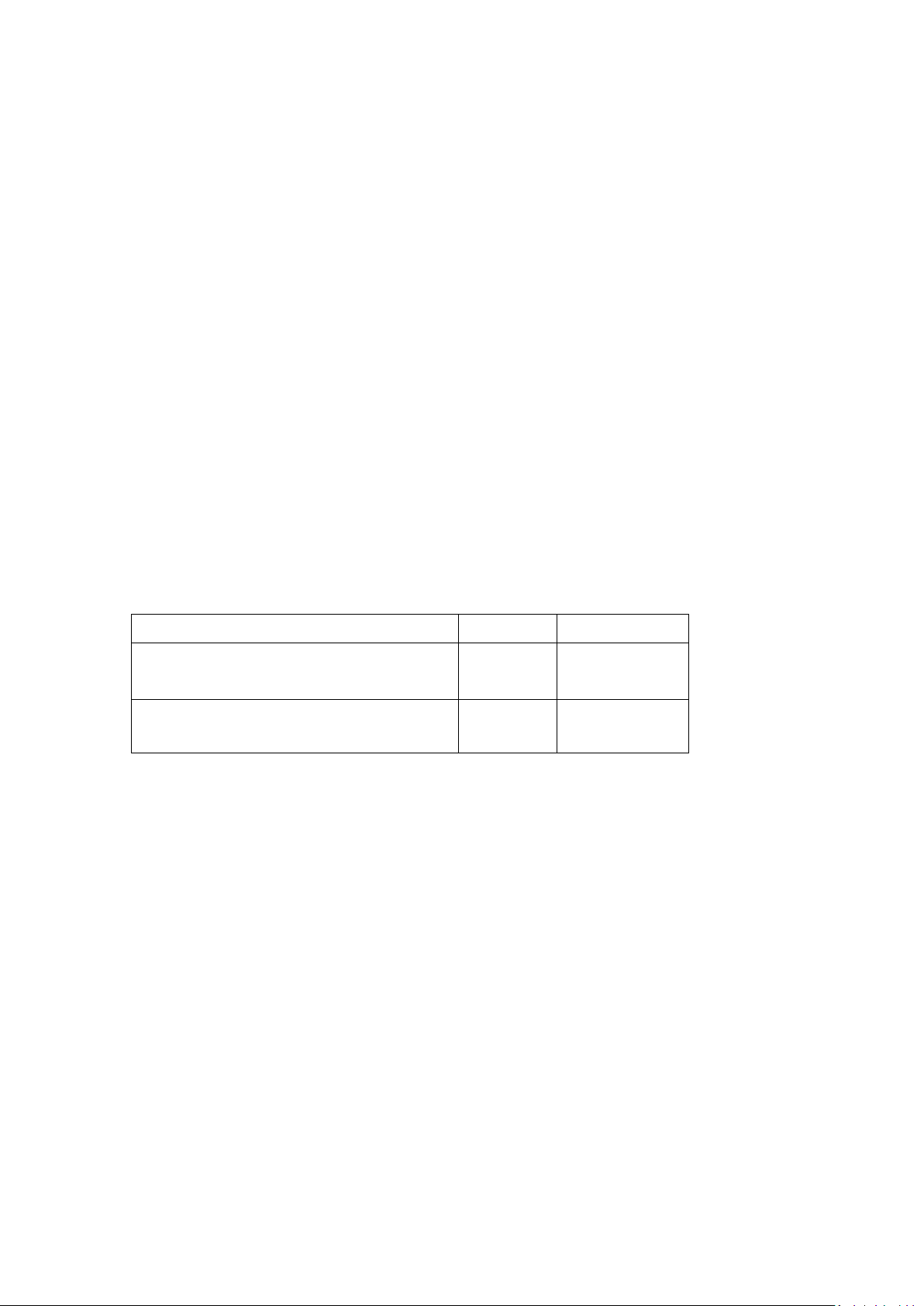
viii
Ce périphérique a également été évalué et démontré conforme aux limites
警語
警語
d'exposition radio-fréquence par l'IC pour des utilisations par des opérateurs mobiles
(les antennes sont à moins de 20 cm du corps d'une personne). (Pour le Bluetooth)
NCC
:
經型式認證合格之低功率射頻電機,非經許可,公司、商號或使用者均不得擅自變更頻
率、加大功率或變更原設計之特性及功能。(即低功率電波輻射性電機管理辦法第十二
條)
低功率射頻電機之使用不得影響飛航安全及干擾合法通信;經發現有干擾現象時,應立
即停用,並改善至無干擾時方得繼續使用。
前項合法通信,指依電信法規定作業之無線電通信。低功率射頻電機須忍受合法通信或
工業、科學及醫療用電波輻射性電機設備之干擾。(即低功率電波輻射性電機管理辦法
第十四條)
BSMI Class A
這是甲類的資訊產品,在居住的環境使用中時,可能會造成射頻 干擾,在這種情況下,
使用者會被要求採取某些適當的對策。
Model Name Resolution Print Speed
TE200 series
TE300 series
:
203 dpi Up to 6 IPS
300 dpi Up to 5 IPS
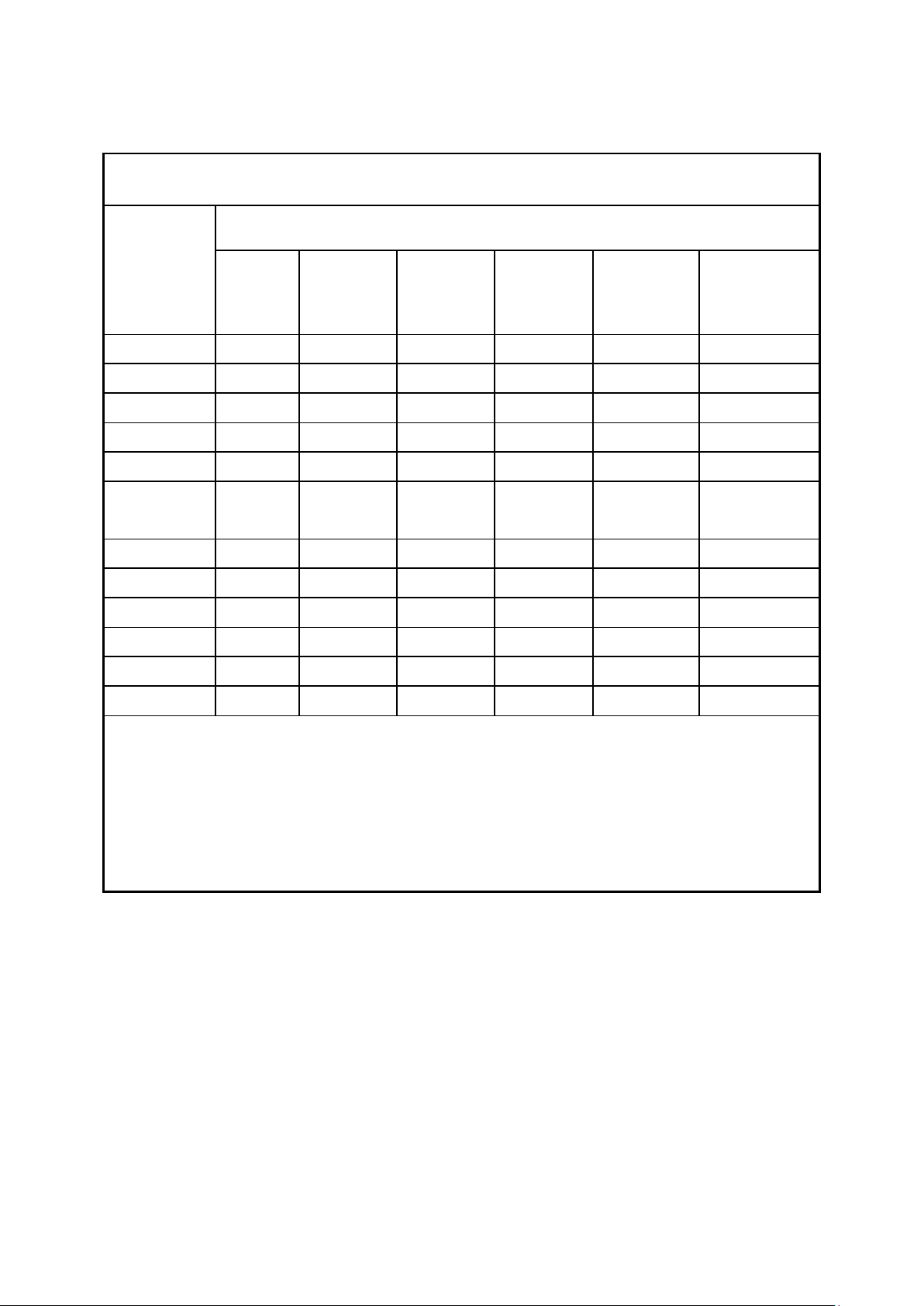
ix
設備名稱
Equipment name
Polybrominated
〞係指限用物質之百分比含量超出百分比含量基準值。
Restricted substances and its chemical symbols
:熱轉式/熱感式條碼印表機,
型號(型式) Type designation (Type): TE200 系列
多溴聯苯
biphenyls
(PBB)
多溴二苯醚
Polybrominated
diphenyl ethers
(PBDE)
單元Unit
鉛Lead
(Pb)
汞Mercury
(Hg)
限用物質及其化學符號
六價鉻
鎘Cadmium
(Cd)
Hexavalent
chromium
(Cr+6)
內外塑膠件 ○ ○ ○ ○ ○ ○
內外鐵件 ○ ○ ○ ○ ○ ○
滾輪 ○ ○ ○ ○ ○ ○
電路板組件
晶片電阻
-
-
○ ○ ○ ○ ○
○ ○ ○ ○ ○
積層陶瓷表面
○ ○ ○ ○ ○ ○
黏著電容
集成電路-IC
○ ○ ○ ○ ○ ○
電源供應器 ○ ○ ○ ○ ○ ○
印字頭 ○ ○ ○ ○ ○ ○
馬達
-
○ ○ ○ ○ ○
插座 ○ ○ ○ ○ ○ ○
線材 ○ ○ ○ ○ ○ ○
備考1.〝超出0.1 wt %〞及〝超出0.01 wt %
Note 1:“Exceeding 0.1 wt %” and “exceeding 0.01 wt %” indicate that the percentage content of the restricted substance exceeds the
reference percentage value of presence condition.
備考2.〝○〞係指該項限用物質之百分比含量未超出百分比含量基準值。
Note 2:“○” indicates that the percentage content of the restricted substance does not exceed the percentage of reference value of
presence.
備考3.〝-〞係指該項限用物質為排除項目。
Note 3:The “−” indicates that the restricted substance corresponds to the exemption.
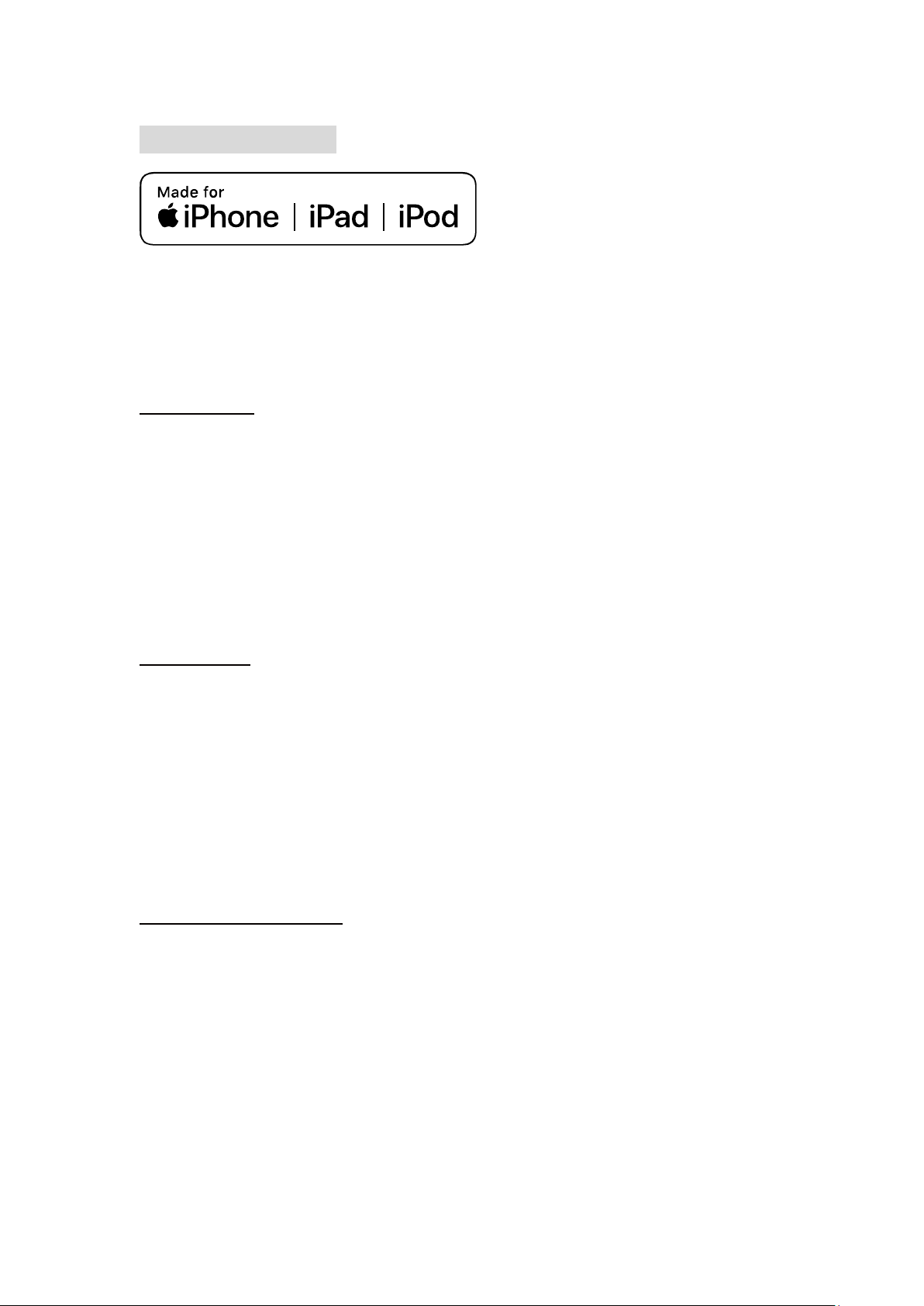
x
For MFi Bluetooth
Use of the Made for Apple badge means that an accessory has been designed to connect
specifically to the Apple product(s) identified in the badge, and has been certified by the
developer to meet Apple performance standards. Apple is not responsible for the operation of
this device or its compliance with safety and regulatory standards.
For US Model
Made for iPhone®XS Max, iPhone XS, iPhone XR, iPhone X, iPhone 8, iPhone 8 Plus,
iPhone 7, iPhone 7 Plus, iPhone SE, iPhone 6s, iPhone 6s Plus, iPhone 6, iPhone 6 Plus,
iPhone 5s, iPad Pro® 12.9-inch (2nd generation), iPad Pro 10.5-inch, iPad® (6th generation),
iPad (5th generation), iPad Pro 9.7-inch, iPad Pro 12.9-inch (1st generation), iPad Air® 2,
iPad mini™ 4, iPad mini 3, iPad Air, iPad mini 2, iPod touch® (6th generation)
iPad, iPad Air, iPad Pro, iPhone are trademarks of Apple Inc., registered in the U.S. and other
countries.
For JP Model
Made for iPhone XS Max, iPhone XS, iPhone XR, iPhone X, iPhone 8, iPhone 8 Plus,
iPhone 7, iPhone 7 Plus, iPhone SE, iPhone 6s, iPhone 6s Plus, iPhone 6, iPhone 6 Plus,
iPhone 5s, iPad Pro 12.9-inch (2nd generation), iPad Pro 10.5-inch, iPad (6th generation),
iPad (5th generation), iPad Pro 9.7-inch, iPad Pro 12.9-inch (1st generation), iPad Air 2,
iPad mini 4, iPad mini 3, iPad Air, iPad mini 2, iPod touch (6th generation)
iPad, iPad Air, iPad Pro, iPhone are trademarks of Apple Inc., registered in the U.S. and other
countries. The trademark “iPhone” is used in Japan with a license from Aiphone K.K.
Except for US, JP Model
Made for iPhone XS Max, iPhone XS, iPhone XR, iPhone X, iPhone 8, iPhone 8 Plus,
iPhone 7, iPhone 7 Plus, iPhone SE, iPhone 6s, iPhone 6s Plus, iPhone 6, iPhone 6 Plus,
iPhone 5s, iPad Pro 12.9-inch (2nd generation), iPad Pro 10.5-inch, iPad (6th generation),
iPad (5th generation), iPad Pro 9.7-inch, iPad Pro 12.9-inch (1st generation), iPad Air 2,
iPad mini 4, iPad mini 3, iPad Air, iPad mini 2, iPod touch (6th generation)
iPad, iPad Air, iPad Pro, iPhone are trademarks of Apple Inc., registered in the U.S. and other
countries.
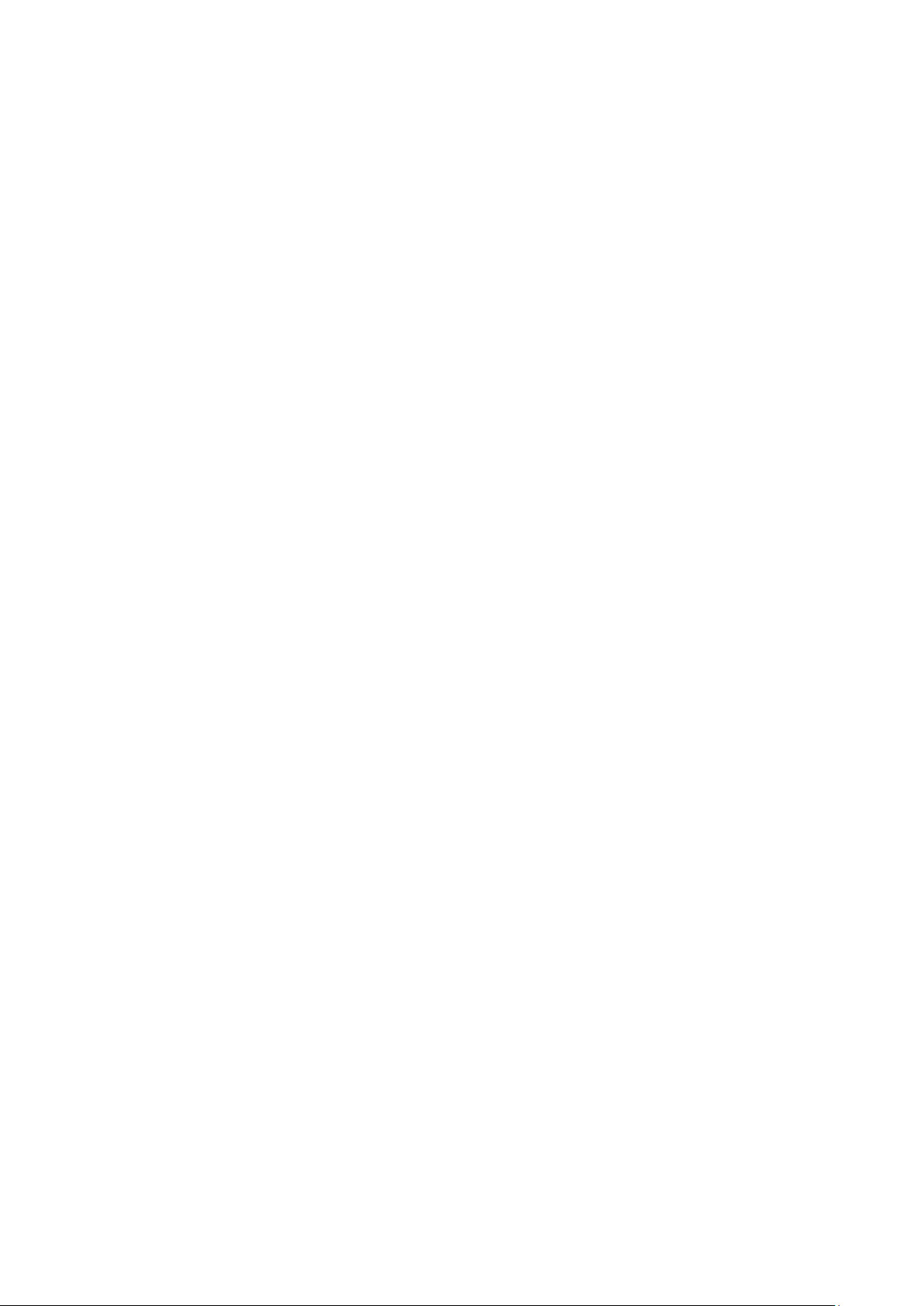
xi
Contents
1. Introduction ..........................................................................................................1
1.1 Product Introduction ......................................................................................... 1
1.2 Product Features ............................................................................................... 2
1.2.1 Printer Standard Features ...................................................................... 2
1.2.2 Printer Optional Features ....................................................................... 3
1.2.3 Label Print Module Features (Optional) ................................................ 4
1.3 General Specifications ...................................................................................... 5
1.4 Print Specifications ............................................................................................5
1.5 Ribbon Specifications ........................................................................................6
1.6 Media Specifications ..........................................................................................6
2. Operations Overview ...........................................................................................7
2.1 Unpacking and Inspection ................................................................................ 7
2.2 Printer Overview ................................................................................................ 8
2.2.1 Front View ............................................................................................... 8
2.2.2 Interior View ............................................................................................ 9
2.2.3 Rear View ................................................................................................ 9
3. Setup ................................................................................................................... 10
3.1 Setting up the Printer ...................................................................................... 10
3.2 Loading the Ribbon ......................................................................................... 11
3.3 Loading the Media ........................................................................................... 14
3.3.1 Loading the Roll Labels ....................................................................... 14
3.3.2 External Label Roll Mount Installation (Option) .................................. 17
3.3.3 Loading the Media in Cutter mode (TE210/TE310 Series only, dealer
option) ............................................................................................................ 19
3.3.4 Loading the Media in Peel-off Mode (TE210/TE310 Series only, dealer
option) ............................................................................................................ 21
3.4 Installing the Print Engine (Option) ................................................................ 23
4. LED and Button Functions ............................................................................... 24
4.1 LED Indicator ................................................................................................... 24
4.2 Regular Button Functions .............................................................................. 24
4.3 Power-on Utilities ............................................................................................ 24
4.3.1 Gap/Black Mark Sensor Calibration .................................................... 25
4.3.2 Gap/Black Mark Calibration, Self-test and Dump Mode ..................... 26
4.3.3 Printer Initialization .............................................................................. 29
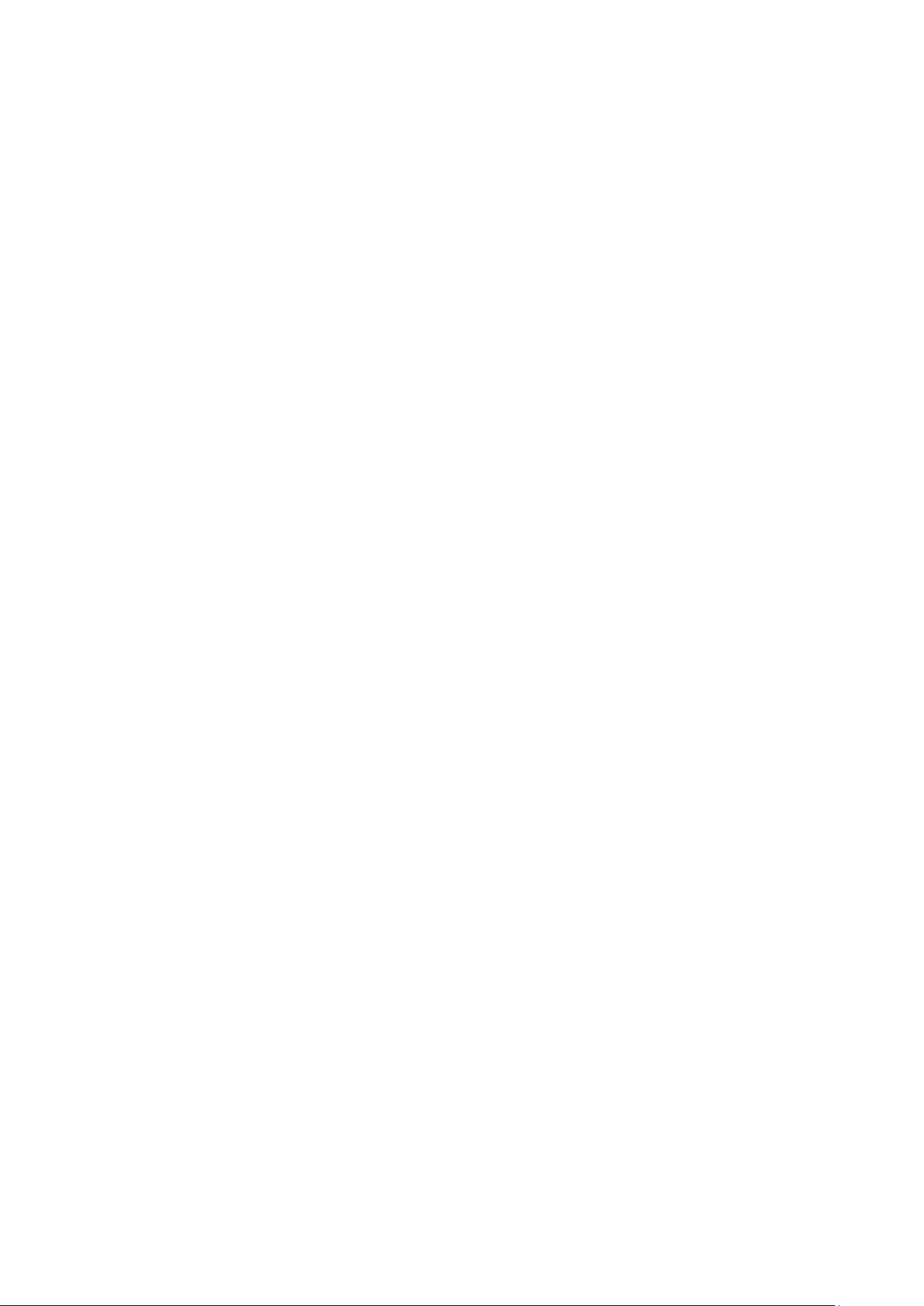
xii
4.3.4 Set Black Mark Sensor as Media Sensor and Calibrate the Black Mark
Sensor ............................................................................................................ 30
4.3.5 Set Gap Sensor as Media Sensor and Calibrate the Gap Sensor ...... 30
4.3.6 Skip AUTO.BAS .................................................................................... 31
5. Diagnostic Tool .................................................................................................. 32
5.1 Start the Diagnostic Tool ................................................................................ 32
5.2 Printer Function .............................................................................................. 33
5.3 Calibrating Media Sensor by Diagnostic Tool ................................................ 34
5.4 Setting Wi-Fi by Diagnostic Tool (Optional) .................................................. 35
5.5 Setting Bluetooth by Diagnostic Tool (Optional) .......................................... 36
6. Troubleshooting ................................................................................................. 37
6.1 Common Problems ......................................................................................... 37
7. Maintenance ....................................................................................................... 39
Revise History ........................................................................................................ 41
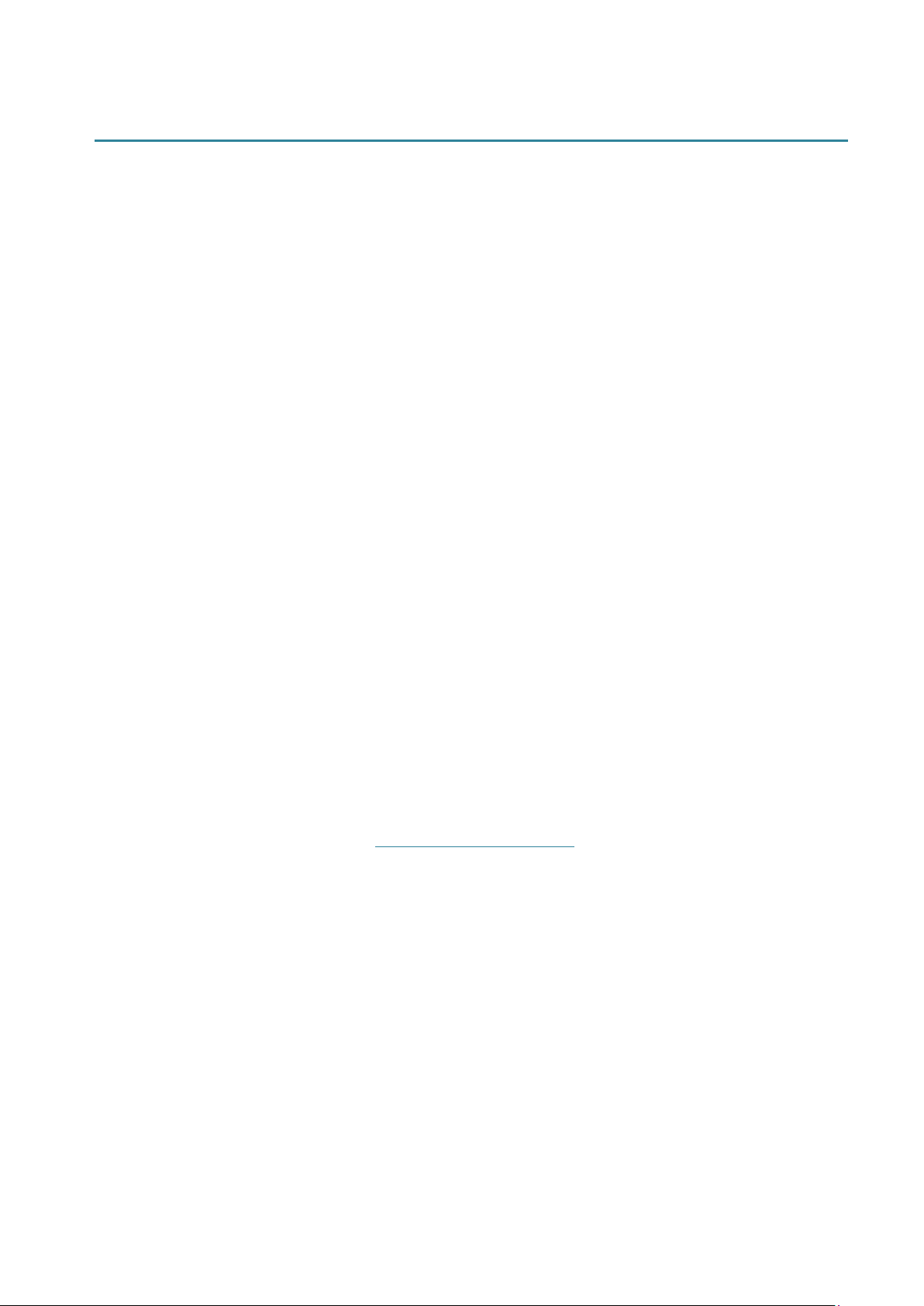
1. Introduction
1.1 Product Introduction
Thank you very much for purchasing TSC bar code printer.
The TE200/TE210/TE300/TE310 series printer features the single motor that is capable of
handling a large capacity of 300 meters ribbon and large rolls of media inside its sleek design. If
the 5” interior label capacity is not enough, simply add an external media roll mount and the TE
series can easily handle 8” OD rolls of labels designed for expensive industrial label printers.
To meet the various printing requirements, TE200/TE300 and TE210/TE310 series provides
different memory capacity. Moreover, TE210/TE310 series have optional peel-off and cutter kits
for users to purchase. The movable black mark sensor design can accept a wide range of label
media. All of the most frequently used bar code formats are included. Fonts and bar codes can
be printed in any one of the four directions.
The TE200/TE210/TE300/TE310 series printer is built-in the high quality, high-performance
®
MONOTYPE IMAGING
True Type font engine and one CG Triumvirate Bold Condensed
smooth font. With flexible firmware design, user can also download the True Type Font from PC
into printer memory for printing labels. Besides the scalable font, it also provides a choice of
eight different sizes of the alphanumeric bitmap font. By integrating rich features, it is the most
cost-effective and high-performance printer in its class!
To print label formats, please refer to the instructions provided with your labeling software; if you
need to write the custom programs, please refer to the TSPL/TSPL2 programming manual that
can be found on TSC website at http://www.tscprinters.com.
• Applications
o Manufacturing & Warehousing
Work in Progress
Item Labels
Instruction labels
o Parcel Post
o Small Office/ Home Office
Specimen Identification
Shipping/ Receiving Labels
Agency labels
o Healthcare
Patient Identification
Pharmacy
o Retail Marking
Price tags
Shelf labels
Jewelry tags
1
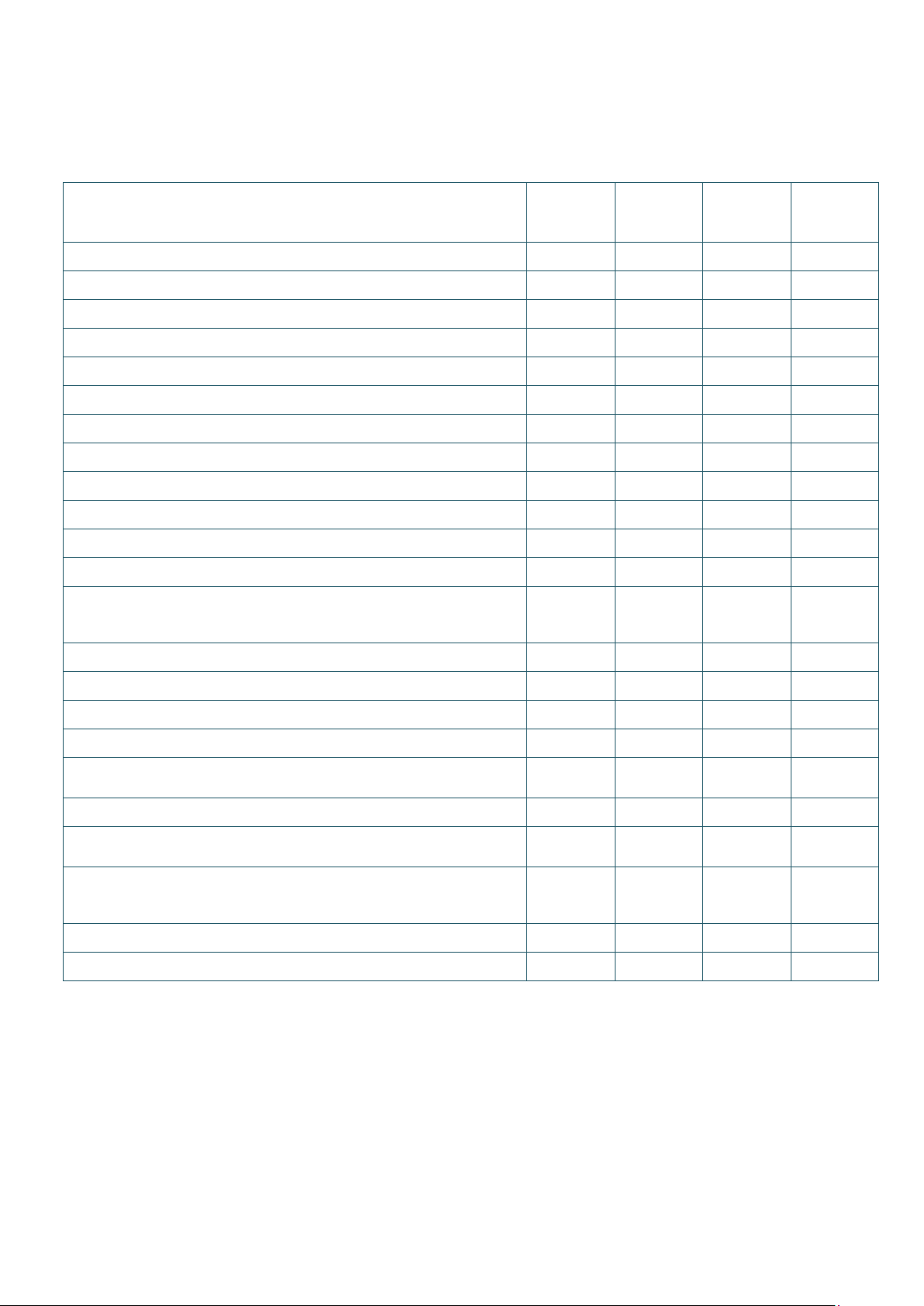
2
1.2 Product Features
TE200
model)
TE300
model)
TE210
model)
TE310
model)
SD card reader (Reserve a PIN connector for updating
Standard industry emulations right out of the box including
Eltron® and Zebra® language support
○ ○ ○
Fonts and bar codes can be printed in any one of the four
directions (0, 90,180, 270 degrees)
1.2.1 Printer Standard Features
The printer offers the following standard features.
Product standard feature
Thermal transfer printing
Direct thermal printing
Plastic
Gap sensor
Reflective, full-range moveable black mark sensor
Ribbon sensor
Head open sensor
USB 2.0 (Hi-Speed) interface
16 MB DRAM memory
64 MB DRAM memory - -
8 MB Flash memory
128 MB Flash memory
firmware by card when doing maintenance.)
RTC
(203 dpi
○ ○ ○ ○
○ ○ ○ ○
○ ○ ○ ○
○ ○ ○ ○
○ ○ ○ ○
○ ○ ○ ○
○ ○ ○ ○
○ ○ ○ ○
○ ○
○ ○
- -
- - - -
- -
(300 dpi
(203 dpi
- -
○ ○
- -
○ ○
○ ○
(300 dpi
BUZZER
One button for feed and pause
One LED indicator for 3 colors
Internal 8 alpha-numeric bitmap fonts
Internal Monotype Imaging® true type font engine with one
CG Triumvirate Bold Condensed scalable font
Downloadable fonts from PC to printer memory
Downloadable firmware upgrades
- -
○ ○ ○ ○
○ ○ ○ ○
○ ○ ○ ○
○
○ ○ ○ ○
○ ○ ○ ○
○ ○ ○ ○
○ ○ ○ ○
○ ○

3
Text, bar code, graphics/image printing (Please refer to the
TSPL/TSPL2 programming manual for supporting code
Supported bar code
Supported image
1D bar code
2D bar code
Code128 subsets
C, EAN128,
Interleaved 2 of 5,
Interleaved 2 of 5
with check digit,
Code39, Code39
with check digit,
Code93, EAN13,
EAN8, UPCA,
UPCE, EAN and
UPC 2 (5) digits
on, Codabar,
Postnet, MSI, MSI
with check digit,
PLESSEY, China
post, ITF14,
Code11, TELEPEN,
PLANET, Code49,
Deutsche Post
Post Leitcode,
User
options
Dealer
options
Factory
options
For TE210/TE310 Series only:
page)
Code128UCC,
A、B、
GS1 DataBar,
GS1
DataMatrix,
Maxicode,
AZTEC,
PDF417, QR
Code, Micro
PDF 417
BITMAP,
BMP,
PCX
(Max. 256 colors
graphics)
add-
○ ○ ○ ○
TELEPENN,
Identcode, Deutsche
LOGMARS
1.2.2 Printer Optional Features
The printer offers the following optional features.
Product option feature
Extended plate for external roll mount assembly with
3” core label spindle (8.4 OD)
Internal Bluetooth v4.0
KP-200 Plus (with RS-232 interface)
External BT module (with RS-232 interface)
○
○
○
○
Peeler module
○
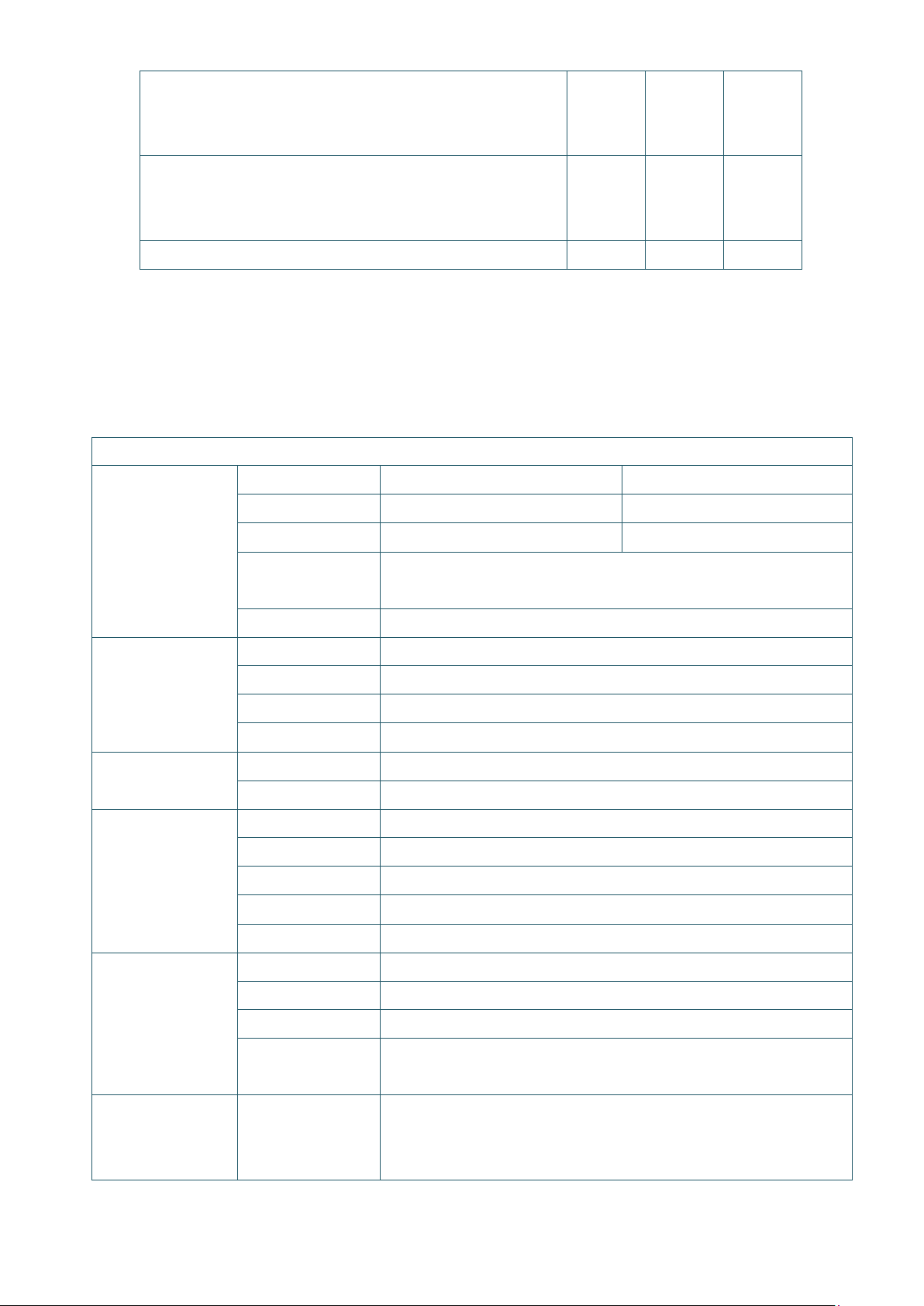
4
Regular full cut cutter (Guillotine cutter)
Max. print speed
Media thickness: 0.06~0.19 mm
Media type: receipt and label liner w/o glue
Regular full/partial cutter (Guillotine cutter)
Media thickness: 0.06~0.19 mm
Media type: receipt and label liner w/o glue
Internal Wi-Fi module
Note: 1. Option for either internal Wi-Fi or internal Bluetooth only, not coexistence.
2. Except for the linerless cutter, all TSC regular/heavy duty/care label cutters DO NOT
cut on media with glue.
1.2.3 Label Print Module Features (Optional)
Product option feature
Resolution 8 dots/mm (203 DPI) 12 dots/mm (300 DPI)
152.4 mm (6”)/second 127 mm (5”)/second
Print Module
Max. print width 108 mm (4.25”) 105.7 mm (4.16”)
Physical
196.0 mm (W) x 161.0 mm (L) x 145.0 mm (H)
○
○
○
Platform
Power Supply
Supported Media
Support Ribbon
dimension
(7.72” (W) x 6.34” (L) x 5.71” (H))
Weight 1.43 kg (3.15 lbs)
Memory 128 MB Flash memory, 64 MB SDRAM
Interface USB2.0, RS-232, Internal Ethernet 10/100 Mbps, USB host
Real time clock Option
Buzzer Standard
Input AC 100-240V, 2.5A, 50-60Hz
Output DC 24V, 2.5A, 60W
Media type Continuous, black mark, die-cut, notched, fan-fold
Media wound type
Outside wound
Media width 20 ~ 112 mm (0.8” ~ 4.4”)
Min. media length
5 mm (0.2”)
Media thickness 0.06mm ~ 0.19 mm (2.36 ~ 7.48 mil)
Ribbon type WAX, RESIN, WAX-RESIN
Wound type Outside wound
Ribbon width 40 ~ 110 mm (1.6” ~ 4.3”)
Ribbon capacity
300 m long, max. OD 67 mm, 1” core (ink coated outside)
110 m long, max. OD 40 mm, 0.5” core (ink coated outside)
1” label spindle, fixing tab x 2, 1.5” adapter x 2
Accessory
Standard
1” ribbon spindle x 2 for 300M ribbon
1” ribbon paper core
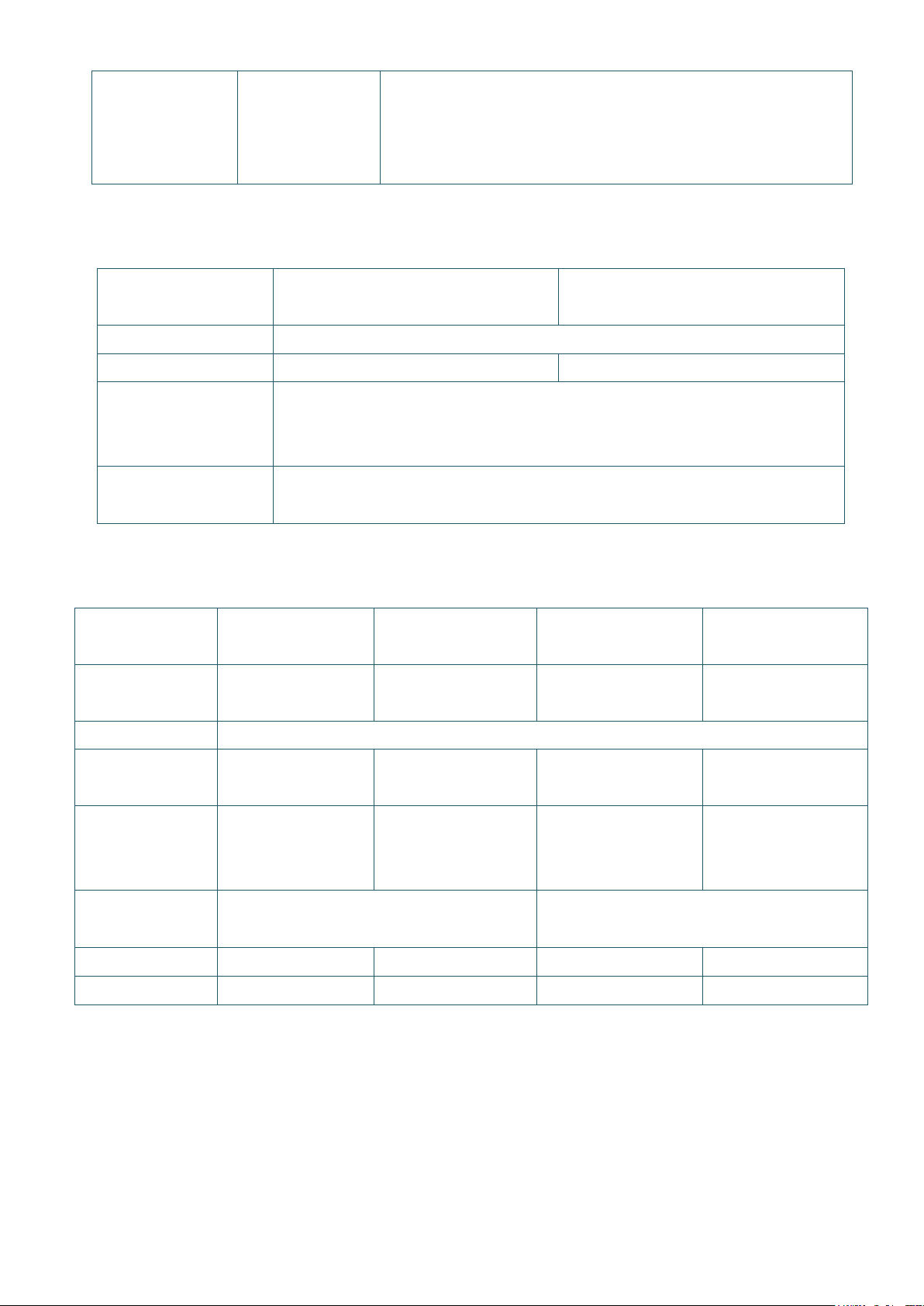
5
Peel-off module
204 mm (W) x 164 mm (H) x 280 mm (L)
Output: DC 24V, 2.5A, 60W, LPS
Optional
Guillotine cutter (full cut and partial cut)
External roll mount, media OD. 214 mm (8.4”) with 76.2
mm (3”) core
1.3 General Specifications
General
Specifications
Physical dimensions
Weight 2.4kg 2.5kg
Electrical
Environmental
condition
External universal switching power supply
Input: AC 100-240V, 2A, 50-60 Hz
Operation: 5 ~ 40˚C (41 ~ 104˚F), 25~85% non-condensing
Storage: -40 ~ 60 ˚C (-40 ~ 140˚F), 10~90% non-condensing
TE200/TE300 TE210/TE310
1.4 Print Specifications
Print
Specifications
Print head
resolution
Printing method Thermal transfer and direct thermal
Dot size
(width x length)
Print speed
(inches per
second)
Print speed for
peel mode
Max. print width 108 mm (4.25”) 105.7 mm (4.16”) 108 mm (4.25”) 105.7 mm (4.16”)
Max. print length 2,794 mm (110”) 1,016 mm (40”) 25,400 mm (1000") 11,430 mm (450")
TE200
(203 dpi model)
203 dots/inch
(8 dots/mm)
0.125 x 0.125 mm
(1 mm = 8 dots)
Up to 6 ips Up to 5 ips Up to 6 ips Up to 5 ips
(1 mm = 11.8 dots)
N/A
TE300
(300 dpi model)
300 dots/inch
(12 dots/mm)
0.084 x 0.084 mm
TE210
(203 dpi model)
203 dots/inch
(8 dots/mm)
0.125 x 0.125 mm
(1 mm = 8 dots)
Up to 3 ips
TE310
(300 dpi model)
300 dots/inch
(12 dots/mm)
0.084 x 0.084 mm
(1 mm = 11.8 dots)

6
1.5 Ribbon Specifications
(203 dpi model)
(300 dpi model)
(203 dpi model)
(300 dpi model)
Continuous, die-cut, black mark, fan-fold, notch
Ribbon Specifications
Ribbon outside diameter 1” core: Max. 67mm
0.5” core: Max. 40mm
Ribbon length 1” inner core: 300 meters
0.5” inner core: 110 meters
Ribbon core inside diameter 0.5 and 1 inch
Ribbon width 40 ~ 110 mm
Ribbon wound type Outside wound
1.6 Media Specifications
Media Specifications
TE200
Label roll capacity Max. 5” OD
Media type
Media wound type Outside wound
Media width 20mm ~ Max. 112 mm
Media thickness 0.06 mm (2.36 mil) ~ 0.19 mm (7.48 mil)
Media core diameter 1” (25.4 mm) & 1.5” (38 mm) ID core
Label length 5 mm ~ Max. printing length
Label length (peeler mode) N/A 1" ~ 6" (25.4 ~ 152.4 mm)
Label length (cutter mode) N/A 1" ~ Max. printing length
Gap height Min. 2 mm (0.09”)
Black mark height Min. 2 mm (0.09”)
Black mark width Min. 8 mm (0.31”)
TE300
TE210
TE310

7
2. Operations Overview
2.1 Unpacking and Inspection
This printer has been specially packaged to withstand damage during shipping. Please carefully
inspect the packaging and printer upon receiving the bar code printer. Please retain the
packaging materials in case you need to reship the printer.
Unpacking the printer, the following items are included in the carton.
One printer unit
One quick installation guide
One power cord
One external universal switching power supply
One USB interface cable
A pair of 1” Ribbon spindles for 300M ribbon
One 1’’ ribbon paper core
One label spindle with two fixing tabs and two 1.5” adapters
If any parts are missing, please contact the Customer Service Department of your purchased
reseller or distributor.

8
2.2 Printer Overview
2.2.1 Front View
4
1
2
3
1. LED indicator
2. Feed/Pause button
3. Top cover open tab
4. Paper exit chute

9
2.2.2 Interior View
1.
8.
2.
9.
3.
10.
4.
11.
5.
12.
6.
13.
7.
14.
13
12
14
1
2
3
4
5
8
7
OPEN
6
10
9
11
Printer top cover
Ribbon supply spindle
Ribbon supply hub
Ribbon rewind hub
Media supply spindle
Platen roller
Black mark sensor
Gap sensor
Ribbon rewind spindle
Print head release button
Fixing tabs
WARNING
HAZARDOUS MOVING PARTS
KEEP FINGERS AND OTHER
BODY PARTS AWAY
Media guide
Media guide adjustment knob
Print head

9
2.2.3 Rear View
1
2 3
4
6 5
1. Power switch
2. Power jack socket
3. USB interface (USB 2.0/Hi-Speed mode)
4. USB host (TE210/TE310 Series only)
5. RS-232 interface (TE210/TE310 Series only)
6. Ethernet interface (TE210/TE310 Series only)
Note:
The interface picture here is for reference only. Please refer to the product specification for
the interfaces availability.

10
3. Setup
” side to open the
right
3.1 Setting up the Printer
Place the printer on a flat, secure surface, then
follow the steps below:
1. Plug the power cord into the AC power cord
socket at the rear of the printer. Then, plug
the other side into a properly grounded
power outlet.
2. Connect the printer to the computer with the
provided USB cable.
3. Push the power switch on “-
power of printer.
4. If you would like to watch printer installation
videos, please scan the QR code on the
side for more information.
Note:
* Please switch OFF printer power switch prior to plugging in the power cord to printer power jack.
* The interface picture here is for reference only. Please refer to the product specification for the interfaces
availability.

11
3.2 Loading the Ribbon
1. Open the printer top cover by
pressing the top cover open tabs
located on each side of the printer.
2. Insert the paper core to the ribbon
rewind spindle.
Note: Please follow the direction
when installing the ribbon rewind
spindle.
L
3. Insert the right side of ribbon rewind
spindle first. Then, insert the left side
to the hole at the left side of ribbon
rewind hub (green).
Note:
It can also be substituted by 0.5 or
1 inch paper roll with notches on
both sides. Please insert it at the
ribbon rewind hub directly.
R

12
4. Push the print head release button to
open the print head mechanism.
OPEN
5. Insert the ribbon to the ribbon
spindle.
Note: The ribbon spindle can be
substituted by insert the ribbon
with notches on both sides to the
ribbon mechanism directly.
6. Insert the right side of ribbon supply
spindle (marked “R”) to the ribbon
supply hub first. Then, insert the left
side of ribbon supply spindle to the
hole at the left side of ribbon supply
hub (green).
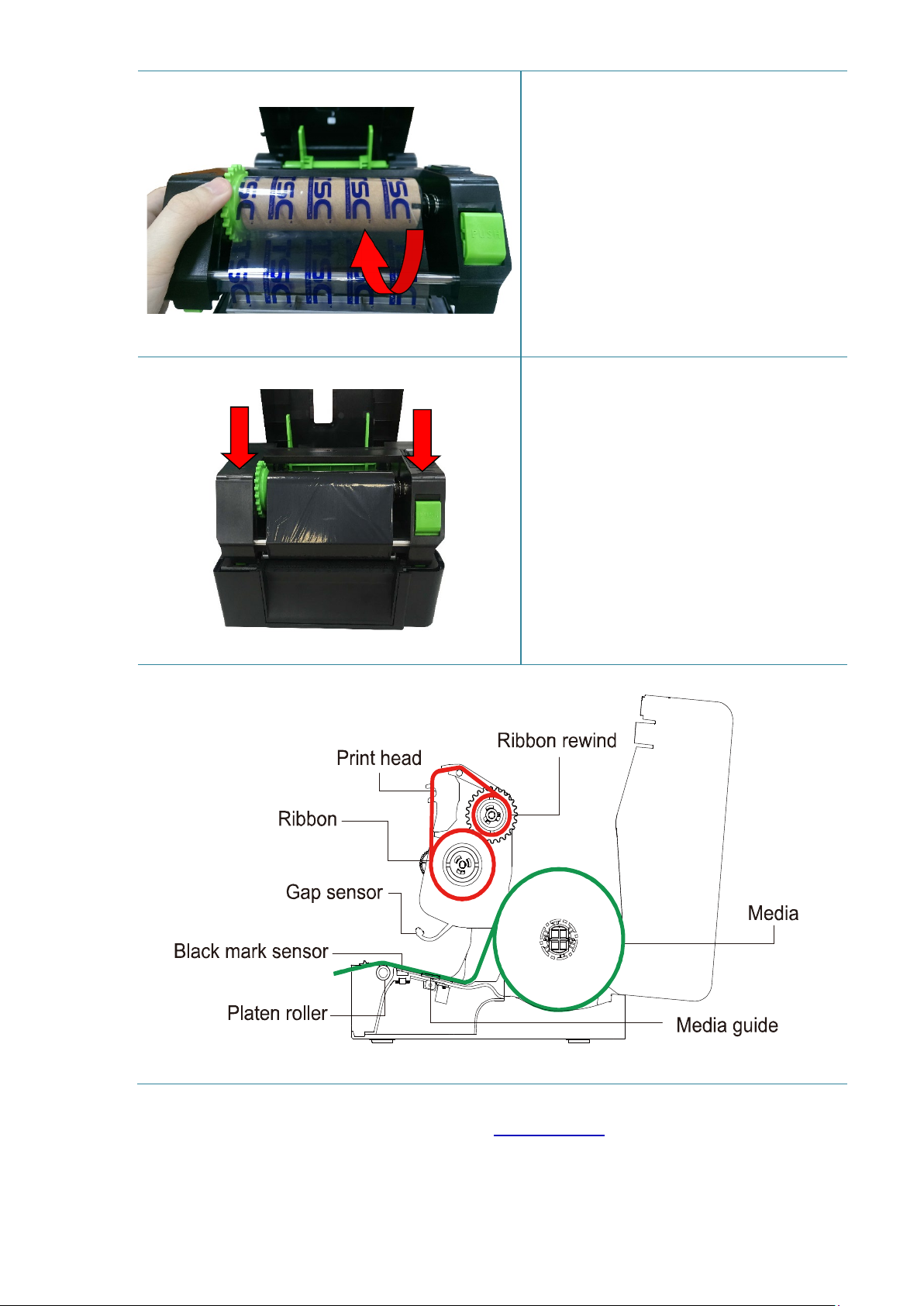
13
Ribbon loading path
7. Pull the leader of the ribbon through
the print head and stick the leader of
the ribbon onto the ribbon rewind
paper core.
8. Turn the ribbon rewind hub until the
ribbon plastic leader is thoroughly
wound and the black section of the
ribbon covers the print head.
9. Close the print head mechanism with
both hands and make sure the
latches are engaged securely.
Note:
Please refer to printer installation videos at TSC YouTube.

14
3.3 Loading the Media
Media spindle attached with two fixing
tabs and two 1.5” adapters
3.3.1 Loading the Roll Labels
1. Open the printer top cover by
pressing the top cover open tabs
located on each side of the printer.
2. Insert the paper roll into the media
supply spindle and use two fixing
tabs to fix the paper roll onto the
center of the spindle. (If your paper
width is 4”, you can remove the
fixing tabs on both side of the
media supply spindle.)
3. Place the paper roll onto the paper
roll mount.

15
4. Push the print head release button
to open the print head mechanism.
Gap sensor
Platen roller
Note: The black mark sensor position is moveable and the gap sensor is fixed.
Please make sure the gap or black mark is at the location where media gap/black
mark will pass through for sensing.
5. Feed the paper, printing side face
up, through the media sensor and
place the label leading edge onto
the platen roller. Move the media
guides to fit the label width.
Black mark
sensor
6. Close the print head mechanism
with both hands and make sure the
latches are engaged securely.

16
7. Use “Diagnostic Tool” to set the media sensor type and calibrate the selected
* Please refer to videos at TSC YouTube.
2
sensor. (Start the “Diagnostic tool” Select the “Printer Configuration” tab Click
the “Calibrate Sensor” button ) Please refer to section 5.3.
1
Note:
* Please calibrate the gap/ black mark sensor when changing media.
Media Loading path

17
3.3.2 External Label Roll Mount Installation (Option)
1” label spindle
3” label spindle
1. Attach the extended plate on the
bottom of the printer.
2. Insert a 3” (or 1”) label spindle into a
paper roll. Then, install it on the
external paper roll mount.
3. Feed the media through the rear
external label entrance chute.

18
4. Refer to chapter 3.3.1 to install the
label. Use “Diagnostic Tool” to set
the media sensor type and calibrate
the selected sensor.
Note:
Please calibrate the gap/black mark sensor when changing media.

19
3.3.3 Loading the Media in Cutter mode (TE210/TE310 Series only, dealer option)
1. Refer to chapter 3.3.1 to install the
label. Use “Diagnostic Tool” to set
the media sensor type and calibrate
the selected sensor.
2. Open the printer top cover by
pressing the top cover open tabs
located on each side of the printer.
3. Push the print head release button
to open the print head mechanism
and feed the media through the
media sensor. Move the media
guides to fit the label width.
4. Lead the media through the cutter
paper opening.

20
5. Close the print head mechanism as
indicated.
6. Close the printer cover. Use the
“Diagnostic Tool” to set the printer
for cutter mode by selecting
“CUTTER” option for Post-Print
Action setting then click “Set”
button to enable the cutter mode.
Press the FEED button to test.
Note:
Please calibrate the gap/black mark sensor when changing media.

21
3.3.4 Loading the Media in Peel-off Mode (TE210/TE310 Series only, dealer option)
1. Refer to chapter 3.3.1 to install the
label. Use “Diagnostic Tool” to set
the media sensor type and calibrate
the selected sensor.
2. Open the printer top cover by
pressing the top cover open tabs
located on each side of the printer.
3. Push the print head release button
to open the print head mechanism
and feed the media through the
media sensor. Move the media
Liner
guides to fit the label width.
4. Pull the label through the front of
the printer and take some labels off
only leave the liner.
Label

22
Close the media cover and complete
Peel-off cover slot
5. Open the peel-off cover. Feed the
liner into peel-off cover slot.
6. Close the peel-off module. Use the
“Diagnostic Tool” to set the peel-off
mode by selecting “PEEL” option
for Post-Print Action setting then
click “Set” button to enable the
peel-off mode.
Note:
The peeler module only support plain paper.
7.
peeler module installation.

23
3.4 Installing the Print Engine (Option)
1. Refer to chapter 3.3.1 to install the
2. Open the printer top cover by
3. Push the print head release button
label. Use “Diagnostic Tool” to set
the media sensor type and calibrate
the selected sensor.
pressing the top cover open tabs
located on each side of the printer.
to open the print head mechanism
and feed the media through the
media sensor. Move the media
Liner
guides to fit the label width.
5. Pull the label through the front of
the printer and take some labels off
only leave the liner.
Label

24
4. LED and Button Functions
is downloading data from PC to
This printer has one button and one three-color LED indicator. By indicating the LED with
different color and pressing the button, printer can feed labels, pause the printing job, select
and calibrate the media sensor, print printer self-test report, reset printer to defaults
(initialization). Please refer to the button operation below for different functions.
4.1 LED Indicator
LED Color Description
Green/Solid
Green/Flash This illuminates that the system
Amber This illuminates that the system is clearing data from printer.
Red/Solid This illuminates printer head open, cutter error.
Red/Flash
This illuminates that the power is on and the device is ready to
use.
memory or the printer is paused.
This illuminates a printing error, such as head open, paper
empty, paper jam, ribbon empty, or memory error etc.
4.2 Regular Button Functions
1. Feed labels
When the printer is at ready states (Green/Solid), press the button to feed one label to the
beginning of next.
2. Pause the printing job
When the printer is at printing states, press the button to pause a print job. When the printer is
paused the LED will be green blinking. Press the button again to continue the printing job.
4.3 Power-on Utilities
There are six power-on utilities to set up and test printer hardware. These utilities are activated
by pressing FEED button then turning on the printer power simultaneously and release the
button at different color of LED.
Please follow the steps below for different power-on utilities.
1. Turn off the printer power switch.
2. Hold on the button then turn on the power switch.
3. Release the button when LED indicates with different color for different functions.

25
as media sensor and
Power on utilities The LED color will be changed as following pattern:
LED color
Amber Red
Functions
1. Gap / black mark sensor calibration
2. Gap / black mark sensor calibration,
Release
Release
Self-test and enter dump mode
3. Printer initialization
4. Set black mark sensor as media
Release
Release
sensor and calibrate the black mark
sensor
5. Set gap sensor
calibrate the gap sensor
6. Skip AUTO.BAS
4.3.1 Gap/Black Mark Sensor Calibration
(5 blinks)
Amber
(5 blinks)
Green
(5 blinks)
Green/Amber
(5 blinks)
Red/Amber
(5 blinks)
Release
Solid green
Release
Gap/black mark sensor sensitivity should be calibrated at the following conditions:
1. A brand new printer
2. Change label stock
3. Printer initialization
Please follow the steps below to calibrate the ribbon and gap/black mark sensor.
1. Turn off the power switch.
2. Hold on the button then turn on the power switch.
3. Release the button when LED becomes red and blinking. (Any red will do during the 5 blinks).
It will calibrate the ribbon sensor and gap/black mark sensor sensitivity.
The LED color will be changed as following order:
Amber red (5 blinks) amber (5 blinks) green (5 blinks) green/amber (5 blinks)
red/amber (5 blinks) solid green
Note:
Please select gap or black mark sensor by sending GAP or BLINE command to printer prior to
calibrate the sensor.
For more information about GAP and BLINE command, please refer to TSPL/TSPL2 programming
manual.

26
4.3.2 Gap/Black Mark Calibration, Self-test and Dump Mode
While calibrate the gap/black mark sensor, printer will measure the label length, print the
internal configuration (self-test) on label and then enter the dump mode. To calibrate gap or
black mark sensor, depends on the sensor setting in the last print job.
Please follow the steps below to calibrate the sensor.
1. Turn off the power switch.
2. Hold on the button then turn on the power switch.
3. Release the button when LED becomes amber and blinking. (Any amber will do during the 5
blinks)
The LED color will be changed as following order.
Amber red (5 blinks) amber (5 blinks) green (5 blinks) green/amber (5 blinks)
red/amber (5 blinks) solid green
4. It calibrates the sensor and measures the label length and prints internal settings then enter
the dump mode.
Note:
Please select gap or black mark sensor by Diagnostic Tool or by GAP or BLINE command prior to
calibrate the sensor.
For more information about GAP and BLINE command, please refer to TSPL/TSPL2 programming
manual.

27
Self-test
language.
Printer will print the printer configuration after gap/black mark sensor calibration. Self-test
printout can be used to check if there is any dot damage on the heater element, printer
configurations and available memory space.
Self-test printout
Model name
F/W version
Firmware checksum
Printer S/N
TSC configuration file
System date
System time
Printed mileage (meter)
Cutting counter
Print speed (inch/sec)
Print darkness
Label size (inch)
Gap distance (inch)
Gap/black mark sensor intension
Code page
Country code
ZPL setting information
Print darkness
Print speed (inch/sec)
Label size
Control prefix
Format prefix
Delimiter prefix
Printer power up motion
Printer head close motion
Note:
ZPL is emulating for Zebra
®
RS232 serial port
configuration

28
Numbers of download files
Total & available memory
space
Print head check pattern

29
Dump mode
Printer will enter dump mode after printing printer configuration. In the dump mode, all
characters will be printed in 2 columns as following. The left side characters are received from
your system and right side data are the corresponding hexadecimal value of the characters. It
allows users or engineers to verify and debug the program.
ASCII Data
Note:
1. Dump mode requires 4” wide paper width.
2. Turn off / on the power to resume printer for normal printing.
Hex decimal data related to left
column of ASCII data
4.3.3 Printer Initialization
Printer initialization is used to clear DRAM and restore printer settings to defaults.
Printer initialization is activated by the following procedures.
1. Turn off the power switch.
2. Hold on the button then turn on the power switch.
3. Release the button when LED turns green after 5 amber blinks. (Any green will do during the
5 blinks).
The LED color will be changed as following:
Amber red (5 blinks) amber (5 blinks) green (5 blinks) green/amber (5 blinks)
red/amber (5 blinks) solid green

30
Printer configuration will be restored to defaults as below after initialization.
Parameter Default setting
Speed 127 mm/sec (5 ips) (203DPI)
76 mm/sec (3 ips) (300DPI)
Density 8
Label Width
Label Height
Sensor Type Gap sensor
Gap Setting
Print Direction 0
Reference Point 0,0 (upper left corner)
Offset 0
Tear Mode On
Peel off Mode Off
Cutter Mode Off
Code Page 850
Country Code 001
Clear Flash Memory No
4" (101.5 mm)
4" (101.5 mm)
0.12" (3.0 mm)
4.3.4 Set Black Mark Sensor as Media Sensor and Calibrate the Black Mark Sensor
Please follow the steps as below.
1. Turn off the power switch.
2. Hold on the button then turn on the power switch.
3. Release the button when LED turns green/amber after 5 green blinks. (Any green/amber will
do during the 5 blinks).
The LED color will be changed as following:
Amber red (5 blinks) amber (5 blinks) green (5 blinks) green/amber (5 blinks)
red/amber (5 blinks) solid green
4.3.5 Set Gap Sensor as Media Sensor and Calibrate the Gap Sensor
Please follow the steps as below.
1. Turn off the power switch.
2. Hold on the button then turn on the power switch.
3. Release the button when LED turns red/amber after 5 green/amber blinks. (Any red/amber
will do during the 5 blinks).
The LED color will be changed as following:

31
Amber red (5 blinks) amber (5 blinks) green (5 blinks) green/amber (5 blinks)
red/amber (5 blinks) solid green
4.3.6 Skip AUTO.BAS
TSPL2 programming language allows user to download an auto execution file to flash memory.
Printer will run the AUTO.BAS program immediately when turning on printer power. The
AUTO.BAS program can be interrupted without running the program by the power-on utility.
Please follow the procedures below to skip an AUTO.BAS program.
1. Turn off printer power.
2. Press the FEED button and then turn on power.
3. Release the FEED button when LED becomes solid green.
The LED color will be changed as following:
Amber red (5 blinks) amber (5 blinks) green (5 blinks) green/amber (5 blinks)
red/amber (5 blinks) solid green
4. Printer will be interrupted to run the AUTO.BAS program.

32
5. Diagnostic Tool
Printer functions
Interface
Printer Status
TSC’s Diagnostic Utility is an integrated tool incorporating features that enable you to explore
a printer’s settings/status; change a printer’s settings; download graphics, fonts and firmware;
create a printer bitmap font; and send additional commands to a printer. With the aid of this
powerful tool, you can review printer status and settings in an instant, which makes it much
easier to troubleshoot problems and other issues.
5.1 Start the Diagnostic Tool
1. Double click on the Diagnostic tool icon to start the software.
2. There are four features (Printer Configuration, File Manager, Bitmap Font Manager,
Command Tool) included in the Diagnostic utility.
Features tab
Printer setup

33
5.2 Printer Function
Calibrate the sensor specified in the Printer Setup
group media sensor field
Setup the IP address, subnet mask, gateway for
the on board Ethernet
Initialize the printer and restore the settings to
factory default. (Please refer section 4.3.3)
Print printer configuration (Please refer section
4.3.2)
1
2
1. Select the PC interface connected with bar code printer.
The default interface setting is
USB interface. If USB interface
is connected with printer, no
other settings need to be
changed in the interface field.
2. Click the “Printer Function” button to setup.
3. The detail functions in the Printer Function Group are listed as below.
Function Description
Calibrate Sensor
Ethernet Setup
RTC Setup Synchronize printer Real Time Clock with PC
Print Test Page Print a test page
Reset Printer Reboot printer
Factory Default
Dump Text To activate the printer dump mode.
Ignore AUTO.BAS Ignore the downloaded AUTO.BAS program
Configuration Page
Password Setup Set the password to protect the settings
For more information about Diagnostic Tool, please refer to the diagnostic utility quick start
guide on TSC website.

34
5.3 Calibrating Media Sensor by Diagnostic Tool
1
2
1. Make sure the media is already installed and print head mechanism is closed. (Please refer
to section 3.3.)
Gap sensor Black mark sensor
2. Turn on the printer power switch.
3. Open Diagnostic tool and set interface. (The default setting is USB.)
The default interface setting is
USB interface. If USB interface
is connected with printer, no
other settings need to be
changed in the interface field.
4. Click the “Calibrate Sensor” button.
5. Select the media type and click the “Calibrate” button.
1
2
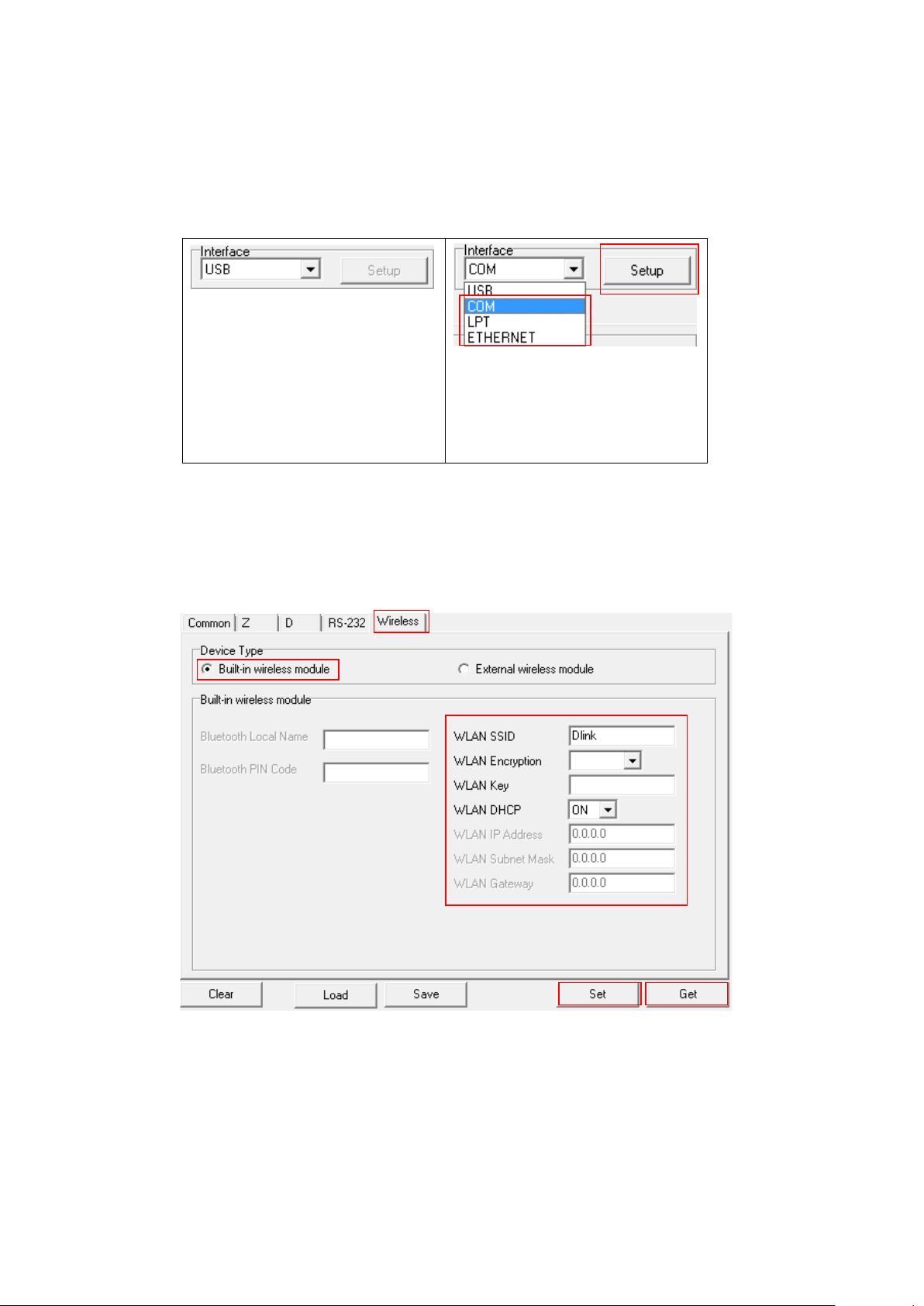
35
5.4 Setting Wi-Fi by Diagnostic Tool (Optional)
2
1. Make sure the media is installed ready and media cover is closed.
2. Turn on the printer power switch.
3. Open Diagnostic tool and set interface. (The default setting is USB)
The default interface setting is
USB interface. If USB interface
is connected with printer, no
other settings need to be
changed in the interface field.
1
4. Select “Wireless” tab and “Built-in wireless module” item.
5. Enter and select the new WLAN settings in the editor.
6. Press “Set” button to set the new settings to the printer.
7. Press “Get” button to make sure WLAN is set properly.
1
2
3
4
5

36
5.5 Setting Bluetooth by Diagnostic Tool (Optional)
1
2
3
4
2 5
1. Make sure the media is installed ready and media cover is closed.
2. Turn on the printer power switch.
3. Open Diagnostic tool and set interface. (The default setting is USB)
The default interface setting is
USB interface. If USB interface
is connected with printer, no
other settings need to be
changed in the interface field.
1
4. Select “Wireless” tab and “Built-in wireless module” item.
5. Enter the new BT Local Name or BT PIN Code in the editor.
6. Press “Set” button to set the new BT name or BT PIN code of the printer.
7. Press “Get” button to get back the settings. Make sure the Bluetooth module
settings are set properly.

37
6. Troubleshooting
Ribbon End
* Gap/black mark sensor is not
well connected to
* Re-connect cable to interface.
your program if there is a command
PRINT at the end of the file and there must
line.
6.1 Common Problems
The following guide lists the most common problems that may be encountered when operating
this bar code printer. If the printer still does not function after all suggested solutions have been
invoked, please contact the Customer Service Department of your purchased reseller or
distributor for assistance.
Problem Possible Cause Recovery Procedure
Power indicator does not
illuminate.
- The printer status from
DiagTool shows “Head
Open”.
- The LED shows “Red (solid)”.
- The printer status from
DiagTool shows “
Err.” Or “Ribbon Encoder
Err.”
- The LED shows “Red
(blinking)”.
- The printer status from
DiagTool shows “Out of
Paper”.
- The LED shows “Red
(blinking)”.
* The power cord is not
properly connected.
* The printer carriage is open. * Please close the print carriage.
* Running out of ribbon.
* The ribbon is installed
incorrectly.
* Running out of label.
* The label is installed
incorrectly.
* Gap/black mark sensor is not
calibrated.
* Plug the power cord in printer and outlet.
* Switch the printer on.
* Supply a new ribbon roll.
* Please refer to the steps on section 3.2 to
re-install the ribbon.
* Supply a new label roll.
* Please refer to the steps on section 3.3 to
reinstall the label roll.
* Calibrate the gap/black mark sensor.
- The printer status from
DiagTool shows “Paper Jam”.
- The LED shows “Red
(blinking)”.
Not Printing
set properly.
* Make sure label size is set
properly.
* Labels may be stuck inside
the printer mechanism.
* Cable is not
serial or USB interface or
parallel port.
* The serial port cable pin
configuration is not pin to pin
connected.
* Calibrate the gap/black mark sensor.
* Set label size correctly.
* Change a new cable.
* Ribbon and media are not compatible.
* Verify the ribbon-inked side.
* Reload the ribbon again.
* Clean the print head.
* The print density setting is incorrect.
* Print head’s harness connector is not well
connected with printhead. Turn off the
printer and plug the connector again.
* Check
have CRLF at the end of each command

38
Memory full
* Ribbon and media is loaded
incompatible.
* Reload the supply.
the print head properly.
* Label size is not specified
with dust.
Media sensor sensitivity is not
* Calibrate the sensor sensitivity again.
If using the software BarTender, please set
the left or
* Ribbon installation is
* Media feeding is incorrect.
guide touch the edge
* The print head is dirty.
* The platen roller is dirty.
* Clean the print head.
* Clean the platen roller.
* The printer is in Hex Dump
mode.
* Turn off and on the printer to skip the
dump mode.
( FLASH / DRAM )
* The space of FLASH/DRAM
is full.
* Delete unused files in the FLASH/DRAM.
Poor Print Quality
Skip labels when printing
The printing position of small
label is incorrect
incorrectly
* Dust or adhesive
accumulation on the print
head.
* Print density is not set
properly.
* Printhead element is
damaged.
* Ribbon and media are
properly.
* Sensor sensitivity is not set
properly.
* The media sensor is covered
*
set properly.
* Label size is incorrect.
* The vertical offset setting in
the driver is incorrect.
* Clean the print head.
* Clean the platen roller.
* Adjust the print density and print speed.
* Run printer self-test and check the print
head test pattern if there is dot missing in
the pattern.
* Change proper ribbon or proper label
media.
* The print head mechanism does not latch
* Check if label size is setup correctly.
* Calibrate the sensor by Auto Gap or
Manual Gap options.
* Clear the GAP/Black mark sensor by
blower.
* Set the correct label size and gap size.
*
the vertical offset in the driver.
Missing printing on
right side of label
Wrinkle problem
Gray line on the blank label
Irregular printing
* Wrong label size setup. * Set the correct label size.
incorrect.
* Media installation is incorrect.
* Print density is incorrect.
* Please set the suitable density to have
good print quality.
* Make sure the label
of the media guide.
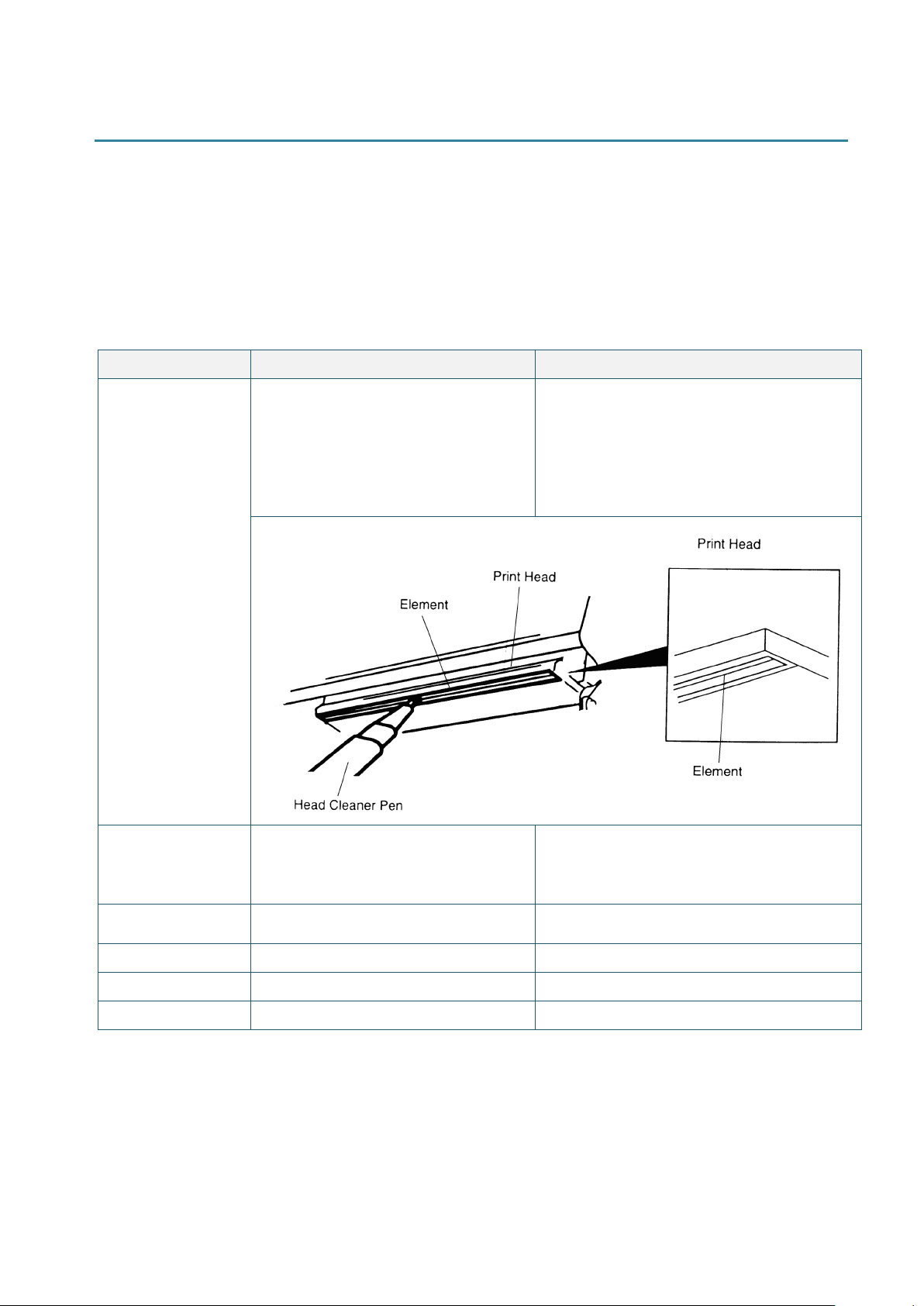
39
7. Maintenance
1. Always turn off the printer before
surface.
Clean the print head when changing a new
1. Turn the power off.
it
a cotton swab, or lint-free cloth.
Clean the platen roller when changing a
Use the lint-free cloth with 100%
ethanol to wipe it.
Exterior
Wipe it with water-dampened cloth
This session presents the clean tools and methods to maintain your printer.
1. Please use one of following material to clean the printer.
Cotton swab
Lint-free cloth
Vacuum / Blower brush
100% ethanol
2. The cleaning process is described as following,
Printer Part Method Interval
Print Head
Platen Roller
cleaning the print head.
2. Allow the print head to cool for a
minimum of one minute.
3. Use a cotton swab and 100%
ethanol to clean the print head
2. Rotate the platen roller and wipe
thoroughly with 100% ethanol and
label roll.
new label roll.
Tear Bar/Peel Bar
Sensor
Interior
Note:
Do not touch printer head by hand. If you touch it careless, please use ethanol to clean it.
Please use 100% Ethenol. DO NOT use medical alcohol, which may damage the printer head.
Regularly clean the print head and supply sensors once change a new ribbon to keep printer
performance and extend printer life.
Compressed air or vacuum Monthly
Brush or vacuum As needed
As needed
As needed

40
The maximum printing ratio per dot line is 15% for this printer. To print the full web black line,
the maximum black line height is limited to 40 dots, which is 5mm for 203 DPI resolution printer
and 3.3mm for 300 DPI resolution printer.

41
Revise History
Date Content Editor
2018/1/23
2019/3/21
2019/4/24
2019/5/13
2019/10/4
2019/11/22
2020/3/20
2020/4/20
Revise Agency Compliance and Approvals
Add Ch.7 Maintenance note Kate
Revise Ch.
Regular full/partial cutter (Guillotine cutter) specification
Add notes on Ch.1.2.2 Kate
Revise CCC certification logo Kate
Add Ch.1.2.3 Label Print Module Features (Optional) Kate
Add MFi info(BT) Camille
- Modify Ch. 1.2.2
- Add Ch.5.4 Setting Wi-Fi by Diagnostic Tool (Optional)
Add Ch.5.5 Setting Bluetooth by Diagnostic Tool (Optional)
1.2.2 Regular full cut cutter (Guillotine cutter) and
Kate
Kate
Camille

42
Corporate Headquarters Li Ze Plant
TSC Auto ID Technology Co., Ltd.
9F., No.95, Minquan Rd., Xindian Dist., No.35, Sec. 2, Ligong 1st Rd., Wujie Township,
New Taipei City 23141, Taiwan (R.O.C.) Yilan County 26841, Taiwan (R.O.C.)
TEL: +886-2-2218-6789 TEL: +886-3-990-6677
FAX: +886-2-2218-5678 FAX: +886-3-990-5577
Web site: www.tscprinters.com
E-mail: printer_sales@tscprinters.com
tech_support@tscprinters.com
