Page 1
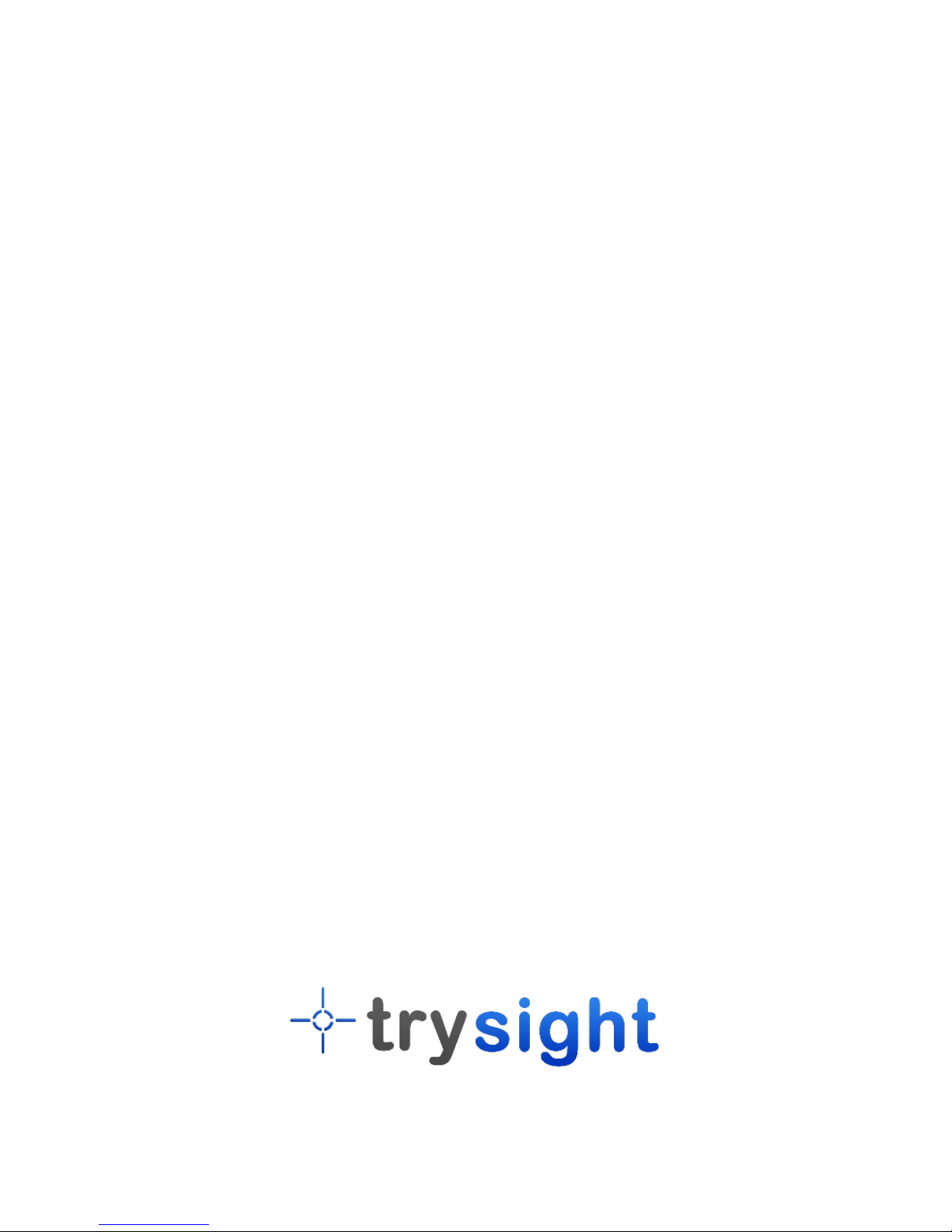
Orion
WIRELESS DISTANCE CAMERA
USER GUIDE
www.trysight.com
Page 2
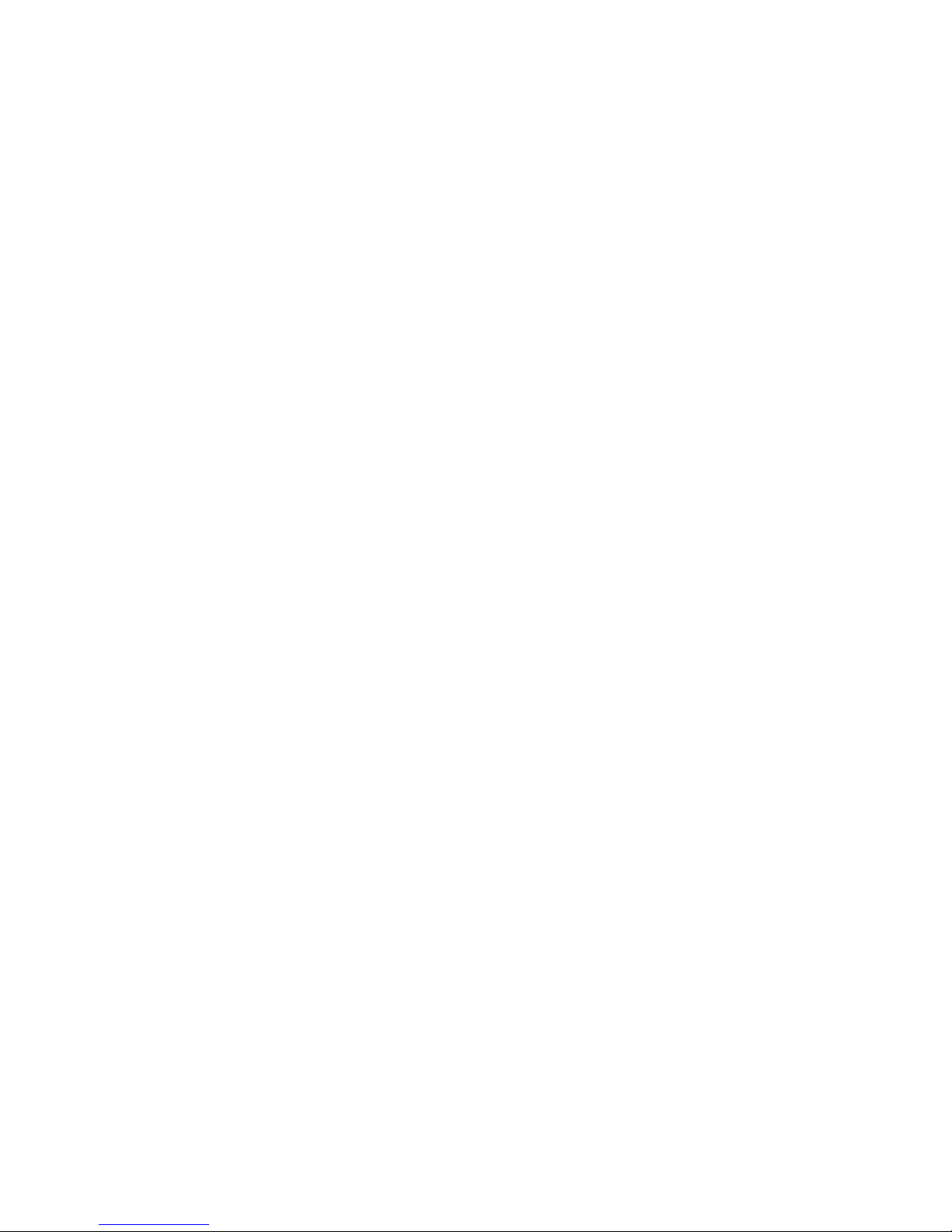
Page 3

Congratulations on the purchase of your Orion
Wireless Distance Camera. Please read the
manual fully before using. Orion is a distance
camera capable of 21 times Optical zoom and
cross platform access
(Windows/Mac/iPad/Android). The latest
version of this manual is available on our
website at www.trysight.com
Enclosed Parts:
1 Power Charger
1 Micro USB to USB charging cable
1 User Manual
1 Orion Camera
Page 4

DEVICE LAYOUT
Camera On/Off Switch
Camera
Charging Port
Tripod
tightening
screw
Extendable legs
Page 5

POWER ON/OFF
Hold down the Power button for 3 seconds to
start the unit. After about 1 minute the unit will
be ready to use. The lens will move in and out a
few times while the camera initializes. If the unit
doesn't start, the likely cause is the battery is not
charged. To charge the battery, plug in the
power adapter to an electrical outlet and use the
provided USB cable to connect the device to the
charger.
After charging for 30 minutes the unit should
have sufficient power to start. However, to fully
charge the unit it will take 3-4 hours. To power
off the unit, hold down the power button for 3
seconds. A short sound will play indicating the
unit is shutting down. The lens will retract into
the body of the camera and this indicates the
camera has been turned off.
Page 6

CONNECTING TO CAMERA
Once the camera has initialized, it broadcasts a
WiFI signal which begins with the name
"OrionCamera". You can connect to the camera
the same way you connect to any wireless
network. Open the Wireless connection settings
on your device and connect to the network
name that starts with "OrionCamera".
Page 7

Once you connect to the camera open any web
browser and navigate to the following address:
192.168.43.1:12345
Enter this into the address bar of your browser
and press Enter. The camera video will appear
on your web browser.
Tip: Bookmark the camera web page on your
web browser for easy access in the future
Tip: On Windows machines using a Chrome Web
browser pressing "F11" will make the web page
full screen
Page 8

CAMERA CONTROLS
Zoom In
Zoom Out
Save Image
Change Color
Page 9

There are 4 icons available on the web
page
TOP LEFT - Zoom In
BOTTOM LEFT - Zoom Out
TOP RIGHT - Change Color
BOTTOM RIGHT - Save Picture
Each of these can be accessed by keyboard
shortcuts as follows:
Zoom In (+)
Zoom Out (-)
Change Color (C)
Save Picture (S)
Focus (Enter)
Page 10

Tip: Saved images are saved in the default
Downloads directory of your web browser.
FOCUSING
The camera will autofocus every time it
zooms in/out. The chosen point of focus
will be the item at the center of the video.
If there is nothing in the center to focus on,
the camera may fail to focus. In this
situation, point the center of the camera
towards an item (Such as text on a
blackboard) and press "Enter" to force the
camera to refocus.
Page 11

