Page 1
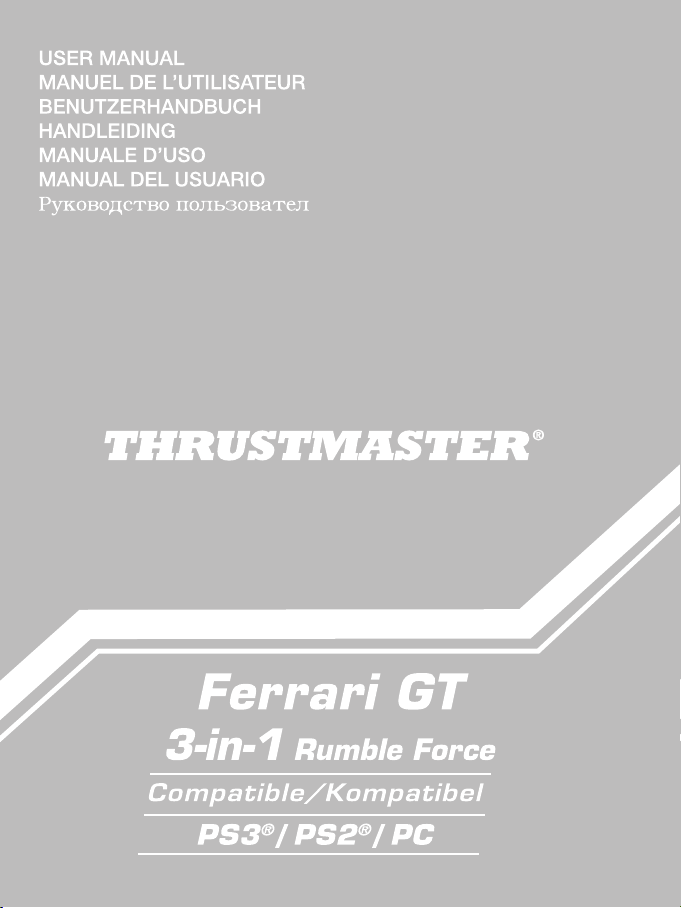
Page 2
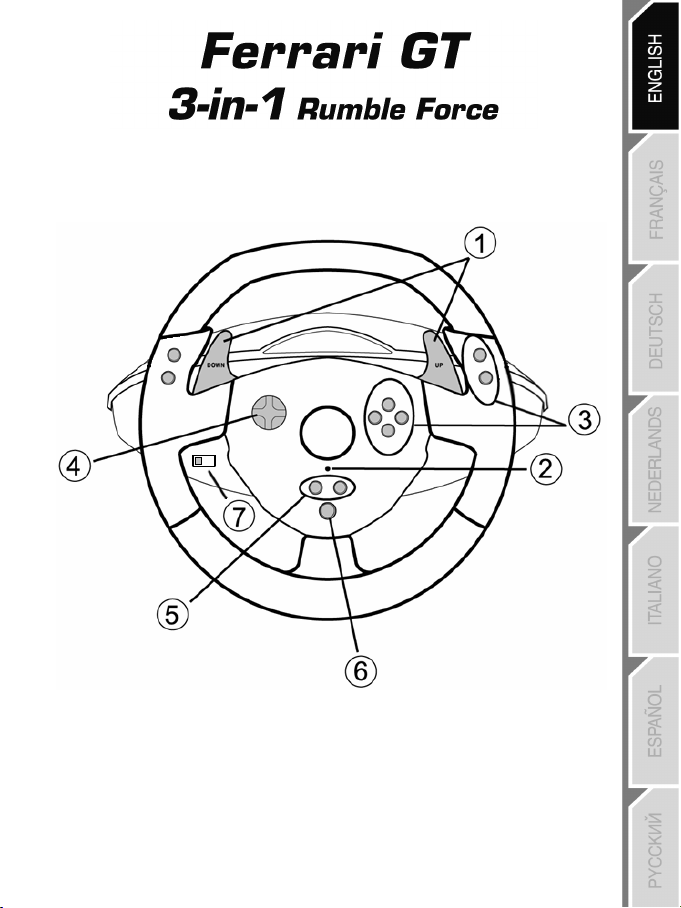
Compatible: PlayStation® 3 / PlayStation® 2 / PC
User Manual
TECHNICAL FEATURES
1 2 digital gearshift levers (UP and DOWN)
2 LED
3 Action buttons
4 D-Pad
5 “SE” and “ST” buttons:
- for Select and Start
- for programming
6 “Home” button for PlayStation® 3
7 USB selector (“PC” / “PS3”)
1/10
Page 3
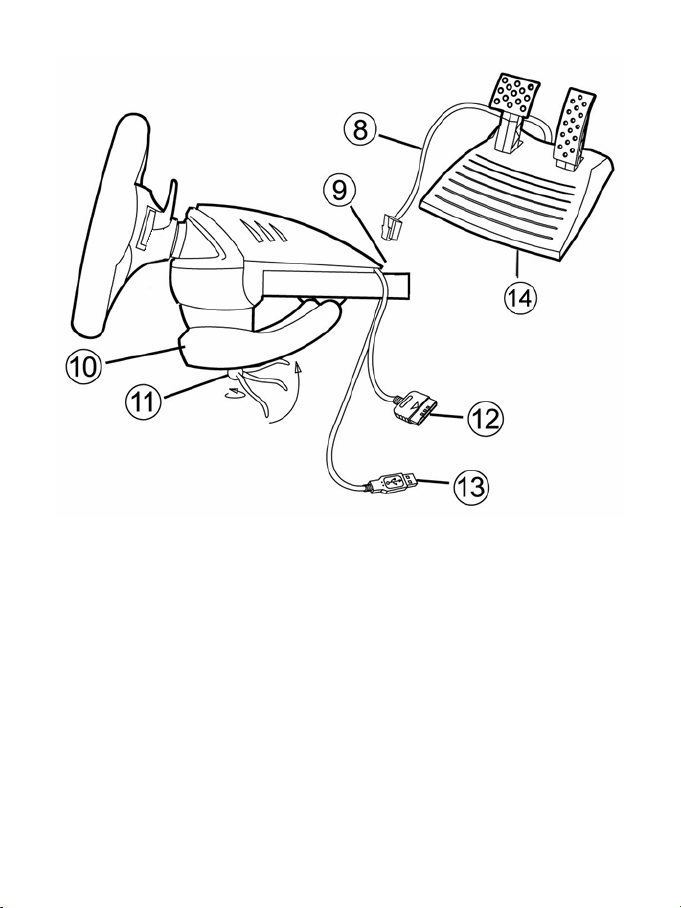
8 Pedal cable
9 RJ45 connector for pedal set
10 Table clamp
11 Clamp screw
12 GAMEPORT connector (for PlayStation®2)
13 USB connector (for PC and PlayStation®3)
14 Pedal set
INSTALLING THE WHEEL
Fixing the wheel in place
1. Place the wheel on a table or other flat surface.
2. Place the clamp screw (11) in the table clamp (10) and then screw the clamping unit into the hole on
the underside of the wheel until firmly fixed in place. Do not turn the screw too tightly, as you risk
damaging the clamping unit and/or the table.
Connecting the pedal set
1. Connect the pedal cable (8) to the wheel’s RJ45 connector (9).
2/10
Page 4
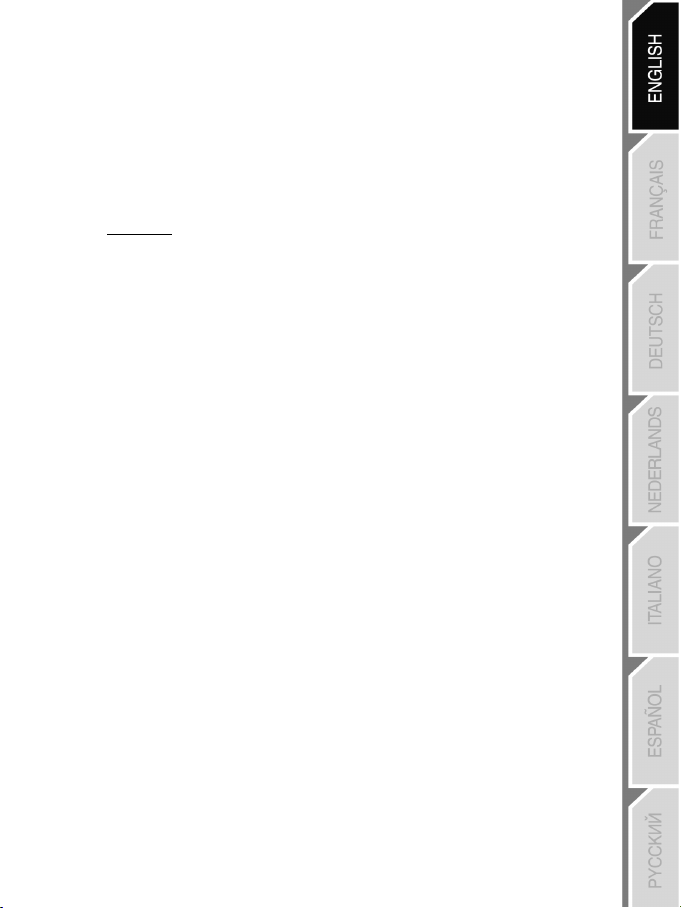
PLAYSTATION® 2
INSTALLATION ON PLAYSTATION® 2
1. Connect the PS2 Gameport connector (12) to port number 1 on your console.
2. Turn on your console and launch the game.
3. Your wheel’s LED lights up in red.
You are now ready to play!
ATTENTION: NEVER CONNECT THE USB CABLE (13) TO YOUR PLAYSTATION® 2
IMPORTANT NOTES ON PLAYSTATION® 2
In certain racing games, do not hesitate to test out your wheel’s 2 sensitivity modes in order to optimize its
precision and responsiveness.
(to avoid the risk of damaging your wheel or your console)
PLAYSTATION® 3
INSTALLATION ON PLAYSTATION® 3
1. Set the wheel’s USB selector (7) to the “PS3” position.
2. Connect the USB connector (13) to a USB port on your console.
3. Turn on your console.
4. Launch the game.
You are now ready to play!
USING THE “HOME” BUTTON (6)
Your wheel’s “Home” button allows you to exit games and access your PlayStation®3 system’s menus.
IMPORTANT NOTES ON PLAYSTATION® 3
- The wheel’s USB selector (7) must always be set to the “PS3” position before connecting your wheel.
- In “1 Player” mode: If your official gamepad is turned on, you will have to switch it to “controller port 2” in
order for your wheel to be functional.
- On PlayStation® 3, the wheel is only compatible with PlayStation® 3 games (and will not function with
PlayStation® 2 games).
- In certain racing games, do not hesitate to test out your wheel’s 2 sensitivity modes in order to optimize its
precision and responsiveness.
3/10
Page 5
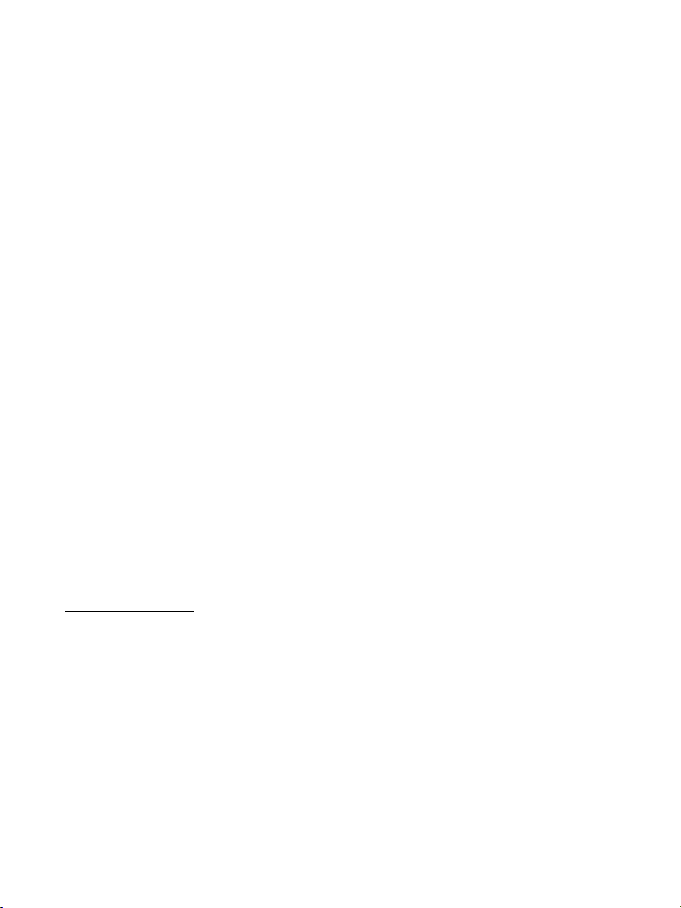
PC
Installation on PC
The CD-ROM included with this product allows you to install the “Vibration Feedback” drivers.
1. Set the wheel’s USB selector (7) to the “PC” position.
2. Insert the installation CD-ROM into your CD-ROM drive. Follow the on-screen instructions to install
the “Vibration Feedback” drivers. Once the installation is complete, click Finish and restart your
computer.
3. Once your computer has restarted, connect the USB connector (13) to one of your computer’s USB
ports. Windows® XP or Vista will automatically detect the new device.
4. Driver installation
Drivers are installed automatically. Follow the on-screen instructions to complete the installation.
5. Click Start/Settings/Control Panel and then double-click Game Controllers (or Gaming Options,
depending on your operating system).
The Game Controllers dialog box displays the wheel’s name with OK status.
6. In the Control Panel, click Properties to configure your gamepad:
• Test device: Allows you to test and visualize the buttons, D-pad and axes of the wheel and pedal
set.
• Test forces: Allows you to test 8 vibration effects and configure effect and vibration settings.
You are now ready to play!
IMPORTANT NOTES ON PC
- The wheel’s USB selector (7) must always be set to the “PC” position before connecting your wheel.
- Your wheel and pedals automatically self-calibrate upon connection of the USB connector. In the event
of any problems, you can also carry out manual calibration by downloading the “Thrustmaster
Calibration Tool” software, available at the following address:
http://ts.thrustmaster.com
4/10
Page 6
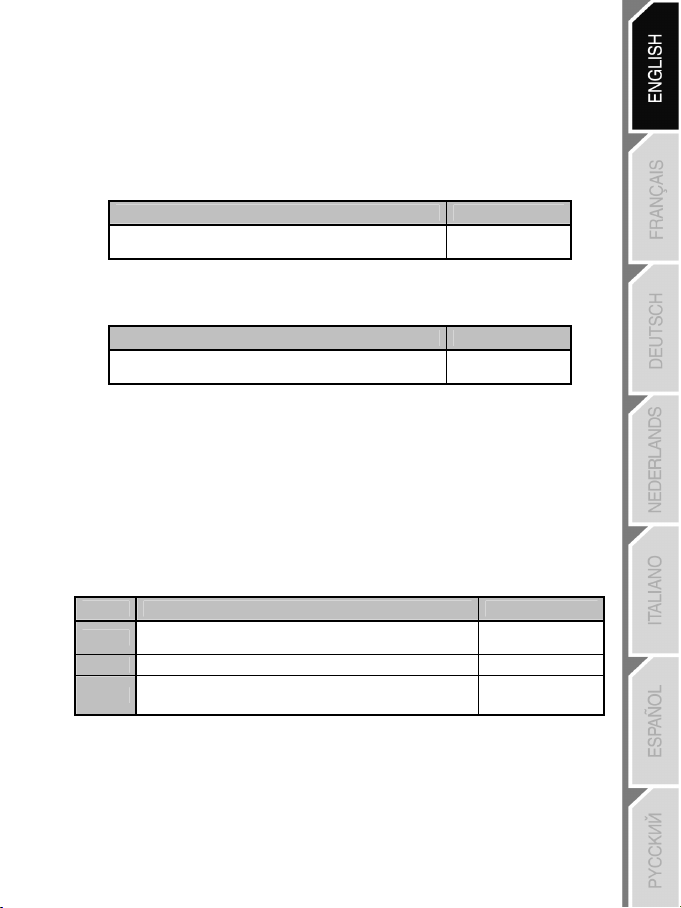
ADVANCED FUNCTIONS
ADJUSTING THE WHEEL’S SENSITIVITY
Your wheel’s steering has 2 sensitivity modes:
- Normal sensitivity (the default mode)
- High sensitivity (must be set)
• Setting “High Sensitivity” mode:
Action LED color
Simultaneously press and release:
the D-Pad (4) + the 2 UP and DOWN levers (1)
Your wheel’s steering is now more sensitive.
(This procedure must be repeated each time you restart or disconnect your wheel)
• Setting “Normal Sensitivity” mode (default mode):
Action LED color
Simultaneously press and release:
the D-Pad (4) + the 2 UP and DOWN levers (1)
Your wheel’s steering has now returned to normal sensitivity (the default mode)
PROGRAMMING THE WHEEL AND PEDALS
Your wheel is fully programmable:
- All buttons as well as the D-Pad can be switched between themselves.
- All buttons as well as the D-Pad can be programmed onto the 2 pedals.
• Examples of possible applications:
- On PS2 and PS3: Programming L2/R2 or L3/R3 onto the 2 UP and DOWN digital levers (L1/R1).
- Programming a button(s) onto one or both pedals.
- Switching different buttons for greater accessibility.
• Programming procedure
Steps Action LED color
1
Simultaneously press and release:
3 Press and release the button to program. FLASHES QUICKLY
4
Press and release the button or pedal onto which
you wish to place your function.
Your programming has now taken effect.
(You must repeat this procedure each time you restart or disconnect your wheel)
SE + ST (5)
FLASHES SLOWLY
DOES NOT FLASH
OFF
ON
5/10
Page 7
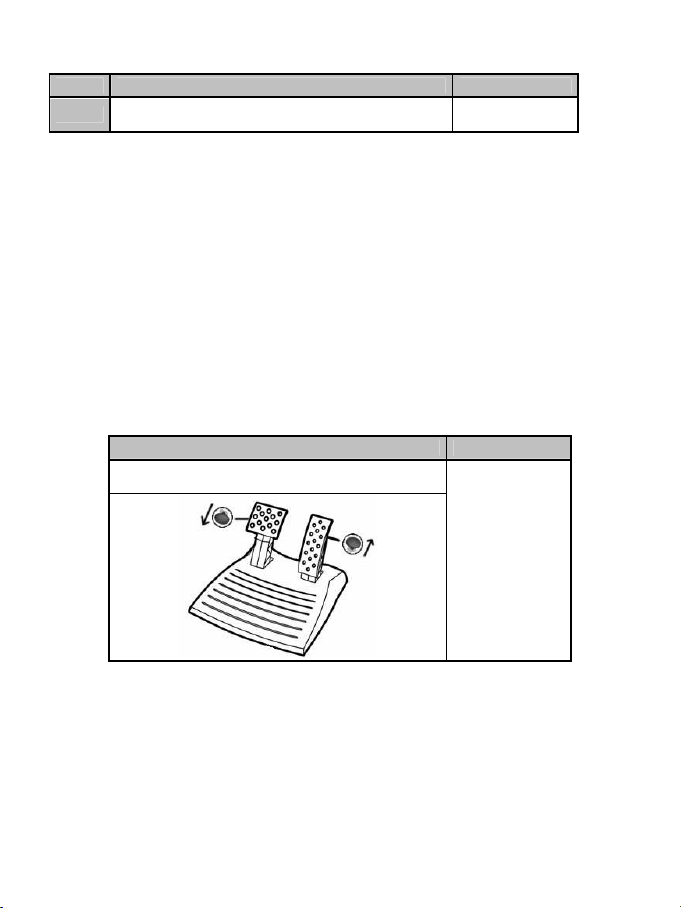
Erasing your programming
Steps Action LED color
1
Press and hold for 2 seconds:
SE + ST (5)
TURNS OFF THEN
ON AGAIN
Your programming has now been erased.
CONFIGURING THE PEDALS ON PLAYSTATION® 2 AND PLAYSTATION® 3
On these consoles, your wheel’s accelerator and brake controls are in “separate” mode by default,
meaning that the pedals function on independent axes:
- On PlayStation® 2:
“Accelerator” = “Cross” button & “Brake” = “Square” button
- On PlayStation® 3:
“Accelerator” = “R2” trigger & “Brake” = “L2” trigger
For a different type of control (to limit skidding, for example), you can switch your wheel to “combined” (2
axes) mode: the pedals then function on a single axis.
- On PlayStation® 2 and PlayStation® 3:
“Accelerator and Brake” = Up/Down direction on “Right mini-stick”
• Setting “Combined Pedals” mode
Action LED color
Simultaneously press and release:
the 2 pedals (14) + the “Home” button (6)
GREEN
Your pedals are now combined
(You must repeat this procedure each time you restart or disconnect your wheel)
6/10
Page 8
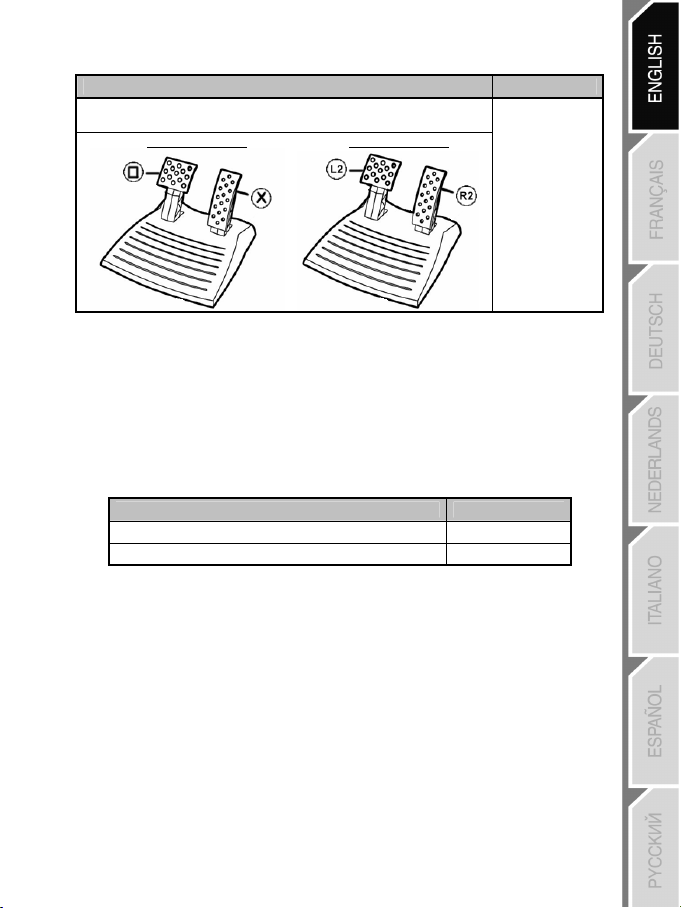
• To return to “Separate Pedals” mode (the default mode)
Action LED color
Simultaneously press and release:
the 2 pedals (14) + the “Home” button (6)
On PlayStation® 2 On PlayStation® 3
RED
Your pedals have now returned to the default mode: “Separate”
CONFIGURING THE PEDALS ON PC
Your wheel’s accelerator and brake controls are in “separate” (3 axes) mode by default, meaning that the
pedals function on independent axes.
3 axes mode allows you to considerably improve the precision of your driving.
If your game does not support 3 axes mode, your wheel’s pedals will not function properly. You will then
have to exit the game and select “combined” (2 axes) mode instead.
Mode LED color
Separate pedals (3 axes) RED
Combined pedals (2 axes) GREEN
• Selecting axes via “Software”
(This setting will be saved even after you restart or disconnect your wheel)
On page 1 of the “Control Panel”: Select the mode you wish to use, then click OK.
• Selecting axes via “Hardware”
(This setting will not be saved: It must be repeated each time you restart or disconnect)
(Allows you to select your mode directly in your game’s “Controls” options)
Simultaneously press and release: the 2 pedals (14) + the “Home” button (6)
7/10
Page 9
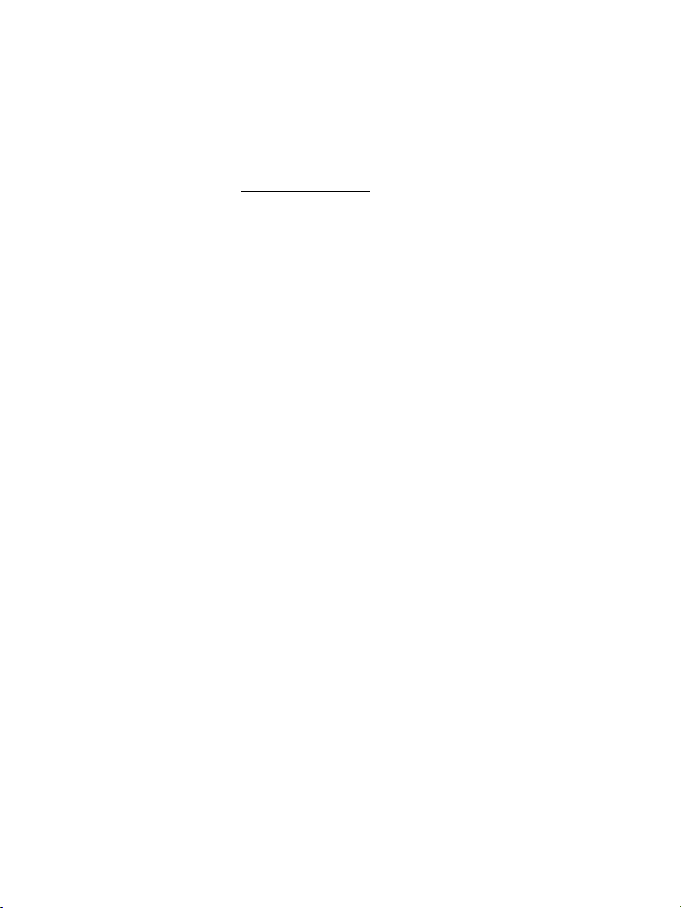
TROUBLESHOOTING AND WARNINGS
• My wheel doesn’t function correctly or appears to be improperly calibrated:
- Switch off your computer or your console, completely disconnect your wheel including all cables, then
reconnect the wheel and restart your game.
- If the problem persists on PC, download the “Thrustmaster Calibration Tool” manual calibration software
available at the following address: http://ts.thrustmaster.com
- Never move the wheel or pedals when connecting your wheel in order to avoid any calibration problems.
• My pedal set does not work correctly:
- Reconfigure your wheel in your game’s controller options section.
- If the problem persists on PC, exit the game and switch the pedals to “combined” (2 axes) mode. You
can then return to your game to reconfigure the wheel with the new axes.
• I can’t configure my wheel:
- On PS2 and PS3: In your game’s “Options / Controller / Gamepads” menu: select the most appropriate
configuration.
- On PC: In your game’s “Options / Controller / Wheels” menu: select the most appropriate configuration.
- Please refer to your game’s user manual or online help for more information.
- You can also use your wheel’s “programming” function to resolve this type of problem.
• On PC or PS3, my wheel does not work correctly:
- Exit your game, disconnect your wheel, verify that the “PC/PS3 ” USB selector (7) is in the proper
position, then reconnect everything and try again.
• On PC, my game’s menus scroll by themselves:
- Exit the game and switch the pedals to “combined” (2 axes) mode. Then return to your game to
reconfigure the wheel with the new axes.
• On PC, the vibrations are continuous:
- Decrease the intensity of force effects in your game’s controller options section or adjust the forces in the
wheel’s control panel.
- In your game’s controller options, select “Force type: Gamepad” (if the option is available).
• My wheel’s steering is not responsive enough:
- Switch your wheel to high sensitivity mode.
FAQs, tips and drivers available at www.thrustmaster.com
8/10
Page 10
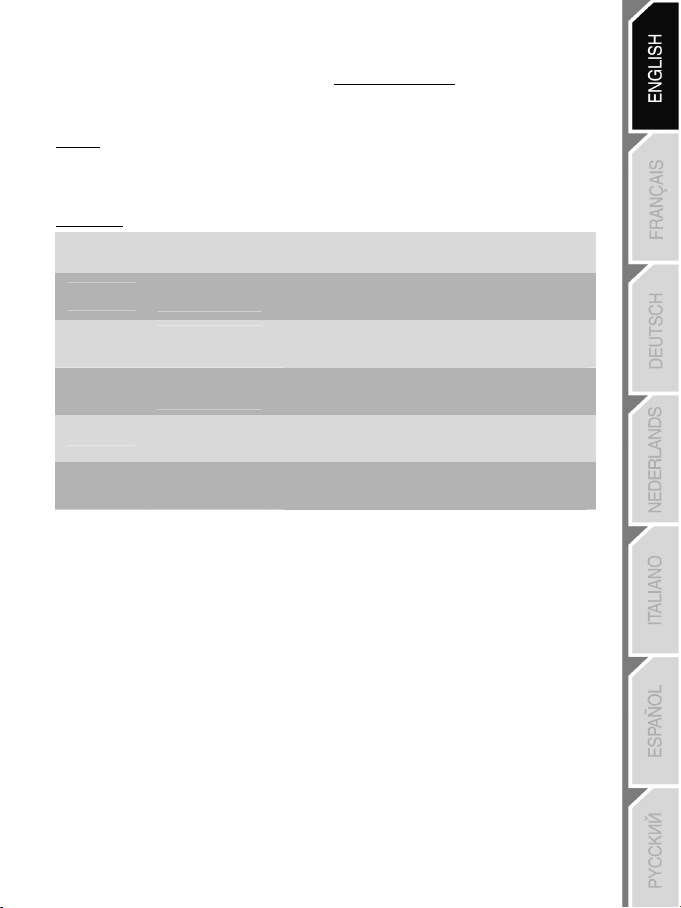
TECHNICAL SUPPORT
If you encounter a problem with your product, please go to http://ts.thrustmaster.com and click Technical Support.
From there you will be able to access various utilities (Frequently Asked Questions (FAQ), the latest versions of
drivers and software) that may help to resolve your problem. If the problem persists, you can contact the
Thrustmaster products technical support service (“Technical Support”):
By email:
In order to take advantage of technical support by email, you must first register online. The information you provide
will help the agents to resolve your problem more quickly. Click Registration on the left-hand side of the Technical
Support page and follow the on-screen instructions. If you have already registered, fill in the Username and
Password fields and then click Login.
By telephone:
United
Kingdom
United
States
Canada
Denmark
Sweden
Finland
08450800942
Charges at local rate
1-866-889-5036
Free
1-866-889-2181
Gratuit / Free
80887690
Free
0200884567
Free
0800 913060
Free
Monday to Friday from Noon to 4pm and 5pm to 10pm
Saturday from 9am to Noon and 1pm to 7pm
Sunday from 9am to Noon and 1pm to 4pm
Monday to Friday from 7am to 11am and from Noon to 5pm
Saturday and Sunday from 7am to Noon
(Eastern Standard Time)
Monday to Friday from 7am to 11am and from Noon to 5pm
Saturday and Sunday from 7am to Noon
(Eastern Standard Time)
Monday to Friday from 1pm to 5pm and 6pm to 11pm (English)
Saturday from 9am to 1pm and 2pm to 8pm
Sunday from 10am to 1pm and 2pm to 5pm
Monday to Friday from 1pm to 5pm and 6pm to 11pm (English)
Saturday from 9am to 1pm and 2pm to 8pm
Sunday from 10am to 1pm and 2pm to 5pm
Monday to Friday from 2pm to 6pm and 7pm to Midnight (English)
Saturday from 10am to 2pm and 3pm to 9pm
Sunday from 11am to 2pm and 3pm to 6pm
9/10
Page 11
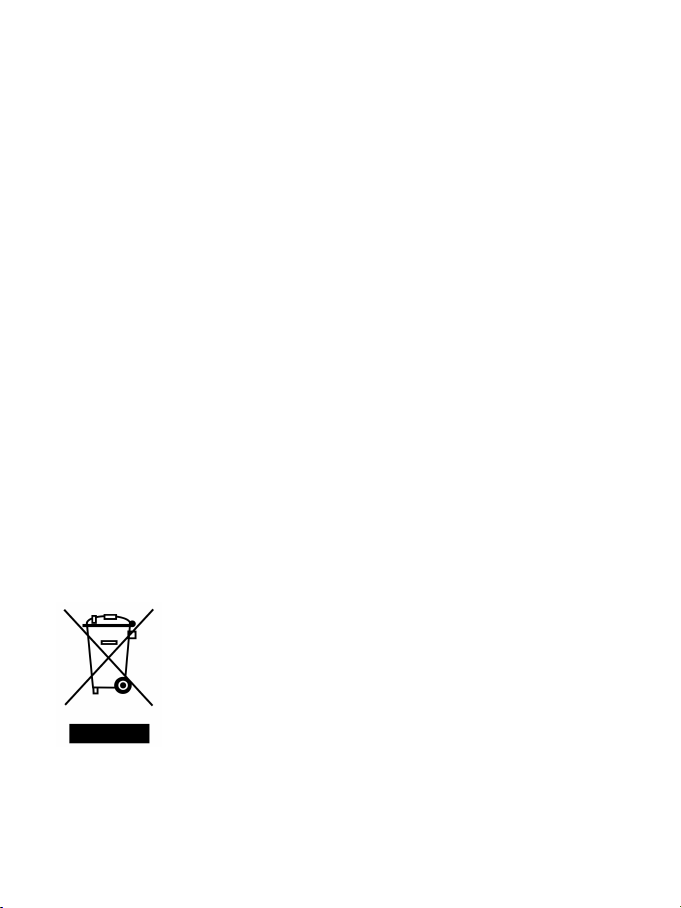
WARRANTY INFORMATION
Worldwide, Guillemot Corporation S.A. (“Guillemot”) warrants to the consumer that this Thrustmaster product will
be free from material defects and manufacturing flaws for a period of two (2) years from the original date of
purchase. Should the product appear to be defective during the warranty period, immediately contact Technical
Support, who will indicate the procedure to follow. If the defect is confirmed, the product must be returned to its
place of purchase (or any other location indicated by Technical Support).
Within the context of this warranty, the consumer’s defective product will, at Technical Support’s option, be either
repaired or replaced. Where authorized by applicable law, the full liability of Guillemot and its subsidiaries
(including for indirect damages) is limited to the repair or replacement of the Thrustmaster product. The
consumer’s legal rights with respect to legislation applicable to the sale of consumer goods are not affected by
this warranty.
This warranty shall not apply: (1) if the product has been modified, opened, altered, or has suffered damage as a
result of inappropriate or abusive use, negligence, an accident, normal wear, or any other cause not related to a
material defect or manufacturing flaw; (2) in the event of failure to comply with the instructions provided by
Technical Support; (3) to software not published by Guillemot, said software being subject to a specific warranty
provided by its publisher.
Additional warranty provisions
In the United States of America and in Canada, this warranty is limited to the product’s internal mechanism and
external housing. Any applicable implied warranties, including warranties of merchantability and fitness for a
particular purpose, are hereby limited to two (2) years from the date of purchase and are subject to the conditions
set forth in this limited warranty. In no event shall Guillemot Corporation S.A. or its affiliates be liable for
consequential or incidental damage resulting from the breach of any express or implied warranties. Some
States/Provinces do not allow limitation on how long an implied warranty lasts or exclusion or limitation of
incidental/consequential damages, so the above limitation may not apply to you. This warranty gives you specific
legal rights, and you may also have other legal rights which vary from State to State or Province to Province.
COPYRIGHT
© 2007 Guillemot Corporation S.A. All rights reserved. Thrustmaster® is a registered trademark of Guillemot
Corporation S.A. Ferrari® is a registered trademark of Ferrari Idea S.p.A. Microsoft® Windows® is a registered
trademark of Microsoft Corporation in the United States and/or other countries. PlayStation® is a registered
trademark of Sony Computer Entertainment Inc. All other trademarks and brand names are hereby
acknowledged and are property of their respective owners. Illustrations not binding. Contents, designs and
specifications are subject to change without notice and may vary from one country to another.
ENVIRONMENTAL PROTECTION RECOMMENDATION
At the end of its working life, this product should not be disposed of with standard
household waste, but rather dropped off at a collection point for the disposal of Waste
Electrical and Electronic Equipment (WEEE) for recycling.
This is confirmed by the symbol found on the product, user manual or packaging.
Depending on their characteristics, the materials may be recycled. Through recycling
and other forms of processing Waste Electrical and Electronic Equipment, you can
make a significant contribution towards helping to protect the environment.
Please contact your local authorities for information on the collection point nearest you.
10/10
Page 12
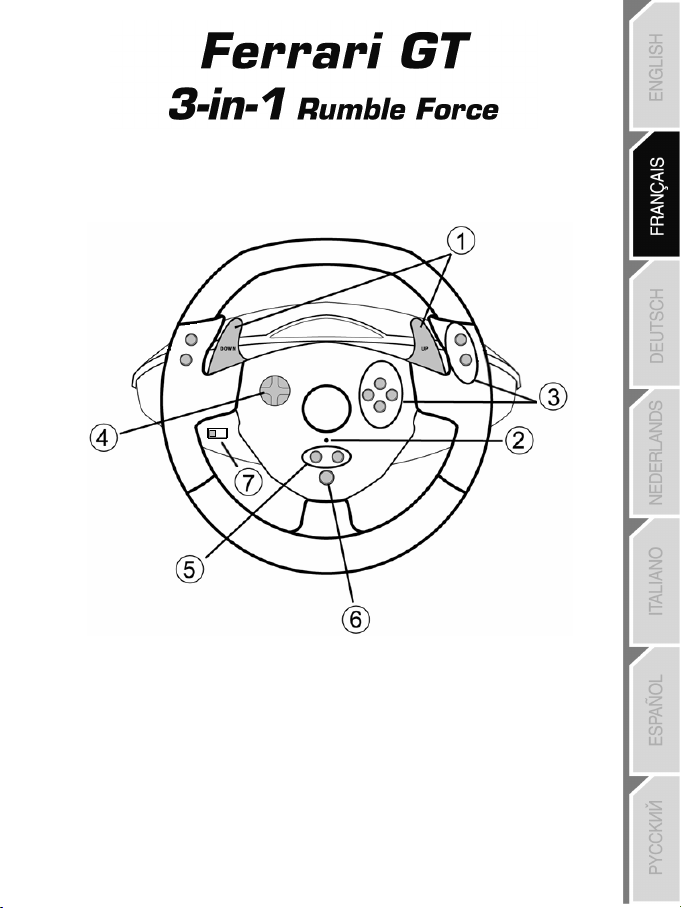
Compatible :
PlayStation® 3 / PlayStation® 2 / PC
Manuel de l’utilisateur
CARACTÉRISTIQUES TECHNIQUES
1 2 leviers numériques
de changement de vitesse Up et Down
2 Voyant lumineux
3 Boutons d’action
4 D-Pad
5 Boutons « SE » et « ST » :
- pour Select et Start
- pour Programmer
6 Bouton « Home » pour Playstation® 3
7 Sélecteur USB « PC » ou « PS3 »
1/10
Page 13
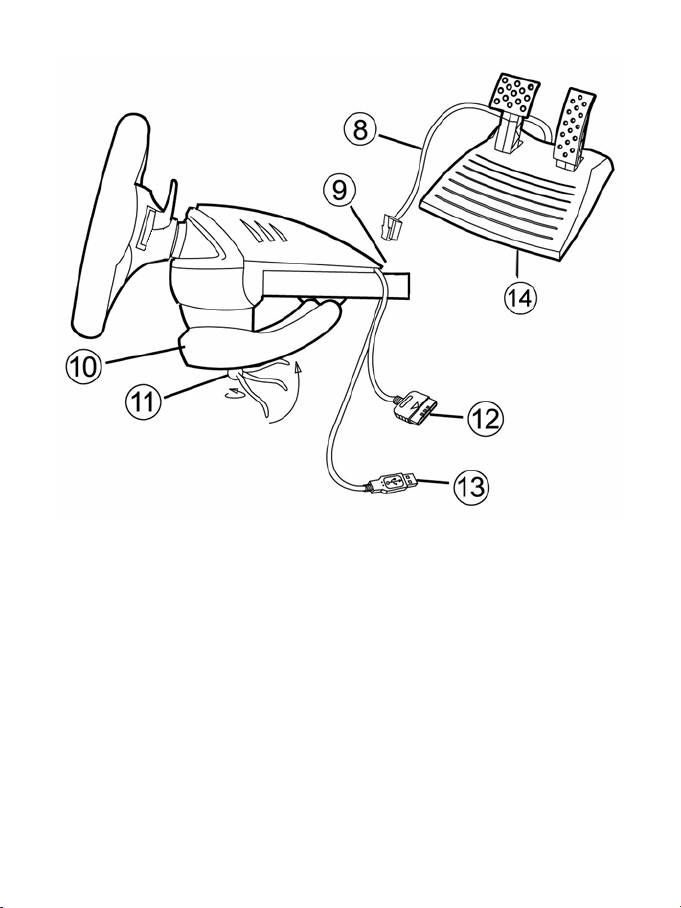
8 Câble du pédalier
9 Connecteur RJ45 pour le pédalier
10 Système de fixation à la table
11 Vis de fixation
12 Connecteur GAMEPORT (pour PlayStation®2)
13 Connecteur USB (pour PC et Playstion®3)
14 Pédalier
INSTALLATION DU VOLANT
Fixer le volant
1. Placez le volant sur une table ou autre surface plane.
2. Placez la vis de serrage (11) dans le système de fixation (10) puis vissez l’ensemble dans
l’emplacement prévu, sous le volant, jusqu’à ce que ce dernier soit parfaitement stable. Ne serrez pas
trop fort la vis car vous risquez d’endommager le système de fixation ou la table.
Relier le pédalier
1. Reliez le câble du pédalier (8) au connecteur RJ45 du volant (9).
2/10
Page 14
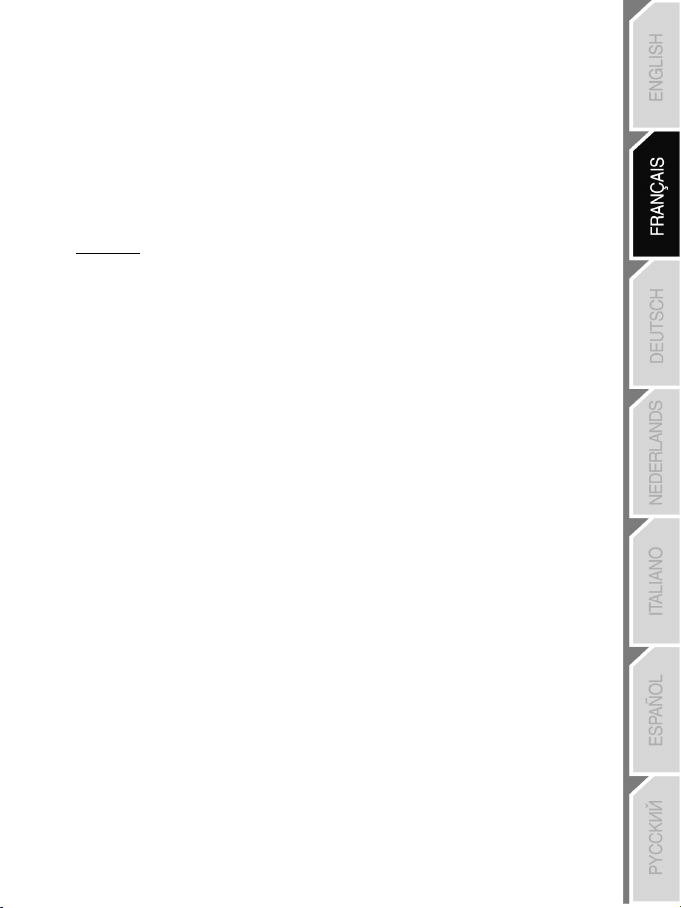
PLAYSTATION® 2
INSTALLATION SUR « PLAYSTATION® 2 »
1. Branchez le connecteur Gameport PS2 (12) sur le port jeu n°1 de la console.
2. Allumez votre console et lancez le jeu.
3. Le voyant lumineux de votre volant s’allume en rouge.
Vous êtes maintenant prêt à jouer !
ATTENTION : NE JAMAIS CONNECTER LE CABLE USB (13) SUR VOTRE « PLAYSTATION® 2 »
REMARQUES IMPORTANTES SUR « PLAYSTATION® 2 »
Dans certains jeux de course, n’hésitez pas à tester les 2 modes de sensibilité de votre volant afin
d’optimiser sa précision et sa réactivité
(pour éviter tout risque d’endommagement de votre manette ou de votre console)
PLAYSTATION® 3
INSTALLATION SUR « PLAYSTATION® 3 »
1. Mettre le sélecteur USB du volant (7) en position « PS3 ».
2. Branchez le connecteur USB (13) sur un port USB de la console.
3. Allumez votre console.
4. Lancez le jeu.
Vous êtes maintenant prêt à jouer !
UTILISATION DU BOUTON « HOME » (6)
Le bouton « Home » de votre volant vous permettra de quitter vos jeux et d’accéder aux menus de votre
système PlayStation®3.
REMARQUES IMPORTANTES SUR « PLAYSTATION® 3 »
- Le sélecteur USB du volant (7) doit toujours être positionné sur « PS3 » avant de connecter votre volant
- En mode « 1 Joueur » si votre manette officielle est allumée il est alors nécessaire de basculer celle-ci en
« port manette 2 » afin que votre volant soit fonctionnelle.
- Sur « Playstation® 3 », le volant n’est compatible qu’avec les jeux « Playstation® 3 »(et ne fonctionnera
pas avec les jeux « Playstation® 2 »).
- Dans certains jeux de course, n’hésitez pas à tester les 2 modes de sensibilité de votre volant afin
d’optimiser sa précision et sa réactivité.
3/10
Page 15
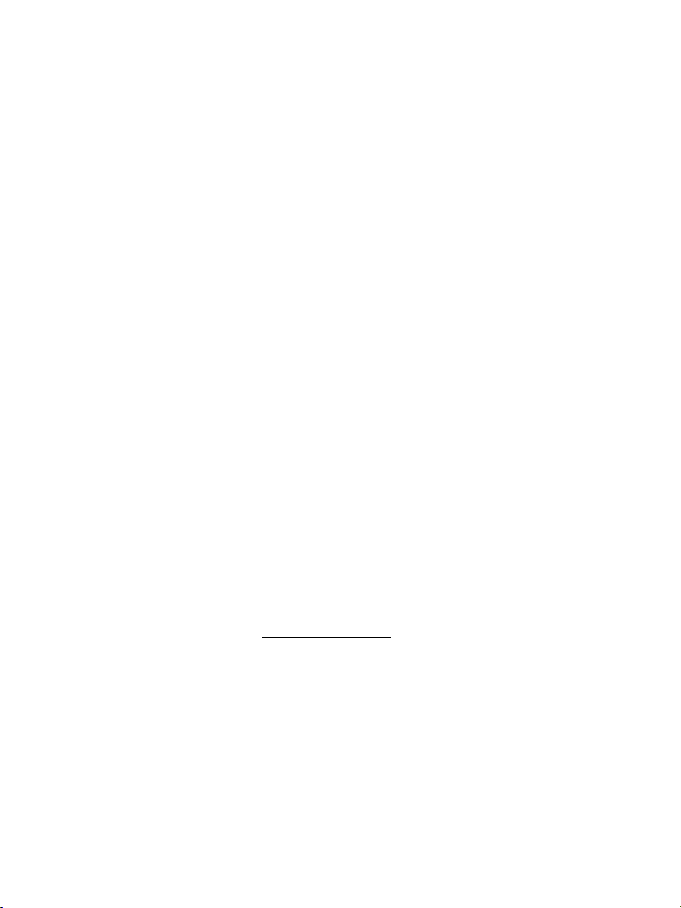
PC
Installation sur « PC »
Le CD-ROM fourni avec ce produit permet d'installer les pilotes « Vibration Feedback ».
1. Mettre le sélecteur USB du volant (7) en position « PC ».
2. Insérez le CD-ROM d'installation dans votre lecteur de CD-ROM. Suivez les instructions affichées à
l'écran pour installer les pilotes « Vibration Feedback ». Une fois l'installation terminée, cliquez sur
Terminer et redémarrez votre ordinateur.
3. Au redémarrage de l'ordinateur, reliez le connecteur USB (13) à l'un des ports USB de votre unité
centrale. Windows® XP ou Vista détectera automatiquement le nouveau périphérique.
4. Installation des pilotes
L'installation des pilotes est automatique. Suivez les instructions affichées à l'écran pour terminer
l'installation.
5. Sélectionnez Démarrer/Paramètres/Panneau de configuration puis double-cliquez sur
Contrôleurs de jeu (ou Options de jeu selon votre système d’exploitation).
La boîte de dialogue Contrôleurs de jeu affichera le nom de la manette avec l'état OK.
6. Dans le Control Panel, cliquez sur Propriétés pour configurer votre manette :
• Test du périphérique : vous permet de tester et visualiser les boutons, le D-Pad et les axes du
volant et du pédalier.
• Tester les forces : vous permet de tester 8 effets de vibrations et de configurer le réglage des
effets de vibrations.
Vous êtes maintenant prêt à jouer !
REMARQUES IMPORTANTES SUR « PC »
- Le sélecteur USB du volant (7) doit toujours être positionné sur « PC » avant de connecter votre volant
- Votre volant et vos pédales s’auto-calibrent de manière automatique une fois le connecteur USB
connecté. En cas de problème il vous est également possible d’effectuer une calibration manuelle en
téléchargeant le logiciel « Thrustmaster Calibration Tool » disponible à cette adresse :
http://ts.thrustmaster.com
4/10
Page 16
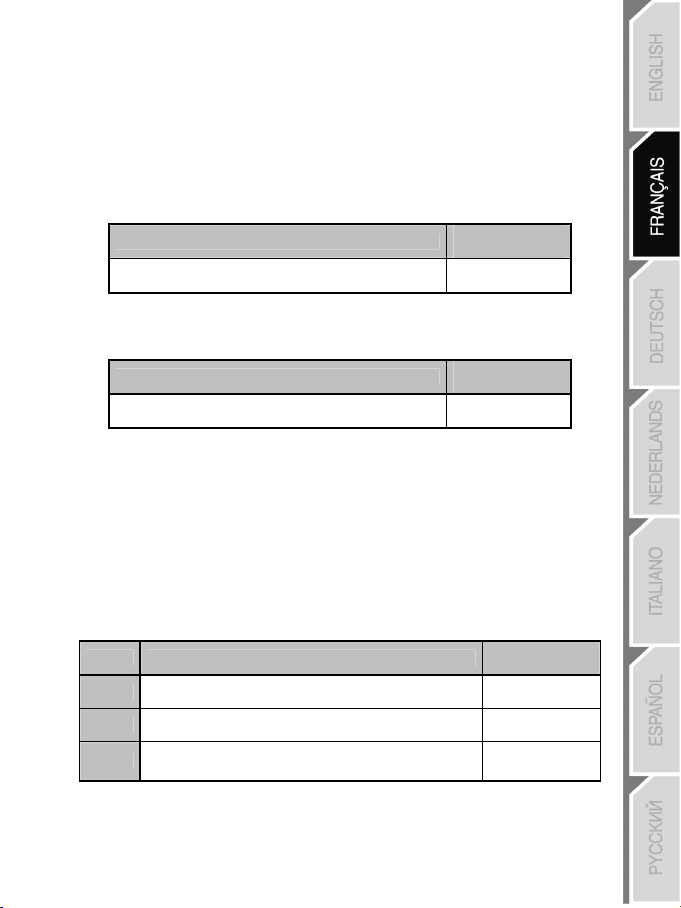
FONCTIONS AVANCÉES
REGLAGE DE LA SENSIBILITE DU VOLANT
La direction de votre volant possède 2 modes de sensibilité :
- Sensibilité Normale (mode par défaut)
- Sensibilité Haute (nécessite un paramétrage)
• Paramétrage en mode « Sensibilité Haute » :
Action
Appuyez simultanément et relâchez :
le D-Pad (4) + les 2 leviers UP et DOWN (1)
La direction de votre volant est désormais plus sensible.
(Opération à effectuer à chaque redémarrage ou déconnexion de votre volant)
• Paramétrage en mode « Sensibilité Normal » (mode par défaut) :
Action
Appuyez simultanément et relâchez :
La direction de votre volant est revenue en sensibilité normale (qui est le mode par défaut).
PROGRAMMATION DU VOLANT ET DES PEDALES
Votre volant est entièrement programmable :
- Tous les boutons ainsi que la croix digitale peuvent être permutés entre eux
- Tous les boutons ainsi que la croix digitale peuvent être programmés sur les 2 pédales
• Exemples d’applications possibles :
- Sur PS2 et PS3 programmer L2/R2 ou L3/R3 sur les 2 leviers numériques Up et Down (L1/R1)
- Programmer un bouton quelconque sur l’une ou sur les 2 pédales
- Inverser différents boutons pour plus d’accessibilité
Etapes Action
le D-Pad (4) + les 2 leviers UP et DOWN (1)
• Procédure de programmation
1
3 Pressez et relâchez le bouton à programmer
4
(Opération à effectuer à chaque redémarrage ou déconnexion de votre volant)
Appuyez simultanément et relâchez :
Pressez et relâchez le bouton ou la pédale
sur lequel vous désirez placer votre fonction.
Votre programmation est désormais effectuée.
SE + ST (5)
5/10
Couleur du voyant
lumineux
CLIGNOTE
LENTEMENT
Couleur du voyant
lumineux
NE CLIGNOTE PAS
Couleur du voyant
lumineux
ETEINT
CLIGNOTE
RAPIDEMENT
ALLUME
Page 17
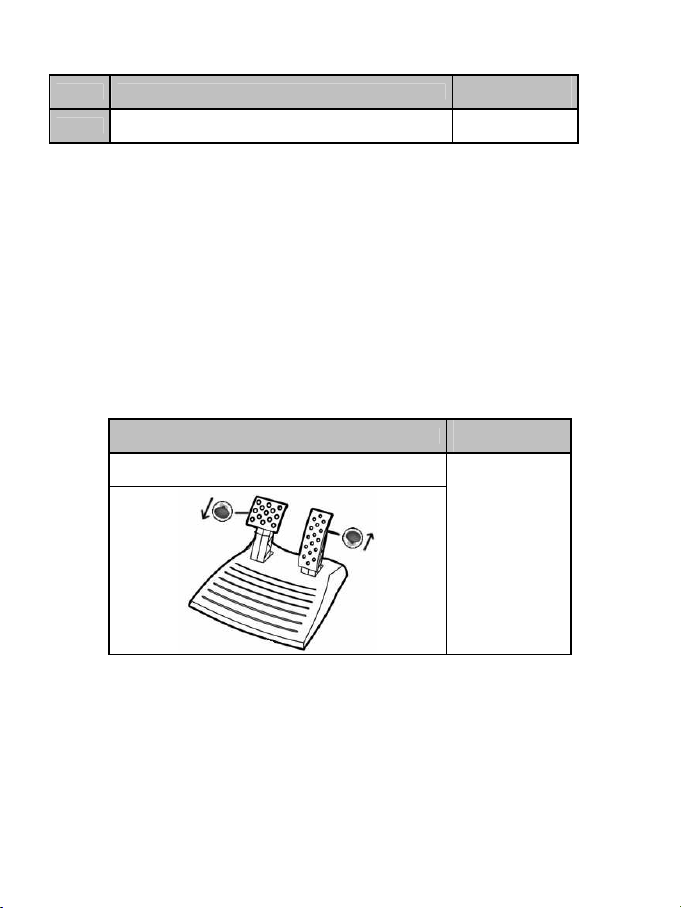
• Effacer votre programmation
Etapes Action
1
Pressez et maintenez appuyé pendant 2 secondes :
SE + ST (5)
Couleur du voyant
lumineux
S’ETEINT ET SE
RALLUME
Votre programmation est désormais effacée.
CONFIGURATION DU PEDALIER SUR « PLAYSTATION® 2 » ET SUR « PLAYSTATION® 3 »
Sur console, les commandes d’accélérateur et de freins de votre volant fonctionnent par défaut en mode
« séparé », ce qui signifie que les pédales fonctionnent sur des axes indépendants :
- Sur Playstation® 2 :
« Accélérateur » = Bouton « Croix » & « Frein » = Bouton « Carré »
- Sur Playstation® 3 :
« Accélérateur » = Gâchette « R2 » & « Frein » = Gâchette « L2 »
Pour un pilotage différent (par exemple pour limiter les dérapages), il est possible de basculer votre volant
en mode « combiné » (2 axes), les pédales fonctionneront alors sur un même axe :
- Sur Playstation® 2 et Playstation® 3 :
« Accélérateur & Frein » = Direction Haut/Bas du « Mini-Stick Droit »
• Paramétrage mode « Pédalier Combiné »
Action
Couleur du voyant
lumineux
Appuyez simultanément et relâchez :
les 2 pédales (14) + le bouton Home (6)
VERT
Votre pédalier est désormais combiné.
(Opération à effectuer à chaque redémarrage ou déconnexion de votre volant)
6/10
Page 18
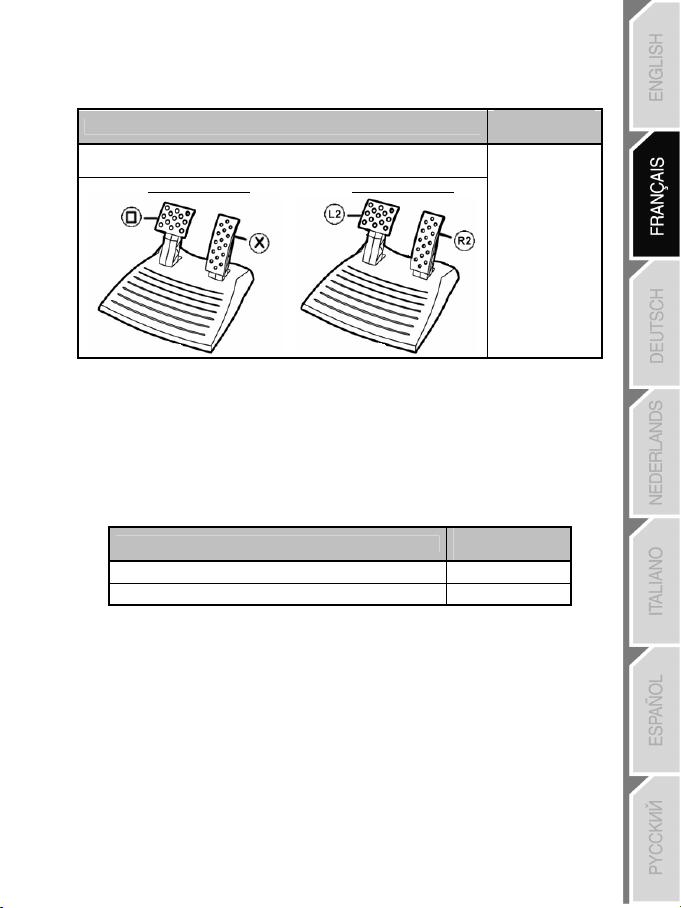
• Paramétrage pour retourner en mode « Pédalier Séparé » (mode par défaut)
Action
Appuyez simultanément et relâchez :
les 2 pédales (14) + le bouton Home (6)
Sur Playstation® 2 Sur Playstation® 3
Couleur du
voyant lumineux
ROUGE
Votre pédalier est revenu en mode par défaut : « Séparé ».
CONFIGURATION DU PEDALIER SUR « PC »
Par défaut, les commandes d’accélérateur et de freins de votre volant fonctionnent en mode « séparés »
(3 axes), ce qui signifie que les pédales fonctionnent sur des axes indépendants.
Le mode 3 axes permet d’améliorer considérablement la précision de votre pilotage.
Si votre jeu ne supporte pas le mode 3 axes, le pédalier de votre volant ne fonctionnera pas correctement.
Vous devez alors quitter le jeu et sélectionner le mode « combiné » (2 axes).
Mode
Pédalier Séparé (3 axes) ROUGE
Pédalier Combiné (2 axes) VERT
• Sélection des axes par « Software »
(cette opération sera gardé en mémoire même après un redémarrage ou une déconnexion de votre volant.)
Dans la page 1 du « Control Panel » : cliquez sur le mode désiré puis sur Ok.
• Sélection des axes par « Hardware »
(cette opération ne sera pas gardée en mémoire : à effectuer à chaque redémarrage ou déconnexion.)
(vous permet de choisir votre mode directement dans les options « Contrôles » de votre jeu)
Appuyez simultanément et relâchez : les 2 pédales (14) + le bouton Home (6)
7/10
Couleur du voyant
lumineux
Page 19
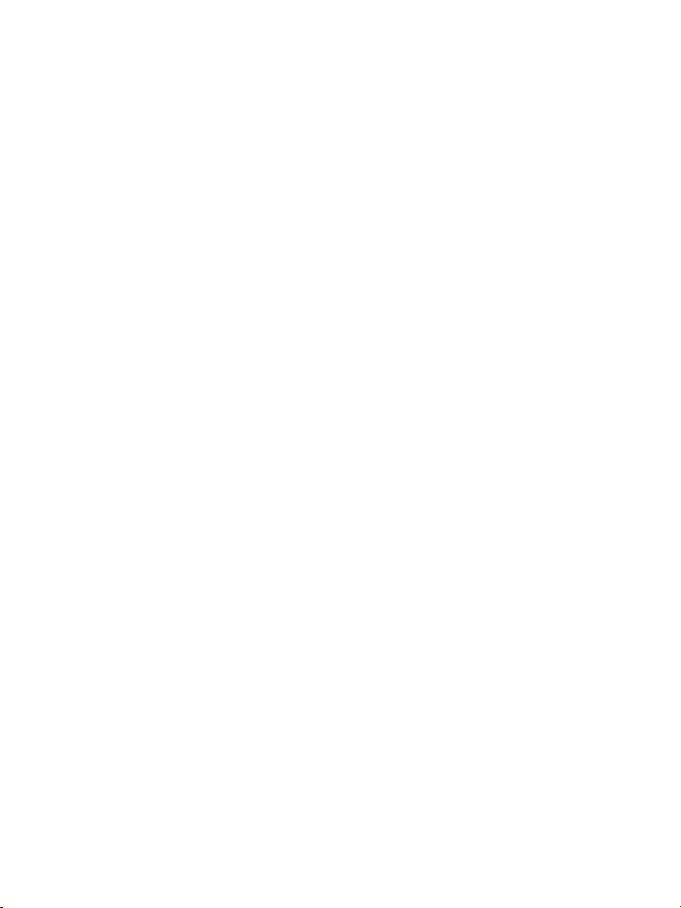
DEPANNAGE ET AVERTISSEMENT
• Mon volant ne fonctionne pas correctement ou semble mal calibré :
- Eteignez votre ordinateur ou votre console, déconnectez entièrement votre volant et tout les câbles,
rebranchez et relancez votre jeu.
- Sur PC si le problème persiste, télécharger le logiciel de calibration manuel « Thrustmaster Calibration
Tool » disponible à cette adresse : http://ts.thrustmaster.com.
- Ne jamais bouger la roue et les pédales lorsque vous branchez votre volant pour éviter tout problème de
calibration
• Mon pédalier ne fonctionne pas correctement :
- Reconfigurer votre volant dans les « options contrôleur » de votre jeu.
- Sur PC si le problème persiste, quittez le jeu et basculez le pédalier en mode « combiné » (2 axes).
Retournez ensuite dans votre jeu pour reconfigurer le volant avec les nouveaux axes.
• Je n’arrive pas à configurer mon volant :
- Sur PS2 et PS3, dans le menu « Options / Contrôleur / Manettes » de votre jeu : choisissez la
configuration la mieux approprié.
- Sur PC, dans le menu « Options / Contrôleur / Volants » de votre jeu : choisissez la configuration la
mieux approprié.
- Reportez-vous au manuel de l’utilisateur ou à l’aide en ligne de votre jeu pour plus d’informations.
- Vous pouvez également utiliser la fonction « programmation » de votre volant pour résoudre ce type de
problème.
• Sur PC ou PS3, mon volant ne fonctionne pas correctement :
- Quittez votre jeu, débranchez votre volant, vérifier la bonne position du sélecteur USB « PC/PS3 » (7),
puis rebranchez le tout.
• Sur PC, les menus de mon jeu défilent tout seul :
- Quittez le jeu et basculez le pédalier en mode « combiné » (2 axes). Retournez ensuite dans votre jeu
pour reconfigurer le volant avec les nouveaux axes.
• Sur PC les vibrations sont continues :
- Diminuer l’intensité des effets de force dans les options contrôles de votre jeu ou ajuster les forces dans le
control panel du volant.
- Dans les « options contrôleur » de votre jeu, choisissez « Type de force : Manette » (si l’option est disponible).
• La direction de mon volant n’est pas assez réactive :
- Basculez votre volant en mode sensibilité haute.
8/10
Page 20
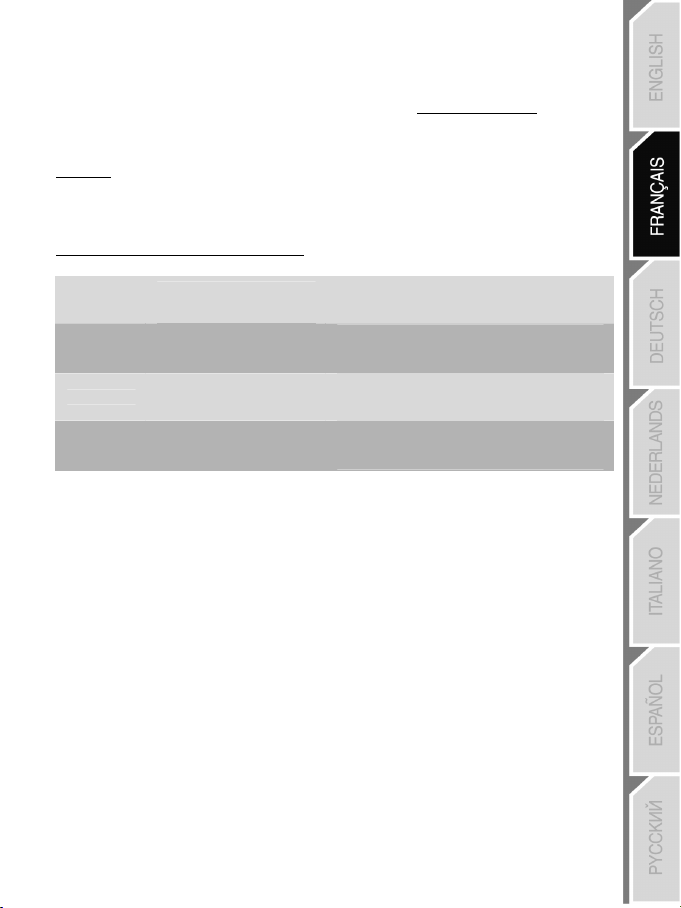
Support technique
Si vous rencontrez un problème avec votre produit, rendez-vous sur le site http://ts.thrustmaster.com et cliquez sur
Support Technique. Vous aurez alors accès à différents services (Foire Aux Questions (FAQ), dernières versions
des pilotes et logiciels) susceptibles de résoudre votre problème. Si le problème persiste, vous pouvez contacter le
support technique des produits Thrustmaster (« Support Technique ») :
Par e-mail :
Pour bénéficier du support technique par e-mail, vous devez d’abord vous enregistrer en ligne. Les informations
fournies vont permettre aux techniciens de résoudre plus rapidement votre problème. Cliquez sur Enregistrement à
gauche de la page Support technique et suivez les instructions à l’écran. Si vous êtes déjà enregistré, renseignez les
champs Nom d’utilisateur et Mot de passe puis cliquez sur Connexion.
Par téléphone (si vous n’avez pas d’accès Internet) :
Canada
France
Suisse
Belgique
* Tarif indicatif (hors coût de mise en relation)
1-866-889-2181
Gratuit
0 826 09 21 03
Numéro Indigo®
(0,15€ TTC/minute*)
0842 000 022
Tarif d’une communication locale
078 16 60 56
Tarif d’une communication
nationale
Du lundi au vendredi de 7h à 11h et de 12h à 17h
Le samedi et le dimanche de 7h à 12h
(Heure de l’Est)
Du lundi au vendredi de 13h à 17h et de 18h à 22h
Le samedi de 9h à 13h et de 14h à 20h
Le dimanche de 10h à 13h et de 14h à 17h
Du lundi au vendredi de 13h à 17h et de 18h à 22h
Le samedi de 9h à 13h et de 14h à 20h
Le dimanche de 10h à 13h et de 14h à 17h
Du lundi au vendredi de 13h à 17h et de 18h à 22h
Le samedi de 9h à 13h et de 14h à 20h
Le dimanche de 10h à 13h et de 14h à 17h
9/10
Page 21
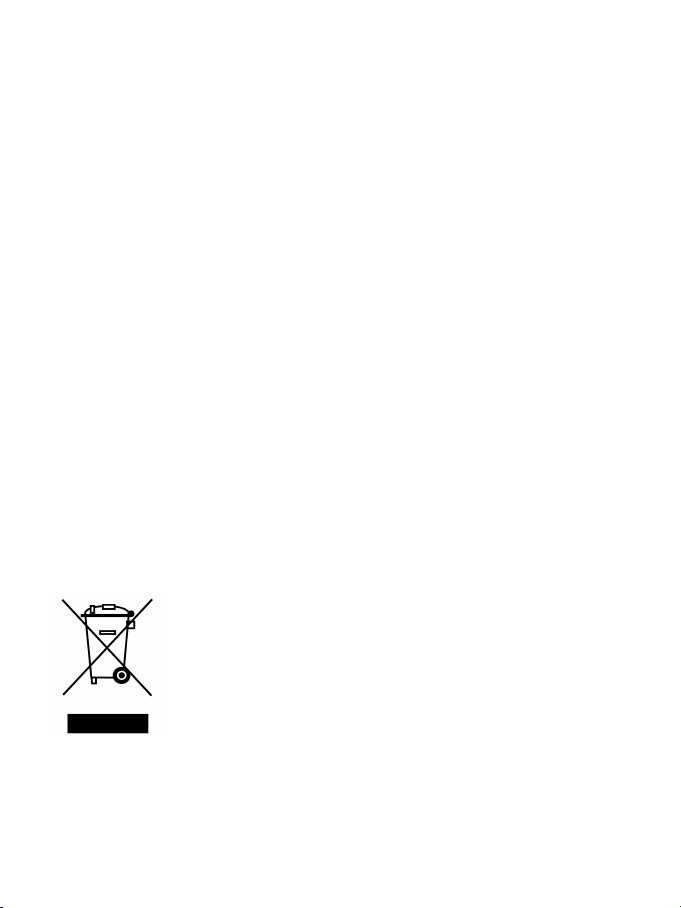
Informations relatives à la garantie
Dans le monde entier, Guillemot Corporation S.A. (« Guillemot ») garantit au consommateur que le présent produit
Thrustmaster est exempt de défauts matériels et de vices de fabrication, et ce, pour une période de deux (2) ans à
compter de la date d’achat d’origine. Si, au cours de la période de garantie, le produit semble défectueux, contactez
immédiatement le Support Technique qui vous indiquera la procédure à suivre. Si le défaut est confirmé, le produit
devra être retourné à son lieu d’achat (ou tout autre lieu indiqué par le Support Technique).
Dans le cadre de la garantie, le consommateur bénéficiera, au choix du Support Technique, du remplacement ou de
la réparation du produit défectueux. Lorsque la loi applicable l’autorise, toute responsabilité de Guillemot et ses
filiales (y compris pour les dommages indirects) se limite à la réparation ou au remplacement du produit
Thrustmaster. Les droits légaux du consommateur au titre de la législation applicable à la vente de biens de
consommation ne sont pas affectés par la présente garantie.
Cette garantie ne s’appliquera pas : (1) si le produit a été modifié, ouvert, altéré, ou a subi des dommages résultant
d’une utilisation inappropriée ou abusive, d’une négligence, d’un accident, de l’usure normale, ou de toute autre
cause non liée à un défaut matériel ou à un vice de fabrication ; (2) en cas de non-respect des instructions du
Support Technique ; (3) aux logiciels non-édités par Guillemot, lesdits logiciels faisant l’objet d’une garantie
spécifique accordée par leurs éditeurs.
Stipulations additionnelles à la garantie
Aux États-Unis d’Amérique et au Canada, cette garantie est limitée au mécanisme interne et au boîtier externe du
produit. Toute garantie implicite applicable, incluant les garanties de qualité marchande ou d’adaptation à un usage
particulier, est limitée à deux (2) ans à compter de la date d’achat et soumise aux conditions de la présente garantie
limitée. En aucun cas, Guillemot Corporation S.A. ou ses sociétés affiliées ne sauraient être tenues responsables
envers qui que ce soit de tous dommages indirects ou dommages accessoires résultant du non-respect des
garanties expresses ou implicites. Certains États/Provinces n’autorisent pas la limitation sur la durée d’une garantie
implicite, ou l’exclusion ou la limitation de responsabilité pour les dommages indirects ou accessoires, de sorte que
les limitations ou exclusions ci-dessus peuvent ne pas vous être applicables. Cette garantie vous confère des droits
spécifiques ; vous pouvez également bénéficier d’autres droits qui peuvent différer d’un État/Province à l’autre.
COPYRIGHT
© 2007 Guillemot Corporation S.A. Tous droits réservés. Thrustmaster® est une marque déposée de Guillemot Corporation S.A. Ferrari®
est une marque déposée de Ferrari Idea S.p.A. PlayStation® est une marque déposée de Sony Computer Entertainment Inc. Microsoft®
Windows® est une marque déposée de Microsoft Cor poration aux États-Unis et/ou dans d’autres pays. Toutes les autres marques
déposées et noms commerciaux sont r econnus par les présentes et sont la propriété de leurs propriétaires respectifs. Illustrations non
contractuelles. Le contenu, la conception et les spécifications sont susceptibles de changer sans préavis et de varier selon les pays.
RECOMMANDATION RELATIVE À LA PROTECTION DE L’ENVIRONNEMENT
En fin de vie, ce produit ne doit pas être éliminé avec les déchets ménagers normaux mais
déposé à un point de collecte des déchets d'équipements électriques et électroniques en vue de
son recyclage.
Ceci est confirmé par le symbole figurant sur le produit, le manuel utilisateur ou l’emballage.
En fonction de leurs caractéristiques, les matériaux peuvent être recyclés. Par le recyclage et
par les autres formes de valorisation des déchets d'équipements électriques et électroniques,
vous contribuez de manière significative à la protection de l’environnement.
Veuillez consulter les autorités locales qui vous indiqueront le point de collecte concerné.
FAQ, astuces et pilotes sur www.thrustmaster.com
10/10
Page 22
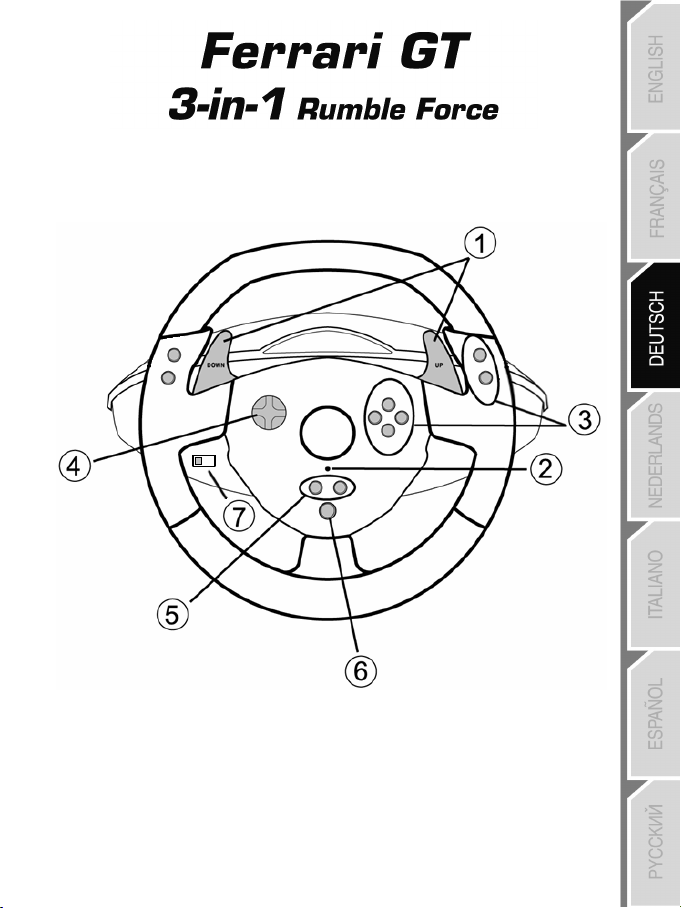
Für: PlayStation® 3 / PlayStation® 2 / PC
Benutzerhandbuch
TECHNISCHE FEATURES
1 2 digitale Schalthebel (HOCH und RUNTER)
2 LED
3 Actionbuttons
4 D-Pad
5 “SE” und “ST” Buttons:
- für Select (Auswahl) und Start
- zum programmieren
6 “Home” Button für PlayStation® 3
7 USB Wahlschalter (“PC” / “PS3”)
1/10
Page 23

8 Pedalkabel
9 RJ45 Buchse für Pedalset
10 Tischklammer
11 Klammerschraube
12 GAMEPORT-Stecker (für PlayStation®2)
13 USB-Stecker (für PC und PlayStation®3)
14 Pedalset
INSTALLATION DES LENKERS
Befestigen des Lenkers an seinem Platz
1. Plazieren Sie den Lenker auf einem Tisch oder einer flachen Unterlage.
2. Drehen Sie die Klammerschraube (11) in die Tischklammer (10) und drehen dann die Klammereinheit
in das Loch unterhalb des Lenkers, bis diese fest sitzt. Drehen Sie die Schraube nicht zu fest an oder
überdrehen diese, Sie riskieren evtl. eine Beschädigung der Einheit und/oder des Tisches.
Anschluß des Pedalsets
1. Stecken Sie das Pedalkabel (8) in die RJ45 Buchse (9) am Lenker.
2/10
Page 24

PLAYSTATION® 2
INSTALLATION AUF DER PLAYSTATION® 2
1. Stecken Sie den PS2 Gameportstecker (12) in den Port 1 der Console.
2. Schalten Sie Ihre Console an und rufen das Spiel auf.
3. Die LED am Lenker leuchtet rot auf.
Sie können nun spielen!
ACHTUNG: VERBINDEN SIE NIEMALS DAS USB KABEL (13) MIT IHRER PLAYSTATION® 2
WICHTIGE ANMERKUNGEN FÜR PLAYSTATION® 2
In bestimmten Rennspielen sollten Sie nicht zögern die beiden Sensitivitätsmodi auszuprobieren. Damit
können Sie die Präzision und die Empfindlichkeit des Lenkers optimieren.
(Um eine Beschädigung des Lenkers oder der Console zu vermeiden)
PLAYSTATION® 3
INSTALLATION AUF DER PLAYSTATION® 3
1. Stellen Sie den USB Wahlschalter (7) des Lenkers auf die “PS3” Position.
2. Stecken Sie den USB Stecker (13) in einen USB Port an Ihrer Console.
3. Schalten Sie Ihre Console ein.
4. Starten Sie das Spiel.
Sie können nun spielen!
BENUTZEN DES “HOME” BUTTON (6)
Der “Home” Button gestatten Ihnen eine Beendigung des Spiels und den Zugriff auf die Systemmenüs
Ihrer PlayStation®3.
Wichtige Anmerkungen zur PLAYSTATION® 3
- Der USB Wahlschalter (7) am Lenker muß immer auf die “PS3” Position gestellt werden, bevor Sie den
Lenker anschließen.
- Im “1 Player” Modus: Ist Ihr offizielles Gamepad eingeschaltet und angeschlossen, müssen Sie dieses
auf den “Controller Port 2” umschalten damit Ihr Lenker funktioniert.
- Auf der PlayStation® 3 ist der Lenker ausschließlich mit PlayStation® 3 Spielen kompatibel (und
funktioniert nicht mit PlayStation® 2 Spielen).
- In bestimmten Rennspielen sollten Sie nicht zögern die beiden Sensitivitätsmodi auszuprobieren. Damit
können Sie die Präzision und die Empfindlichkeit des Lenkers optimieren.
3/10
Page 25

PC
Installation auf dem PC
Die beigelegte CD-ROM erlaubt Ihnen die “Vibration Feedback” Treiber zu installieren..
1. Stellen Sie den USB Wahlschalter (7) des Lenkers auf die “PC” Position.
2. Legen Sie die Installations-CD-ROM in Ihr CD-ROM Laufwerk des Computers. Befolgen Sie die
Bildschirmanweisungen, um die “Vibration Feedback” zu installieren. Nach Beendigung der Installation
klicken Sie auf Fertig und starten Ihren Computer neu.
3. Nach dem Neustart Ihres Computers verbinden Sie den USB Stecker (13) mit einem freien USB Port
an Ihrem Computer. Windows® XP oder Vista erkennt automatisch das neue Gerät.
4. Treiberinstallation
Die Treiber werden automatisch installiert. Folgen Sie den Bildschirmanweisungen, um die Installation
zu komplettieren.
5. Klicken Sie auf Start/Einstellungen/Systemsteuerung und (doppel-)klicken dann auf
Gamecontroller (oder Spieloptionen, je nach Betriebssystem).
Die Gamecontroller Dialogbox zeigt nun den Namen des Lenkers mit dem OK Status an
6. In dem Bedienfeld klicken Sie auf Eigenschaften, um Ihren Lenker zu konfigurieren:
• Test Gerät: Erlaubt Ihnen die Buttons, das D-Pad und die Achsen des Lenkers, sowie das
Pedalset zu konfigurieren und zu visualisieren.
• Test Forces: Erlaubt Ihnen die acht Vibrationseffekte zu testen und die Einstellungen der
Vibrationseffekte zu konfigurieren.
Sie sind nun Spielbereit!
WICHTIGE ANMERKUNGEN ZUM PC
- Der USB Wahlschalter (7) des Lenkers muß immer auf die “PC” Position gestellt werden bevor der Lenker
angeschlossen wird.
- Der Lenker und die Pedale kalibrieren sich automatisch selbst nachdem eine Verbindung mittels USB
hergestellt wurde. Im Falle irgendwelcher Probleme können Sie auch eine manuelle Kalibrierung
vornehmen. Dazu laden Sie bitte unter
http://ts.thrustmaster.com
die “Thrustmaster Calibration Tool” Software herunter
4/10
Page 26

ERWEITERTE FUNKTIONEN
JUSTIERUNG DER LENKEREMPFINDLICHKEIT
Die Lenkersteuerung beinhaltet zwei Empfindlichkeitsmodi:
- Normale Empfindlichkeit (voreingestellter Modus)
- Hohe Empfindlichkeit (muß eingestellt werden)
• Einstellen des “Hochempfindlichkeits”-Modus:
Aktion LED
Gleichzeitig drücken und wieder loslassen:
das D-Pad (4) + die 2 HOCH- und RUNTER-Schalter (1)
(Diese Prozedur muß jedesmal wiederholt werden, wenn der Lenker neu gestartet wird oder abgestöpselt wurde)
Die Steuerung ist nun empfindlicher.
• Einstellen des “Normalempfindlichkeits-” Modus (Voreinstellungsmodus):
Aktion LED
Gleichzeitig drücken und wieder loslassen:
das D-Pad (4) + die 2 HOCH- und RUNTER-Schalter (1)
Ihre Lenkung ist nun wieder normal Empfindlich (Voreinstellung).
PROGRAMMIEREN DES LENKERS UND DER PEDALE
Ihr Lenker ist vollständig programmierbar:
- Alle Buttons und auch das D-Pad können miteinander geschaltet werden.
- Alle Buttons und auch das D-Pad können auf die beiden Pedale programmiert werden.
• Beispiele möglicher Applikationen:
- Auf PS2 und PS3: Programmierung L2/R2 oder L3/R3 auf die beiden digitalen HOCH und RUNTER
Schalthebel (L1/R1).
- Button(s) auf ein oder beide Pedale programmieren.
- Umschalten verschiedener Buttons für bessere Zugänglichkeit.
• Programmierungsprozedur
Schritte Aktion LED
1
3
4
Gleichzeitig drücken und wieder loslassen:
Drücken und wieder loslassen des zu programmierenden
Drücken und wieder loslassen des Buttons/Pedals auf dem die
Funktion plaziert werden soll.
Die Programmierung ist nun vollzogen.
(Sie müssen diese Prozedur jedesmal erneut ausführen nachdem
Sie Ihren Lenker neu gestartet haben oder abgestöpselt hatten)
SE + ST (5)
Buttons.
5/10
Blinkt
BLINKT NICHT
AUS
BLINKT SCHNELL
AN
Page 27

• Löschen Ihrer Programmierung
Schritt Aktion LED
1
Für zwei Sekunden drücken und halten:
SE + ST (5)
Geht an und wieder
aus
Ihre Programmierung ist nun gelöscht.
KONFIGURIEREN DER PEDALE AUF PLAYSTATION® 2 UND PLAYSTATION® 3
Auf diesen Consolen sind das Gas- und die Bremskontrolle im „separaten“ Modus voreingestellt, d. h., die
Pedale funktionieren auf voneinander unabhängigen Achsen:
- Auf PlayStation® 2:
“Gas” = “Kreuz” Button & “Bremse” = “Quadrat” Button
- Auf PlayStation® 3:
“Gas” = “R2” Trigger & “Bremse” = “L2” Trigger
Für unterschiedliche Kontrolltypen (z. B. Begrenzung von Rutschen) können Sie Ihren Lenker auf einen
„kombinierten“ Modus (zwei Achsen) schalten: Die Pedale funktionieren auf einer Achse.
- Auf PlayStation® 2 und PlayStation® 3:
“Gas und Bremse” = Hoch-/Runter-Richtung auf dem rechten „Mini-Stick”
• Einstellen des “kombinierten Pedal-” Modus
Aktion LED Farbe
Gleichzeitig drücken und dann loslassen:
Die beiden Pedale (14) + den “Home” Button (6)
GREEN
Ihre Pedale sind nun kombiniert.
(Sie müssen diese Prozedur jedesmal erneut ausführen nachdem Sie Ihren Lenker neu gestartet haben
oder abgestöpselt hatten)
6/10
Page 28

• Rückkehr zum “Separaten Pedal-” Modus (Voreinstellung)
Aktion LED Farbe
Gleichzeitig drücken und dann loslassen:
Die beiden Pedale (14) + den “Home” Button (6)
Auf PlayStation® 2 Auf PlayStation® 3
ROT
Ihre Pedale sind nun wieder im Voreinstellungsmodus: “Separat”
KONFIGURIEREN DER PEDALE AUF DEM PC
Die Gas- und Bremskontrollen des Lenkers sind voreingestellt im „separaten“ Modus (3 Achsen), d. h., die
Pedale funktionieren auf voneinander unabhängigen Achsen.
Dreiachsiger Modus erlaubt Ihnen die Präzision Ihres Fahrens um einiges zu verbessern.
Sollte Ihr Spiel einen dreiachsigen Modus nicht unterstützen, werden die Pedale nicht richtig funktionieren.
Sie müssen das Spiel beenden und in den zweiachsigen, „kombinierten“ Modus umschalten.
Modus LED Farbe
Separate Pedale (3 Achsen) ROT
Kombinierte Pedale (2 Achsen) GRÜN
• Auswahl der Achsen via “Software”
(Diese Einstellung wird gespeichert auch nach einem Neustart und nach dem Abstöpseln des Lenkers)
Auf Seite 1 des “Control Panel”: Wählen Sie den Modus, den Sie wünschen und klicken dann
• Auswahl der Achsen via “Hardware”
(Diese Einstellung wird nicht gespeichert: Sie müssen diese Prozedur jedesmal erneut ausführen nachdem
Sie Ihren Lenker neu gestartet haben oder abgestöpselt hatten – Erlaubt Ihnen die Auswahl Ihres Modus
direkt in den „Kontrolloptionen“ Ihres Spiels)
Gleichzeitig drücken und dann loslassen: Die beiden Pedale (14) + den “Home” Button (6)
OK.
7/10
Page 29

FEHLERBESEITIGUNG UND WARNUNGEN
• Mein Lenker funktioniert nicht richtig oder scheint ungenau kalibriert zu sein:
- Schalten Sie Ihren PC oder Ihre Console aus, entfernen den Lenker vollständig indem Sie alle Kabel
abziehen. Schließen Sie dann alle Kabel wieder an, starten die Console/den PC und starten dann das
Spiel erneut.
- Sollte das Problem auf einem PC weiter bestehen, laden Sie “Thrustmaster Calibration Tool”, die
manuelle Kalibrierungssoftware von http://ts.thrustmaster.com herunter.
- Berühren Sie niemals den Lenker oder die Pedale wenn Sie Ihren Lenker anschließen, so vermeiden
Sie jedwede Kalibrierungsprobleme.
• Mein Pedalset funktioniert nicht korrekt:
- Rekonfigurieren Sie Ihren Lenker in der Sektion Gamecontroller-Optionen Ihres Spiels.
- Sollte das Problem auf dem PC weiter fortbestehen, beenden Sie das Spiel und schalten die Pedale in
den „kombinierten“ Modus (zwei Achsen). Rufen Sie das Spiel erneut auf und rekonfigurieren den
Lenker mit den neuen Achsen.
• Ich kann meinen Lenker nicht konfigurieren:
- Auf PS2 und PS3: Im Spielemenü “Optionen / Controller / Gamepads” – wählen Sie die am besten
geeignete Konfiguration.
- Auf dem PC: Im Spielemenü “Optionen / Controller / Lenker” - wählen Sie die am besten geeignete
Konfiguration.
- Bitte lesen Sie auch im Benutzerhandbuch oder der Onlinehilfe Ihres Spiels für mehr Informationen
nach.
- Sie können ebenfalls die „Programmierfunktion“ Ihres Lenkers dazu nutzen diesen Problemtyp zu
beheben.
• Auf dem PC oder der PS3 – mein Lenker funktioniert nicht korrekt:
- Beenden Sie das Spiel, entfernen den Lenker vollständig indem Sie alle Kabel abziehen und überprüfen
ob der “PC/PS3 ” USB Wahlschalter (7) auf die richtige Position gestellt ist. Schließen Sie dann alle
Kabel wieder an und versuchen es erneut.
• Auf dem PC – meine Spielmenüs scrollen selbständig:
- Beenden Sie das Spiel und schalten die Pedale in den „kombinierten“ Modus (zwei Achsen). Rufen Sie
das Spiel erneut auf und rekonfigurieren den Lenker mit den neuen Achsen.
• Auf dem PC – die Vibrationen hören nicht mehr auf:
- Mindern Sie die Intensität der Force-Effekte in der Sektion der Gamecontroller-Optionen oder justieren Sie die
Effekte in der Steuerkonsole des Lenkers.
- In den Gamecontroller-Optionen wählen Sie “Force type: Gamepad” (falls diese Option verfügbar ist)
• Meine Lenkung reagiert nicht richtig:
- Schalten Sie Ihren Lenker in den hohen Empfindlichkeitsmodus.
8/10
Page 30

TECHNISCHER SUPPORT
Sollten Sie mit Ihrem Produkt ein Problem haben, besuchen Sie bitte die Seite http://ts.thrustmaster.com und
klicken Sie auf Technischer Support. Von dort aus können Sie auf verschiedene Hilfen zugreifen (Fragen und
Antworten (FAQ), die neuesten Versionen von Treibern und Software), die Ihnen bei der Lösung Ihres Problems
helfen könnten. Falls das Problem weiterhin besteht, können Sie mit dem technischen Support für Thrustmaster
Produkte in Kontakt treten („Technischer Support“):
Per Email:
Um den technischen Supports per Email in Anspruch nehmen zu können, müssen Sie sich zunächst online
registrieren. Mit den Informationen, die Sie uns so zukommen lassen, können die Mitarbeiter Ihr Problem schneller
lösen. Klicken Sie bitte auf Registrierung links auf der Seite des technischen Supports und folgen Sie den
Anweisungen auf dem Bildschirm. Falls Sie bereits registriert sind, füllen Sie die Textfelder Anwendername und
Paßwort aus und klicken dann auf Login.
Per Telefon:
Deutschland
Österreich
Schweiz
GEWÄHRLEISTUNGSINFORMATION
Guillemot Corporation S.A. („Guillemot“) bietet dem Kunden ab dem Kaufdatum weltweit eine 2-jährige Garantie auf
Materialschäden und Herstellungsmängel. Sollte das Produkt dennoch während dieser zwei Jahre Schäden oder
Mängel aufweisen, kontaktieren Sie bitte unverzüglich den technischen Support, der Ihnen die weitere
Verfahrensweise mitteilen wird. Im Falle eines technischen Defektes können Sie da Produkt dort, wo Sie es gekauft
haben, zurückgeben (oder an die vom Technischen Support angegebene Adresse).
Im Rahmen dieser Garantie wird das defekte Produkt nach Ermessen des technischen Supports entweder repariert
oder ersetzt. Überall wo es geltendes Recht zulässt, wird die Haftung von Guillemot und seinen Niederlassungen
für das jeweilige Produkt(einschließlich für indirekte Beschädigungen), nur soweit übernommen, als das eine
Reparatur durchgeführt wird oder Ersatz geleistet wird. Die Rechte des Käufers gemäß dem geltenden Recht des
jeweiligen Landes werden durch diese Garantie nicht beeinflusst.
Diese Garantie tritt unter folgenden Umständen nicht in Kraft :
(1) Falls am Produkt etwas verändert wurde oder es geöffnet wurde, ein Schaden durch unangebrachte Nutzung,
Fahrlässigkeit, einen Unfall, Verschleiß oder irgendeinen anderen Grund verursacht wurde, der nicht im
Zusammenhang mit einem Materialdefekt oder Herstellungsmangel aufgetreten ist.
08000 00 1445
Kostenlos
0810 10 1809
Zum Preis eines
Ortsgesprächs
0842 000 022
Zum Preis eines
Ortsgesprächs
Montag bis Freitag 13:00 bis 17:00 Uhr und 18:00 bis 22:00 Uhr
Samstag 9:00 bis 13:00 Uhr und 14:00 bis 20:00 Uhr
Sonntag 10:00 bis 13:00 Uhr und 14:00 bis 17:00 Uhr
Montag bis Freitag 13:00 bis 17:00 Uhr und 18:00 bis 22:00 Uhr
Samstag 9:00 bis 13:00 Uhr und 14:00 bis 20:00 Uhr
Sonntag 10:00 bis 13:00 Uhr und 14:00 bis 17:00 Uhr
Montag bis Freitag 13:00 bis 17:00 Uhr und 18:00 bis 22:00 Uhr
Samstag 9:00 bis 13:00 Uhr und 14:00 bis 20:00 Uhr
Sonntag 10:00 bis 13:00 Uhr und 14:00 bis 17:00 Uhr
(2) Im Falle der Nichtbeachtung der durch den technischen Support erteilten Anweisungen.
(3) Software, die nicht von Guillemot herausgegeben wurde, unterliegt der speziellen Garantie des jeweiligen
Softwareherstellers.
9/10
Page 31

COPYRIGHT
© 2007 Guillemot Corporation S.A. Alle Rechte vorbehalten. Thrustmaster® ist ein eingetragenes Warenzeichen der
Guillemot Corporation S.A. Ferrari® ist ein eingetragenes Warenzeichen der Ferrari S.p.A.. PlayStation® ist ein
eingetragenes Warenzeichen der Sony Computer Entertainment Inc. Microsoft® Windows® und XP sind eingetragene
Warenzeichen der Microsoft Corporation in den Vereinigten Staaten von Amerika und/oder anderen Ländern. Alle
anderen Warenzeichen und Markennamen werden hiermit anerkannt und sind Eigentum ihrer jeweiligen Eigentümer.
Fotos und Abbildungen nicht bindend. Inhalt, Design und Eigenschaften des Produkts können ohne Bekanntmachung
geändert werden und variieren von Land zu Land.
HINWEISE ZUM UMWELTSCHUTZ
Dieses Produkt darf am Ende seiner Lebensdauer nicht über den normalen Haushaltsabfall
entsorgt werden, sondern muss an einem Sammelpunkt für das Recycling von elektrischen
und elektronischen Geräten abgegeben werden.
Das Symbol auf dem Produkt, der Gebrauchsanleitung oder der Verpackung weist darauf
hin.
Die Werkstoffe sind gemäß ihrer Kennzeichnung wiederverwertbar. Mit der
Wiederverwendung, der stofflichen Verwertung oder anderen Formen der Verwertung von
Altgeräten leisten Sie einen wichtigen Beitrag zum Schutze unserer Umwelt.
Bitte erfragen Sie bei der Gemeindeverwaltung die zuständige Entsorgungsstelle.
FAQs, Tips und Treiber erhalten Sie auf www.thrustmaster.com
10/10
Page 32

voor: pc / PlayStation® 2 / PlayStation® 3
Handleiding
TECHNISCHE KENMERKEN
1 Twee digitale schakelflippers (UP en DOWN)
2 LED
3 Actieknoppen
4 D-pad
5 SE- en ST-knoppen:
- voor SELECT en START
- voor programmeren
6 HOME-knop voor PlayStation® 3
7 USB-schakelaar (PC of PS3)
1/10
Page 33

8 Kabel voor pedalen
9 RJ45-connector voor pedaalset
10 Tafelklem
11 Klemschroef
12 GAMEPORT-connector (voor PlayStation®2)
13 USB-connector (voor PC en PlayStation®3)
14 Pedaalset
HET STUUR INSTALLEREN
Het stuur vastzetten
1. Zet het stuur op een tafel of een ander vlak oppervlak.
2. Stop de klemschroef (11) in de klem (10) en schroef de klembeugel goed vast in het gat aan de
onderzijde van het racestuur. Draai de schroef niet al te vast aan, want dat zou de klem en/of de tafel
kunnen beschadigen.
De pedaalset aansluiten
1. Sluit de pedaalkabel (8) aan op de RJ45-connector (9) van het stuur.
2/10
Page 34

PLAYSTATION® 2
INSTALLATIE OP DE PLAYSTATION® 2
1. Sluit de PS2 Gamepoort-connector (12) aan op de nummer 1-poort van de console.
2. Zet de console aan en start de game.
3. De LED van het stuur gaat rood branden.
Nu kan er gespeeld worden!
BELANGRIJKE OPMERKINGEN VOOR PLAYSTATION® 2
Bij bepaalde games en met name racegames, loont het de moeite om de twee gevoeligheidsinstellingen
voor het stuur te testen. Hierdoor kunt u de optimale instelling voor precisie en gevoeligheid bepalen.
LET OP: SLUIT NOOIT DE USB-KABEL (13) AAN OP UW PLAYSTATION® 2!
(om het risico van schade aan het stuur en/of de console te vermijden)
PLAYSTATION® 3
INSTALLATIE OP DE PLAYSTATION® 3
1. Zet de USB-schakelaar (7) van het stuur in de stand PS3.
2. Sluit de USB-kabelconnector (13) aan op de USB-poort van uw console.
3. Zet de console aan.
4. Start de game.
Nu kan er gespeeld worden!
DE HOME-KNOP (6) GEBRUIKEN
Met de HOME-knop van het stuur kunt u een game verlaten en naar de menu's gaan van uw
PlayStation®3-systeem.
BELANGRIJKE OPMERKINGEN VOOR PLAYSTATION® 3
- Zet de USB-schakelaar (7) van het stuur altijd in de stand PS3 voordat u het stuur aansluit.
- In modus "1 Player": als uw officiële gamepad aan staat, dan moet u deze op controller port 2 zetten
anders werkt uw stuur niet.
- Op een PlayStation® 3 is het stuur alleen compatibel met PlayStation® 3-games en werkt niet met
PlayStation® 2-games.
- Bij bepaalde games en met name racegames, loont het de moeite om de twee gevoeligheidsinstellingen
voor het stuur te testen. Hierdoor kunt u de optimale instelling voor precisie en gevoeligheid bepalen.
3/10
Page 35

PC
Installatie op de pc
Met behulp van de meegeleverde cd-rom kunt u de drivers installeren die nodig zijn voor Vibration Feedback.
1. Zet de USB-schakelaar (7) van het stuur in de stand PC.
2. Plaats de installatie-cd in de cd-rom-drive. Volg de instructies op het scherm om de Vibration
Feedback-drivers te installeren. Klik, als de installatieprocedure is afgerond, op Voltooien om de
computer opnieuw te starten.
3. Sluit, als de computer opnieuw is gestart, de USB-connector (13) aan op een van de USB-poorten van
de computer. Windows® XP of Vista herkent het nieuwe apparaat automatisch.
4. Installatie van de driver
De drivers worden automatisch geïnstalleerd. Volg de aanwijzingen op het scherm om de installatie te
voltooien.
5. Klik achtereenvolgens op Start, Configuratiescherm en dubbelklik vervolgens op Game Controllers
(of Gaming Options of Spelbesturingen, afhankelijk van uw besturingssysteem).
In het dialoogvenster Game Controllers dat nu wordt geopend, wordt de naam van het stuur
weergegeven met als status OK.
6. Klik op Eigenschappen in het Configuratiescherm om het stuur te configureren.
• Test device: hiermee kunt u de knoppen, de D-pad en de assen van het stuur en de pedaalset
bekijken en testen.
• Test forces: hiermee kunt u de acht trileffecten testen en configureren.
Nu kan er gespeeld worden!
BELANGRIJKE OPMERKINGEN VOOR PC-GEBRUIKERS
- Zet de USB-schakelaar (7) van het stuur altijd in de stand PC voordat u het stuur aansluit.
- Het stuur en de pedalen kalibreren zichzelf automatisch zodra de USB-connector wordt aangesloten. Als
het automatisch kalibreren problemen geeft, kan de kalibratie ook handmatig worden uitgevoerd met
behulp van de Thrustmaster Calibration Tool-software, te downloaden van onze website:
http://ts.thrustmaster.com/
4/10
Page 36

GEAVANCEERDE FUNCTIES
DE GEVOELIGHEID VAN HET STUUR AANPASSEN
De gevoeligheid van dit stuur kent twee instellingen:
- Normale gevoeligheid (standaardinstelling)
- Hoge gevoeligheid (moet worden ingesteld)
• Instelling voor "Hoge gevoeligheid":
Actie
Gelijktijdig indrukken en loslaten van:
de D-pad (4) + de UP- en DOWN-schakelflippers (1)
HET STUUR EN DE PEDALEN PROGRAMMEREN
Het stuur is volledig programmeerbaar:
- Alle knoppen en de D-pad kunnen onderling worden verwisseld.
- Alle knoppen en de D-pad kunnen op de twee pedalen worden geprogrammeerd.
• Voorbeelden van mogelijke toepassingen:
- Op PS2 en PS3: L2/R2 of L3/R3 op de digitale UP- en DOWN-schakelflippers programmeren (L1/R1).
- Eén of meer knoppen op een of beide pedalen programmeren.
- Knoppen verwisselen voor een betere toegankelijkheid.
(Herhaal deze procedure elke keer dat u het stuur weer start of loskoppelt)
• Instelling voor "Normale gevoeligheid" (standaardinstelling):
de D-pad (4) + de UP- en DOWN-schakelflippers (1)
Het stuur reageert nu weer met de normale gevoeligheid (standaardinstelling)
• Programmeerprocedure
Stappen
1
3 Druk op de te programmeren knop en laat deze weer los.
4
Druk op de knop of pedaal waarop u de functie wilt
Het stuur reageert nu gevoeliger.
Actie
Gelijktijdig indrukken en loslaten van:
Gelijktijdig indrukken en loslaten van:
onderbrengen en laat deze weer los.
Uw programmering is nu van toepassing.
Actie
SE + ST (5)
LED
KNIPPERT
LANGZAAM
LED
KNIPPERT NIET
KNIPPERT SNEL
LED
UIT
AAN
5/10
Page 37

• Uw programmering wissen
Stappen
1
DE PEDALEN CONFIGUREREN OP DE PLAYSTATION® 2 OF DE PLAYSTATION® 3
Op deze consoles werken de bediening voor gas geven en remmen van het stuur standaard onafhankelijk
van elkaar. De pedalen functioneren op verschillende assen:
- Op PlayStation® 2:
“Gas geven” = X-toets & “Remmen” = Vierkant-toets
- Op PlayStation® 3:
“Gas geven” = R2-trigger & “Remmen” = L2-trigger
Voor een andere soort besturing (voor minder driften bijvoorbeeld) kunt u het stuur omzetten naar een
gecombineerde (2-assige) modus: de pedalen functioneren dan op een enkele as.
- Op PlayStation® 2 en PlayStation® 3:
“Gas geven en Remmen” = Omhoog/omlaag-richting op rechterministick
• De modus “Gecombineerde pedalen” instellen
Twee seconden ingedrukt houden:
Gelijktijdig indrukken en loslaten van:
de twee pedalen (14) + de HOME-knop (6)
Actie
SE + ST (5)
Uw programmering is nu gewist.
Actie
LED
GAAT UIT EN
DAARNA WEER
AAN
LED-kleur
GROEN
(Herhaal deze procedure elke keer dat u het stuur weer start of loskoppelt)
De pedalen zijn nu gecombineerd
6/10
Page 38

• Terug naar de modus “Afzonderlijke pedalen” (de standaardinstelling)
Gelijktijdig indrukken en loslaten van:
de twee pedalen (14) + de HOME-knop (6)
Op PlayStation® 2 Op PlayStation® 3
Actie
LED-kleur
ROOD
De pedalen staan nu weer in de standaardmodus: “Afzonderlijk”
DE PEDALEN CONFIGUREREN OP DE PC
Standaard is de bediening voor gas geven en voor remmen ingesteld op de afzonderlijke (3-assige) modus.
De pedalen functioneren daarmee op afzonderlijke assen:
met een 3-assige modus beschikt u over een veel nauwkeurige bediening en besturing.
Als uw game de 3-assige modus niet onderteunt, functioneren de pedalen van uw stuur wellicht niet
correct. In dat geval moet u de game afsluiten en de modus “gecombineerd” (2 assen) selecteren.
Modus
Afzonderlijke pedalen (3 assen)
Gecombineerde pedalen (2 assen)
• Assen selecteren via software
(Deze instelling wordt opgeslagen en blijft actief ook nadat dat u het stuur weer start of loskoppelt)
Op pagina 1 van de bedieningspaneel: klik op de gewenste modus en vervolgens op OK.
• Assen selecteren via hardware:
(Deze instelling wordt niet opgeslagen. Hij moet worden herhaald elke keer dat u het stuur weer start of
loskoppelt)
(Hiermee wordt de gewenste modus rechtstreeks bij de instellingen voor gamebesturing geselecteerd)
Gelijktijdig indrukken en loslaten van: de twee pedalen (14) + de HOME-knop (6)
7/10
LED-kleur
ROOD
GROEN
Page 39

PROBLEMEN OPLOSSEN EN WAARSCHUWINGEN
• Het stuur werkt niet goed of lijkt niet goed gekalibreerd te zijn
- Zet uw computer of console uit, koppel uw stuur helemaal los, sluit het stuur en de kabels opnieuw aan
en start de game opnieuw op.
- Als het kalibreren problemen blijft geven op de pc, voer dan de kalibratie handmatig uit met behulp van
de “Thrustmaster Calibration”-software, te downloaden van onze website: http://ts.thrustmaster.com/
- Beweeg nooit het stuur of de pedalen wanneer u het stuur aansluit om kalibratieproblemen te
voorkomen.
• De pedalen werken niet correct
- Configureer uw stuur opnieuw in de optiesectie van uw gamecontroller.
- Als het probleem blijft optreden, sluit dan de game af en zet de pedalen in de modus "Gecombineerd" (2
assen). Vervolgens start u de game opnieuw en configureert u het stuur voor de nieuwe instelling.
• Ik kan mijn stuur niet configureren
- Op PS2 en PS3: ga in de game naar het menu met opties voor de controller en de gamepad. Selecteer
de meest geschikte configuratie.
- Op pc: ga in de game naar het menu met opties voor de controller en het stuur. Selecteer de meest
geschikte configuratie.
- Raadpleeg de handleiding of de online help van de game voor meer informatie.
- U kunt ook de programmeerfunctie van uw stuur gebruiken om dit soort problemen op te lossen.
• Mijn stuur werkt niet correct (op pc of PS3)
- Sluit de game af, koppel he stuur los, controleer of de PC/PS3 USB-schakelaar (7) in de goede stand
staat, sluit alles opnieuw aan en probeer het nogmaals.
• De menu's van mijn games scrollen uit zichzelf (op pc)
- Sluit de game af en zet de pedalen in de modus "Gecombineerd" (2 assen). Start de game vervolgens
opnieuw en configureer het stuur voor de nieuwe instelling.
• Mijn stuur blijft trillen (op pc)
- Verlaag de intensiteit van de force-effecten in de opties in de gamecontroller of pas deze effecten aan in het
bedieningspaneel van het stuur.
- Ga in de game naar het menu met opties voor de controller en selecteer de optie die de trileffecten op
gamepad instelt.
• Mijn stuur reageert niet gevoelig genoeg
- Stel het stuur in op hoge gevoeligheid.
8/10
Page 40

TECHNISCHE ONDERSTEUNING
Mocht u problemen ondervinden met dit product, ga dan naar http://ts.thrustmaster.com en klik op
Technical Support. U hebt daar toegang tot verschillende onderwerpen die u helpen bij het vinden van
oplossingen, zoals de FAQ (veelgestelde vragen) en de meest recente drivers en software. Als het
probleem op die manier niet kan worden verholpen, kunt u contact opnemen met de Thrustmaster product
technical support service (Technical Support).
Per e-mail:
Voordat u gebruik kunt maken van technische ondersteuning per e-mail dient u zich eerst online te
registreren. Met de door u verstrekte informatie kan uw probleem sneller en beter worden opgelost. Klik op
Registration aan de linkerzijde van de pagina Technical Support en volg de aanwijzingen op het scherm.
Indien u reeds geregistreerd bent, vult u de velden Username en Password in en klikt u op Login.
Per telefoon:
078 16 60 56
Belgïe
Nederland
* Tijdelijk is de Nederlandstalige technische dienst enkel bereikbaar van 18u00 tot 22u00. Tijdens de andere uren kunt U
steeds terecht voor Engels-, Duits-, of Franstalige support.
Kosten van interlokaal
gesprek
0900 0400 118
Kosten van lokaal gesprek
Van maandag t/m vrijdag van 18:00 tot 22:00
Van maandag t/m vrijdag van 18:00 tot 22:00
INFORMATIE MET BETREKKING TOT DE GARANTIE
Wereldwijd garandeert Guillemot Corporation S.A. (“Guillemot”) de koper dat dit Thrustmaster-product
gedurende een periode van twee (2) jaar vanaf de oorspronkelijke aankoopdatum vrij zal zijn van
materiaal- en fabricagefouten. Indien u in de garantieperiode een defect meent te constateren aan dit
product, neem dan onmiddellijk contact op met de Technical Support, die u zal informeren over de te
volgen procedure. Als het defect wordt bevestigd, dient het product te worden geretourneerd naar de
plaats van aankoop (of een andere locatie die wordt opgegeven door Technical Support).
Binnen het gestelde van deze garantie wordt het defecte product van de consument gerepareerd of
vervangen, zulks ter beoordeling van Technical Support. Indien toegestaan door van de geldende
wetgeving, beperkt de volledige aansprakelijkheid van Guillemot en haar dochterondernemingen (inclusief
de aansprakelijkheid voor indirecte schade) zich tot het repareren of vervangen van het Thrustmaster
product. De wettelijke rechten van de klant volgens de wetgeving die van toepassing is op de verkoop van
consumentproducten, worden op generlei wijze beperkt door deze garantie.
Deze garantie is niet van kracht: (1) indien het product aangepast, geopend of gewijzigd is, of beschadigd
is ten gevolge van oneigenlijk of onvoorzichtig gebruik, verwaarlozing, een ongeluk, normale slijtage, of
enige andere oorzaak die niet gerelateerd is aan een materiaal- of fabricagefout; (2) indien u zich niet
houdt aan de instructies zoals verstrekt door Technical Support; of (3) op software die niet is geleverd door
Guillemot en daardoor onder de specifieke garantie valt zoals verstrekt door degene die deze software
levert.
9/10
Page 41

COPYRIGHT
© Guillemot Corporation S.A. 2007. Alle rechten voorbehouden. Thrustmaster® is een geregistreerd
handelsmerk van Guillemot Corporation. Ferrari® is een geregistreerd handelsmerk van Ferrari S.p.A.
PlayStation® is een geregistreerd handelsmerk van Sony Computer Entertainment Inc. Microsoft®
Windows® is een geregistreerd handelsmerk van Microsoft Corporation in de Verenigde Staten en/of
andere landen. Alle overige handelsmerken en merknamen worden hierbij erkend en zijn het eigendom
van de respectieve eigenaren. Afbeeldingen zijn niet bindend. Inhoud, ontwerp en specificaties kunnen
zonder aankondiging worden gewijzigd en kunnen per land verschillen.
AANBEVELINGEN VOOR DE BESCHERMING VAN HET MILIEU
Gooi dit product na het einde van de levensduur niet weg met het normale afval, maar
breng het naar het door uw gemeente aangewezen inzamelpunt voor elektrische en/of
computerapparatuur.
Ter herinnering is hiertoe op het product, de gebruikshandleiding of de verpakking een
symbool aangebracht.
De meeste materialen kunnen worden gerecycled. Dankzij recycling en andere methodes
voor het verwerken van afgedankte elektrische en elektronische apparaten kunt u een
belangrijke bijdrage leveren aan de bescherming van het milieu.
Neem contact op met uw gemeente voor informatie over een inzamelpunt bij u in
de buurt.
Veelgestelde vragen, tips en drivers zijn te vinden op
www.thrustmaster.com
10/10
Page 42

Per : PlayStation® 3 / PlayStation® 2 / PC
Manuale d’uso
CARATTERISTICHE TECNICHE
1 2 leve del cambio digitali (SU e GIU’)
2 LED
3 Pulsanti azioni
4 D-Pad
5 Pulsanti “SE” e “ST” :
- per Select e Start
- per la programmazione
6 Pulsante “Home” per PlayStation® 3
7 Selettore USB (“PC” / “PS3”)
1/10
Page 43

8 Cavo pedaliera
9 Connettore RJ45 per pedaliera
10 Morsa da tavolo
11 Vite della morsa
12 Connettore GAMEPORT (per PlayStation®2)
13 Connettore USB (per PC e PlayStation®3)
14 Pedaliera
INSTALLAZIONE DEL VOLANTE
Fissaggio del volante
1. Colloca il volante su un tavolo o su una superficie piana.
2. Inserisci la vite della morsa (11) nell’apposito foro (10), avvita l’intera morsa nell’apposito foro posto
nella parte inferiore del volante, finché la morsa non risulti stabilmente inserita. Non stringere troppo la
vite, altrimenti rischieresti di danneggiare la morsa e/o il tavolo.
Collegamento della pedaliera
1. Collega la pedaliera (8) al connettore RJ45 del volante (9).
2/10
Page 44

PLAYSTATION® 2
INSTALLAZIONE SU PLAYSTATION® 2
1. Collega il connettore Gameport per PS2 (12) alla porta numero 1 della tua console.
2. Accendi la tua console ed avvia il gioco.
3. Il LED del tuo volante si illuminerà di rosso.
Ora sei pronto per giocare!
ATTENZIONE: NON COLLEGARE MAI IL CAVO USB (13) ALLA TUA PLAYSTATION® 2
AVVISO IMPORTANTE PER PLAYSTATION® 2
In alcuni giochi di guida, ti consigliamo di provare entrambe m odalità di sensibilità del tuo volante, al fine di
ottimizzarne la precisione e la risposta.
(altrimenti, rischieresti di danneggiare il tuo volante o la tua console)
PLAYSTATION® 3
INSTALLAZIONE PER PLAYSTATION® 3
1. Sposta il selettore USB del volante (7) in posizione “PS3”.
2. Collega il connettore USB (13) ad una porta USB della tua console.
3. Accendi la tua console.
4. Avvia il gioco.
Ora sei pronto per giocare!
USO DEL PULSANTE “HOME” (6)
Tramite il pulsante “Home” del tuo volante potrai uscire dai giochi ed accedere direttamente ai menu della
tua PlayStation®3.
AVVISO IMPORTANTE PER PLAYSTATION® 3
- Prima di collegare il tuo volante, assicurati che il selettore USB (7) sia sempre il posizione “PS3”.
- In modalità “1 Giocatore”: se il tuo gamepad ufficiale è acceso, affinché il tuo volante funzioni
correttamente dovrai collegare quest’ultimo alla “porta controller 2”.
- Per PlayStation® 3, il volante è compatibile unicamente con i giochi PlayStation® 3 (non funzionerà con
giochi PlayStation® 2).
- In alcuni giochi di guida, ti consigliamo di provare entrambe modalità di sensibilità del tuo volante, al fine
di ottimizzarne la precisione e la risposta.
3/10
Page 45

PC
INSTALLAZIONE PER PC
Tramite il CD-ROM accluso al prodotto potrai installare i driver “Vibration Feedback”.
1. Sposta il selettore USB del volante (7) in posizione “PC”.
2. Inserisci il CD-ROM di installazione nel tuo lettore CD-ROM. Procedi all’installazione dei driver
“Vibration Feedback” seguendo le istruzioni che appariranno sullo schermo. Una volta terminata
l’installazione, fai clic su Fine e riavvia il tuo computer.
3. Una volta riavviato il computer, collega il connettore USB (13) ad una porta USB del tuo computer
USB. Windows® XP o Vista individuerà automaticamente la nuova periferica.
4. Installazione dei driver
I driver verranno installati automaticamente. Completa l’installazione seguendo le istruzioni che
appariranno sullo schermo.
5. Clicca su Start/Impostazioni/Pannello di controllo e fai quindi doppio clic su Periferiche di gioco (o
Opzioni di gioco, a seconda del tuo sistema operativo).
Nella finestra Periferiche di gioco comparirà il nome del volante con lo stato di OK.
6. Nel Pannello di controllo, fai clic su Proprietà per configurare il tuo volante:
• Test periferica: ti permette di visualizzare e testare i pulsanti, il D-pad e gli assi di movimento del
volante e della pedaliera.
• Test forze: ti permette di testare e configurare 8 effetti di vibrazione, nonché di regolare le
impostazioni delle vibrazioni.
Ora sei pronto per giocare!
AVVISI IMPORTANTI PER PC
- Prima di collegare il tuo volante, assicurati che il selettore USB (7) si trovi sempre in posizione “PC”.
- Non appena colleghi il connettore USB, il tuo volante e la tua pedaliera di calibreranno
automaticamente. In caso di problemi, potrai effettuare la calibrazione manualmente, scaricando il
software “Thrustmaster Calibration Tool”, disponibile all’indirizzo:
http://ts.thrustmaster.com
4/10
Page 46

FUNZIONI AVANZATE
REGOLAZIONE DELLA SENSIBILITA’ DEL VOLANTE
Lo sterzo del tuo volante ha 2 modalità di sensibilità:
- Sensibilità normale (è la modalità predefinita)
- Sensibilità alta (deve essere attivata)
• Per attivare la modalità “Sensibilità alta”:
Azione LED
Tieni premuto e rilascia simultaneamente:
il D-Pad (4) + le 2 leve SU e GIU’ (1)
Lo sterzo del tuo volante è ora più sensibile.
(Dovrai ripetere questa procedura ogniqualvolta riavvierai o scollegherai il tuo volante)
• Per attivare la modalità “sensibilità normale” (modalità predefinita):
Azione LED
Tieni premuto e rilascia simultaneamente:
il D-Pad (4) + le 2 leve SU e GIU’ (1)
Lo sterzo del tuo volante è tornato ad operare a sensibilità normale (modalità predefinita)
PROGRAMMAZIONE DI VOLANTE E PEDALI
Il tuo volante è totalmente programmabile:
- Tutti i pulsanti e le direzioni del D-Pad possono essere scambiate tra loro.
- Le funzioni associate a tutti i pulsanti e alle direzioni del D-Pad possono essere assegnate ai 2 pedali.
• Esempi di possibili applicazioni:
- Su PS2 e PS3: assegnare i pulsanti L2/R2 o L3/R3 alle 2 leve digitali SU e GIU’ (L1/R1).
- Assegnare un qualsiasi pulsante ad uno dei pedali.
- Scambiare i pulsanti tra loro, per migliorare l’accessibilità dei vari comandi.
• Procedura di programmazione
Passi Azione LED
1
Tieni premuti simultaneamente:
3 Premi il pulsante da assegnare
4 Premi il pedale cui desideri associare la funzione in questione. ACCESO
La tua programmazione è ora attiva.
(Dovrai ripetere questa procedura ogniqualvolta riavvii o scolleghi il tuo volante)
SE + ST (5)
5/10
LAMPEGGIA
LENTAMENTE
NON LAMPEGGIA
SPENTO
LAMPEGGIA
RAPIDAMENTE
Page 47

• Cancellare la tua programmazione
Passi Azione LED
1
Tieni premuti per 2 secondi:
SE + ST (5)
SPENTO QUINDI
ACCESO
La tua programmazione è stata cancellata.
CONFIGURAZIONE DEI PEDALI SU PLAYSTATION® 2 E PLAYSTATION® 3
Su queste console, l’acceleratore e il freno del tuo controller lavorano, come default, in modalità
“separata”, il che significa che i pedali operano su assi di movimento indipendenti:
- Su PlayStation® 2:
“Acceleratore” = pulsante “Croce” e “Freno” = pulsante “Quadrato”
- Su PlayStation® 3:
“Acceleratore” = trigger “R2” e “Freno” = trigger “L2”
Per un diverso tipo di controllo (ad esempio per limitare le derapate), puoi impostare il tuo volante in
modalità “combinata” (2 assi): i pedali opereranno così su un unico asse di movimento.
- Su PlayStation® 2 e PlayStation® 3:
“Acceleratore e freno” = direzione Su/Giù del “Mini-stick destro”
• Impostare la modalità “Pedali combinati”
Azione Colore del LED
Premi contemporaneamente:
i 2 pedali (14) + il pulsante “Home” (6)
VERDE
(Dovrai ripetere questa procedura ogniqualvolta riavvii o scolleghi il tuo volante)
I tuoi pedali operano ora in modalità combinata
6/10
Page 48

• Per ritornare alla modalità “Pedali separati” (modalità predefinita)
Azione Colore del LED
Premi contemporaneamente:
i 2 pedali (14) + il pulsante “Home” (6)
Su PlayStation® 2 Su PlayStation® 3
ROSSO
I tuoi pedali operano di nuovo nella modalità predefinita: “Separata”
CONFIGURAZIONE DEI PEDALI SU PC
L’acceleratore ed il freno del tuo volante lavorano, per default, in modalità “separata” (3 assi), in che
significa che i pedali operano su assi di movimento indipendenti.
Il sistema di controllo su 3 assi consente un notevole miglioramento in termini precisione di guida.
Se il tuo gioco non dovesse supportare la modalità a 3 assi, i pedali del tuo volante potrebbero non
funzionare correttamente. Dovrai quindi uscire dal gioco e selezionare invece la modalità “combinata” (2
assi).
Modalità Colore del LED
Pedali separati (3 assi) ROSSO
Pedali combinati (2 assi) VERDE
• Scelta degli assi via “Software”
(Questa impostazione può essere salvata anche dopo aver riavviato o scollegato il tuo volante)
Nella pagina 1 del “Pannello di controllo”: seleziona la modalità che desideri utilizzare, quindi
clicca su OK.
• Scelta degli assi via “Hardware”
(Questa impostazione non può essere salvata: dovrai riattivarla ogniqualvolta riavvii o scolleghi il
volante)
(Potrai selezionare la modalità operativa direttamente dalle opzioni “Controlli” del tuo gioco)
Premi simultaneamente: i 2 pedali (14) + il pulsante “Home” (6)
7/10
Page 49

RISOLUZIONE DEI PROBLEMI E AVVISI
• Il mio volante non funziona o non sembra essere calibrato correttamente:
- Spegni il tuo computer o la tua console, scollega completamente il tuo volante (cavi compresi), quindi
ricollega il tuo volante e riavvia il gioco.
- Qualora, su PC, il problema dovesse persistere, scarica il software per la calibrazione manuale
“Thrustmaster Calibration Tool”, disponibile all’indirizzo: http://ts.thrustmaster.com
- Quando colleghi il tuo volante, non muovere mai lo sterzo o i pedali: in questo modo, eviterai eventuali
problemi di calibrazione.
• La mia pedaliera non funziona correttamente:
- Riconfigura il tuo volante tramite le opzioni del controller all’interno del menu del tuo gioco.
- Qualora, su PC, il problema dovesse persistere, esci dal gioco ed imposta la pedaliera in modalità
“combinata” (2 assi). Ritorna quindi al gioco e riconfigura il volante in base ai nuovi assi di movimento.
• Non riesco a configurare il mio volante:
- Su PS2 e PS3: nel menu “Opzioni / Controller / Gamepad” del tuo gioco, seleziona la configurazione più
appropriata.
- Su PC: nel menu “Opzioni / Controller / Volante” del tuo gioco, seleziona la configurazione più
appropriata.
- Per ulteriori informazioni, consulta il manuale d’uso o l’aiuto online del tuo gioco.
- Per risolvere questo tipo di problemi, puoi anche utilizzare la funzione di “programmazione” del tuo
volante.
• Su PC o PS3, il mio volante non funziona correttamente:
- Esci dal gioco, scollega il tuo volante, verifica che il selettore USB “PC/PS3 ” (7) si trovi nella posizione
corretta, quindi ricollega tutto e riprova.
• Su PC, i menu del mio gioco scorrono automaticamente:
- Esci dal gioco e imposta la pedaliera in modalità “combinata” (2 assi). Riavvia quindi il tuo gioco e
riconfigura il volante in base ai nuovi assi di movimento.
• Su PC, le vibrazioni sono continue:
- Dalle opzioni per il controller del tuo gioco, diminuisci l’intensità degli effetti di forza oppure regola le forze dal
pannello di controllo del volante stesso.
- Dalle opzioni per il controller del tuo gioco, seleziona “Tipo di forza: gamepad” (se l’opzione è disponibile).
• Lo sterzo del mio volante ha una scarsa risposta:
- Imposta il tuo volante in modalità ad alta sensibilità.
8/10
Page 50

ASSISTENZA TECNICA
Qualora riscontrassi un problema con il tuo prodotto, accedi al sito http://ts.thrustmaster.com e clicca su
Assistenza tecnica. Da qui, potrai accedere a vari servizi ed informazioni (Risposte alle Domande più
Frequenti (FAQ), le più recenti versioni di driver e software) che potrebbero esserti utili per risolvere il tuo
problema. Qualora il problema persistesse, puoi contattare il servizio di assistenza tecnica Thrustmaster
(“Technical Support”):
TRAMITE E-MAIL:
Per poter usufruire del servizio di assistenza tecnica tramite e-mail, dovrai prima registrarti online. Le
informazioni che fornirai aiuteranno i nostri esperti a risolvere più rapidamente il tuo problema. Fai clic su
Registrazione nella parte sinistra della pagina di Assistenza Tecnica e segui le istruzioni che appariranno
sullo schermo. Se sei già registrato, riempi i campi Username e Password e clicca quindi su Login.
INFORMAZIONI SULLA GARANZIA
Nel mondo, Guillemot Corporation S.A. (“Guillemot”) garantisce al consumatore che questo prodotto
Thrustmaster è privo di difetti nei materiali e nell’assemblaggio per un periodo di due (2) anni dalla prima
data di acquisto. Qualora il prodotto presentasse dei difetti durante tale periodo, contatta immediatamente
il servizio di Assistenza Tecnica, che ti indicherà la procedura da seguire. Se il difetto viene confermato, il
prodotto dovrà essere riconsegnato al luogo di acquisto (o a qualsiasi altra destinazione indicata
dall’assistenza tecnica).
Contestualmente a tale garanzia, il prodotto difettoso potrà essere riparato o sostituito, secondo il parere
del servizio di Assistenza Tecnica. Dove ciò è concesso dalle leggi vigenti, gli obblighi di Guillemot e delle
sue controllate sono limitati alla riparazione o alla sostituzione del prodotto Thrustmaster (compresi
eventuali danni indiretti). I diritti legali del consumatore, stabiliti dalla legge riguardante la vendita di beni di
consumo, non vengono intaccati da tale garanzia.
Questa garanzia non è applicabile se: (1) il prodotto è stato modificato, aperto, alterato o ha subito danni
derivati da un uso improprio o non corretto, da negligenza, da un incidente, dalla normale usura o da
qualsiasi altra causa non riconducibile a difetti nei materiali o nell’assemblaggio; (2) non vengono rispettate
le istruzioni fornite dal servizio di Assistenza Tecnica; (3) si stia utilizzando un software non pubblicato da
Guillemot, ossia un software soggetto ad una specifica garanzia offerta dal suo distributore.
9/10
Page 51

COPYRIGHT
© 2007 Guillemot Corporation S.A. Tutti i diritti riservati. Thrustmaster® è un marchio registrato di
proprietà di Guillemot Corporation. Ferrari® è un marchio registrato da Ferrari Idea S.A PlayStation® è
un marchio registrato di proprietà di Sony Computer Entertainment Inc. Microsoft® Windows® è un
marchio registrato di proprietà di Microsoft Corporation, negli Stati Uniti e/o altri Paesi. Tutti gli altri marchi
registrati o nomi di prodotti vengono qui citati previa autorizzazione ed appartengono ai legittimi
proprietari. Illustrazioni non comprese. I contenuti, il design e le caratteristiche possono essere oggetto di
modifiche senza preavviso e possono variare da un Paese all’altro.
RACCOMANDAZIONI PER LA SALVAGUARDIA DELL’AMBIENTE
Al termine della sua vita operativa, questo prodotto non dovrebbe essere gettato
assieme ai comuni rifiuti, ma dovrebbe essere portato ad un apposito punto di raccolta
destinato al riciclaggio del Materiale Elettrico ed Elettronico.
Ciò è confermato dal simbolo riportato sul prodotto, nel manuale d’uso o sulla
confezione.
A seconda delle proprie caratteristiche, i materiali potrebbero essere riciclati. Tramite il
riciclaggio ed altre forme di trattamento del Materiale Elettrico ed Elettronico, è possibile
fornire un importante contributo per la salvaguardia dell’ambiente.
Per conoscere i punti di raccolta più vicini a te, contatta le autorità locali
competenti.
FAQ, consigli e driver disponibili sul sito www.thrustmaster.com
10/10
Page 52

Para utilizar con PlayStation® 3 / PlayStation® 2 / PC
Manual del usuario
CARACTERÍSTICAS TÉCNICAS
1 2 palancas digitales de cambio de marchas
(ARRIBA y ABAJO)
2 LED
3 Botones de acción
4 D-Pad
5 Botones “SE” y “ST”:
- para Select y Start
- para programación
6 Botón “Home” para PlayStation® 3
7 Selector de USB (“PC” / “PS3”)
1/10
Page 53

8 Cable de los pedales
9 Conector RJ45 para los pedales
10 Anclaje a la mesa
11 Tornillo de anclaje
12 Conector GAMEPORT (para PlayStation®2)
13 Conector USB (para PC y PlayStation®3)
14 Juego de pedales
INSTALACIÓN DEL VOLANTE
Fijación del volante en su sitio
1. Coloca el volante en una mesa u otra superficie plana.
2. Coloca el tornillo de sujeción (11) en el anclaje a la mesa (10) y atornilla la unidad de anclaje en el
agujero en la cara inferior del volante hasta que quede fijado firmemente en su sitio. No aprietes
demasiado fuerte el tornillo, ya que podrías dañar la unidad de anclaje y/o la mesa.
Conexión del juego de pedales
1. Conecta el cable de los pedales (8) al conector RJ45 del volante (9).
2/10
Page 54

PLAYSTATION® 2
INSTALACIÓN EN PLAYSTATION® 2
1. Enchufa el conector Gameport (12) de PS2 al puerto número 1 de la consola.
2. Enciende la consola y ejecuta el juego.
3. Los LED del volante se iluminan en rojo.
¡Ya estás listo para jugar!
ATENCIÓN: NO ENCHUFES NUNCA EL CABLE USB (13) A LA PLAYSTATION® 2
NOTAS IMPORTANTES PARA PLAYSTATION® 2
En ciertos juegos de carreras, no dudes en probar los 2 modos de sensibilidad del volante para optimizar
su precisión y receptividad.
(para evitar el riesgo de dañar el volante o la consola)
PLAYSTATION® 3
INSTALACIÓN EN PLAYSTATION® 3
1. Pon el selector de USB (7) del volante en la posición “PS3”.
2. Enchufa el conector USB (13) a un puerto USB de la consola.
3. Enciende la consola.
4. Ejecuta el juego.
¡Ya estás listo para jugar!
UTILIZACIÓN DEL BOTÓN “HOME” (6)
El botón “Home” del volante te permite salir de los juegos y acceder a los menús del sistema de
PlayStation®3.
NOTAS IMPORTANTES PARA PLAYSTATION® 3
- El selector de USB (7) del volante debe estar siempre en la posición “PS3” antes de conectar el volante.
- En modo “1 Jugador”: Si el gamepad oficial está encendido, tendrás que cambiarlo al “puerto de mando
2” para que el volante sea plenamente funcional.
- En PlayStation® 3, el volante sólo es compatible con juegos de PlayStation® 3 (y no funcionará con
juegos de PlayStation® 2).
- En ciertos juegos de carreras, no dudes en probar los 2 modos de sensibilidad del volante para
optimizar su precisión y receptividad.
3/10
Page 55

PC
Instalación en PC
El CD-ROM incluido con este producto te permite instalar los controladores “Vibration Feedback”.
1. Pon el selector de USB (7) del volante en la posición “PC”.
2. Inserta el CD-ROM de instalación en el lector de CD-ROM. Sigue las instrucciones en pantalla para
instalar los controladores “Vibration Feedback”. Una vez terminada la instalación, haz clic en Finalizar
y reinicia el ordenador.
3. Cuando el ordenador se haya reiniciado, enchufa el conector USB (13) a uno de los puertos USB del
ordenador. Windows® XP o Vista detectarán automáticamente el nuevo dispositivo.
4. Instalación de controladores
Los controladores se instalan automáticamente. Sigue las instrucciones en pantalla para terminar la
instalación.
5. Haz clic en Inicio/Configuración/Panel de control y haz doble clic en Dispositivos de juego (u
Opciones de juego, dependiendo del sistema operativo).
El cuadro de dialogo Dispositivos de juego muestra el nombre del gamepad con el estado OK.
6. En el Panel de control, haz clic en Propiedades para configurar el gamepad:
• Probar dispositivo: Te permite probar y visualizar los botones, el D-Pad y los ejes del volante y el
juego de pedales.
• Probar fuerzas: Te permite probar 8 efectos de vibración y configurar los ajustes de los efectos
de vibración.
¡Ya estás listo para jugar!
NOTAS IMPORTANTES PARA PC
- El selector de USB (7) del volante debe estar siempre en la posición “PC” antes de conectar el volante.
- El volante y los pedales se autocalibran automáticamente después de enchufar el conector USB. En
caso de cualquier problema, también puedes realizar la calibración manual descargando el software
“Thrustmaster Calibration Tool”, disponible en la dirección siguiente:
http://ts.thrustmaster.com
4/10
Page 56

FUNCIONES AVANZADAS
AJUSTE DE LA SENSIBILIDAD DEL VOLANTE
La dirección del volante tiene 2 modos de sensibilidad:
- Sensibilidad normal (el modo predeterminado)
- Sensibilidad alta (debe seleccionarse)
• Configuración del modo “Sensibilidad alta”:
Acción Color del LED
Pulsa y suelta simultáneamente:
el D-Pad (4) + las 2 palancas ARRIBA y ABAJO (1)
La dirección del volante ahora es más sensible.
(Este procedimiento debe repetirse cada vez que reinicies o desconectes el volante)
• Configuración del modo “Sensibilidad normal” (modo predeterminado):
Acción Color del LED
Pulsa y suelta simultáneamente:
el D-Pad (4) + las 2 palancas ARRIBA y ABAJO (1)
La dirección del volante ha vuelto ahora a sensibilidad normal (el modo predeterminado)
PROGRAMACIÓN DEL VOLANTE Y LOS PEDALES
El volante es totalmente programable:
- Todos los botones y el D-Pad pueden intercambiarse entre si.
- Todos los botones y el D-Pad pueden programarse en los 2 pedales.
• Ejemplos de posibles aplicaciones:
- En PS2 y PS3: Programación de L2/R2 o L3/R3 en las 2 palancas digitales ARRIBA y ABAJO
(L1/R1).
- Programación de un(os) botón(es) en uno o ambos pedales.
- Intercambiar botones diferentes para mejorar la accesibilidad.
• Procedimiento de programación
Pasos Acción Color del LED
1
Pulsa y suelta simultáneamente:
3 Pulsa y suelta el botón a programar.
4
Pulsa y suelta el botón o pedal en el que
deseas colocar tu función.
La programación ya se ha realizado.
(Este procedimiento debe repetirse cada vez que reinicies o desconectes el volante)
PARPADEA
LENTAMENTE
NO PARPADEA
SE + ST (5)
PARPADEA
RÁPIDAMENTE
ENCENDIDO
5/10
APAGADO
Page 57

• Borrado de la programación
Pasos Acción Color del LED
1
Pulsa y mantén durante 2 segundos:
SE + ST (5)
SE APAGA Y SE
VUELVE A
ENCENDER
La programación ya se ha borrado.
CONFIGURACIÓN DE LOS PEDALES EN PLAYSTATION® 2 Y EN PLAYSTATION® 3
En esas consolas, los controles del acelerador y del freno del volante están en modo “separado” de forma
predeterminada, lo que significa que los pedales funcionan en ejes independientes:
- En PlayStation® 2:
“Acelerador” = botón “Cruz” y “Freno” = botón “Cuadrado”
- En PlayStation® 3:
“Acelerador” = gatillo “R2” y “Freno” = gatillo “L2”
Para un tipo de control diferente (para limitar los derrapes, por ejemplo), puedes cambiar el volante a
modo “combinado” (2 ejes): los pedales funcionan entonces en un solo eje.
- En PlayStation® 2 y PlayStation® 3:
“Acelerador y freno” = Dirección arriba/abajo en “Mini-stick derecho”
• Configuración del modo “Pedales combinados”
Acción Color del LED
Pulsa y suelta simultáneamente:
los 2 pedales (14) + el botón “Home” (6)
VERDE
Los pedales ya están combinados
(Debes repetir este procedimiento cada vez que reinicies o desconectes el volante)
6/10
Page 58

• Para volver al modo “Pedales separados” (el modo predeterminado)
Acción Color del LED
Pulsa y suelta simultáneamente:
los 2 pedales (14) + el botón “Home” (6)
En PlayStation® 2 En PlayStation® 3
ROJO
Los pedales ya han vuelto al modo predeterminado: “Separado”
CONFIGURACIÓN DE LOS PEDALES EN PC
Los controles del acelerador y del freno del volante están en modo “separado” (3 ejes) de forma
predeterminada, lo que significa que los pedales funcionan en ejes independientes.
El modo de 3 ejes te permite mejorar considerablemente la precisión de tu conducción.
Si el juego no es compatible con el modo de 3 ejes, los pedales del volante no funcionarán correctamente.
Entonces tendrás que salir del juego y seleccionar el modo “combinado” (2 ejes).
Modo Color del LED
Pedales separados (3 ejes) ROJO
Pedales combinados (2 ejes) VERDE
(Esta configuración se guardará incluso después de que reinicies o desconectes el volante)
En la página 1 del “Panel de control”: Selecciona el modo que deseas utilizar, y luego haz
(Esta configuración no se guardará: debe repetirse cada vez que reinicies o desconectes el volante)
(Te permite seleccionar el modo directamente en las opciones “Controles” del juego)
Pulsa y suelta simultáneamente: los 2 pedales (14) + el botón “Home” (6)
• Selección de ejes mediante “Software”
clic en Aceptar.
• Selección de ejes mediante “Hardware”
7/10
Page 59

ADVERTENCIAS Y RESOLUCIÓN DE PROBLEMAS
• Mi volante no funciona correctamente o parece estar calibrado de forma inadecuada:
- Apaga el ordenador o la consola, desconecta totalmente el volante incluyendo todos los cables, y luego
vuelve a conectar el volante y reinicia el juego.
- Si el problema persiste en PC, descárgate el software de calibración manual “Thrustmaster Calibration
Tool” disponible en la dirección siguiente: http://ts.thrustmaster.com
- No muevas nunca el volante ni los pedales al conectar el volante para evitar problemas de calibración.
• Mi juego de pedales no funciona correctamente:
- Vuelve a configurar el volante en la sección de opciones del mando en el juego.
- Si el problema persiste en PC, sal del juego y cambia los pedales a modo “combinado” (2 ejes). Luego
puedes volver al juego para reconfigurar el volante con los nuevos ejes.
• No puedo configurar el volante:
- En PS2 y PS3: En el menú “Opciones / Mando / Gamepads” del juego: selecciona la configuración más
apropiada.
- En PC: En el menú “Opciones / Mando / Volantes” del juego: selecciona la configuración más
apropiada.
- Consulta el manual del usuario o la ayuda online del juego para más información.
- También puedes utilizar la función de “programación” del volante para resolver este tipo de problema.
• En PC o PS3, mi volante no funciona correctamente:
- Sal del juego, desconecta el volante, comprueba que el selector de USB (7) “PC/PS3 ” está en la
posición apropiada, vuelve a conectarlo todo e inténtalo de nuevo.
• En PC, los menús del juego se desplazan solos:
- Sal del juego y cambia los pedales a modo “combinado” (2 ejes). A continuación vuelve al juego para
reconfigurar el volante con los nuevos ejes.
• En PC, las vibraciones son continuas:
- Disminuye la intensidad de los efectos de fuerza en la sección de opciones del mando (en el juego) o ajusta
las fuerzas en el panel de control del volante.
- En las opciones del mando en el juego, selecciona “Tipo de Force: Gamepad” (si la opción está disponible).
• La dirección del volante no es bastante sensible:
- Cambia el volante al modo de alta sensibilidad.
8/10
Page 60

SOPORTE TÉCNICO
Si encuentras un problema con tu producto, visita http://ts.thrustmaster.com y haz clic en Technical
Support. Desde allí podrás acceder a distintas utilidades (preguntas frecuentes (Frequently Asked
Questions, FAQ), las últimas versiones de controladores y software) que pueden ayudarte a resolver tu
problema. Si el problema persiste, puedes contactar con el servicio de soporte técnico de los productos de
Thrustmaster (“Soporte Técnico”):
Por correo electrónico:
Para utilizar el soporte técnico por correo electrónico, primero debes registrarte online. La información que
proporciones ayudará a los agentes a resolver más rápidamente tu problema. Haz clic en Registration en
la parte izquierda de la página de Soporte técnico y sigue las instrucciones en pantalla. Si ya te has
registrado, rellena los campos Username y Password y después haz clic en Login.
Por teléfono:
España
Precio de una llamada telefónica local
901988060
de lunes a viernes
de 13:00 a 17:00 y de 18:00 a 22:00
INFORMACIÓN DE GARANTÍA
En todo el mundo, Guillemot Corporation S.A. (“Guillemot”) garantiza al consumidor que este producto de
Thrustmaster estará libre de defectos materiales y fallos de fabricación por un periodo de dos (2) años a
partir de la fecha de compra original. Si el producto pareciera estar defectuoso durante el periodo de
garantía, contacte inmediatamente con el Soporte Técnico, que le indicará el procedimiento a seguir. Si el
defecto se confirma, el producto debe devolverse a su lugar de compra (o a cualquier otro lugar indicado
por el Soporte Técnico).
Dentro del contexto de esta garantía, el producto defectuoso del consumidor será reparado o
reemplazado, a elección del Soporte Técnico. En los casos que lo autorice la ley aplicable, toda la
responsabilidad de Guillemot y de sus filiales (incluyendo sobre daños indirectos) está limitada a la
reparación o sustitución del producto de Thrustmaster. Los derechos legales del consumidor con respecto
a la legislación aplicable a la venta de bienes de consumo no se ven afectados por esta garantía.
Esta garantía no se aplicará: (1) si el producto ha sido modificado, abierto, alterado, o ha sufrido daños
como resultado de una utilización inapropiada u ofensiva, negligencia, accidente, desgaste normal, o
cualquier otra causa no relacionada con un defecto material o fallo de fabricación; (2) en caso de no
cumplimiento de las instrucciones proporcionadas por el Soporte Técnico; (3) a software no publicado por
Guillemot, o sea, a software que está sujeto a una garantía específica proporcionada por su fabricante.
9/10
Page 61

COPYRIGHT
© 2007 Guillemot Corporation S.A. Todos los derechos reservados. Thrustmaster® es una marca registrada de Guillemot
Corporation S.A. Ferrari® es una marca registrada de Ferrari Idea S.A. PlayStation® es una marca registrada de Sony Computer
Entertainment, Inc. Este producto no está avalado ni licenciado oficialmente por Sony Computer Entertainment, Inc. Windows® y
Windows® XP son marcas comerciales registradas de Microsoft Corporation en Estados Unidos y/o en otros países. Pentium® es
una marca comercial registrada de Intel Corporation. Todas las demás marcas comerciales y nombres de marca se reconocen
aquí y son propiedad de sus respectivos dueños. Ilustraciones no definitivas. Los contenidos, diseños y especificaciones están
sujetos a cambios sin previo aviso y pueden variar de un país a otro. Hecho en China.
RECOMENDACIÓN DE PROTECCIÓN AMBIENTAL
Al terminar su vida útil, este producto no debe tirarse en un contenedor de basuras
estándar, sino que debe dejarse en un punto de recogida de desechos eléctricos y
equipamiento electrónico para ser reciclado.
Esto viene confirmado por el símbolo que se encuentra en el producto, manual del
usuario o embalaje.
Dependiendo de sus características, los materiales pueden reciclarse. Mediante el
reciclaje y otras formas de procesamiento de los desechos eléctricos y el
equipamiento electrónico puedes contribuir de forma significativa a ayudar a proteger
el medio ambiente.
Contacta con las autoridades locales para más información sobre el punto de
recogida más cercano.
FAQ, consejos y controladores disponibles en www.thrustmaster.com
10/10
Page 62

Гоночный руль 3 в 1 Rumble Force с вибрационной обратной связью
Для работы на: PlayStation® 3 / PlayStation® 2 / PC
Руководство пользователя
ТЕХНИЧЕСКИЕ ХАРАКТЕРИСТИКИ
1 2 цифровых рычага переключения передач
(UP и DOWN (ВВЕРХ и ВНИЗ))
2 Светодиод
3 Командные кнопки
4 Манипулятор D-Pad
5 Кнопки “SE” (ВЫБОР) и “ST” (ПУСК):
- Для Выбора и Пуска
- для программирования
6 Кнопка “HOME” для PlayStation® 3
7 USB селектор (“PC” / “PS3”)
1/10
Page 63

8 Кабель педали
9 Разъем RJ45 для педалей
10 Зажим
11 Зажимной винт
12 Разъем ИГРОВОГО ПОРТА (для
PlayStation®2)
13 USB-разъем (для PC и PlayStation®3)
14 Педали
УСТАНОВКА РУЛЯ
Крепление руля
1. Установите руль на стол или другую плоскую поверхность.
2. Установите зажимной винт (11) в зажим (10), затем ввинтите зажимное устройство в отверстие,
расположенное в нижней части руля. Затягивайте зажим до тех пор, пока руль не будет надежно
закреплен. Не затягивайте винт слишком туго во избежание повреждения зажимного устройства
и (или) стола.
Подключение педалей
1. Подключите кабель педалей (8) к разъему руля RJ45 (9).
2/10
Page 64

PLAYSTATION® 2
ПОДКЛЮЧЕНИЕ К PLAYSTATION® 2
1. Подключите разъем игрового порта PS2 (12) к порту 1 на консоли.
2. Включите консоль и запустите игру.
3. Загорится красный светодиод на руле.
Теперь можно начинать игру!
ВНИМАНИЕ: ЗАПРЕЩАЕТСЯ ПОДКЛЮЧАТЬ КАБЕЛЬ USB (13) К PLAYSTATION® 2
(во избежание повреждения руля или консоли)
ВАЖНЫЕ ЗАМЕЧАНИЯ ПО РАБОТЕ С PLAYSTATION® 2
В некоторых гоночных играх обязательно испытайте 2 режима чувствительности, чтобы повысить
точность и чувствительность управления.
PLAYSTATION® 3
ПОДКЛЮЧЕНИЕ К PLAYSTATION® 3
1. Установите USB селектор руля (7) в положение PS3.
2. Подключите USB-разъем (13) к USB-порту на консоли.
3. Включите консоль.
4. Запустите игру.
Теперь можно начинать игру!
КНОПКА HOME (6)
С помощью кнопки “Home” руля можно выйти из игры и войти в меню системы PlayStation® 3.
ВАЖНЫЕ ЗАМЕЧАНИЯ ПО РАБОТЕ С PLAYSTATION® 3
- USB селектор руля (7) всегда должен быть установлен в положение “PS3” перед подключением
руля.
- В режиме одного игрока “1 Player”: Если контроллер (официальная версия) включен, необходимо
переключить его на “controller port 2”, чтобы руль работал.
- В приставке PlayStation® 3, руль совместим только с играми для PlayStation® 3 (и не будет
работать с играми PlayStation® 2).
- В некоторых гоночных играх обязательно испытайте 2 режима чувствительности, чтобы повысить
точность и эффективность управления.
3/10
Page 65

ПК
Установка на ПК
CD-диск, поставляемый с изделием, позволяет установить драйверы “Vibration Feedback”.
1. Установите USB селектор руля (7) в положение “PC”.
2. Вставьте установочный CD-диск в привод CD дисков. Для установки драйверов “Vibration
Feedback” выполняйте инструкции, которые будут появляться на экране. После завершения
установки нажмите Finish (Закончить) и перезагрузите компьютер.
3. После того, как компьютер загрузится, подключите разъем USB (13) к одному из портов USB на
компьютере. Операционные системы Windows® XP или Vista автоматически обнаружат новое
устройство.
4. Установка драйвера
Драйверы устанавливаются автоматически. Для завершения процесса установки выполняйте
инструкции, которые будут появляться на экране.
5. Щелкните Start (Пуск)/Settings (Настройка)/Control Panel (Панель управления), после чего
сделайте двойной щелчок на пункте Game Controllers (Игровые контроллеры) (или Gaming
Options (Игровые устройства), в зависимости от установленной операционной системы).
Диалоговое окно Game Controllers (Игровые контроллеры) выводит имя руля и кнопку
состояния OK.
6. В окне Control Panel (Панель управления), выберите пункт Properties (Свойства) и
выполните настройку игрового контроллера:
• Кнопка Test device (Проверить устройство): Позволяет проверить и просмотреть
назначение кнопок контроллера, манипулятора D-pad и оси руля и набора педалей.
• Кнопка Test forces (Проверить обратную связь): Позволяет проверить 8 эффектов
вибрации и настроить их для использования.
Теперь можно начинать игру!
ВАЖНЫЕ ЗАМЕЧАНИЯ ПО РАБОТЕ С ПК
- USB селектор руля (7) всегда должен быть установлен в положение “PC” перед подключением руля.
- Руль и педали калибруются автоматически при подключении USB-разъема. При возникновении
каких-либо проблем можно провести ручную калибровку, загрузив программное обеспечение
“Thrustmaster Calibration Tool” с веб-сайта:
http://ts.thrustmaster.com
4/10
Page 66

ФУНКЦИИ ДЛЯ ОПЫТНЫХ ПОЛЬЗОВАТЕЛЕЙ
НАСТРОЙКА ЧУВСТВИТЕЛЬНОСТИ РУЛЯ
Рулевое управление имеет 2 режима чувствительности:
- нормальная чувствительность (по умолчанию)
- высокая чувствительность (настраивается)
• Настройка режима “Высокой чувствительности”:
Действие
Одновременно нажмите и отпустите:
рычаги D-Pad (4) + 2 UP(ВВЕРХ) и DOWN (ВНИЗ) (1)
(Эту процедуру нужно повторять каждый раз после перезапуска или отключения колеса)
ПРОГРАММИРОВАНИЕ РУЛЯ И ПЕДАЛЕЙ
Руль является полностью программируемым:
- Все кнопки, а также манипулятор D-Pad, могут переключаться между собой.
- Все кнопки, а также манипулятор D-Pad, могут программироваться на 2 педали.
• Примеры возможного применения:
- На PS2 и PS3: Программирование L2/R2 или L3/R3 на цифровые рычаги 2 UP и DOWN (L1/R1).
- Программирование кнопок на одну или обе педали.
- Переключение различных кнопок для большего удобства.
• Настройка режима “Нормальной чувствительности” (по умолчанию):
рычаги D-Pad (4) + 2 UP(ВВЕРХ) и DOWN (ВНИЗ) (1)
Рулевое управление теперь в режиме нормальной чувствительности (по умолчанию)
Этапы
1
3 Нажмите и отпустите программируемую кнопку.
4
(Эту процедуру нужно повторять каждый раз после перезапуска или отключения колеса)
Управление теперь более чувствительное.
Действие
Одновременно нажмите и отпустите:
• Процедура программирования
Одновременно нажмите и отпустите:
Нажмите и отпустите кнопку или педаль, на которую
необходимо поместить данную функцию.
Теперь изменения вступили в силу.
Действие
SE + ST (5)
5/10
Цвет светодиода
МЕДЛЕННО
МИГАЕТ
Цвет светодиода
НЕ МИГАЕТ
Цвет светодиода
ВЫКЛ.
БЫСТРО МИГАЕТ
ВКЛ.
Page 67

• Удаление программирования
Этапы
1
НАСТРОЙКА ПЕДАЛЕЙ НА PLAYSTATION® 2 И PLAYSTATION® 3
На этих консолях органы управления ускорением и тормозом находятся в “отдельном” режиме по
умолчанию, то есть педали работают на независимых осях:
- На PlayStation® 2:
“Ускорение” = Кнопка “X” и “Brake” (Тормоз) = кнопка “Квадрат”
- На PlayStation® 3:
“Ускорение” = триггер “R2” и “Brake” (Тормоз) = триггер “L2”
Для другого типа управления (например, чтобы снизить скольжение), можно переключить руль в
“комбинированный” (2 оси) режим: педали будут работать на одной оси.
- На PlayStation® 2 и PlayStation® 3:
“Ускорение и Тормоз” = Направления Up/Down (Вверх/Вниз) на “правом мини-джойстике”
Нажмите и удерживайте в течение 2 секунд:
Одновременно нажмите и отпустите:
2 педали (14) + кнопку “Home” (6)
Действие
SE + ST (5)
Пользовательская программа удалена.
• Установка режима “Объединенных педалей”
Действие
Цвет светодиода
ВЫКЛЮЧАЕТСЯ,
ЗАТЕМ
ВКЛЮЧАЕТСЯ
Цвет светодиода
ЗЕЛЕНЫЙ
(Эту процедуру нужно повторять каждый раз после перезапуска или отключения колеса)
Теперь педали объединены
6/10
Page 68

• Чтобы вернуться в режим “Отдельные педали” (по умолчанию)
Действие
Одновременно нажмите и отпустите:
2 педали (14) + кнопку “Home” (6)
На PlayStation® 2 На PlayStation® 3
Цвет
светодиода
КРАСНЫЙ
НАСТРОЙКА ПЕДАЛЕЙ НА ПК
Органы управления ускорением и тормозом руля находятся в “отдельном” (3 оси) режиме по
умолчанию, то есть педали работают на независимых осях:
Режим 3 осей позволяет значительно улучшить точность вождения.
Если ваша игра не поддерживает режим 3 осей, то педали руля будут функционировать
неправильно. Вам придется выйти из игры и выбрать вместо этого “комбинированный” (2 оси)
режим.
(Эти установки не сохранятся: Установки нужно повторять каждый раз после перезапуска или
(Это позволяет выбирать режим непосредственно в параметрах "Controls" (Органы управления)
Педали переключились в режим по умолчанию: “Отдельно”
Отдельные педали (3 оси)
Объединенные педали (2 оси)
(Эти установки сохранятся даже после перезапуска или отключения колеса)
На странице 1 “Панели Управления”: Выберите требуемый режим и нажмите OK.
Одновременно нажмите и отпустите: 2 педали (14) + кнопку “Home” (6)
Режим
• "Программный" выбор осей
• "Аппаратный" выбор осей:
отключения)
игры.)
7/10
Цвет светодиода
КРАСНЫЙ
ЗЕЛЕНЫЙ
Page 69

ПОИСК, УСТРАНЕНИЕ НЕИСПРАВНОСТЕЙ И ПРЕДУПРЕЖДЕНИЯ
• Руль работает неправильно или не откалиброван:
- Отключите компьютер или консоль, полностью отсоедините руль, включая все кабеля, снова
подсоедините его и запустите игру.
- Если эта проблема на ПК остается, загрузите программное обеспечение для ручной
калибровки “Thrustmaster Calibration Tool” с веб-сайта: http://ts.thrustmaster.com
- Чтобы избежать проблем с калибровкой, никогда не передвигайте руль или педали при
подключении руля.
• Мой набор педалей работает неправильно:
- Выполните повторную конфигурацию руля в меню "параметры контроллера (controller
options) игры.
- Если эта проблема на ПК остается, выйдите из игры и переключите педали в
“комбинированный” (2 оси) режим. Затем можно вернуться в игру и произвести повторную
конфигурацию руля на новых осях.
• Я не могу настроить руль:
- На PS2 и PS3: В меню “Options (Параметры)/Controller (Контроллер)/ Gamepads (Игровой
контроллер)" игры: выберите наиболее подходящую конфигурацию.
- На ПК: В меню “Options (Параметры)/Controller (Контроллер)/ Wheels (Рули)" игры: выберите
наиболее подходящую конфигурацию.
- Дополнительную информацию смотрите в руководстве пользователя игры или в Интернете.
- Для решения этой проблемы также можно воспользоваться «программной» функцией руля.
• На ПК или PS3 колесо работает неправильно:
- - Выйдите из игры, полностью отсоедините руль, убедитесь в том, “PC/PS3” USB селектор (7)
находится в правильном положении, подсоедините все и попробуйте снова.
• На ПК, меню игры прокручиваются сами по себе:
- Выйдите из игры и переключите педали в “комбинированный” (2 оси) режим. Затем можно
вернуться в игру и произвести повторную конфигурацию руля на новых осях.
• На ПК, постоянные вибрации:
- Уменьшите интенсивность эффектов обратной связи в параметрах игры или настройте эффекты
обратной связи на панели управления руля.
- В меню "параметры контроллера (controller options) игры, выберите “Force type: Gamepad” (Тип
обратной связи: Игровой контроллер) (если такая опция существует).
• Рулевое управление недостаточно быстро реагирует:
- Переключите руль в более чувствительный режим.
8/10
Page 70

ТЕХНИЧЕСКАЯ ПОДДЕРЖКА
При возникновении проблем, связанных с использованием контроллера, зайдите на веб-сайт
http://ts.thrustmaster.com и перейдите по ссылке Technical Support (техническая поддержка). На этой странице
есть доступ к различным утилитам (часто задаваемые вопросы (FAQ), самые новые версии драйверов и
программного обеспечения) – это может помочь решению проблемы. Если это не помогло, можно связаться со
службой технической поддержки Thrustmaster (“Technical Support”):
По электронной почте:
Чтобы отправить запрос в отдел технической поддержки по электронной почте,
необходимо зарегистрироваться. Предоставленная информация поможет быстрее
решить проблему. Перейдите по ссылке Registration (регистрация), которая
находится слева на странице технической поддержки Technical Support и следуйте
инструкциям на экране. Если вы уже зарегистрированы, введите имя пользователя и
пароль, затем щелкните Login (вход).
ИНФОРМАЦИЯ О ГАРАНТИИ
Во всех странах, корпорация Guillemot Corporation S.A. (“Guillemot”) дает гарантию на изделия Thrustmaster в том, что
эти изделия не имеют дефектов материалов или производства на (2) года от даты покупки. При обнаружении
дефекта в течении гарантийного срока немедленно свяжитесь со службой технической поддержки, которая
разъяснит последовательность действий. Если дефект подтвердится, изделие необходимо вернуть по месту
приобретения (или другое, указанное службой технической поддержки).
Если неисправное изделие попадает под условия гарантии, оно будет либо заменено, либо отремонтировано. При
наличии регулирующего законодательства, наибольшая ответственность (включая косвенные убытки) корпорации
Guillemot и ее дочерних предприятий ограничена ремонтом или заменой изделия Thrustmaster. Юридические права
потребителя в отношении законодательства, применимого к продажам потребительских товаров не влияют на
указанные гарантийные обязательства.
Эта гарантия не распространяется: (1) На изделия модифицированные, вскрытые, доработанные или поврежденные
в результате неправильного или грубого обращения, неосмотрительности, несчастного случая, нормального износа,
или имеющие любой другой дефект, не связанный с качеством материала или изготовления; (2) в случае
несоблюдения инструкций, выданных технической поддержкой; (3) на программные продукты, разработанные не
Guillemot, распространяется гарантия/ответственность разработчика программ.
9/10
Page 71

АВТОРСКИЕ ПРАВА
© 2007 Guillemot Corporation S.A. Все права защтщены. Thrustmaster® является зарегистрированным товарным знаком
Guillemot Corporation S.A. PlayStation® является зарегистрированным товарным знаком Sony Computer Entertainment, Inc.
Windows® et Windows® XP являются зарегистрированными товарными знаками Microsoft Corporation в США и других
странах. Pentium® является зарегистрированным товарным знаком Intel Corporation. Все зарегистрированные товарные
знаки и торговые марки являются собственностью соответствующих владельцев. Иллюстрации могут не полностью
соответствовать реальным изделиям. Содержание, технические характеристики и функции могут изменяться без
предупреждения и отличаться для различных стран. Изготовлено в Китае.
РЕКОМЕНДАЦИИ ПО ЗАЩИТЕ ОКРУЖАЮЩЕЙ СРЕДЫ
После окончания срока службы данное изделие не следует
утилизировать вместе с бытовым мусором, но в пункте сбора отходов
электрического и электронного оборудования.
Данное указание подтверждается соответствующим символом,
нанесенным на изделие, руководство пользователя или упаковку.
В зависимости от свойств, материалы могут передаваться в повторную переработку.
Повторная переработка отходов электрического и электронного оборудования может
внести значительный вклад в сохранение окружающей среды.
Обратитесь в местные органы власти за информацией о ближайшем пункте приема
таких отходов.
10/10
