Page 1
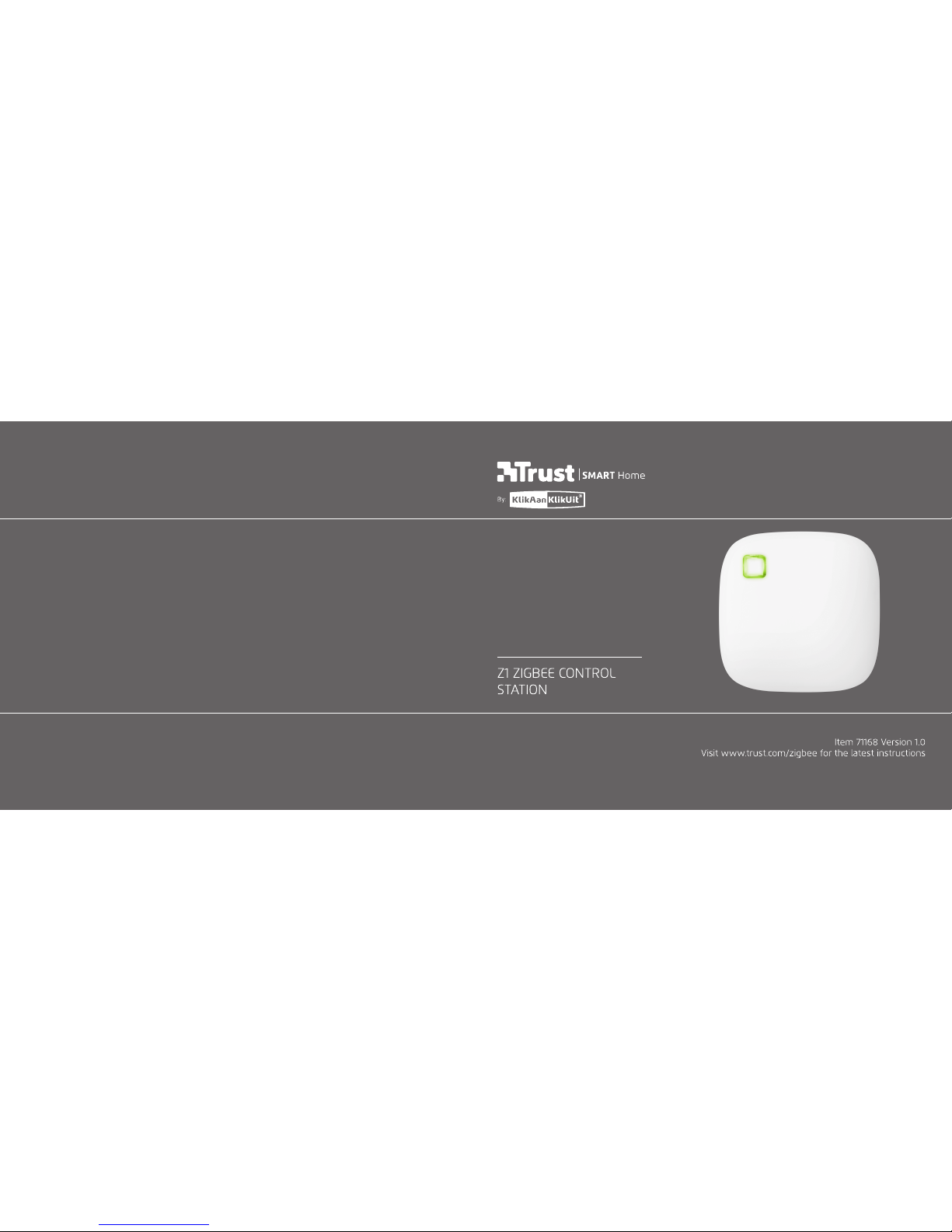
ONLINE
HANDLEIDING
www.trust.com/zigbee
Page 2
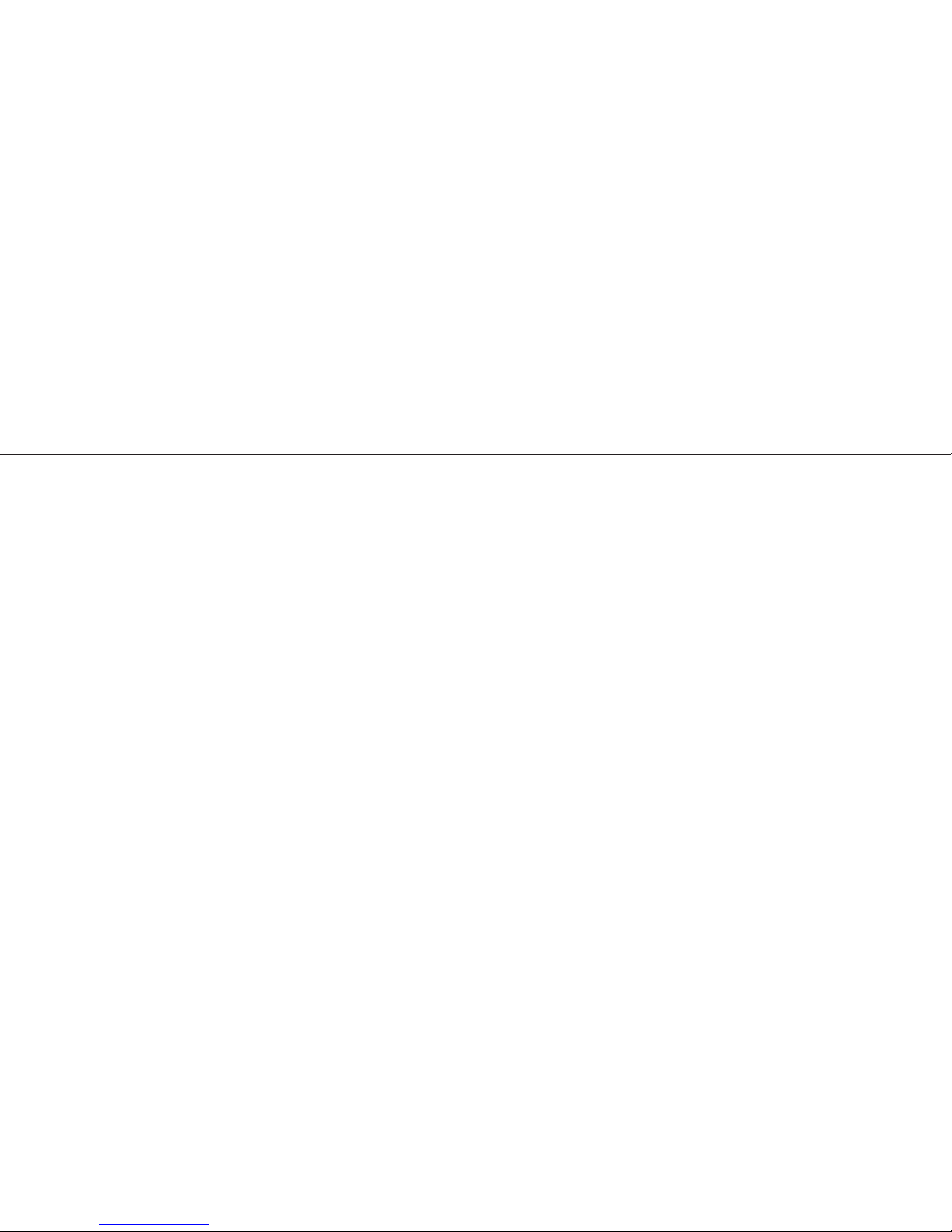
3 4
Z1 ZIGBEE CONTROL STATIONZ1 ZIGBEE CONTROL STATION
Index
1. Add a room 5
1.1 Edit/Delete room 6
2. Connect a ZigBee bulb 7
2.1 Connec t a ZigBee Remote 11
2.2 Edit/Delete a device 13
3. Add scenes 14
3.1 Add/Delete action 15
3.2 Add/Delete delays 16
4 Configure timers 17
4.1 Edit/Delete timers 20
5. Connec t manually 21
Page 3
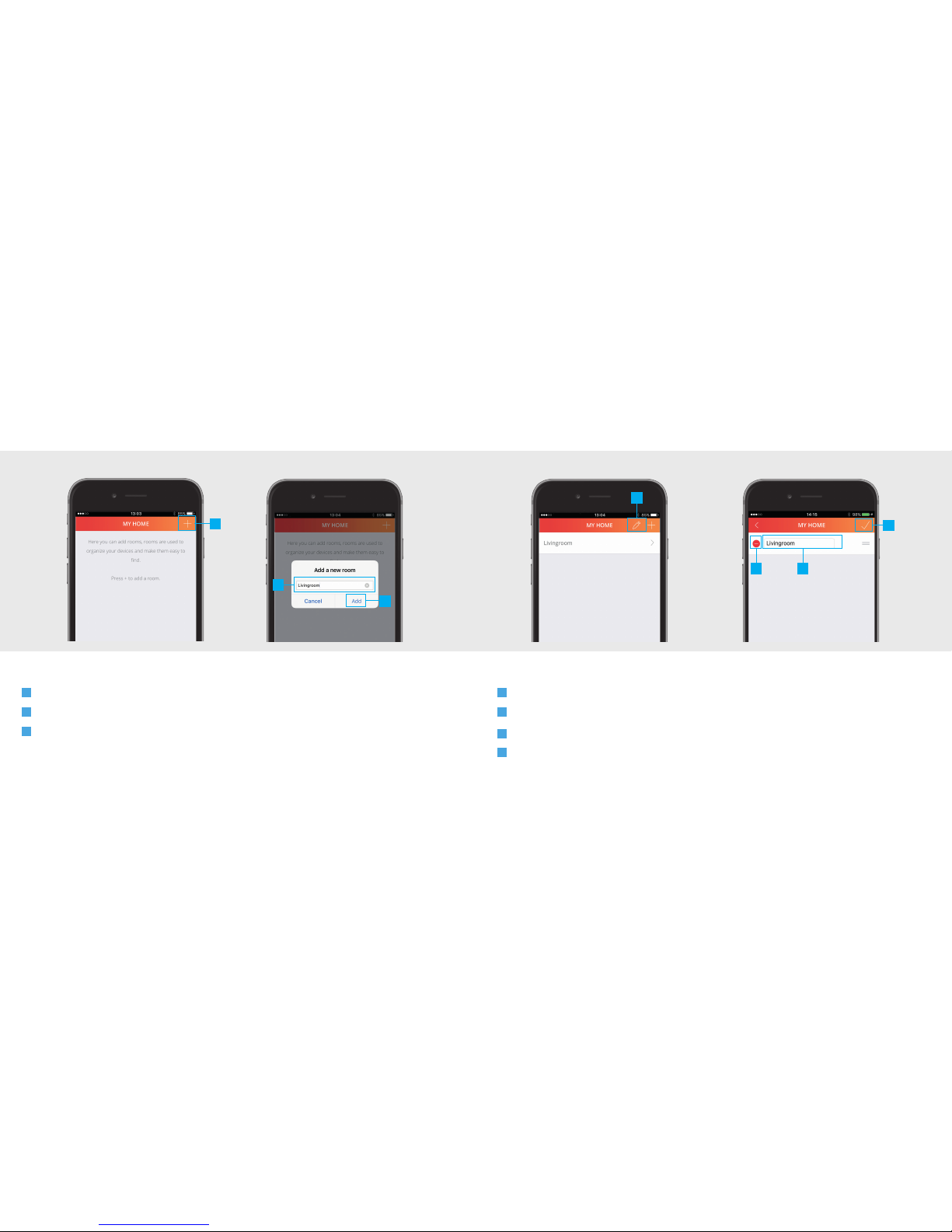
5 6
Z1 ZIGBEE CONTROL STATIONZ1 ZIGBEE CONTROL STATION
1
1.1
1.1 Edit/Delete room1. Add a room
A
Press the + button at the top of the screen to add a new room
B
Fill in a name for the room you want to add.
C
Press the ADD button to save the new room
A
To edit the name of a room press the pencil button at the top of the screen
B
Press on the room name to begin editing.
C
When you are done editing the name press the CONFIRM button.
D
To delete a room press the DELETE button in front of the room when in editing mode. Press the
CONFIRM button to go back to the room overview.
A
B
C
A
BD
C
Page 4
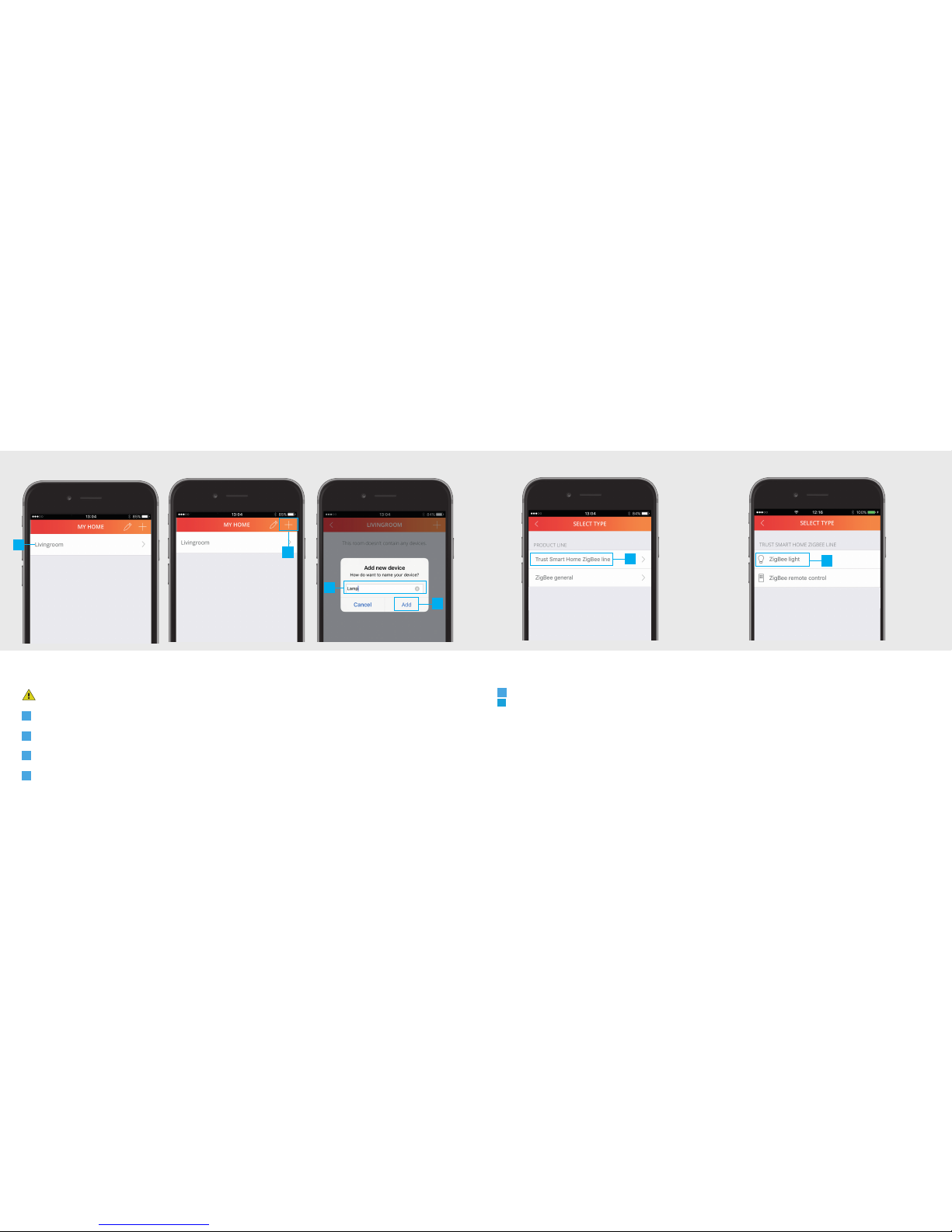
7 8
Z1 ZIGBEE CONTROL STATIONZ1 ZIGBEE CONTROL STATION
2. Connect a ZigBee bulb
Make sure the ZigBee bulb is close to the Control station (Within 4 met res)
A
Press on a room name to open it.
B
Press the + button at the top of the screen to add a new device.
C
Enter a name for the device you want to add
D
Press ADD
E
Select Trust Smart Home ZigBee Line and choose for ZigBee light
F
Put the bulb in connect mode. (Check the manual of the bulb on how to put it in connect mode)
2
A
B
C
D
E
E
Page 5

9 10
Z1 ZIGBEE CONTROL STATIONZ1 ZIGBEE CONTROL STATION
G
When the ZigBee device is in connect mode press CONNECT.
H
The bulb is now added to your room. You can now control the bulb with the App.
I
Use the buttons to control the device.
J
To change the color of a ZigBee bulb press on the color circle to open the color palette (Only for
RGB or Cold/Warm bulb)
K
Choose the desired color.
L
Press the BACK button to go back to the room.
G
H
I
J
K
L
Page 6

1211
Z1 ZIGBEE CONTROL STATIONZ1 ZIGBEE CONTROL STATION
2.1 Connect a ZigBee remote
2.1
A
B
D
First reset your ZigBee remote before you connect it to the Z1. (Check the manual of the ZigBee remote
on how to reset it)
A
Add a new device (See chapter 2) and choose for ZigBee Remote control
B
Press CONNECT in the App
C
Press and hold the Smart Group button on the remote and wait untill the LEDs under the channels start
to blink. Wait for confirmation from the App that the connection succeeded.
D
The ZigBee Remote is now connected
To control a bulb which is already connected with the Control station with the remote the bulb
also needs to be connected to the ZigBee Remote. (Check the manual of the ZigBee remote on how
to connect it with a bulb) Notice: With the ZYCT-202 ZigBee Remote control RGB and Cold/Warm bulbs
can only be turned ON and OFF and can be dimmed.
Arm
5
C
Page 7

14
Z1 ZIGBEE CONTROL STATIONZ1 ZIGBEE CONTROL STATION
13
3
2.2
A
To edit the name of a device first open the room which contains the device.
B
Press the pencil button the enter edit mode.
C
Press on the device name to begin editing.
D
When you are done editing the name press the confirm button.
E
To delete a device press the DELETE button in front of the device when in editing mode. Press the
CONFIRM button to go back to the device overview.
With a scene you can trigger dierent devices at the same time or with an delay.
A
Press the scene button in the menu bar
B
Press the + button at the top of the screen to add a new scene.
C
Fill in a desired name for the scene.
D
Press OK.
2.2 Edit/delete device 3. Add scenes
A
B
C
E
D
A
B
C
D
Page 8

15 16
Z1 ZIGBEE CONTROL STATIONZ1 ZIGBEE CONTROL STATION
3.1 3.2
A
Press the ADD ACTION button to add ac tions to the scene.
B
Add the desired actions for the devices by pressing the buttons.
C
Press CONFIRM to add the actions to the scene.
D
By pressing the pencil button you enter edit mode.
E
Delete an action by pressing the DELETE button.
F
Press CONFIRM again to save the scene.
It is possible to add a delay between actions. First add an ac tions like described in step 3.1
A
Press the ADD DELAY button.
B
Choose how long the delay must be by selecting a time period.
C
Press the CONFIRM button to add the delay to the scene
D
The delay is now added to your scene.
E
By pressing the pencil button you enter edit mode.
F
Press the DELETE button to delete a delay.
3.1 Add/delete actions
3.2 Add/delete delays
A A
B
C
D
E
F
B
E
F
D
C
Page 9

17 18
Z1 ZIGBEE CONTROL STATIONZ1 ZIGBEE CONTROL STATION
4
With a timer you can trigger one or multiple devices on a fixed time, Sunrise or Sunset.
A
Press the Rules button in the menu bar
B
Press the + button at the top of the screen to add a new timer.
C
Press on Timer wizard.
D
Fill in a name for your timer and press OK.
E
Choose the kind of start time for the t imer. (In this example a fixed time is used)
F
Select the desired star t time for the timer and press NEXT.
G
Choose which days and in which months the timer should be triggered. (By default all days and months
are selected). Press NEXT
4 Configure timers
B
C
D
E
F
G
Page 10

19 20
Z1 ZIGBEE CONTROL STATIONZ1 ZIGBEE CONTROL STATION
H
Choose the desired actions for when the timer is triggered. Press NEXT
I
A message appears asking if you want to add a timer to turn the devices OFF. Press Yes
J
Select the time you want the devices to be turned OFF. Press NEXT
K
The timers have been added to the overview.
L
Press the pencil button the enter edit mode.
M
Press on the timer name to begin editing.
N
When you are done editing the name press the confirm button.
O
To delete a timer press the DELETE button in front of the timer when in editing mode. Press the
CONFIRM button to go back to the timers/rules overview.
4.1 Edit/delete timer
4.1
H
I
J
K
M
N
O
L
Page 11

2221
Z1 ZIGBEE CONTROL STATIONZ1 ZIGBEE CONTROL STATION
A
When there is no Z1 found, it is possible to enter the MAC address manually during the registration
process. Press the MANUAL button
B
Look at the bottom of the Z1 for the MAC address.
C
Press the “Enter manually” field and enter the MAC address for your Z1. Then press NEX T
5. Connect manually
MAC: 00-00-A2-00-12-11
B
5
A
C
