Page 1
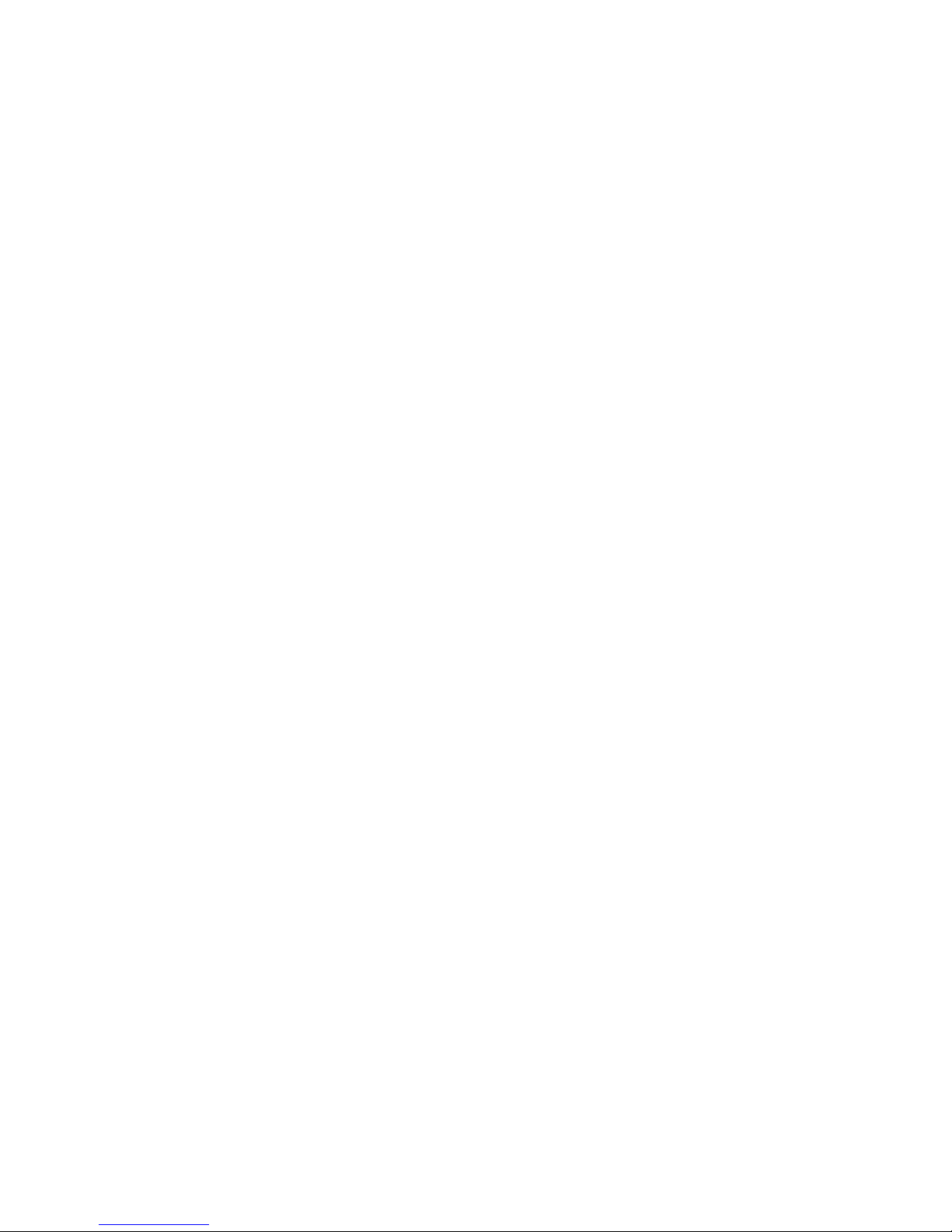
108Mbps Super G Wireless PCI Adapter
802.11g Wireless Network Adapter
User’s Guide
Rev. 20040129
Page 2

2
Contents
Package Contents............................................................................3
Introduction.......................................................................................4
Wireless Basics................................................................................6
Getting Started..................................................................................8
Installation ......................................................................................12
Using the Configuration Utility for Windows...................................22
Troubleshooting..............................................................................28
Technical Specifications .................................................................32
Page 3

IEEE 802.11g PCI Card Wireless Network Adapter
3
Package Contents
Contents of Package:
• 108Mbps SuperG Wireless PCI Adapter
• Manual and Drivers/Utility on CD
Note: If any of the above items are missing, please contact your reseller.
System Requirements:
• A laptop computer with an available PCI 32-bit slot
• Windows XP, Windows 2000, Windows ME, or Windows 98SE
• At least 32 MB of memory and a 300 MHz processor or higher
• An 802.11b/g Access Point for (Infrastructure Mode) or another computer with an
802.11b/g wireless card installed (for Ad-Hoc Mode)
Page 4
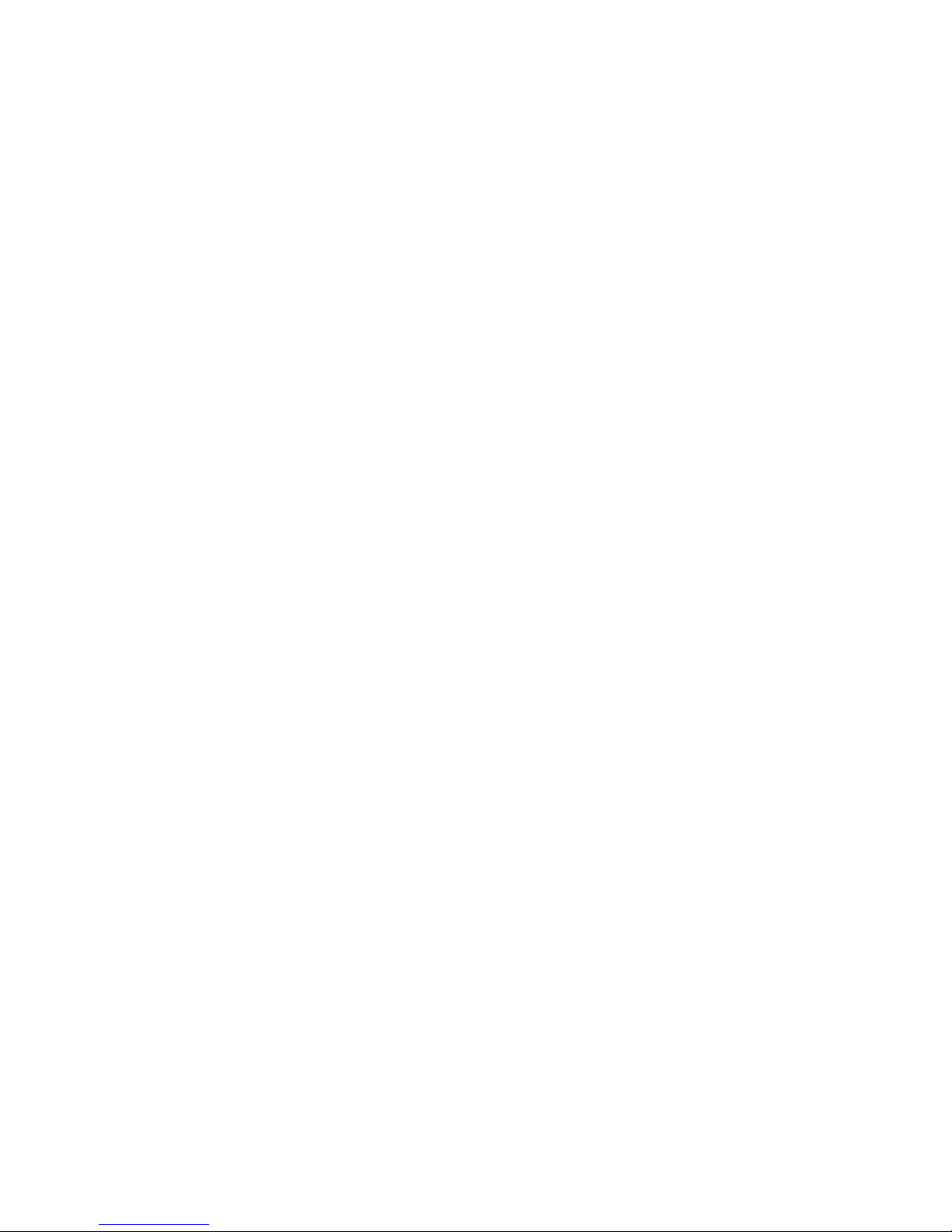
108Mbps SuperG Wireless PCI Adapter
4
Introduction
The 108Mbps SuperG Wireless PCI Adapter is an advanced IEEE 802.11b/g compatible, high
performance, wireless card that supports data transfer speeds of up to 54 Mbps or 108Mbps in
802.11g mode.
The 108Mbps SuperG Wireless PCI Adapter comes with software drivers for the most popular
Microsoft Windows operating systems and can be integrated into a larger network, running
Windows XP, Windows 2000, Windows ME, Windows 98SE, in either Ad Hoc mode (without an
Access Point) or Infrastructure mode (with an Access Point).
This manual provides a quick introduction to wireless technology and its application as it relates to
networking. Take a moment to read through this manual and get acquainted with wireless
technology.
Product Features
• Compatible with IEEE 802.11b standard to provide wireless Ethernet data rates of up
to11Mbps data rate
• Compatible with IEEE 802.11g high rate standard to provide wireless 54Mbps data rate or
108Mbps data rate
• Operation at dual 2.4 GHz frequency bands to meet worldwide regulations
• Dynamic date rate scaling at 1, 2, 5.5, and 11Mbps for IEEE 802.11b
• Dynamic date rate scaling at 6, 9, 12, 18, 24, 36, 48, 54,108 Mbps for IEEE 802.11g
• Maximum reliability, throughput and connectivity with automatic data rate switching
• Supports wireless data encryption with 64/128/152-bit WEP for security
• Supports infrastructure networks via Access Point and ad-hoc network via peer-to-peer
communication
• Built-in dual diversity antenna for reduction of interference in a multi-path environment
• Supports AES enhanced security
• Supports DFS/TPC for European operation
• Supports PCI- Bus (32-bit) 2.2 Type PCI - Card
• User-friendly configuration and diagnostic utilities
• Driver support for Windows 98SE, ME, 2000, and XP
Page 5

IEEE 802.11g PCI Card Wireless Network Adapter
5
LEDS
LED stands for Light-Emitting Diode.
The 108Mbps SuperG Wireless PCI Adapter
has two LEDs: POWER and ACTIVITY.
Network Mode LED Activity
Network Activity Both LEDs flash in unison
Searching for a Network
Connection
Both LEDs flash alternately
Associated with the Network,
but No Activity
Both LEDs flicker dimly
Power Save Mode (Power-up
or Reset)
POWER LED – slow rate
blink
Card is disabled Only the POWER LED
flashes
ACTIVITY
POWER
Page 6
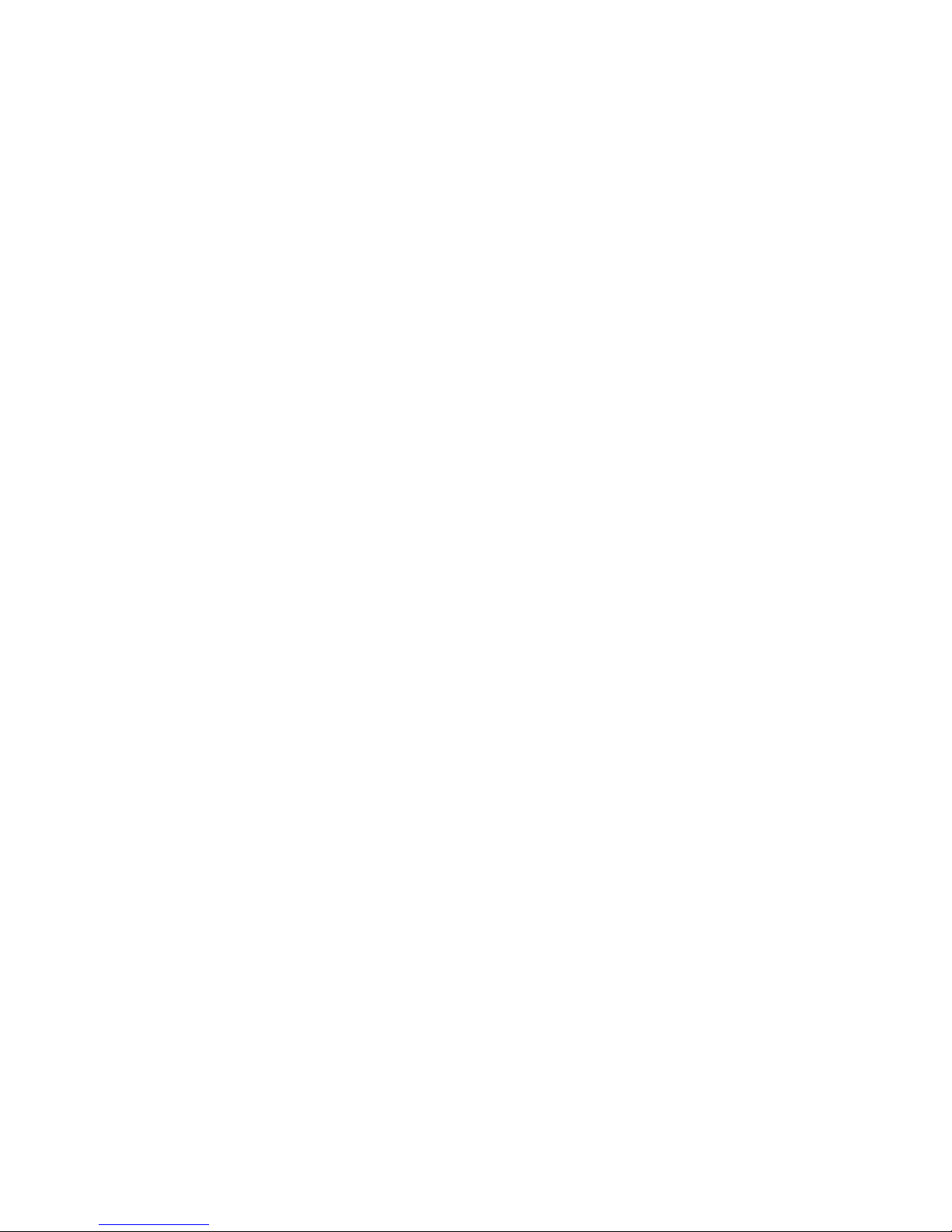
108Mbps SuperG Wireless PCI Adapter
6
Wireless Basics
Wireless products are based on industry standards to provide easy-to-use and compatible highspeed wireless connectivity within your home or business. Strictly adhering to the 802.11b and
802.11g standards, our wireless family of products will allow you to access the data you want,
when and where you want it. No longer will you be limited to one location or forced to run new
wiring through your home or office. You will be able to enjoy the freedom that wireless networking
delivers.
A Wireless LAN (WLAN) is a cellular computer network that transmits and receives data with radio
signals instead of wires. Wireless LANs are used increasingly in both home and office
environments. Innovative ways to utilize WLAN technology are helping people to work and
communicate more efficiently. Increased mobility and the absence of cabling and other fixed
infrastructure have proven to be beneficial for many users.
Wireless users can use the same network applications they use on an Ethernet LAN. Wireless
card cards used on laptop and desktop systems, support the same protocols as Ethernet card
cards. For most users, there is no noticeable functional difference between a wired Ethernet
desktop computer and a wireless computer equipped with a wireless card other than the added
benefit of the ability to roam within the wireless-cell. Under many circumstances, it may be
desirable for mobile network devices to link to a conventional Ethernet LAN in order to use servers,
printers or an Internet connection supplied through the wired LAN. A Wireless Access Point (AP) is
a device used to provide this link. Your new 108Mbps SuperG Wireless PCI Adapter can
connect to an 802.11b/g AP, as well as other computers that have an 802.11b/g WLAN card
installed.
People use wireless LAN technology for many different purposes:
Mobility - Productivity increases when people have access to data in any location within the
operating range of the WLAN. Ad-hoc management decisions based on real-time information can
significantly improve worker efficiency.
Low Implementation Costs - WLANs are easy to set up, manage, change and relocate.
Networks that frequently change, both physically and logically, can benefit from WLANs’ ease of
implementation. WLANs can operate in locations where installation of wiring may be impractical.
Furthermore, IEEE standardization facilitates interoperability of all WLAN devices that conform to
the 802.11b or 802.11g sets of standards.
Installation Speed and Simplicity - Installing a wireless LAN system can be fast and easy and
can eliminate the need to pull cable through walls and ceilings.
Installation Flexibility - Wireless technology allows the network to go where wires cannot go.
Reduced Cost-of-Ownership - While the initial investment required for wireless LAN hardware
might be higher than the cost of wired LAN hardware, overall installation expenses and life-cycle
costs will be significantly lower. Long-term cost benefits are greatest in dynamic environments
requiring frequent moves, adds, and changes.
Scalability - Wireless LAN systems can be configured in a variety of topologies to meet the needs
of specific applications and installations. Configurations are easily changed and range from peerto-peer networks suitable for a small number of users to full infrastructure networks of thousands
of users that allow roaming over a broad area.
Standards - Based Technology
The IEEE 802.11g standard designates that devices operate at an optimal data rate of 54
Megabits per second. This means you will be able to transfer large files quickly or even watch a
movie in MPEG format over your network without noticeable delays. This technology works by
transmitting high-speed digital data over a radio wave utilizing OFDM (Orthogonal Frequency
Page 7
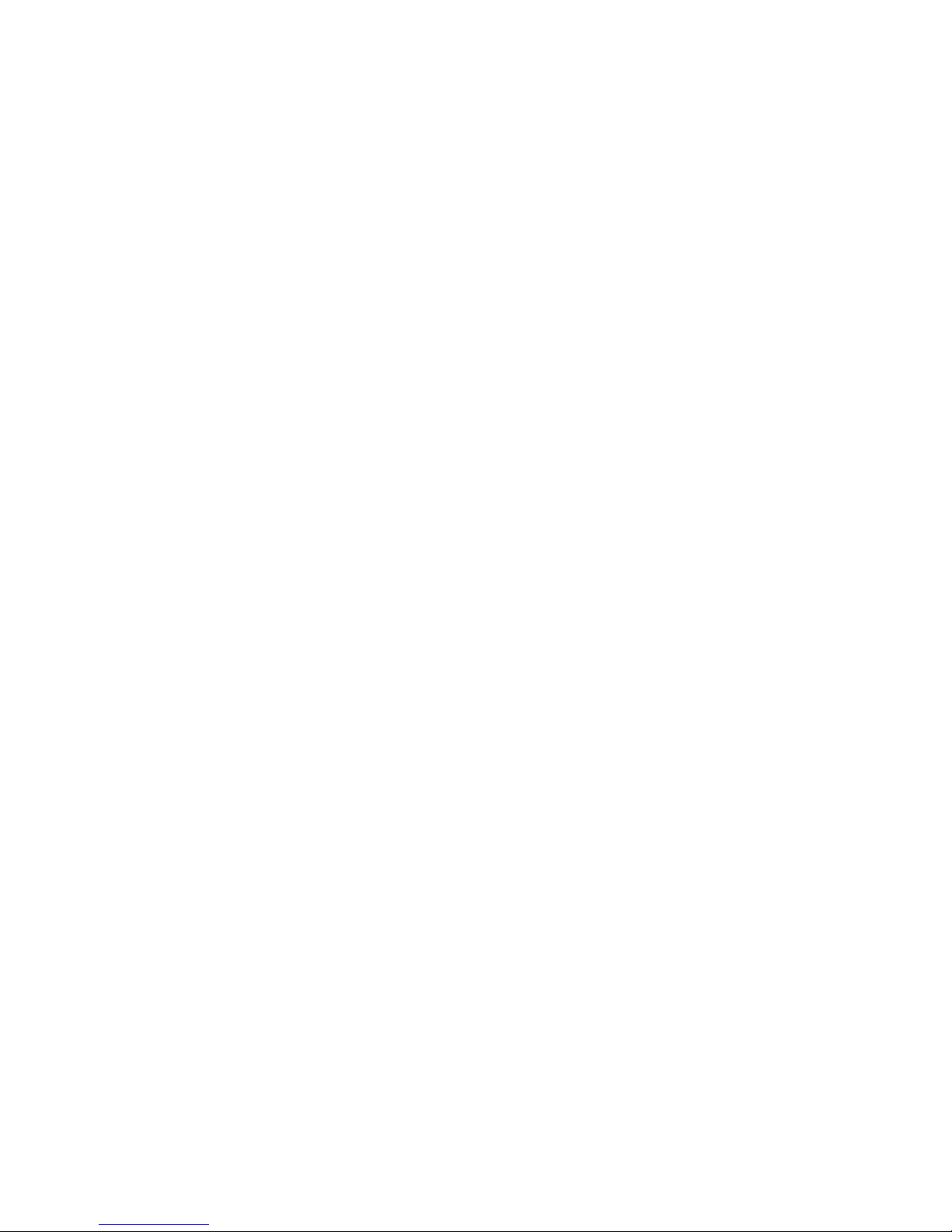
IEEE 802.11g PCI Card Wireless Network Adapter
7
Division Multiplexing) technology. OFDM works by splitting the radio signal into multiple smaller
sub-signals that are then transmitted simultaneously at different frequencies to the receiver. OFDM
reduces the amount of crosstalk (interference) in signal transmissions. Our products will
automatically sense the best possible connection speed to ensure the greatest speed and range
possible with the technology.
Installation Considerations
Designed to traverse distances up to 900 feet (~300 meters), the 108Mbps SuperG Wireless PCI
Adapter lets you access your network from your laptop computer virtually anywhere you want.
Keep in mind, however, that the number and thickness of walls, ceilings or other objects that the
wireless signals must pass thru may limit range. Typical ranges vary depending on the types of
materials and background RF noise in your home or business. The key to maximizing the
transmission range is to follow these basic principles:
1.
Keep the number of walls and ceilings between the Access Point and your receiving device to
a minimum - Each wall or ceiling can reduce your Wireless product’s range from 3-90 feet (130 meters.) For some businesses or for a large residential home deployment, it may be
beneficial to have more than one access point with overlapping coverage.
2. Be aware of the direct line between Access Points and computers with wireless cards - A wall
that is 1.5 feet thick (.5 meters), at a 45-degree angle appears to be almost 3 feet (1 meter)
thick. At a 2-degree angle it looks as if it were over 42 feet (14 meters) thick! Try to make sure
that the Access Points and Cards are positioned so that the signal will travel in as straight a
line through a wall or ceiling as possible for better reception.
3. Building Materials make a difference - A solid metal door or aluminum studs can have a
negative effect on range. Try to position Access Points and computers with wireless cards so
that the signal passes through drywall or open doorways and not other materials.
4. Make sure that the antenna is positioned for best reception by using the software signal
strength tools included with your 108Mbps SuperG Wireless PCI Adapter.
5. Keep your product away (at least 3-6 feet or 1-2 meters) from electrical devices or appliances
that generate RF noise.
For the average residence, range should not be a problem. If you experience low or no signal
strength in areas of your home that you wish to access, consider positioning the Access Point in a
location directly between the computers with wireless cards that will be connected. Additional
Access Points can be connected to provide better coverage in rooms where the signal does not
appear as strongly as desired.
Page 8
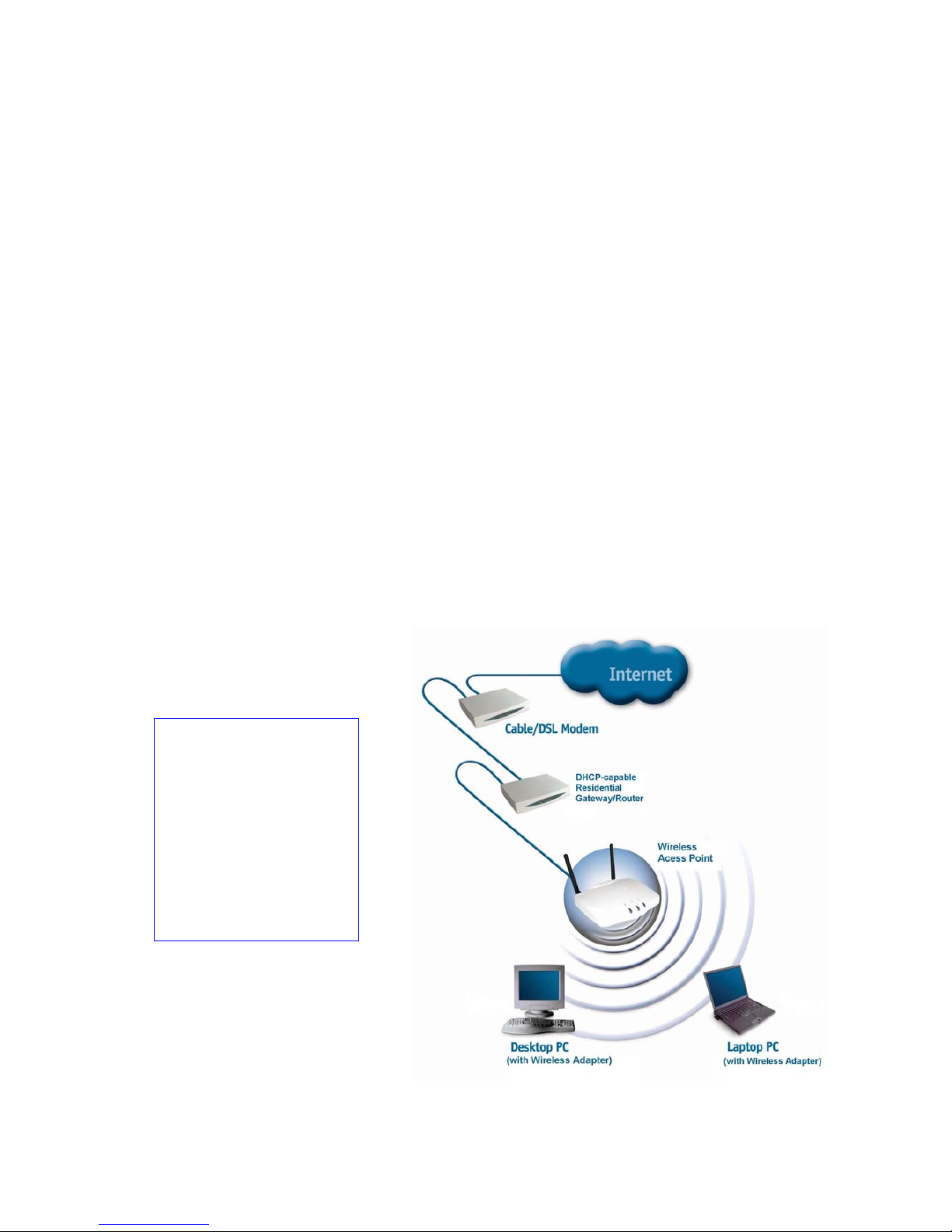
108Mbps SuperG Wireless PCI Adapter
8
Getting Started
To begin, select the type of wireless network you will be building.
We will discuss the following types of networks in this section:
1. A Home Internet Network with A Residential Gateway/Router
2. A Home Internet Network with Multiple IP Addresses
3. An Ad Hoc Network
4. An Ad Hoc Network with Internet Sharing
Please select, from the four types of networks described above, the type of network that is
appropriate for your needs. Please follow the instructions in the corresponding section that follows.
1. A Home Internet Network with A Residential Gateway/Router
(Network administrators with Dynamic IPs can also follow these instructions.)
If you have two or more computers (laptops or desktops) and want to share files, printers, and
Internet access using a DHCP-capable Residential Gateway/Router – or − if you want to connect
to an Ethernet network that uses Dynamic (DHCP) IP addresses, then follow the instructions on
the next page. When it is complete, your network may look similar to this:
DHCP stands for
Dynamic Host
Configuration Protocol. It
is a protocol for assigning
dynamic IP addresses
“automatically.” With a
DHCP-capable gateway,
there is no need to
manually assign an IP
address.
Page 9
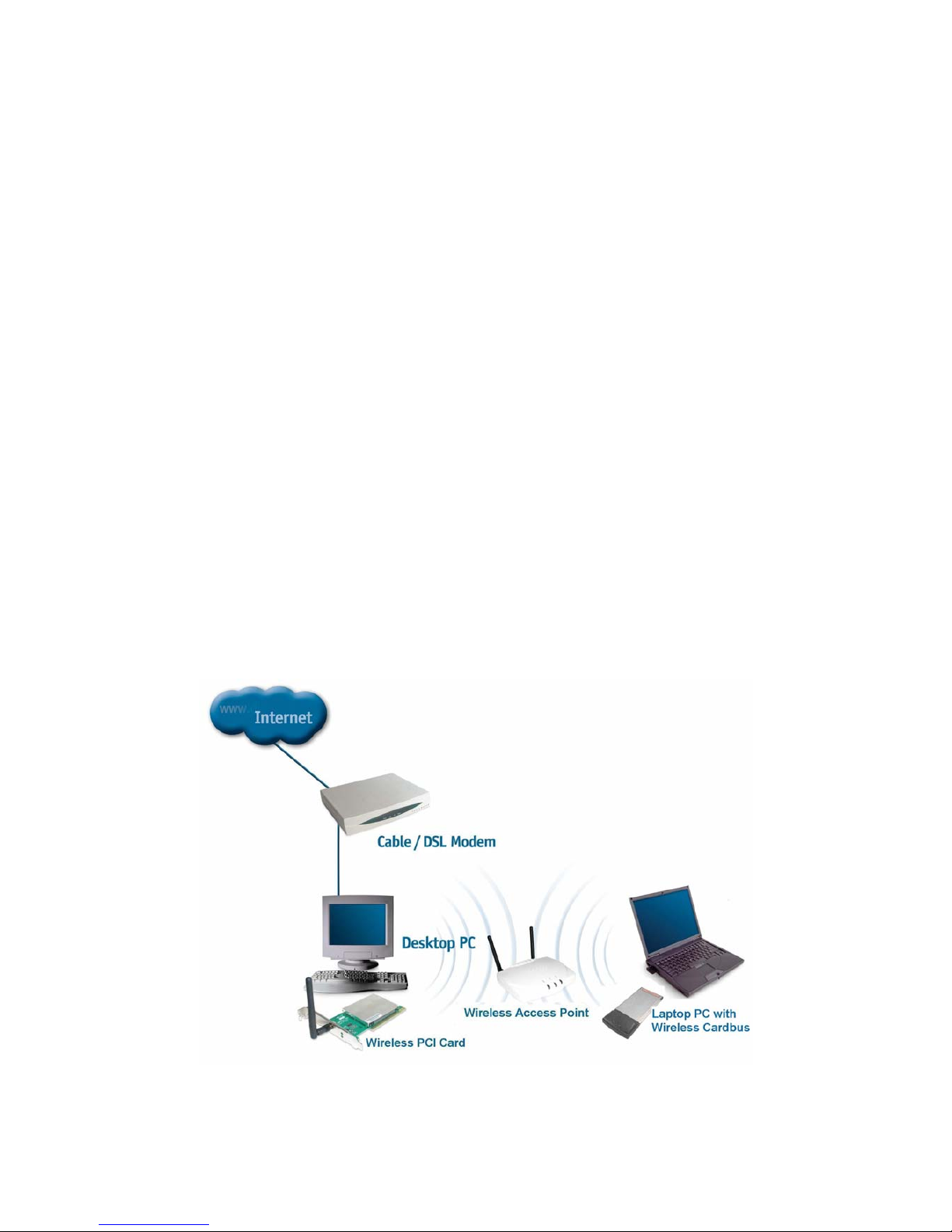
IEEE 802.11g PCI Card Wireless Network Adapter
9
(Requirements: A Residential Gateway/Router connected with an Ethernet (CAT5) cable to an
802.11a/b Access Point or an 802.11a/g Access Point or another computer with an 802.11b/g
WLAN card installed).
This type of installation requires that you provide a dynamic IP address for each computer on your
network. You will need a DHCP-capable Residential Gateway/Router for your network.
To complete the installation, please follow these steps:
1. Connect the Router/Gateway to a Broadband connection, (e.g., a Cable modem or a DSL
modem.)
2. Connect the WLAN Access Point to the router.
3. Install the 108Mbps SuperG Wireless PCI Adapter into a laptop computer on your
wireless network.
4. Check the Device Manager to confirm that the wireless card is installed correctly.
5. By default, the wireless card is set to obtain a Dynamic IP Address. If you are having
difficulty connecting, check to make sure that the IP Address of the wireless card is within
the IP address range of your network.
2. A Home Internet Network with Multiple IP Addresses
(Network administrators with Static IPs can also follow these instructions.)
If you have two or more computers (laptops or desktops) and want to share files, printers, and
Internet access using multiple IP addresses that you have purchased from your Internet Service
Provider -or- you want to connect to an Ethernet network that uses Static IP Addresses, then
follow the instructions on the next page. When you have completed your network, it should look
similar to this:
Page 10

108Mbps SuperG Wireless PCI Adapter
10
Please note that this type of installation requires that your ISP (Internet Service Provider) provide
you a static IP address for each computer and the Access Point on your network. Please refer to
the manual that came with your Access Point to determine its configuration.
Please follow these steps to complete the installation:
1. Connect the Wireless Access Point to a Broadband connection.
2. Install The 108Mbps SuperG Wireless PCI Adapter into the laptop computer(s) on your
wireless network.
3. Check the Device Manager to confirm that the wireless card is installed correctly.
4. Set the Static IP Address of the wireless cards.
Note: The IP Address for all computers must be in the same IP Address range, and the Subnet Mask must be the
same for all computers on your network. For example: If the first computer is assigned an IP Address of
192.168.0.2 with a Subnet Mask of 255.255.255.0, then the second computer can be assigned an IP Address
of 192.168.0.x (where x is a number between 3 and 254) with a Subnet Mask of 255.255.255.0, etc.
If you are using a PPPoE client (Point to Point Protocol over Ethernet) please contact your ISP
(Internet Service Provider) for further instructions regarding connecting to the Internet.
3. An Ad-Hoc Network
If you have two or more computers (desktops or laptops) and want to share files and printers, but
no Internet connection, please complete the following instructions. When your Ad Hoc network is
complete it may look similar to this:
(Requirements: Wireless network cards -for example, the 108Mbps SuperG Wireless PCI Adapter.)
To complete this installation, please follow these steps:
1. Install The 108Mbps SuperG Wireless PCI Adapter into your desktop computers.
2. Set the Static IP Address of the wireless cards.
Note: The IP Address for all computers must be in the same IP Address range, and the Subnet Mask must be the
same for all computers on your network. For example: If the first computer is assigned an IP Address of
192.168.0.2 with a Subnet Mask of 255.255.255.0, then the second computer can be assigned an IP Address
of 192.168.0.x (where x is a number between 3 and 254) with a Subnet Mask of 255.255.255.0, etc.
Page 11

IEEE 802.11g PCI Card Wireless Network Adapter
11
3. Check the Device Manager to confirm that the wireless card is installed correctly.
4. Check the Wireless Configuration for each wireless card.
4. An Ad Hoc Network with Internet Sharing
If you have two or more computers (desktops or laptops) and want to share files, printers, and
Internet access using one computer or laptop as an Internet Server, then follow the instructions
below. When you have completed your network, it should look similar to this:
To share an Internet connection with Internet Sharing software you will need to purchase Internet
Sharing software or use the Internet Connection
Sharing (ICS) utility provided with Windows XP, Windows 2000, Windows ME or Windows 98SE.
Please follow your software documentation to properly configure the Internet sharing software after
you install your wireless networking cards. To install your wireless network card follow the
instructions on the next page.
If the Internet Sharing Software will be installed on the same computer into which you are installing
this wireless network card, then follow these steps:
1. Install the 108Mbps SuperG Wireless PCI Adapter.
2. Check the Device Manager to confirm that your card is installed correctly.
3. Install your Internet Sharing Software
4. If required by the ICS software, set the static IP Address for the wireless card.
Note: The IP Address for all computers must be in the same IP Address range, and the Subnet Mask must be the
same for all computers on your network. For example: If the first computer is assigned an IP Address of
192.168.0.2 with a Subnet Mask of 255.255.255.0, then the second computer can be assigned an IP Address
of 192.168.0.x (where x is a number between 3 and 254) with a Subnet Mask of 255.255.255.0, etc.
Page 12

108Mbps SuperG Wireless PCI Adapter
12
Installation
This section shows you how to install the Utility if you are using the operating systems Windows
2000, ME, 98SE. Follow the instructions given below on how to install the hardware (The
108Mbps SuperG Wireless PCI Adapter) and then the software (driver and utility). For those
using Windows XP, the installation procedure will be the same until the utility installation.
Windows XP has a built in utility for wireless devices. The configuration utility does not need to be
installed for users using the XP operating system.
System Requirements:
• A laptop computer with an available PCI - 32-bit slot
• At least a 300 MHz processor and 32 MB of memory
• PCI bus Controller properly installed and working
• An 802.11b/g Access Point (for Infrastructure Mode) or another 802.11b/g wireless card
(for Ad-Hoc mode.)
Page 13

IEEE 802.11g PCI Card Wireless Network Adapter
13
1
Installing the 108Mbps SuperG Wireless PCI
Adapter
Page 14
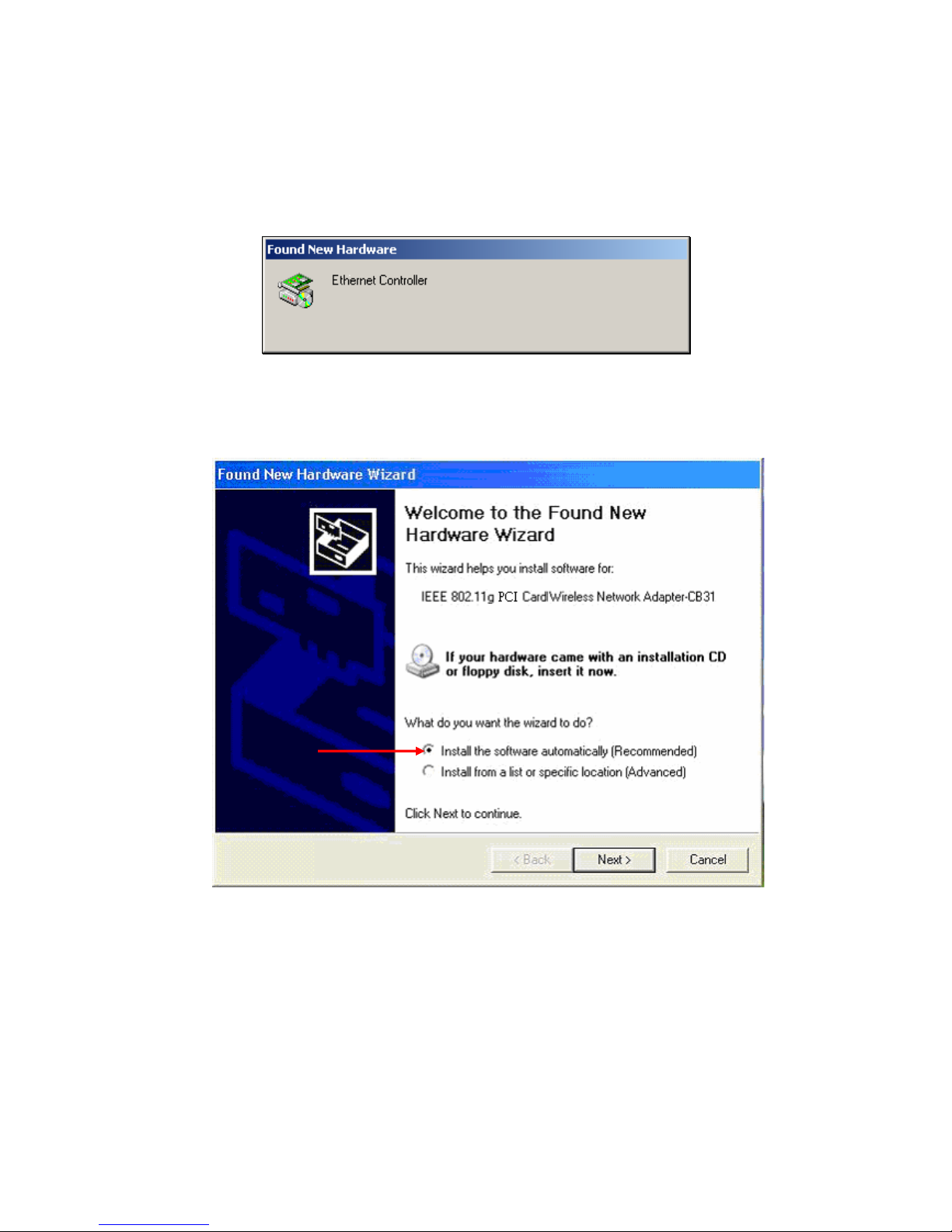
108Mbps SuperG Wireless PCI Adapter
14
Installing The Driver Installing the software involves two steps. The first is to install the Driver and the
second is to install the Configuration Utility.
• When the 108Mbps SuperG Wireless PCI Adapter has been inserted into a 32-bit
PCI slot, the Found New Hardware screen appears.
• Continue with the installation and the screen below should appear. Click on Yes to
proceed with the installation.
•
Insert the Driver CD into the CD-ROM drive. If you have not inserted the Driver CD into
the CD-Rom a prompt such as the one below will appear. Click OK.
Page 15

IEEE 802.11g PCI Card Wireless Network Adapter
15
• Otherwise installation will continue with the following screen and come to completion.
Page 16

108Mbps SuperG Wireless PCI Adapter
16
2 Installing The Configuration Utility
Look for the file named “Setup.exe” on the installation CD-ROM. Double-click on it to start the
installation for the configuration utility.
z When this screen appears click Next.
z To install to the folder C:\Program Files\ \ Utility click Next. Otherwise click on Browse
to choose an alternate location.
Setup.exe
Page 17

IEEE 802.11g PCI Card Wireless Network Adapter
17
z
Click Next to proceed with the utility installation.
z
The Select Program Folder will then appear. You may add a new folder you wish to
contain a start up icon or choose one from the list provided. Click Next to proceed.
z
The Setup Status screen will appear to inform you that the installation is in process, as
seen below. This same screen will then alert you that all backup files have been
removed.
Page 18

108Mbps SuperG Wireless PCI Adapter
18
z
After WLAN Utility has been successfully installed, InstallShield Wizard will prompt
you to restart your computer. Select “Yes, I want to restart my computer now,” and
click on Finish.
3 Uninstalling the Configuration Utility
To uninstall the configuration utility simply click Uninstall under ProgramsÆWLAN
MonitorÆUninstall.
Page 19

IEEE 802.11g PCI Card Wireless Network Adapter
19
4 Uninstalling the Driver
To uninstall the driver, right-click on My Computer.
Left-click on Properties to bring up the System Properties screen.
Click on the Hardware tab.
Click on Device Manager.
Page 20

108Mbps SuperG Wireless PCI Adapter
20
Double-click on Network adapters.
Right-click on the “The” icon.
Click on Uninstall. You will then receive a Confirm Device Removal screen. Click OK to
complete the uninstall procedure.
Page 21

IEEE 802.11g PCI Card Wireless Network Adapter
21
Page 22

108Mbps SuperG Wireless PCI Adapter
22
Using the Configuration Utility for Windows
If you are using Windows 2000, ME or 98SE the Configuration Utility program for The 108Mbps
SuperG Wireless PCI Adapter is called WLAN. Once you have installed WLAN (the
configuration utility), you can read this section of the manual to find out how to monitor and
configure your The 108Mbps SuperG Wireless PCI Adapter using WLAN. Screenshots for this
section have been taken in Windows 2000. There are four tabs in the WLAN Configuration Utility
program. In this section we will describe the uses for each tab in the Configuration Utility window.
To access WLAN once it has been installed, just left-click on the WLAN icon in the taskbar and
click on Wireless Networks:
Under the Configuration Tab you will find a list of access points to which you may add or change
connections.
Configuration Tab
Page 23

IEEE 802.11g PCI Card Wireless Network Adapter
23
On the left side of the screen are Available WLANs, which you may connect to by first selecting
the WLAN (it will appear highlighted) and then clicking on Add. When you do so a screen like the
one below will pop up:
In the Wireless Network Properties screen you may change the name of the WLAN. You may
also enter wireless network encryption keys by checking Network Authentication (Shared mode)
or Data encryption (WEP enabled). You may enter up to four keys of length 10 or 25
hexadecimal digits. You may also set one of the four keys as a default key.
Data Encryption:
Select Enabled or Disabled.
Authentication:
Open Authentication - The CardBus is visible to all devices on the network.
Shared Authentication – Allows communication only with other devices with identical WEP
settings.
Auto - Will automatically adjust to the Authentication mode of the wireless access point or router.
If the network you are using is a computer-to-computer network or ad hoc network, no access
points are used. You may check the box “This is a computer to computer (ad hoc) network; no
access points are used” to enable this option.
On the Configuration Tab, click on Refresh to call up all the available WLANs. On the right side
of the screen is a list of Preferred WLANs. These are WLANs that have already been added to
the wireless network. Click New to rename the WLAN and reset its properties. You will see the
Wireless Network Properties screen as displayed previously when you click New. This is also
the same screen that will appear when you click Properties on the right side of the Configuration
Tab screen. Click Remove to remove the connection.
On the right side of the screen you may click Move Up to move the selected WLAN up in the order
it is displayed on the Preferred WLANs screen. You may click Move Down to move the selected
WLAN down in the order in which it is displayed.
The Advance button allows the user to set the WLAN type to connect: infrastructure and ad hoc
network, infrastructure network only, or ad hoc network only. You may also automatically connect
to non-preferred networks by checking the option.
Page 24

108Mbps SuperG Wireless PCI Adapter
24
When you are done entering the settings and options for the wireless network click on OK, Cancel,
or Apply. OK places the settings into effect and closes the graphical user interface (GUI). Cancel
makes invalid all settings entered. Apply implements the setting entered, but does not close the
GUI.
Status Tab
Under the Status Tab you will find information on the connection state, hardware information, and
advanced state.
After clicking on the Configuration Utility icon, the Status screen will display the settings for the PCI Card:
SSID:
The Service Set Identifier is the name assigned to the wireless network.
The factory SSID setting is default.
BSSID:
The PCI card hardware MAC address
Network Type:
The Network Type have three mode
(Please see the Getting Option section in this manual for an explanation of these three modes.)
Frequency:
802.11g indicates that the PCI card is communicating in the 2.4GHz band.
Data Encryption:
You can see if WEP (Wired Equivalent Privacy) is Enabled or Disabled here.
Speed:
This is display wireless and wireless connecting Speed.
Authentication State:
This is display Authentication State, it’s to provide N/A and Connected two state.
Signal Strength:
A colored bar shows the intensity of the radio signals in the network
Page 25

IEEE 802.11g PCI Card Wireless Network Adapter
25
Under Hardware Information the Media Access Control (MAC) address of the hardware (WLAN
PCI card) is given. The MAC address is a factory given address that cannot be changed.
Advanced State shows the Radio Status (ON or OFF).
Click OK to accept the connection status and exit the GUI. Click Cancel to not accept the status
settings and exit the GUI.
Under the Option Tab general settings and advanced settings are shown.
Page 26
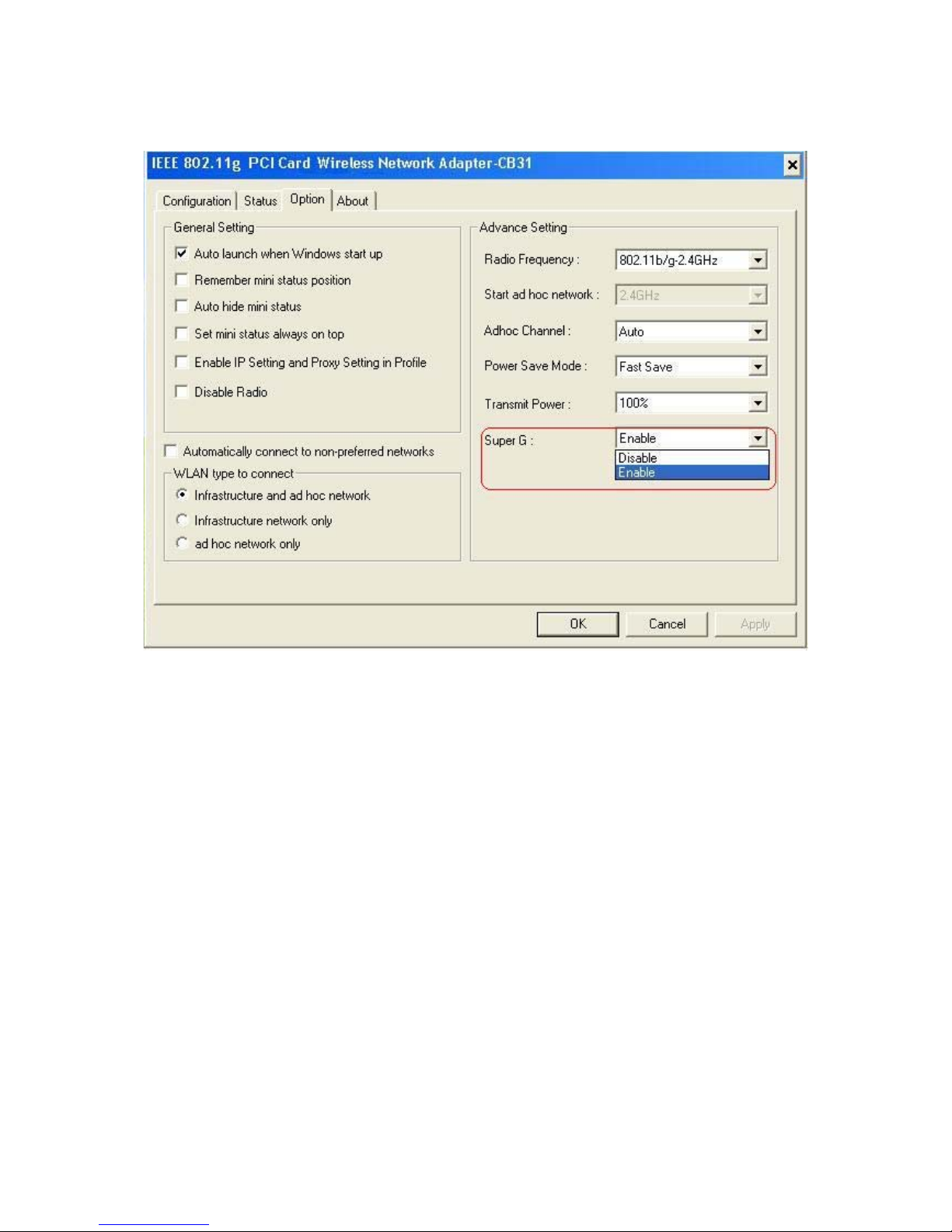
108Mbps SuperG Wireless PCI Adapter
26
Option Tab
Under General Setting,
Auto launch when Windows starts up:
The WLAN automatically launches when Windows starts up.
Remember mini status position:
Resident in the memory
Auto hide mini status:
Auto hide the tools
Set mini status always on top:
It will lock the station.
Enable IP setting and Proxy setting in profile:
The function will backup previous IP setting now
Disable Radio:
It will to break off the Radio.
Under WLAN type to connect
Infrastructure and Ad-Hoc network:
Wireless mode used when connecting Infrastructure and Ad-Hoc two different access point
network environment
Infrastructure:
Connecting to the WLAN using an access point.(This is the default setting).
Ad-Hoc:
Wireless mode used when connecting directly to a computer equipped with a wireless adapter in a
Peer-to-Peer environment
Page 27

IEEE 802.11g PCI Card Wireless Network Adapter
27
Under Advance Setting :
Radio Frequency:
802.11b/g indicates that the PCI Card is communicating in the 2.4GHz band.
802.11b indicates that the PCI Card is communicating in the 2.4GHz band.
Start ad hoc network:
To provide Ad hoc Radio Frequency
Ad-Hoc Channel:
All devices in the Ad-Hoc network must be set to the same channel.
Power save Mode:
Fast Save - This setting consumes the half power.
Max Save - This setting consumes the least power.
Disable - This default setting consumes the most power
Transmit Power:
There power modes to provide 100%,50% , 25% , 12.5% and Lowest 5 modes.
Super G:
Enable or Disable the Super G function (108Mbps). In order to communicate, all devices must
share the same setting for this feature.
About Tab:
Display the Utility Version and Driver Version 。
Page 28

108Mbps SuperG Wireless PCI Adapter
28
Troubleshooting
This chapter provides solutions to problems that can occur during the installation and operation of
The 108Mbps Wireless PCI Adapter. Read the following descriptions if you are having problems.
1. Checking The Installation of The Drivers for The PCI Wireless
• Go to Start.
• Right-click on My Computer.
• Click Properties.
• Select the Hardware Tab.
• Click Device Manager.
Page 29

IEEE 802.11g PCI Card Wireless Network Adapter
29
• Click on Network adapters.
• Right-click on the
Conceptronic IEEE 802.11g
PCI Card Wireless Network
Adapter - CB31.
• Select Properties to check that
the drivers are installed
properly.
• Look under Device Status to
check that the device is
working properly.
• Click OK.
Page 30

108Mbps SuperG Wireless PCI Adapter
30
2. The computer does not recognize the 108Mbps SuperG Wireless PCI Adapter.
• Make sure that the 108Mbps SuperG Wireless PCI Adapter is properly seated in the
computer’s PCI bus slot.
• If Windows does not detect the hardware upon insertion of the card, make sure to
completely remove drivers that were previously installed. To remove the drivers, do the
following:
A. Under Control Panel> select Folder Option> select View > under Hidden files
and folders > select Show hidden files and folders.
B. Uncheck Hide extension for known file types > click on Apply.
C. Search for the files N3AB.sys and netN3AB.inf. Remove these files from the INF
and SYSTEM32 (DRIVERS) folders in the Windows directory. Note: Windows
XP and Windows 2000 will rename netN3AB.inf that have not received
certification into oem.inf files (e.g., oem1.inf.).
3. The Super G Wireless PCI Adapter does not work properly after the driver
is installed.
• Restart the computer. (In some cases, it will be necessary to restart the computer after
installing the drivers.)
• In Windows XP, go to Start>Control Panel>System>Hardware Tab> click on the Device
Manager Tab> click on Network Cards> double click on The IEEE 802.11g PCI Card
Wireless Network Adapter - CB31 > make sure that “This device is working properly”
is displayed under Device Status under the General Tab.
• If the device is not working properly and a yellow exclamation mark is d isplayed, then there
is probably a resource conflict. In this case, make sure the computer system has a free
IRQ and if necessary, uninstall the drivers, restart the system, and repeat the driver
installation procedure.
Page 31

IEEE 802.11g PCI Card Wireless Network Adapter
31
4. The wireless client cannot access The Internet in The Infrastructure mode.
Make sure the wireless client is associated and joined with the correct Access Point. To
check this connection: Right-click on the Networking Icon in the taskbar and select View
Available Wireless Networks. The Connect to Wireless Network screen will appear.
Please make sure you have selected the correct available network, as shown in the
illustrations below.
Check that the IP Address assigned to the wireless card is within the same IP Address
range as the access point and gateway. (For example: if one computer has an IP Address of
192.168.0.2, the other computers should have IP Addresses that are in the same range of
192.168.0.x where x is a number between 3 and 254. The subnet mask must be the same for
all the computers on the network.) To check the IP Address assigned to the wireless card,
double-click on the Network Connection Icon in the taskbar and select the Support tab and
the IP Address will be displayed.
Page 32

108Mbps SuperG Wireless PCI Adapter
32
Technical Specifications
Standards
• IEEE 802.11b
• IEEE 802.11g
• IEEE 802.11
Buy Type
• PCI 2.2
Supported OS
• Windows XP
• Windows 2000
• Windows ME
• Windows 98SE
Frequency Range
• 2.4GHz ~2.497GHz
Data Rates
• 1, 2, 5.5, 11 Mbps (IEEE 802.11b)
• 6, 9, 12, 18, 24, 36, 48, 54 ,108 Mbps (IEEE 802.11g)
Modulation Techniques
IEEE 802.11g
• BPSK
• QPSK
• 16 QAM
• 64 QAM
• OFDM
IEEE 802.11b
• DQPSK
• DBPSK
• DSSS
• CCK
Data Security
• 64, 128, 154-bit WEP (Wired Equivalent Privacy) Encryption
Media Access Control
• CSMA/CA with ACK
Diagnostic LED
• Power
• Link
Page 33

IEEE 802.11g PCI Card Wireless Network Adapter
33
Receiver Sensitivity:
z 54Mbps OFDM, 10% PER,-68dBm
z 48Mbps OFDM, 10% PER,-68dBm
z 36Mbps OFDM, 10% PER,-75dBm
z 24Mbps OFDM, 10% PER,-79dBm
z 18Mbps OFDM, 10% PER,-82dBm
z 12Mbps OFDM, 10% PER,-84dBm
z 11Mbps CCK, 8% PER, -82dBm
z 9Mbps OFDM, 10% PER,-87dBm
z 6Mbps OFDM, 10% PER,-88dBm
z 5.5Mbps CCK, 8% PER,-85dBm
z 2Mbps QPSK, 8% PER,-86dBm
z 1Mbps BPSK, 8% PER,-89dBm
Weight:
z 0.12 lb. (55 grams)
Physical Dimensions:
z L = 4.64 inches (114.3mm)
z W = 2.13 inches (54mm)
z H = 0.34 inches (8.7mm)
Temperature
z Operating: 0ºC to 55ºC (32ºF to 149ºF)
Humidity:
z 95% maximum, non-condensing
Internal Antenna Type:
z Dipole with detachable reverse SMA connector
Transmitter Output Power:
z 15dBm
± 2dB
