Trust SPACECAM 150 User Manual
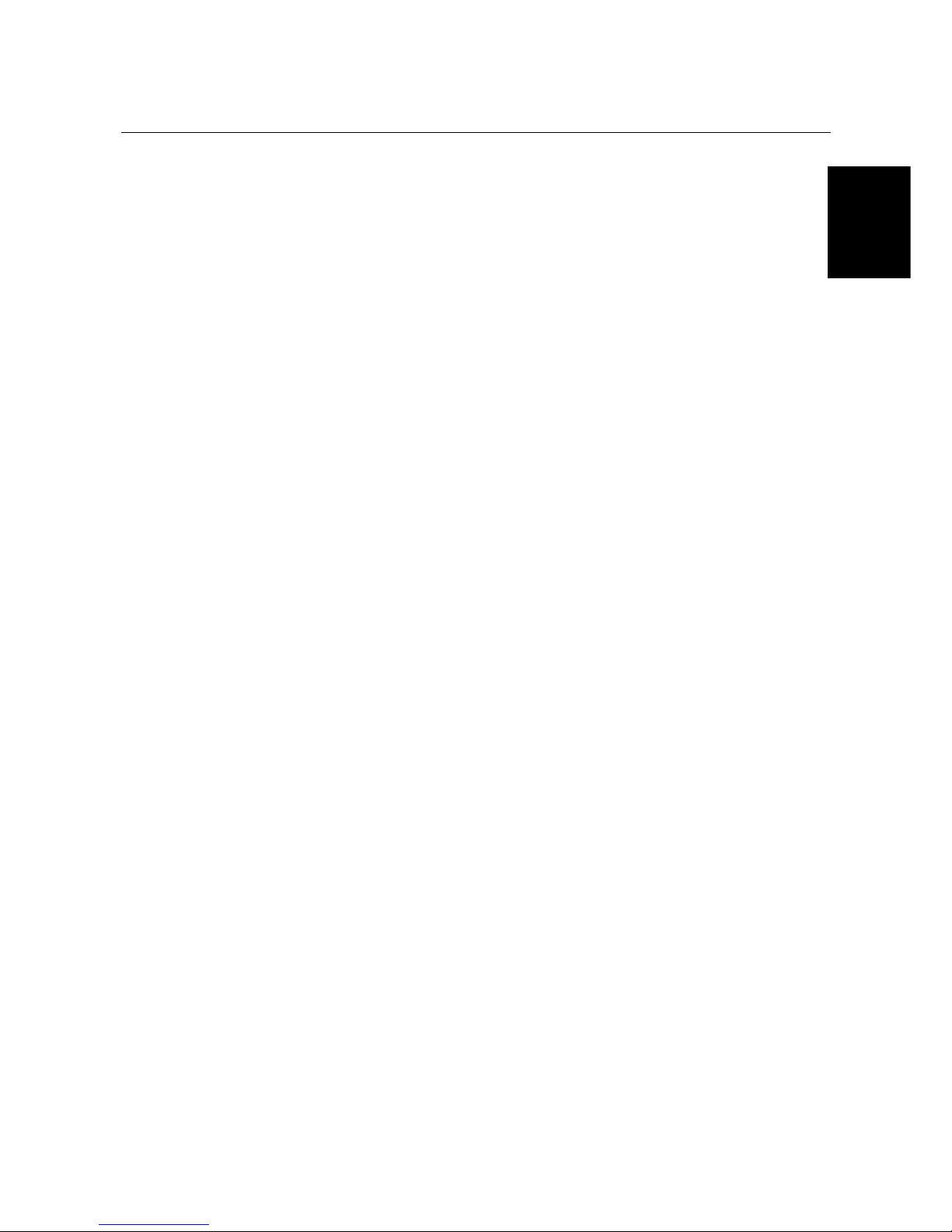
TRUST SPACEC@M 150
UK
TRUST SPACEC@M 150
User’s Manual
Version 1.0

TRUST SPACEC@M 150
UK 12575 SPACEC@M 150 CD HANDLEIDING (A4)
Thank you
Thank you very much for purchasing this product from the Trust range. We wish you hours of fun
with it. Please read this manual carefully before using the product.
Registration
Register your purchase now at the Trust Internet site, www.trust.com, so that you are able to
receive optimal guarantee and service support. You will be automatically informed of
developments to your product and of other Trust products. You will also have the chance to win
some spectacular prizes.
Copyright statement
No part of this instruction manual may be reproduced or transmitted, in any form or by any means,
electronic or mechanical, including photocopying, recording, or information storage and retrieval
systems, for any purpose other than the purchaser's own personal use, without prior written
permission from the manufacturer.
Disclaimer statement
The manufacturer specifically disclaims all warranties, either express or implied, including, but not
limited to, implied warranties for the marketability and suitability for a particular purpose, with
respect to the software, the accompanying product manual(s) and written material, and all other
accompanying hardware. The manufacturer reserves the right to revise or make improvements to
its product at any time and without obligation to notify any person of such revisions or
improvements.
In no event shall the manufacturer be liable for any consequential or incidental damages, including
any loss of business profits or any other commercial damages, arising out of the use of its
products.
All company or product names are trademarks or registered trademarks of their respective
owners.

TRUST SPACEC@M 150
1
UK
Table of contents
1. Introduction ..................................................................................................................................... 2
1.1 Conventions used in this manual........................................................................................... 2
1.2 Contents of the package.......................................................................................................... 2
1.3 Minimum system requirements ..............................................................................................2
2. Safety................................................................................................................................................ 3
2.1 General ...................................................................................................................................... 3
3. Functions of the ‘Trust SPACEC@M 150’..................................................................................... 3
3.1 Camera functions ..................................................................................................................... 3
4. Installation Setup program............................................................................................................. 4
4.1 Windows 98 / ME ...................................................................................................................... 4
4.2 Windows 2000........................................................................................................................... 6
4.3 Mac OS 8.6 ................................................................................................................................ 7
5. Software Installation ....................................................................................................................... 8
5.1 Ulead Photo Explorer 6.0 installation..................................................................................... 8
5.2 Installation Microsoft Internet Explorer (NetMeeting) ........................................................ 10
6. Using the camera ..........................................................................................................................11
6.1 Positioning the camera.......................................................................................................... 11
6.2 Trust SpaceC@m 150 Software ............................................................................................11
6.3 Using Ulead PhotoExplorer................................................................................................... 12
6.3.1 Advanced image settings ............................................................................................... 13
6.3.2 Taking a snapshot ........................................................................................................... 14
6.3.3 WebCam & Internet .........................................................................................................14
7. Troubleshooting............................................................................................................................ 15
8. Specifications ................................................................................................................................ 16
9. Trust Customer Care Centres ...................................................................................................... 17
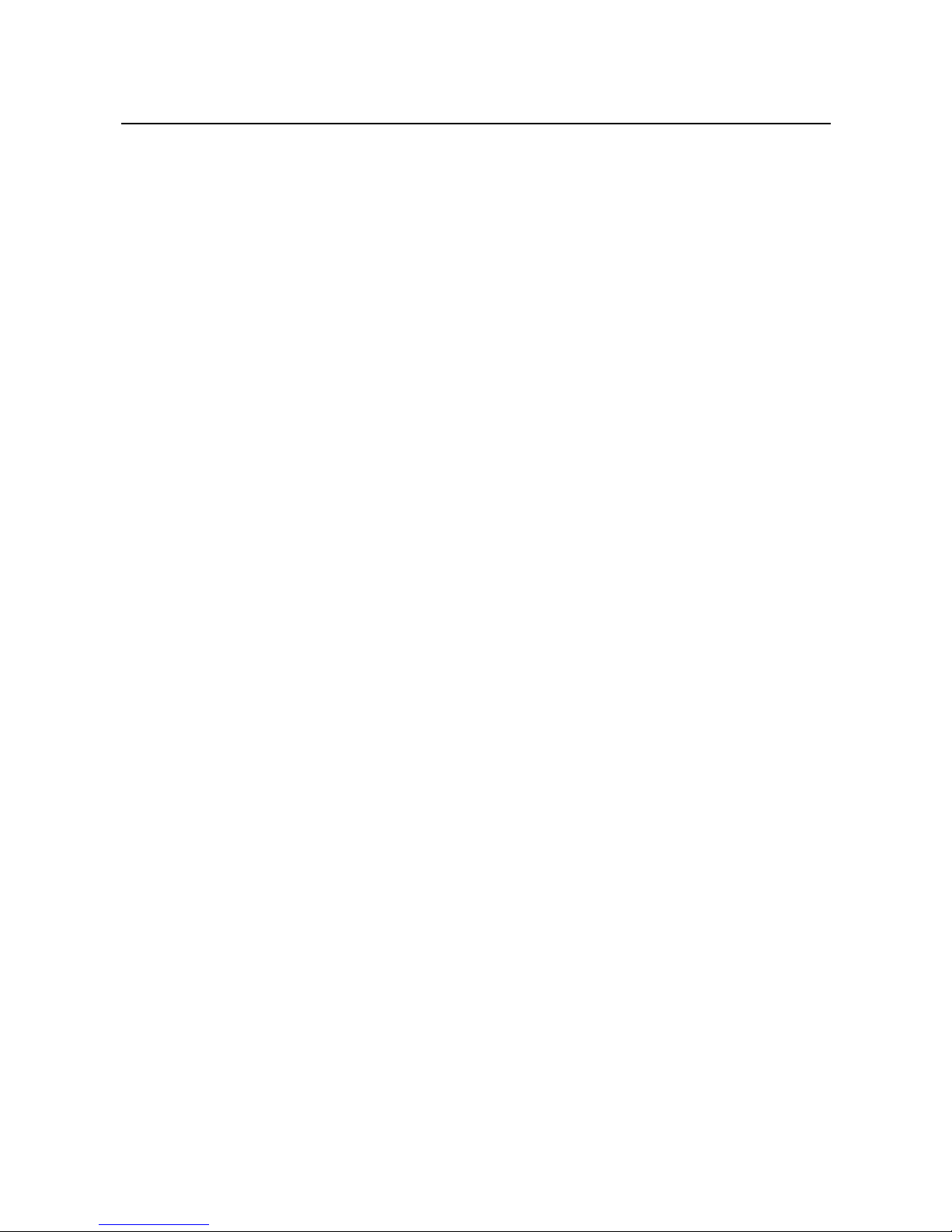
TRUST SPACEC@M 150
2
1. Introduction
This instruction manual is intended for users of the Trust SpaceC@m 150. Prior knowledge of computers is
necessary to install this product. If you have any questions, please consult one of the Trust Customer Care
Centres. You can find more information about these Customer Care Centres on the last page of this
electronic manual, as well as at the back of the quick installation manual.
1.1 Conventions used in this manual
The following conventions have been used in this manual to indicate instructions:
<key> Here you should press a key. The name of the key is given between brackets.
‘System’ This is a specific term used in a program. These are the terms used by, for example,
Microsoft Windows 98.
[DIR] Key in the text shown in square brackets [….].
{term} The text between the parentheses {….} is the English term, e.g. {File} used in the figure
referred to.
Additional information will be shown as follows:
NOTE: If you connect the ‘Trust SPACEC@M 150’ to a USB HUB, then the USB HUB should have its
own power supply.
The examples assume that the letter “D” has been assigned to your CD-ROM drive. If your system uses a
different drive letter for your CD-ROM drive, for example “E”, you should replace “D” by “E”.
1.2 Contents of the package
Please check the contents of the package before reading the instruction manual. It should contain the
following:
• Camera
• Rubber strip for clip
• CD-ROM with setup program and applications
If anything is missing or damaged, please contact one of the Trust Care Centres. You can find more
information at the back of this instruction manual.
1.3 Minimum system requirements
• Intel Pentium 200 MMX CPU or higher
• USB port
• Windows 98 / ME / 2000 / MAC OS 8.6 or higher
• 32 MB RAM (64 MB recommended)
• 60 MB free Hard disk space
• 4X CD-ROM player
Recommended system configuration for full operation of the programs:
• ISDN-adapter or modem
• Sound card with speakers and microphone
• Internet subscription
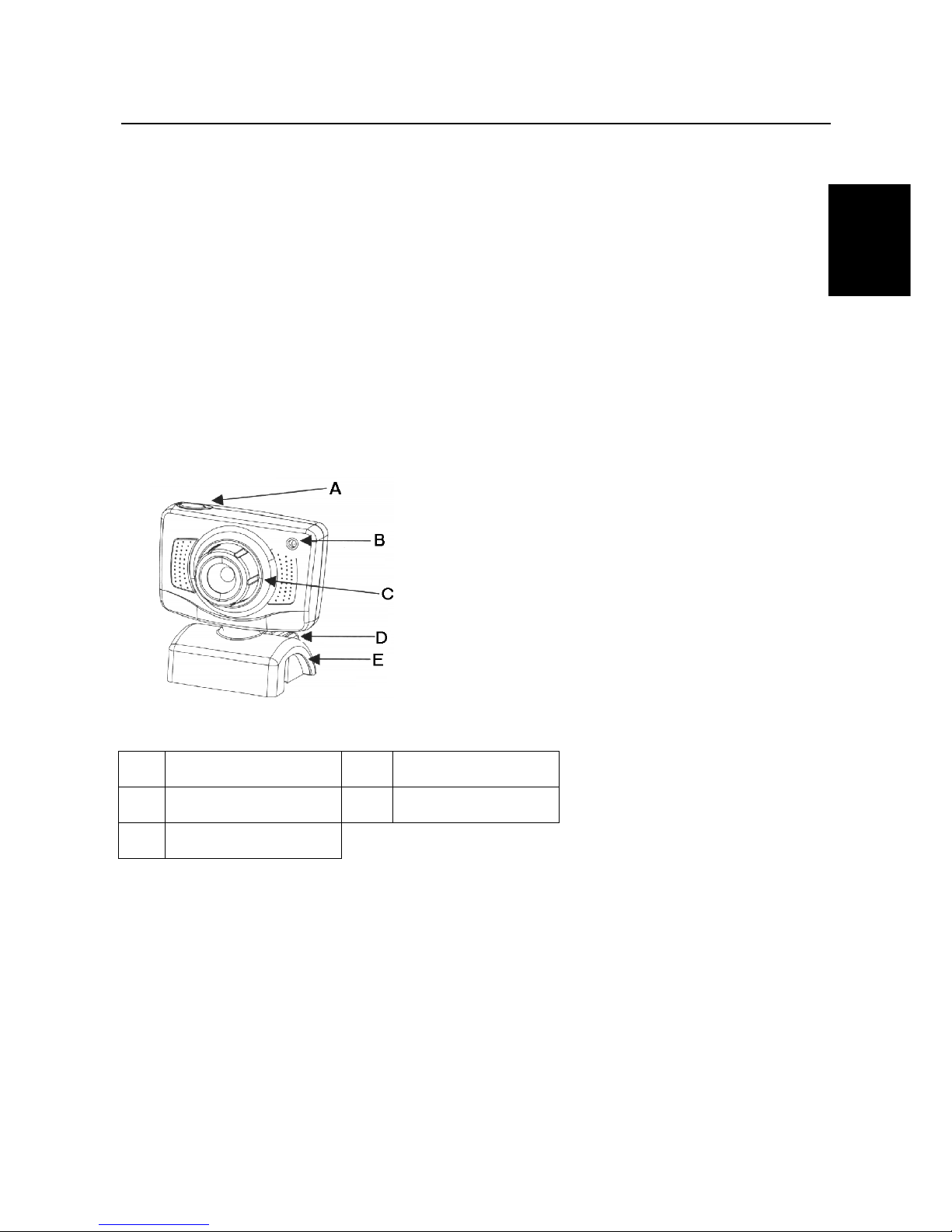
TRUST SPACEC@M 150
3
UK
2. Safety
2.1 General
1. Do not use the device in a damp environment.
2. Do not try to repair the device yourself.
3. Under the following circumstances have the device repaired by qualified personnel:
a) The cable or plug is damaged or worn;
b) Liquid has entered the device;
c) The device has fallen and/or the casing has been damaged.
4. Position the device so that the cables cannot be damaged.
3. Functions of the ‘Trust SPACEC@M 150’
3.1 Camera functions
Figure 1: ‘Trust SPACEC@M 150’ functions
A Shutter release D Clamp
B Indicator (LED) E Notebook clip
C Focus ring
Table 1: Functions of the SPACEC@M 150
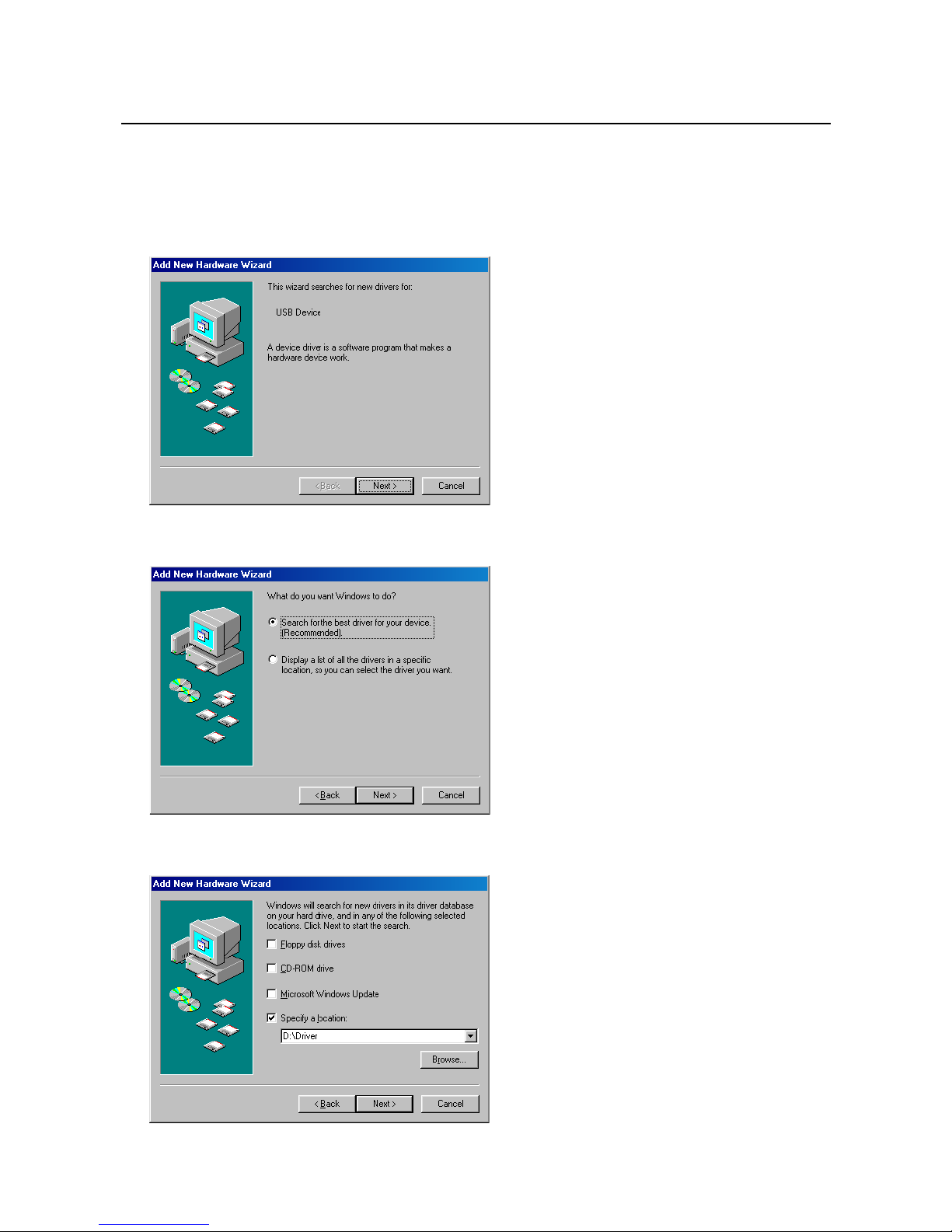
TRUST SPACEC@M 150
4
4. Installation Setup program
4.1 Windows 98 / ME
1. Connect the USB connection of the camera to a free USB port of your computer. Windows 98 will detect
the new hardware and request the setup program. Figure 2 will appear.
Figure 2: Installation Windows 98 / ME
2. Click on ‘Next’. Figure 3 will appear.
Figure 3: Installation setup program
3. Click on ‘Next’. Figure 4 will appear.
